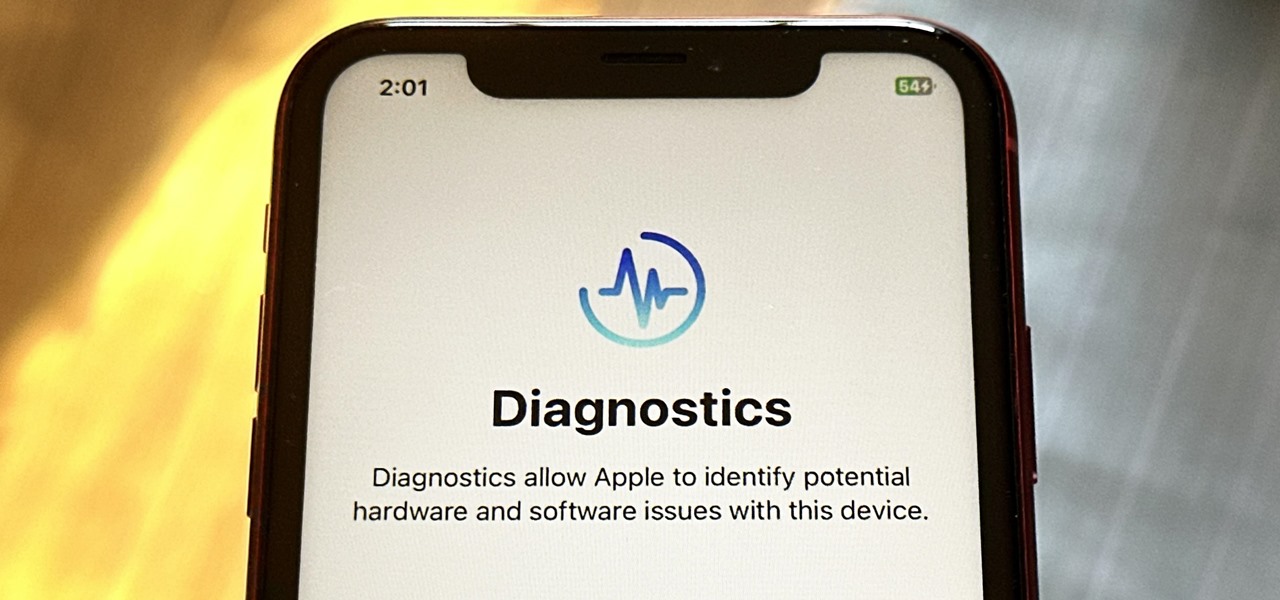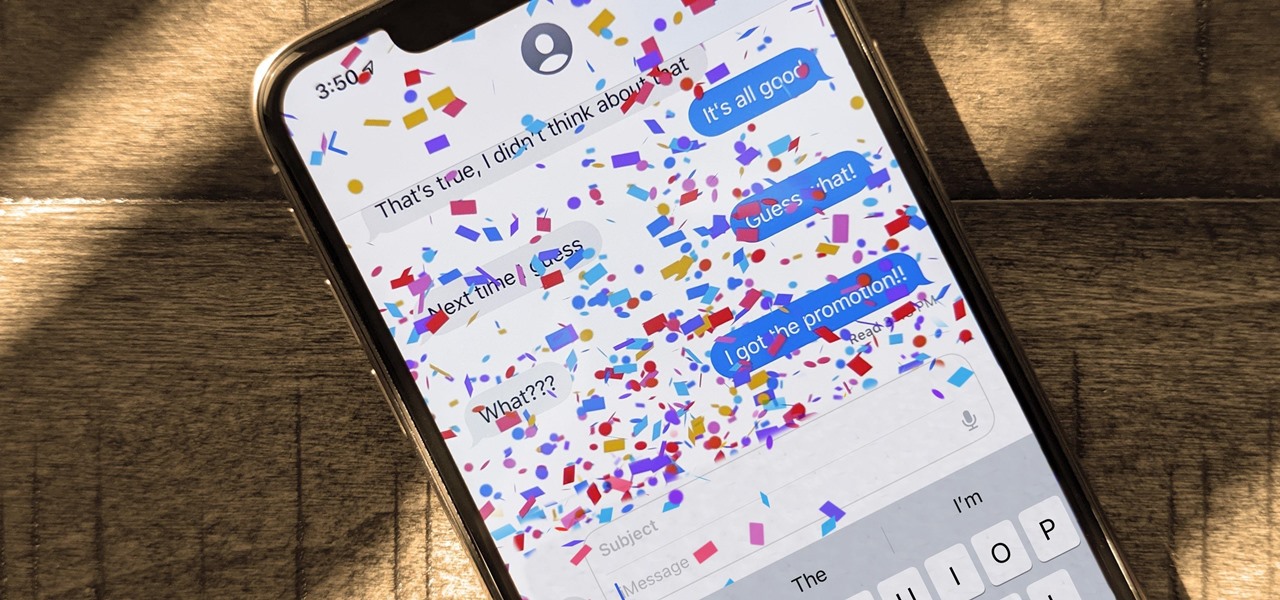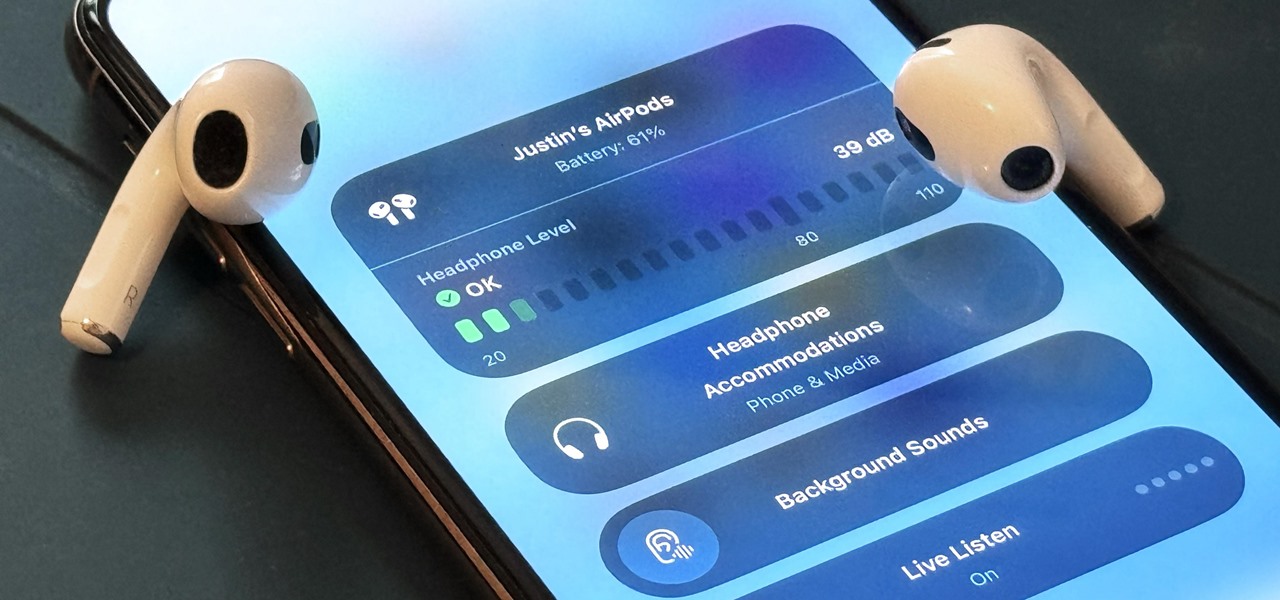New Posts


How To: Add More Domain Extensions to Your iPhone's Keyboard Shortcut to Type Email Addresses or Website URLs Faster
When typing an email or website address in a compatible input field on an iPhone, most people will manually type in the domain extension. But there's a much faster way to enter domain suffixes for email addresses and website URLs that you should be using on your keyboard. Even better, there's a way to customize what domain extensions appear in the keyboard shortcut!

How To: Apple's Massive Calculator Update Lets You Convert Currency, Area, Length, Time, and Other Measurement Units with Ease
Apple's Calculator app is getting a massive redesign, one that will make it so much more than a simple calculator with built-in scientific functions. There's a new Math Notes feature that ties in with the Notes app, it can keep a history of your calculations, and you can even convert over 200 currency and measurement units.

How To: Get Instant Solutions to Mathematical Problems on Your iPhone or iPad with Apple's New Math Notes
There are many ways to calculate basic math problems and solve algebraic equations, geometric expressions, and trigonometric functions on your iPhone, but Apple just came out with one that will blow you away.

How To: Remove or Add 'Where from' Metadata in Files on macOS
When you download files from certain apps like Safari and Chrome on your Mac, those files are tagged with the "Where from" metadata attribute. Depending on where the file was downloaded from, this attribute may refer to the host's URL, a sender's email address, or another piece of identifying information. While not obvious, you can delete or even change this attribute.

How To: Download Apple's New iOS 18 and iPadOS 18 Wallpapers to Use on Any Device
Every year, Apple releases new wallpapers for its iPhone and iPad software updates, and that's exactly what's happening with its upcoming iOS 18 and iPadOS 18 releases, which are currently in beta testing. But you don't need iOS 18 or iPadOS 18 to enjoy Apple's new backgrounds — you can download and use them on any device, whether a smartphone, tablet, computer, or something else.

How To: AirPods Are Getting Even Better Thanks to iOS 18
If you're an AirPods user, things are going to get a lot better with iOS 18 and iPadOS 18. If you're not, it may finally be time to grab yourself a set of AirPods, especially if you're into privacy and gaming.

How To: Download and Install iOS 17.6 Beta on Your iPhone — And Try New Features Before Everyone Else
Apple is still not finished with iOS 17. While the iOS 18 update, due in the fall of 2024, was already revealed, there are still things to be fine-tuned on your iPhone until then. This brings us to iOS 17.6 — now available to try on your iPhone.

How To: Download and Install iPadOS 17.6 Beta on Your iPhone to Explore New Features Before Everyone Else
Apple has already revealed iPadOS 18, but it won't be ready for public beta testing until the fall of 2024. Before we get there, there's still work to be done on iPadOS 17. That brings us to iPadOS 17.6 — and you can test drive it on your iPad right now before the masses.

How To: Lock and Hide Apps on Your iPhone or iPad — The Official Way
You can lock practically any app on your iPhone or iPad behind biometric or passcode protection. And we're not talking about using any funky workarounds, either. There's now an official Apple way to protect sensitive apps and their data. It even safeguards your personal information, keeping it out of sight across the system. You can even hide apps, making it harder for others to know they're there.

How To: 10 New Home Screen Features Coming to iPhone with iOS 18
With the iOS 18 software update, your iPhone will have exciting new Home Screen customization options, including some we've been waiting for for years. Your iPad can also use all these Home Screen features with iPadOS 18.

How To: Your iPhone's Flashlight Has New Focus Beams and Greater Brightness Control on iOS 18
Apple is introducing a new flashlight feature on iOS 18 for iPhone models with Dynamic Island. This feature lets you adjust not only the brightness level but also the beam pattern, giving you control over how wide or narrow the light shines.

How To: Your iPhone's Clock App Is Getting a Big New Feature with iOS 18
When iOS 17 first came out, the iPhone's Clock app received a giant new feature, one that lets you set multiple timers and keep track of them on the Lock Screen, in the Notification Center, and in the Dynamic Island. The upcoming iOS 18 software update will give us something just as exciting for the stopwatch.

How To: iOS 18 Lets You Change Widget Sizes on Your iPhone's Home Screen Without Deleting Them First
Apple's making it easier to change a widget's size on your iPhone's Home Screen, so you'll no longer have to delete widgets and add different-sized versions of them. With iOS 18, you can adjust a widget's size straight from its current widget size on your Home Screen. The new method also works on iPad with iPadOS 18.

How To: With iOS 18, You Can Finally Hide App, Folder, and Widget Names on Your iPhone's Home Screen
I have always favored a neat and tidy Home Screen on my iPhone, and one of the best ways to achieve that is by removing all the app, folder, and widget names. With a few workarounds, you can do this on iOS 17, but Apple's finally giving us an official feature on iOS 18 to hide app, folder, and widget names on the Home Screen. And it also works for iPad on iPadOS 18.

How To: Download and Install iOS 18 Beta or iPadOS 18 Beta to Try New iPhone or iPad Features First
Apple announced its upcoming iOS 18 and iPadOS 18 software on June 10 during its keynote address at WWDC24. The updates are packed with new features like Apple Intelligence and big changes for Home Screen, Control Center, Messages, Siri, Mail, and much more. To try these new features before everyone else, you must install the beta on your iPhone or iPad.

How To: Program Your iPhone's Physical Buttons to Open Apps, Perform Actions, or Do Almost Anything Else
Your iPhone only has a few physical buttons, buttons with a set number of default actions assigned to them, like sleeping your display, controlling volume levels, and even taking pictures. But as much as these buttons can do for you, they can do more. You're not stuck with the out-of-the-box defaults. Every push button on your iPhone can be customized in one way or another.

How To: 12 Reasons Why You Should Be Using Text Replacements on Your iPhone, iPad, or Mac
You probably know of Apple's Text Replacement feature for iOS, iPadOS, and macOS, but you're probably not using it as much as you should. With it, you can create your own keyboard triggers for almost anything you can think of, whether it's an email address or an entire email. There are endless reasons to create custom text replacements — and we'll show you why.

How To: Set Up Contact Key Verification for the Highest Level of iMessage Security
Your iPhone is fairly secure by default, but Apple's Lockdown Mode takes it to Fort Knox levels of protection. If you're a high-value target for spyware, phishing attempts, and other sophisticated cyberattacks, it's an essential feature. But for almost everyone else, it's an extreme move. If you simply want to verify someone's identity when chatting, Contact Key Verification is a more practical option.

How To: Unlock the Apple Logo Emoji on Your iPhone, iPad, or Mac
Thousands of emoji are available on iPhone, iPad, and Mac, and you can use these in many of the apps you have installed on your Apple devices. But there's one emoji you'll likely never see on any of Apple's official emoji keyboards, and its absence may surprise you at first, considering it's embedded in virtually every Apple product. That emoji is, of course, the Apple logo icon.

How To: Snooze Emails in Apple's Mail App So You Don't Forget to Check Them Out Later
Email accounts can quickly get out of control, and important emails can easily get lost if you don't have time to look at them right away. In Apple's Mail app, there's a simple way to be reminded of emails you want to read later, whether it's an email with tasks you need to complete, upcoming event details, or a message you need to reply to, and it works no matter the email account.

How To: The 14 Best Spotlight Search Features for iPhone You Didn't Know About
Apple's built-in search on iPhone is an incredibly valuable tool you shouldn't ignore or underutilize, and we're here to show you why. So, buckle in because this list covers hidden and lesser-known Spotlight features that will leave you wondering how you ever lived without Spotlight Search on iOS.
How To: Create a Two-Sided Dynamic Profile Picture on Instagram to Show Your Photo and an Animated Avatar
Breathe new life into your Instagram profile picture with another layer of self-expression. It's the perfect way to show another side of your personality without sacrificing your current IG profile photo.

How To: The Best MagSafe Wallets You Can Buy for Your iPhone in 2024
Phone in one pocket, wallet in the other? It's the classic combo guaranteed to give you more pocket bulge. But it's 2024. Half that stuff in your wallet is practically antique. It's time to finally ditch all the dead weight and get a MagSafe wallet for iPhone — and we've got the best picks to slim you down to the essentials.

How To: Get Follow-Up Reminders in Apple's Mail App to Get Answers to Important Questions You Forgot You Sent
Important emails can slip through the cracks in any email client, especially sent emails you were expecting responses to but never received — and ultimately forgot about. Apple has an easy solution for this problem, helping you get answers in Mail for all your pending questions.

How To: You're Using Lidar on Your iPhone and iPad — And You Don't Even Know It
Lidar, a technology first used by meteorologists and aerospace engineers and then adopted in self-driving vehicles, has slowly crept into consumer electronics over the last five years. If you have a Pro model iPhone or iPad, there's a good chance it has a lidar sensor, and you're likely using it whether you know it or not.

How To: Transform Your iPhone Portraits with This Must-Know Refocusing Tool in Photos
Your iPhone has a neat trick up its sleeves that gives you total control over the focal plane in all the portraits you've already snapped. This gives you the power to significantly enhance the composition and emotional impact of each image. In some cases, you can even focus on new subjects in regular stills and Live Photos.

How To: 17 New Accessibility Features Coming to iPhone and iPad with iOS 18 and iPadOS 18
In less than a month, WWDC, Apple's Worldwide Developers Conference, will reveal the company's plans for the upcoming iOS 18 and iPadOS 18 software updates. But we already know what accessibility features will be hitting iPhones and iPads later this year, and many of them will be helpful to everyone, not just users with accessibility issues.

How To: Apple's iOS 17.5 Gives Your iPhone 32 New Features and Changes — Here's Everything You Need to Know About
Apple's latest iPhone software update — iOS 17.5 — is finally ready for prime time. Released on May 13, it includes at least 32 new features and changes you need to know about, from a new game and offline news access to new wallpapers and anti-stalking capabilities.
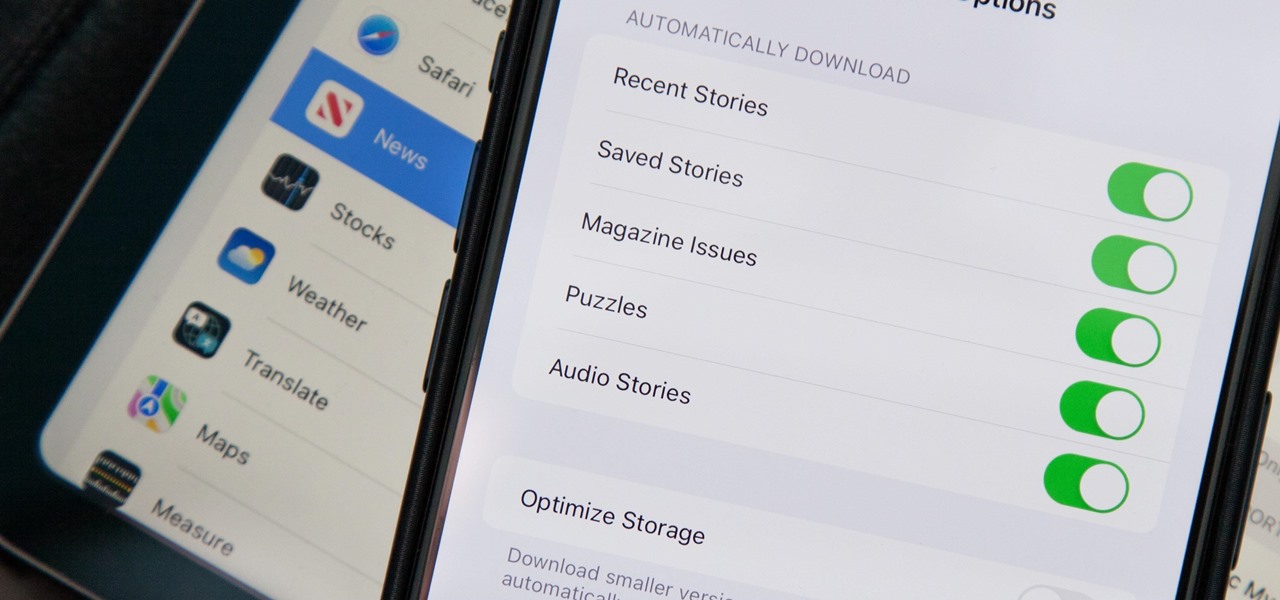
How To: Apple News Gives You More Options for Automatic Downloads on iOS 17.5
In the iOS 17.5 software update, released May 13, there are new features for EU countries and mobile device managers only, but there are also more widespread user-facing changes to Books, Podcasts, and other apps. News is one of those other apps, and it gives us more preferences for automatic downloads.

How To: Apple Has a Killer New Word Game Puzzle Called Quartiles on iOS 17.5
Apple's newest software update, iOS 17.5 includes one killer new feature for people who like word games: another lexical challenge to complement the crossword puzzles that Apple News already has.

How To: Apple Integrates Game Center Leaderboards into News+ Puzzles with iOS 17.5
There are a few significant improvements for your iPhone with the iOS 17.5 software update, released May 13, but my favorite is Apple's enhancements to the Apple News app, which is making its Puzzles section even more fun with Game Center integration and even a new type of word puzzle.

How To: 11 Big New Features for Apple News on Your iPhone with iOS 17.5
The app with the most significant update on iOS 17.5 is, by far, Apple News. While there are a few changes in Books and Settings, as well as minor changes in apps like Podcasts, Apple News has at least 11 new features and changes you should know, some of which are worth getting excited about.

How To: Apple's Repair Mode for iOS Makes Prepping Your iPhone to Be Fixed Easier and More Secure
You no longer have to worry about repair technicians accessing the personal information on your iPhone when you send it in for repairs. With Apple's new security feature, you'll no longer have to erase your iPhone to ensure your photos, messages, accounts, and other private data remain for your eyes only.
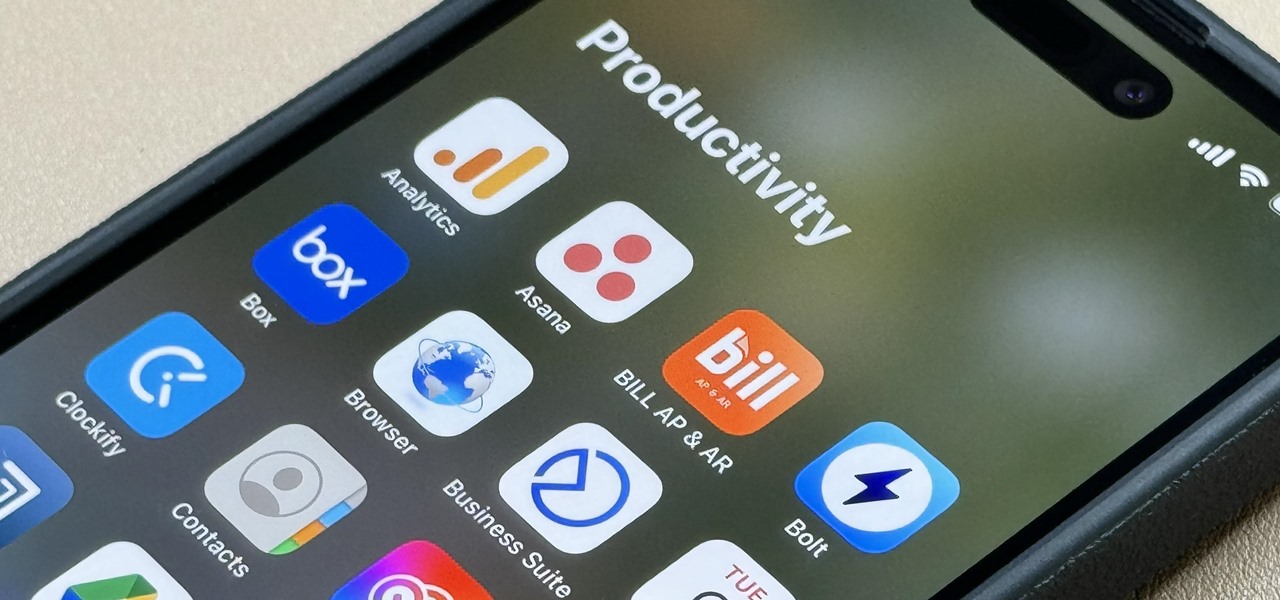
How To: 15 iPhone Tips for Busy Users to Maximize Your Productivity
When they first appeared, smartphones came with a promise to make our lives easier and make us more productive so we could have more free time and energy. But now, the average user spends almost 5 ½ hours daily on their smartphone. If that sounds like you, there are ways to use your iPhone more efficiently — without getting sucked into distractions.

Home Screen Customization: How to Hide and Show Specific Home Screen Pages on Your iPhone
Sure, you can remove apps from your iPhone's Home Screen without deleting them. But there's something satisfying about seeing them laid out and well-organized on the Home Screen, just a tap away, especially if you use user-selectable or custom icons for all your apps. Still, there may be days or situations when you want to hide apps without removing them entirely from the Home Screen.
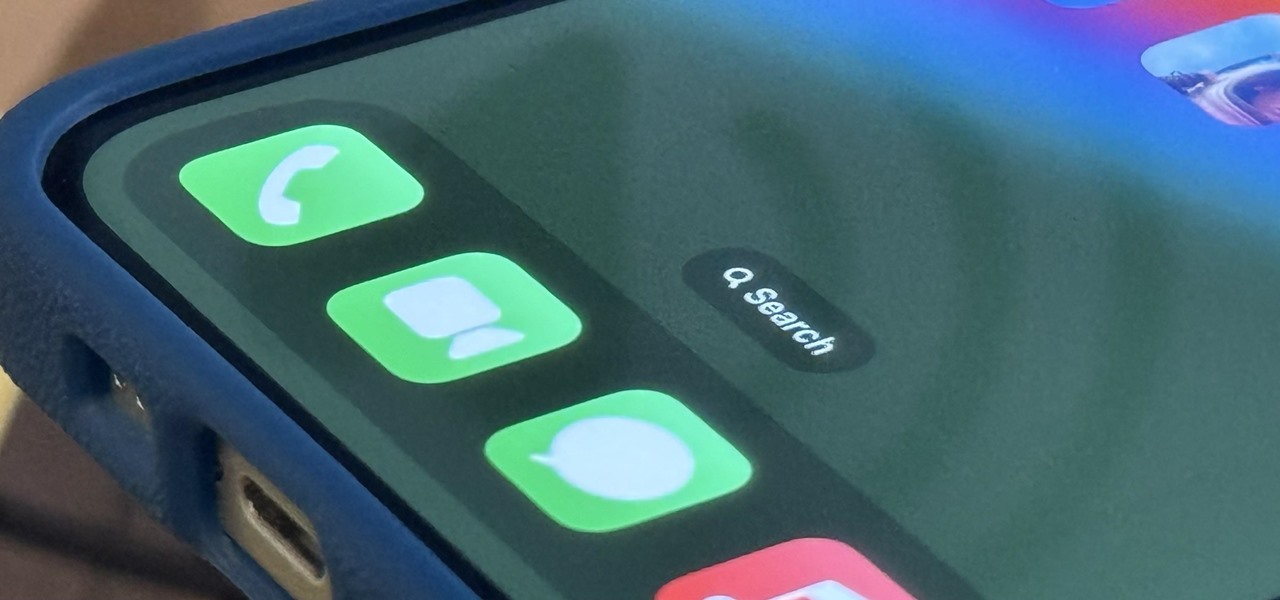
How To: Make Your iPhone Do All Your Talking for You on Calls and in Person
When you don't feel like talking, let your iPhone do all the work. Yes, your iPhone can speak for you, and it works over phone calls and FaceTime calls. It will even work its magic over your iPhone's speaker for in-person conversations. While Apple created this feature to support people who are unable to speak and people who have lost or are losing their speech abilities, anyone can use it.
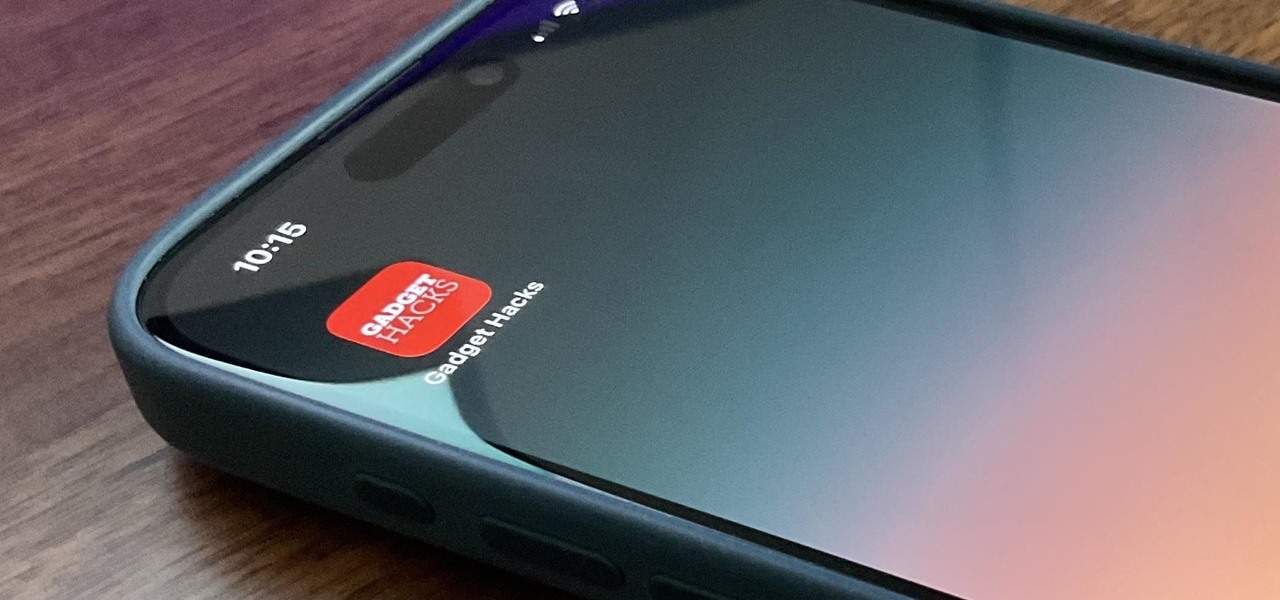
How To: Add Website Shortcuts to Your iPhone's Home Screen for Fast Access to Web Apps and Bookmarks
There's a way to get instant access to your most-used websites and webpages on your iPhone, and these shortcuts live directly on your Home Screen. Whatever you need fast, frequent, or more convenient access to, whether it's a vital web document or a web app without a native iOS app, your browser can make it happen.

News: Apple Pencil 3 Is Almost Here — And It Comes with Squeeze Gestures and These Other Features
Apple's spring event, where the company will announce a new iPad model, is just around the corner. We also expect to see the long-awaited Apple Pencil (3rd generation), also known more simply as Apple Pencil 3, with several significant enhancements that promise to make it an indispensable tool for anyone who uses their iPad for note-taking, sketching, illustrating graphics, and more.
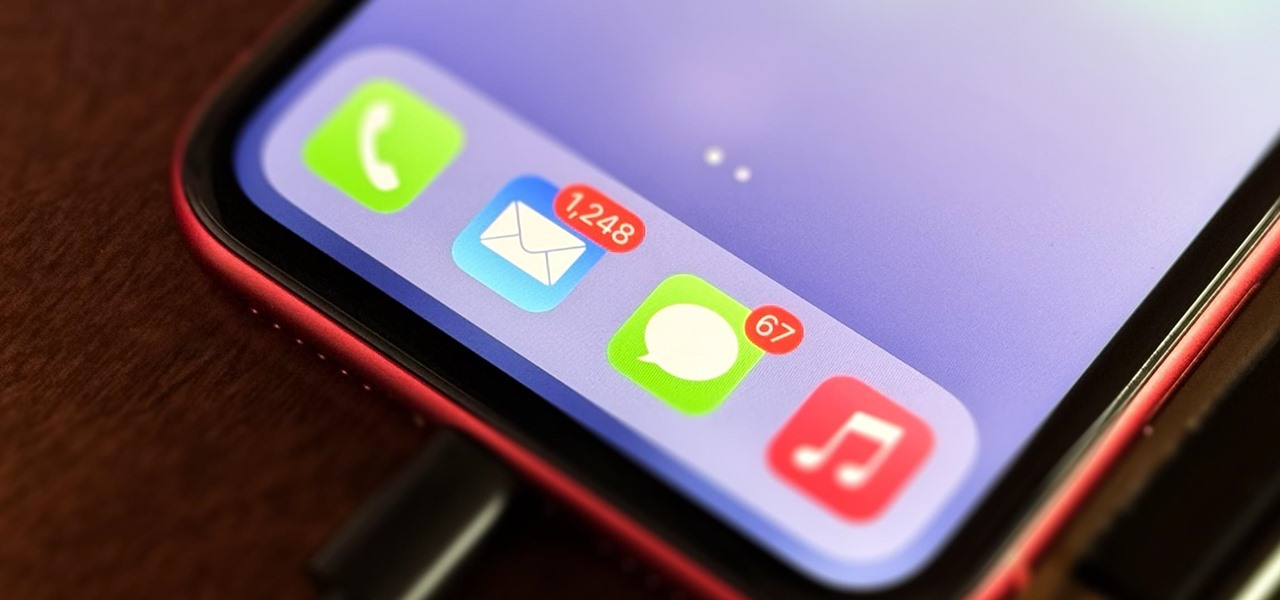
How To: The Messaging Trick You Never Knew You Needed
Whether you're wielding an iPhone, iPad, Mac, Android phone or tablet, or even a Windows PC, this little-known secret holds the key to effortless assistance and unwavering obedience. Intrigued? I thought so.

How To: Customize and Use Control Center on Your iPhone for Quick Access to Your Most-Used Apps, Features, and Settings
If you're not using Control Center on your iPhone, you're missing out on a powerful tool that can streamline how you interact with your device, make certain tasks more efficient, and give you quick access to system tools, switches, and sliders for quick changes no matter where you are or what app you're in.