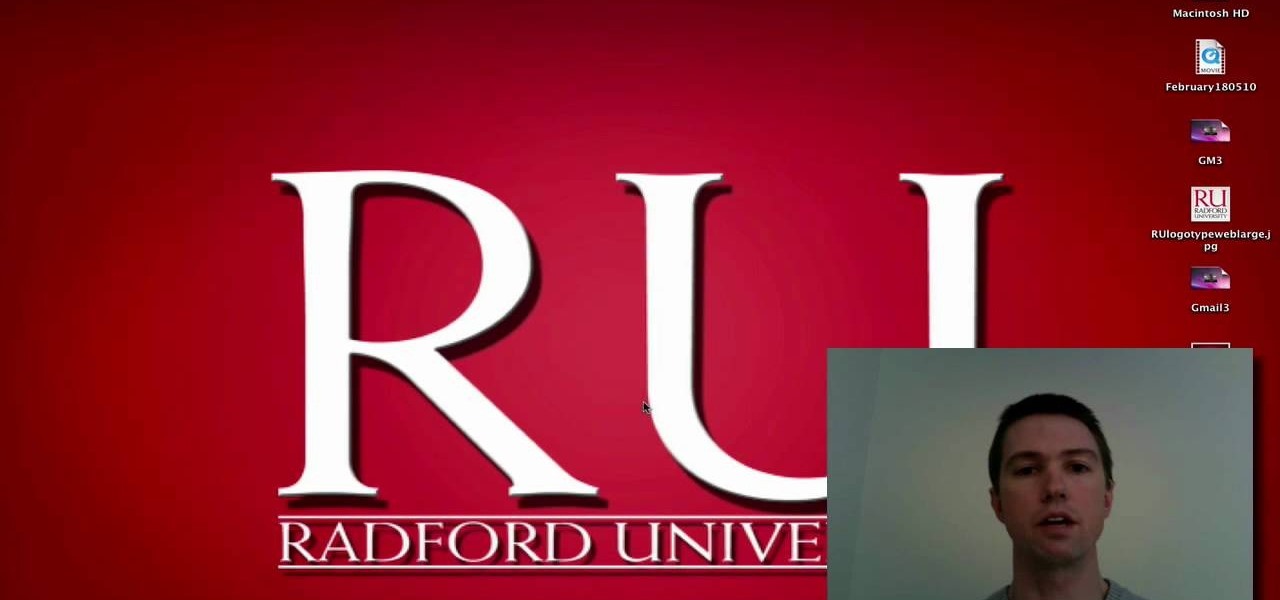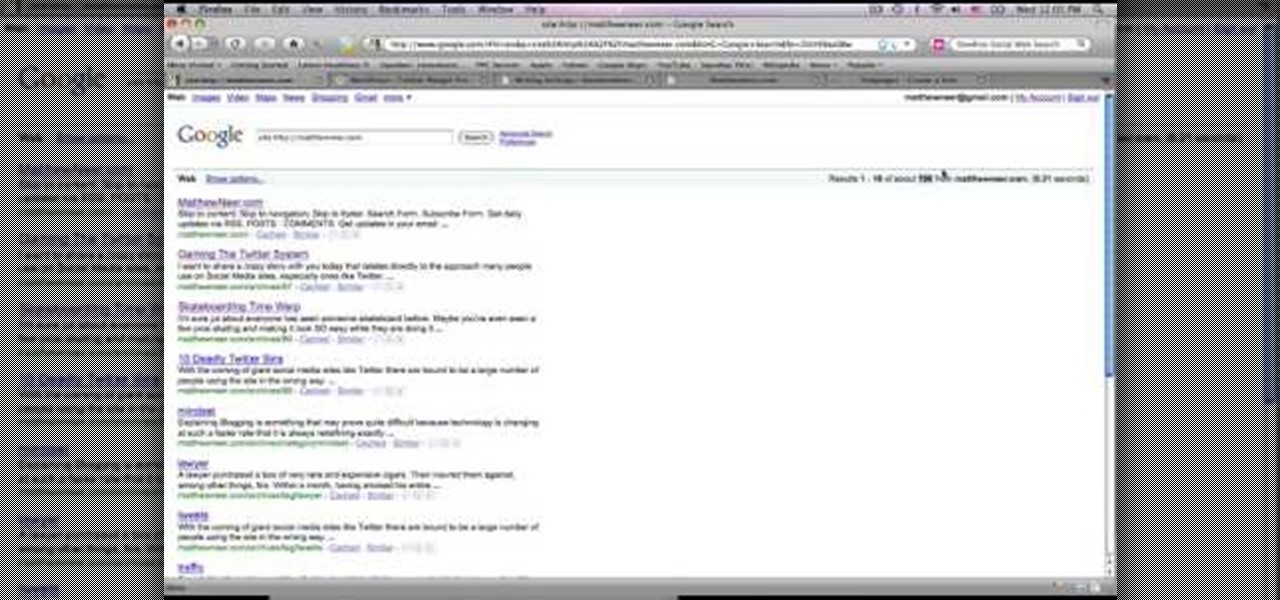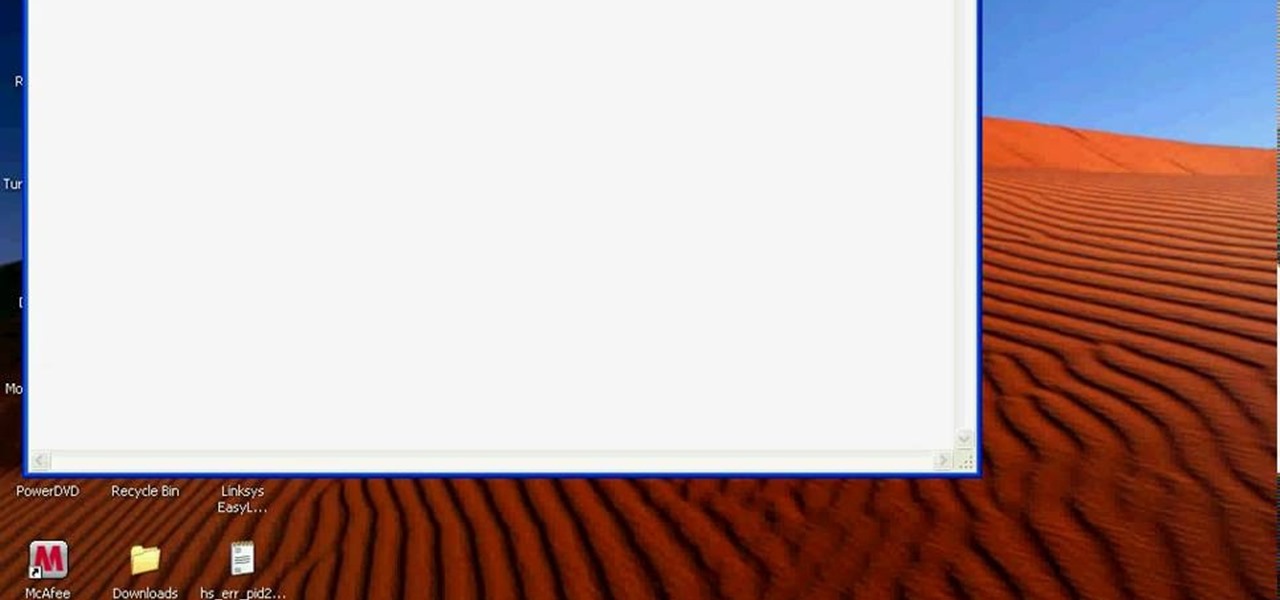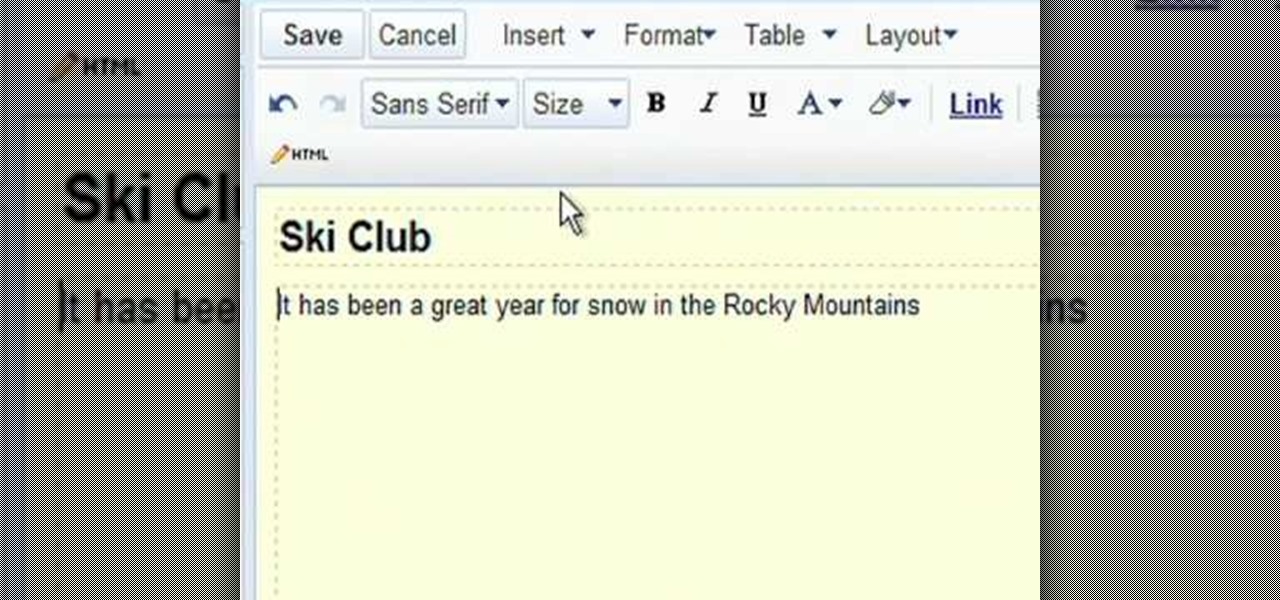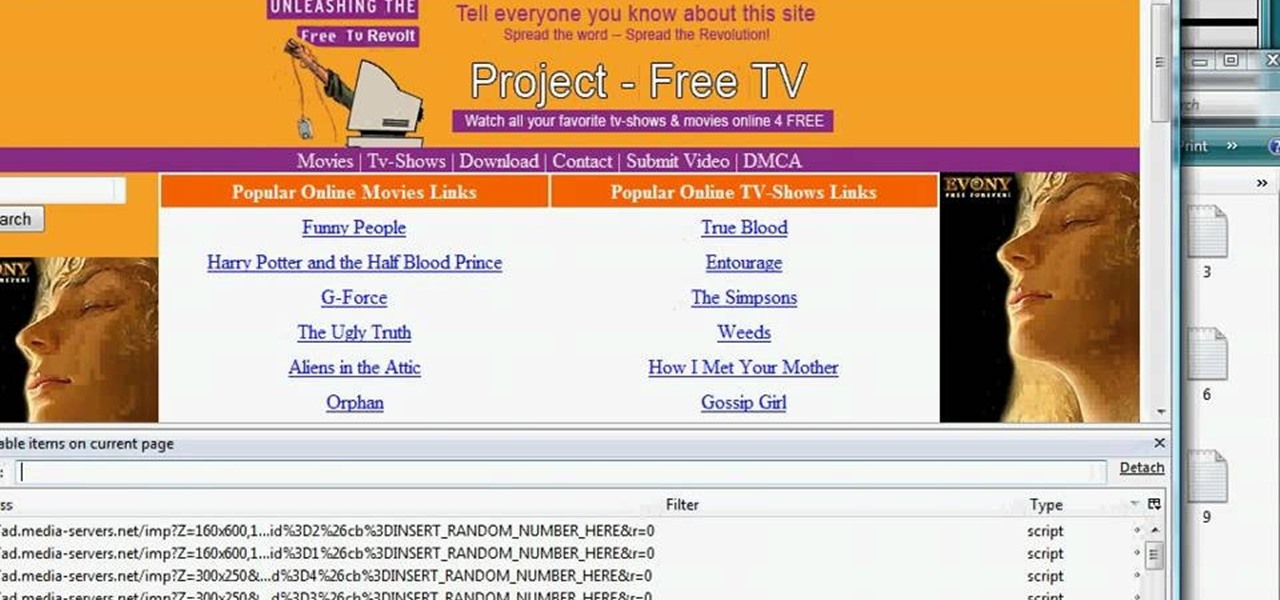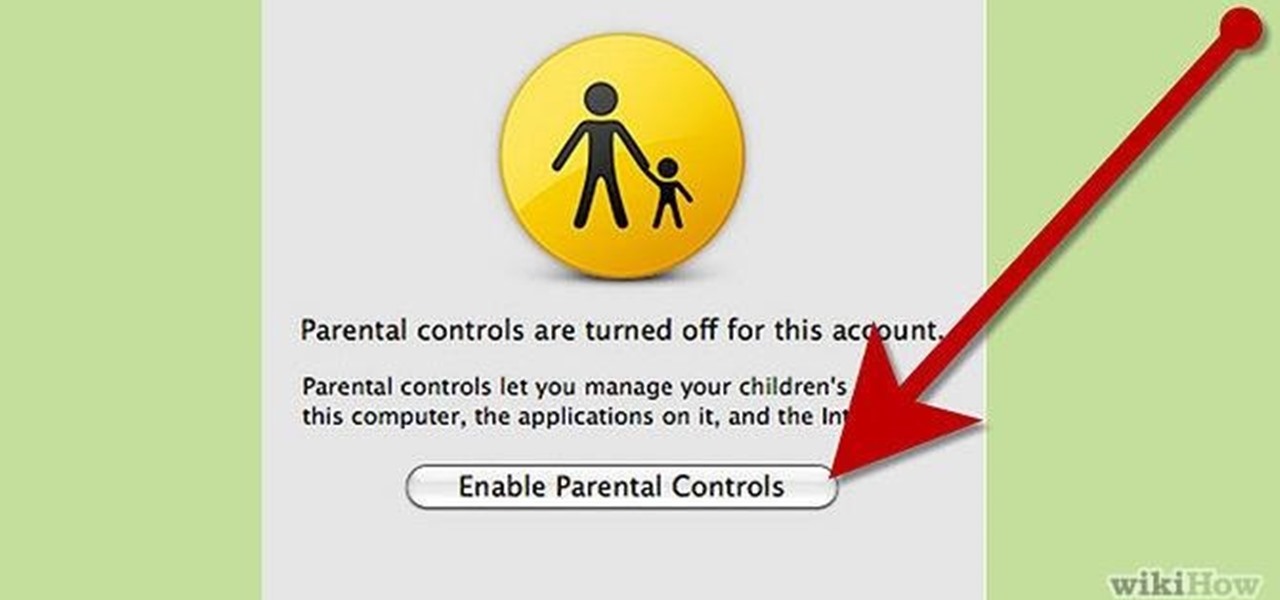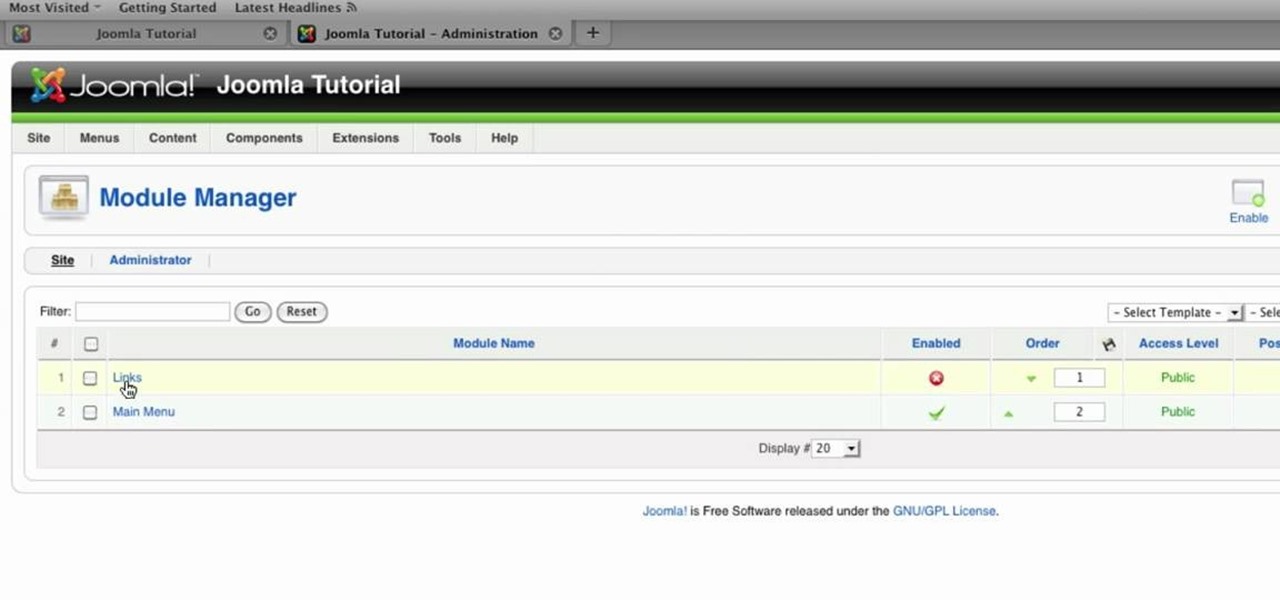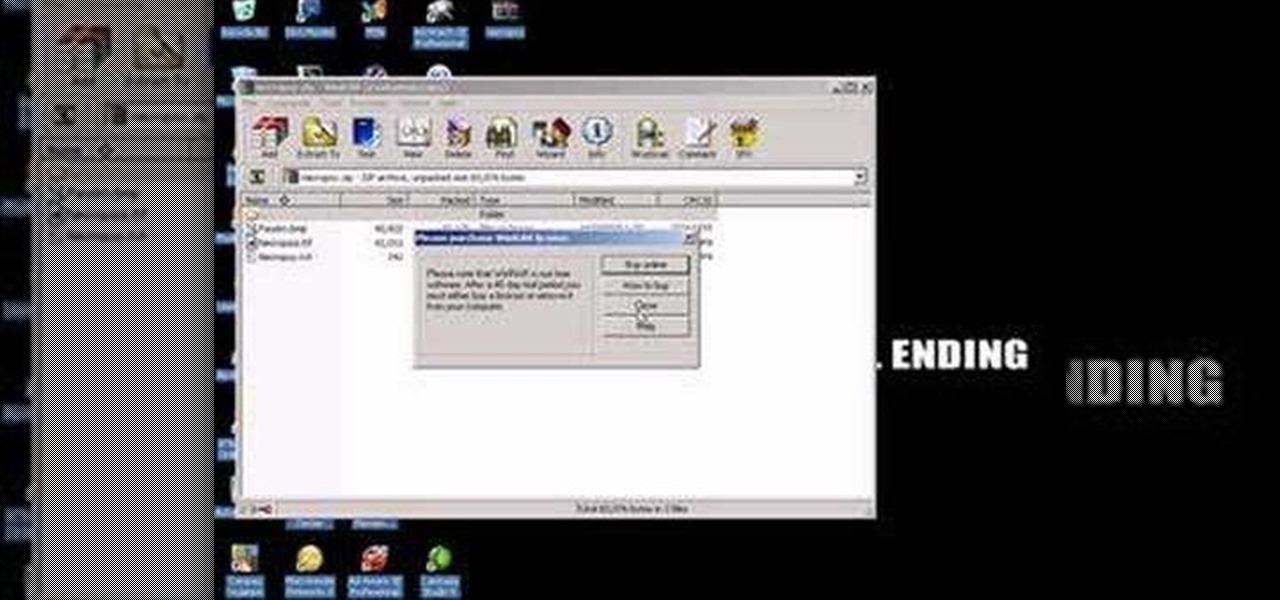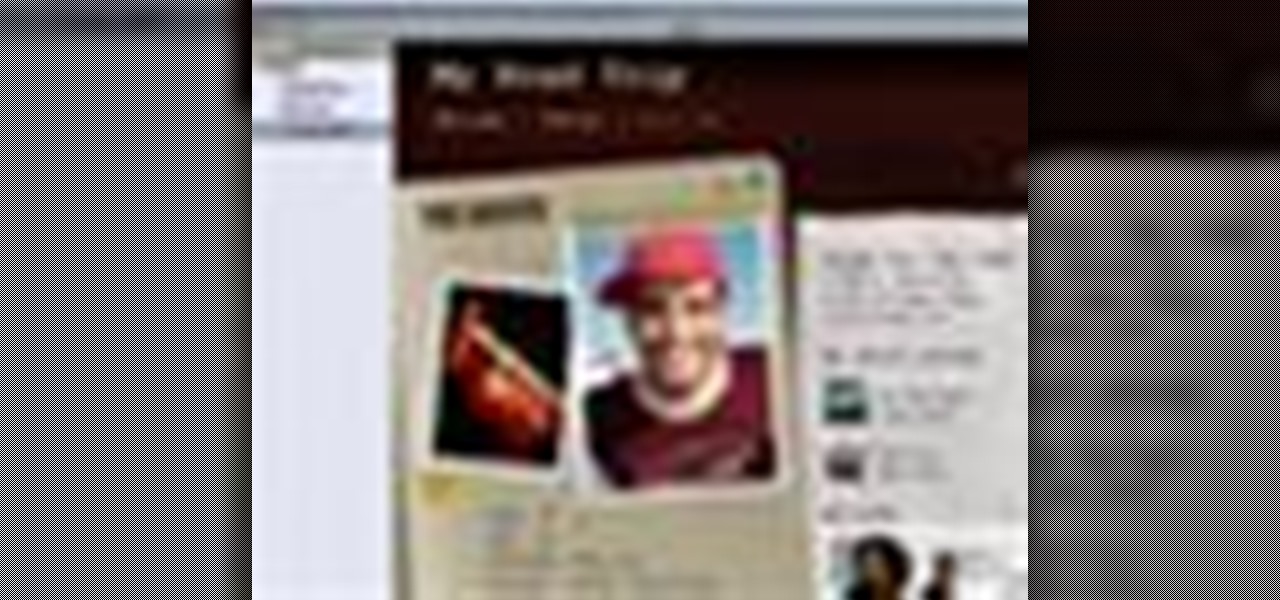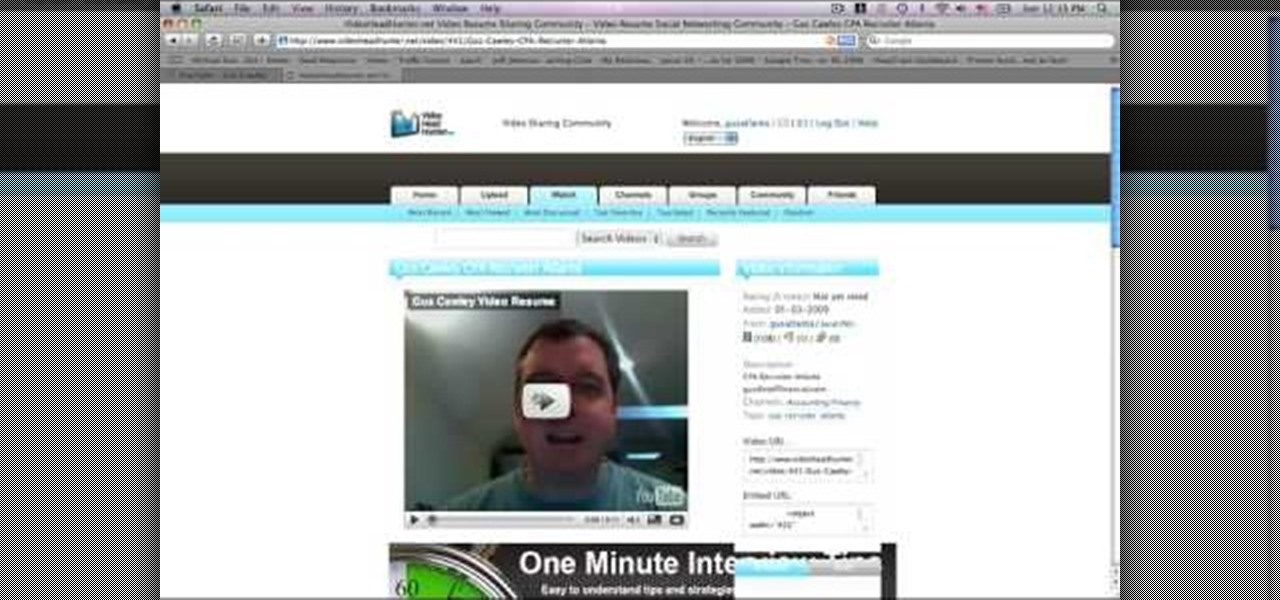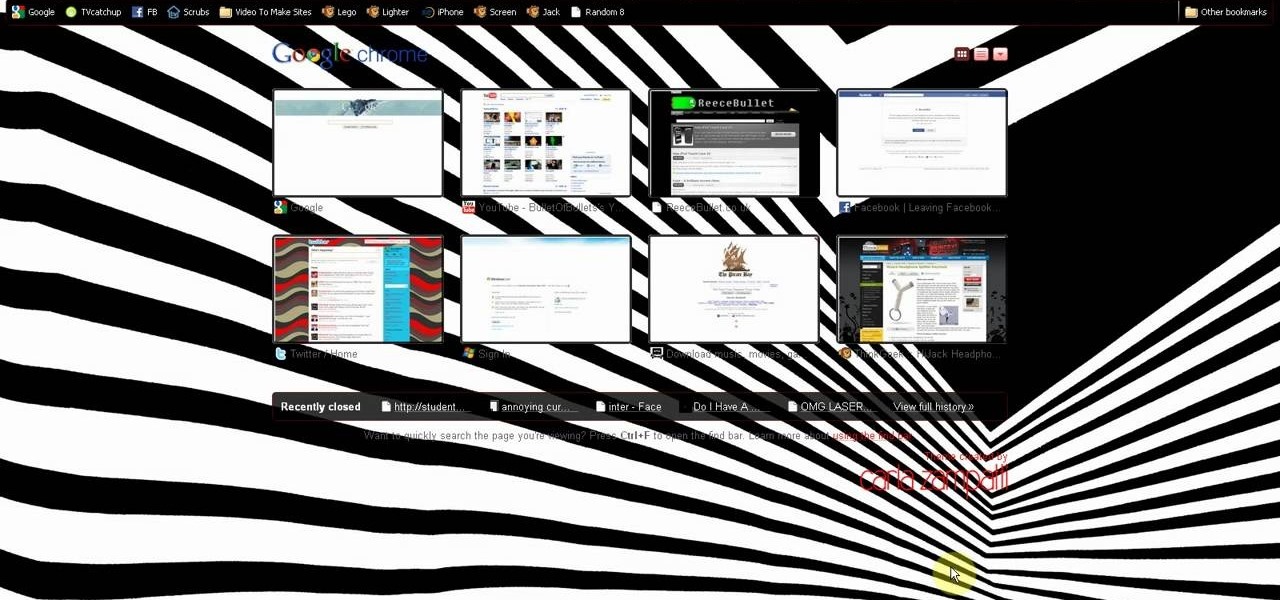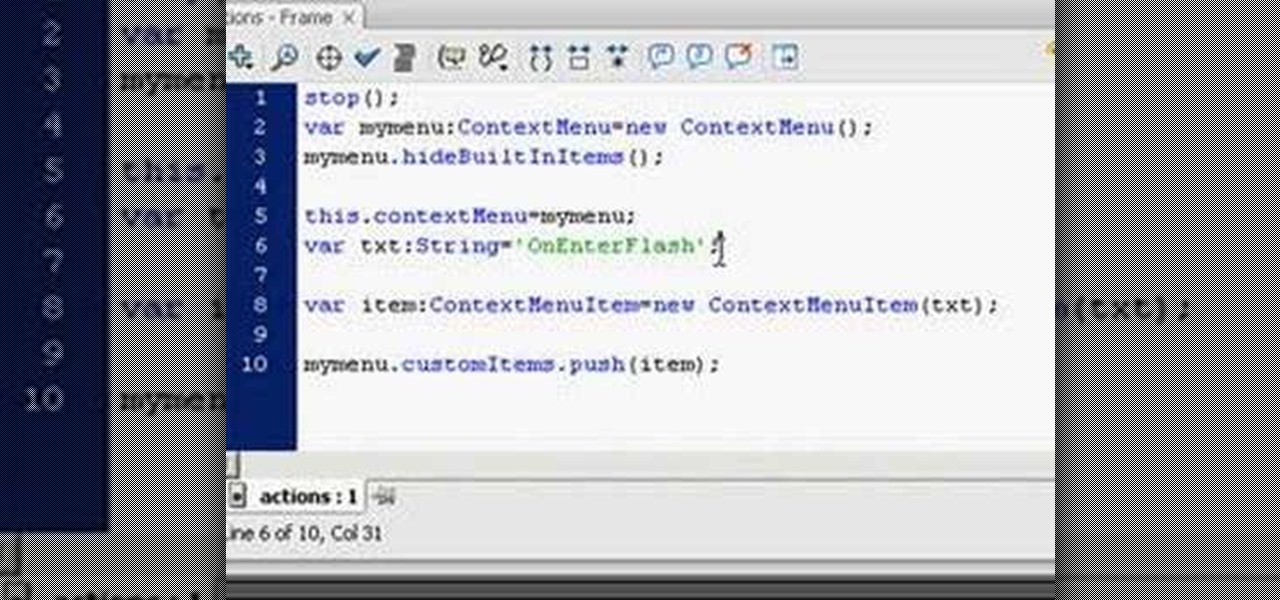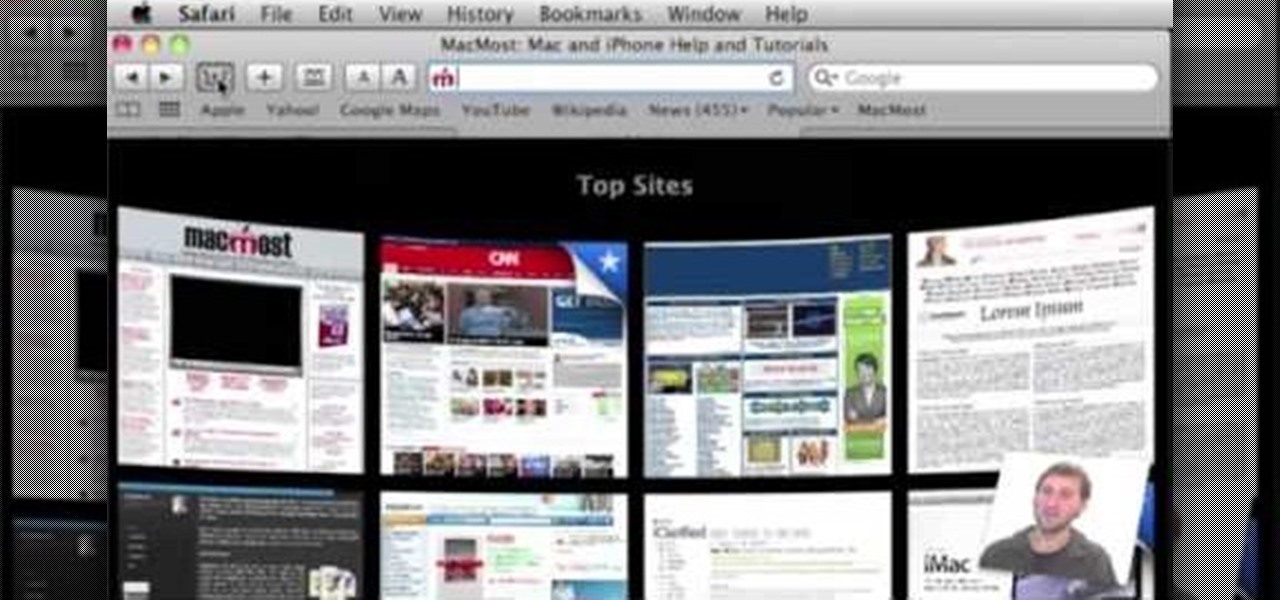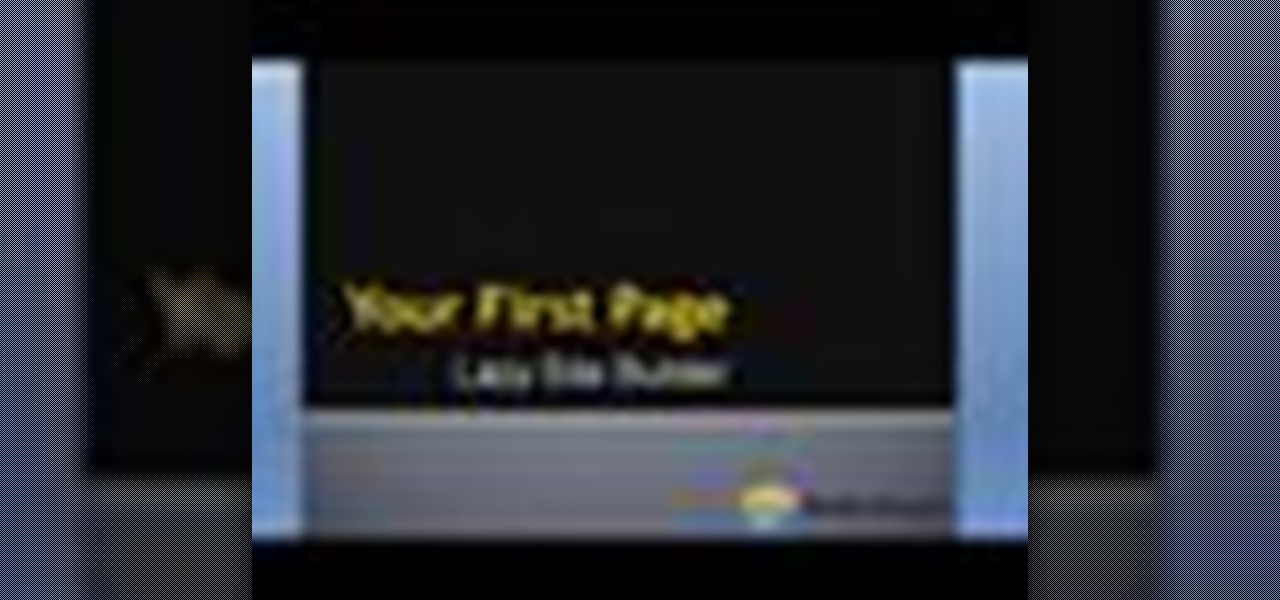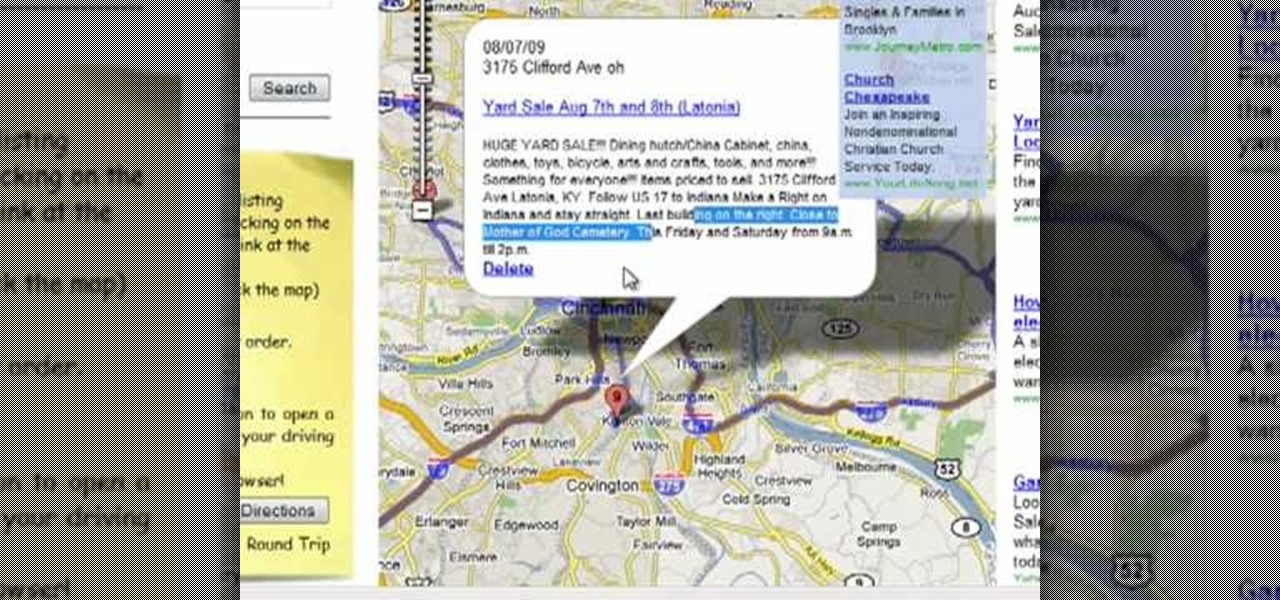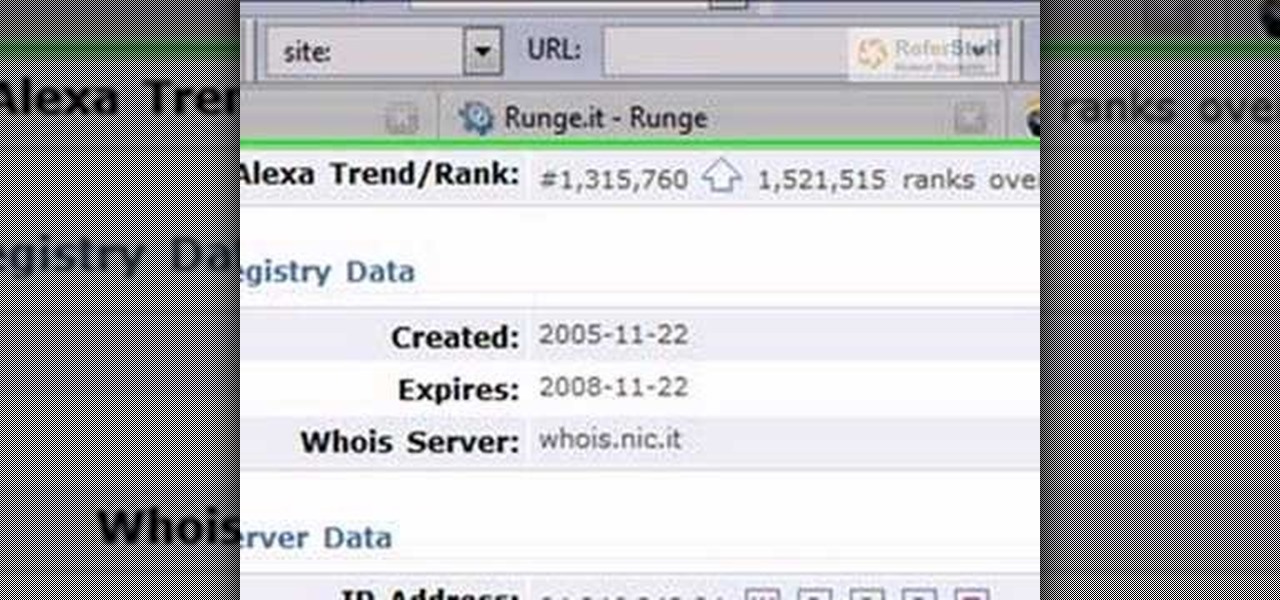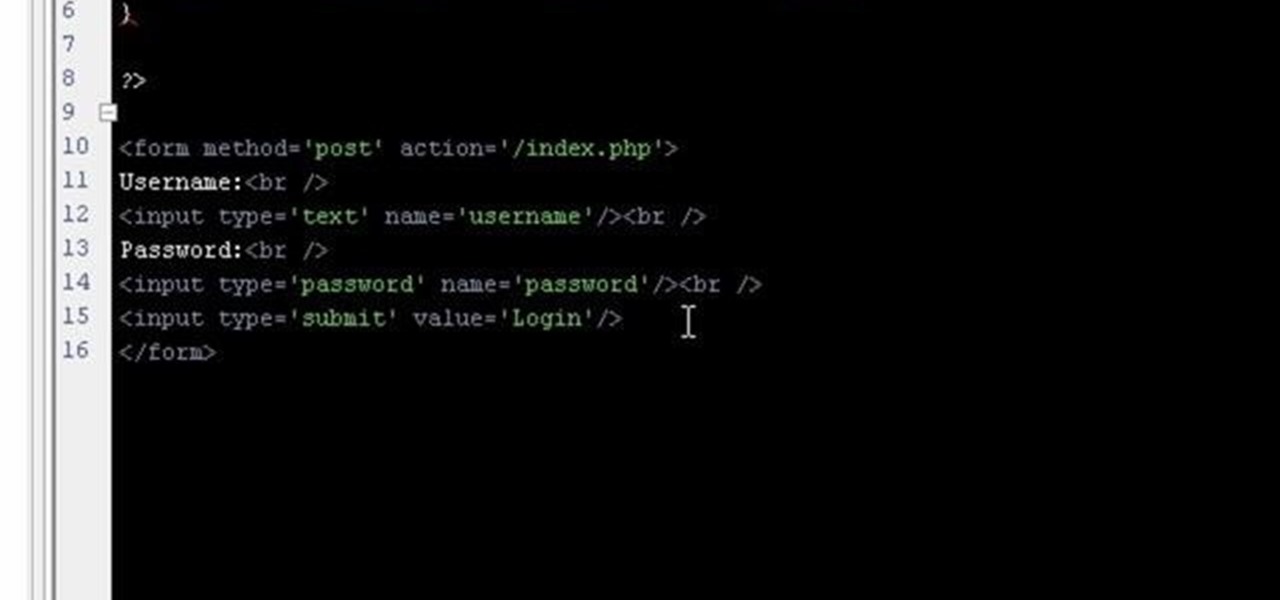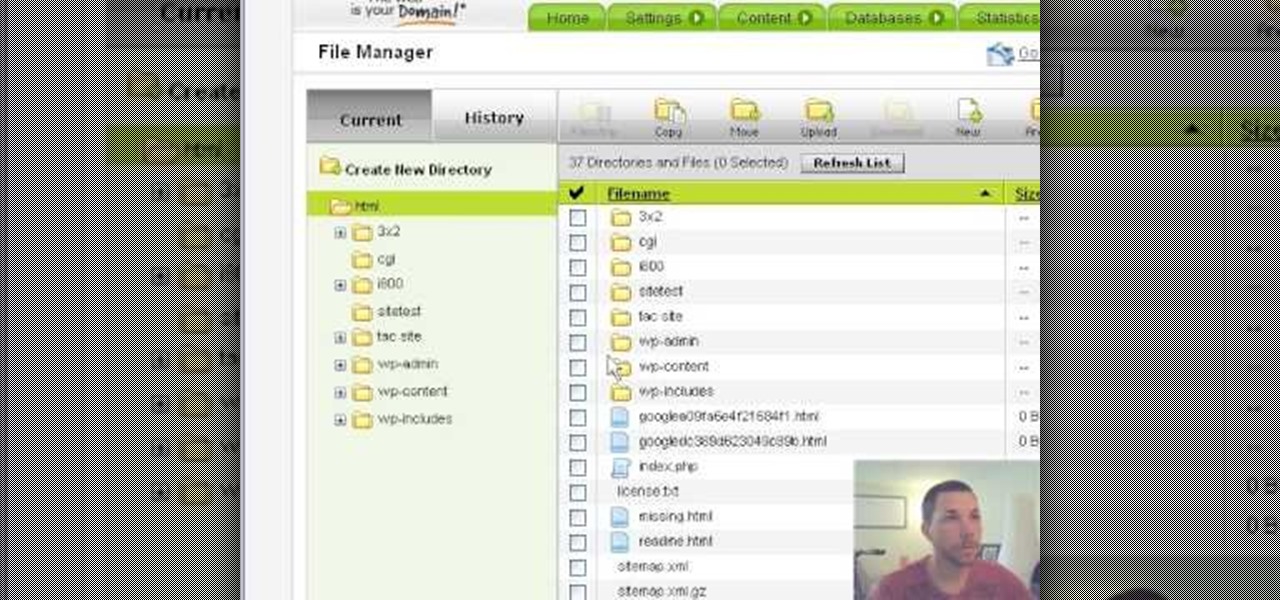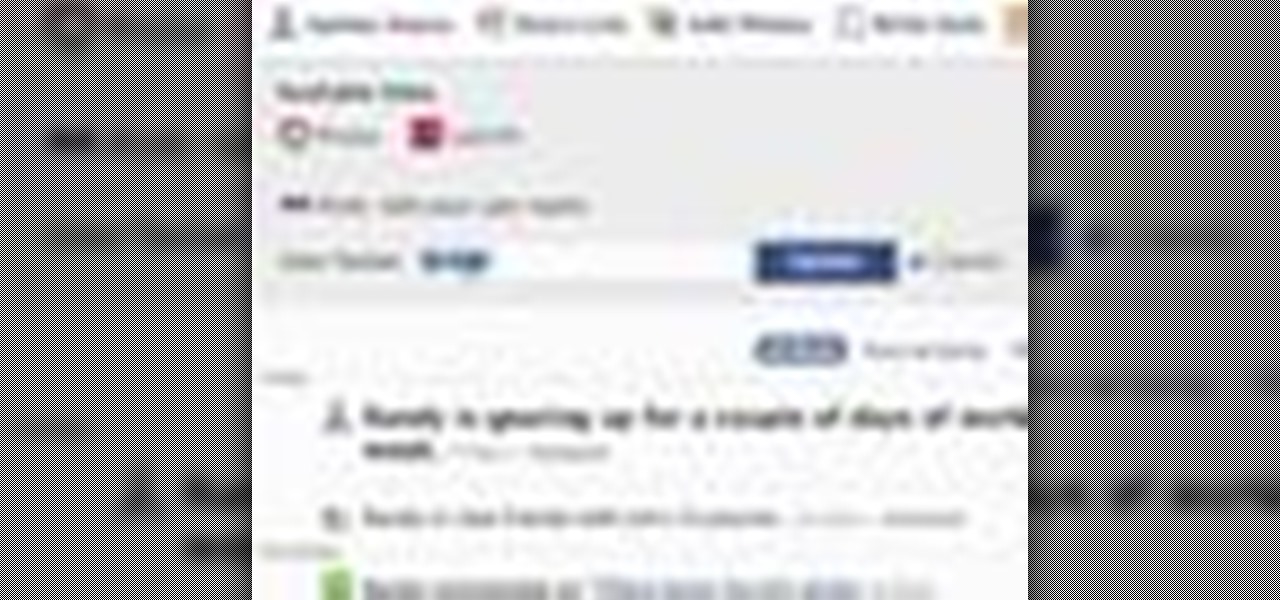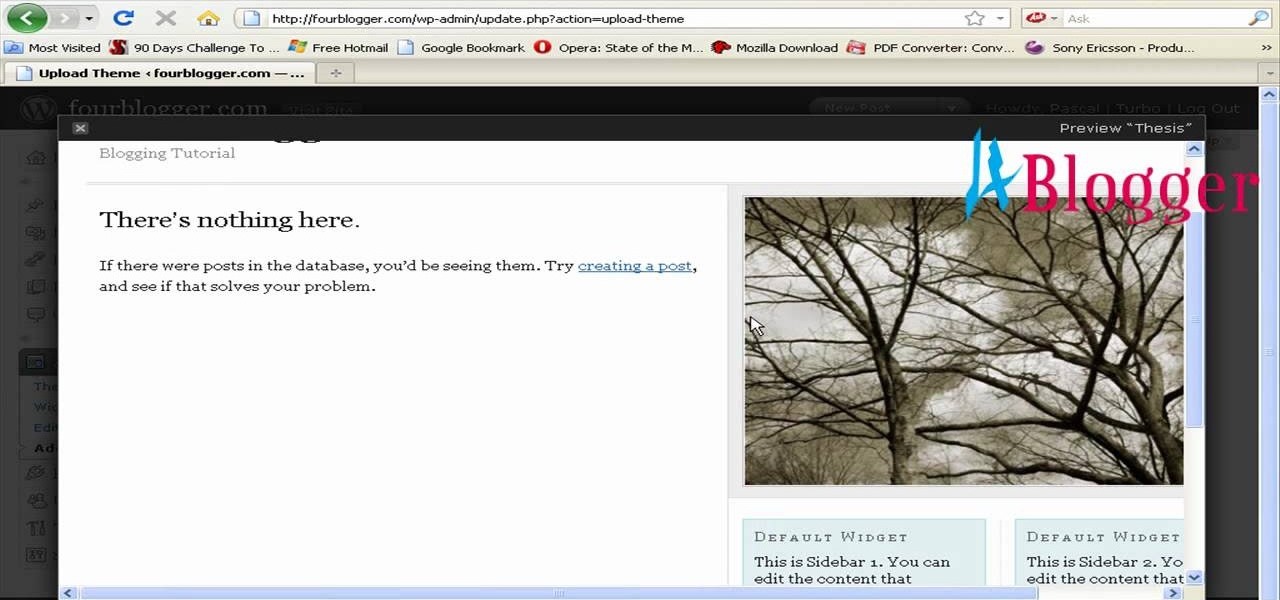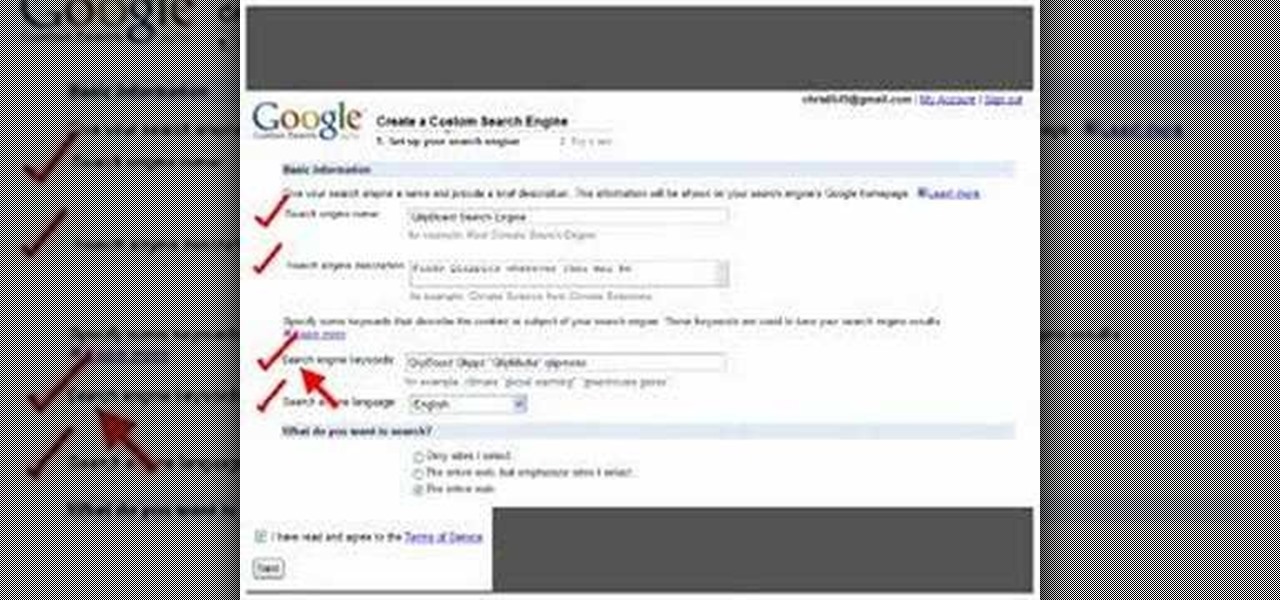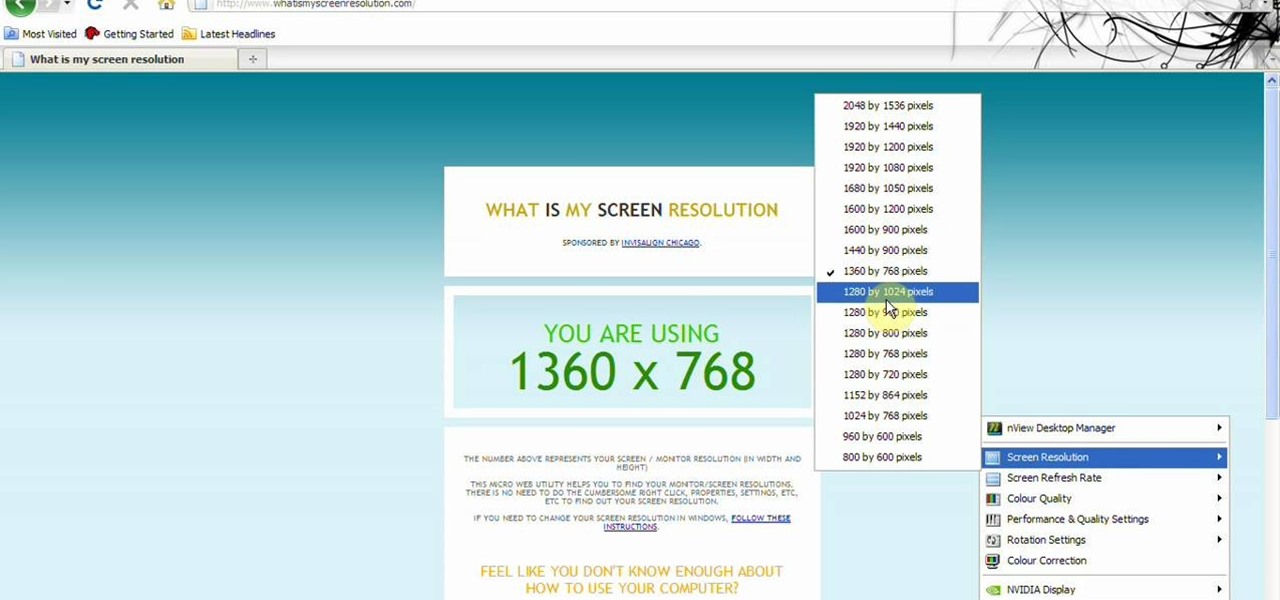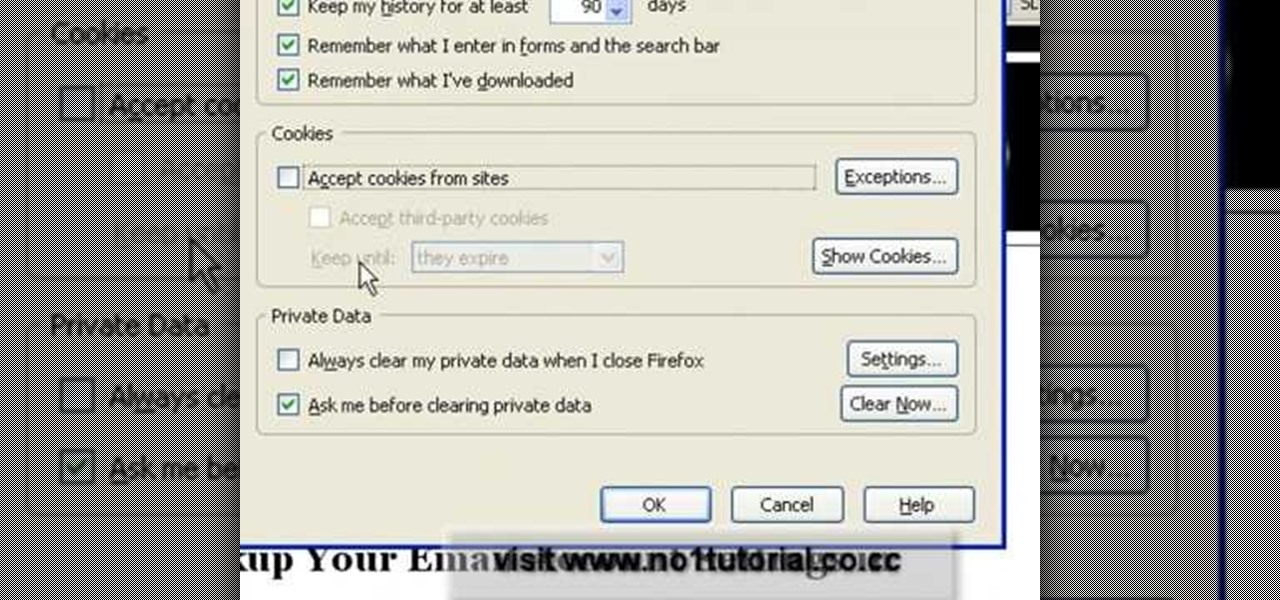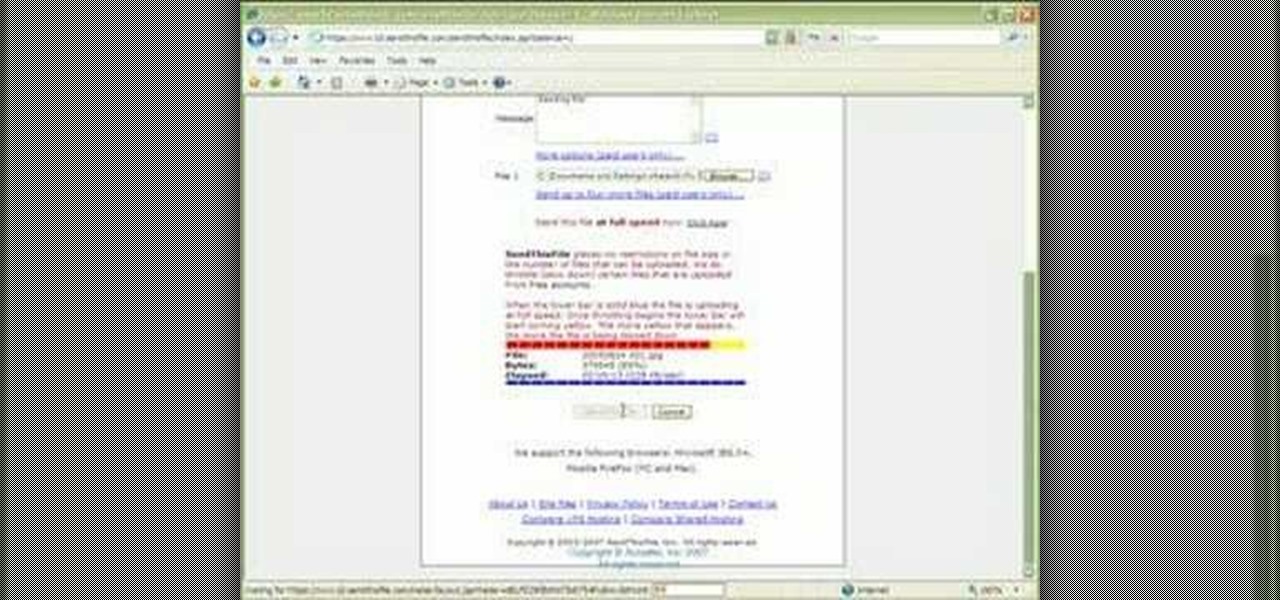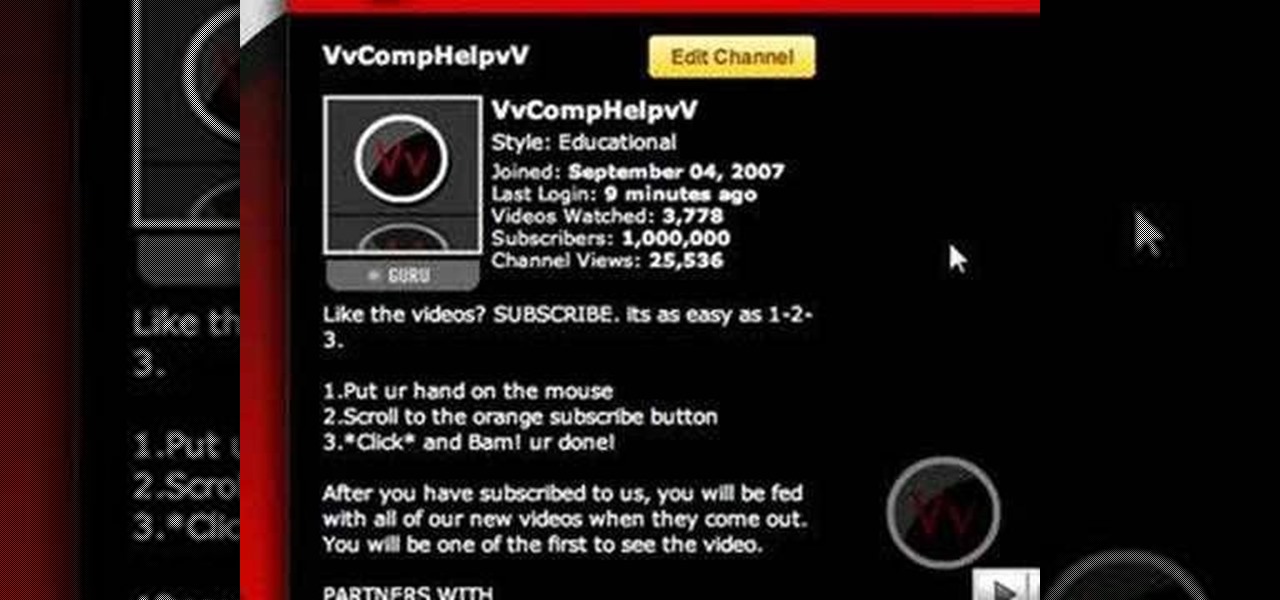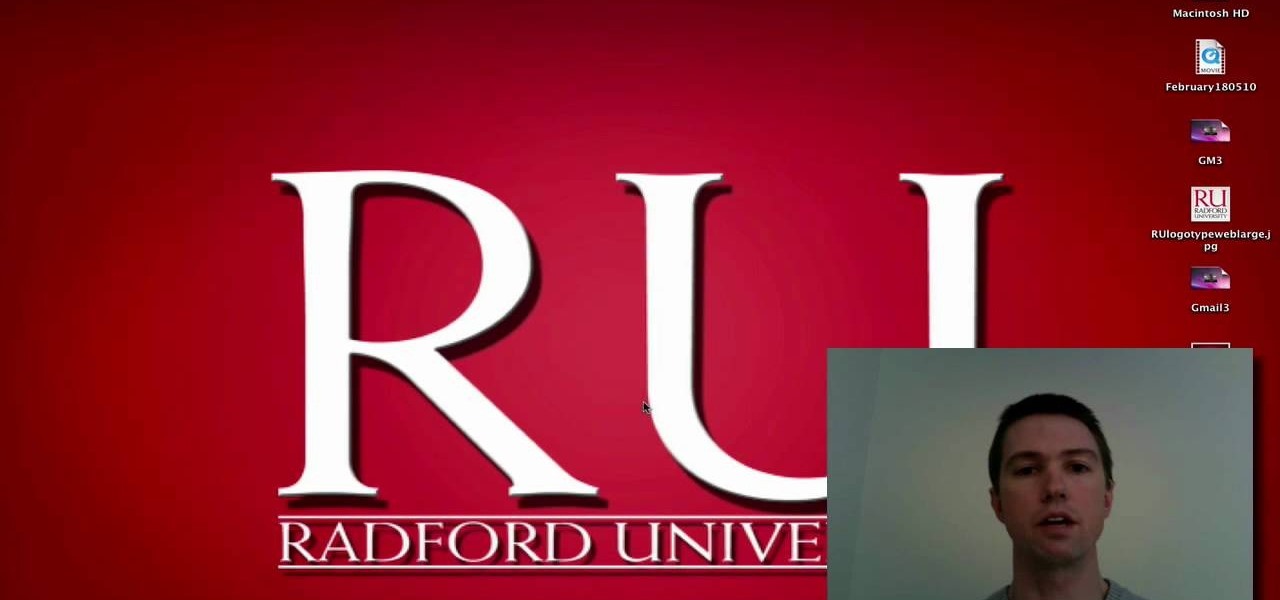
Radford Education teaches you how to create a website using Google Sites. You need to have a Gmail account for this. Go to Google and click More - Sites. After the login, click Create new site in the upper left corner. Complete all the fields, starting with the name of your site. You can also select your site theme below. Hit the Create Site button at the bottom, when you're done. You will then be taken to your brand new site.
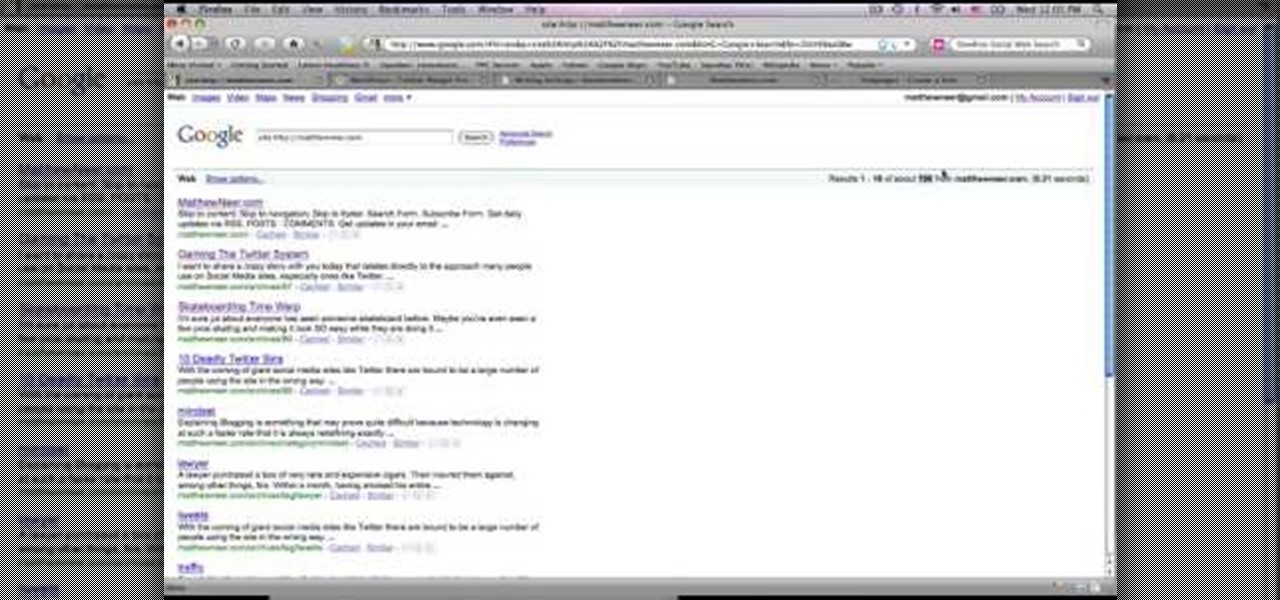
This video tutorial from MatthewNeer presents how to check your site's or blog's Google indexing.Type in Google word Site, press Space and then enter your site's or blog's URL address.Then press Enter or click Search button.Newly opened Google page will show all the pages from your site or blog which are already indexed in Google search engine.From search Results to the right you can see how many pages from your site are already indexed.According to the results you can reoptimize those pages ...

This video tutorial is in the Computers & Programming category where you will learn how to set up an FTP connection using Firezilla. Open up your filezilla program. On the top left, click on the file menu button, and select 'site manager'. In the window that opens up, select 'new folder' and give it a name. Now create a site to store in this new folder. Click on 'new site' and name it. Now on the right hand side, enter the host and the port. The default port is 21. Under server type, select F...
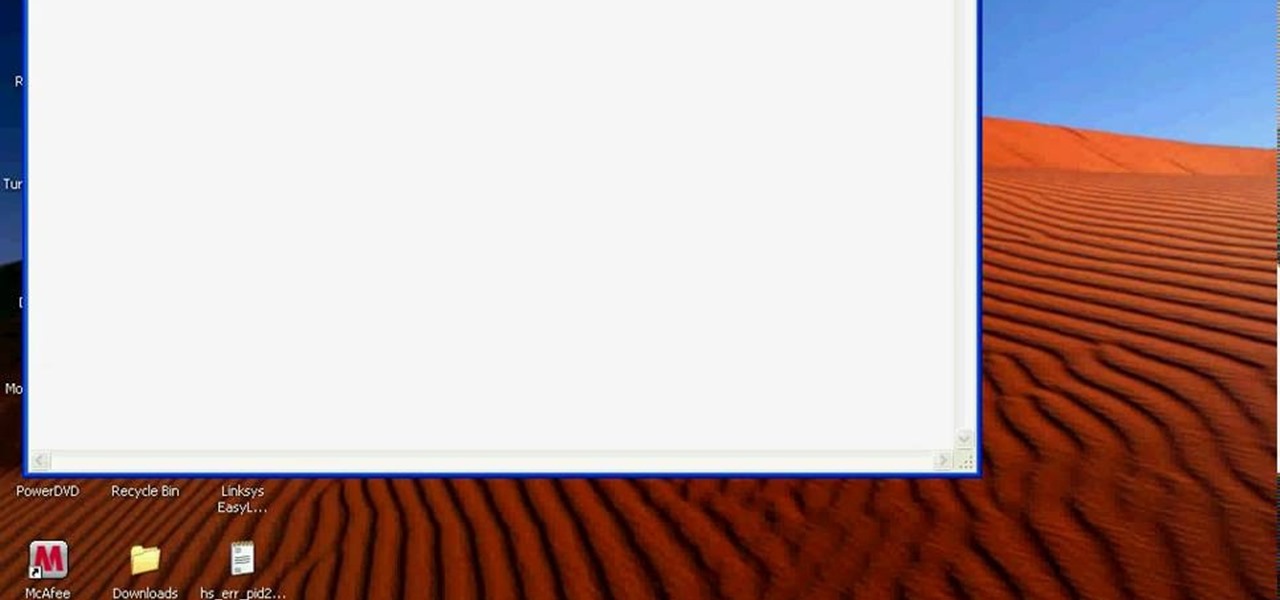
Bobthegrand demonstrates how to clear the search history on the Internet Explorer and Firefox web browsers. In Internet Explorer, click the star on the toolbar to see stored web browsing tabs. Click on the history tab to expose the search history. Right click on the site that you would like to erase and then hit the delete key. Click yes in the verification popup window. In Firefox, click the expandable search options on the left hand side of the browser. Your search history will appear in th...

This video tutorial is in the Computers & Programming category which will show you how to use the online discussion site Voice Thread. Voice thread enables you to create an online discussion with your students. In this video you will learn how to open an account, how to open a thread and how to post a comment on it. Go to the site. On the right hand top corner you will find a coffee cup. If you click on that, it will ask you for a username, password and email for opening an account. After you...

This video tutorial belongs to the Computers & Programming category which is going to show you how to block websites in Firefox with the BlockSite add-on. Do a Google search for add-ons for Firefox and click the first link. On the home page, search for 'block websites' add-on, find it and click 'add to Firefox'. Then on the software installation page, click on 'install'. Now click on 'tools' and select 'add-ons'. Click on the 'block site' add-on and type in your password to go to the 'block s...

Google Sites makes it easy for anyone to create and manage simple, secure group websites. You can create and publish new pages with the click of a button, edit web pages like documents, and move content and pages around as you please. Information is stored securely online, and you decide who can edit or view the site. Google Sites is powerful enough for a company intranet, yet simple enough for a family website.

This Dreamweaver CS4 tutorial takes you on a step by step process for installing an automated comment box system for your website. The system is a great way for communicating and interacting with your website users. It has a great feature that automatically sends you an email everytime someone comments in your website. Also it will allow you to post a reply by email.

Whether you are protecting your children or hiding personal information, there are ways to block unwanted websites from your computer. Follow this tutorial and learn how to accomplish this on a Windows PC easily.

In this tutorial, we learn how to remove advertisements from Mozilla Firefox. First, click on "tools", then "add ons". After this, type in "adblockplus" in the search bar. Now, click "add to Firefox", then download and install this add-on. When finished installing, go to the website where you want images blocked. Once on the site, click on the adblock icon and select "open blockable items". Now, right click and click on "block this item", then "add filter". When you click on this, the images ...

Ways to Blocking a Website on a PC Open the “Control Panel” by click “My Computer” on your PC

In this video, we learn how to make a new menu in Joomla with Chad. First, log into your Joomla account and go to the menu button. Click on "menu manager", then you will click on the "new" link. After this, enter in the unique name, title, description, and module title in the appropriate boxes. Once you do this, click "save", and now go to the menu items icon under the links menu. Now, go to "new", then "external link". Enter in the menu item details in the appropriate boxes, then add in the ...

This video is about how to install custom fonts on XP. The first thing to do is to open your browser and type "fonts" in the search bar. Several sites will appear and just simply click on any of the websites. Once you have found the site that suits you best, just start looking for fonts that you may like. And if you already have found a font, just simply press download then save it in your computer. Once you have saved it, other files need to be extracted so just simply extract it. After extr...

After you've published your site, you might decide you want to add additional pages over time. To add an additional page to my site, all I have to do is click the "Add Page" button in iWeb.

Gus Cawley shares the ways to make a video resume with the help of free online tools. 1. Log in to YouTube. 2. Click upload and select quick capture. 3. Click the record button (be sure to have good lighting, good background and a high quality microphone for a more effective recording) 4. State the information of your resume. 5. Click the red square button to stop the recording then choose publish. 6. Edit the information of the video. In the description, put your contact details and informat...

In this tutorial, we learn how to create a free website with uCoz. First, register an account at uCoz. After this, log into the site and add your page to the website by clicking "page editor" on the side toolbar. Next, click "add new page", then use the HTML editor and type in the page name at the top. After this, your page will be brought to the site and you can save it. Then, you use the website to edit your page and change different things on it. Add friends and links to your site to get y...

This is a video tutorial in the Computers & Programming category where you are going to learn how to kill boredom with weird and random websites. This video lists 11 such websites and explains what each one does. The 1st one is Zigzagphilosophy. This site allows you to make a lot of zig zag lines on the screen by moving your mouse. #2 omglasergunspewpewpew. On this site you use the mouse to control a squirrel on the screen and use the left click to shoot a laser. The #3 site is allemande and ...

If you would like to use Google AdSense on your website, in order to make money from your site, you will need to get a Google account. Click "sign in" on the Google home page: www.Google.com. Next, scroll down to the bottom of the page and click on "create an account now. Fill it out. It will send you an email to verify your account. You'll need to open your email to confirm.

Web users are for the large part nosy, spoiler-loving folks who refuse to let websites and other users keep secrets from them. Thwart these trolls! This video will teach you how to use Actionscript 3 to hide the context menu from your site's users, preventing them from skipping to further parts of your slideshow or game and ruining the continuity of your work. You will also learn how to create a link that will show up in user's context menus when they right-click on objects. These two tools w...

Link shorteners like TinyURL and Bitly are great for Twitter (or anytime you're limited on space), but they're also great for hackers. It's easy to hide a malicious link in an innocent-looking shortened URL, which increases the chances that people will click on it.

In order to customize your Safari tool bar, you can alter your buttons. All you have to do is click on "view" and "customize tool bar". Select a button that you like from the 2 rows in display. Then, click on the button you would like to add to your tool bar and drag it to your tool bar. You can use buttons as shortcuts to go back and forward, with the back and forth arrows and to take you to your favorite sites, with "top sites".

This is a quick overview of how you can create your first webpage with the Lazy Site Builder. PART 1: setup your site

One of the most frustrating things on the Internet are sites that make you register just to view content. I'm not talking about paywalls—I mean the sites that make you give them personal information to look at free articles or forum threads. Most people are uncomfortable with this because a lot of these sites either spam you themselves, or sell your information to someone else who will.

In this Computers & Programming video tutorial you will learn how to search for local yard sales online. Stacy, in this butterscotch tutorial, takes you through a site called Yard Sale Treasure Map. This site uses Craigslist for finding the yard sales and it places them on maps for you to find you way to them. First you type in your starting address, say, Cincinnati, OH. Then you adjust the search radius of the distance you want to drive and the day of your choice. Click ‘search’ and the map ...

In this video from richardfallah we learn how to track a scam email. You can tell a scam from an email that looks a bit funny. So if it's an email that looks like it's from Bank of America, you might see a link to click that actually would take you to another site which is an exact clone of the Bank of America website, but it has a different web address. This is NOT Bank of America! They will try to steal all of your information if you type in your personal information. Whois is a great tool ...

Whether you're a web developer or a blogger trying to get your name out there in the vast world of fashion design, creating an aesthetically pleasing website is indispensible these days - sort of like making your virtual resume. While fabricating a nice site may seem time-consuming, with a few easy Photoshop tricks you can have it up and looking sexy as hell.

The release of Dwarf Fortress 2010 introduced many great changes to Dwarf Fortress, and this video will bring you up to speed on them. It also covers the beginning of a game, including preparing your dwarves, choosing a fortress site, and getting into caves.

If you're working on a website and want users to use it repeatedly and form a community on it, you should probably give them a way to create an account and log in to your site. This video will show you how to create an AJAX login script using AJAX with jQuery, which will allow your users to do exactly what I described above, making your website much more professional and a much better place for people to stay and click on ads or whatever else you want them to do.

This video shows how to get more value on your GoDaddy account. You have to have a deluxe account to share domains. You have to pay an extra $2 a month to get this account. Once you sign in go to "hosting" then my "hosting account". To add another domain you move it over to a new folder then put the site files in there. To do this, click add domain then go to bulk. Then create a folder and name it what you desire. Sometimes the file folder doesn't always appear immediately, but it is there, i...

Linking your social networking activity together has never been so easy. Randy Ksar shows us the simple process of linking your Facebook and Flickr accountstogether so you and your friends can view your them both easily without navigating from site to site. First, you should log into your Facebook page click on Profile, select settings and you should see Activity. All you need to do is simply click on the Flickr link and type your Flickr user account name and you're done. Note that your Flick...

First go to your word press admin and click add new themes in appearance options. Now click on upload and then click browse. Now you have to locate your theme in .zip format and then click install now. If you have successfully uploaded that then you will get a message "theme installed successfully". Now you can click on preview to preview your theme, if you think it's fine then you can click on activate to activate your theme. If you want to change the font color, layout etc. then click on de...

This video shows how to make a Google Custom Search Engine. A Custom Search Engine safely searches only the sites you want, and gives you relevant results. To set it up go to the Google home page and sign in. If you don’t have a Google account, you can easily set one up by following the directions. Sign in, then enter in your browser “www.google.com.coop/cse”.

In this video you will learn how to download a torrent PC game, mount and the burn it. For this you will need a torrent program (to download torrents), daemon tools (to mount the images) and powerISO (to burn it). To get a torrent go on site mentioned in the video or on other torrent sites. After you downloaded the file, right click on daemon tools icon select virtual drive and mount your image. Enter in image from my computer, take the CD key from crack and write it on a CD case. To burn it ...

This video tells about the screen resolution of your monitor. In this video it is said that we can check our screen resolution by opening the site www.whatismyscreenresolution.com .While you get into that site our screen resolution will be displayed in the screen. But the screen resolution can be checked easily by clicking the right button of the mouse in the desktop and then selecting the properties button. In the small window that appears click on the settings tab. In that window we can see...

In this Computers & Programming video tutorial you will learn how to enable or disable cookies in Mozilla Firefox. Open up Mozilla Firefox, go to tools > options and click on ‘privacy’ tab. Under the cookies section uncheck ‘accept cookies from sites’ and click OK. This will disable cookies. To remove cookies from your computer, open up Mozilla Firefox, go to tools > options and click on ‘privacy’ tab. Under the cookies section, click on ‘show cookies’. All the cookies will be...

This video tutorial is in the Software category which will show you how to convert audio files. First you got to download the free audio converter at this site. Then right click on the zip file and extract all files. Once it is done, open up the free audio converter application and a set up window will come up. Click on next, again click on next on the 2nd window and click on install on the 3rd window. Once it's done, click finish. Click on the icon to open it and it will give you a list of 2...

In this video, we learn how to set up a Weebly website. This can be used to build a complete site with multiple pages. First, go to Weebly and enter in your information under the sign up now text. Next, click the sign up button and enter in the Captcha phrase. After this, title your new site and continue on until you see the tabs at the top of the screen. Elements, designs, pages, and settings will all be listed. Go through the designs until you find one you like, then settle on that. Once yo...

In this video tutorial, viewers learn how to open ports on a Windows XP computer. Begin by clicking on the Start menu and open Control Panel. Double-click on Network Connections and select your network connection. Right-click on it and select Properties. Click on the Advanced tab and click on Settings. Select the Advanced tab again. Click on your internet connection and click on Settings. Click Add and fill in the port information. Click OK. T forward a port, users need to go to their router'...

1. Type in WWW.sendthisfile.com in the web toolbar and press enter 2. Click on Register found on the top right side

Editing the sites with JavaScript code is one of the easiest method in the internet. First go to any web page, clear the address bar and the paste the code below, "javascript:document.body.contentEditable='true'; document.designMode='on'; void 0"(Without the quotes) and hit enter. Yep that's it, now you can select or click any part of the web page and edit what ever you need. If you follow the steps in this video you would be able to edit sites with JavaScript code easily.