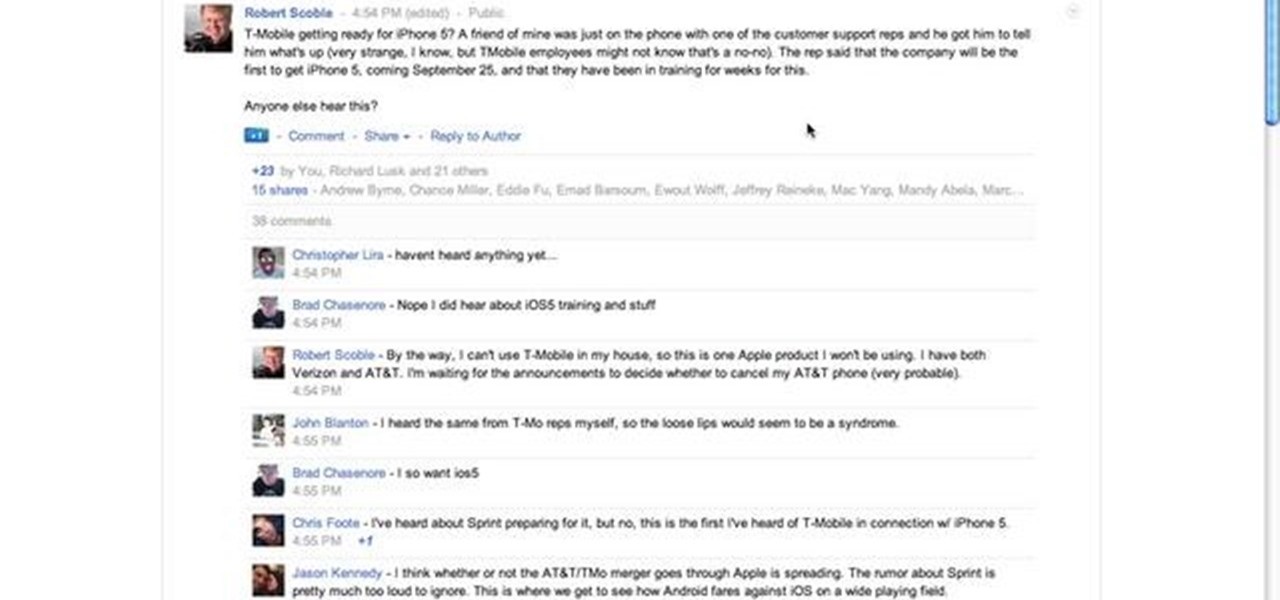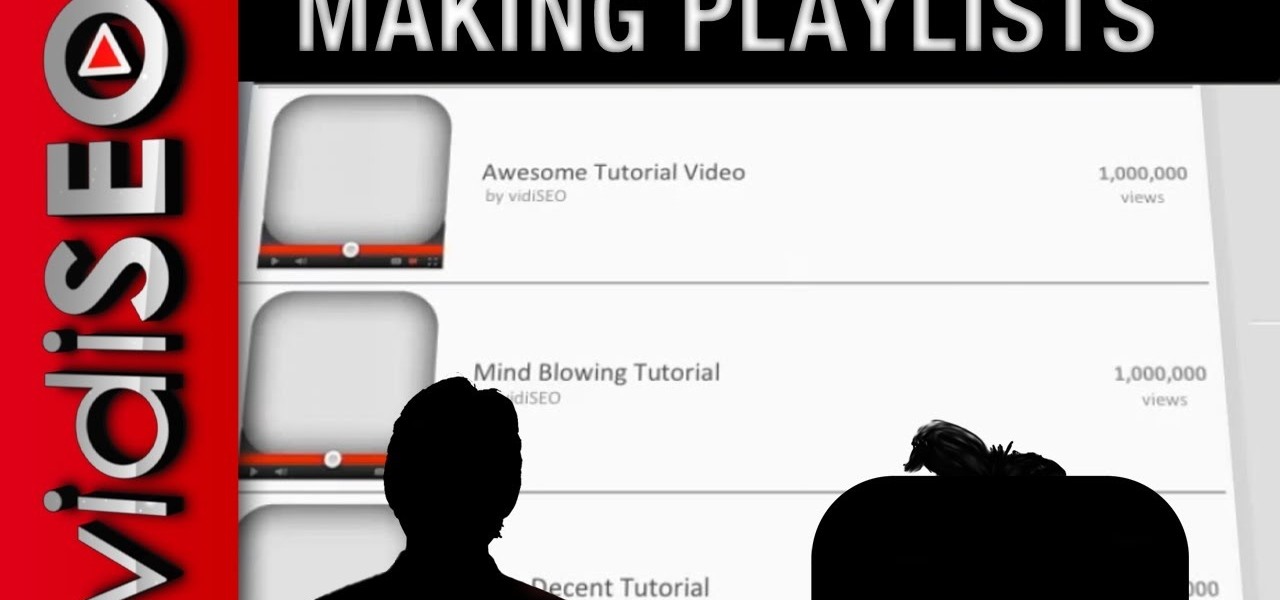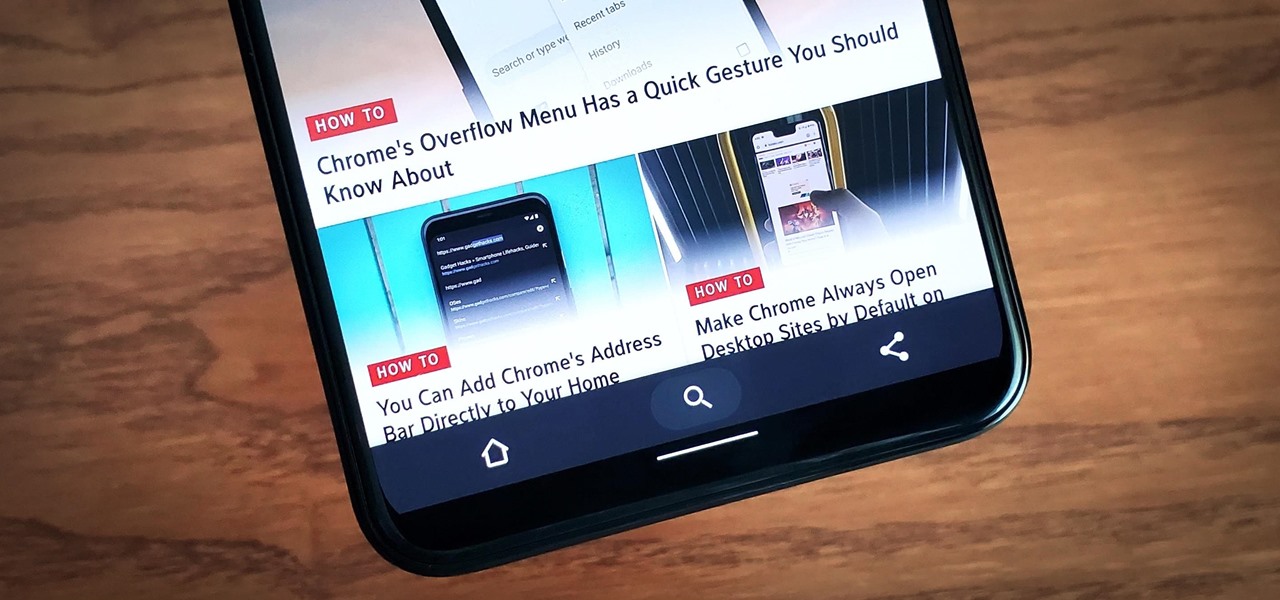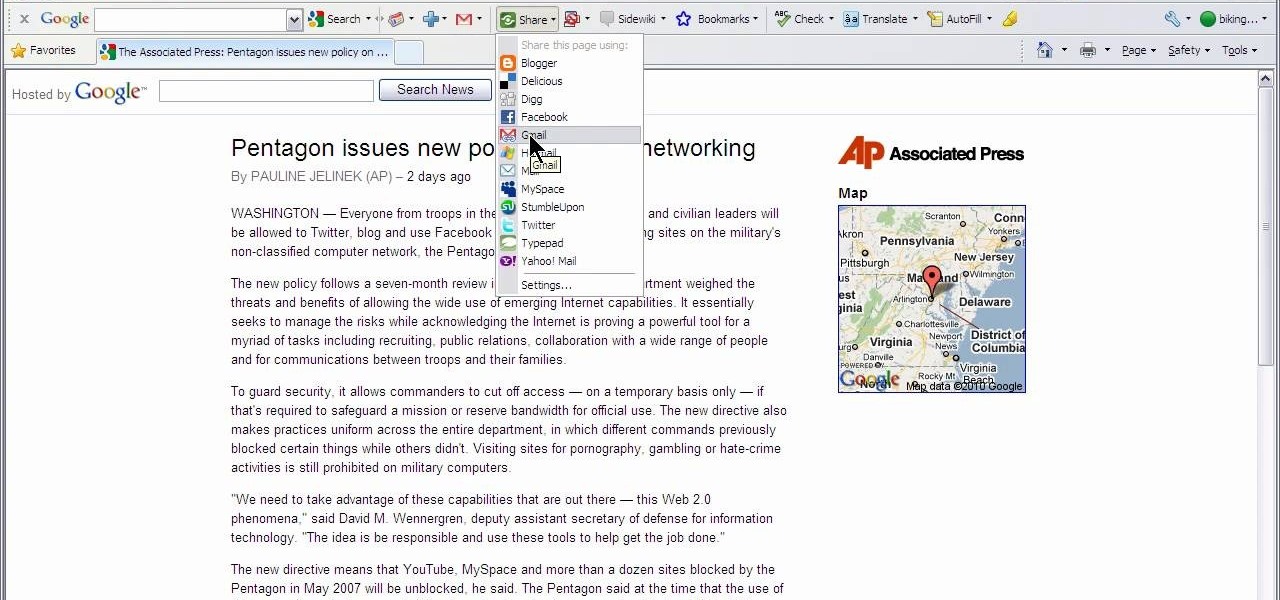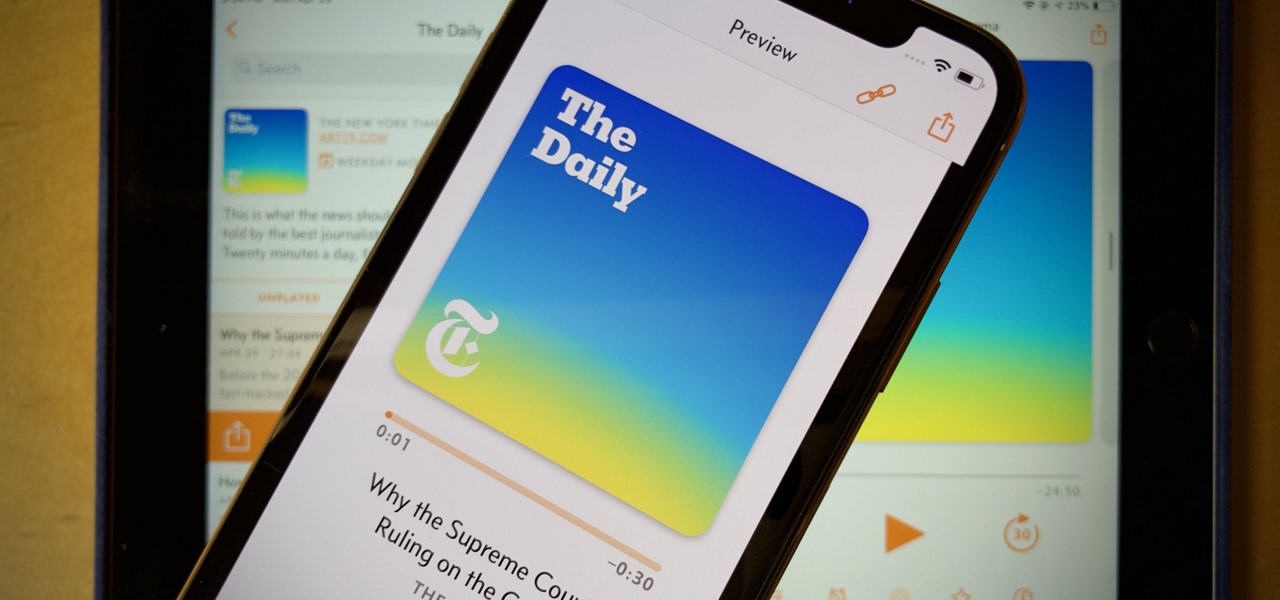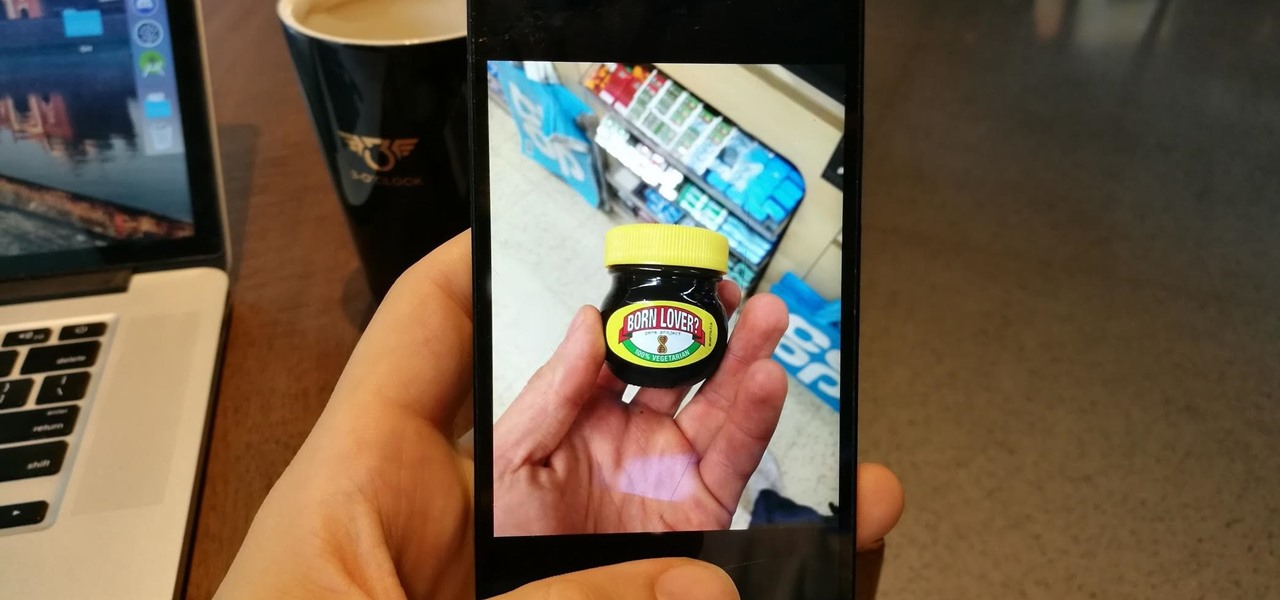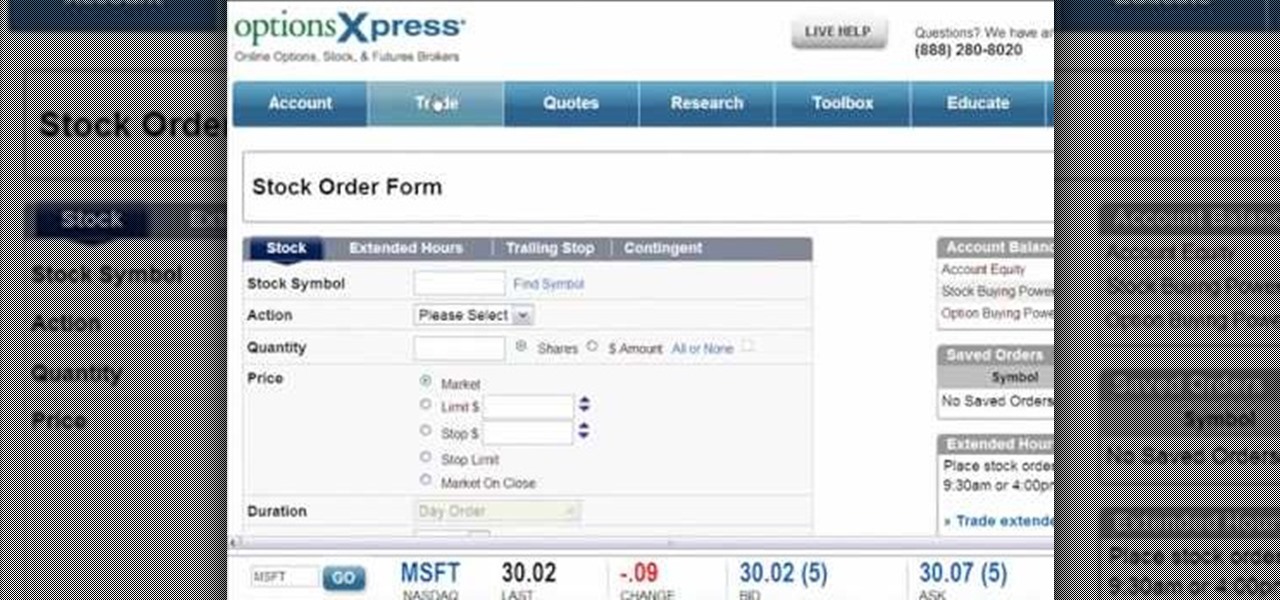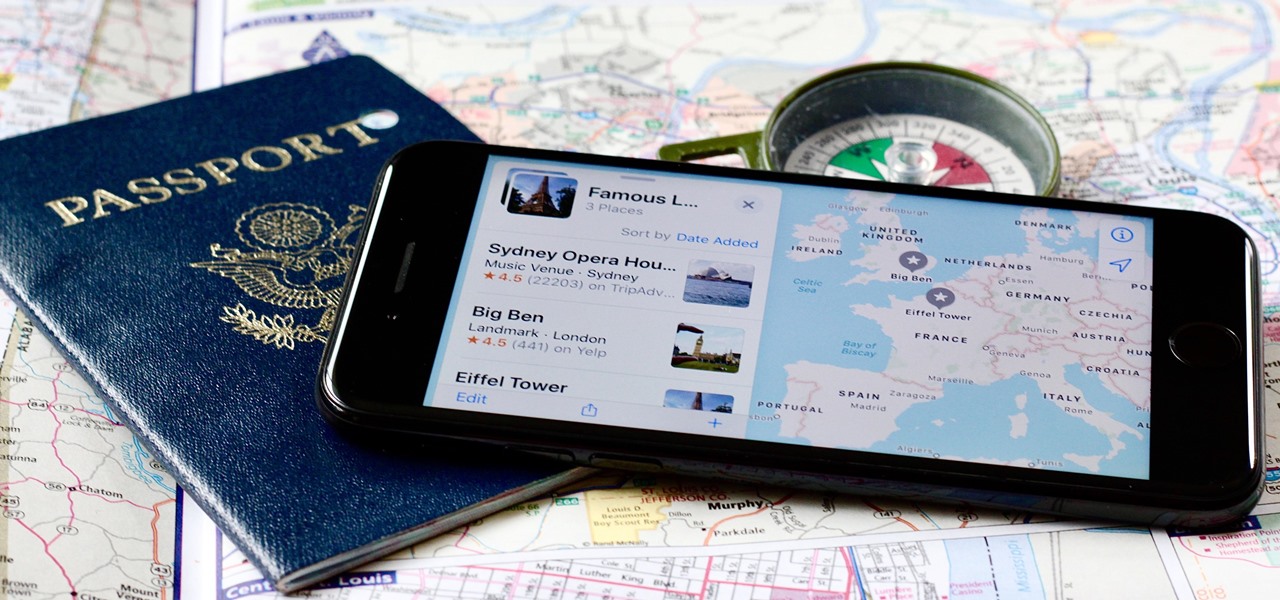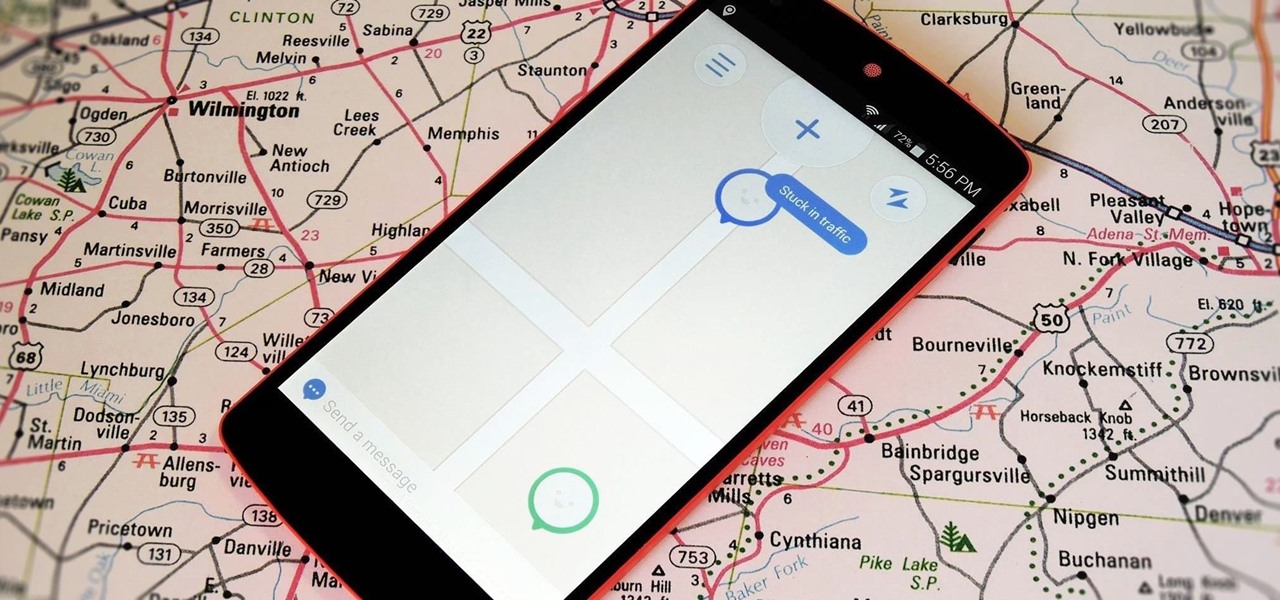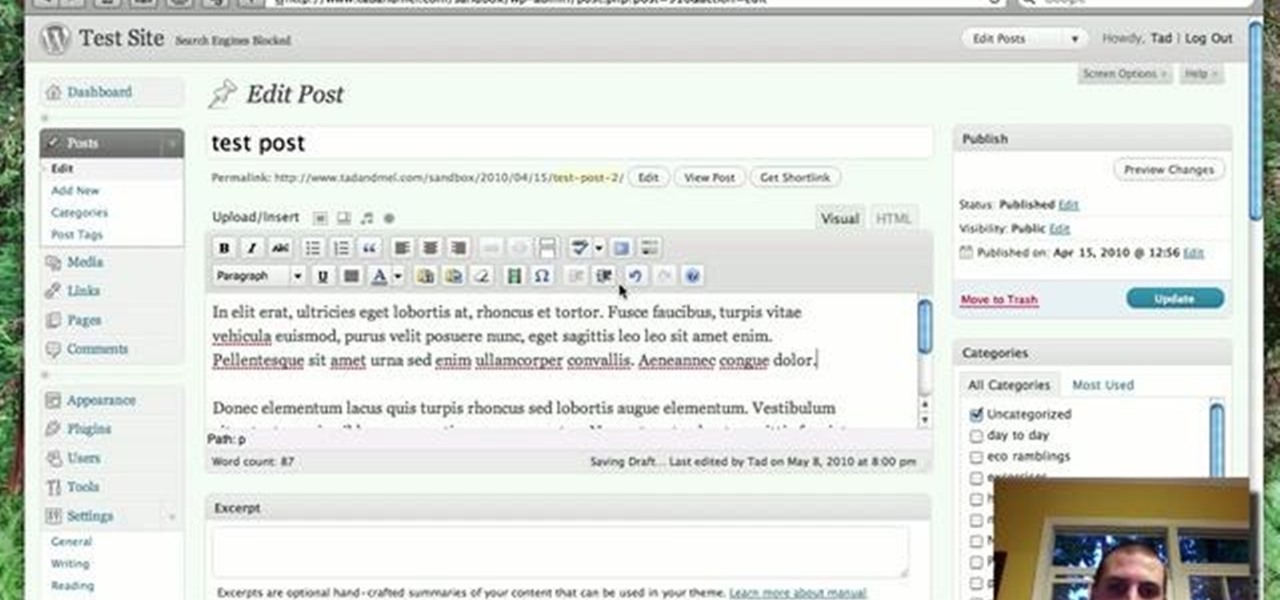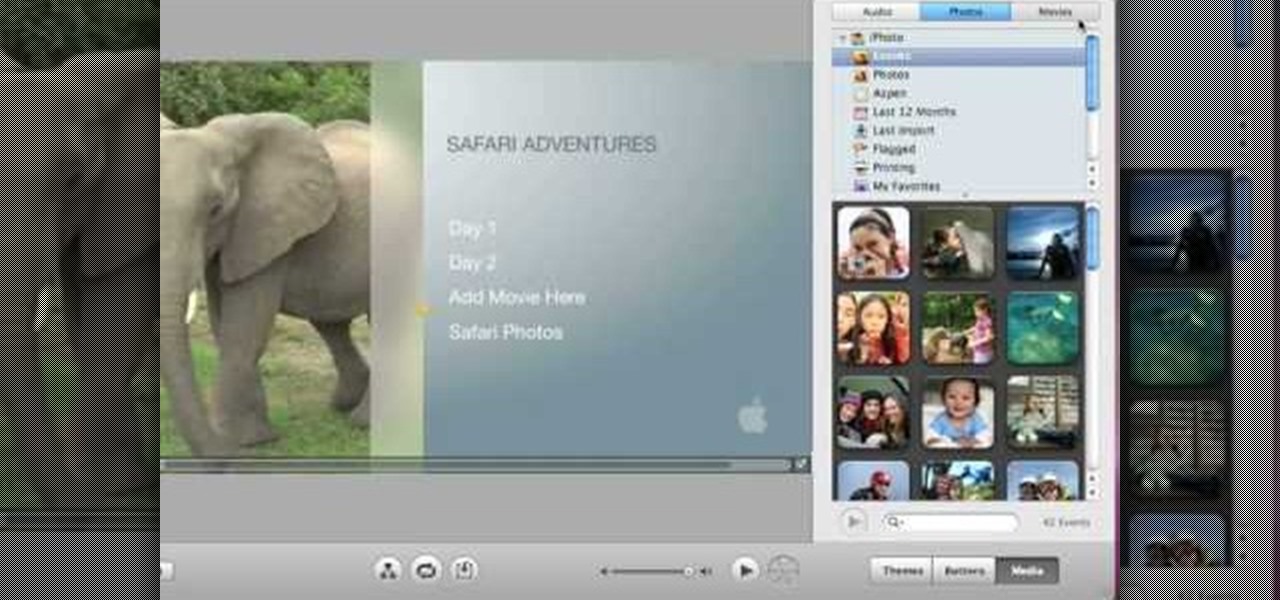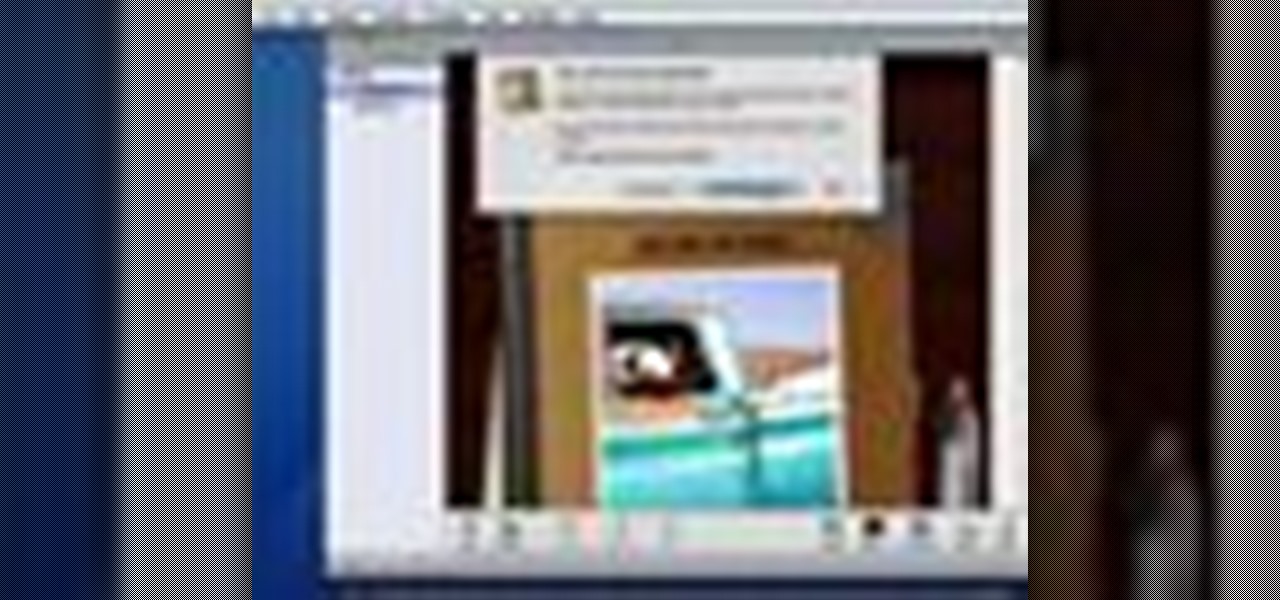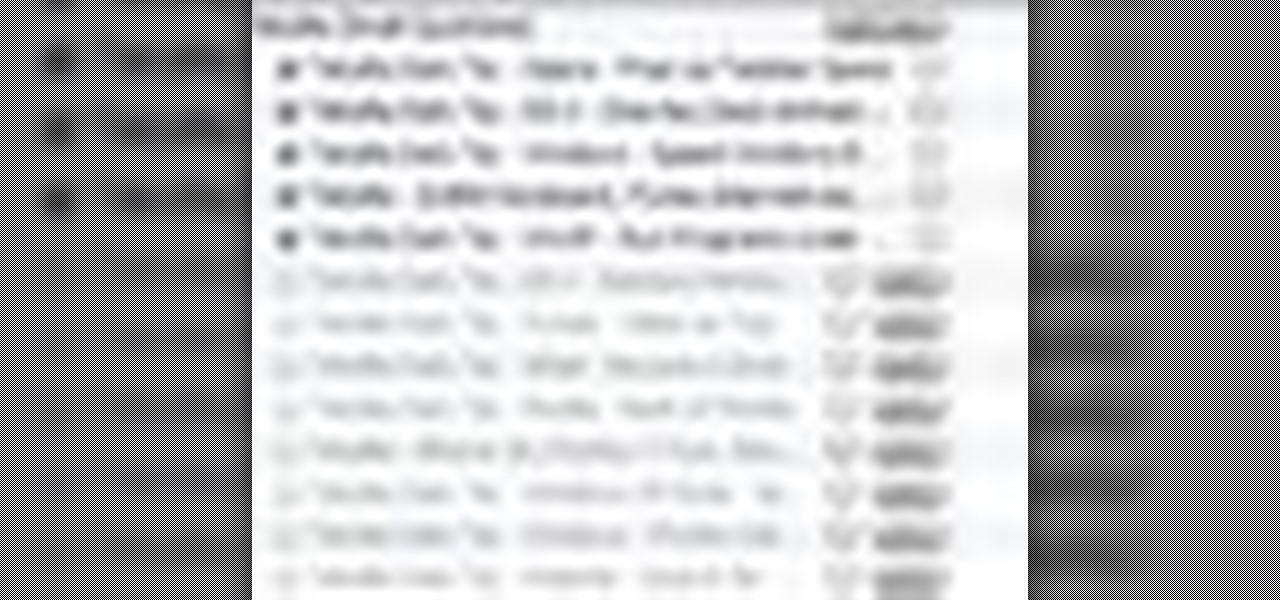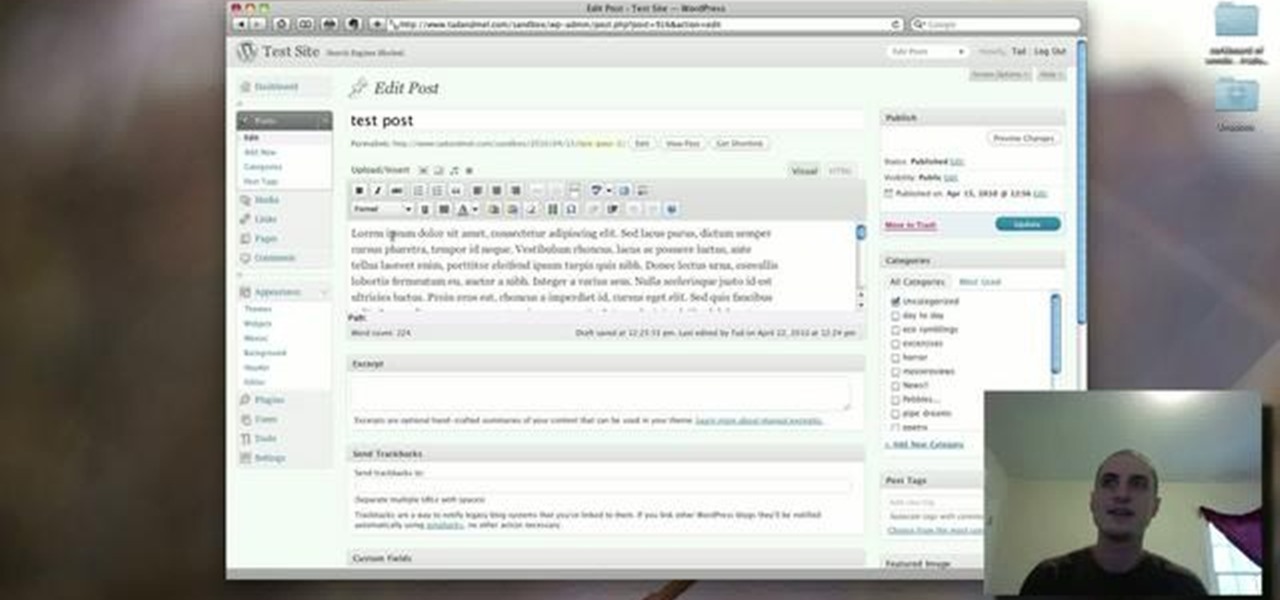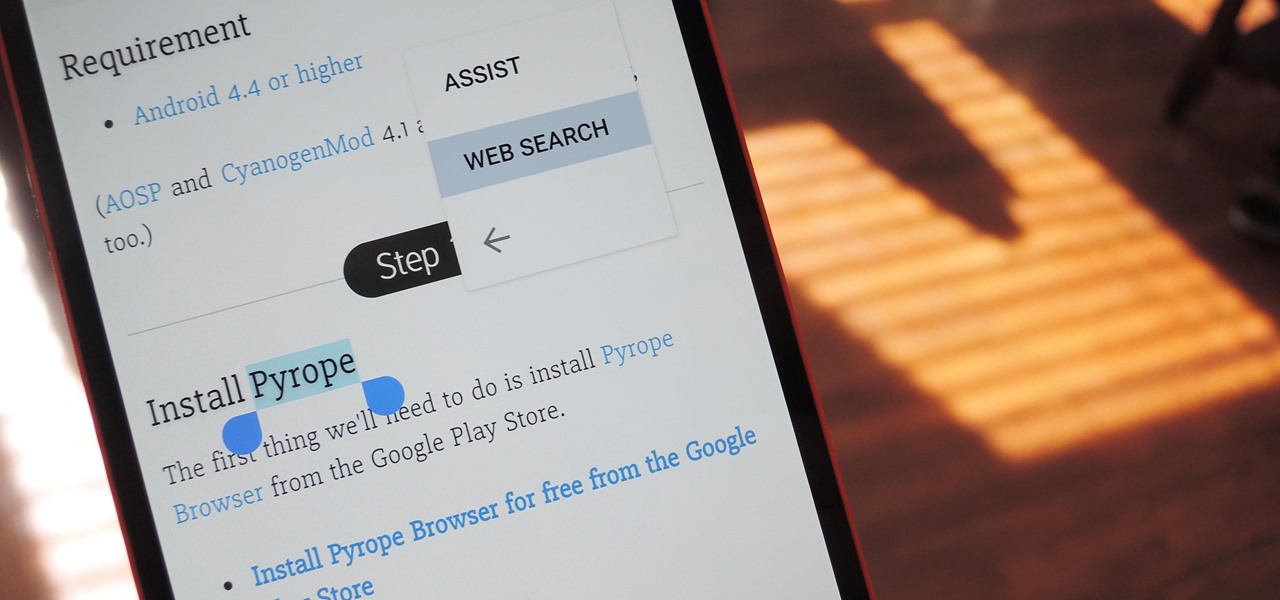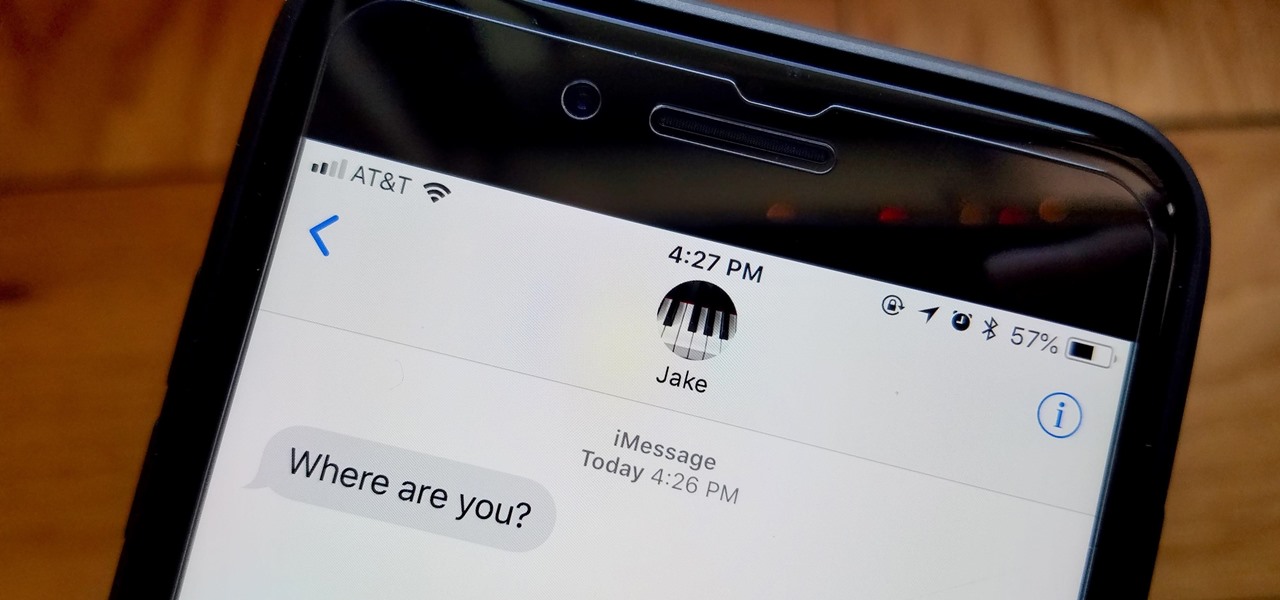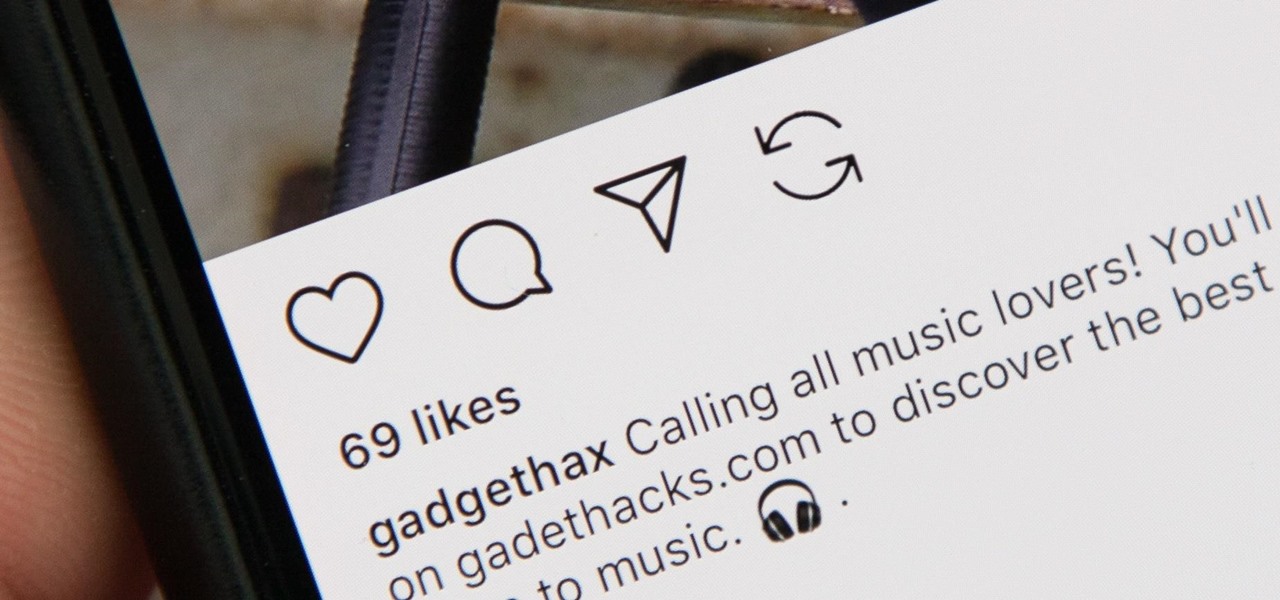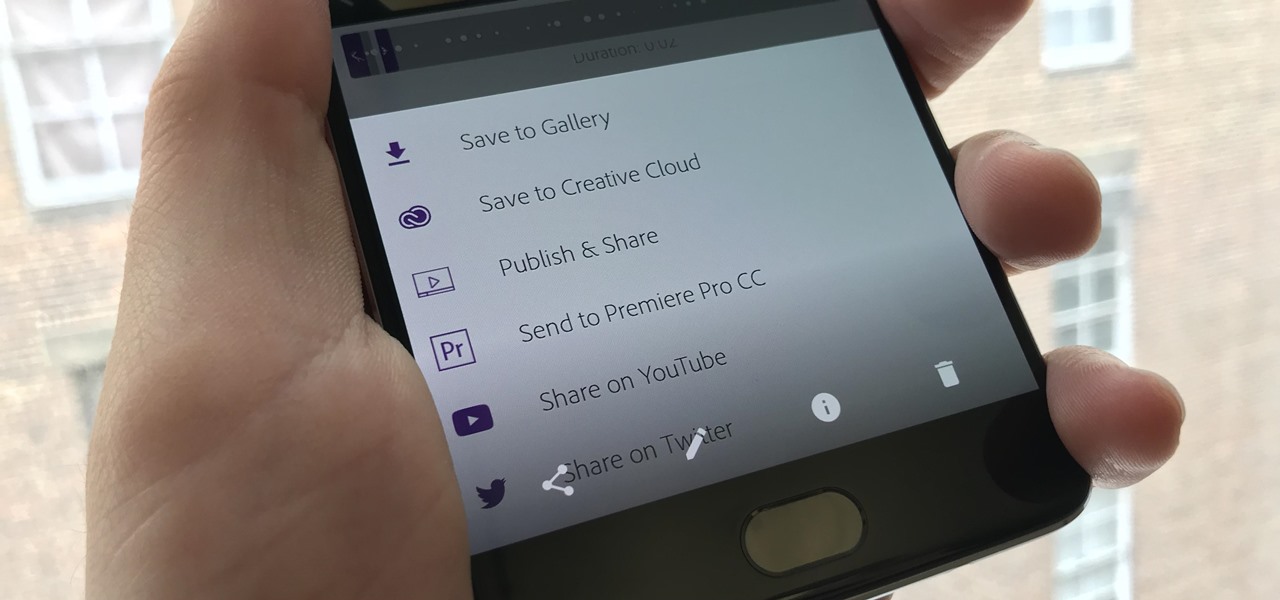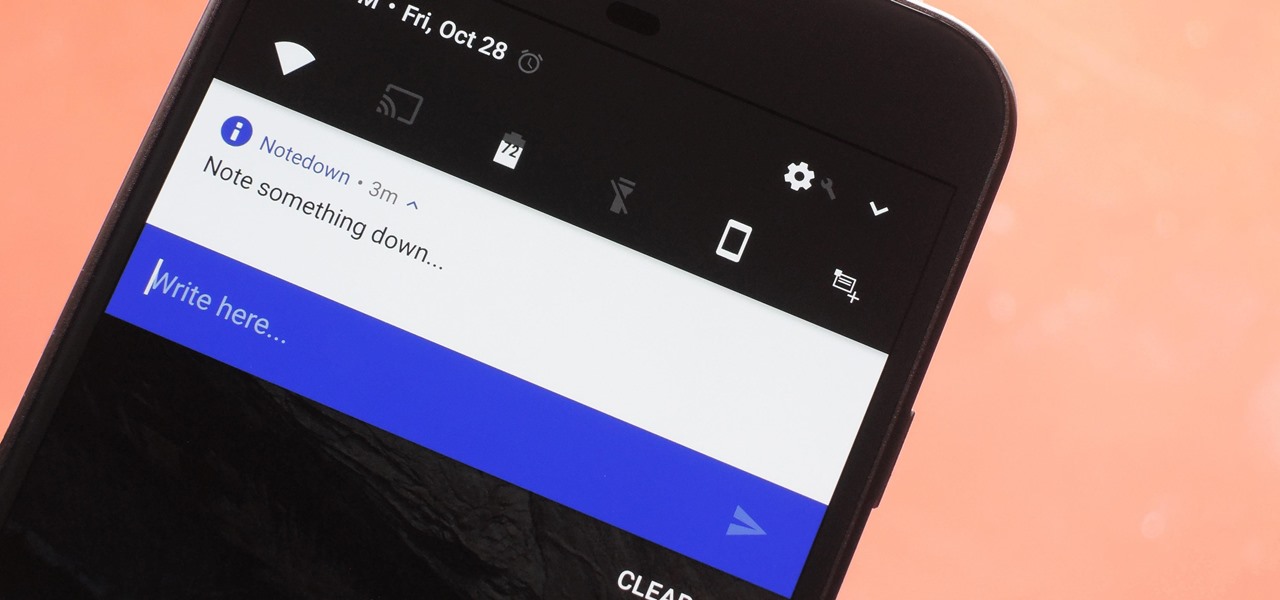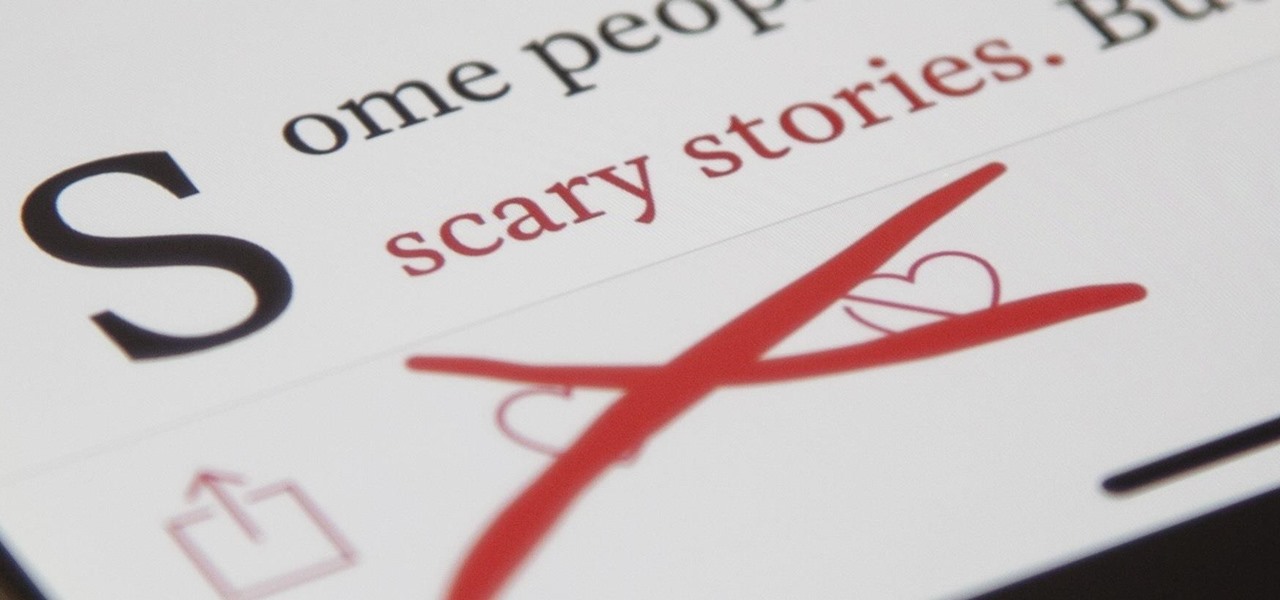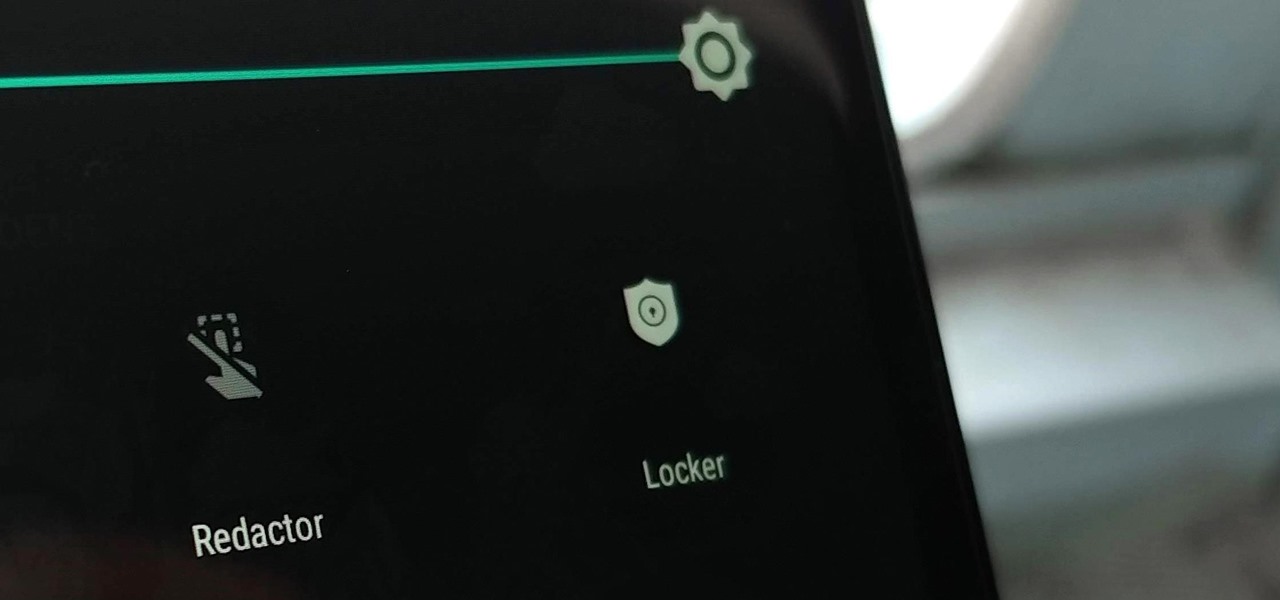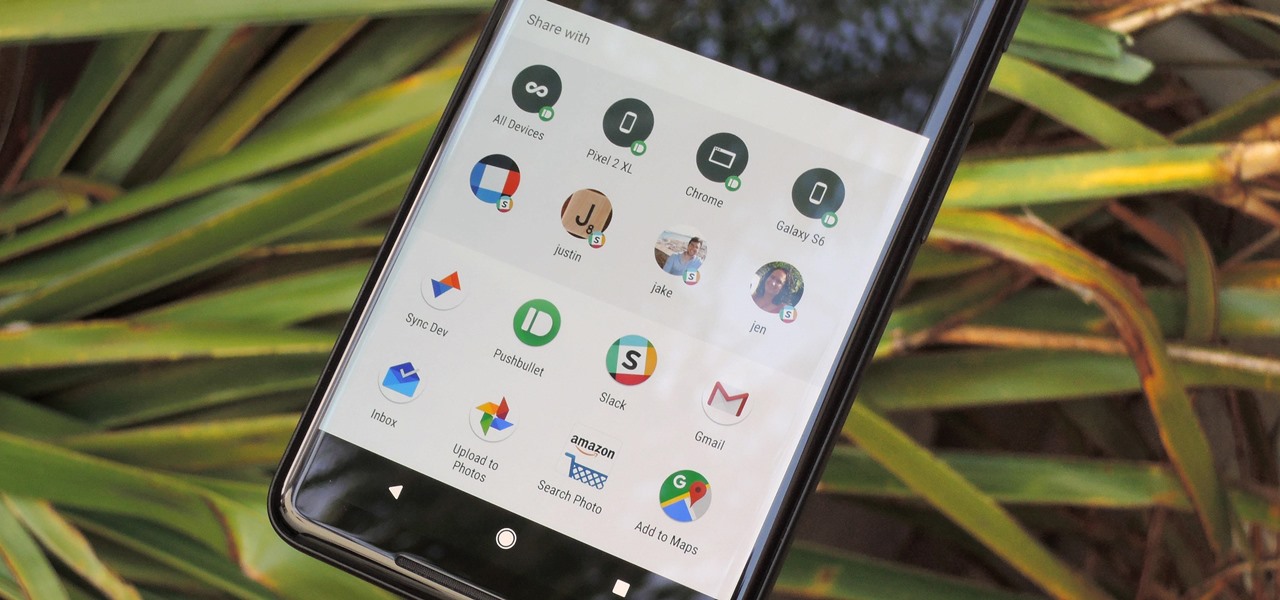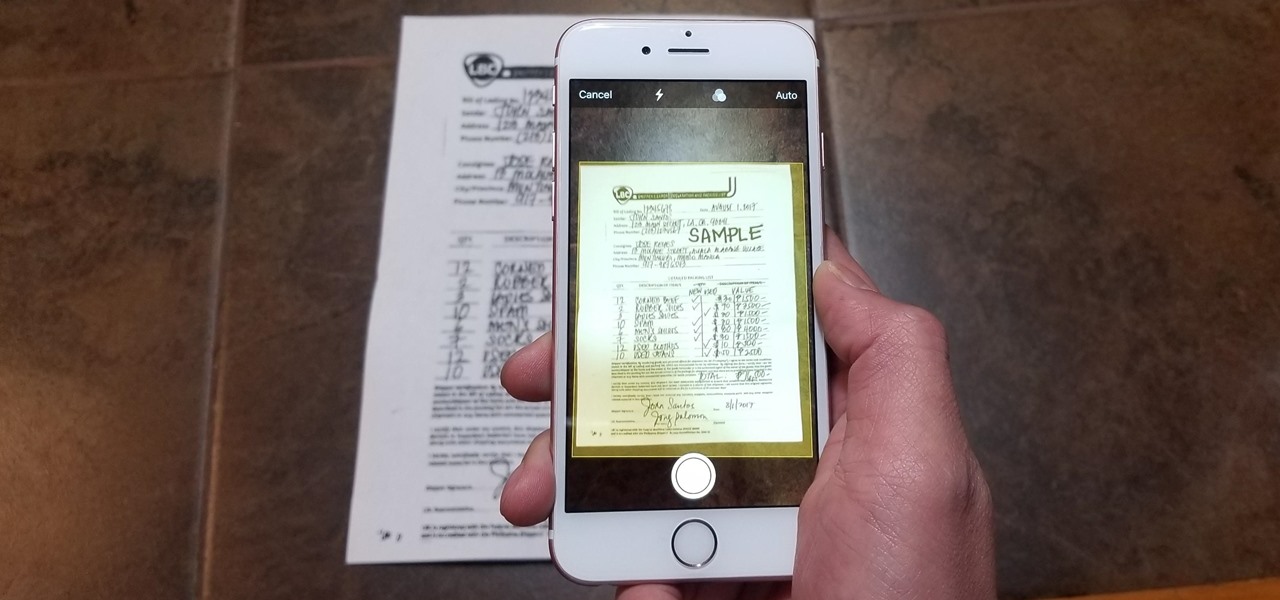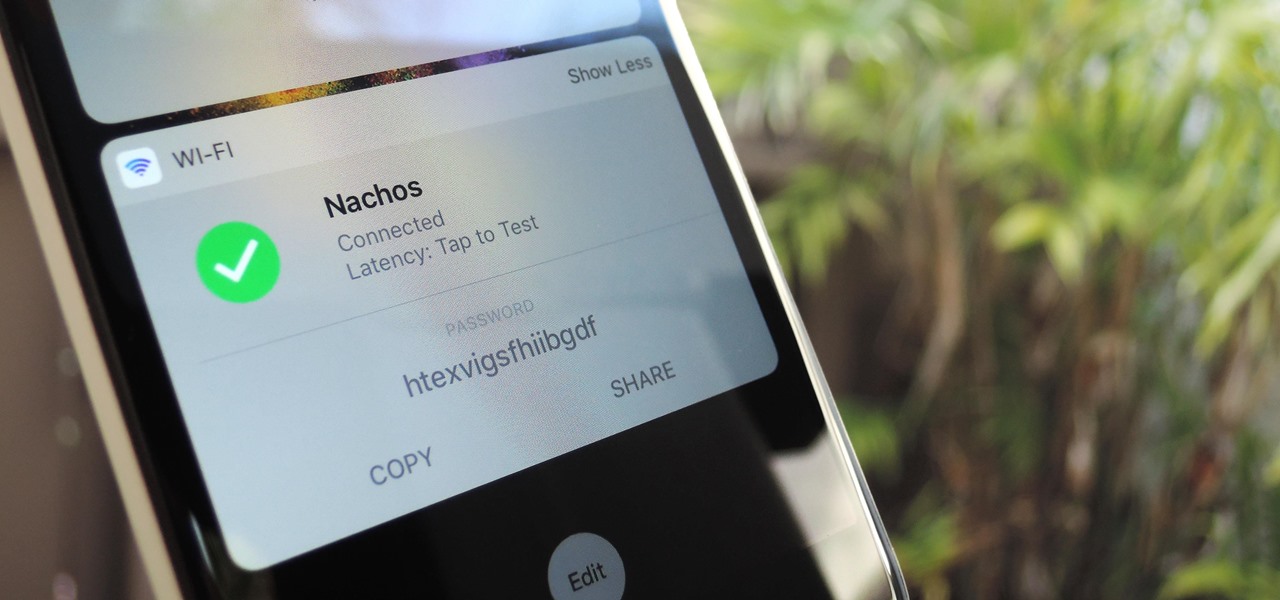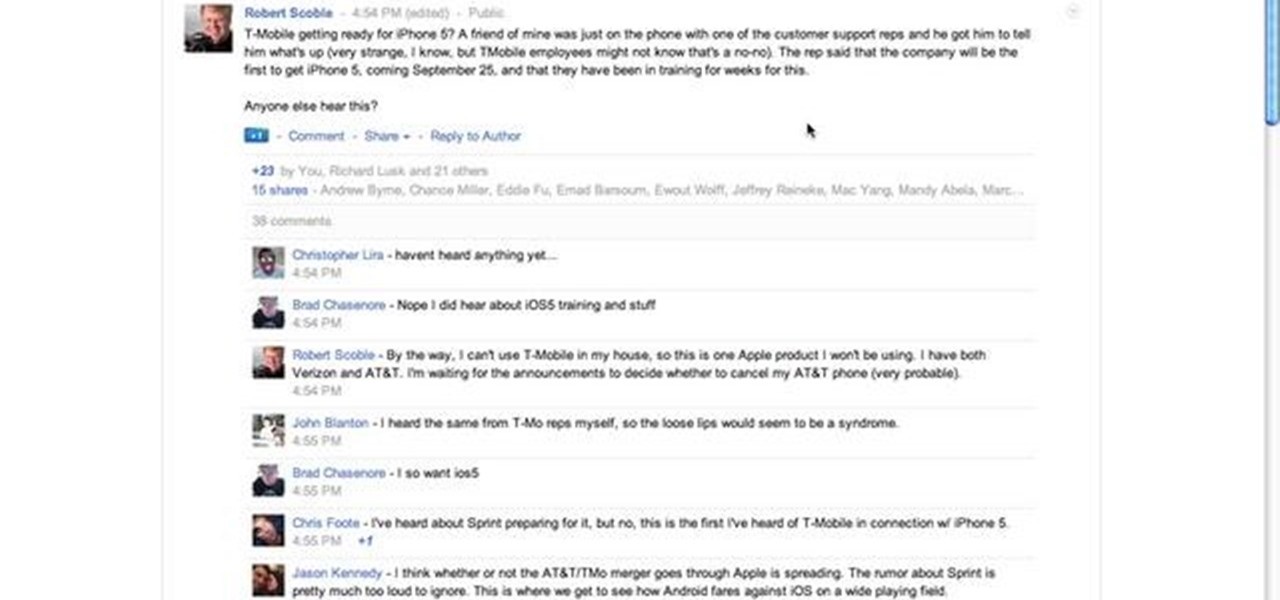
This tutorial features the different ways to interact with posts in Google+. For example, you can comment, share, reply to the author, or +1 a post that you see in your Google+ stream. Look for the buttons underneath the post to execute each option.
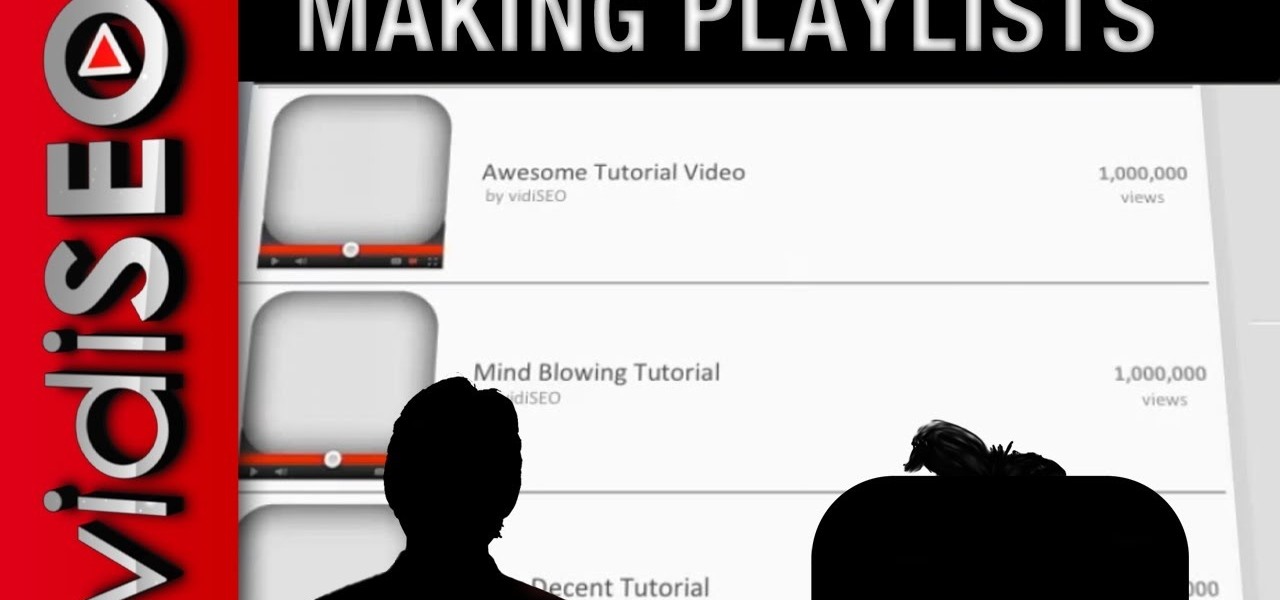
Playlists are a great way to organize and share groups of videos on YouTube. Playlists can consist of your videos, someone else's videos, or a combination of the two.

Metal is sleek, metal is stylish, so why not incorporate that metal look into your designs? Watch this Illustrator video tutorial to create those nice little metal buttons, which can also be used as icons for your phone or desktop. Everything in this video is 100% vector, so it can be used virtually anywhere!
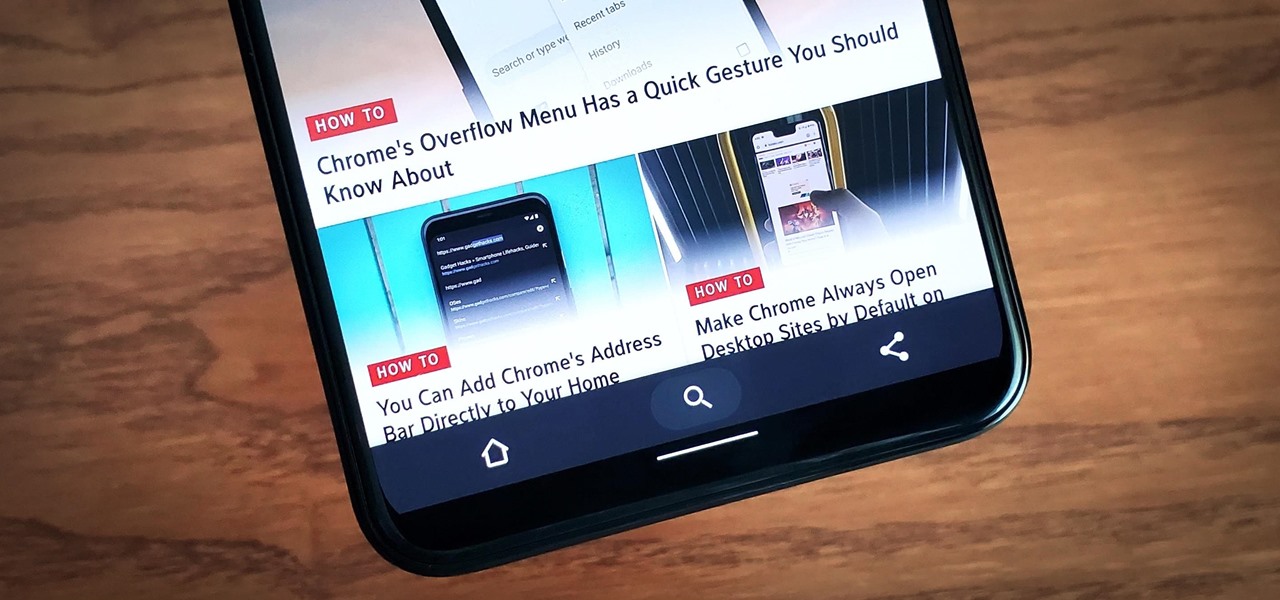
Google has always experimented with Chrome's UI, but when they make more drastic changes, they start by hiding them in the feature flags menu. One of the latest designs makes Chrome more accessible in a world of big and tall phones.

If you're entirely new to smartphones, Android's share menu can seem like a foreign concept at first glance. In reality, it's one of Android's most central and unique features, and with a little experience, it can make your smartphone a lot easier to use.
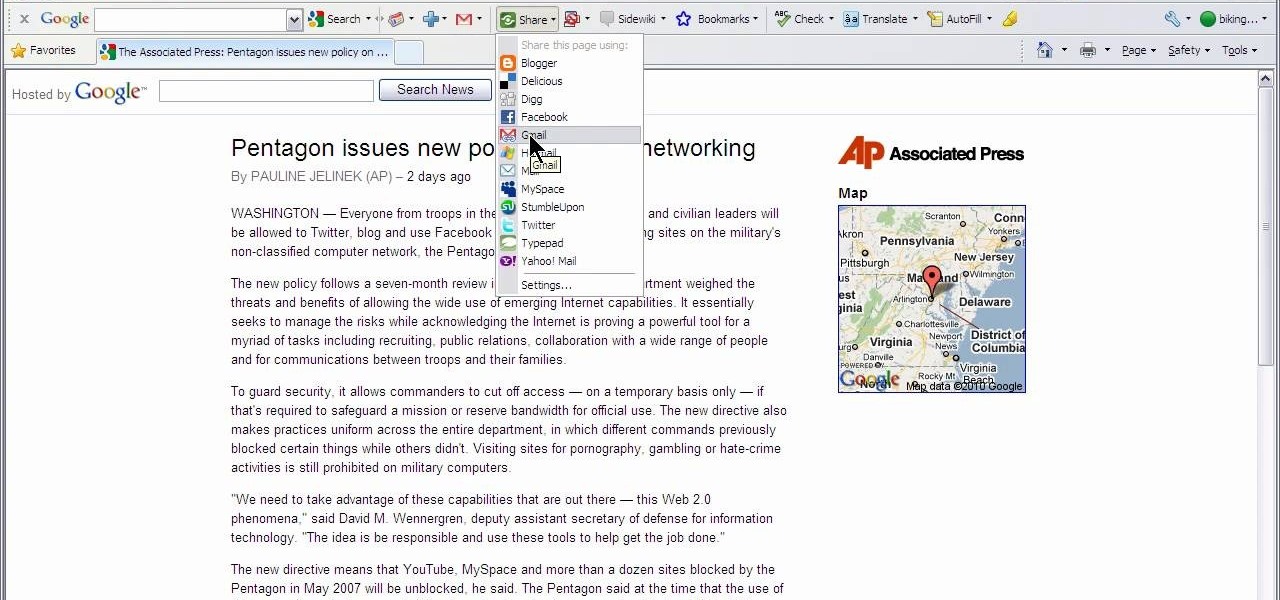
This video shows how to use Google toolbar to share links with friends. Once you were in your desired website, click "Share" button located at the middle part of the Google toolbar. Options will appear. Click Gmail if you wish to send the link through Gmail. Compose mail (Gmail) window appears. Type email address in the "To:" textbox. Click Send button. A confirmation message will appear.

In this video tutorial, viewers learn how to set up a home group in Windows 7. Begin by clicking on the Start button and select Control Panel. Select Choose home group and sharing options, which is under Network and Internet. Click on the Create a home group button and select all the files that you want to share. Click Next and write down your home group password. Users can also click on the View home group password if they forget the code. This video will benefit those viewers who have a Win...

In a world of seemingly endless streaming services, podcasts continue to offer free, unlimited entertainment for all. When you find a podcast that's just too good to keep to yourself, sharing it with family and friends is inevitable, but how you share may determine whether or not they listen to it or not. Links alone aren't enough. Audio and video clips are how you get them sucked in.

Taking a cue form Snapchat, WhatsApp Status lets you share updates that come in the form of GIFs, photos, videos and good old text. This awesome feature is available for both iPhone and Android users, and it even lets you choose which contacts to share with while disappearing after 24 hours.

Being an Android user and having friends who are in the Apple ecosystem does not need to be a pain. You can easily send high-quality videos to iPhone users, so don't feel handicapped without access to iMessage. Sending high-resolution videos to iOS users is easy with this fast video-sharing method.

In this tutorial, we learn how to safely buy and sell stocks and shares online. First, go online to your broker and open an account. You can do this through Options Xpress. Now, press on the stock button located at the top. On this page, you will be able to type in the stock symbol, then type in the rest of the information before you place your order. Once you do this, you will have bough a stock in just minutes online! If you want to sell a share, you will do the same process, except underne...

Apple Maps has had a rocky history since its introduction, which included limited features and questionable data, earning it a reputation as a lesser alternative to Google Maps. Since then, Apple has worked to close the gap, and in iOS 13, they're introducing Collections, which allow you to create groups of locations on your iPhone that you can then quickly access and share with others.

If you ever need help troubleshooting an issue that you're having with your Android device, one of the most useful tools you have available to you is the screenshot. Essentially, this is an exact copy of everything that is showing on your screen at any point in time, which you could use to capture the issue you're having, then share the screenshot with your tech support.

The camera on the Amazon Fire Phone is simple and easy-to-use, with a 13-megapixel rear shooter with optical image stabilization, but there are a couple of features that makes this camera stand out from others.

With GPS chips and Wi-Fi positioning systems, a modern smartphone is capable of tracking its user's location with pinpoint accuracy. This being the case, it's strange that the most common text message sent today is still "Where are you?"

In this clip, learn how to undo and redo actions in the WordPress editor. Every version of WordPress brings with it new features, new functions and new ways of doing things. Fortunately, the very same technology that allows an open-source blog publishing application like WordPress to exist in the first place also makes it easy for its users to share information about the abovesaid things through videos like this one. Take a look.

Once you have finished with your ' iDVD' project then you would like to burn it to make a DVD to share it with your family and friends. First of all you need to double check your project for finding any problem in it. To do this, you have to click the "map" button in the toolbar and then drag the slider to view the entire flowchart of the entire menus and media. In case there are any problems anywhere then you shall notice some yellow or red warning symbols. You can point to any symbols and t...

This video tutorial from pctechbytes presents how to quickly set up Homegroups in Microsoft Windows 7.This feature allows to easily share files between computers with Windows 7 operating system.Press Start button, select My Computer option. In the newly opened window select Homegroup from the list to the left. Select View Homegroup Settings link.In this window you can choose what types of documents you want to share with other Windows 7 operating system users.You can share pictures, documents...

Once you've designed your first couple of pages how you want, it's time to share your new site with your friends and family. To publish your site to .Mac, you must have at least a trial .Mac membership. When you're ready, just hit the Upload button in the toolbar.

Veronica Belmont from Tekzilla shares a tip for finding lost podcasts without unsubscribing and resubscribing to the feed. To do this by a simple keyboard combo fist close the disclosure triangle so that the individual episodes are hidden, then hold down the 'Option key' in Mac or 'Shift' in Windows and toggle the disclosure triangle as shown. The iTunes feed will refresh and all the past episodes will reappear. Combine this with the "Get All" button to find lost podcasts.

In this clip, learn how to use the Format Dropdown Menu, Underline, Align Full and color adjustment buttons in the WordPress editor. Every version of WordPress brings with it new features, new functions and new ways of doing things. Fortunately, the very same technology that allows an open-source blog publishing application like WordPress to exist in the first place also makes it easy for its users to share information about the abovesaid things through videos like this one. Take a look.

On iPhones, the share sheet is a powerful yet largely underestimated tool. For the uninitiated, the share sheet is the menu that opens whenever you tap the share button (the box with the up-arrow). This menu features sharing options to first and third-party apps, as well as extra functions like saving, copying, duplicating, and more. Best of all? It's surprisingly customizable.

Chrome's text selection interface is pretty nice, but it could definitely use some improvements. For instance, when you're in Incognito Mode, you can't perform a web search for words you've highlighted. And when you're typing out a forum post or using any text input field, for that matter, there's no option to search or share any of the text you've written.

In this how-to video, you will learn how to make a pin back button. First, you will need a button and cloth. Download the sheet of buttons you want to use. Cut out each button, or use a punch. Now, take the image to the button pressing machine. Place the silver part in first, followed by the image. Lastly, place the plastic outer layer on top. Once these are set, place the ring on the other side. Press down for the first step and then rotate and press down for the second. Now your pin back bu...

You're at the bar, but your friend can't find you. You could call them, but that wouldn't feel very 2018. Instead, let your iPhone do the talking. Right in the Messages app, you can easily send your friend your current location — all without interrupting the friends you're hanging out with.

You can retweet on Twitter, and you can reblog on Tumblr, but you cannot regram on Instagram. Until now, that is. For years, third-party apps have made it their business to help Instagram users share content from other users. With some new developments, Instagram looks to render those apps obsolete by adding a native regram button to the official Instagram application.

If you've taken the time to edit a video on your iPhone or Android phone, you probably have a purpose for it. Maybe you want to share it to YouTube in hopes of making the next viral sensation. Maybe you just want to save the video to your phone to show off to friends and family when you can.

Creative thoughts are fleeting, so when an idea strikes, you have to jot it down as quickly as possible or risk forgetting it altogether. Let's say you randomly think of a perfect tweet while you're using your phone. You exit whatever app you were using, head to the home screen, dig through your app drawer, open Twitter—and by the time you make it to the "What's happening?" screen, you totally forgot what you were going to say.

Microsoft's HoloLens comes with helpful features for capturing video and photos, but sharing whatever you record isn't as straightforward as you might expect. So here are the many ways to get your media off the device to share with the world.

It has been 7 long years since the PlayStation 3 was released, which makes it no surprise that over 1 million gamers purchased the new PlayStation 4 this weekend.

In this tutorial, we learn how to set up a Tumblr blog. First, log onto the Tumblr website by clicking the sign up button. Enter your email address, a password, and the URL you want your Tumblr website to be at. After this, click the sign up button. Now, you will be brought to a welcome page and start changing your settings. Click on customize, then add a title, description, and upload a picture. You can also click on the theme, colors, and feeds tab to change more preferences. When you are f...

To create and upload a torrent file using uTorrent v.1.7.5 you will begin by clicking the create torrent button. Clicking this button will open the dialogue box where you can click "add file" and select the file which you would like to create your torrent from. After you have selected your file click "open," this will bring you back to the original dialogue box. Now add the tracker URLs making sure you have a blank line between each tracker URL (some tracker URLs can be found at http://torren...

This video is describing how to create a podcast by using the Garage Band program on a Mac computer. Start by going to Garage Band and go to new podcast. Click create. Under the podcast you should choose what gender of voice that you would like. The top track is to add photos from your iPhoto. Select the voice that you would like to record on and click the record button on the bottom of the screen in order to begin. Record your podcast. Then to get your podcast into iTunes go to the share but...

The Red One Camera has three buttons labeled A B and C on the back of the camera. Each of these buttons have a specific feature that is the default setting. Learn what these buttons do.

If you updated your iPhone to iOS 12.2, you'll notice in the Apple News app that there are no longer "Love" and "Dislike" buttons inside stories. Why did Apple remove them? And will they make a comeback?

Sometimes we need to share screenshots, but don't want to reveal the entire screen. This usually requires some editing that isn't typically easy to do on a smartphone. BlackBerry recognized this issue and created a tool called Redactor that makes it easy to hide your data before sharing.

Android's share intents system is great in theory, but the execution can sometimes be frustrating. When you tap the "Share" button next to a link, app, or file, you see a list of apps you can share that item with. But it seems like every time you use this function, the list of apps is in a different order — especially when it comes to the Direct Share targets at the top.

Scanning important paperwork on smartphones is a tedious process, often relying on either external scanners or third-party apps that had to be either purchased or were loaded with annoying ads just to get the job done. Thankfully, iOS 11 now lets you easily scan documents using your iPhone, and finally does away with the need for third-party apps or machines.

Ride-hailing services are everywhere nowadays and with new companies developing all the time, it is one of the most convenient ways for people to get around. Companies like Uber make it easy for passengers to call a car to pick them up and drive them to their desired location. These services have been especially helpful for commuters as well as those who might need a ride home after a night at the bar. However, ride-hailing services require driving with a total stranger, which means the safet...

The widget system on iOS leaves a lot to be desired when compared to Android's offering, but that's not really Apple's fault. The system is there, we just need some good widgets to really get the most out of it, so it's up to developers to create some awesome apps that work with the home screen and lock screen widget panels on iPhone, iPad, and iPod touch.