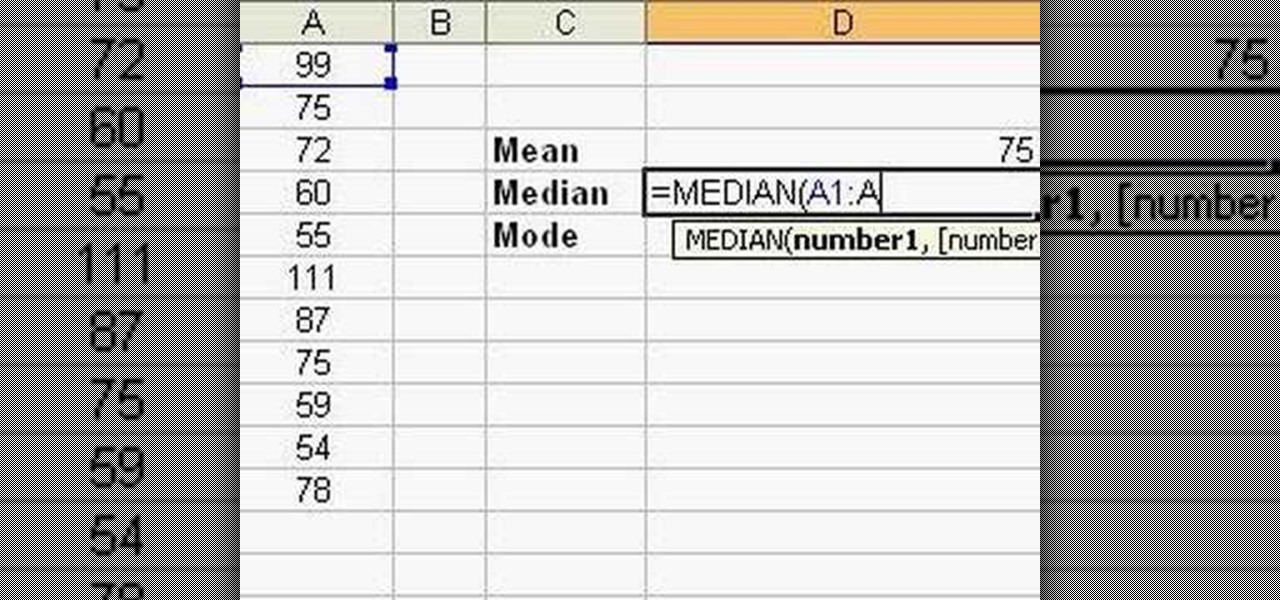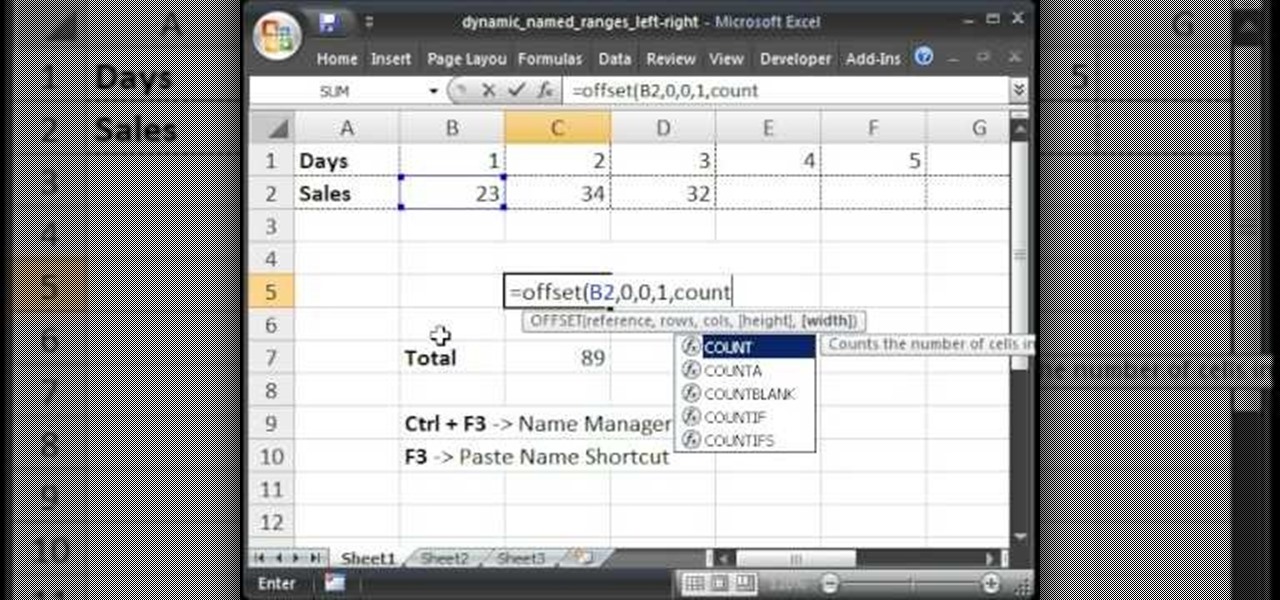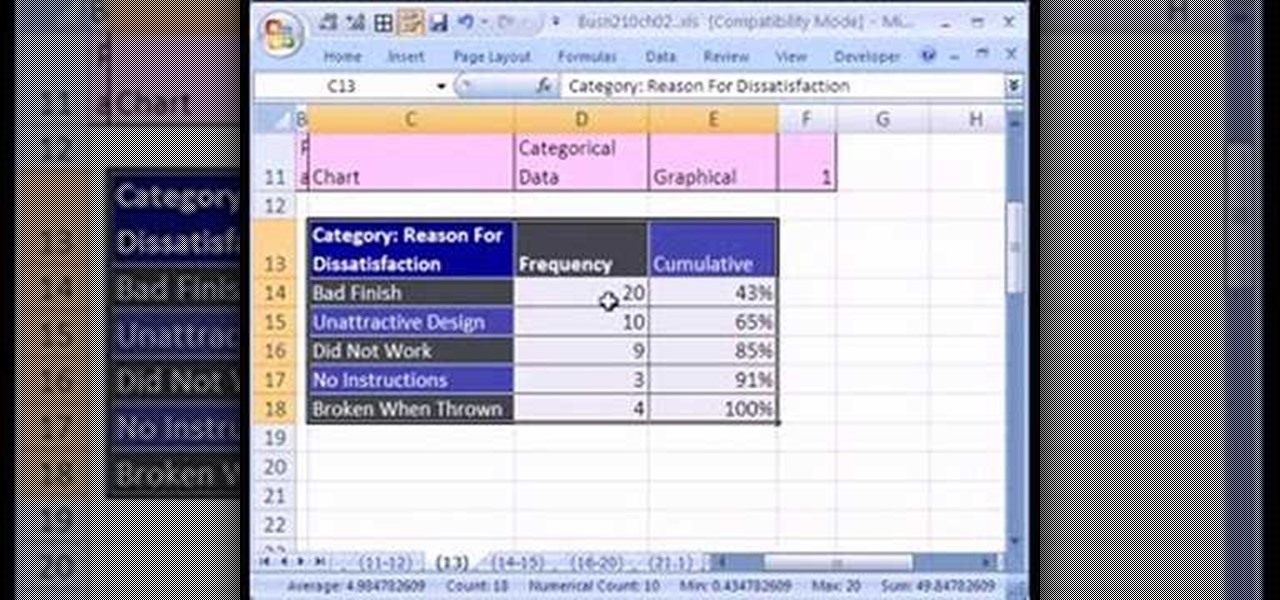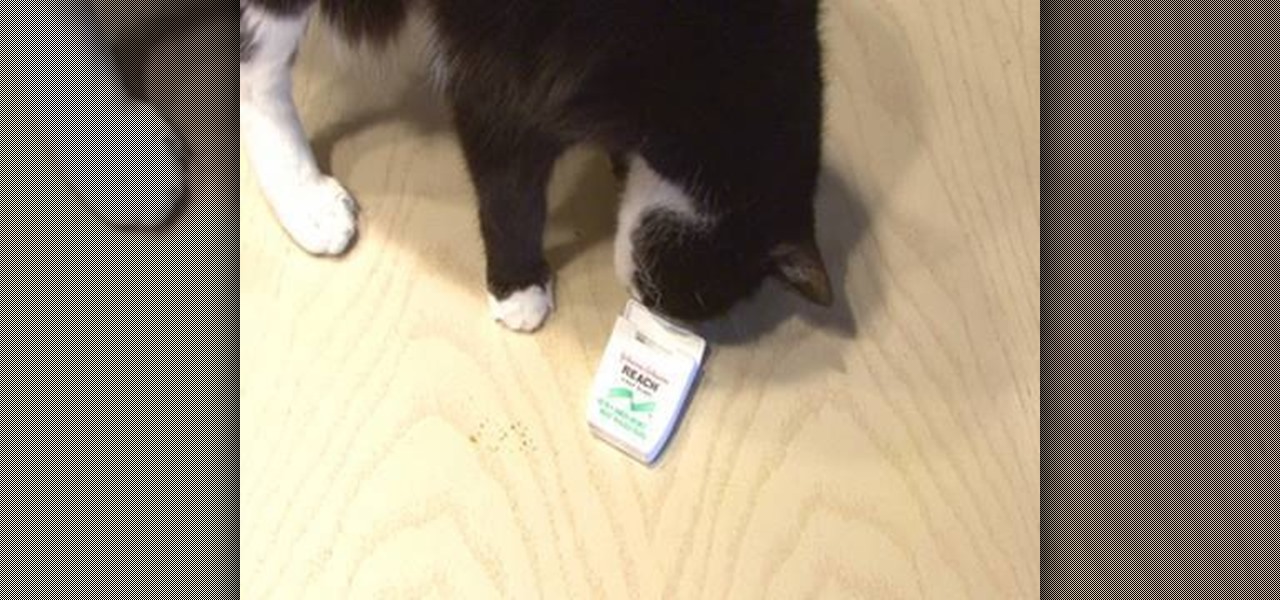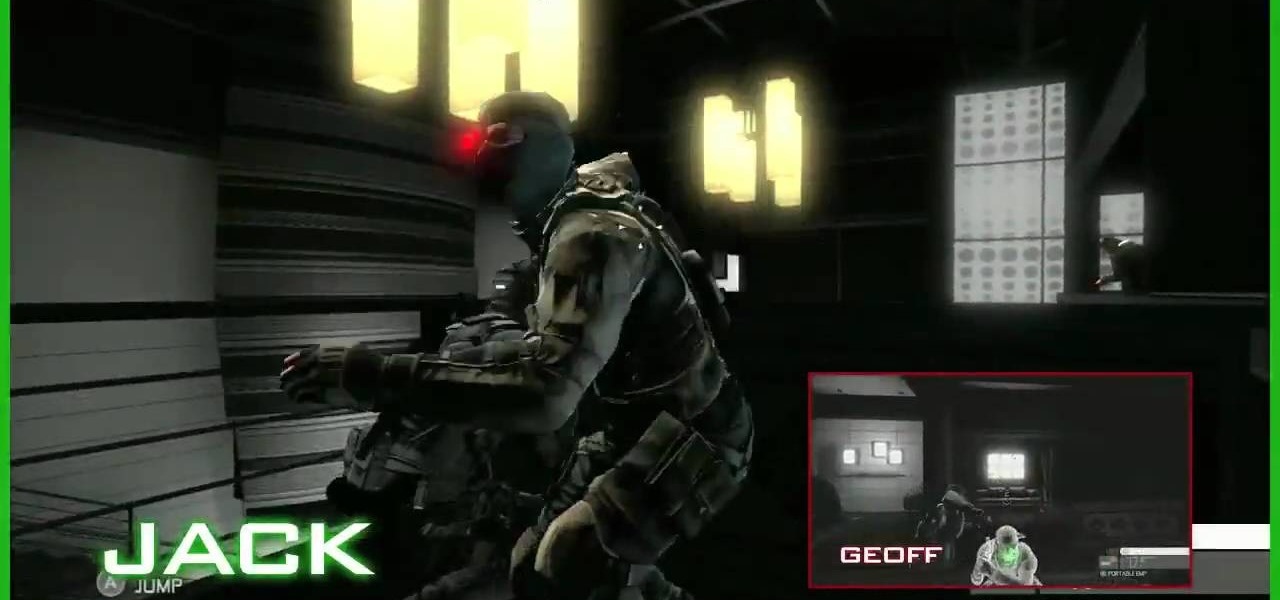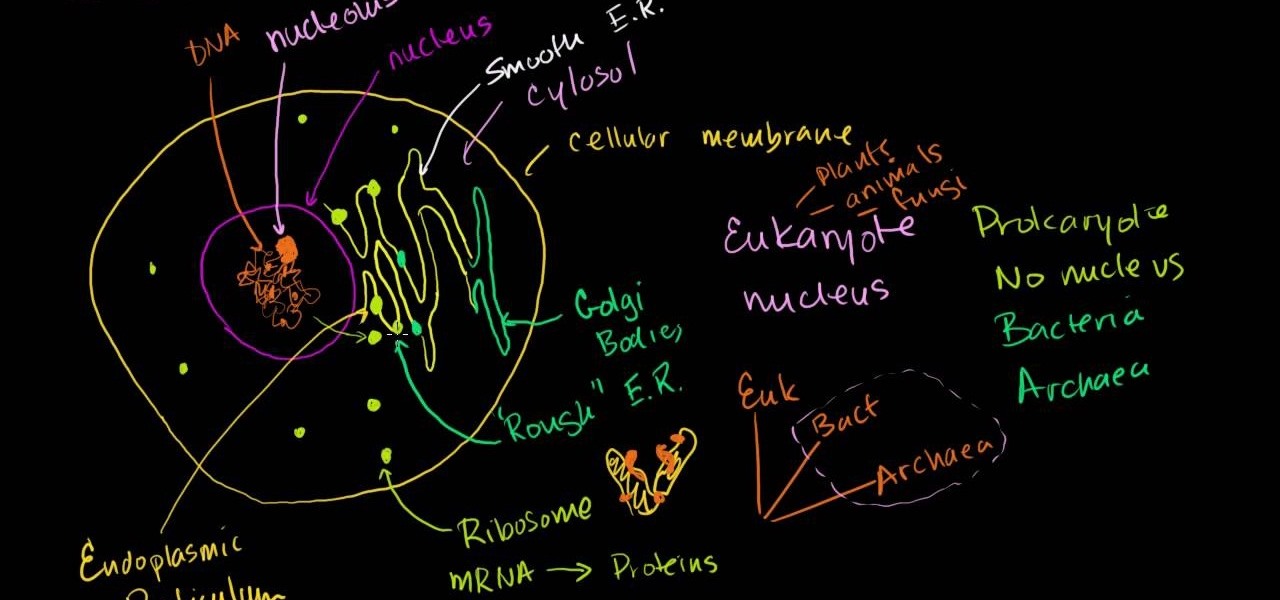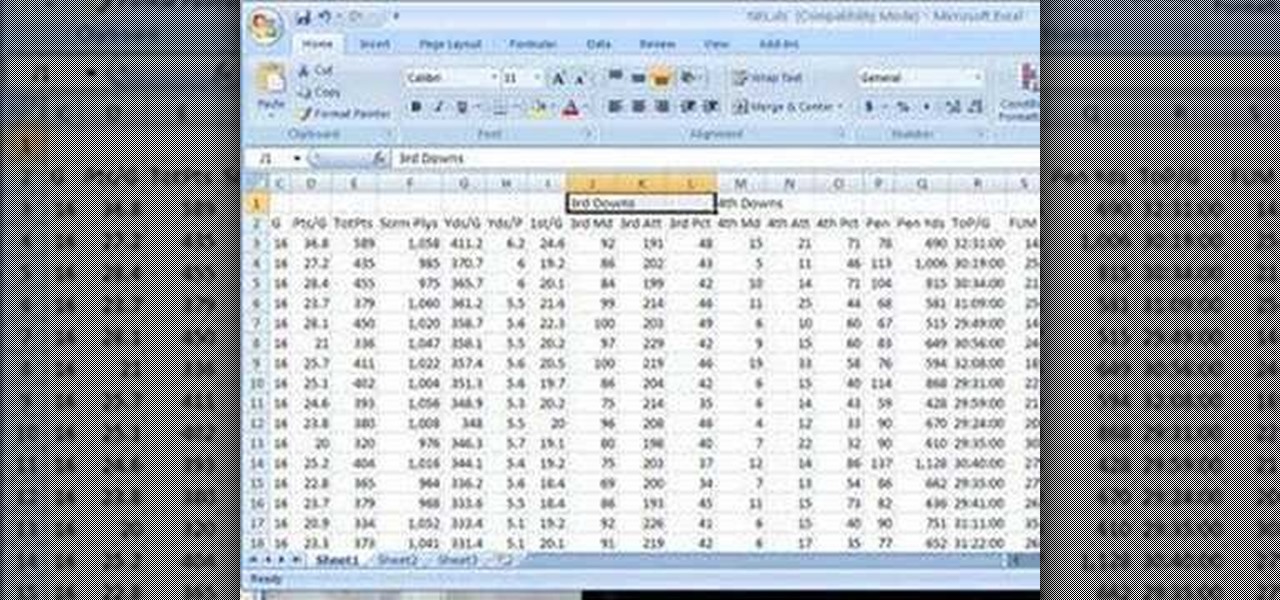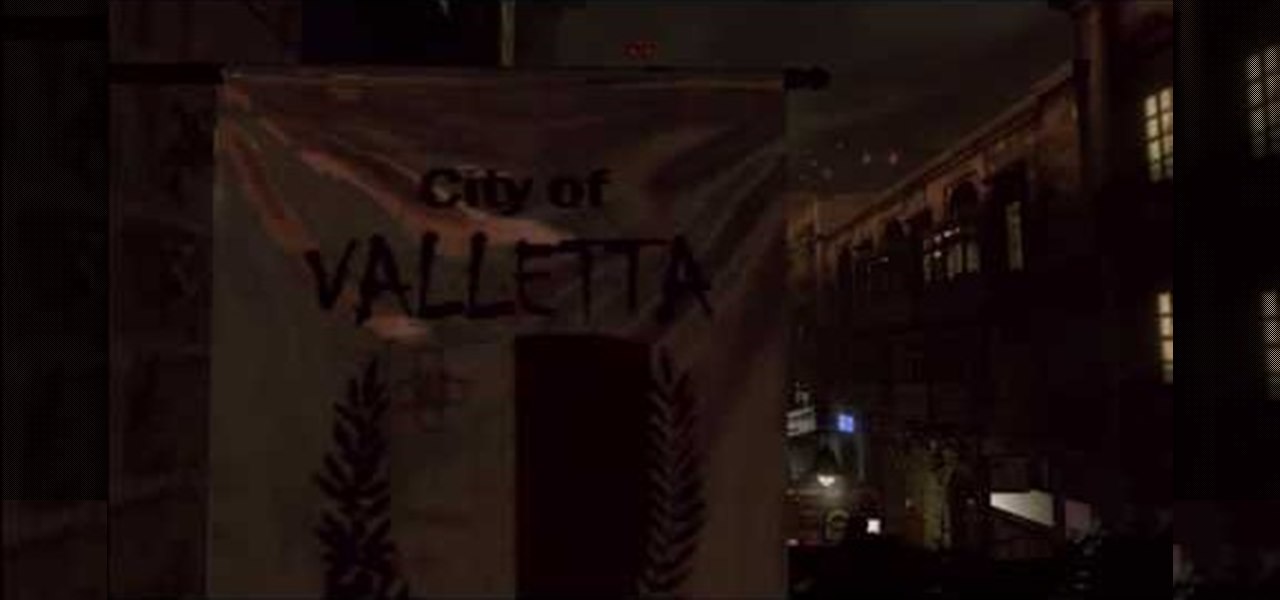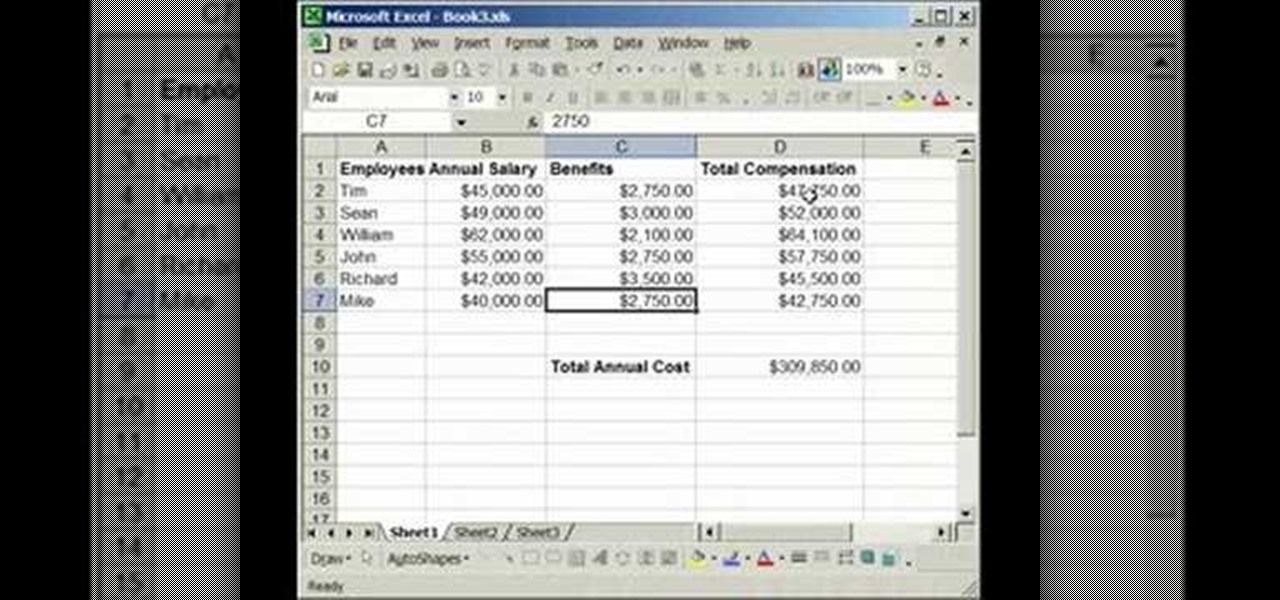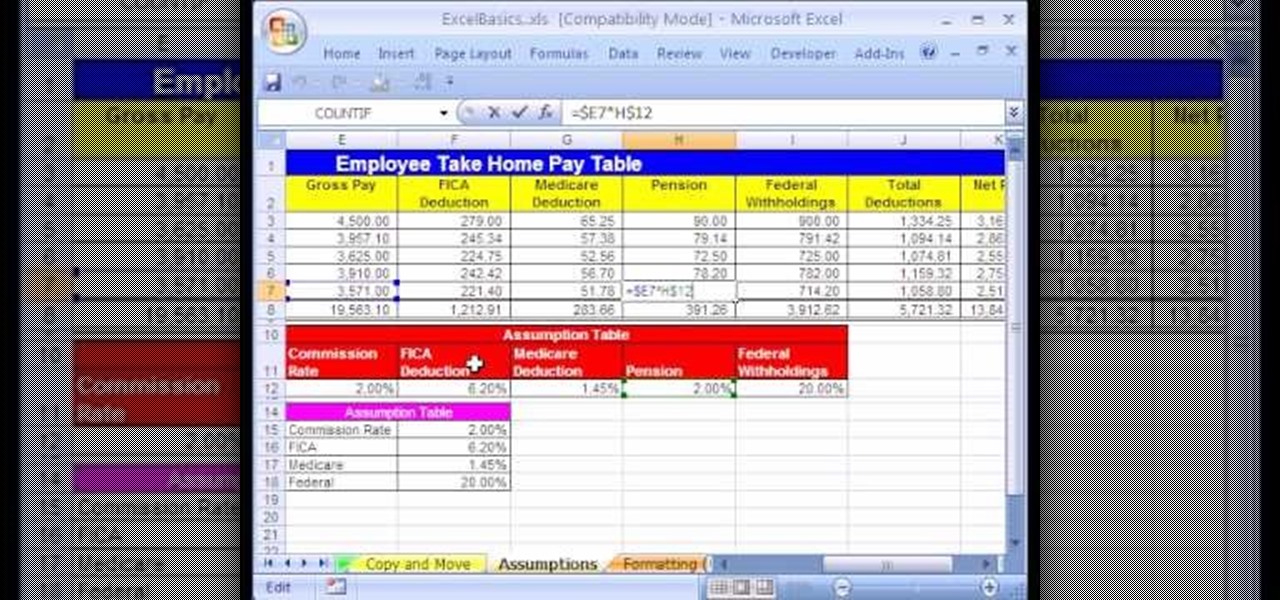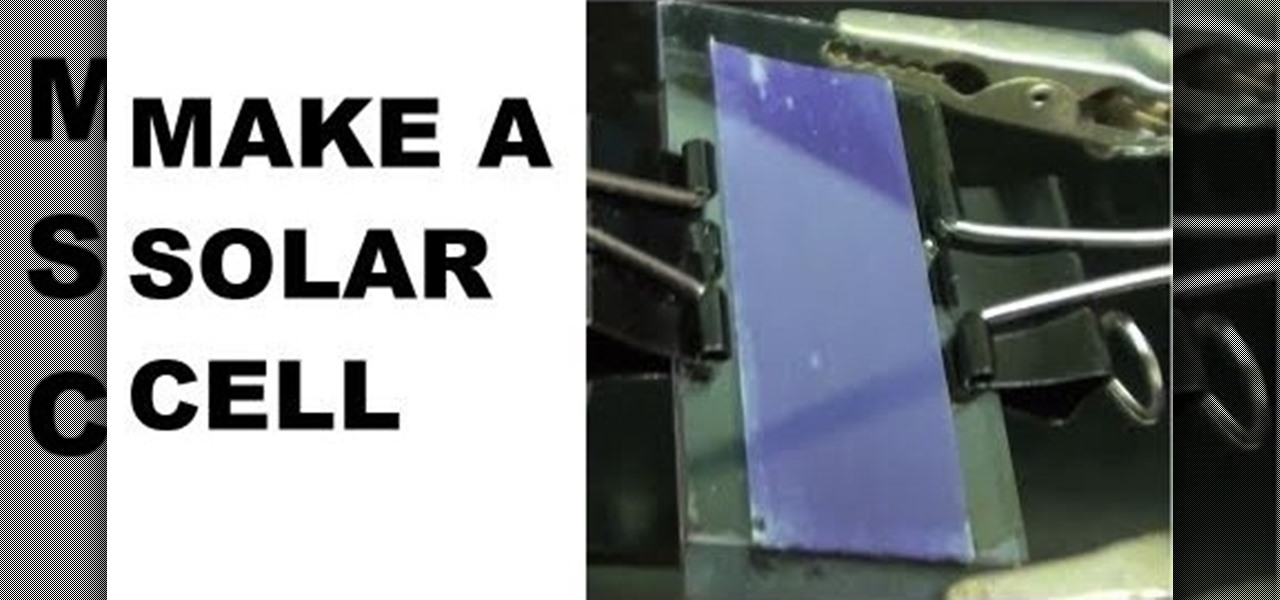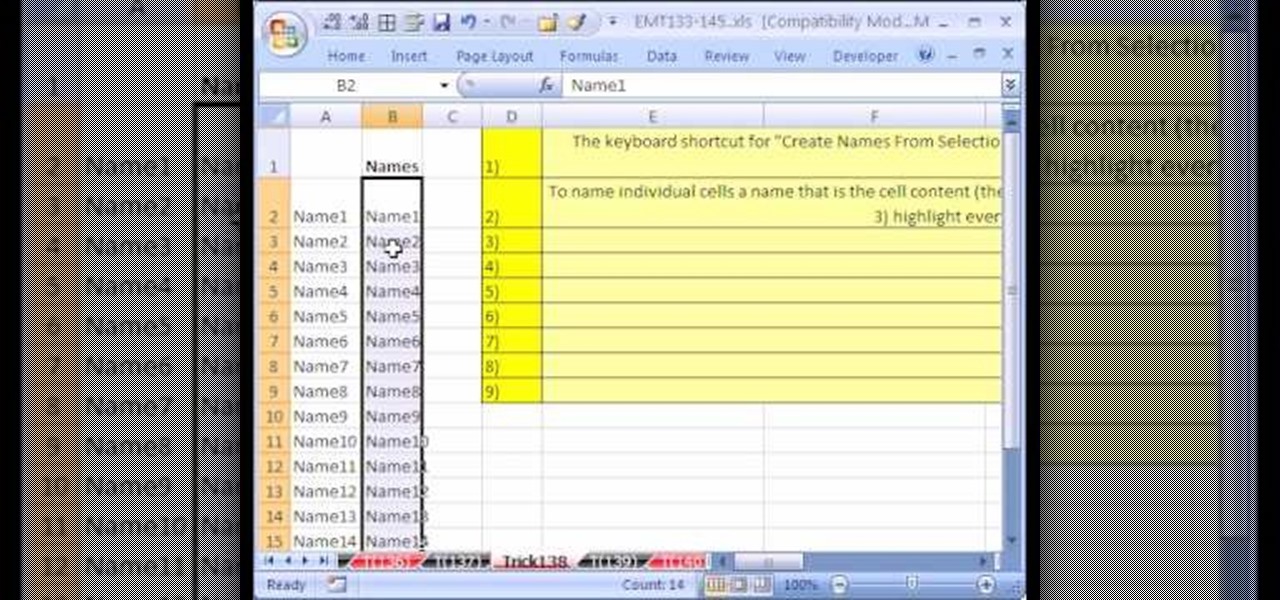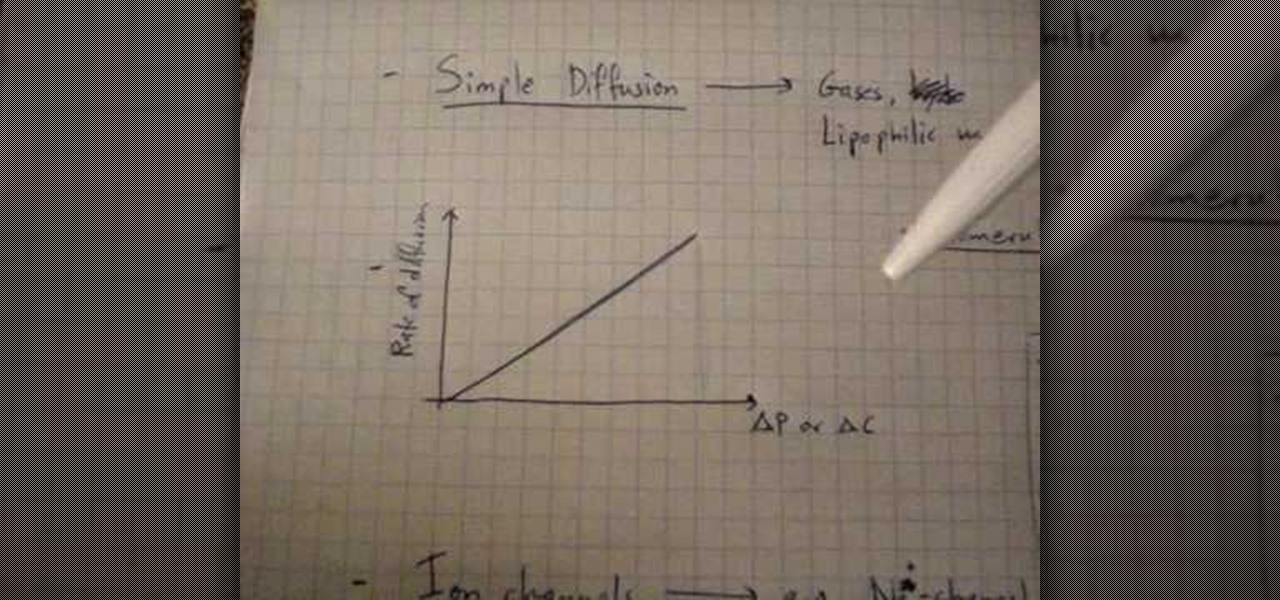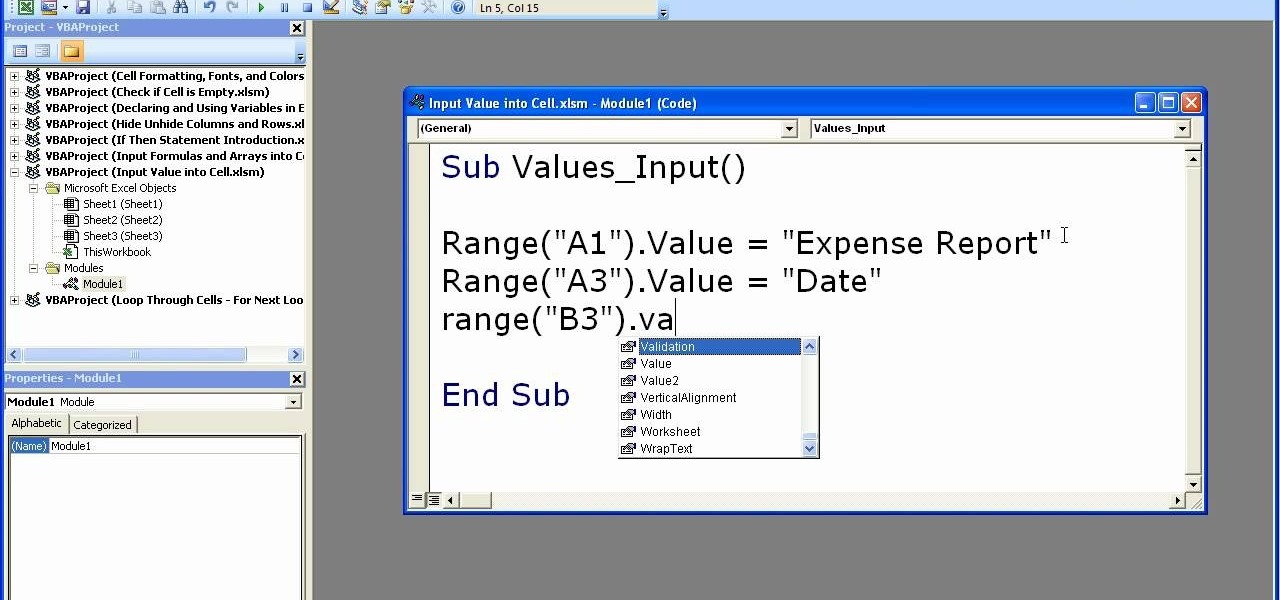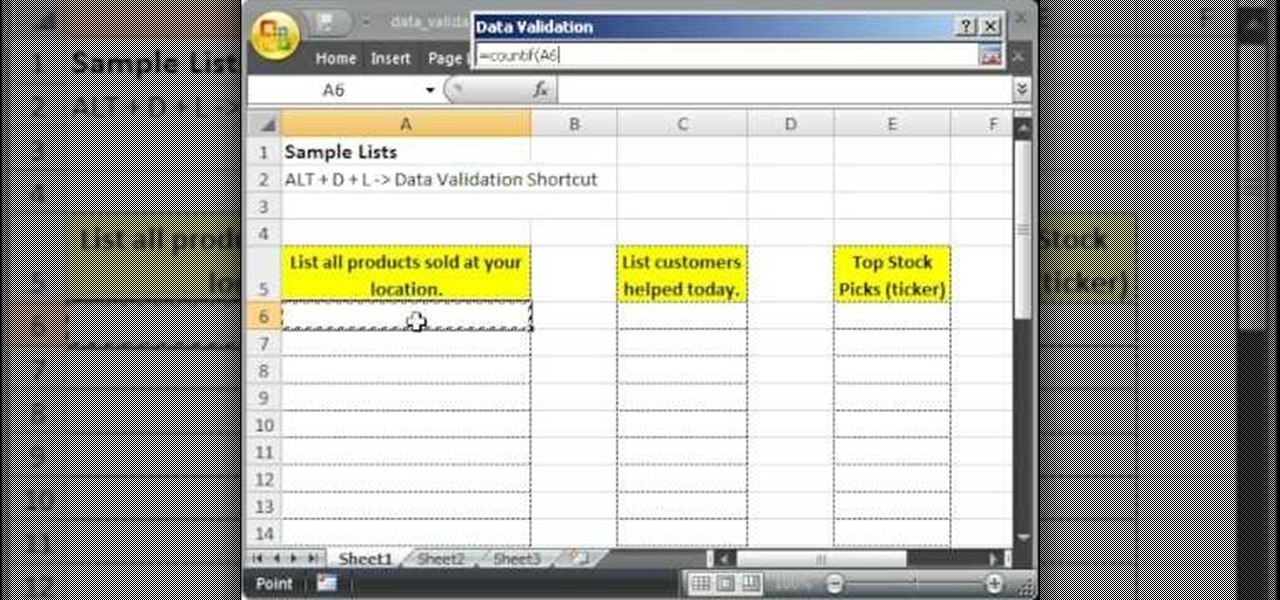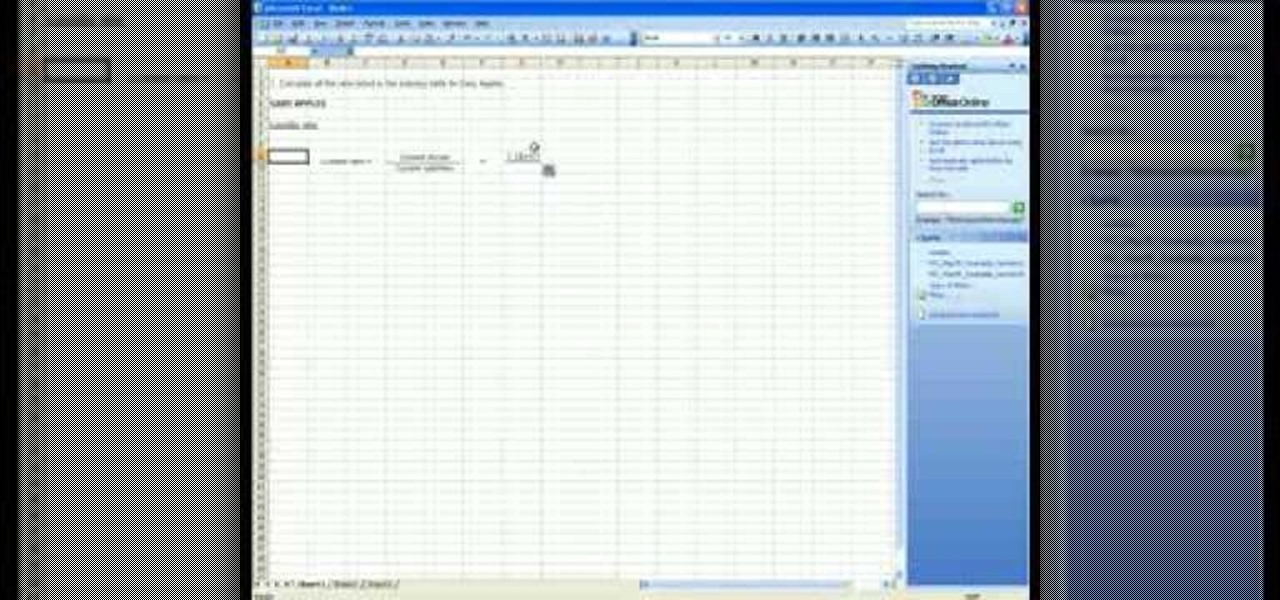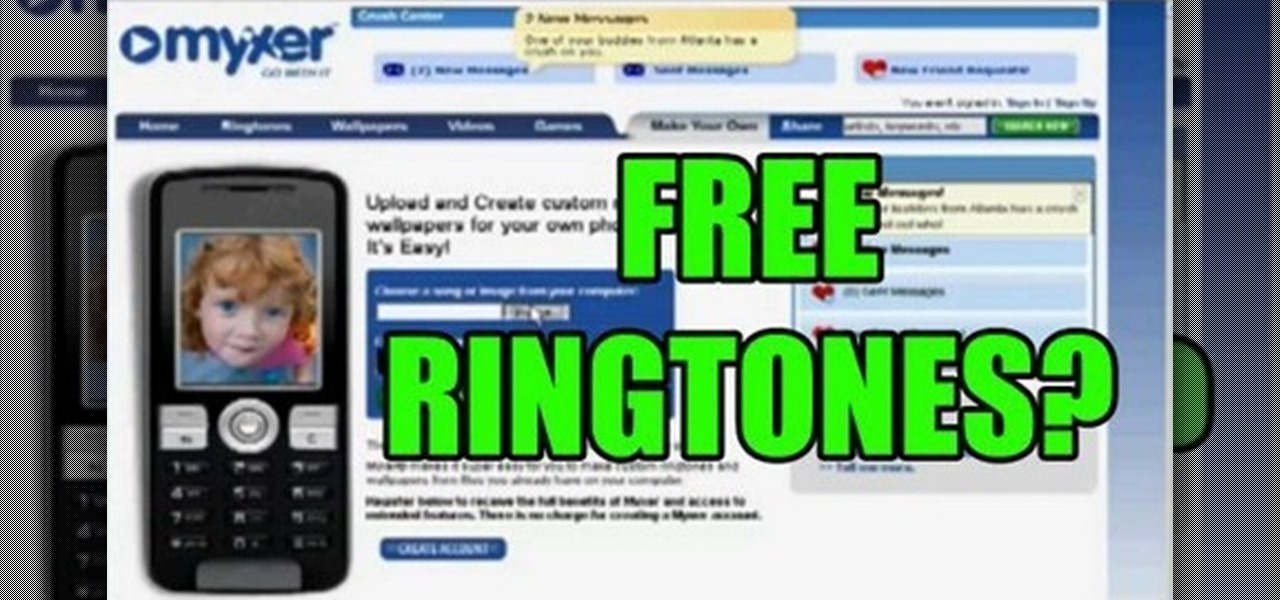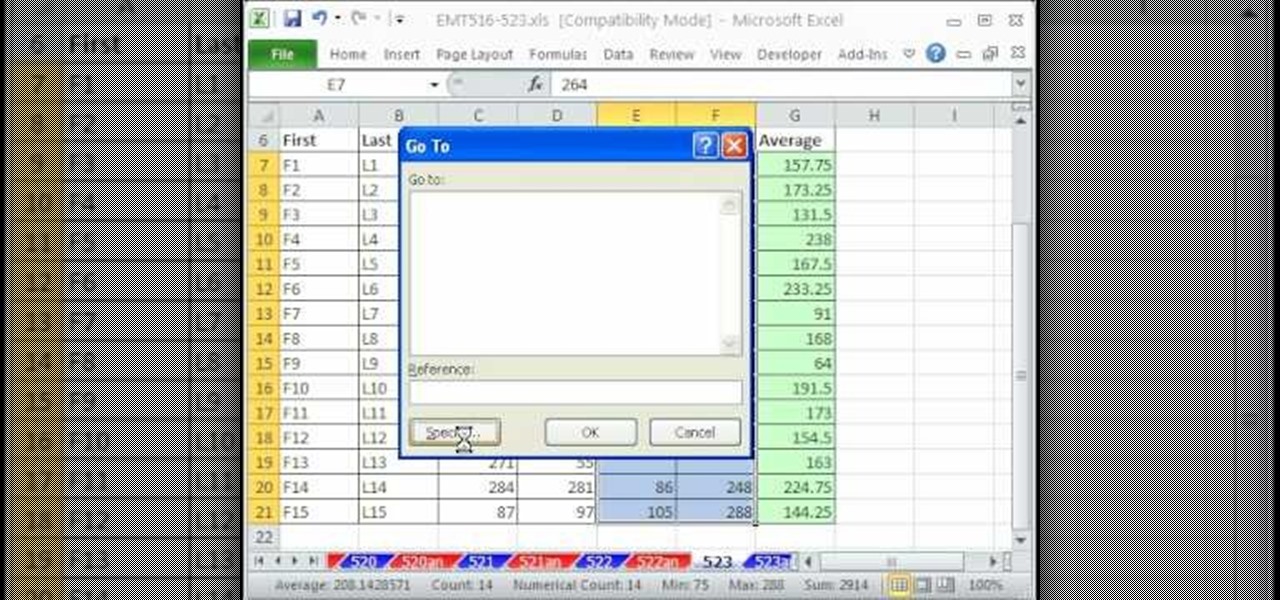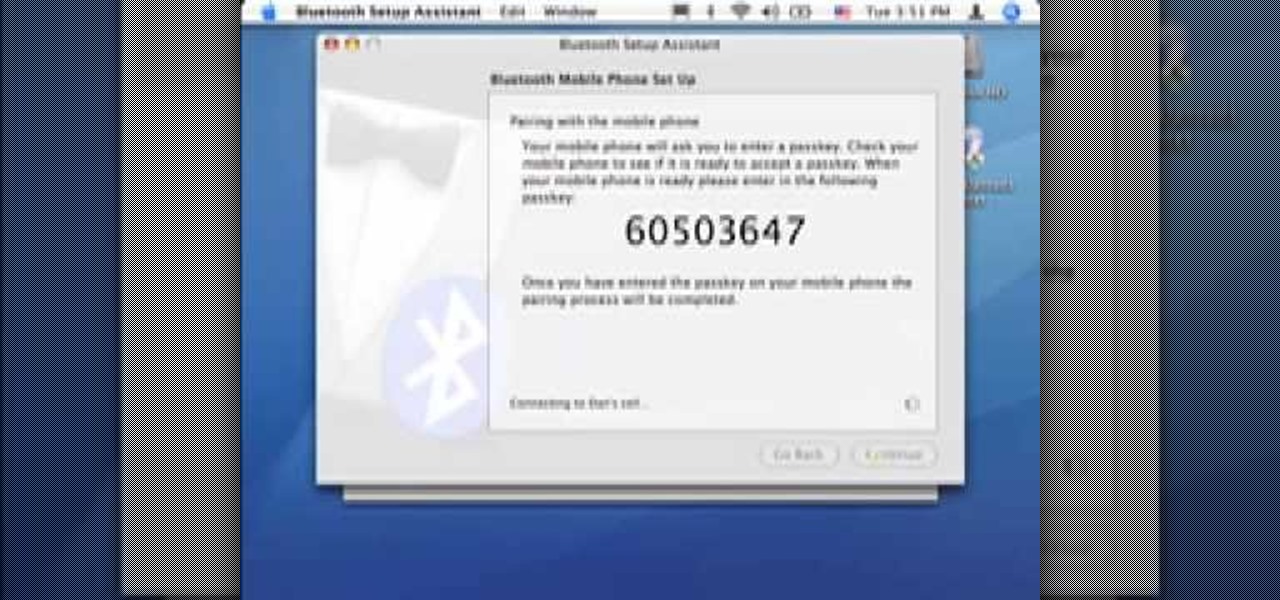The first White Hat Award for Technical Excellence tutorial contest ended last night at midnight! We had many excellent articles submitted, once again re-affirming what an incredible community we have here at Null Byte! We had quite a flurry of great articles in the last few days. Thanks to all of you who submitted such high quality material to our community. Your efforts are appreciated and you have the undying gratitude of our community. We will not forget your efforts. I'll be reading and ...

Giveaway Tuesdays has officially ended! But don't sweat it, WonderHowTo has another World that's taken its place. Every Tuesday, Phone Snap! invites you to show off your cell phone photography skills.

Giveaway Tuesdays has officially ended! But don't sweat it, WonderHowTo has another World that's taken its place. Every Tuesday, Phone Snap! invites you to show off your cell phone photography skills.
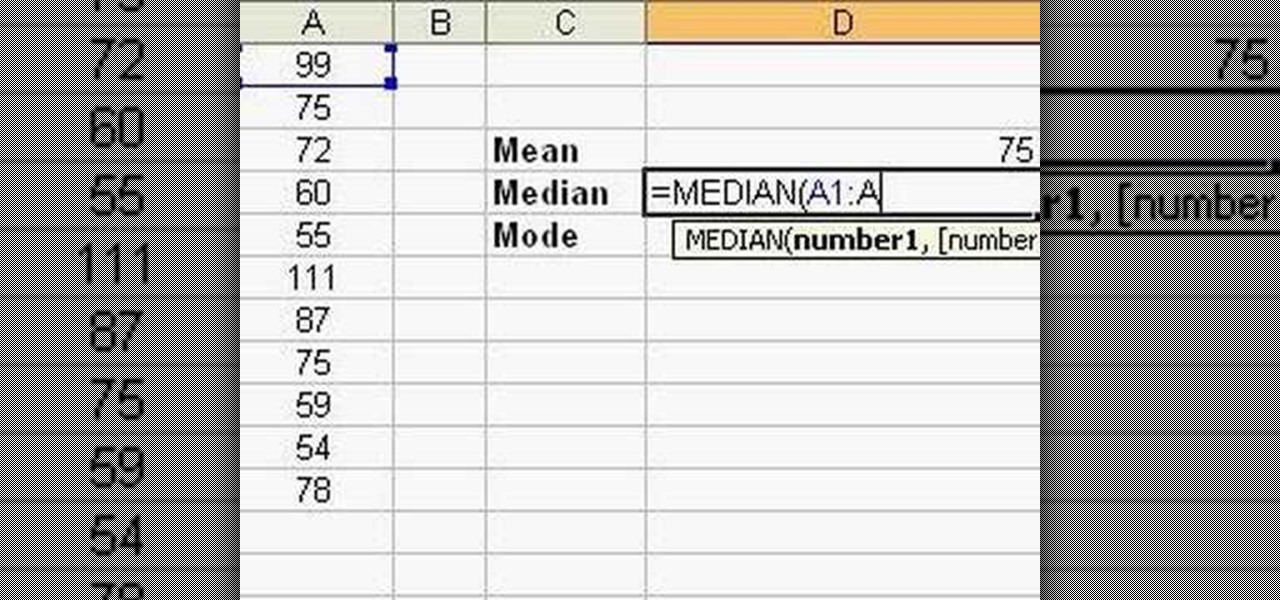
Follow this video to learn how to formulate calculations in Microsoft Excel. First type in a list of numbers in the cells. In order to calculate the median click on the cell where you want the answer to be shown. Then type equals, average, open bracket and insert the cell code where the first number is, colon, and then type in the cell where the last number in the list lies, and close brackets. In practice this is an example where the numbers are in a list from cell A1 to cell A11: =AVEARAGE(...

Are you much for science? Cytoplasm. Nucleus. Endoplasmic reticulum. Organelle. These words might sound alien, but breaking down the parts of a cell and their functions will help you remember. This is one of the best ways for cell identification, and it's perfect for science class studying.
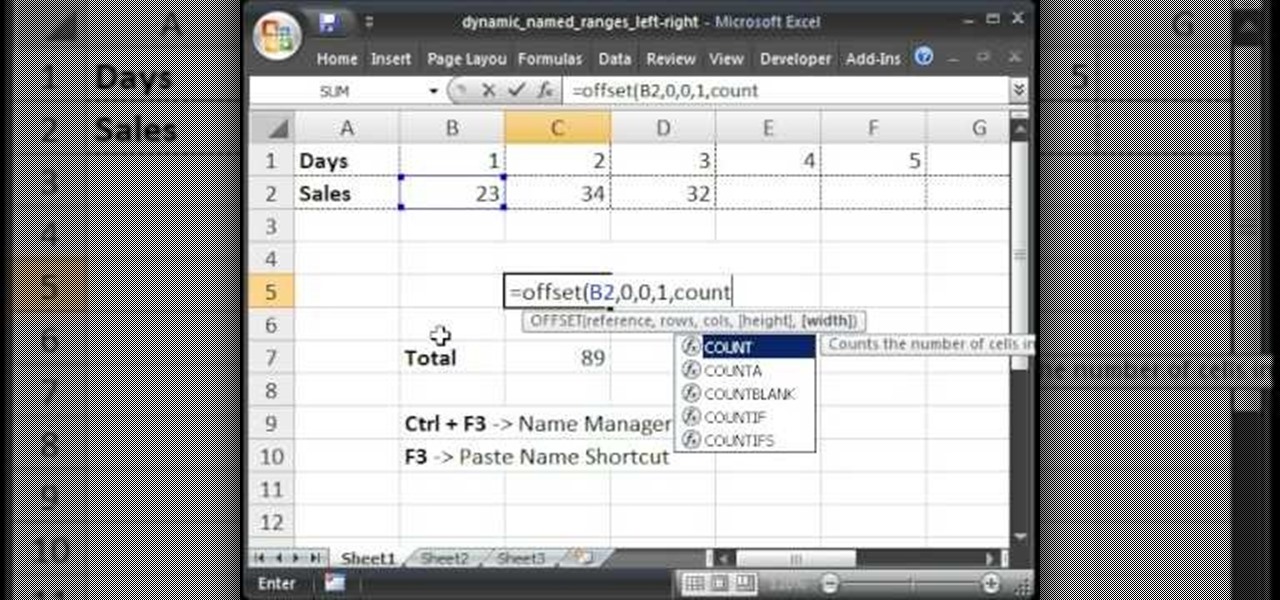
Teach Excel describes how to create a dynamically updating named range that goes from left to right using Excel. First, you define the named range by highlighting the cells containing numbers in a certain row. In the name box to the left of the formula bar, type the name of the data. In this example, the numbers correspond to sales, so type "sales." To check if the named range works, click on an empty cell and enter =sum(sales). That should return the sum of the highlighted cells. However, as...

If you want to create a Pareto Chart for categorical data in MS Excel you should first have your data input into Excel already. From your data, you should highlight the cells that you want to count the frequency for and in the frequency box you should type in =COUNTIF and highlight the data you want the frequency for and put in F4 and then press , click on cell to the left and click enter. Now this will work all the way down. If you have not sorted it, you can right click and then click sort....

Kipkay is at it again with his pranks. In this video, he shares four fun and easy pranks that anyone can do to drive their friends (or victims) crazy! Their all very simple. They include a cell phone prank, a floss prank, and more!

As a nurse one of the instruments you should know how to use is the autotransfusion cell Saver by Ortho PAT. Follow along in this nursing how-to video to learn the proper procedure for the Ortho PAT. It can be used for the knees and hips to give the patient blood after surgery. It is a closed autologous system to salvage, wash, filter blood and allow for re-infusion.

The co-op story mode in the new Splinter Cell: Conviction game has plenty of missions, which allow you and a buddy to play next to each other in front of one Xbox 360. Achievement Hunter presents this three-part video which gives a walkthrough on the 2nd mission in the co-op story mode: Russian Embassy. Jack and Geoff walk you through the Consular Offices, Public Building, and Rooftop until you finally tag team the helicopter ride home.

The Solar Schoolhouse presents this video tutorial on how to use the Solar Cell Classroom Set. The purpose of this set is to give students hands on experience making electricity using sunlight. See what's inside the set, and then see how to wire three different types of electrical circuits: a simple circuit, a series circuit, and finally a parallel circuit.

In this video the author shows about the different parts of a biological cell. He intends to explain the parts of a cell by using a diagram and incrementally building different parts of the cell explaining them along the way. he starts with drawing the cellular membrane which is the boundary or outer cover of the cell. Now he starts with drawing the DNA which are also called as he genes of the cell. Now he draws and shows other parts of cell called eukaryotes, chromatin and also nucleus which...

In this software video tutorial you will learn how to merge and unmerge cells in Excel. A cell in an Excel spread sheet is assigned a row and a column number. You will mostly need to merge cells when you are trying to create headers that span across two or more cells. For this select the cells that you want to merge by clicking and holding down the left mouse key on the first cell and then dragging it across the other cells that you want to merge. Then go to the 'home' tab, click on 'alignmen...

Did you just grab your copy of Splinter Cell: Conviction for the Xbox 360? Yes? Then you're probably already looking for advice on how to play the video game, and walkthroughs are the best way to learn, because you see everything, mistakes and all. See what to do and what not to do.

In this tutorial, learn all about Swype. Swype is an app that you can add to your cell phone to make texting and e-mailing lightening fast. Say goodbye to tap texting - with Swype you just let your finger glide on the keyboard until it creates your desired word. Check out this clip and learn how to install and use Swype on your Samsung Omnia II cell phone (that is running Windows Mobile).

Interested in getting 1.5-volt button cell batteries for pennies on the dollar? Kip Kay, of Make Magazine, is here to show you how. The trick is to buy Energizer A23s, each of which contains 8 1.5-volt button cells. For detailed instructions on this straightforward money-saving hack, take a look!

Is your kid begging for a cell phone? Are you worried about giving them that much responsibility? Here's how to decide if your child should have a cell phone, and how to manage talk time and other aspects of kids with cell phones.

Looking for a primer on how to create and work with names in Microsoft Office Excel? You've come to the right place. In this free video tutorial from everyone's favorite MS Excel guru, YouTube's ExcelIsFun, the 8th installment in his series of Excel name tricks, you'll learn how to name cell ranges with relative cell references instead of the default absolute cell references.

We fight cancer in a variety of ways, but no matter whether drugs, biologics, or our immune cells are part of the battle, they can do a better job fighting back cancer if we can help them find the tumors.

In this tutorial, we learn how to lock and unlock cells in Excel. First, right click one cell and click on format cells. Go to the protection cell, and then un-check the locked category. Click ok, then go to protect sheet, inside of tools. Now, do now allow locked cells to be checked. Now, you will not be able to select cells in the worksheet except cells that are unlocked. This is a great way to protect your information, so it won't accidentally get deleted or ruined. You can do this for ent...

In this Excel basic video the instructor shows how to setup a spreadsheet and use cell references. Cell references are used in Excel to refer to other cells in a formula. When a formula contains data based on the cell reference the formula auto generates the result each time the value in the cell changes as the formula contains only the reference to the cell and not the actual data present in it. In this video the tutor goes on and shows how to write a few basic formulas using cell references...

For most people, learning how to work with electronics is far from intuitive. Getting the diodes in your hands and working with them is the best way to go about it, and this video will teach you a great lab for learning about diodes, potentiometers, capacitors, photo cells, and power supplies.

Discover the power of raspberries! Literally. In this NurdRage science video, learn how some crushed raspberries and some titanium dioxide (TiO2) can create a powered dye-sensitized solar cell. Inside a raspberry is something called anthocyanin, which is a flavonoid pigment. Commercially purchased solar cells are way more powerful than this DIY solar cell, but with a little improvement, who knows. Nurd Rage also lets you know how this works.

Scientists know that bacteria create their own energy, get nutrients to run their cellular processes, and multiply. But, bacteria haven't been shown to respond to external mechanical stimulation or signals in a way that's similar to how our bodies respond to touch, until now.

When using a light microscope you need a very thin layer of cells on your slide. This how to video is a simple demonstration how to prepare onion cell Slides and human cheek cell slides.

New to Microsoft Excel? Looking for a tip? How about a tip so mind-blowingly useful as to qualify as a magic trick? You're in luck. In this MS Excel tutorial from ExcelIsFun, the 138th installment in their series of digital spreadsheet magic tricks, you'll learn how to name individual cells after their cell content (i.e., the name of the cell is in the cell).

If you plan on being a physiologist, or you just like science in general, then go no further than these five video tutorials on the cell transport physiology of the human body.

A video walkthrough for Mission 9 - Kinshasa on Splinter Cell: Double Agent for PS3 on hard, getting a stealth score of 100%

A video walkthrough of Mission 8 - JBA HQ 3 on Splinter Cell: Double Agent for the PS3 on hard, getting a stealth score of 100%

A video walkthrough of Mission 6 - JBA HQ 2 for Splinter Cell: Double Agent for the PS3 on hard, getting a stealth score of 100%

A video walkthrough for Splinter Cell: Double Agent for the PS3 Mission 3 - JBA HQ 1 on hard, getting a stealth score of 100%

This video shows how to enter values into cells using Excel macros and Visual Basic. This includes a sample Expense Report that is used in this demonstration. In this demonstration, we will create the macro that inputs a title as "Expense Report", Three columns i.e. "Date", "Item" & "Amount", and the summery field as "Total Expenses", as well as the formulas located at the respective cells. Now, we're going to use two keyboard shortcuts i.e. "Alt + F11" to open-up the VBA window and "Alt + F8...

This tutorial describes how to make a list with unique values in Excel.This procedure makes the defined cells in a column (called as list) NOT to accept repeated values, which makes the list more simple, readable, easy to manipulate when preparing a worksheet.

This video tutorial belongs to the software category which is going to show you how to merge & center a cell in Microsoft Excel. Highlight the area that you want to merge. Press the "Merge and Center" button located in the tool bar at the top. The cell will be merged. Then, type in what you want to type and click on the cell that you merged. Right click on it. Next, select "Format Cells" and click on "Alignment" tab. Click on the drop box, select "Center" and click OK. Your text inside the me...

Follow along as we learn how to get free ringbones for your cell phone. -To begin you are going to go to myxtertones.com/make. This site will be used to email your ringbones to your cell phone.

This video teaches how to fill in the blanks with custom number format in Excel. Open any similar worksheet as shown in the video or type the same to use. Select all the cells in the columns E and F and press F5. Now click 'Specials', then select 'Blanks' and click 'OK'. All the blank cell will be highlighted, now enter the value and press 'Ctrl+Enter' to populate all the blank cells. Press 'Ctrl+1' to format cells, select custom if you want something to show up in the cell but not really be ...

Did you know you can sync up your cell phone (any cell phone with Bluetooth) with your MAC computer? Doing so will enable you to do several things, including importing and syncing your address book, iCal (calender application), and even tethering your phone with your computer so you can get internet.

A video walkthrough for Mission 10 - JBA HQ 4 on Splinter Cell: Double Agent for the PS3 on hard Part 1 of 2 - How to Beat Mission 10 on Splinter Cell: Double Agent.

A video walkthrough of Mission 7 - Cozumel Cruise Ship on Splinter Cell: Double Agent for the PS3 on hard, getting a stealth score of 100%

A Video walkthrough for Splinter Cell: Double Agent for the PS3 Mission 1 - Iceland on hard, getting a stealth score of 100%.