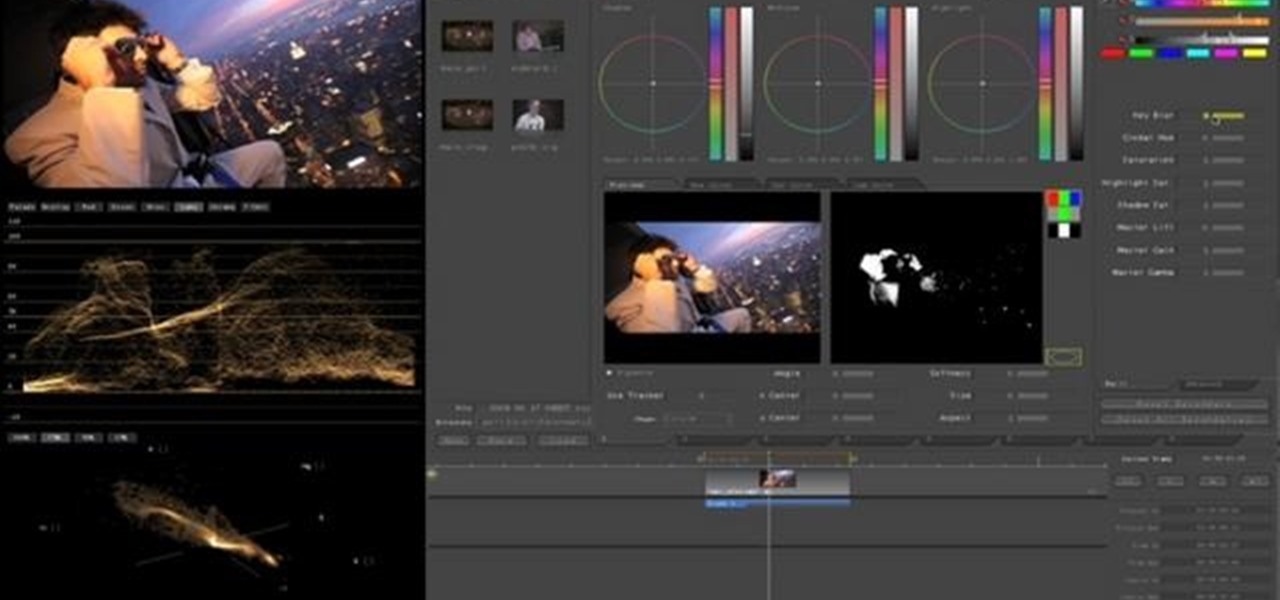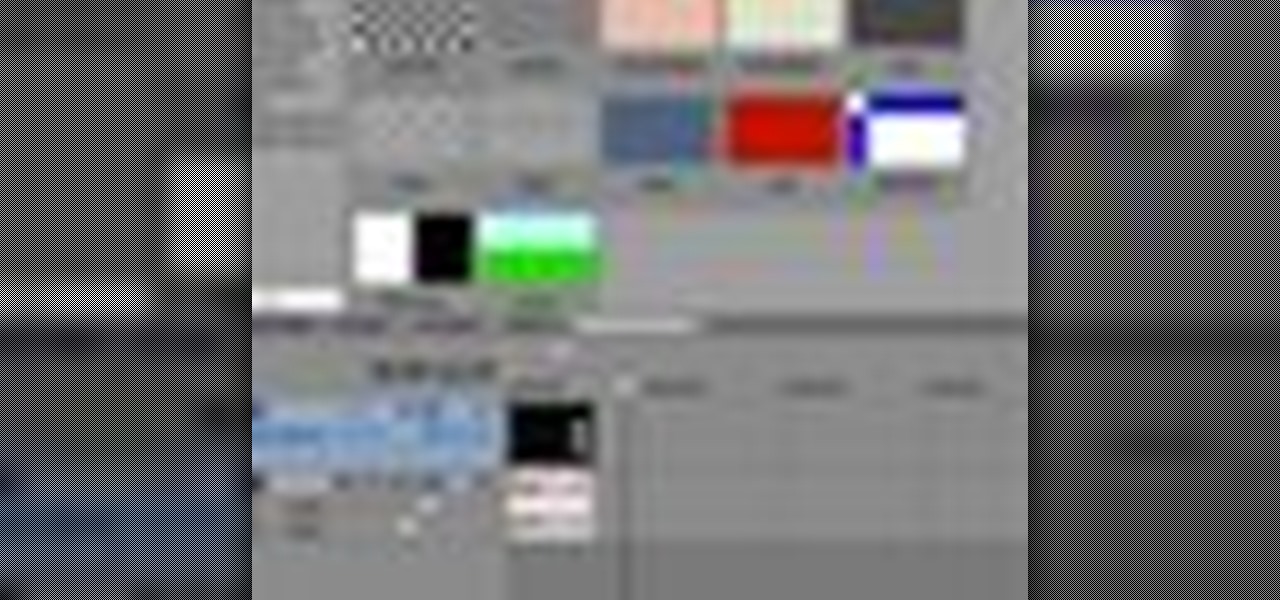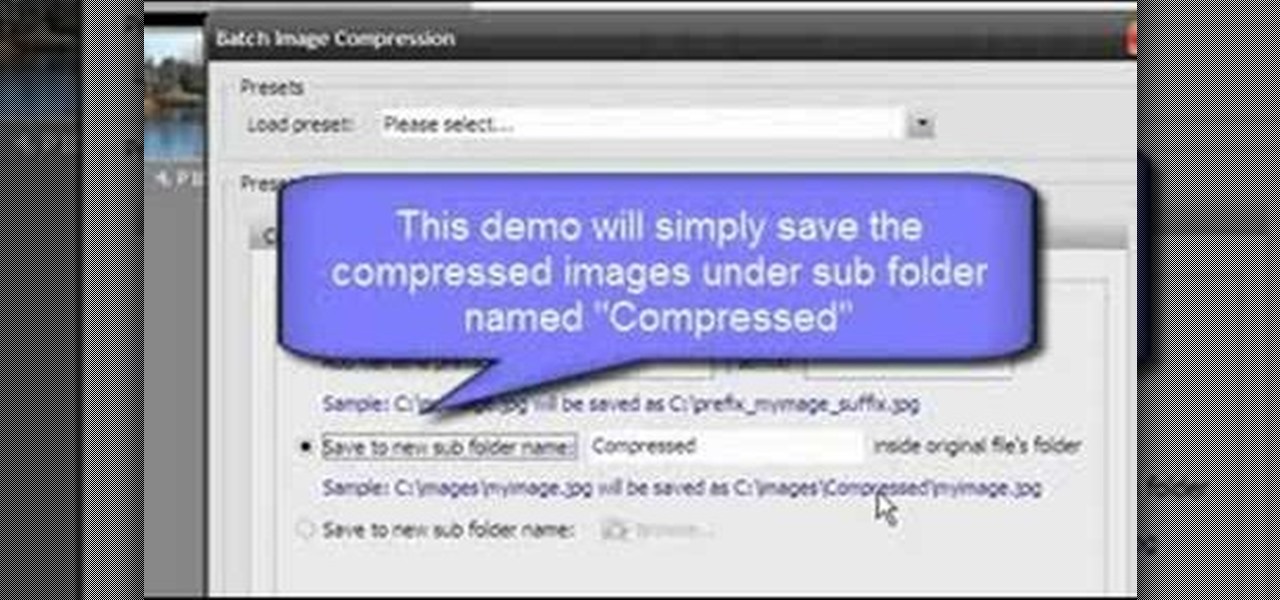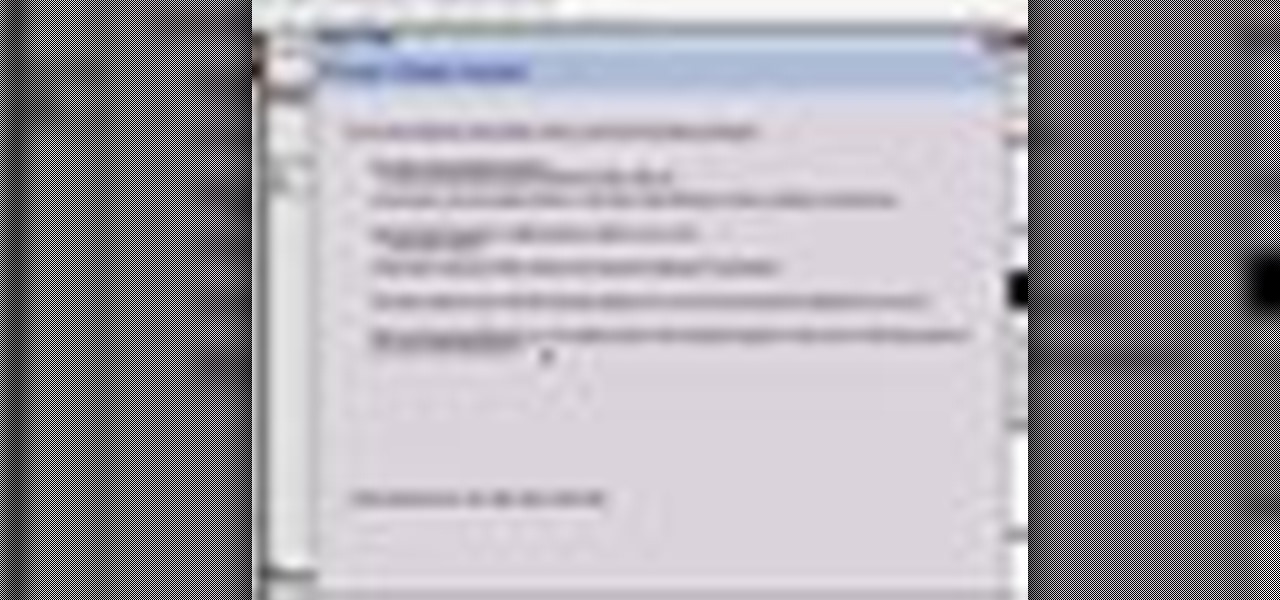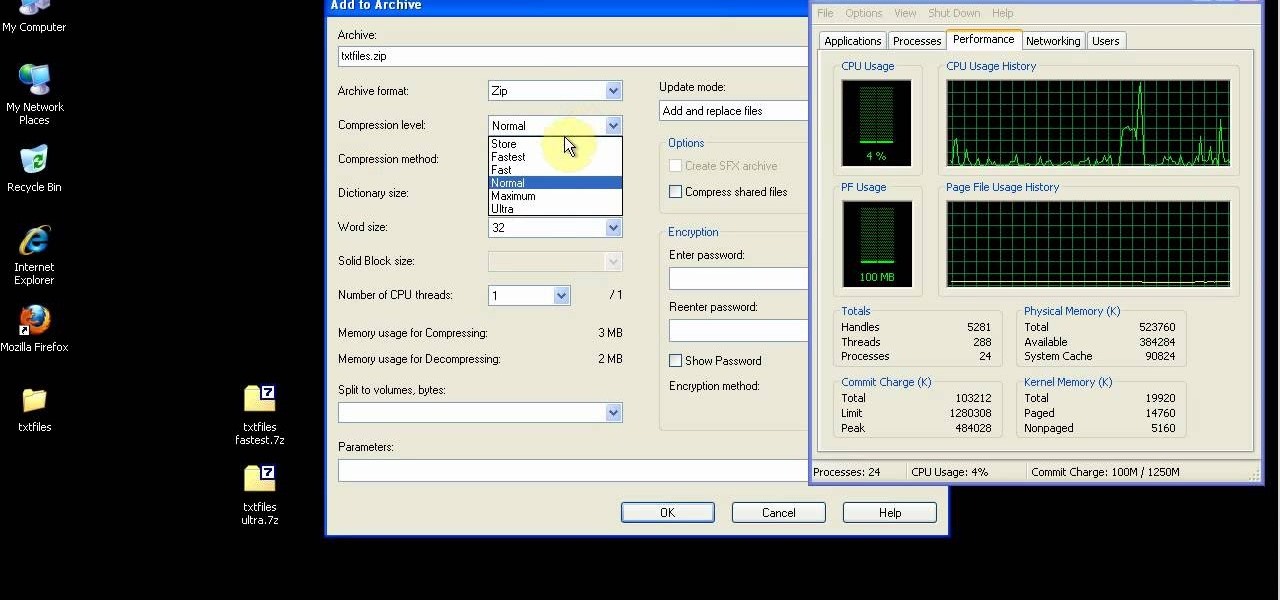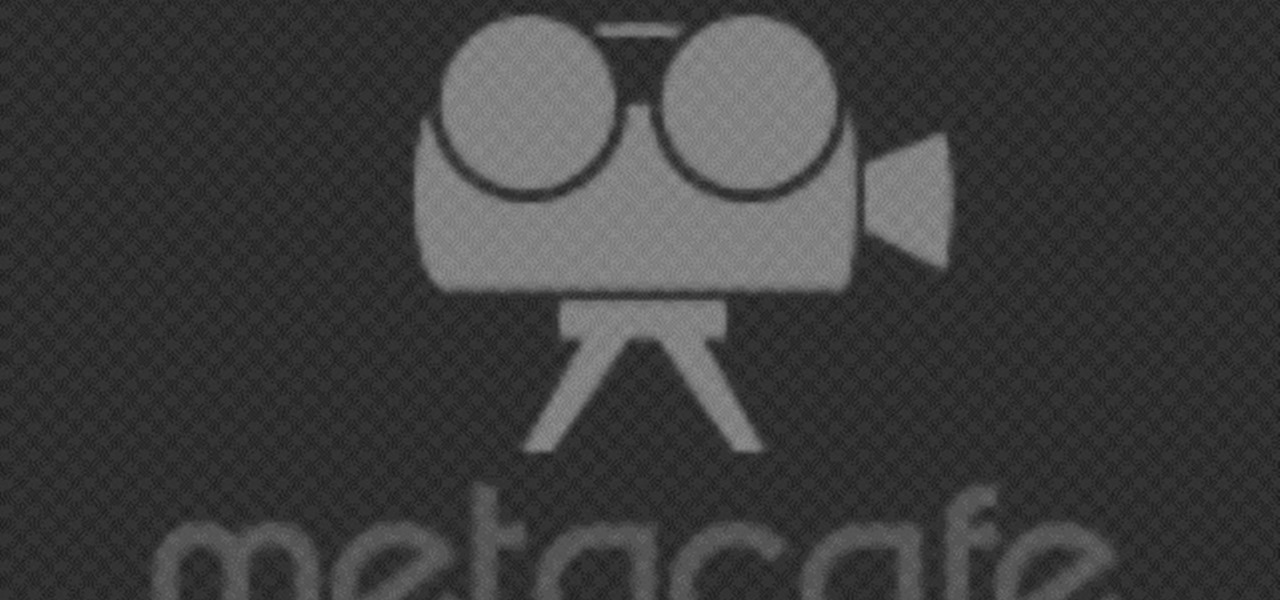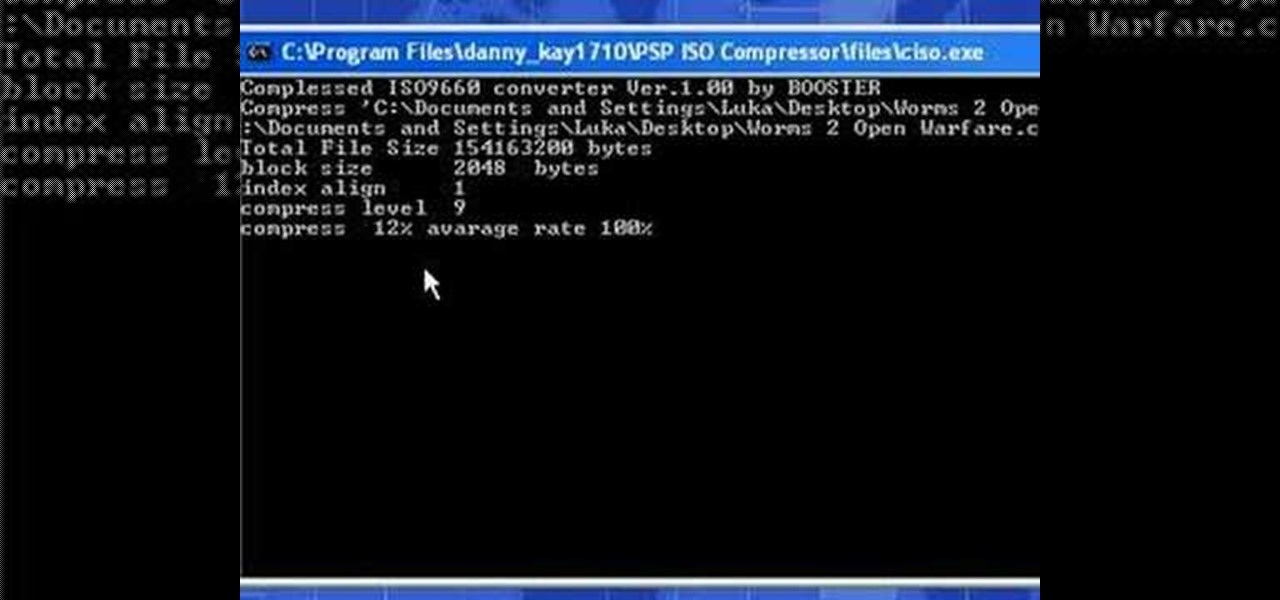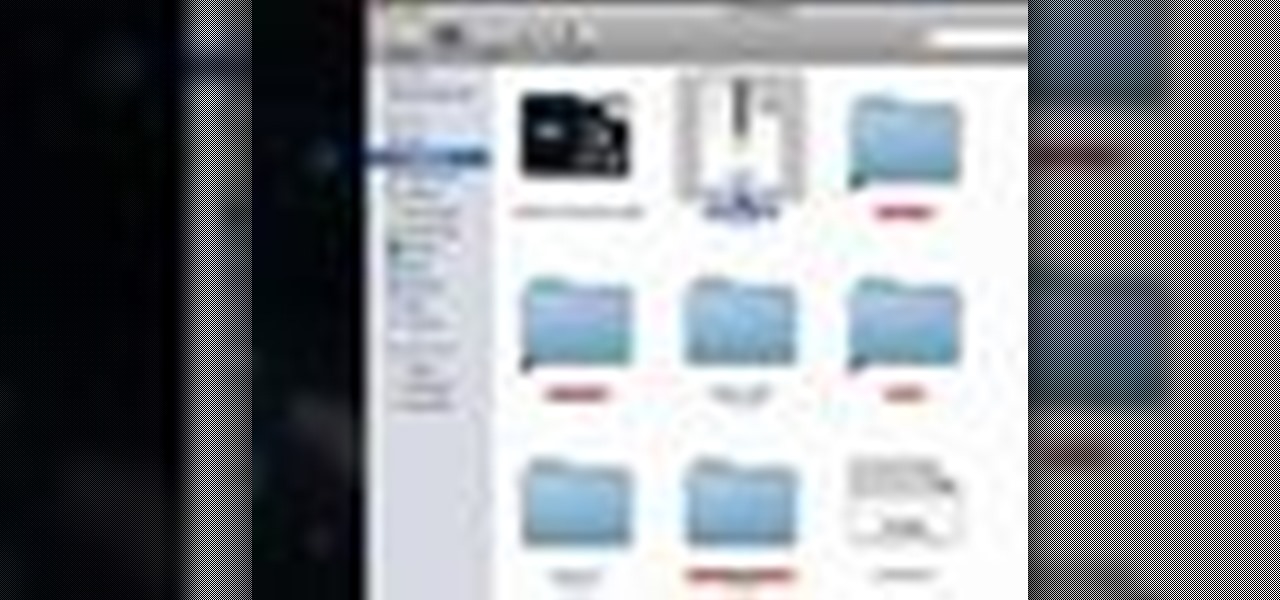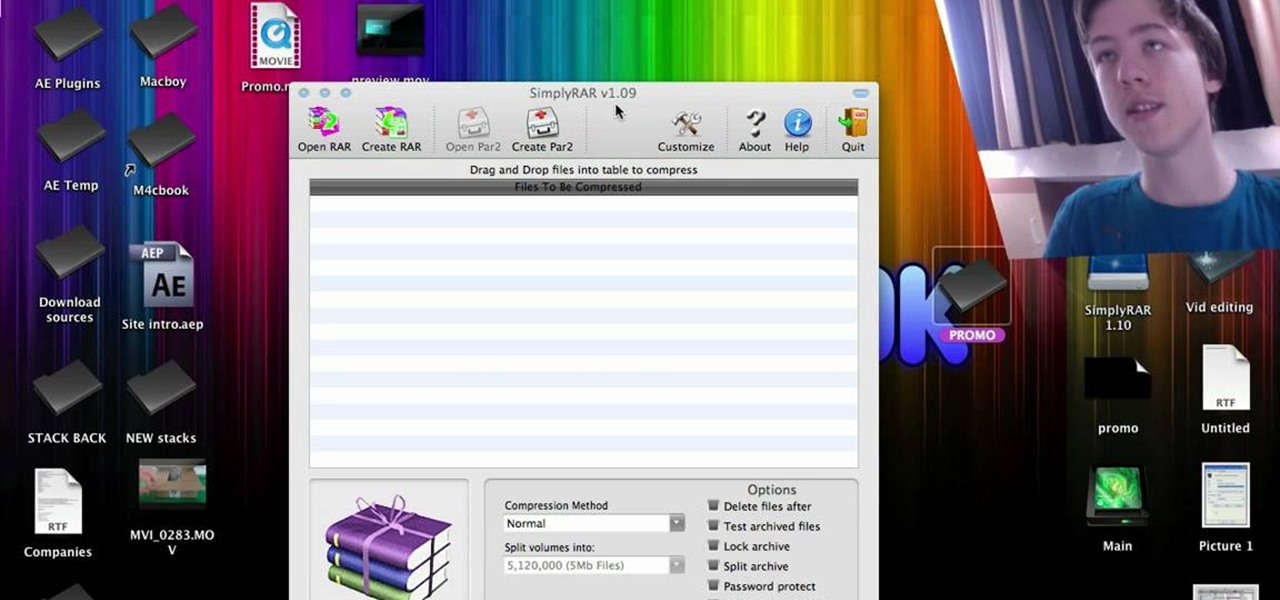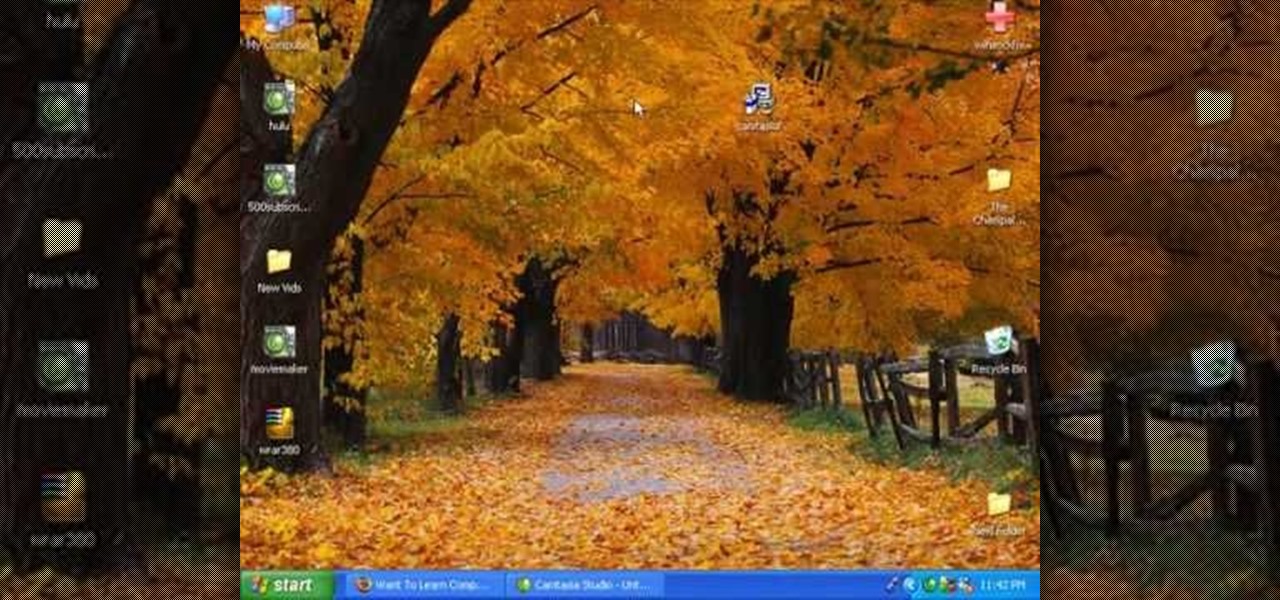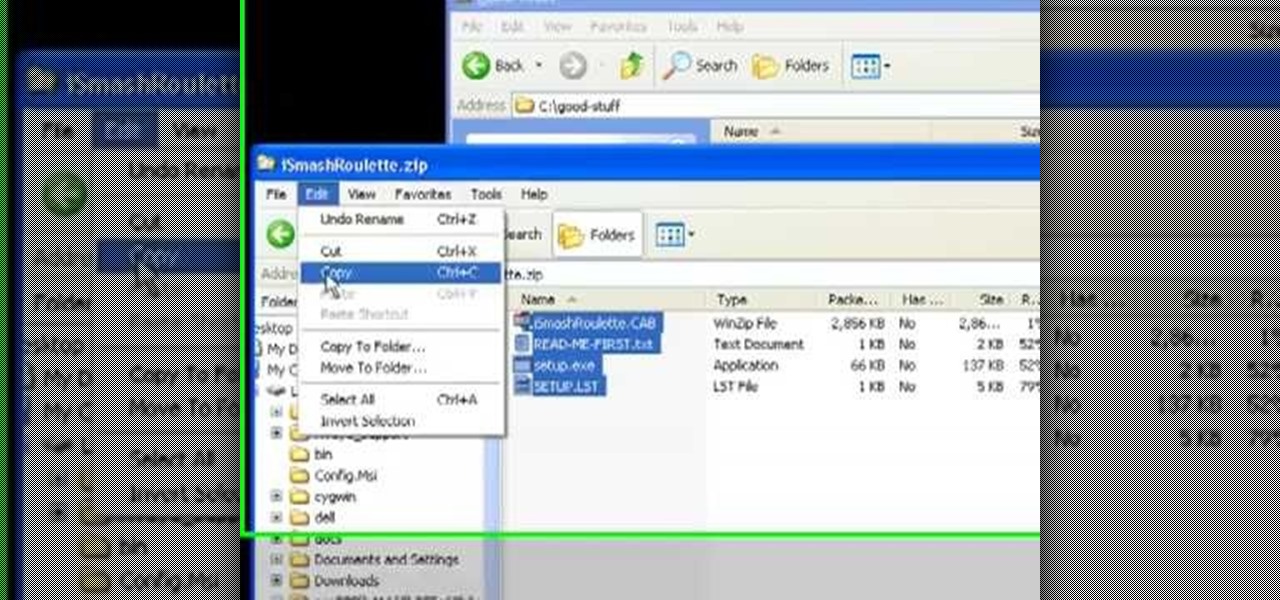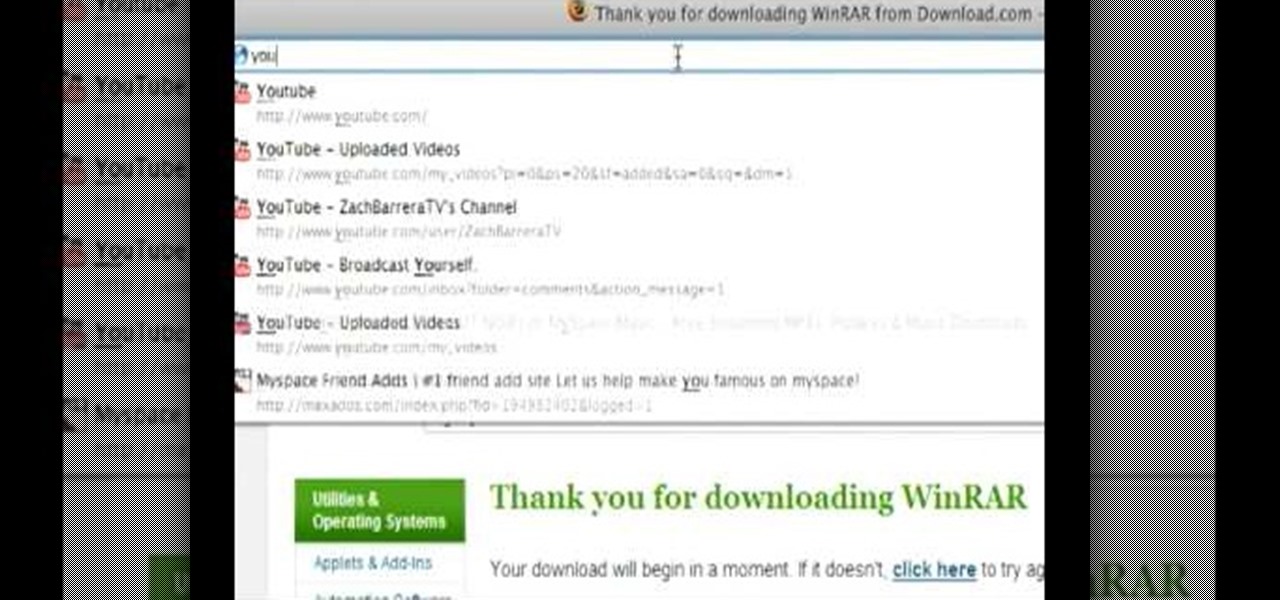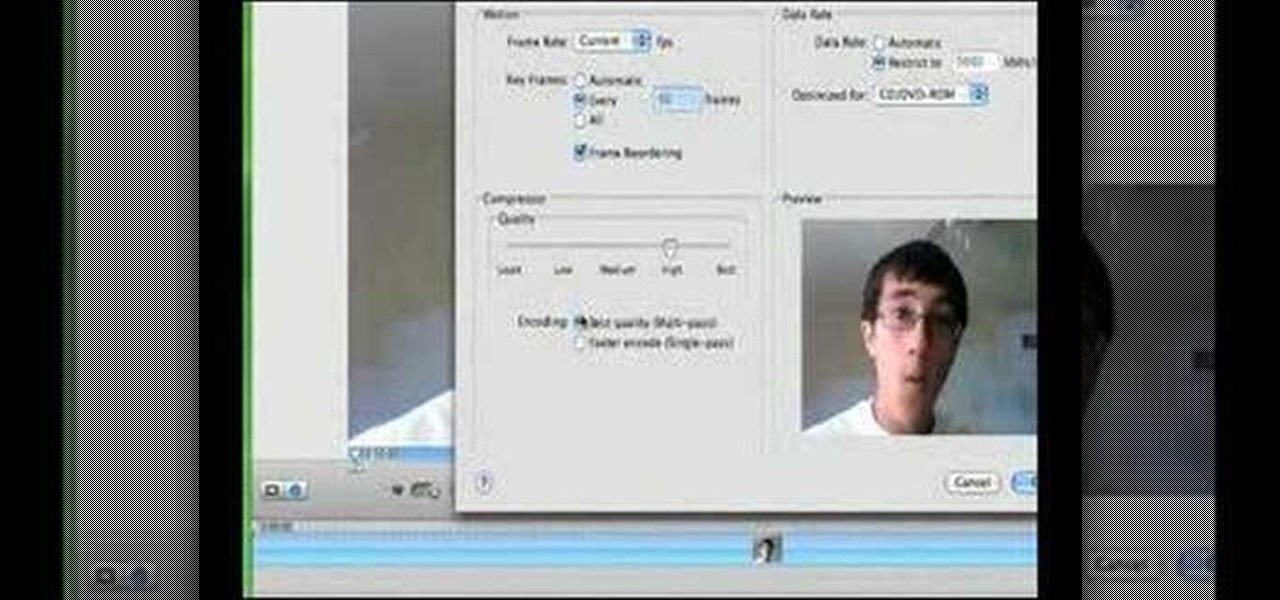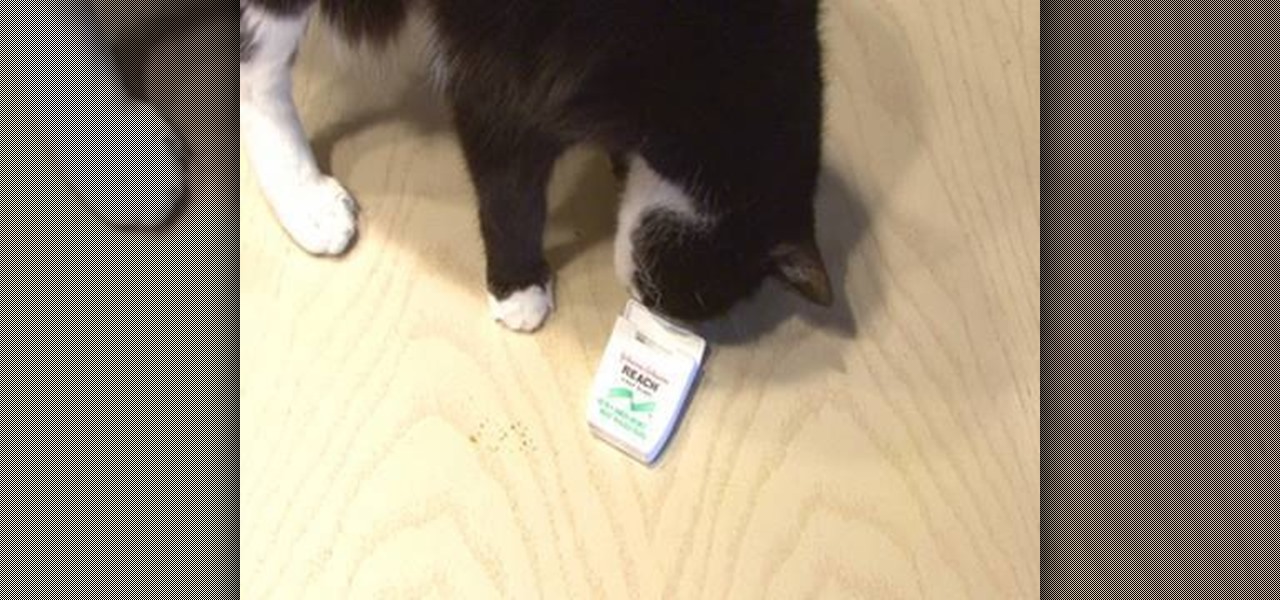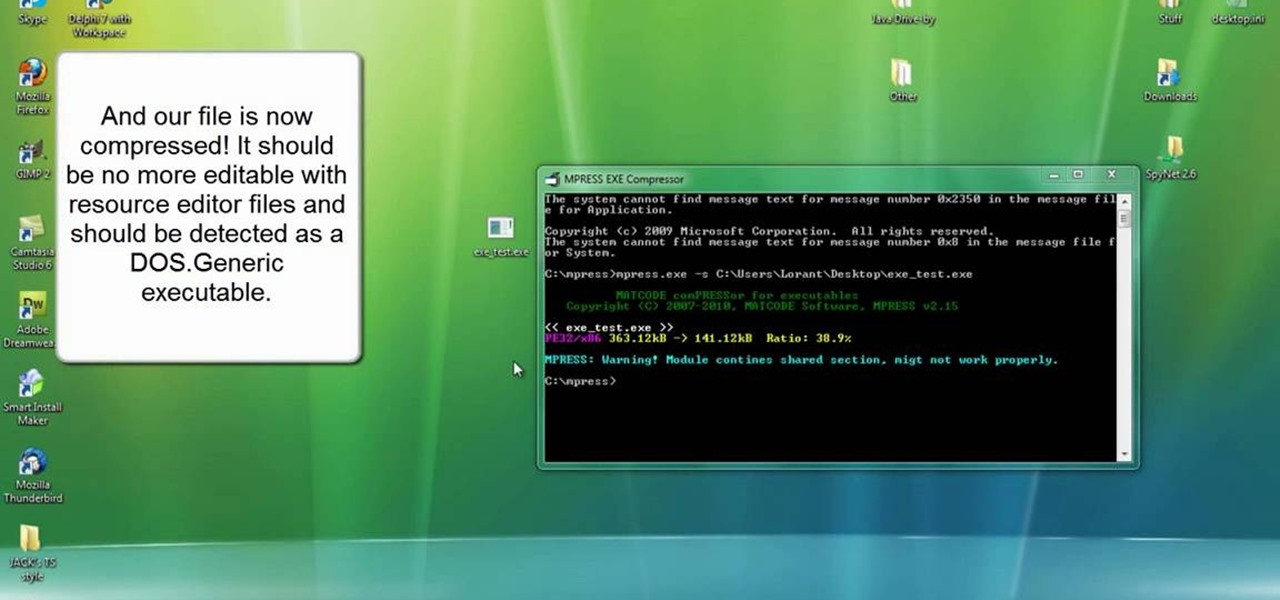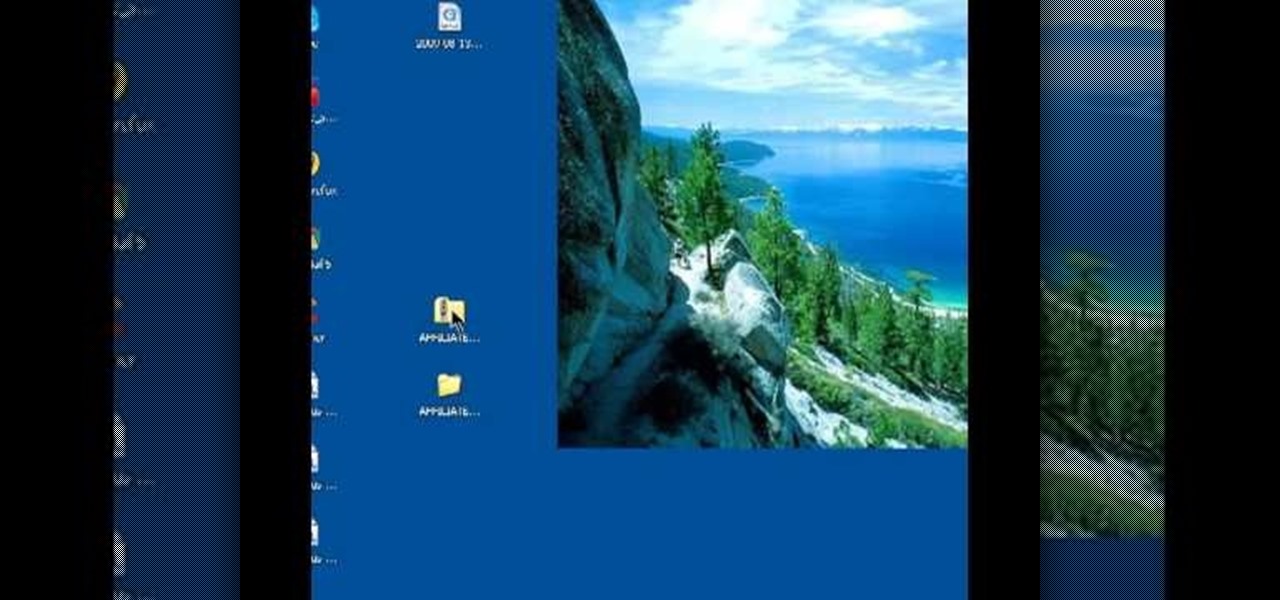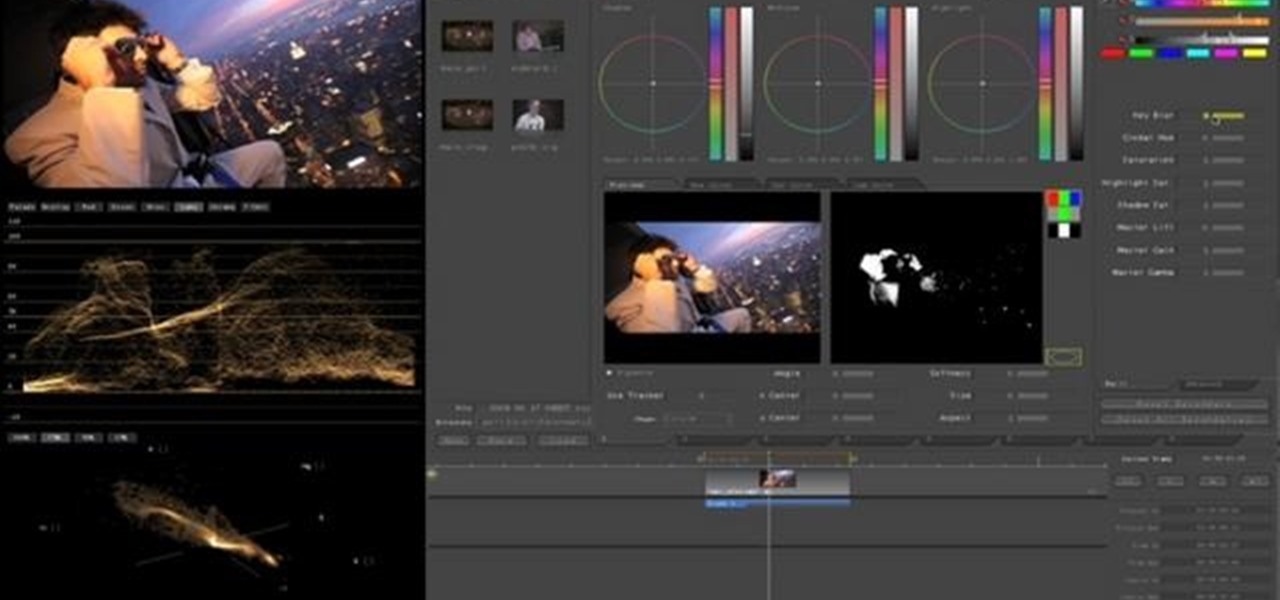
Interested in editing footage shot on a Canon DSLR in FCP Studio? You've come to the right place. Whether you're new to Adobe's popular motion graphics and compositing software or a seasoned video professional just looking to better acquaint yourself with the program and its various features and filters, you're sure to be well served by this video tutorial. For more information, including detailed, step-by-step instructions, watch this free video guide.

Do you want to compress your video files less than five times the size while keeping the same quality? If yes, then this video shows you how. By compressing video files you can save a lot of space. Then, it can be easily burned to a DVD or even uploaded to a file-sharing website. To do the compression, you need to use Windows Movie Maker software. Open the video file in Windows Movie Maker. Now, move all the clips into the story board. Open the option "Save to computer". Now, Windows Movie Ma...
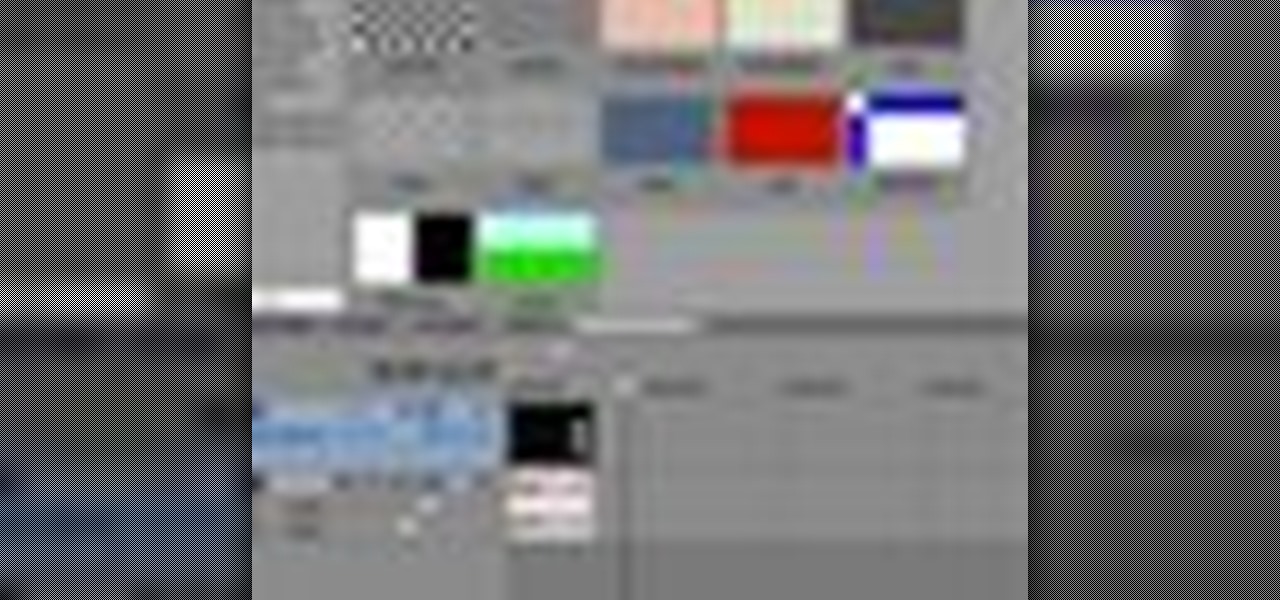
If you are facing any problem to compress videos in Sony Vegas like not in very good quality or big in size etc. then you have to take these steps to get rid of it.

In this tutorial, Larry Jordan demonstrates how to get optimal quality when compressing video for DVD in Apple Final Cut Pro. Scroll down and click the "watch video" link to start the movie. Compress video for DVD in Final Cut Pro.

Patrick from Tekzilla demystifies compression.

This quick video will show you how to compress a video file. To compress a video file you will need software called Virtual Dub. Open Virtual Dub and open a video file you want to compress. Click on Video Compression Choose the video codec named Xvid, and click on Configure. Select AS@L5 and Single Pass. Click on the target button, select 300kb. Go to Audio Compression. Select MPEG layer 320kb stereo sound. Save as an AVI. When it's finished the file will be on your desktop.

Open Image Compressor 2008 and go to the Image Tray. Pick the images you want with the image selector and click on them to add them to the Image Tray. If you want to add every photo in a certain folder, you just click on the Add All button. Once you have the photos you want, you can batch compress them. You can go to File>Batch Compress to start the process, or just click on the Batch Compress button in the toolbar. Then, pick the compression options you want, or edit the images. You can also...

Need to import your videos into Flash CS3? Look no further, this tutorial is for you. In the following video, learn how to import and compress your video files and convert them to flash video! Matters covered in this tutorial include: Importing flash video, compressing the video using presets, compressing just the video or just the audio, adding cue points and using cue points, and cropping, trimming, and resizing your video. Also learn how to use the basic skins provided by Adobe in Flash to...

In this video, we learn how to compress multiple files with WinRaR. First, select the files that you want to compress, then right click on them and click add to archive. After this, write the name for your files and press OK. Now, WinRaR will automatically start. When it's finished loading, you will see your new file that has all your files compress into it. When you open this file up, your other files will be inside. You can do this for several files or just do one, depending on how many you...

Rockets can be made from things you can buy at any electronics store - like a can of compressed air. You can even buy your own kit, or assemble your own by following the instructions in this video. Once you've built the chassis, just insert a can of compressed air and let it ride!

In this video tutorial, viewers learn how to compress and archive file with 7-zip. Begin by downloading and installing the 7-zip program. Once downloaded and installed, right-click on the desired file, go to 7-zip and select Add to archive. In the archive window, name the file and select the archive format, compression level, compression method and other options. When finished, click on OK and wait for the file to finish compressing. This video will benefit those viewers who have large files,...

If you own a vintage pinball machine or other old cranky piece of electronics you know the pain of cleaning it's many hard-to-reach parts. Fortunately, there's a cheap solvent you can use to clean them that come from an unusual source: the compressed air can. This video will show you how it works.

In iOS 13, Apple finally took the built in Files app from an extremely rudimentary file browser to a full featured app that can serve the needs of most any user. Among the new features is the ability to compress a file or series of files into a standard ZIP archive right from your iPhone.

In this tutorial, we learn how to zip and unzip files in Windows XP. First, find the files you want to compress, then highlight them by dragging the mouse. Next, go into the file menu and click "send to", then "compress zip folder". Now, your folder will be created and you can double click it to see the folder viewer of the compressed folder. To open these up from the zip archive, first find the file folder that has been zipped. After this, go to the file menu, then click "extract all" and yo...

Are you in your twenties but still dread looking in the mirror on some days because you still have old acne scars from when you were a teen? Learn how to fade old and new scars on your face by watching this tutorial, where you'll learn how to make a D.I.Y compressed face mask with lemon and cucumber.

In this video, draw a totally tough pirate skull with burning flames coming out of it. This will make a cool tag or tattoo and this tutorial will show you exactly how to draw it.

Ever had one of those days you were super bored at work? Love to tease your co-workers? Check out this awesome tutorial video on how to make a compressed air, spit ball launcher. Spend a few minutes following the instructions of this how-to video and you will become the coolest person in the office, and probably the most hated. All you'll need is a ball point pen and one of those compressed air cans for spraying the gunk out of your keyboard. A little bit of immaturity doesn't hurt either. Us...

In this video the instructor shows how to compress PSP ISO games. Normal size of a PSP .ISO game is too big. This can consume a lot of space on your hard drive or other storage media. One thing to do to solve this problem is to compress it using PSP ISO compressor which reduces the size. Download the software from the link given in the tutorial. Now open it and select the option Compress ISO to CSO in the left side. Now where it says input files click on the end with the three dots. Now brows...

Whether it's moles or locks, there are all sorts of unpleasant things that can be removed by freezing them. This video will teach you how to freeze the lock off of a toolbox using plain old compressed air and a hammer.

In this clip, you'll learn how to compress files and folders to create archives on a Mac OS X computer. With a little know-how, it's easy. So easy, in fact, that this video guide can offer a complete overview of the process in a matter of a few minutes. For more information, including a complete demonstration and detailed, step-by-step instructions, take a look.

In this tutorial, we learn how to compress files on a Mac using Simply RAR v1.09. First, go to this website and download this software from http://www.macupdate.com/info.php/id/21430. Now, drag and drop this into your application and open it up. now, make a new folder where you want and name it anything you want. Next, drag and drop your movie into the SimplyRAR software, then choose a compression method. After this, choose the options you want that are on the lower right hand corner. Next, c...

Go to the site www.downlaod.com and type in winrar in the search tab. Download the first search result and install successfully. Winrar helps you compress a large file into a smaller one, single or in parts. Right click on the file to be compressed and click on ‘Add to archive…’, a window pops up. In this window, in the left-bottom corner you get an option to compress the folder into a single file or into several files with the file size of your choice. Now it is easier to send the part...

Some data can be very confidential. In such case you need to encrypt the data so that it does not go into the wrong hands. There are lots of encryption software available to encrypt the data. But to use them first you need to install then and this can take lot of time. You can also use Windows built in compression client to encrypt information. To use this feature you need not install any software and it is a fairly simple process. So select a file that you want to encrypt, right click on it ...

In this video tutorial the instructor shows how to unzip files using the compressed folders. He starts by showing the examples of compressed folders and how to identify them by their unique zip icon. He shows how to right click on the folder and shows how to open the extract all wizard. There in the wizard he shows various options to set and finally unzips the folder. He shows the extracting process and also the final extracted files. This video tutorial shows how to extract folders form zipp...

A compressor is most ideal for drying your car after washing it. This quick tutorial video will show you how to dry off your car easily with compressed air.

In this Outdoor Recreation video tutorial you will learn how to winterizing your boat engine block. For this you will need some screwdrivers, compressed air and a flexible hose if you have a hot water heater system on the boat. First you got to drain out all the water inside the engine. Remove the two plugs from the block and one plug from the sea pot as shown in the video and drain out all the water. Be careful and don't drop the seals while removing the plugs from the engine. While the wate...

When using Linux, we often need to install new software, a script, or numerous large files. To make things easier on us, these files are usually compressed and combined together into a single file with a .tar extension, which makes them easier to download, since it's one smaller file.

Unzipping compressed files is a basic skill that every computer user should know. Compressing allows you to reduce the size of large files for easier information transfer. This video tutorial demonstrates the basic steps of unzipping a file without the use of Windows WinZip.

When the amount of memory on your computer sucks, you either have two options: Buy more RAM, or make use of the storage space you've got by compressing your files. One program that will become your new BFF should you choose to do the latter is WinRAR. WinRAR is a compression and packaging software that makes it way easier to store large files on your computer.

Dr. Schultz teaches how to treat a sunburn properly in very easy steps. For a regular sunburn, take aspirin to relief for that burning sensation. Use milk and water compress as tropically on the skin. Apply ointments 3-4 times a day. Take a bath not a shower with warm water. Aloe Vera will help the skin feel better. Lastly, avoid topical anesthetics. For a 2nd degree sunburn, apply topical antibiotic ointments after the compresses. If the sunburn gets worse consult for medical attention.

During pregnancy the natural curves of the spine become exaggerated causing the lower back to sway as well as the upper back and shoulders to round. This rolling forward of the shoulders causes the ribcage to collapse down compressing the lungs and diaphragm which results in a breathless feeling along with feeling like there is very little space left for the baby. Another unfortunate result of the ribcage compressing the stomach area is the stomach acid gets pushed up the esophagus resulting ...

You are typing along and you notice one of they keys on your keyboard isn't responding like it should. It is common to get a stuck key and you won't need to take your keyboard to fix this problem. You can do it right at home.

Got a dent in your car? Joe Kelley and Greg Swanson show you how to get it out with a hair dryer and a can of compressed air. See how easy it is to remove minor vehicle dents without going to a shop.

In this how-to video, you will learn how to compress iMovie files into QuickTime files to make them look really good on YouTube. First, open iMovie. Click Share and click Share again. Go to Expert Settings and click on Share. Click on Options and go to Settings. Change it to h264, current frames per second, and every. Restrict should be set at 5000. Optimize it for DVD and change encoding to best quality. Change the size to NTSC 720X486. Check de-interlace video and hit okay. Change the sound...

Six steps to clean a membrane keyboard. IMPORTANT - NOT FOR LAPTOPS or NON-MEMBRANE KEYBOARDS

Freeze a lock off with compressed air cans used for computer dusting. Watch the lock crack in half.Watch the video for an overview.

Kipkay is at it again with his pranks. In this video, he shares four fun and easy pranks that anyone can do to drive their friends (or victims) crazy! Their all very simple. They include a cell phone prank, a floss prank, and more!

For the newer generation, using a computer is now a common thing that a lot of people must know how to do. Regular things like opening programs, writing papers, and using the internet are all easy to get, but there are other things that can be a bit harder for those less experienced. So if you're starting off or just looking to learn something new, this video can help. In this tutorial, you'll find out how to compress and encrypt an .EXE file for free using MPRESS. Good luck, pay attention, a...

Dave demonstrates how to keep your keys from sticking on your computer's keyboard. First, to clean your computer screen, spray the cleaner directly onto the cloth and then use the cloth to wipe down the screen. This will prevent a film from building up on your screen. Make sure you don't press too hard as to avoid damaging the LCD screen. To clean your keyboard, use compressed air which you can purchase from many stores for about two dollars. Compressed air will easily clean all the dust and ...

In this video tutorial, viewers learn how to unzip and zip files. The ZIP file format is a data compression and archive format. To unzip a file, right click on the file and select "Extract All". Continue by pressing "Next" and wait for the file to extract. To zip a file, right click on the file, select "Send To" and click on "Compressed (zipped)" folder. This video contains voice narration and a visual demonstration for viewers to easily understand and follow along. This video will benefit th...