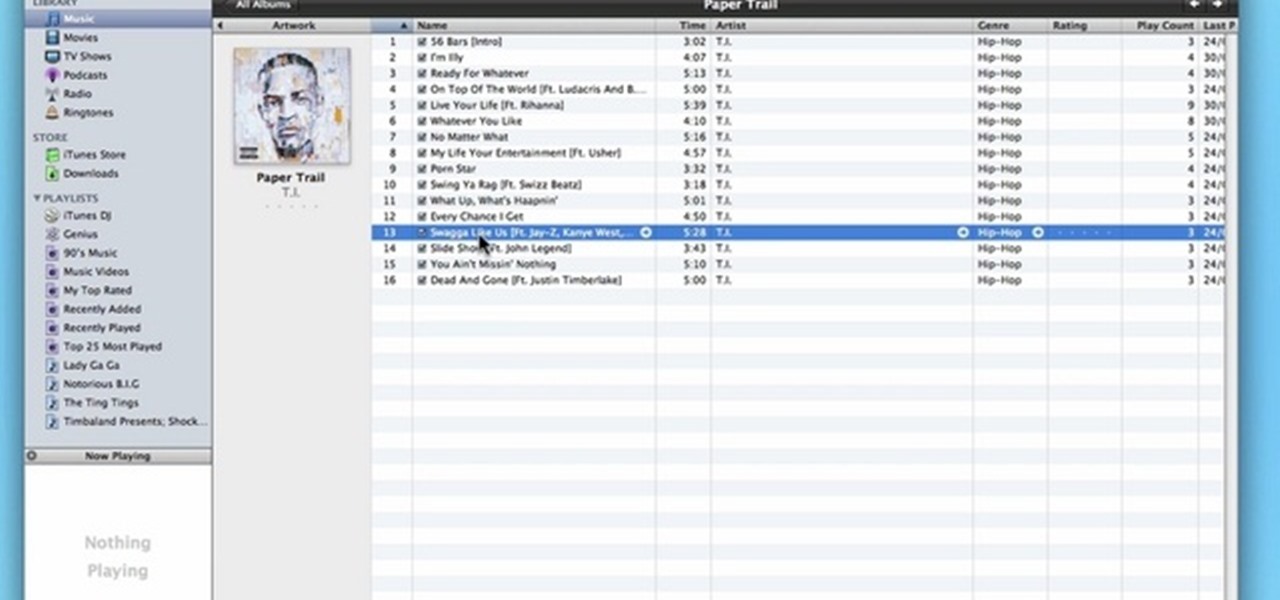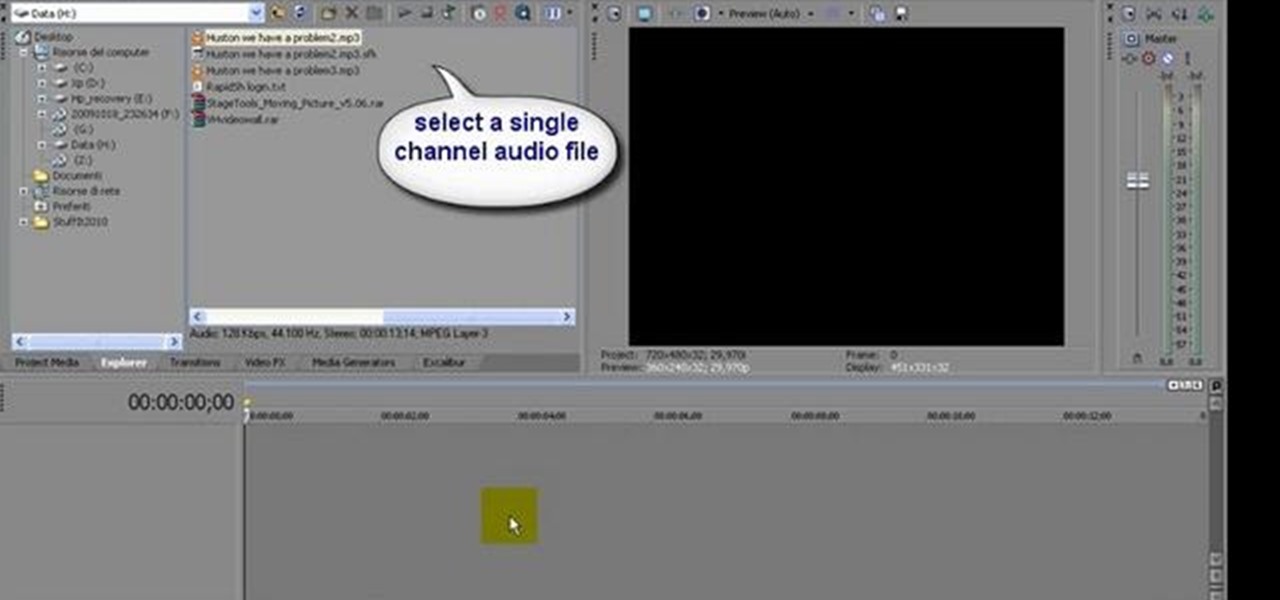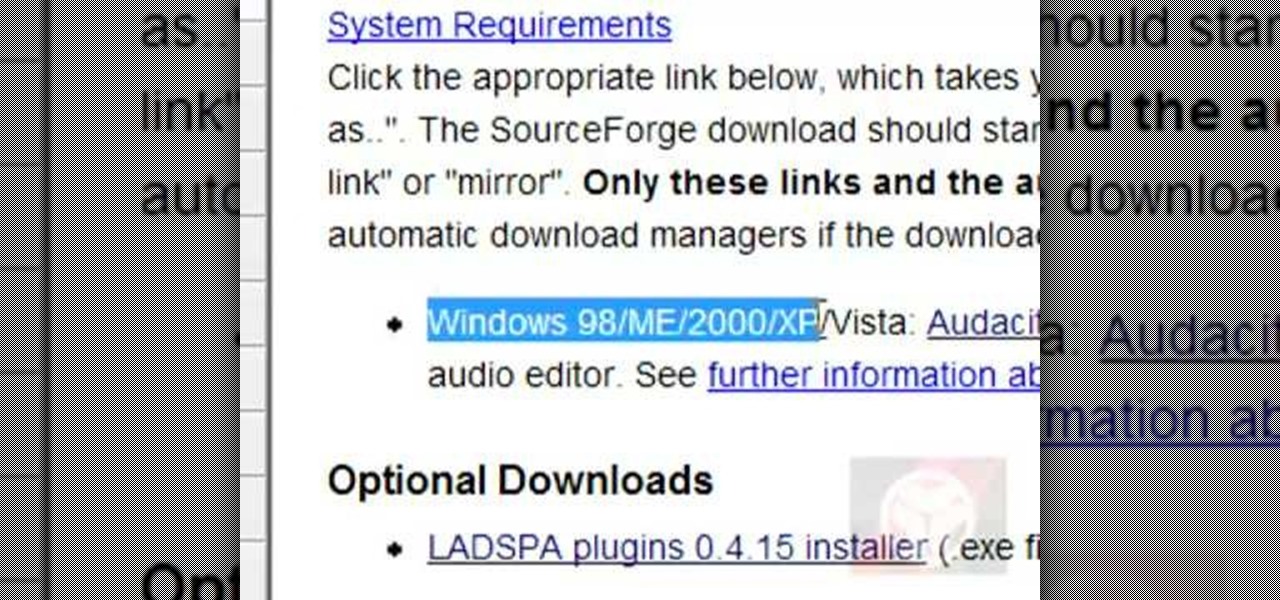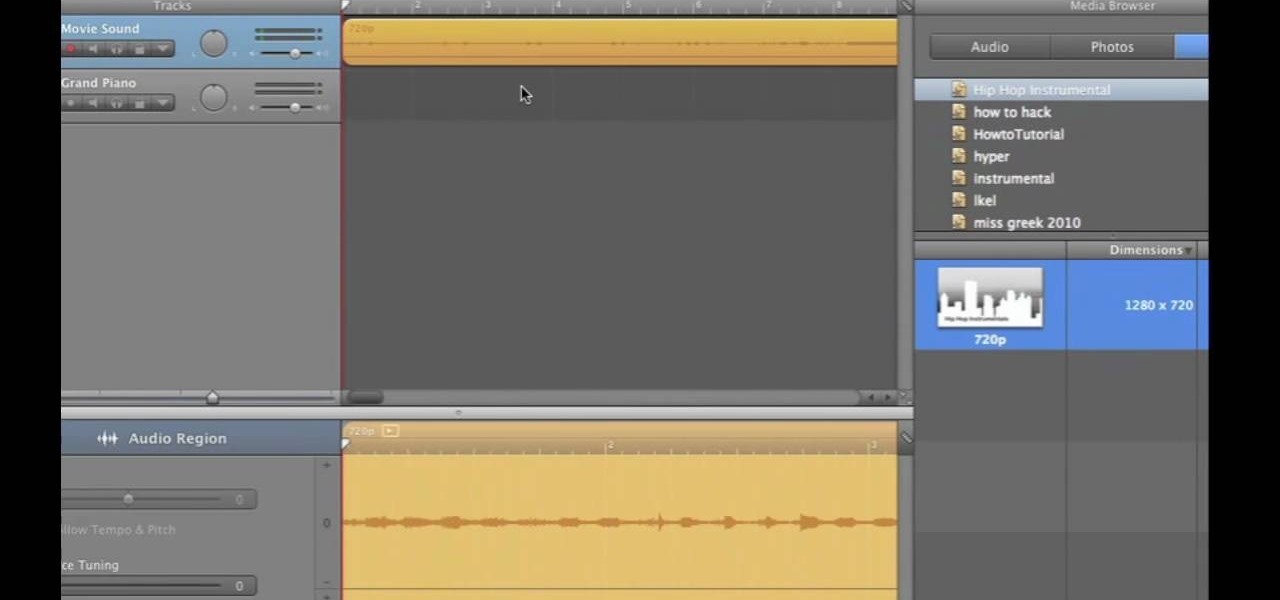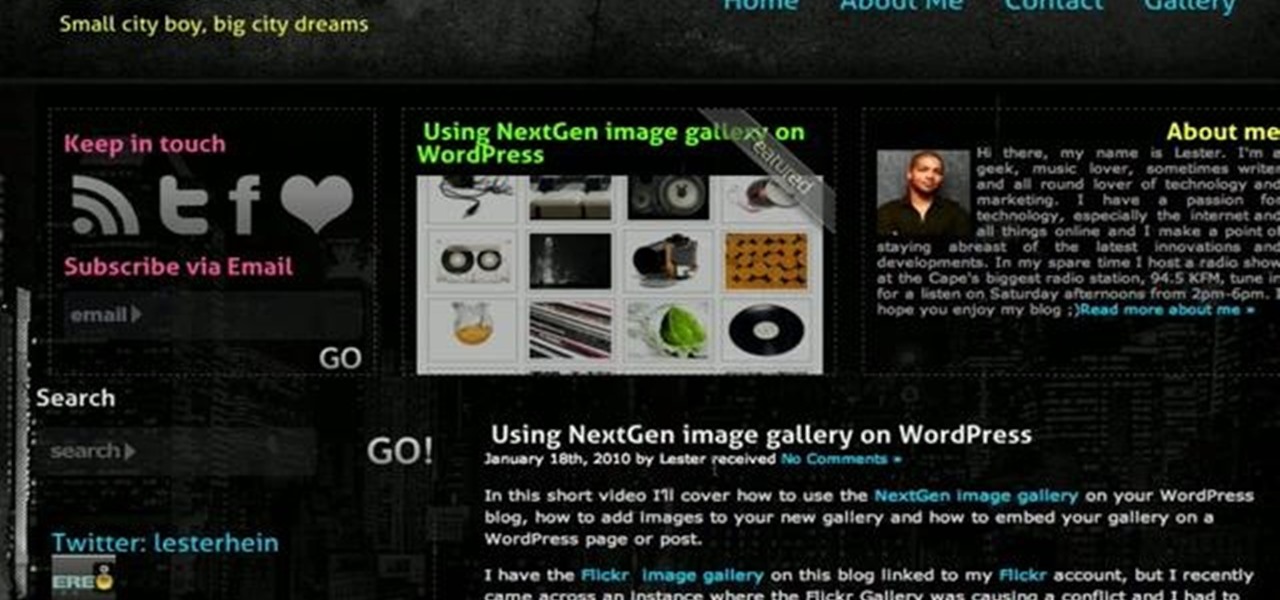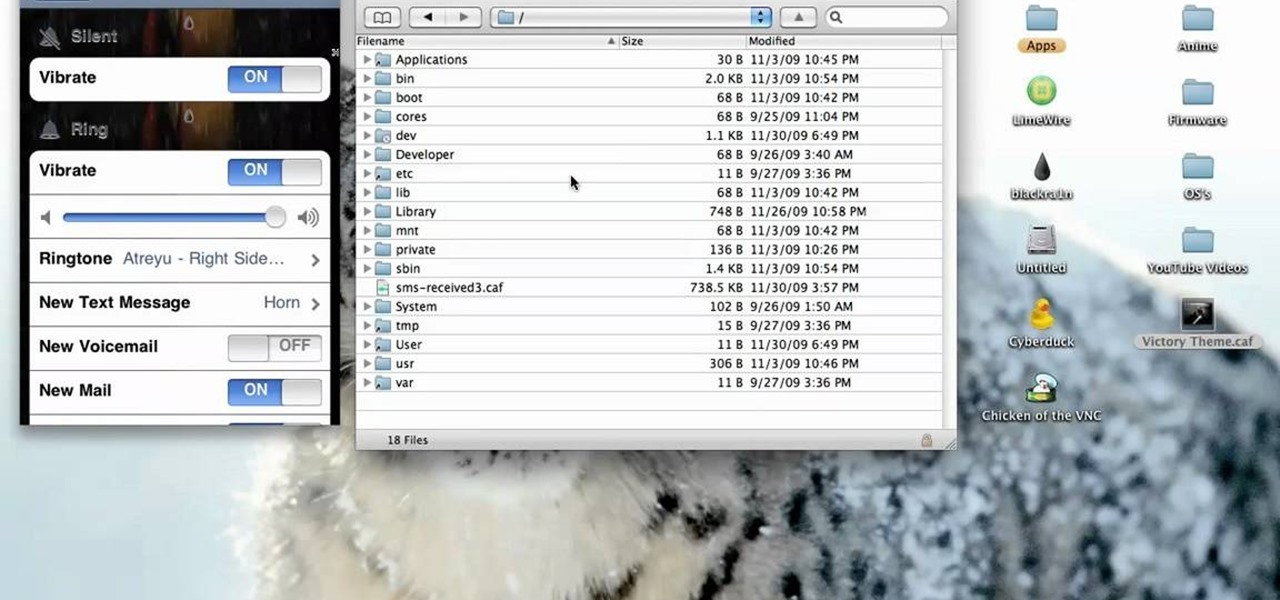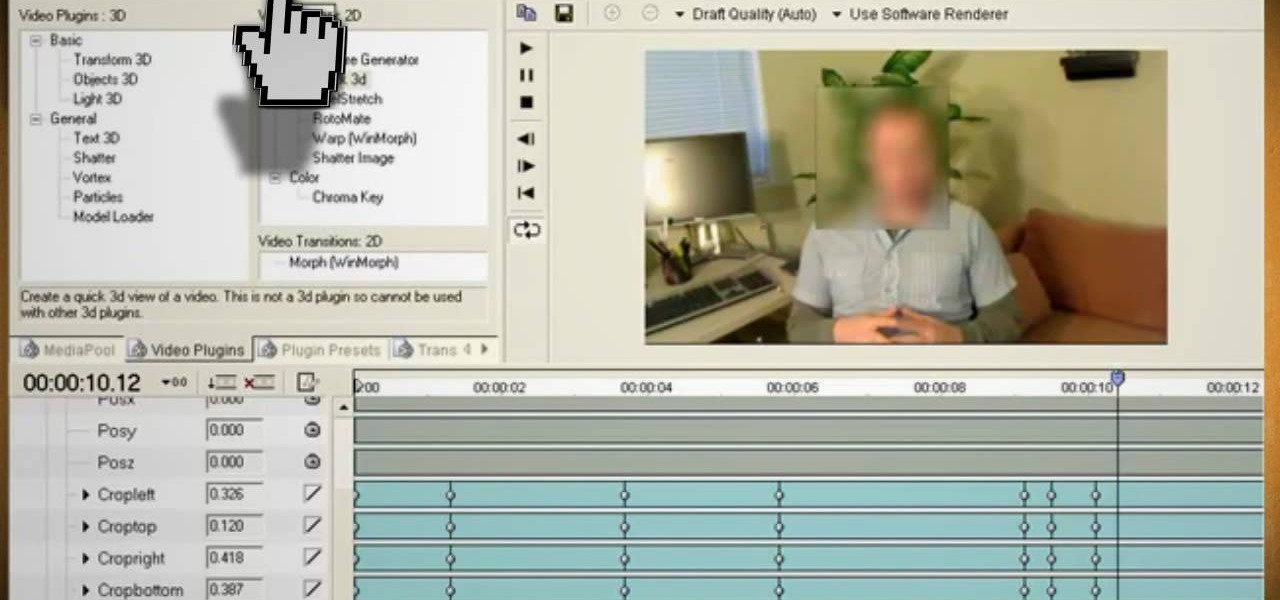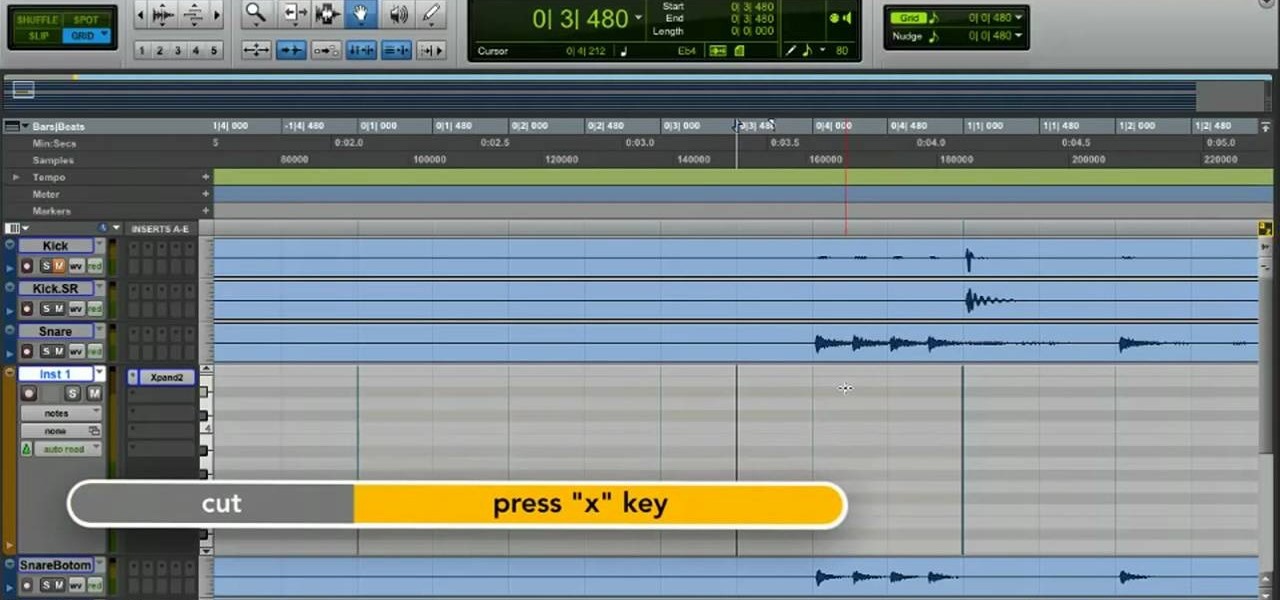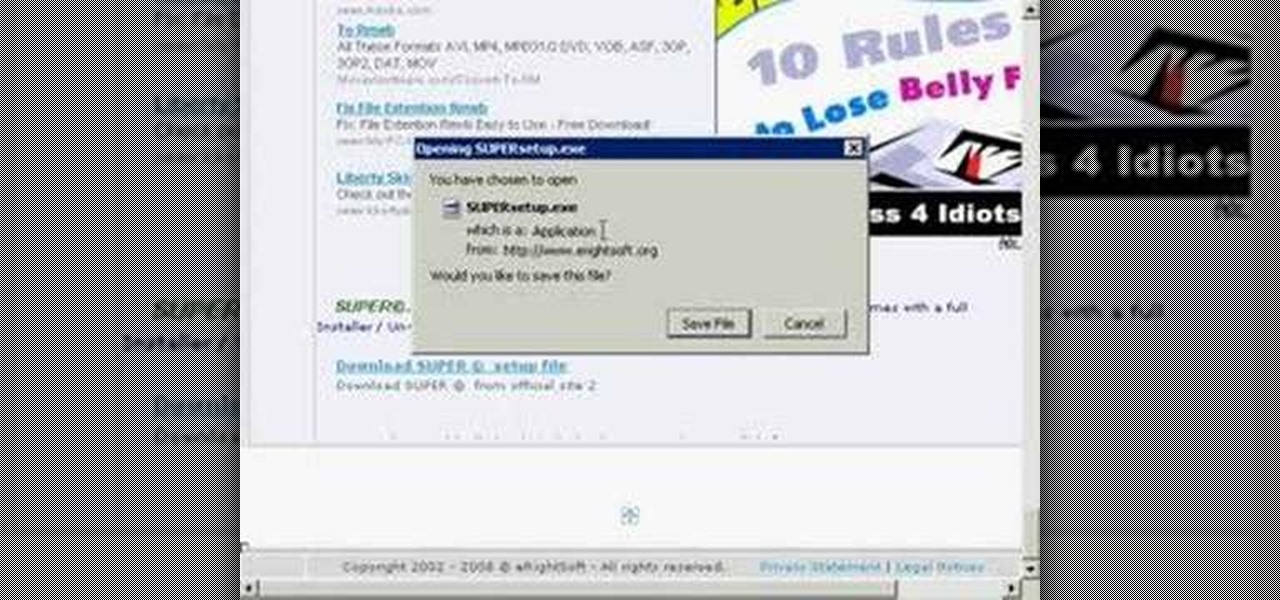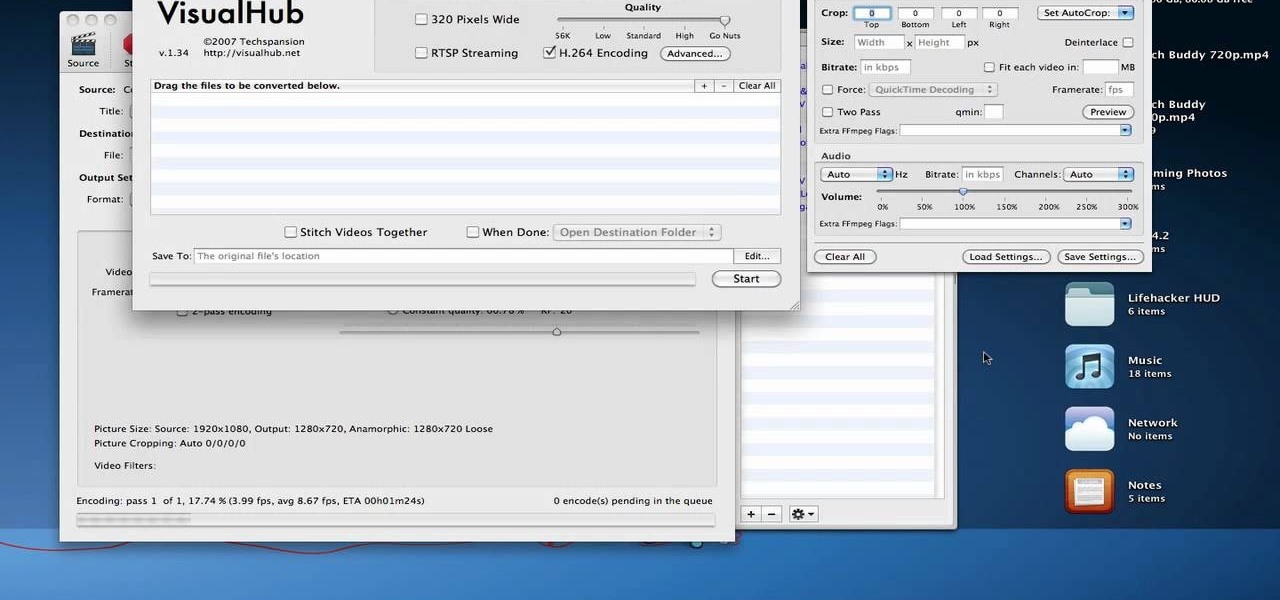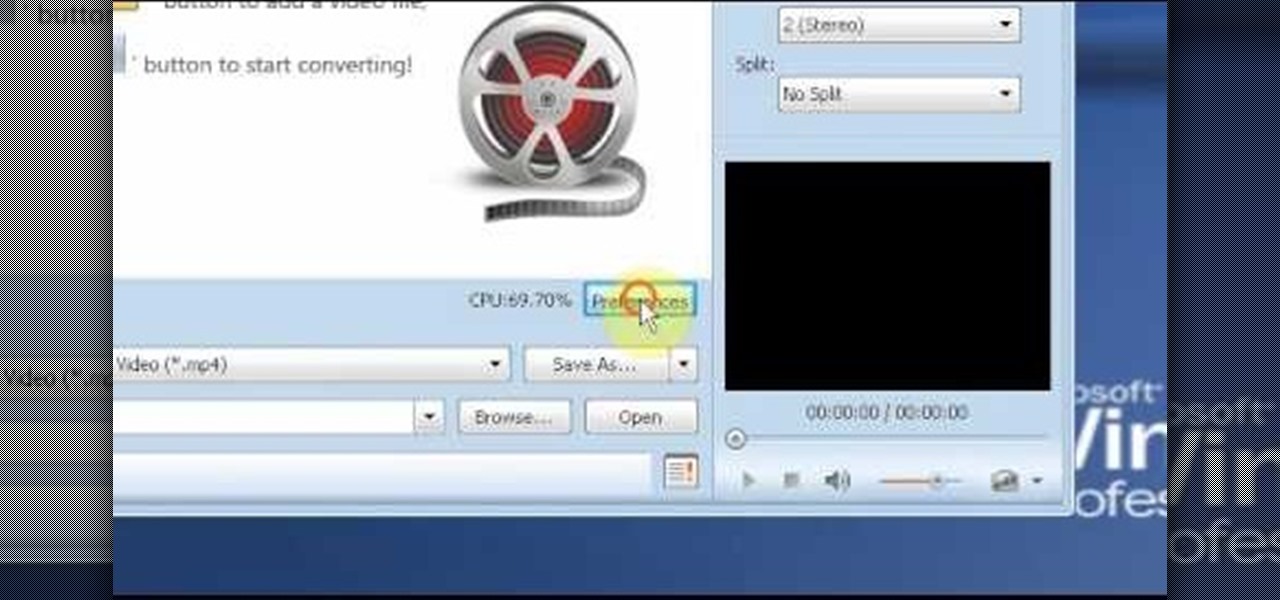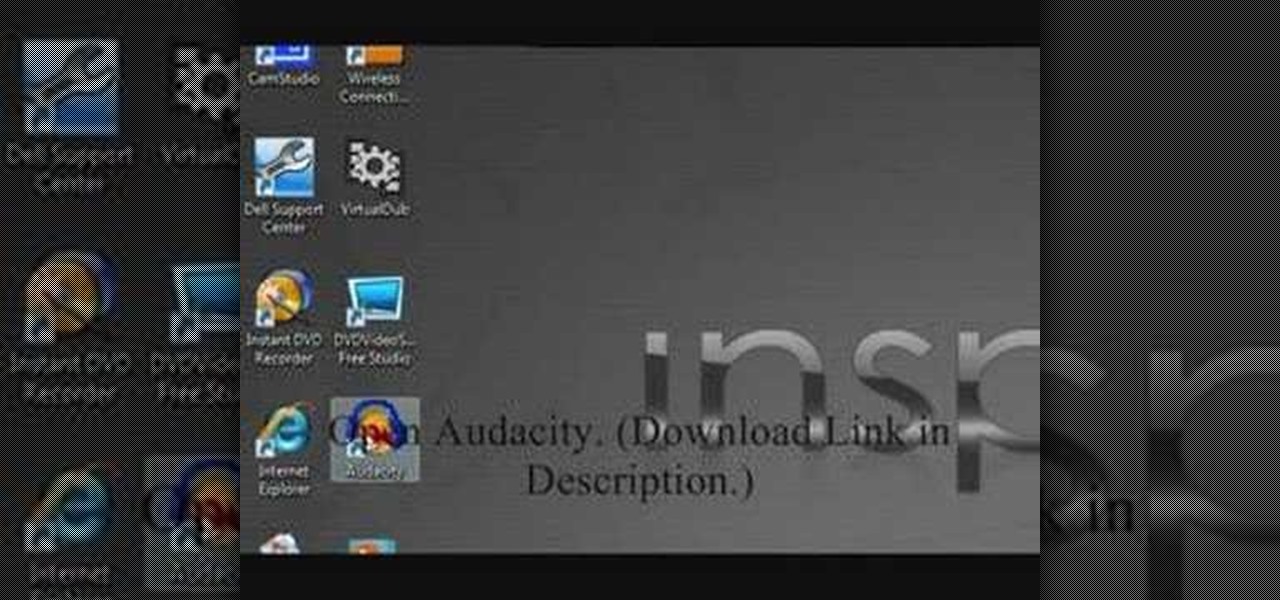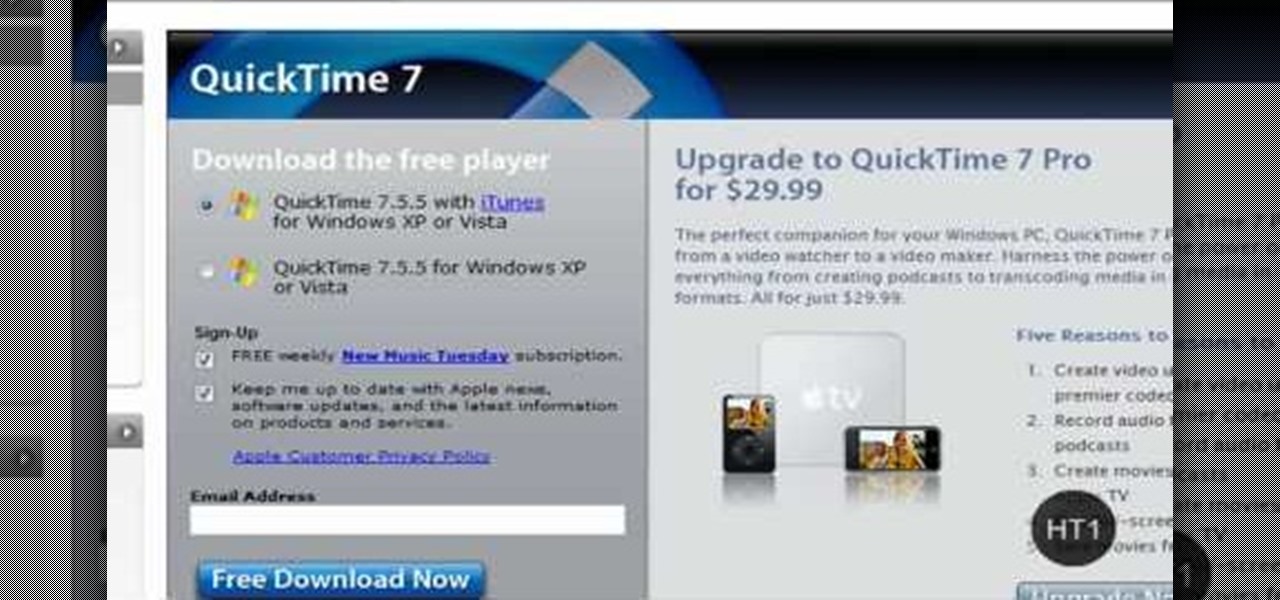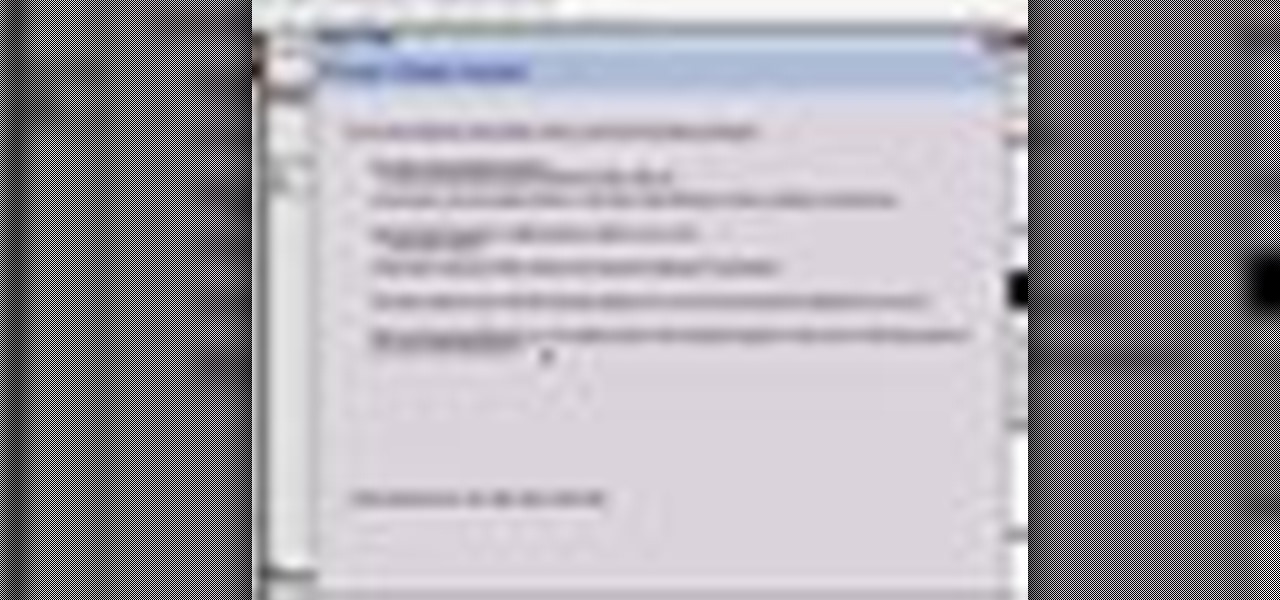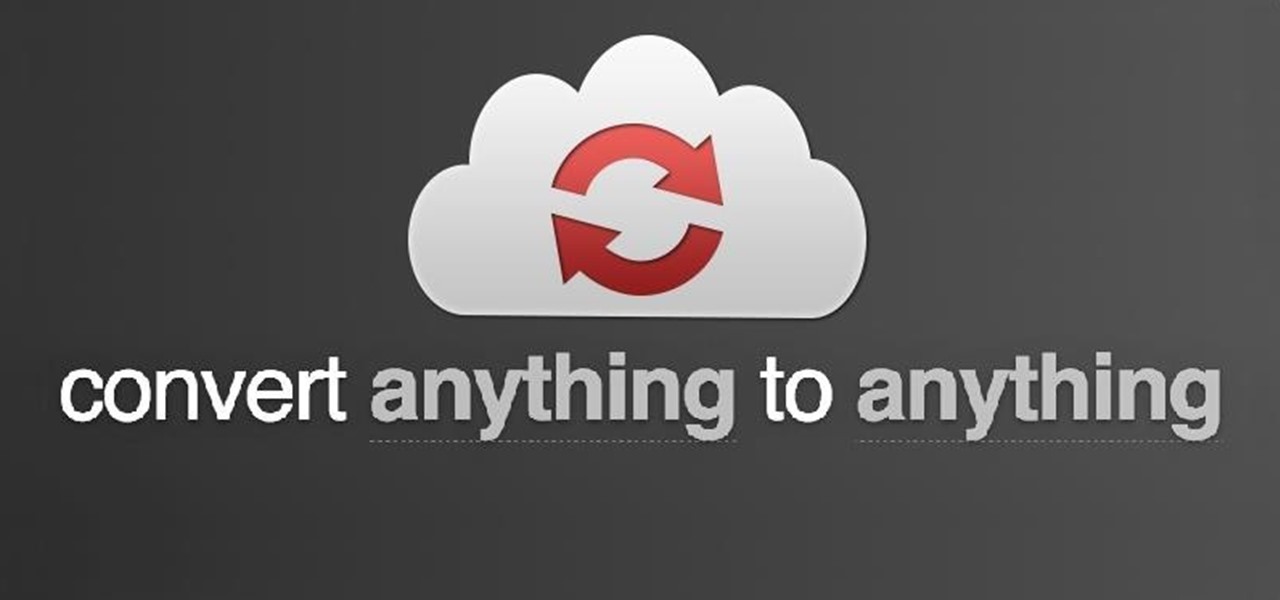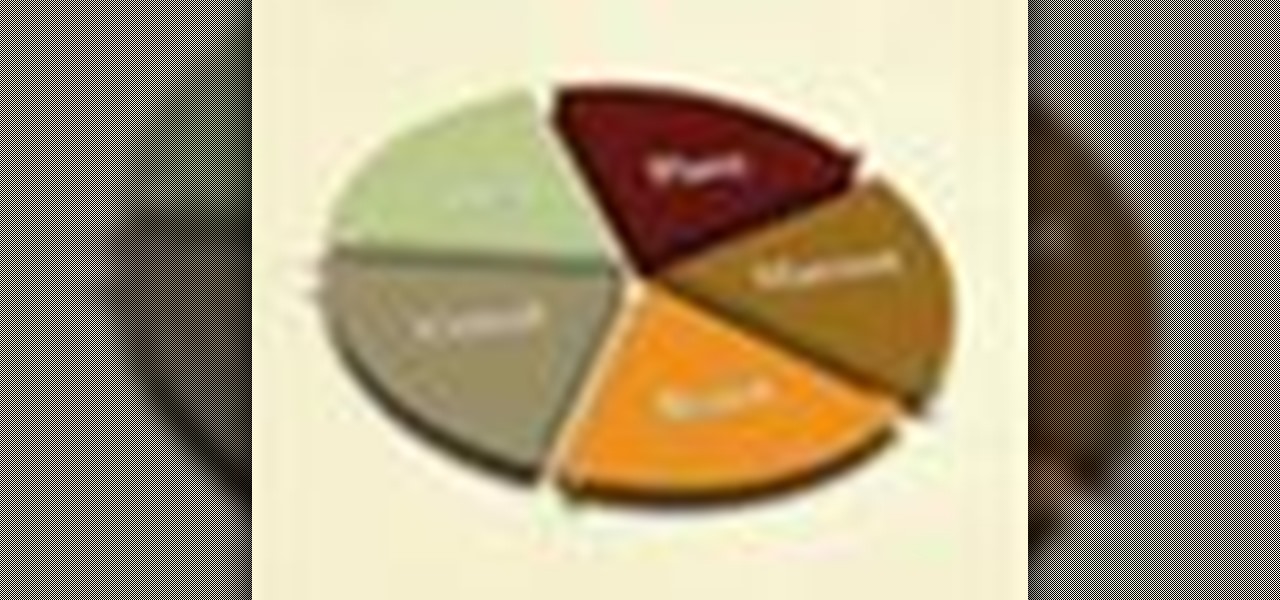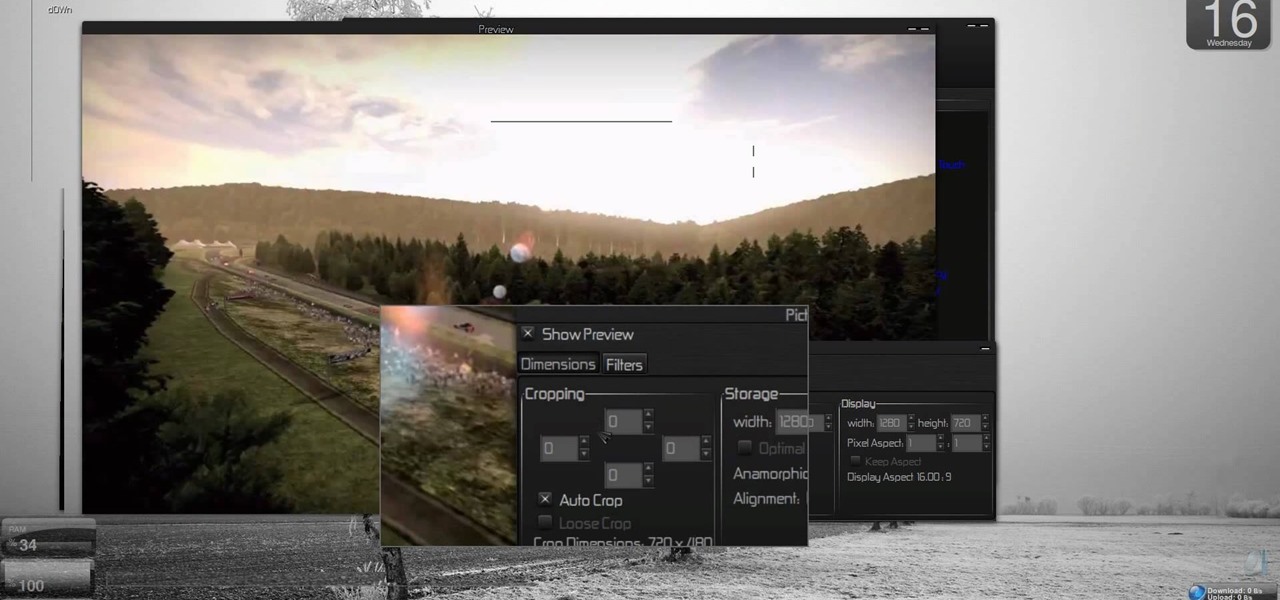This video tutorial is in the Software category which will show you how to convert audio files. First you got to download the free audio converter at this site. Then right click on the zip file and extract all files. Once it is done, open up the free audio converter application and a set up window will come up. Click on next, again click on next on the 2nd window and click on install on the 3rd window. Once it's done, click finish. Click on the icon to open it and it will give you a list of 2...
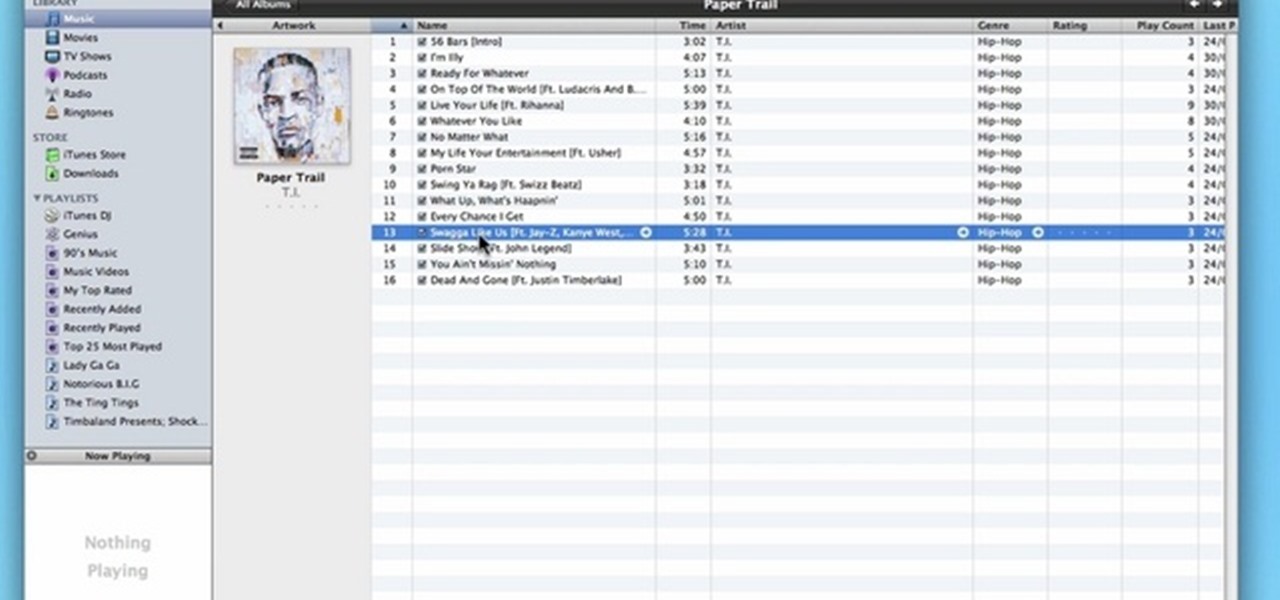
In this video, learn how to convert audio file formats using iTunes. Changing file formats will come in handy if using two media players, or using audio software programs such as Final Cut Pro. Changing an audio files type is very easy in iTunes and made even easier with the help of this video!

How to convert videos to various formats (including web format) with VLC Media Player, free open-source media player

Do you have an old PC sitting around somewhere in your garage? Want a dedicated audio server that will play back MP3s, Internet radio, and other digital music files over your home stereo system? This CNET video teaches you how to convert your old PC into an amazing server!
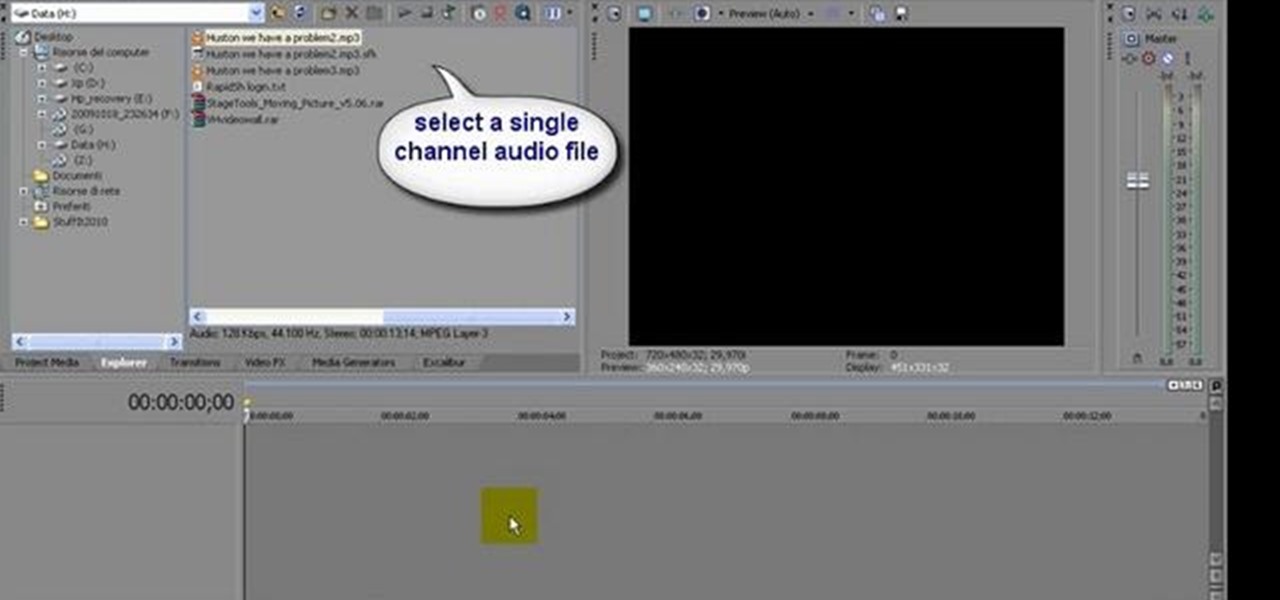
Learn how to convert between monophonic and stereophonic audio in Sony Vegas! Whether you're new to Sony's popular non-linear editor or a seasoned video professional just looking to better acquaint yourself with the program and its various features and filters, you're sure to be well served by this video tutorial. For more information, including detailed, step-by-step instructions, watch this free video guide.

Have a million 3-inch reel-to-reel tapes piling up in your garage? Keepsake audio tapes?

Dave Andrews gives a simple overview of how to take a cassette tape and convert it to a CD using Audacity. First you will need a cassette tape player, like a boom box, with a microphone jack. Then you'll want to download the free program called Audacity. To begin recording music from the cassette tape simply press the record button on the audacity application while you press the play button on the boom box. You'll want to make sure the audio cable is connected from the boom box to the PC. Fin...

Replay AV is the newest software to come out for downloading steaming audio from the web. Replay AV allows you to download audio from different sources all over the web. You can even record radio broadcasts and set your account to record the station. This video will show you how to add a radio station to Replay AV.

Cassettes take up quite a bit of space, and can sometimes start showing wear, which can affect the sound. This video shows you how to take this information from your cassettes, and move them on to a CD. Detailed instructions, and photos in this video, will have you transferring analog information into a digital format within just minutes. This allows you to be able to use the audio recording on your computer, as well as being able to listen to it in a regular CD player.

In this video tutorial, viewers learn how to convert You Tube videos to MP3. Begin by going to the You Tube website and find the video that you want to take the audio from. Once you have found your video, copy the URL of the video. Then go to this website: and paste the You Tube URL. Change the Convert to format to MP3 and click Start. Now wait for the website to finish loading the MP3 and provide you with a download link. This video will benefit those viewers who enjoy lis...

In this video, the author explains how you can use software called "Pinnacle Video Transfer" to convert your audio and video files to other audio, and video forms. This is so that you can carry them on whatever devices you want, and play them whenever you want. This video takes you through all those steps to convert your favorite audio and video files to different file formats. You would get a clear idea as to how you can easily capture videos by watching this great tutorial.

If you have Internet Explorer as your web browser, and you want to know how to get your favorite videos off the net to save on your own computer, then watch and learn.

This video demonstrates how to convert a .mp3 to a .wav using Audacity. Whether you're new to computer recording, new to the Audacity DAW (digital audio workstation) or just looking to pick up a few new tricks, you're sure to benefit from this video software tutorial. For more information, including detailed, step-by-step instructions, watch this free video Audacity lesson.

Convert a Zoom h2 into a 4 track field recorder which cane record from 4 channels on a computer audio interface. You will need four 10 Kohm resistors, four 100 ohm resistors, two double pole switches, four RCA chassis parts, some wire, small screwdrivers, a wire cutter, a soldering iron, gaffa tape, and a drilling machine with a 6mm metal drill. Watch this video circuitry tutorial and learn how to modify a Zoom H2 into a 4 track field recorder.

If you want to work on some audio attached to a video, then it's possible with two iLife programs on your Mac— iMovie and GarageBand. This video will show you how to strip that audio track from the video, converting it to MP3. You can strip the audio from files such as .MPG, .MOV, .AVI, .MP4, AVCHD, MPEG-2 and H.264.

This is a quick tutorial on how to convert files with a .wav extension to .mp3 files using the free, open-source audio editor Audacity. It also includes instructions on how to install the LAME MP3 encoder required by Audacity to process the MP3 files. Whether you're new to computer recording, new to the Audacity DAW (digital audio workstation) or just looking to pick up a few new tricks, you're sure to benefit from this video software tutorial. For more information, including detailed, step-b...

This easy-to-follow video tutorial walks you through steps of converting old VHS tapes to DVD. Roxio Easy VHS to DVD is a combination of software and hardware that allows you to easily and quickly digitize old analog recordings. You simply attach the included hardware to a free USB 2.0 port on your computer, then capture from virtually any analog video or audio source.

Nick from Greyscale Gorilla teaches you how to use audio files in After Effects. MP3 compression can cause problems so it's good to convert to a more edit-friendly format such as AIFF.

Want to convert an MP3 to a WAV? With Audacity, it's easy! And this clip will show you just how it's done. Whether you're new to computer recording, new to the Audacity DAW (digital audio workstation) or just looking to pick up a few new tricks, you're sure to benefit from this video software tutorial. For more information, including detailed, step-by-step instructions, watch this free video Audacity lesson.

This video tutorial from xTheEnforcerx1 shows how to import custom SMS tones to your iPhone 3G using SSH.

This video will show you how to use video and audio to hide your identity. After you have your audio and video you will need a converter program, for example Format Factory which will convert the audio and video into the necessary formats. You will be encoding your clip as an AVI Video, as well as MP3. To start you will need to change the pitch of the audio track. A good program to use for this is Audacity. Play around by making the pitch either higher or lower. Save it as a Wav file To edit ...

Learn how to use Automator to convert selected text, or text from a file, to audio. You can listen to the result on your Mac, iPod or iPhone while on-the-go. It's easy! So easy, in fact, that this home-computing how-to from MacMost can present a full overview of the feature in exactly four minutes. For more information, including detailed, step-by-step instructions, watch this Apple lover's guide.

Learn how to use the Beat Detective tool to convert drum transients into MIDI notes when working in Pro Tools 8. Whether you're new to Digidesign's popular DAW or a seasoned audio pressional just looking to better acquaint yourself with the Pro Tools 8 workflow, you're sure to be well served by this video tutorial. For more information, and to get started using this useful drum replacement trick yourself, watch this free video guide.

"An older gentleman told me the other day "no one makes any records anymore!" Well, I thought to myself; "millions of people make records every week, just not on vinyl or tape like in the old days..."

SUPER Converter is a program for Windows XP that can convert a variety of audio and video formats. Here's how to download and install it.

Apple recently released iOS 4.2 for all devices— iPad, iPhone and iPod Touch— and one of the best features is AirPlay, which lets you stream video directly to AppleTVs. There's only one problem— it will only stream video that meet's Apple's specifications.

In this video tutorial, viewers learn how to use the MP4 video converter software, ImTOO. Begin by downloading the program from the link provided in the video. Once downloaded and installed, open the program. On the right side under Profile Settings, users are able to select name, video size, video quality, audio quality, channel and split of the video file. Then click on the Profile combo box and select an output format for the video. Now click Add Files to import a video into the software. ...

It's believed that most iPods carry the Wolfson Microelectronics WM8975 codec and although it does a great job converting the digital audio on the iPod's drive into analog audio, the iPod's amplifiers don't make the sound loud enough to hear through your headphones. Take a look at this instructional video and learn how to mod your iPod so that it'll bypass the iPod's amplifiers and run the audio out from the Wolfson DAC to your stereo. Keep in mind that this process requires breaking into you...

Check out this video from Berkleemusic.com and learn how to export audio files in Digital Performer and expose your music to the world in today's most accessible format, the mp3.

In this tutorial series Mike Lively shows how to convert Wordpress into the Adobe Flex 3 application Flexpress.

Converting file formats seems to stump a lot of people, so if you're coming here clueless as to how to convert an AVI to DVD, don't feel alone. In this video, learn how to turn an .AVI file to DVD using Windows Live Movie Maker easily and for free.

In this video tutorial, viewers learn how to download and edit any You Tube video. Users will need to download the DVD Soft Video You Tube to MP3 Converter and Audacity software. Begin by opening the DVD Soft program. Then go to the You Tube website and find a video with the audio that you would like. Now copy the video's URL and paste it into the DVD Soft program. Click Download & Convert and wait for it to finish downloading. Now open the MP3 file in Audacity to edit it. This video will ben...

If you own a jailbroken iPod Touch 1G or 2G and have ever wanted to know what it takes to setup your iPod's alarm clock to wake you up with music from your own music library, now you can. First you'll use WinSCP to get connect to your iPod Touch over SSH. Then you'll locate the MP3 file desired for use as your alarm, then you'll convert that file to an AAC-formatted M4A file. After that, you'll use WinSCP to transfer that file to the secret location revealed in the video as the location of au...

HelpTube1 teaches you how to make HD videos using Camtasia Studio. You need to have Camtasia Studio, QuickTime installed and an AVI file. In Camtasia Studio click Batch Processing, choose MOV, then 30 frames per second, the encoder should be h.264. Quality set to best and key frames Automatic. Size - Dimensions should be 1280x720 HD. For audio you should have mpeg audio, stereo and 48 kHz rate. Click ok and next. You can also include a picture watermark in the next window. Finish this and cho...

Need to import your videos into Flash CS3? Look no further, this tutorial is for you. In the following video, learn how to import and compress your video files and convert them to flash video! Matters covered in this tutorial include: Importing flash video, compressing the video using presets, compressing just the video or just the audio, adding cue points and using cue points, and cropping, trimming, and resizing your video. Also learn how to use the basic skins provided by Adobe in Flash to...

Converting files from one format to another can be a pain. Sometimes you have to download software that you'll only end up using once. Other times you have to use a shady third-party conversion site that's riddled with ads. Not to mention that after a while, unless you're extremely organized, your converted files will be scattered all across your hard drive.

Dull and drab bulleted lists are no longer necessary with the help of PowerPoint 2008 for Mac. When you make a bullet list in PowerPoint, you can now transform those boring text charts with actual visual charts and graphs and more. The Microsoft Office for Mac team shows you just how to convert text to a SmartArt graphic in this how-to video.

Need to know how to convert between moles, grams and particles for chemistry class? It's simple once you know how to go about it and this free video chemistry lesson presents a careful overview of the entire process. For more information, and to get started converting between moles, grams and particles yourself, watch this helpful study guide.

Everybody is going digital these days, so everybody has a reason for software like HandBrake. You can save your entire DVD collection on your computer in digital files, and you can convert videos into different formats. Check out this video tutorial on how to rip DVDs and convert videos on Ubuntu Linux, Windows, and Mac.

This video is very informative in explaining the different ways to convert. The man in the video makes key points about the rules to make these conversions. He is also helpful in explaining how to convert from every type of number. A viewer watching this video will be able to understand the basics of converting and how to apply the rules.