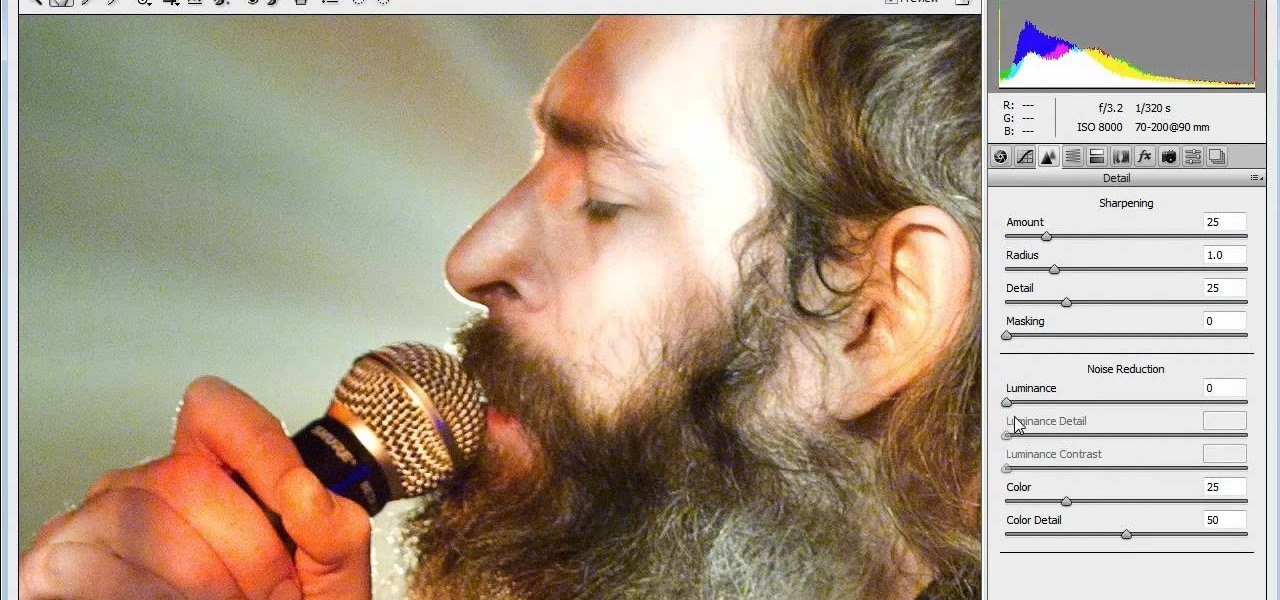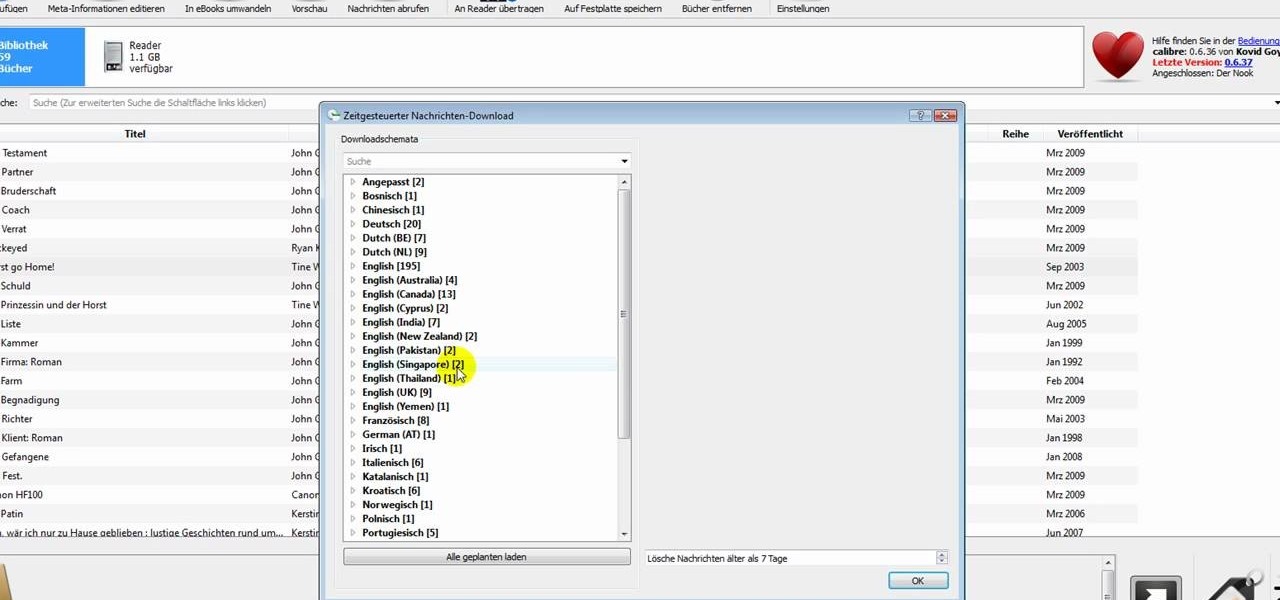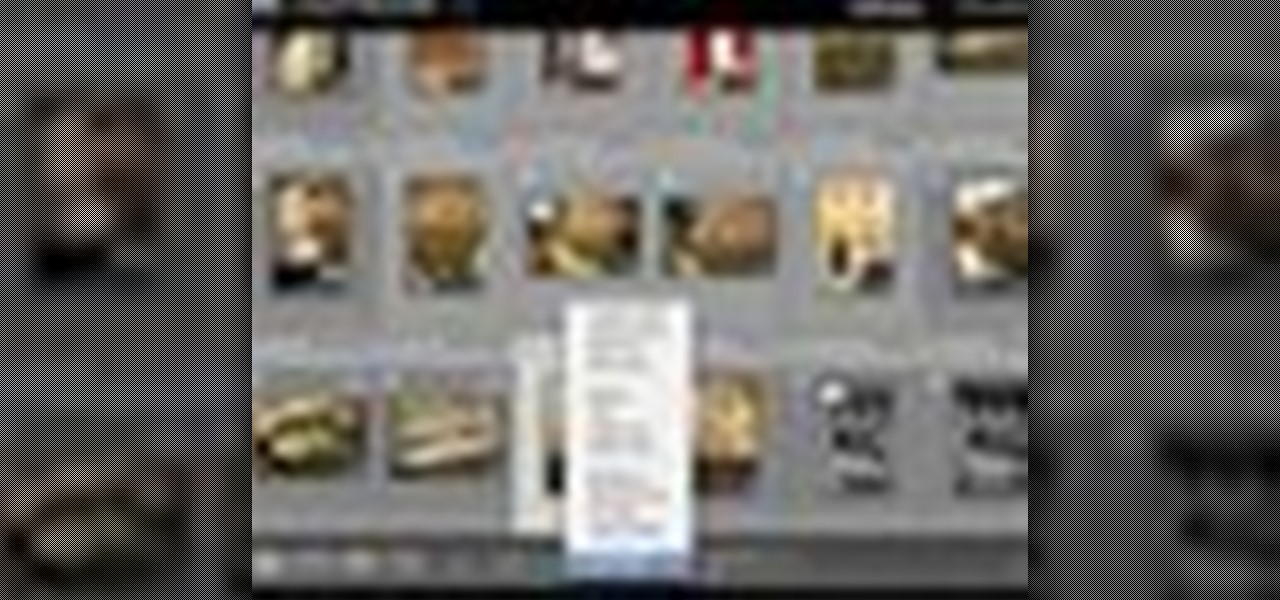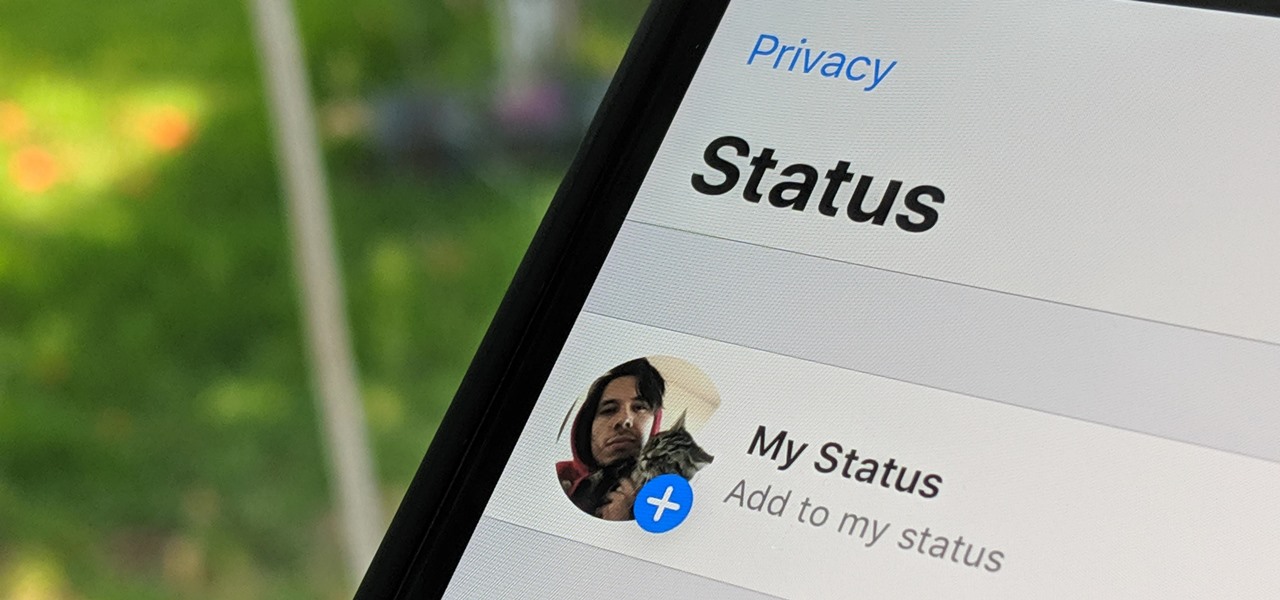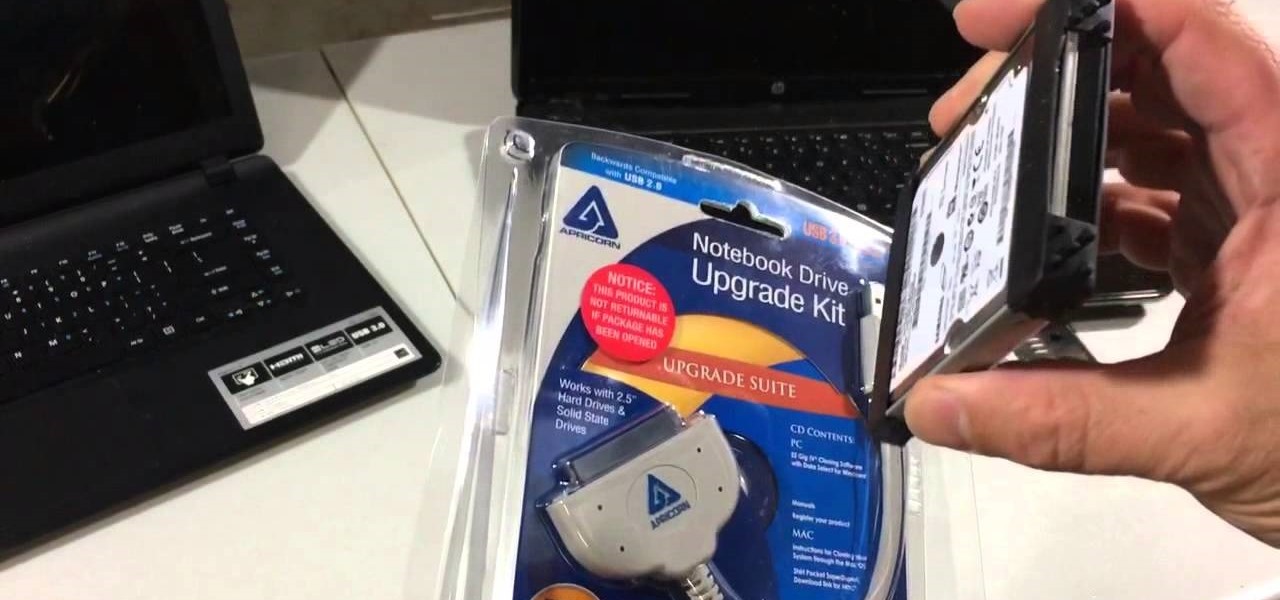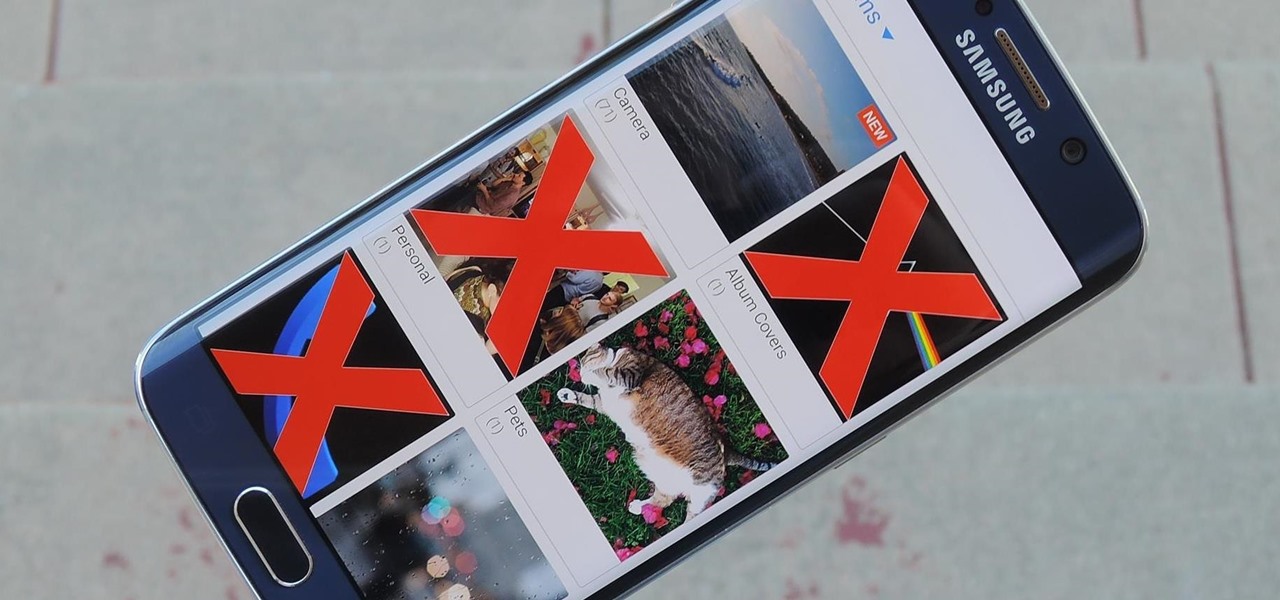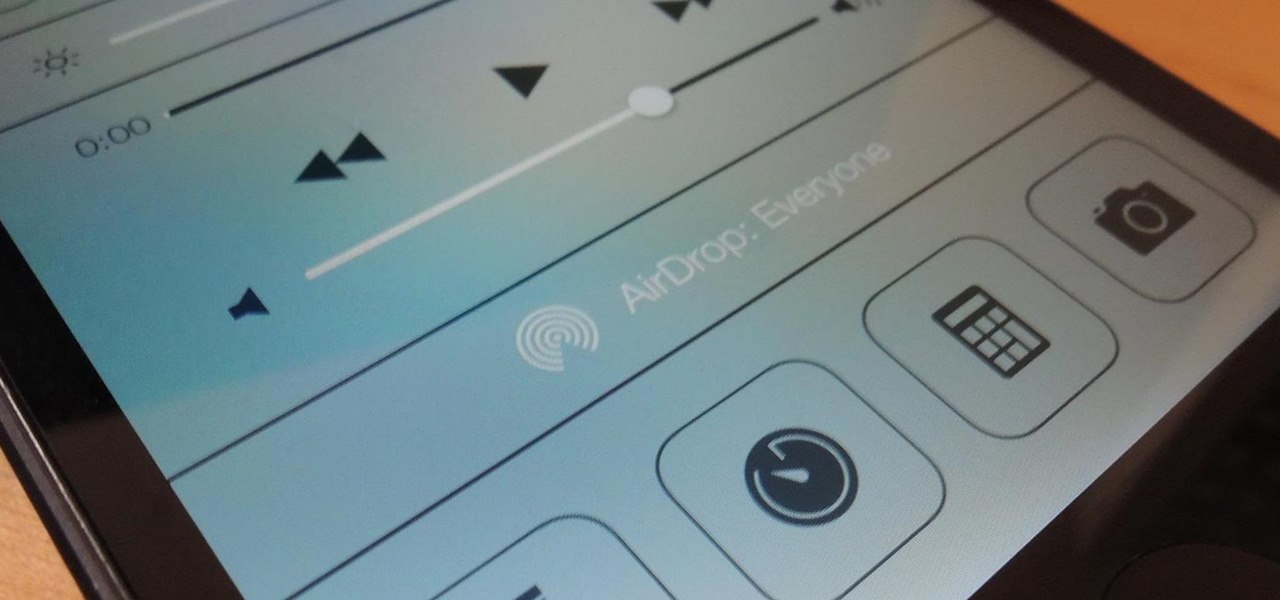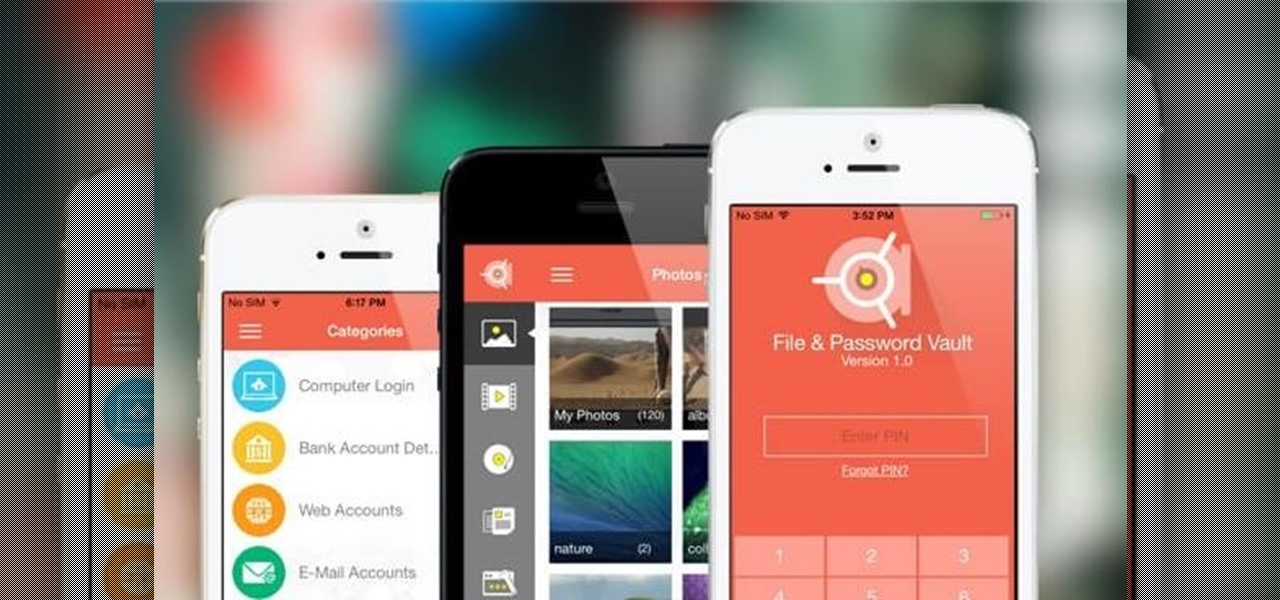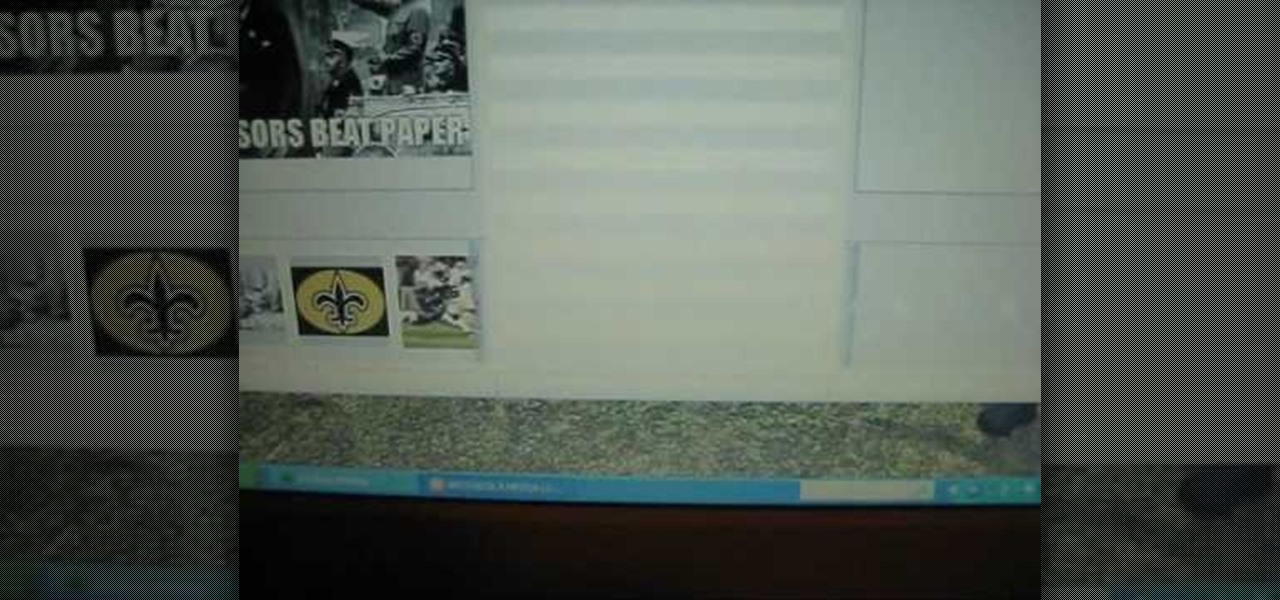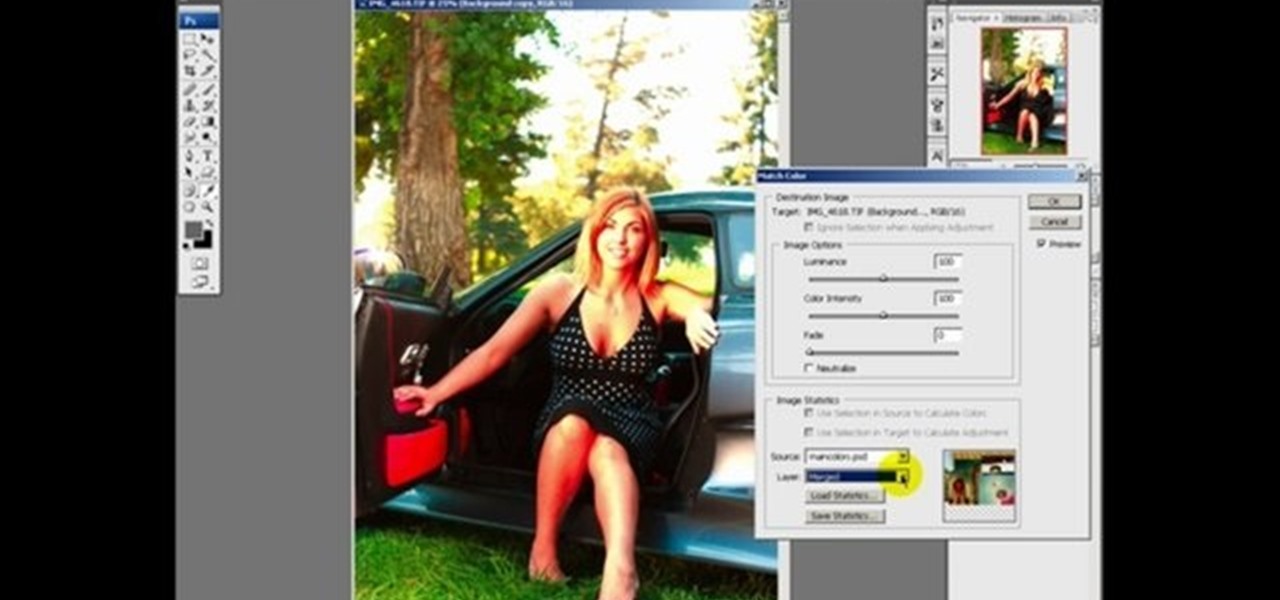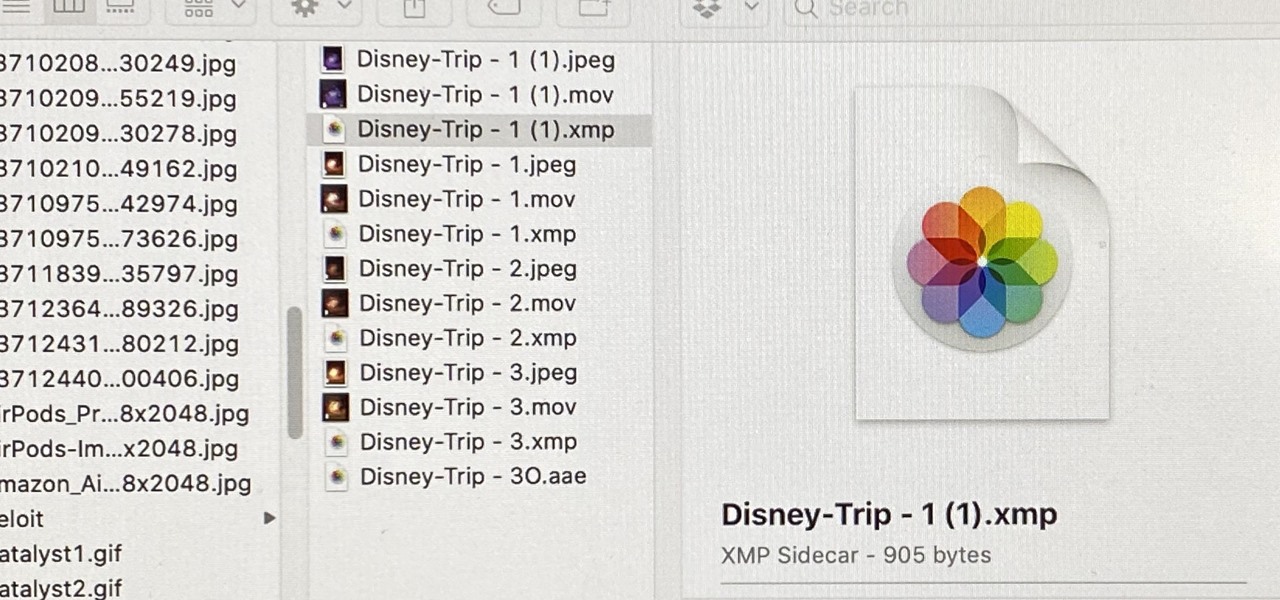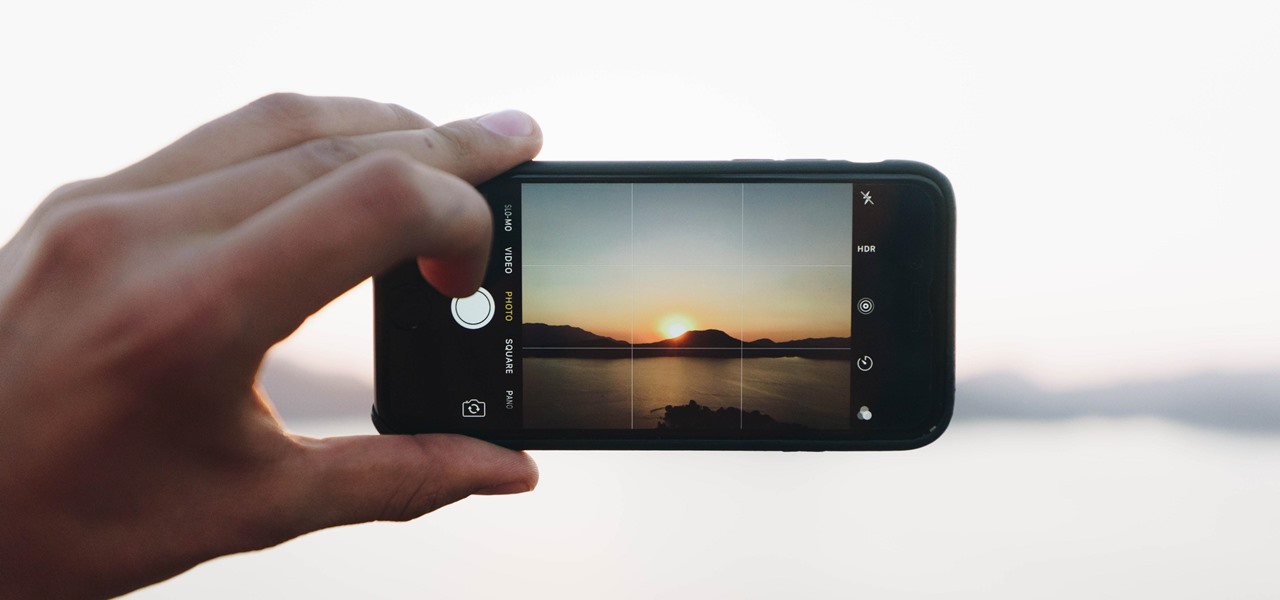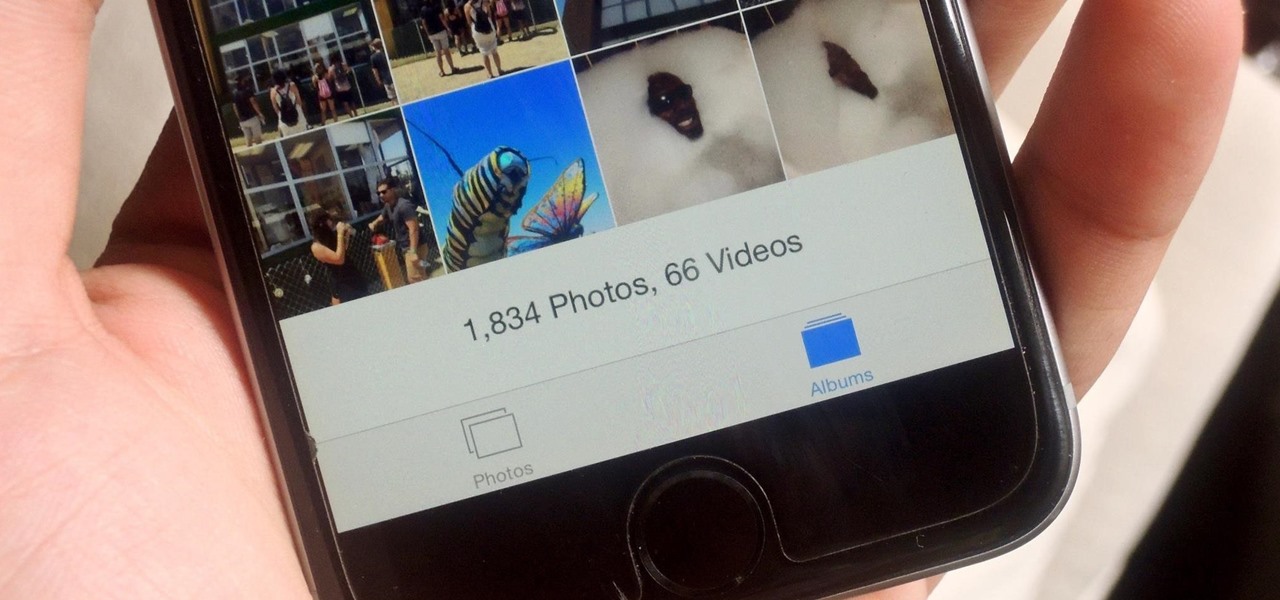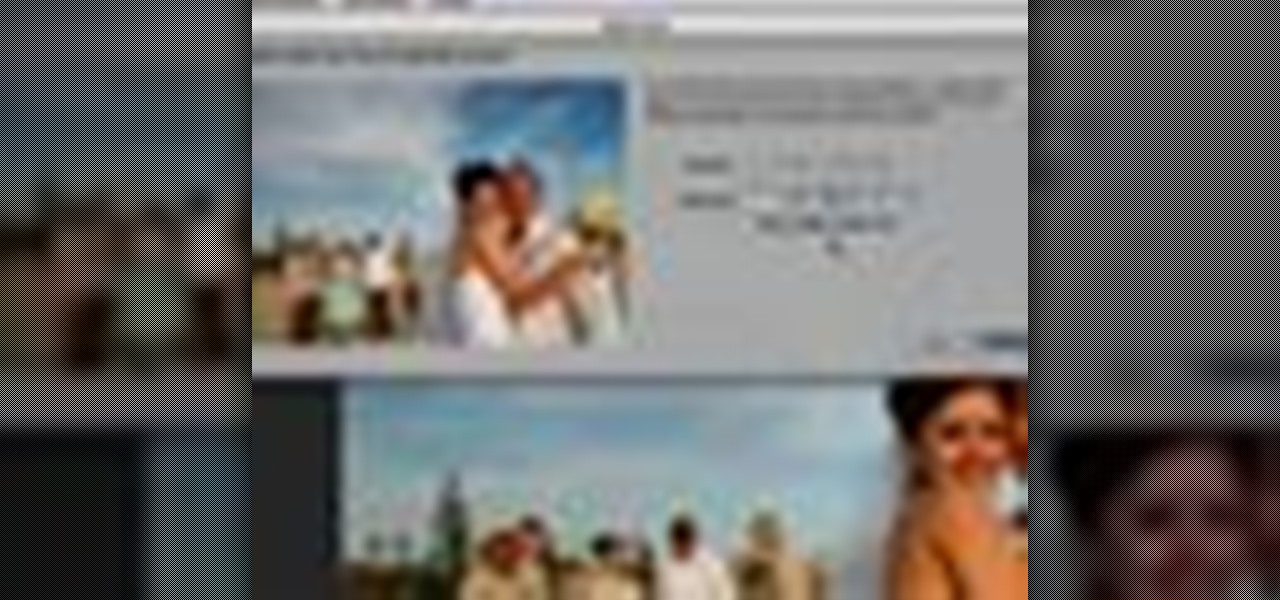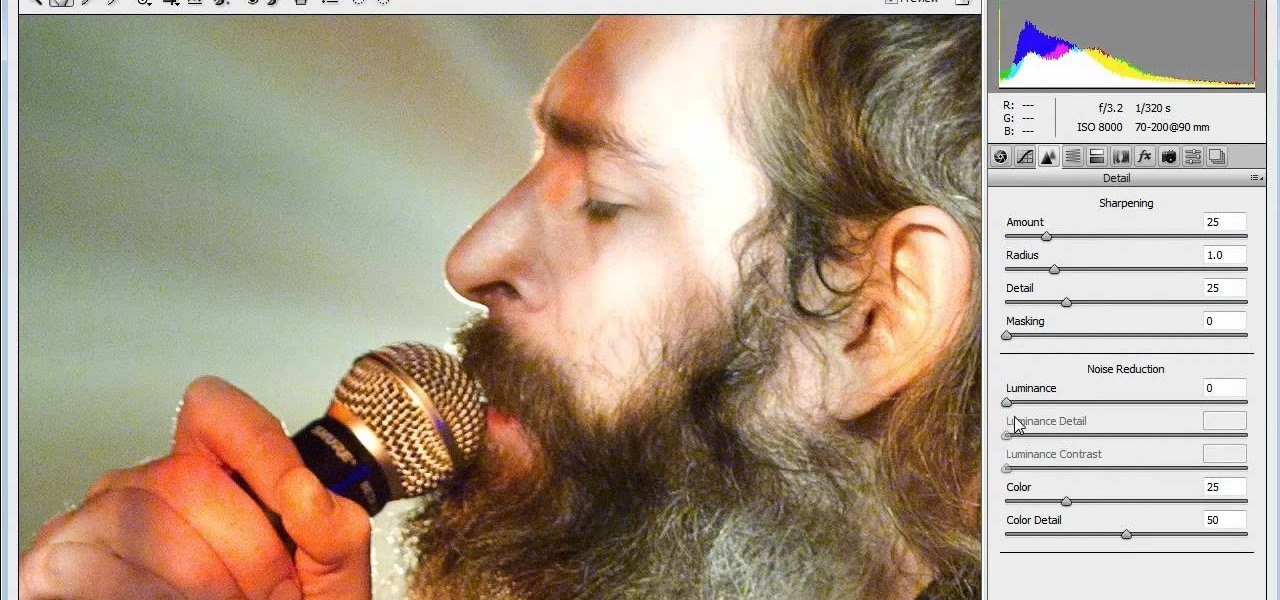
If you're new to Adobe Photoshop, editing photos can be a bit intimidating, especially when dealing with raw file formats. But with the help of this Photoshop tutorial, you'll be able to fix up your raw photos without any problems. Gavin Hoey walks you through his steps of Camera Raw in CS5, using an awesome picture of Matisyahu as an example, tweaking and fixing the pic using the crop, white balance, temperature and noise tools.
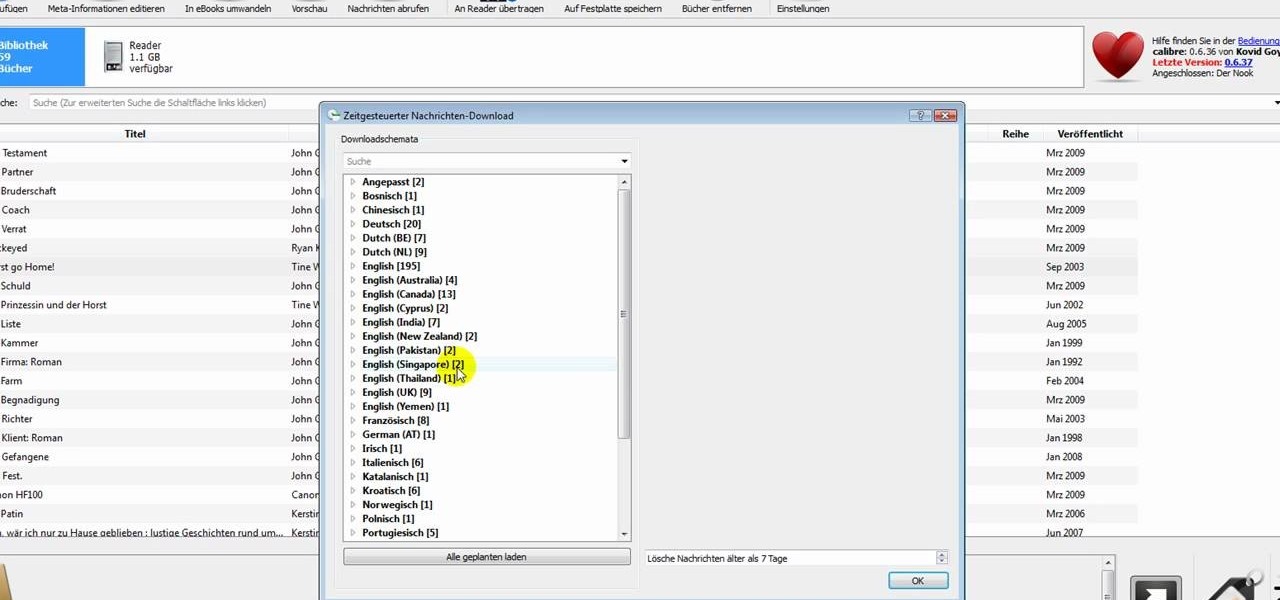
In this clip, learn how to add your own personal files to your Barnes and Noble Nook and make it a portable carrying device. This tutorial will show you all the steps you need to get anything from photos, videos, music files and personal documents onto your e-reader. This process is pretty easy and once you view the clip, you should be all set to start side loading. Who needs an iPad when you have a Nook?

Want to let the world know who made your photo? Then choose File Info. Here you can assign a title, an author, a copyright, and a Web site. No image should go out without a visit to File Info. Whether you're new to Adobe's popular raster graphics editing software or a seasoned professional just looking to better acquaint yourself with the program and its various features and filters, you're sure to be well served by this video tutorial. For more information, including detailed, step-by-step i...

Photoshop has the capability to handle many different file formats, though many of these files are now obsolete. The five most common formats currently in use are .psd, .tif, .jpg, .png and .exr. This tutorial explains the pros and cons for using each format in Adobe Photoshop projects.

Photoshop is capable of doing so much in such a single program, it's amazing. You can easily create images as well as edit and enhance some of your own photos. But another great thing is that you're able to save certain files a certain way, that you couldn't normally do without using Photoshop. So in this tutorial, find out how to make a hdr image (high dynamic range) from a single raw file. Enjoy!

This common problem that is easy to fix, but can be very difficult for some, involves saving a psd file as a jpg. In this tutorial, you'll find out how to do so, by using Adobe Photoshop. It's also a great way to save other files into different formats as well. So sit back and enjoy!

In this video tutorial, viewers learn how to make an animated GIF file using Adobe Photoshop. Begin by opening the program. Then click on File and select New. Choose the size of your image and click OK. Now create your picture or text image. Once finished creating your image, click on Window and select Animation. Now click on the button on the right side of lower window and select Make Frames from Layers. change the time of each frame to 0.5 sec. Now edit it and save it. This video will benef...

This tutorial shows you how to make an animated GIF out of any video on Adobe Photoshop CS3.

If you use your Nexus 7 like me, then you're constantly downloading APKs, installing new games from Google Play, taking a million photos, and using multiple apps at the same time.

If you have some photos, videos, and documents that you want to keep completely hidden and encrypted on your Android device, Andrognito is the app you need. We showcased this app in the past, but since then, CODEX has rebuilt it from the ground up with new and improved features.

Losing important data is the modern-day equivalent of misplacing your wallet or keys. We have tons of vital information stored in our digital worlds, and losing any of it can be devastating. But if you've accidentally deleted something important from your Android device, there's still hope.

This tutorial teaches you how to save your photos after you've edited them in Photoshop! Tutorial taught using Photoshop CS3 and recorded with Camtasia Studio v5.

Working in Photoshop and not sure how to save your files? What ARE all those extensions and what exactly are the differences. Well, this video breaks it down so you'll know just how to save your precious work.

How does Lightroom handle the process of going between itself and Photoshop? Where are the PSD files and what do we do with them? Check out this video and learn more about psds files and working with them in Lightroom.

WhatsApp, the popular messaging app owned by Facebook, has several important privacy and security-related features, including end-to-end encryption, screen lock, read receipts, and two-step verification. If you're an avid WhatsApp user, you'll be happy to know there are more privacy features you might not know, such as hiding your profile photo from other users.

Learn how to open a picture file in Photoshop and some more editing basics.

In this two part Photoshop tutorial, Richard Harrington takes a look at the camera raw files and the camera raw interface. Many video professionals do not know much about the camera raw interface because it is a technology mainly used by digital photographers. The key advantage to using with a camera raw file is that the data is usually stored in the picture more than you can normally see in a single exposure.

This PhotoTools Photoshop plug-in tutorial shows you how to prepare a watermark file for use in PhotoTool's batch engine. It's best to use a black and white logo for this process, but it's not necessary. You can use this watermark on photos you work on in PhotoTools and Photoshop. Prepare a watermark file in PhotoTools in Photoshop.

Adobe Photoshop CS4 is the industry-standard software for perfecting digital images and is ideal for professional photographers, serious amateur photographers, and graphic designers. In this Photoshop CS4 tutorial, you'll learn how to save and set file formats in Adobe Photoshop CS4. Save and set file formats in Adobe Photoshop CS4.

This video shows you how to import frames from a DICOM file into Photoshop CS3 Extended, and manage import options. You also learn how to remove personal data, export the frames as JPEG files, and display time series data as an animation that can be exported as an AVI, MPEG, or FLV file. Open and edit DICOM files in Photoshop CS3 Extended.

This two-part video tutorial will show you how to create animated .gif files in Adobe Photoshop CS2. You can still use these directions in versions of Adobe Photoshop, with slight variations. Follow along with these easy steps, and you'll be making animated .gif files in no time at all! For more Photoshop videos, search on WonderHowTo! Created animated .gif files in Adobe Photoshop CS2 - Part 1 of 2.

If you have a broken laptop computer, but the hard drive still works, this video will show you how to access and remove your old photos, pictures and files.

Have you ever noticed that some Android gallery apps display every last photo that you have stored on your device? This is particularly annoying when most stock gallery apps don't provide an option for hiding certain folders from your filmstrip view. Then there are music players that load up ringtones and video players that queue every video on your device, regardless of whether you want them there or not.

Sharing just got a whole lot easier in the new iOS 7. Apple has decided to integrate AirDrop, the local vicinity file-sharing service found in Mac OS X, into the latest version of iOS.

If you are anything like me, you have a knack for taking silly selfies of yourself, i.e., taking scotch tape and wrapping it around your face to make yourself look like the blob, or perhaps you like taking selfies of yourself in weird or unusual situations doing weird and unusual things.

Certain files contain sensitive data that you don't want being shared with just anybody. Even still, it would be nice to be able to send such a file to a certain confidante without fear of it falling into the wrong hands.

Lenovo has done a great job preventing leaks of their new Moto RAZR. We've seen a few images here and there, but for the most part, we knew very little about the long-rumored phone. But with the announcement date just around the corner, an FCC filing has given us a look at the new RAZR from almost every angle.

Looking for a guide on how to move your favorite MP3s, photos and video files to your Motorola Droid smartphone? It's easy! So easy, in fact, that a complete, step-by-step overview of the process can be presented in just over two and a half minutes' time. To start moving your media to your own Motorola Android mobile phone, watch this video guide.

Are your high resolution photos taking too much space on your hard drive? Tired of getting file too large error when emailing photos? Don't worry Photoshop Samurai will help you batch resize your photos as fast as a ninja! You will need: Photoshop (Not Elements version), photos that need to be resized Go to file, then scripts and select image processor. Select the source folder (where your pictures are stored on your computer). Then select a destination location (where you would like the proc...

This Photoshop tutorial explaine the simple use of Match Color Adjustment in any version of Photoshop. Before starting this tutorial please create a .PSD file and add at least a dozen or more high res, high quality, vivid color photos and place each photo into it's own layer inside the .PSD file. Once you have your Photoshop file ready, follow along with this tutorial and learn how to use the Match Color adjustment tool in Photoshop on color photos and black and white photos.

This video tells us the method to transfer photos from your iPhone to your Mac. In the first step, launch the image capture. Connect your iPhone to Mac via a USB cable. 'Download To' option is used for specifying the folder in which you want the downloaded files. 'Automatic Task' specifies the task which the application must do after the transfer of files is over. Go to the 'Download Some' option. Select the file(video or photos) you want to transfer. Choose the download folder and click 'Ope...

When you export an image from the Photos app in macOS, you may not be getting the whole deal. In the export menu, you need to select either JPEG, TIFF, or PNG, and if you don't make any adjustments to the quality settings, it'll likely be compressed. If you need the original full-resolution file or want to get the video that's attached to a Live Photo, there's a simple way to do it.

Accidentally stick a time stamp on an image file? Get rid of it with Photoshop's touch-up tools. Whether you're new to Adobe's popular image editing software or simply looking to pick up a few new tips and tricks, you're sure to benefit from this free video tutorial from Tutvid. For more information, and to learn how to get rid of digital photo time stamps yourself, watch this digital photographer's guide.

Apple's codec for photos and videos in iOS 11, HEVC (High-Efficiency Video Coding), as well as the container, HEIF (High-Efficiency Image File Format), result in a reduction in size for pictures and movies without sacrificing quality. Seems like a win-win situation, but Windows-users can't open the .heic extension that these files use. In order to open HEIC files on a Microsoft Windows PC, you'll have to turn to third-party apps and tools. One of these tools, CopyTrans HEIC for Windows, essen...

This video tutorial will help you to use the bone tool on an imported or Photoshop image while in Flash. If you want to use an image from Photoshop you must first pull the image up in the Photoshop program. Once the photo is pulled up in Photoshop you can save it by going to, file, and save us. Save your file as whatever file extension you would like to use (Photoshop, jpeg, etc). Pull up the Flash program and find file, and import. At this point you can import your Photoshop picture to your ...

If you have a ton of photos and videos on your iPhone, backing up to iCloud is probably a no-go since it only provides 5 GB of free storage. Yes, you can buy more storage, but who wants to do that? And what happens if you run out of storage, stop backing up, and your phone gets lost, stolen, or damaged.

To add photos to Facebook, log into Facebook and go to your profile page. Click the photos button on the left hand side of the screen. On the next screen, click the my photos button at the top of the page. Next, create a photo album. Type in the name, location and description of the album into the appropriate boxes. Choose your visibility preferences and click the create album button. Next, using the Facebook Java upload tool, choose the hard drive file that your photos are located in from th...

Every model iPhone since the 6s has boasted a 12-megapixel rear camera. You can take some pretty spectacular, professional-looking photos with it, especially on devices that have more than one rear lens. But the file size of each photo can become a problem when sending as an iMessage, which can eat up data.

All digital cameras automatically record the date and time each photo was taken and store this time stamp as metadata within each image file. In Aperture 2, you can change these time stamps. This is particularly useful if the clock in your camera is set incorrectly or if you're trying to synchronize photos taken by multiple cameras at a single event.