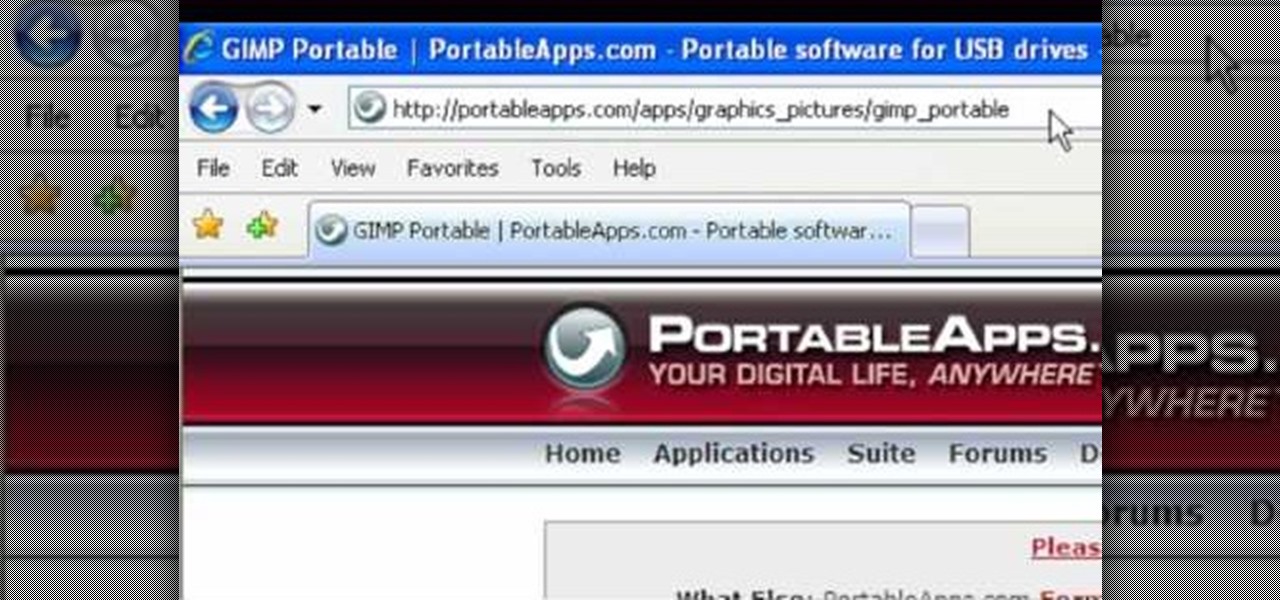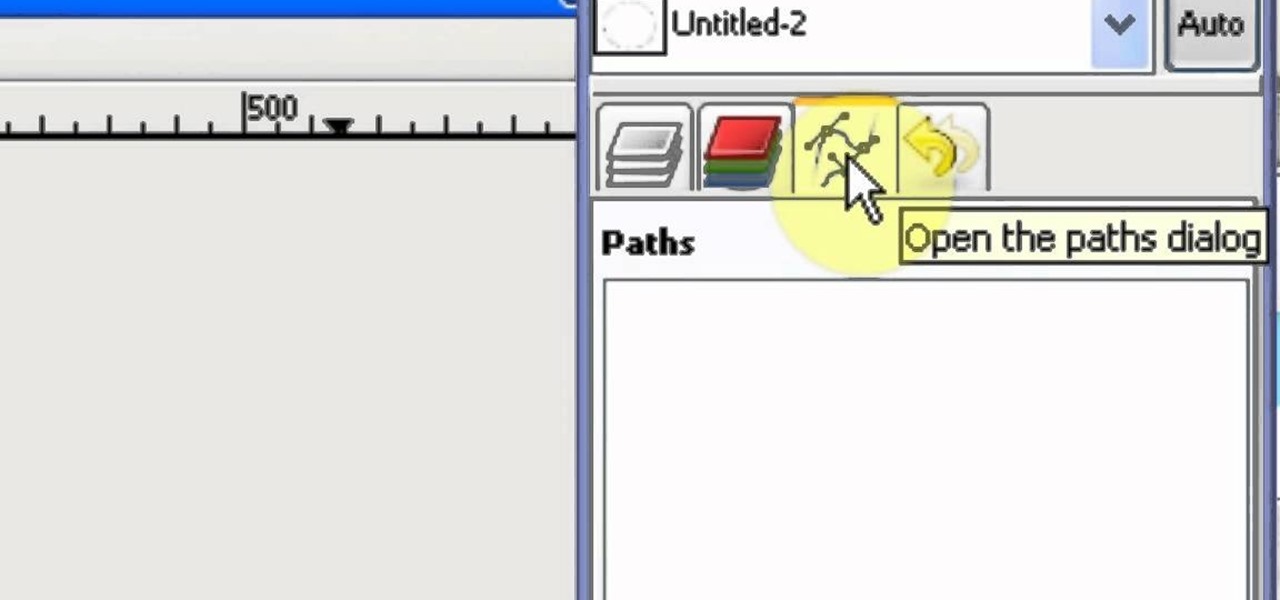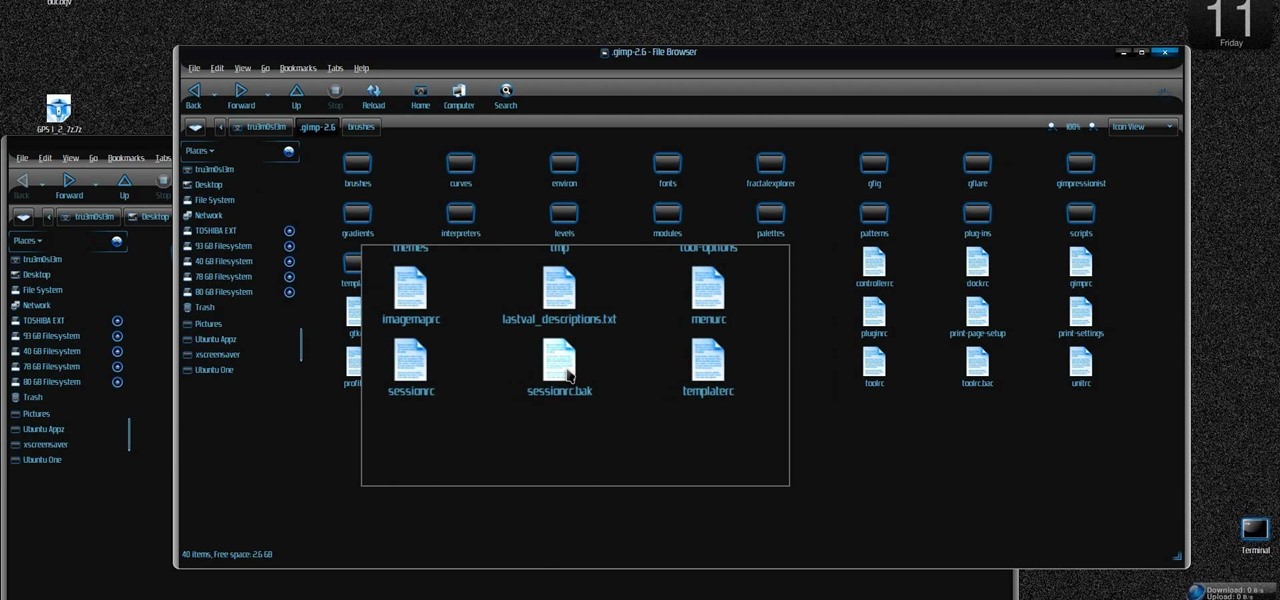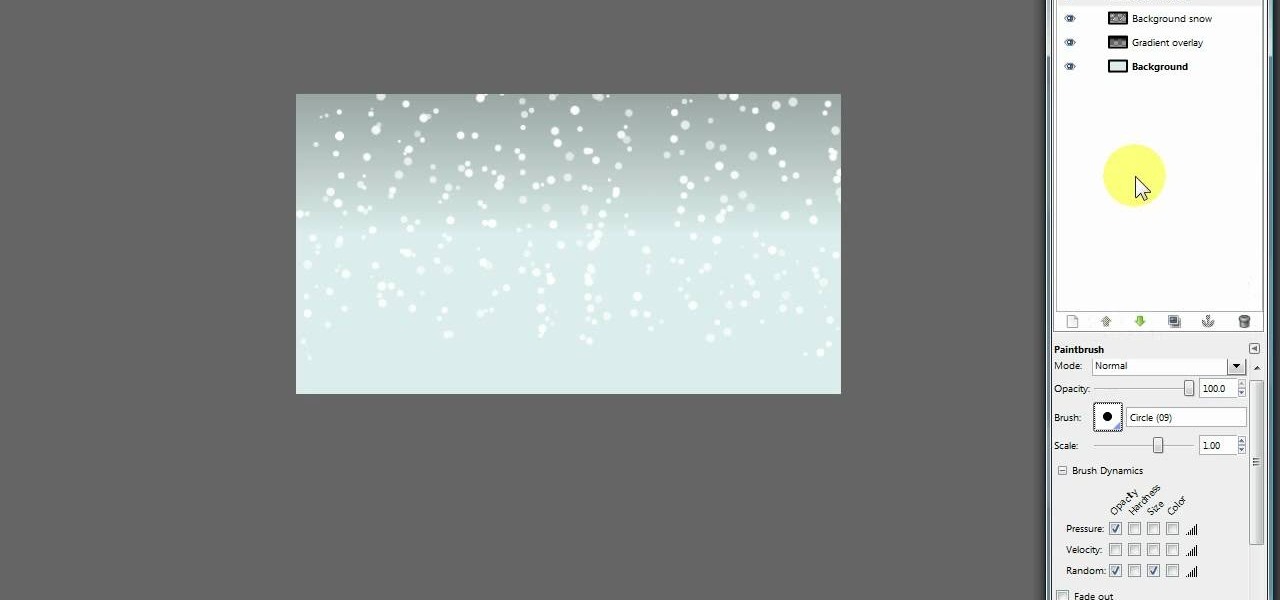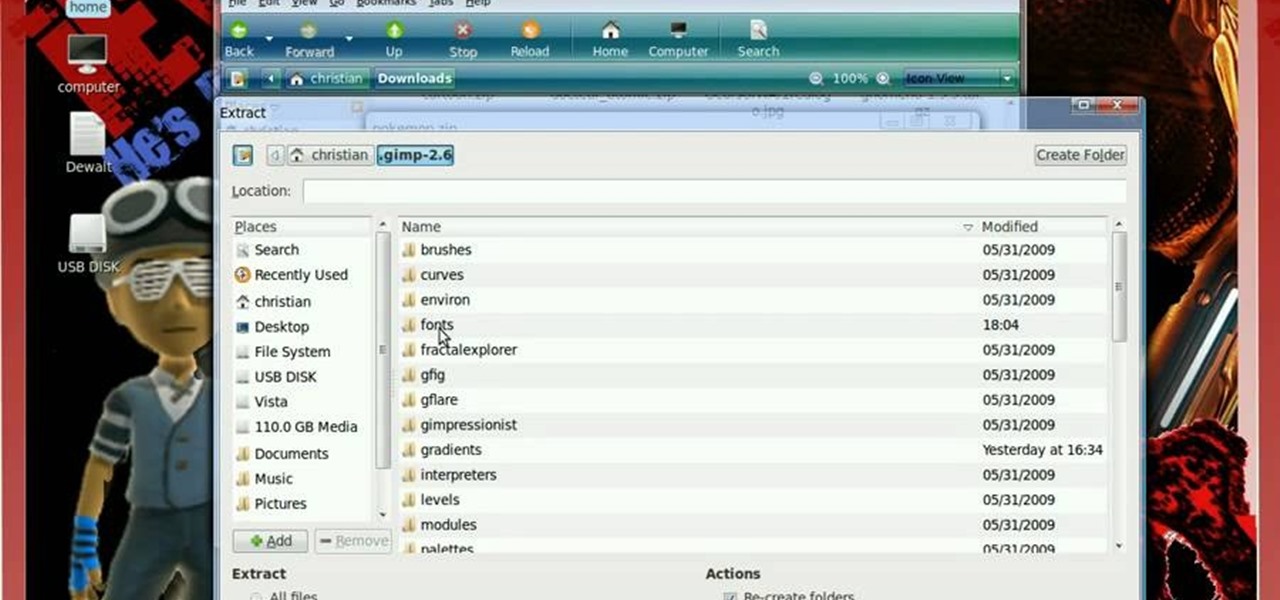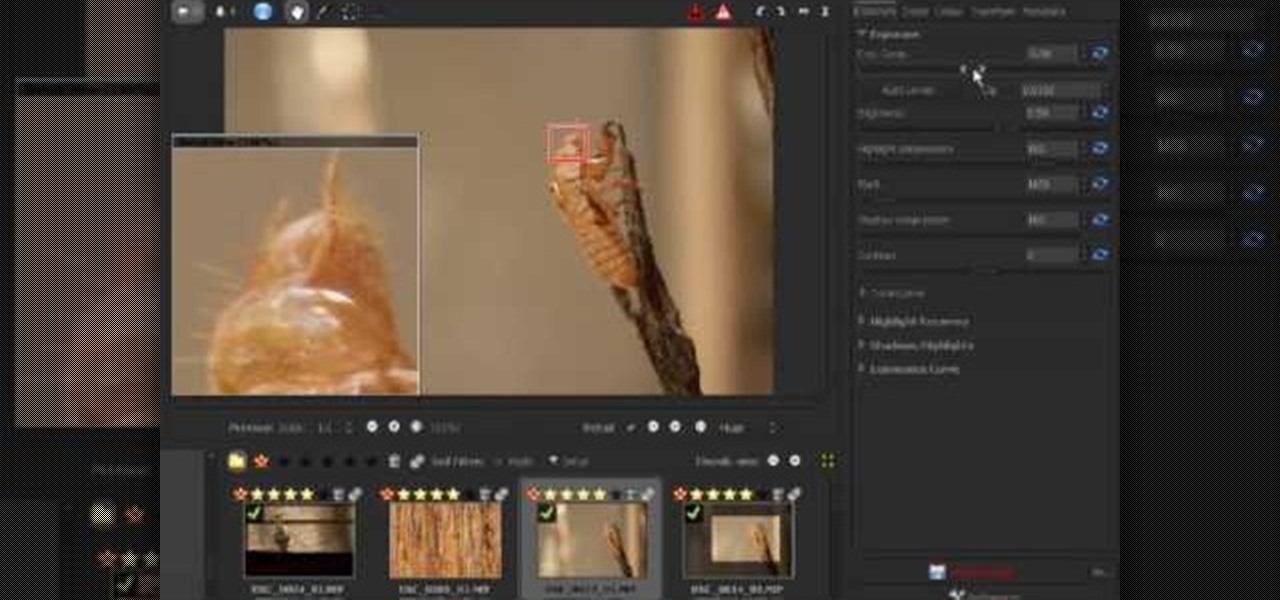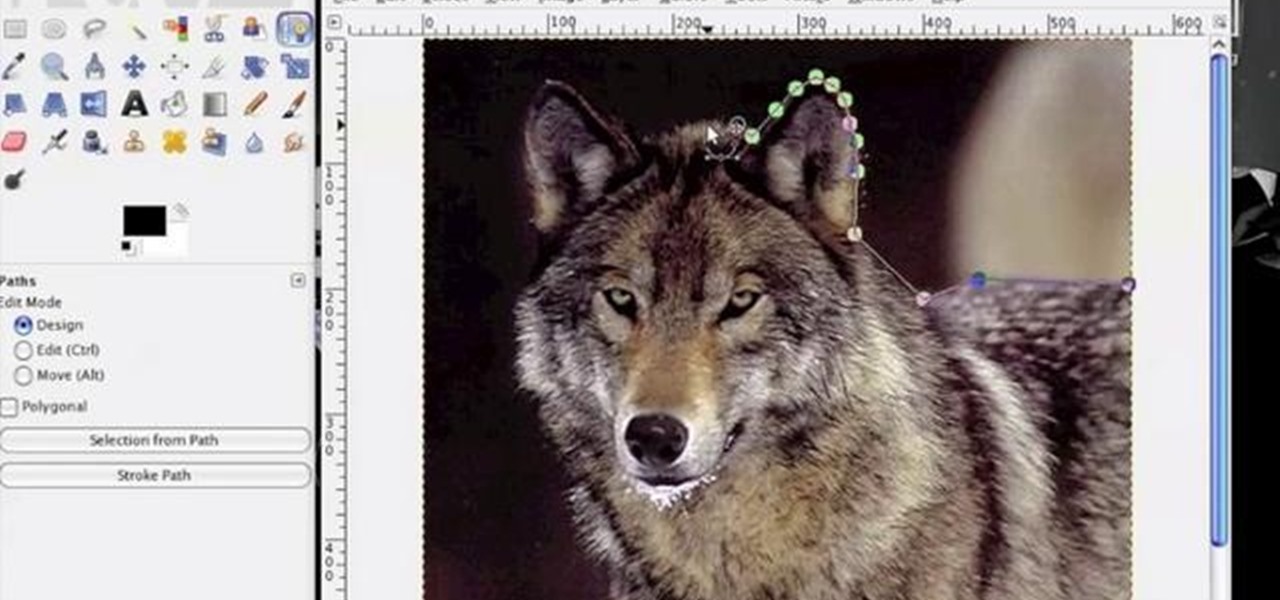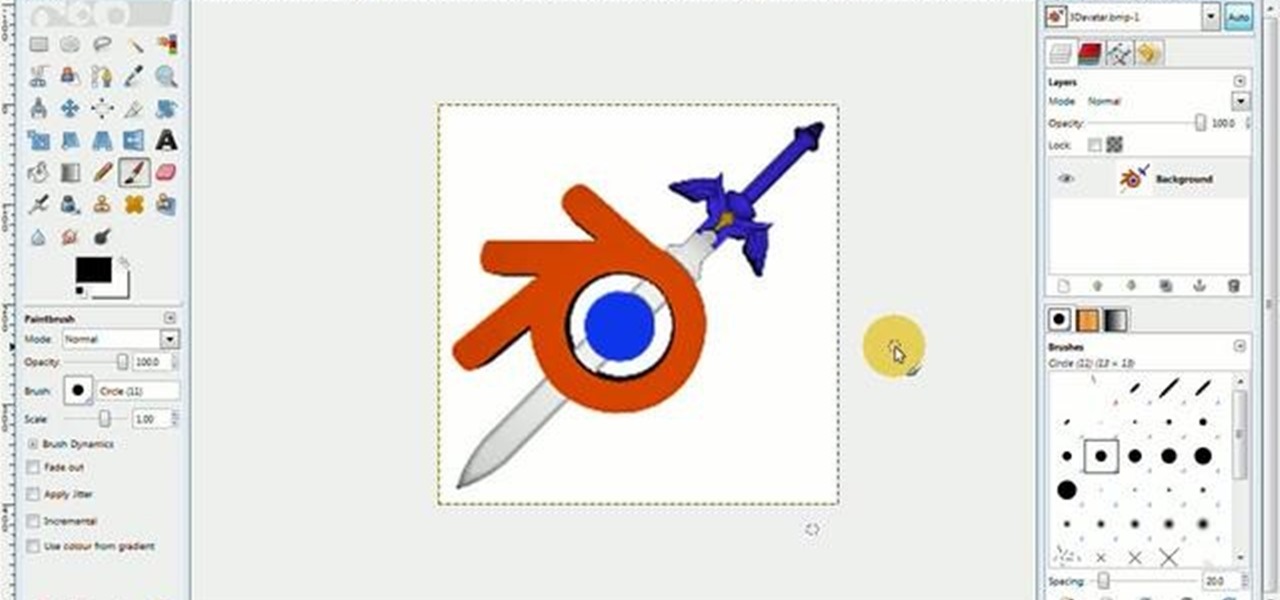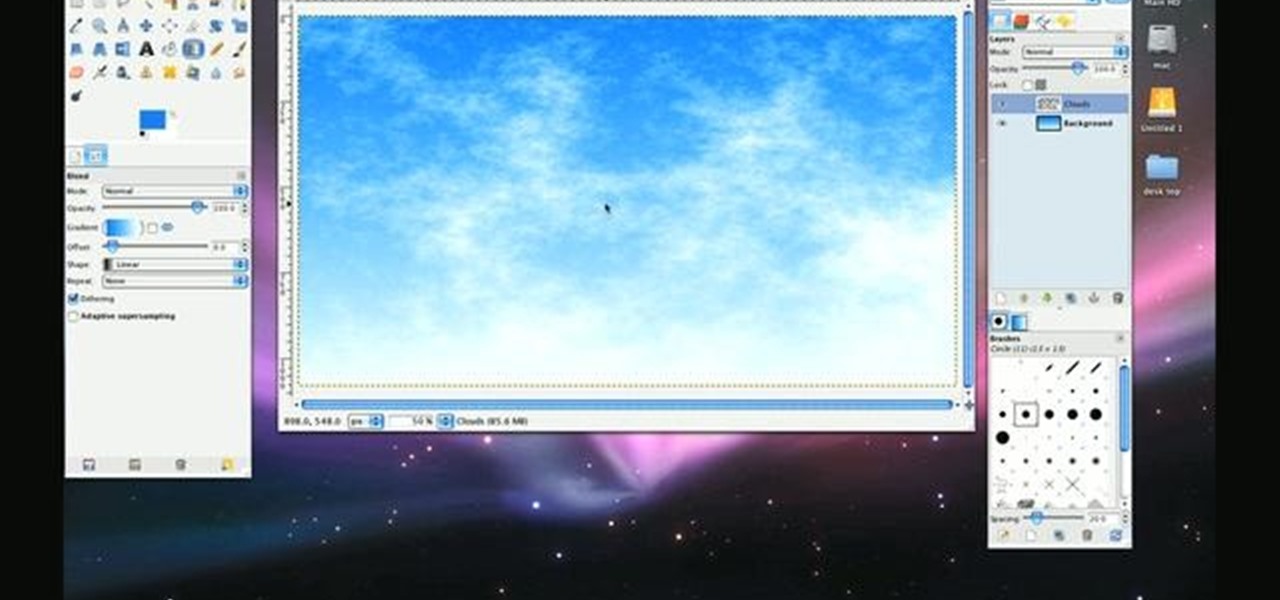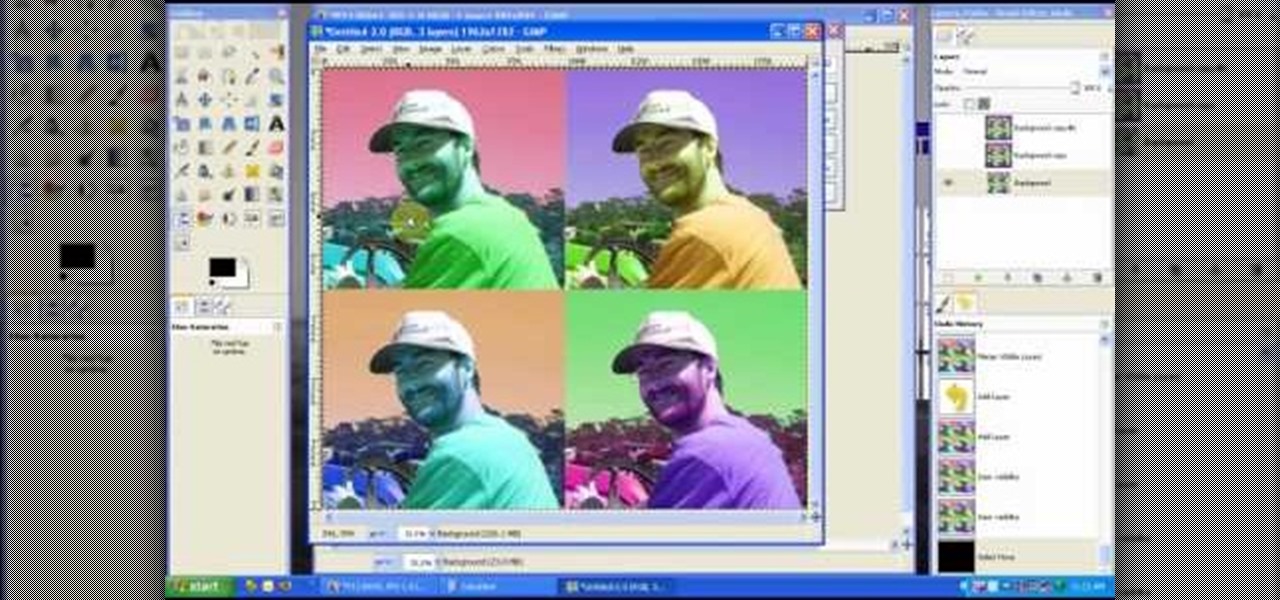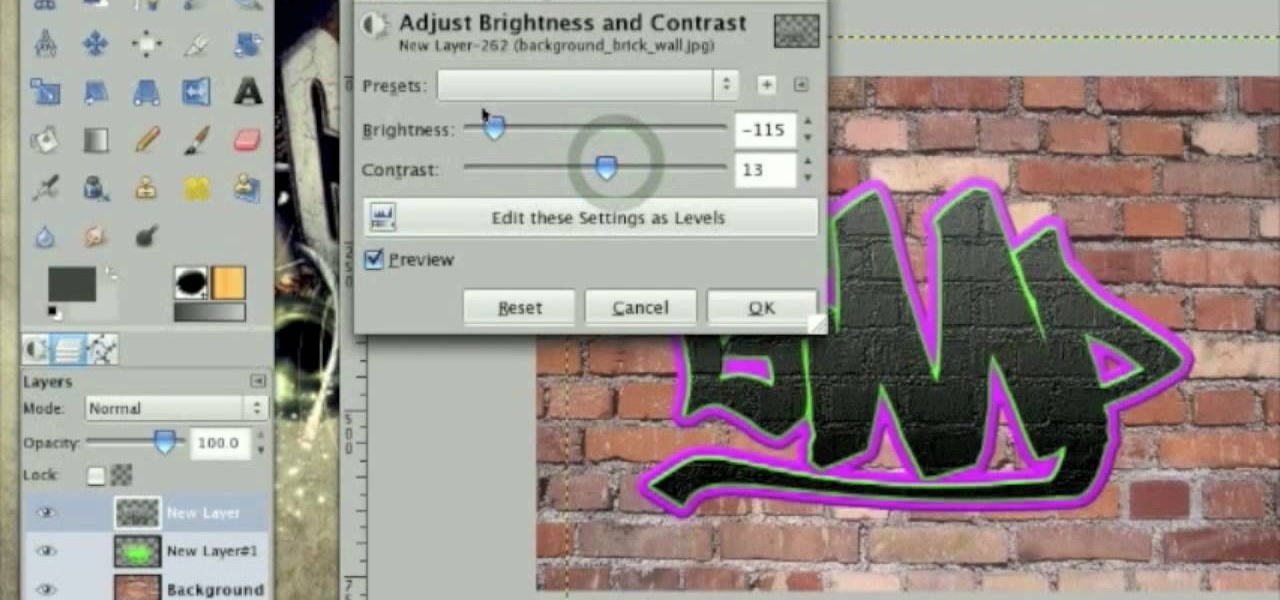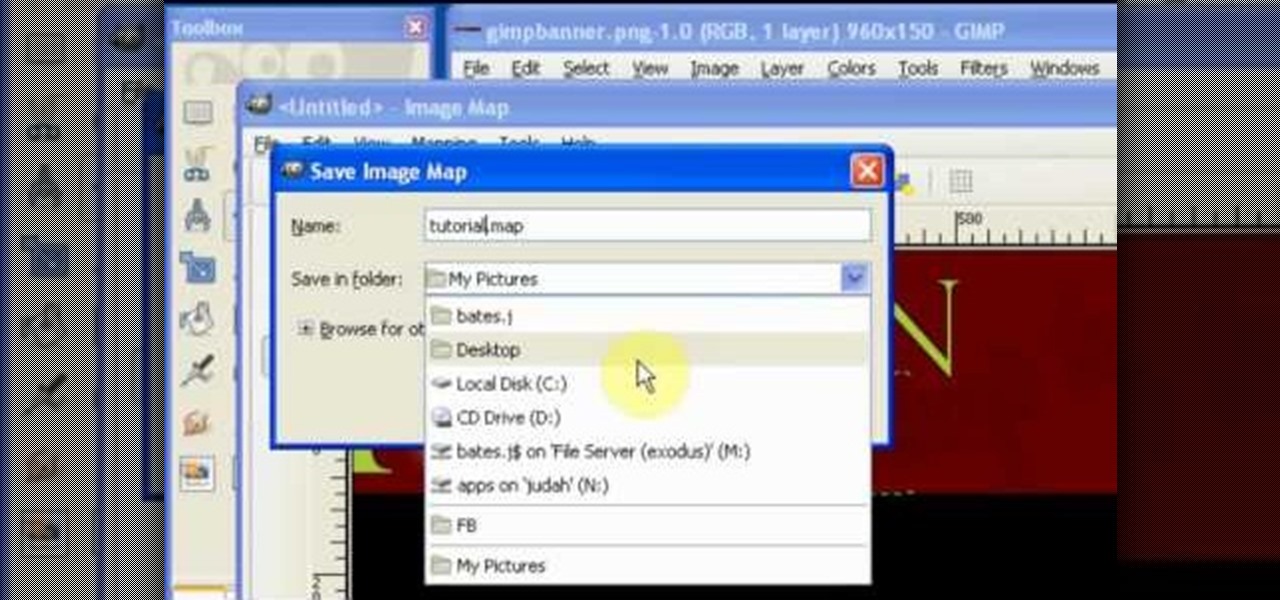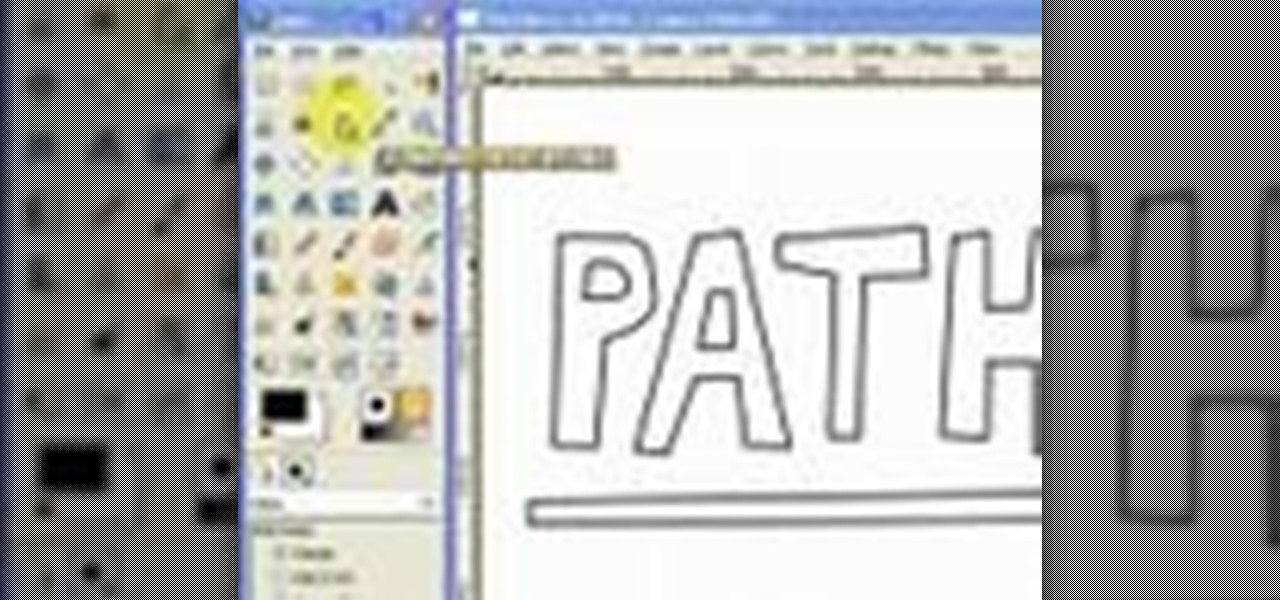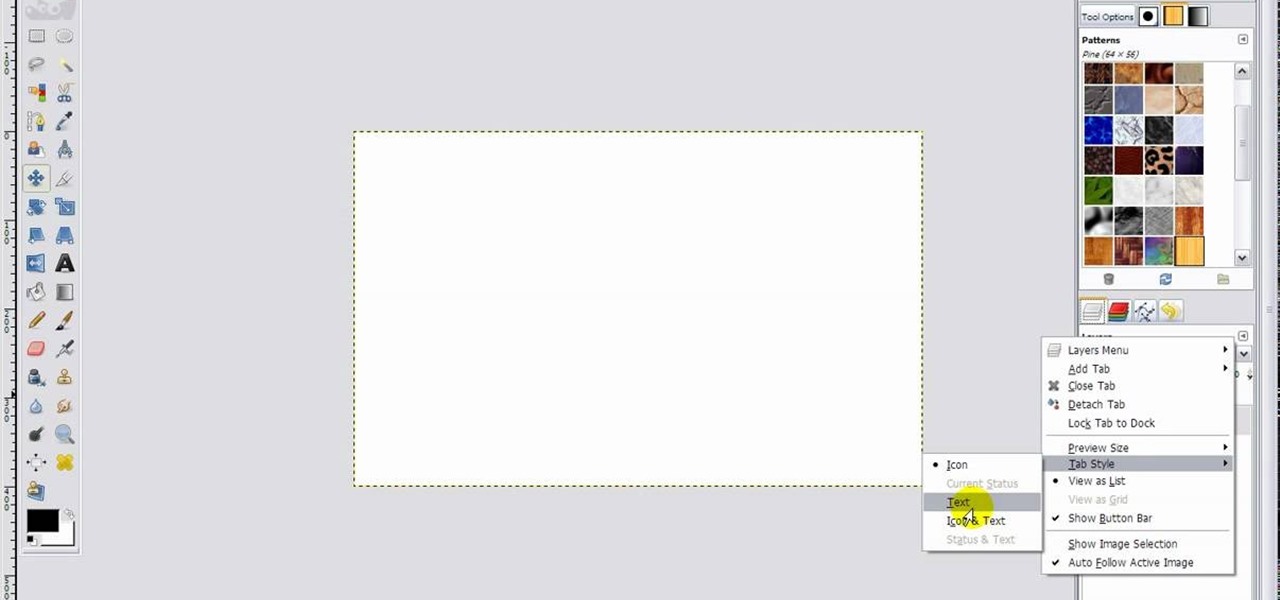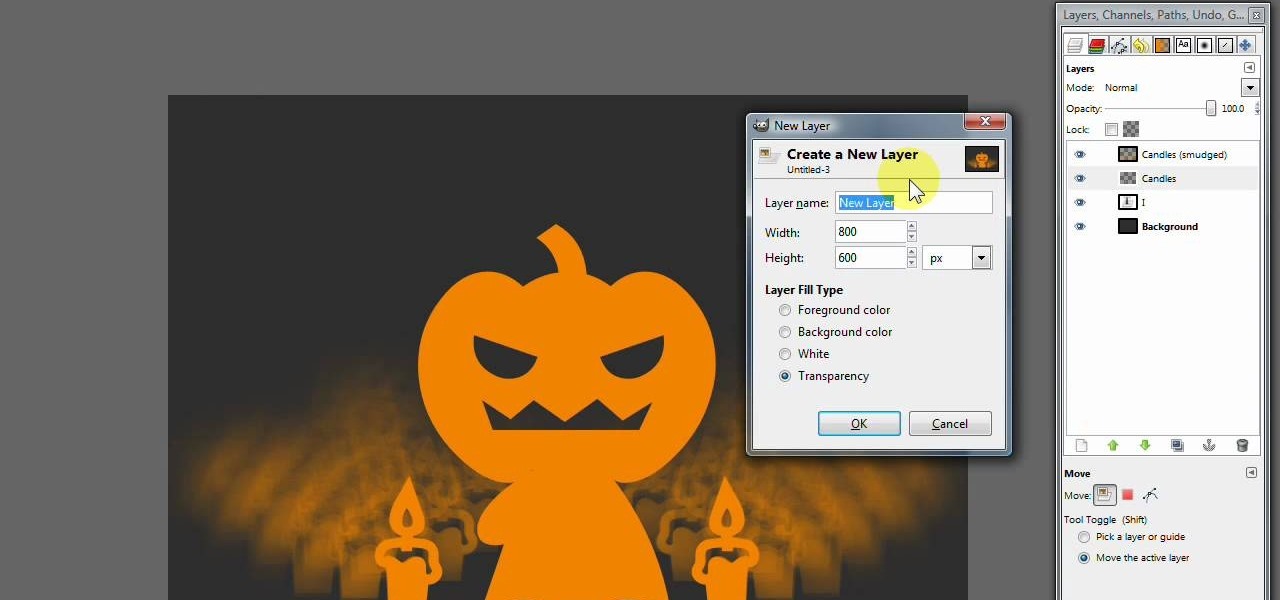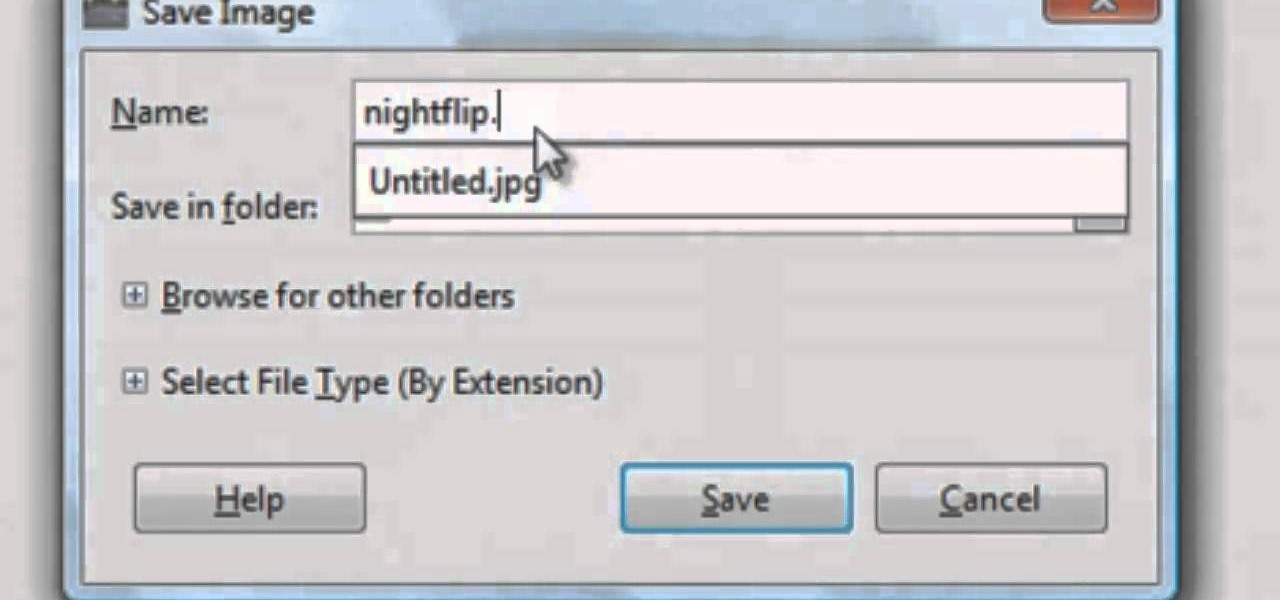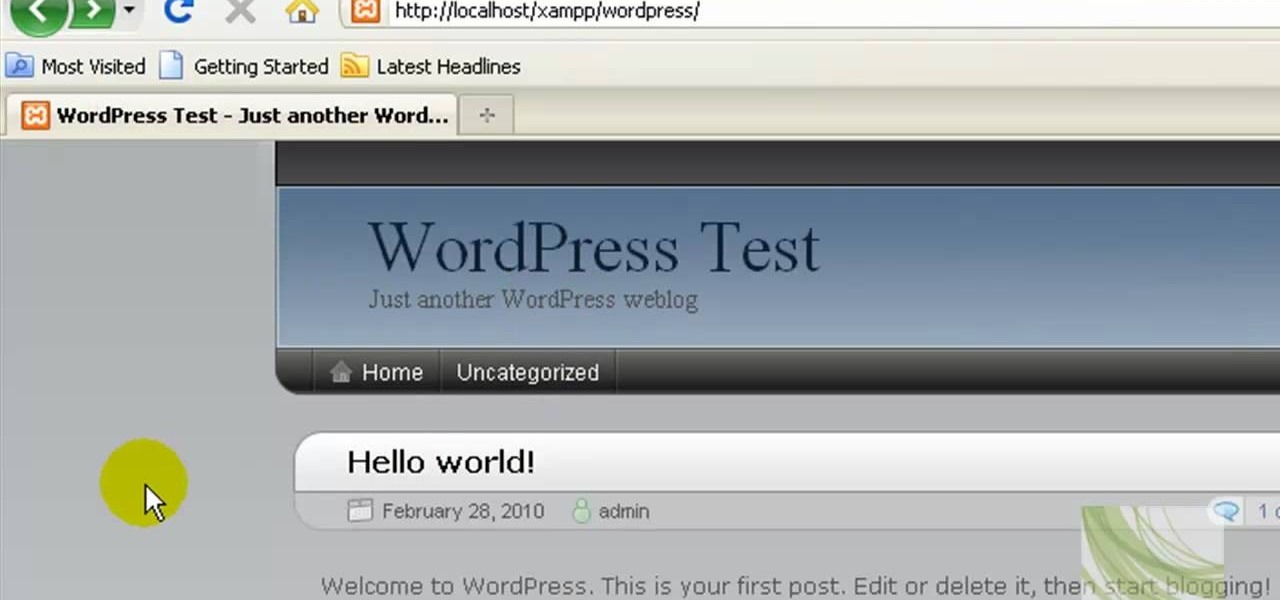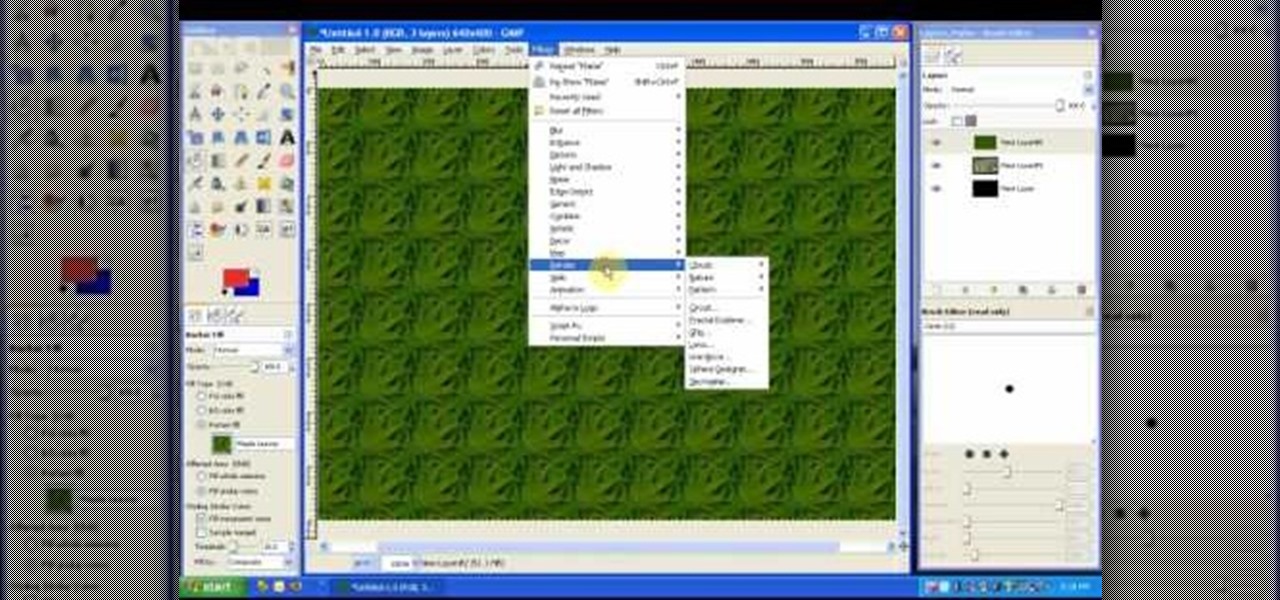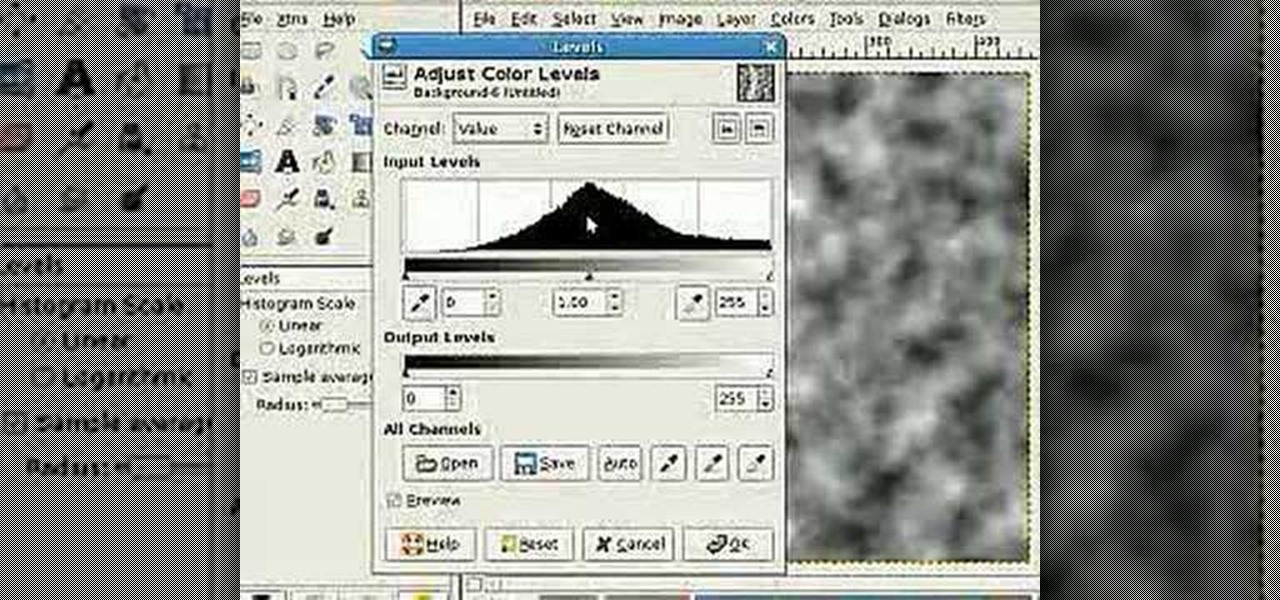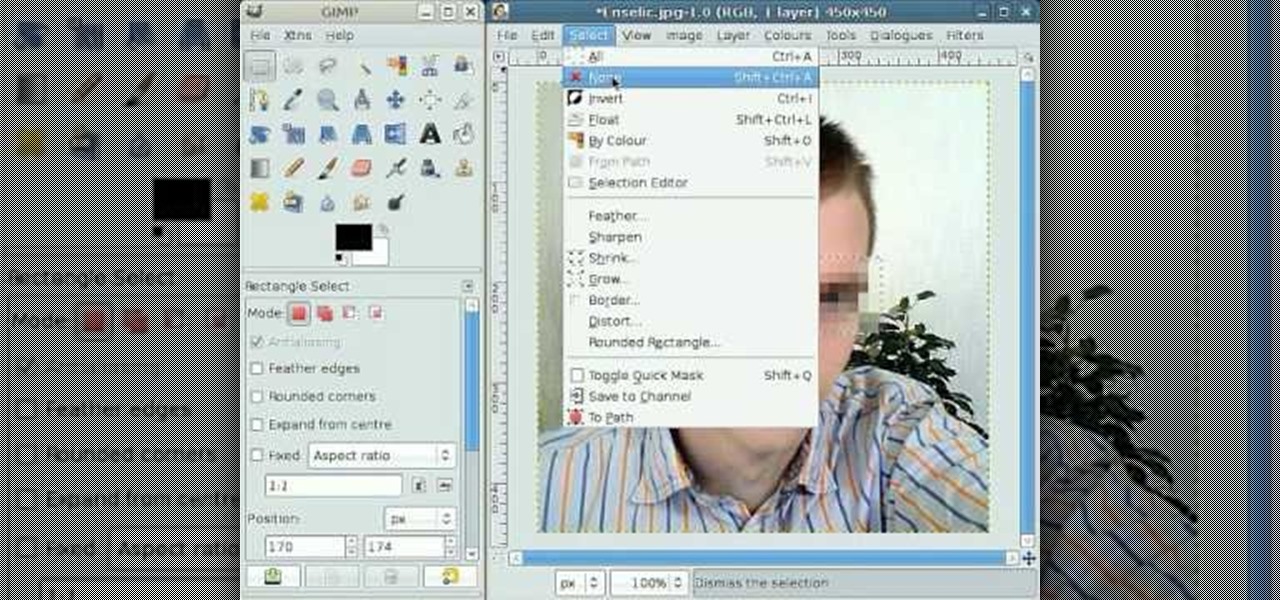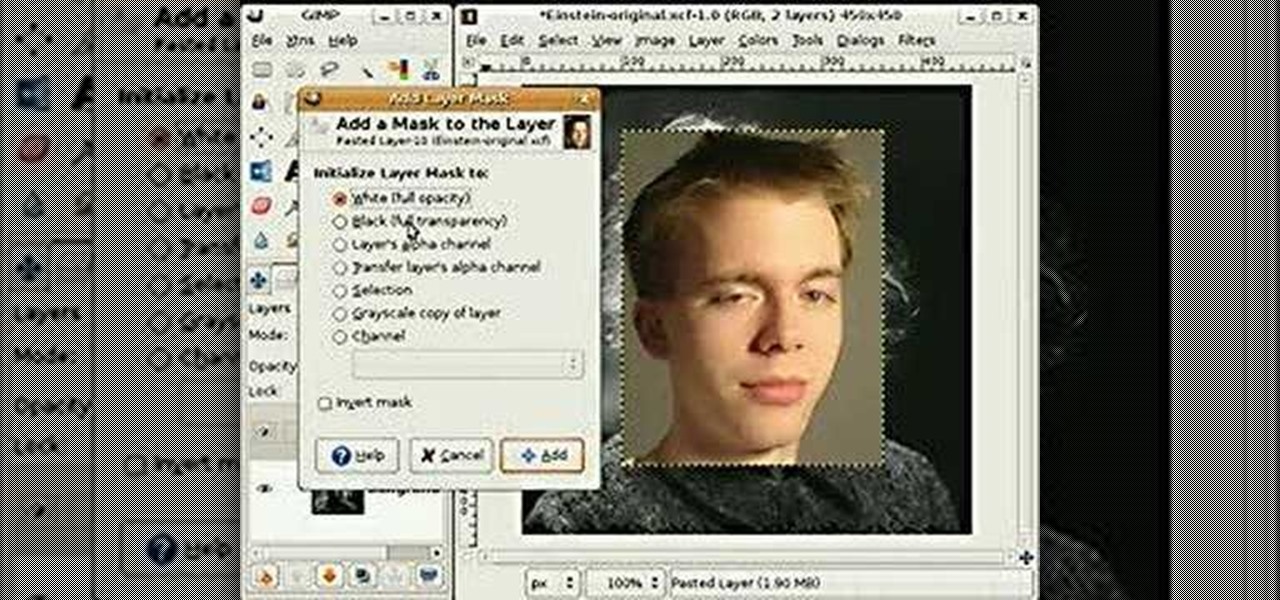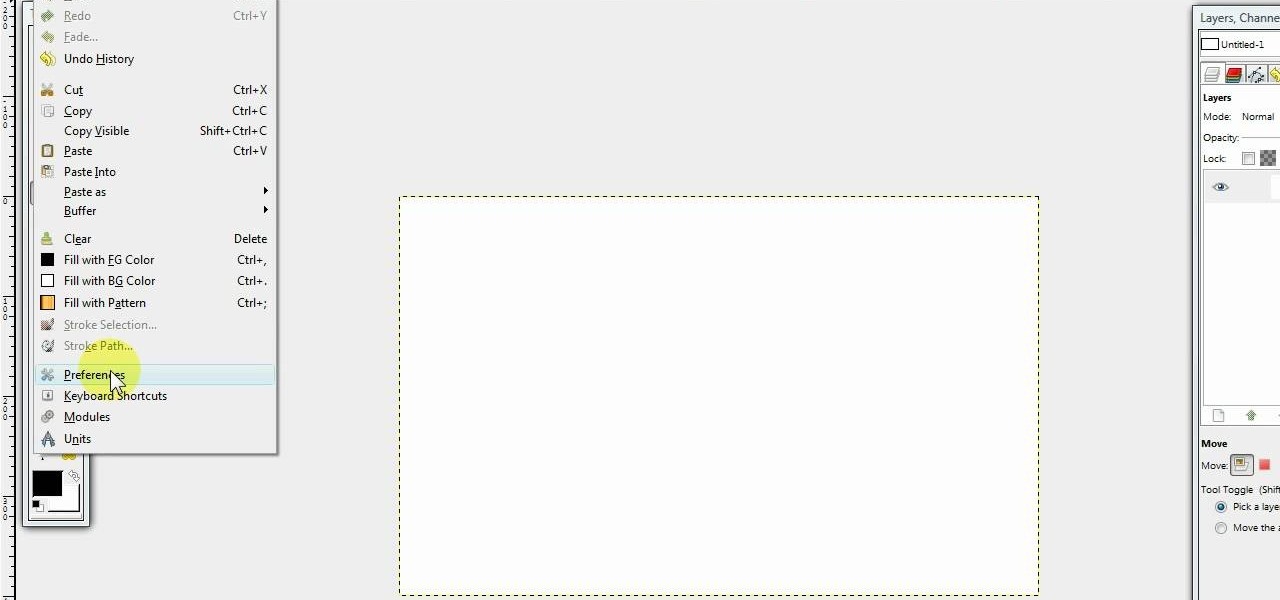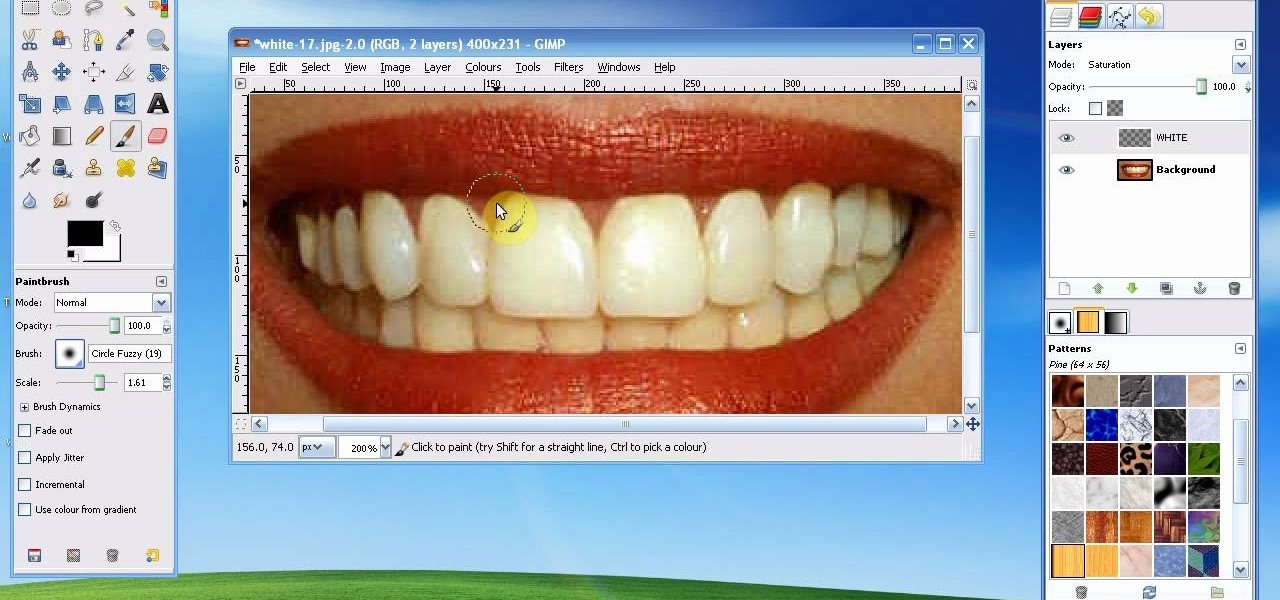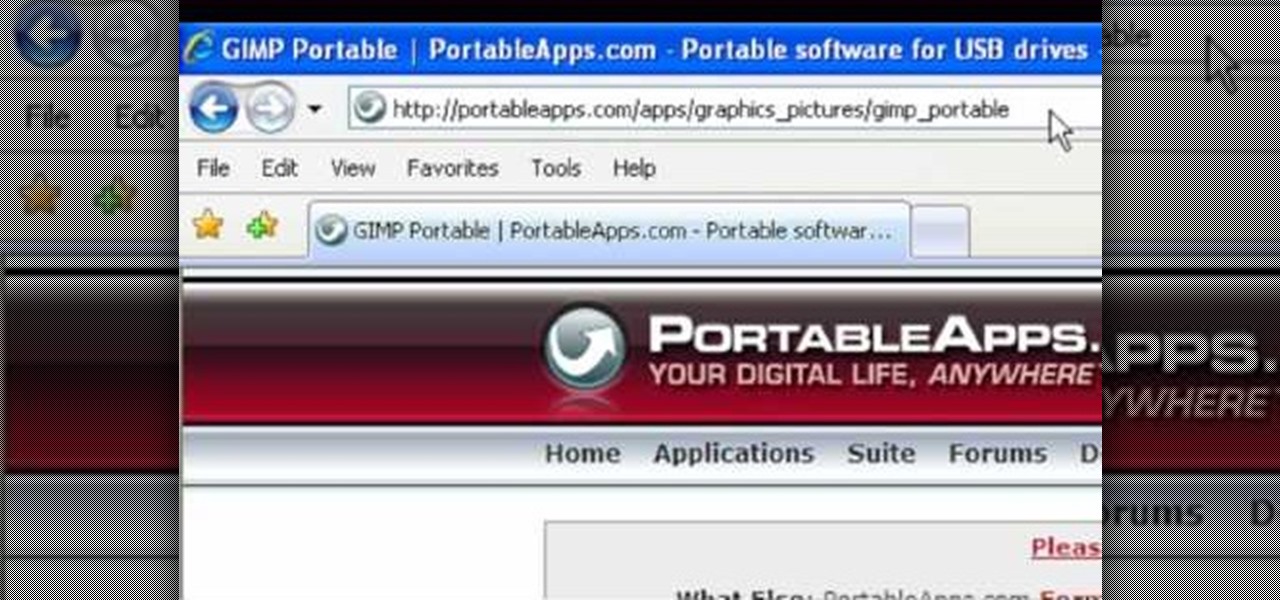
This video tutorial is in the Software category which will show you how to use Portable GIMP. It is an image editor packaged as a portable application, so you can carry your images and edit them on the go. You will need a pen drive for this. Do a Google search for "portable gimp' and download the free software from the first link and save it on the pen drive. Then you open it and install it on the pen drive and call it GIMP portable. You can now open the app, customize and use it. You can wat...

In the mood for a little digital decadence? Learn how to create red velvet drapes using the GIMP image editor. Whether you're new to GIMP or simply looking to pick up a few new tips and tricks, you're sure to benefit from this free video tutorial. For more information, including step-by-step instructions on how to get started creating your own digital curtains, watch this graphic designer's guide.
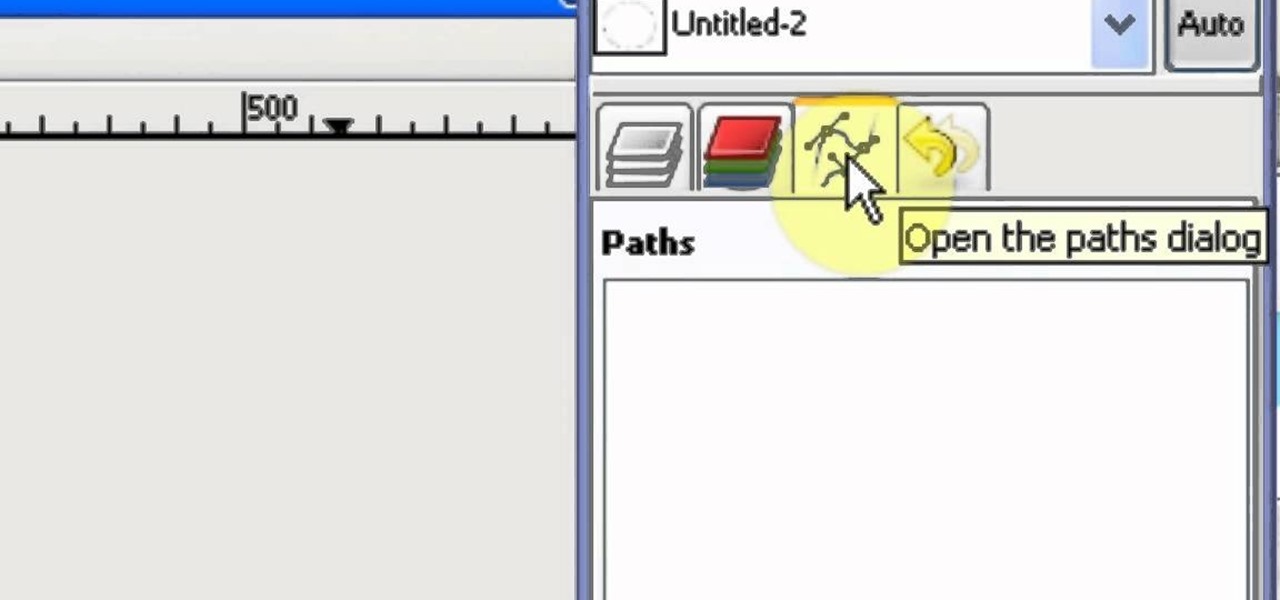
Ever wanted to replicate the effect of writing text in a circle or other shape? You can set up a path for your text to follow using the GIMP free image software. This tutorial shows you a straightforward technique to achieve this effect.

Polar panorama has images radiating out from the center of the picture. Starting with a regular panoramic image, this tutorial shows you how to use the free GIMP image editing software to create this 'polar panorama' effect for your next project.

Turn a photograph of a regular person into an image of everyone's favorite muscular green psychopath! Using the hue slider, saturation tool and the Iwarp function, you can distort your picture in GIMP to make it look like a picture of Hulk instead.
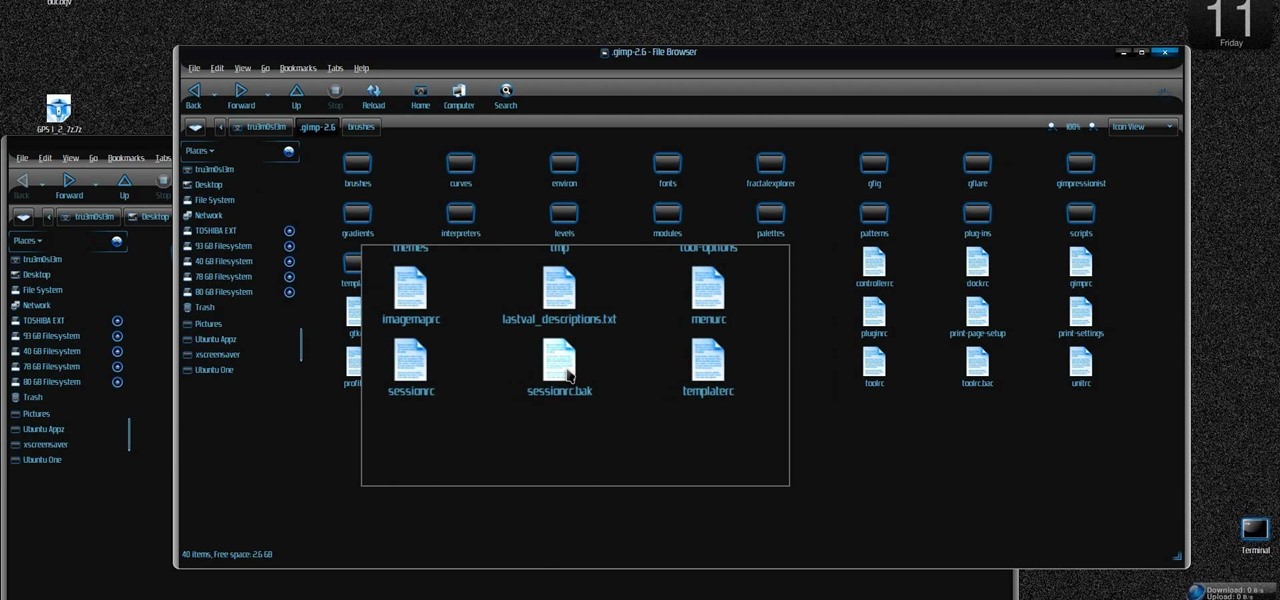
New to Ubuntu Linux? This computer operating system could be a bit tricky for beginners, but fret not, help is here. Check out this video tutorial on how to install additional brushes for GIMP on Ubuntu Linux.

This tutorial is on GIMP Basics. GIMP is a free Photoshop substitute available for all platforms and pre-loaded in Linux operating systems. The tutorial covers the scale, crop, cut with transparency, flip, and rotate commands of GIMP. Part 2 covers saving and file size reduction in GIMP.

GIMP is a useful and versatile graphics editing program. If it's wintertime, Christmas is coming up, or you just want to add snow to your GIMP image, here are two separate layering techniques you can use to create a very realistic snow effect.

Linux is a fully functioning free operating system that you can download online. Just because you are using Linux Ubuntu doesn't mean your projects have to suffer or look less professional that those made on traditional operating systems like Windows or Mac OS X. In this tutorial, learn how to download and add fonts to the GIMP photo program on a Linux Ubuntu system.

In this video, we learn how to use Raw Therapee with Gimp. First, you need to go online to Raw Therapee, then download and install Raw Therapee. Once you have this, open it up and familiarize yourself with the layout of the software and where the different tools are at. Next, change your preferences and pick your settings throughout the different folders. Next, find GIMP through the program folders as your installation directory. Now, it will export your images to GIMP automatically. This way...

In this clip, learn how to use the Path tool in GIMP and edit your photos quicker and easier. This video will demonstrate exactly how to use this effective tool. GIMP is available for free online for both Mac's and PC's and is basically a freeware version of Photoshop. Enjoy!

With this free video software tutorial, you'll learn how to create and stack multiple layers à la Photoshop in the GIMP image editor. This particular clip uses the effect in service of making a Blender logo with a Zelda sword through it but, obviously, it has quite a lot of other applications. For more information, and to get started using multiple layers in your own GIMP projects, take a look.

In need of a sunny, blue sky? Generate one in GIMP! Whether you're new to the GNU Image Manipulation Program, GNU's popular free graphics editor, or a seasoned designer just looking to pick up a few new tips and tricks, you're certain to enjoy this free video software tutorial. For more information, including detailed, step-by-step instructions, and to get started making realistic clouds in GIMP yourself, take a look.

This video tutorial is an easy intro to making gradient text in GIMP… the free Photoshop alternative. It's easy to make your text a little more fancy with a gradient. It's so easy to use a gradient, that you have to learn it, or you'll never forgive yourself. This is GIMP 101. Learn it. Master it.

Want a cool text effect? It's easy in GIMP. Watch this video tutorial to learn how to create a simple neon glowing text in GIMP.

This image editing software tutorial shows you how to create sepia toned images in the freeware GIMP. Learn four methods of applying a sepia tone inside GIMP: color balance, colorize, gradient map and solid color/color blend mode.

All you need is a basic digital camera and GIMP photo editing software to create your own version of the Pan's Labyrinth creatures. The Keyboard Shortcuts used, in case you can't hear it properly:

In this tutorial, we learn how to create a Warhol effect in GIMP. First, you will need to take your image and open it up in GIMP. After this, you will need to resize this so that four of these fit into one square next to each other. From here, create a new layer and then layer it to size. After this, change the hue and saturation of the photos. Then, change the lightness and make it any color you like. Then, do the same for the other photos in different layers. Save this when finished, then y...

See how to ensure you have cropped your images properly for printing and how to check that the resolution is high enough for printing when working in the GIMP image editor. Whether you're new to the GNU Image Manipulation Program, GNU's popular free graphics editor, or a seasoned designer just looking to pick up a few new tips and tricks, you're certain to enjoy this free video software tutorial. For more information, including detailed, step-by-step instructions, and to get started printing ...

Learn how to add a new background to an image using Gimp. 1 Open the original image and the new background in Gimp. 2 Open the layers dialog and then click on add an alpha channel. 3 On the original image choose 'Select by color' from the menu and then hit delete. 4 Copy the image. 5 On the new background, select 'Add a layer'. 6 Paste on the new background. 7 Save and you are ready to go.

This tutorial describes how to create a realistic graffiti effect in a program called GIMP. You must first make sure that you have the font "writers original" installed on your computer. If not, you must download it to create this graffiti effect. Simply open a brick background on GIMP and put whatever text you want to have. Enhance the text by creating multiple layers and create a multi-dimensional image by creating contrast among those layers. Lowering brightness opposite layers and changin...

The lomograph technique in photography involves letting light bleed into the shot. Fortunately, you don't need expensive camera equipment to get this same effect. You can use the free GIMP software to create a lomo effect on any digital image which includes a lot of sky.

In this tutorial, we learn how to make 2-layer stencils in GIMP. First, cut out the background before you begin. Now, right click on your main layer and then select "add alpha layer". After this, select the magic wand tool and delete all the white areas on the outside of the picture. Now duplicate the layer, then hide the top layer and select the bottom layer. Now, go back to threshold and move it all the way to the right to get an outline of the image. From here, go back up to the top layer ...

See how to use GIMP to generate a HTML image map in minutes. This mimics the slice function from Photoshop. Whether you're new to the GNU Image Manipulation Program, GNU's popular free graphics editor, or a seasoned designer just looking to pick up a few new tips and tricks, you're certain to enjoy this free video software tutorial. For more information, including detailed, step-by-step instructions, and to get started chopping up digital images yourself, take a look.

This video will introduce you to the basics of creating vector art in GIMP by teaching you to draw using the path tool.

GIMP is a fantastic free image editing software, but if you've got the Photoshop blues and really miss the layout, this video has your answer! You'll be taken through each step in great detail showing you how to resize, and edit everything to get your GIMP user interface pretty close to Photoshop!

Having a Halloween party and want to make a flyer/invitation or wall poster? In this two-part GIMP tutorial, learn how to create a spooky and creative Halloween poster with the tools from the application, GIMP. Make a statement about your party before the day of the event with one amazing invitation created by no one else but yourself!

Gimp is an amazing free program that is capable of creating many of the same effects as Adobe Photoshop. In this video, you'll see how Gimp can be used to select one area of an image to be edited. Using a few of the program's many tools, you can transform images however you want.

GIMP is a free graphics program you can use to create your own animated .gif files. Make sure that you have downloaded the video pack for GIMP, and then follow along with this tutorial to start making your own fun mini animations.

In this great two-part video you'll learn how to change the basic color scheme of the Arjuna X theme on WordPress. The video uses the program GIMP, a free image editing program as an alternative to Photoshop, to help create new images for your header and page.

In this tutorial on GIMP, the render-flame tool is looked over in detail. GIMP (the GNU Image Manipulation Program) is a free software raster graphics editor. It is primarily employed as an image re-touch and edit tool. It not only offers freeform drawing, but can also accomplish essential image workflow steps such as resizing, editing, & cropping photos, combining multiple images, & converting between different image formats.

Would you like to learn how to create amazing realistic reflections using GIMP? If so then you need to watch this video. Within 4 minutes you will be making amazing reflections. You can find the source files here. Hulldo will walk you through the simple steps of creating text to make a reflection of, aligning it, creating new layers, and then creating the reflection. In a few simple steps you will have text that looks like it is casting a reflection in front of it. To do this you will first n...

This tutorial covers the very basic functions of using layers in GIMP photo editing software. A good tutorial for GIMP beginners, but if you know Photoshop or other layer based programs, you should skip this one.

If Photoshop is too complex for your tastes - or just takes a little too long - then GIMP may be the solution. GIMP is a photo manipulation software with super easy controls and tools. Generally it's used for photo retouching, but like Photoshop, the program allows you to add in special effects.

By following this tutorial you will learn the concept of selections in GIMP. Whenever he says "layer mask" he really meant "selection mask".

This video shows how to use some basic image editing techniques to replace the face in an image with another face.

GIMP is the free alternative to Photoshop, and many of the things that you can do in Photoshop, you can also do in this open source software. Want to see how you'd look with a lip piercing, or want to touch up a photo and add one where there isn't? This tutorial shows you how to add a fake lip piercing to nearly any photo. It's not that difficult - as long as you're familiar with the basics of GIMP, you'll be able to make this work for you!

In this video we learn how to create a Photoshop layout in GIMP. First, open up GIMP and then add a new tab. From here, you will open up the brushes tab and choose the brush that you want. After this, create the template size that you want for your page. Then, open up the preferences section and choose what you would like. Then, show the layer boundary on the page and fill it in with the color of your choice. Create toolboxes and add in the text that you would like. Use preferences whenever y...

In this tutorial, we learn how to whiten teeth in the Gimp image editor. First, open up GIMP and zoom in on the teeth of your image. From here, create a new layer named "white", making sure it's transparent. Now, make sure the white tab is on the top and go to "mode" then "saturation". Select the brush named "circle fuzzy 19". Put the scale around 1.5 or 1.6 and then draw on the teeth, which will make them white! Do this for all of the teeth, then when you save you can use this as your image ...

In this tutorial, we learn how to clone yourself in GIMP. First, open up GIMP on your computer and then open the picture where you want to clone yourself. After this, open the other picture where you want to copy yourself and right click to copy it. Now, create a new background layer for your main picture. Use the lasso tool to cut out one of yourself inside of a picture, then transition it into the main picture. Exit out of the other image, then start to edit the colors and opacity in the fr...