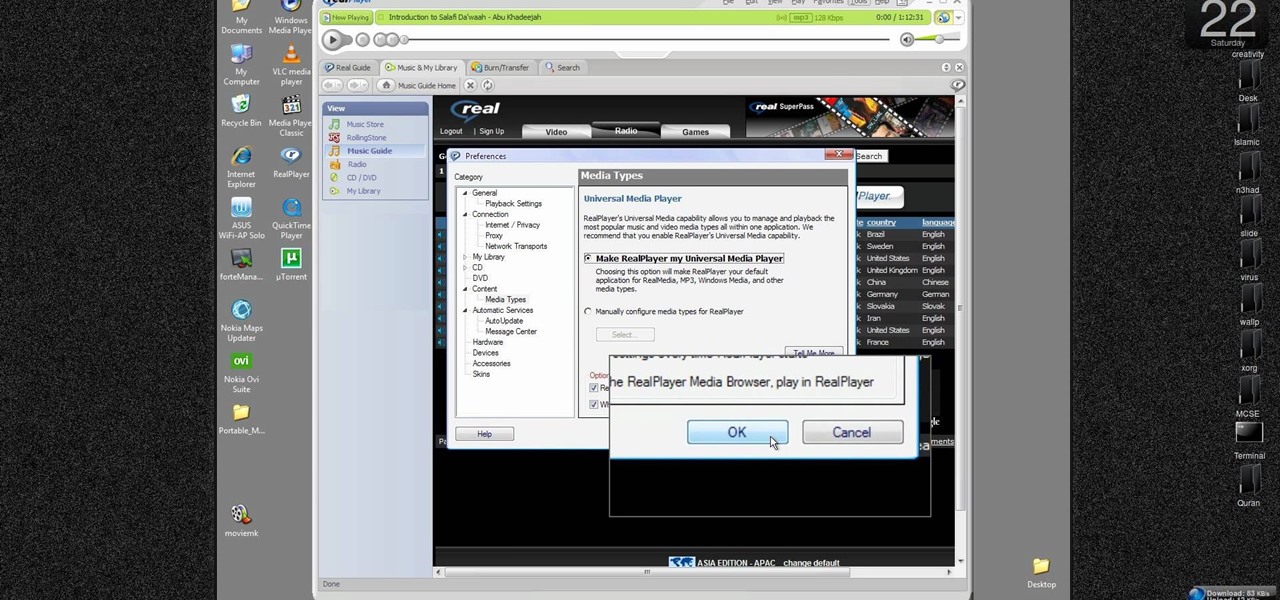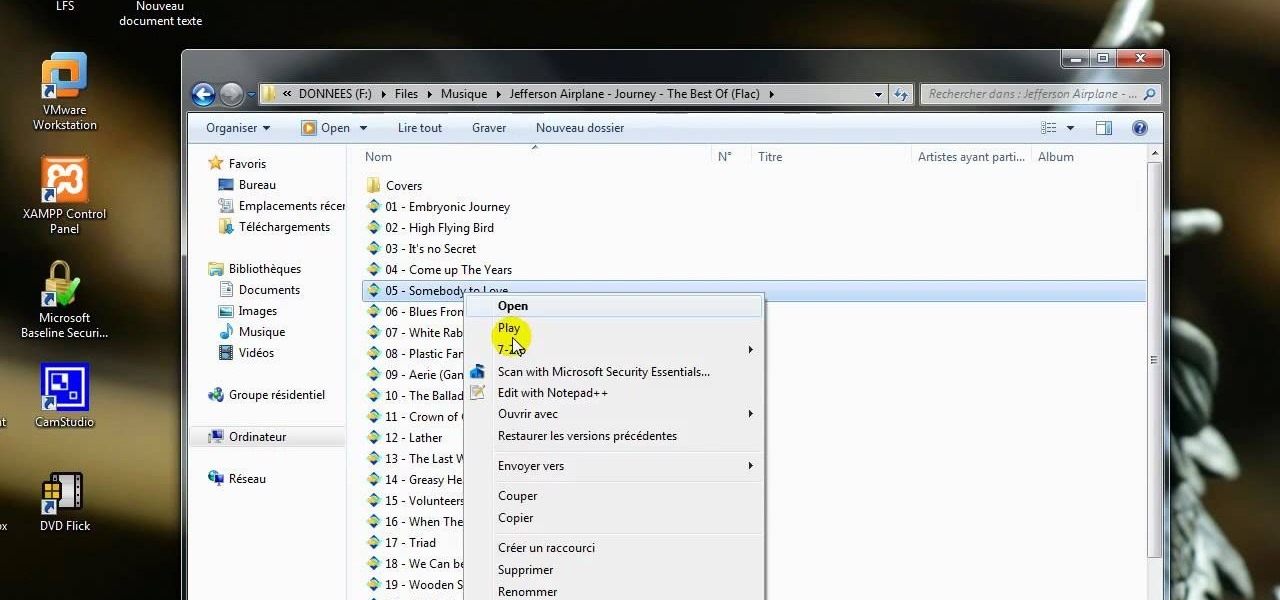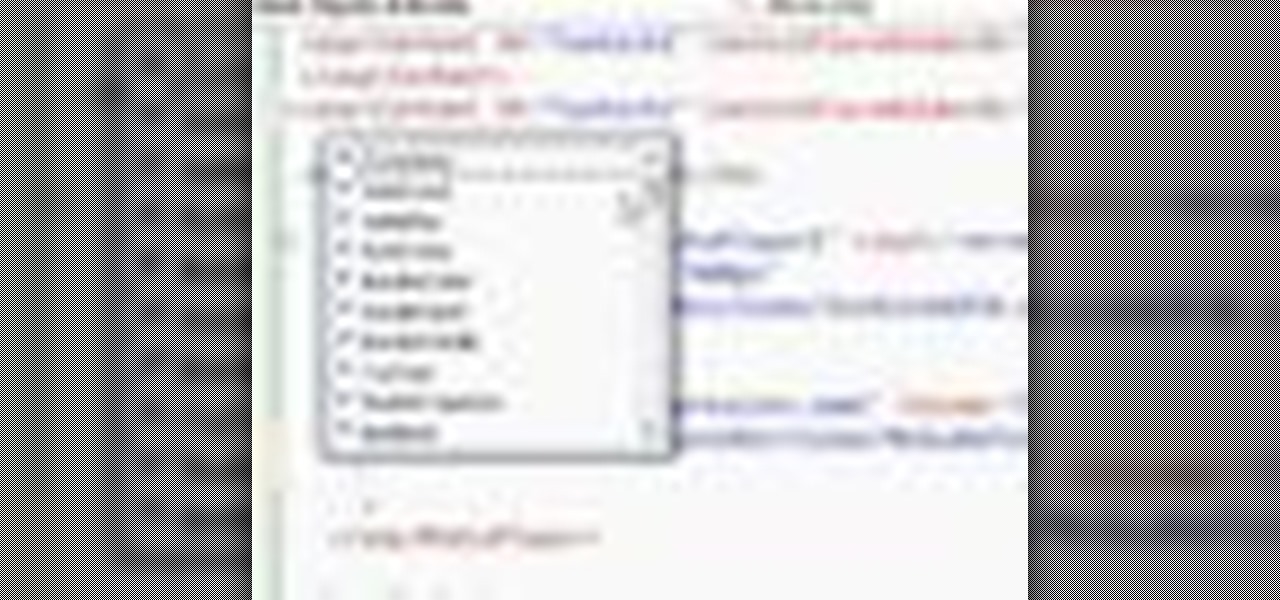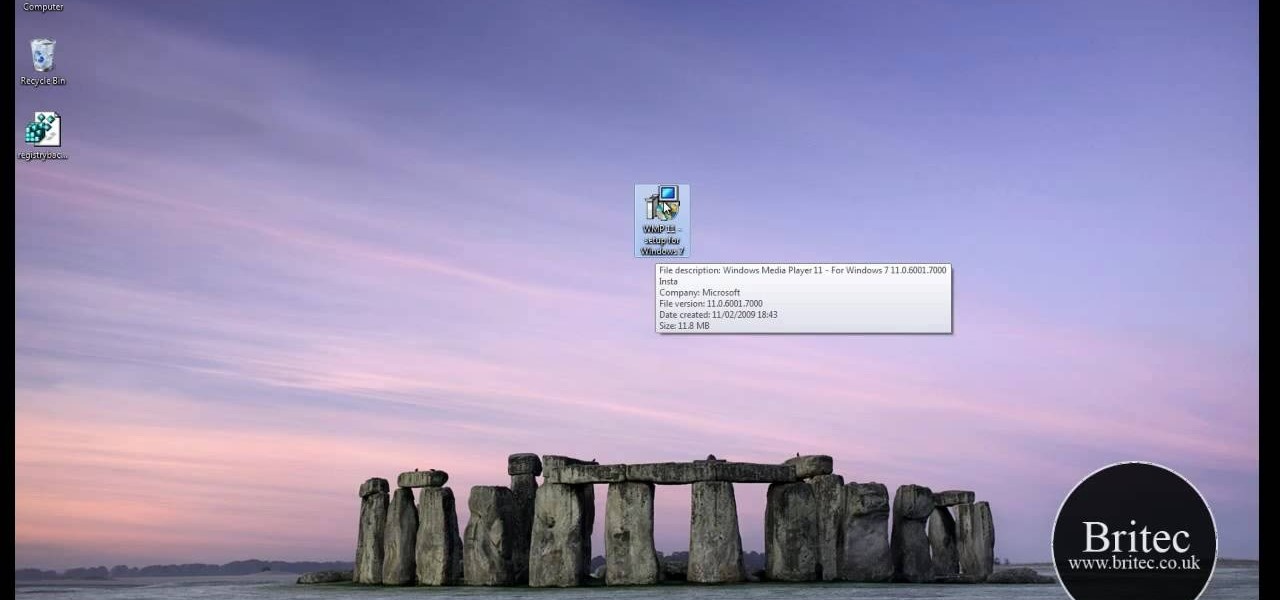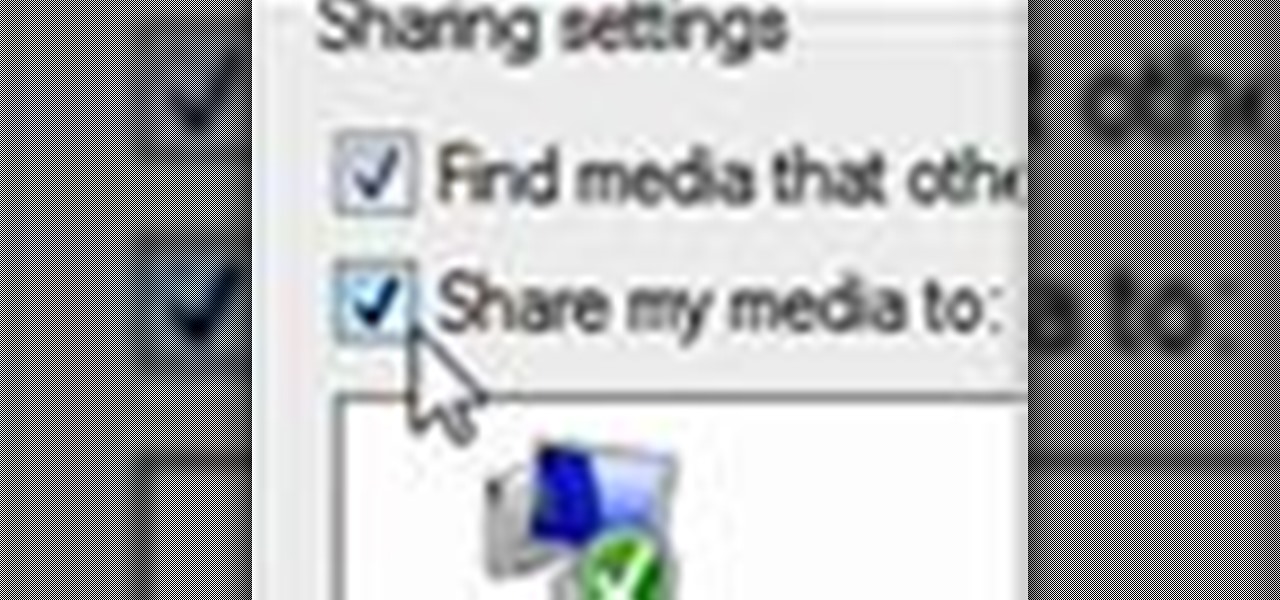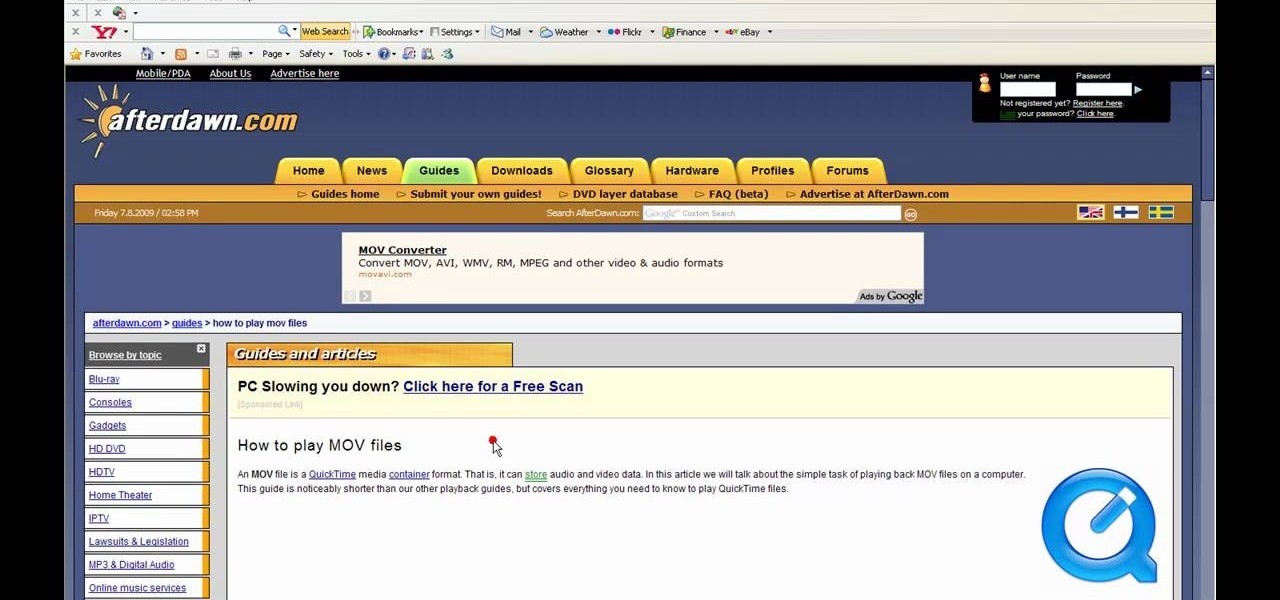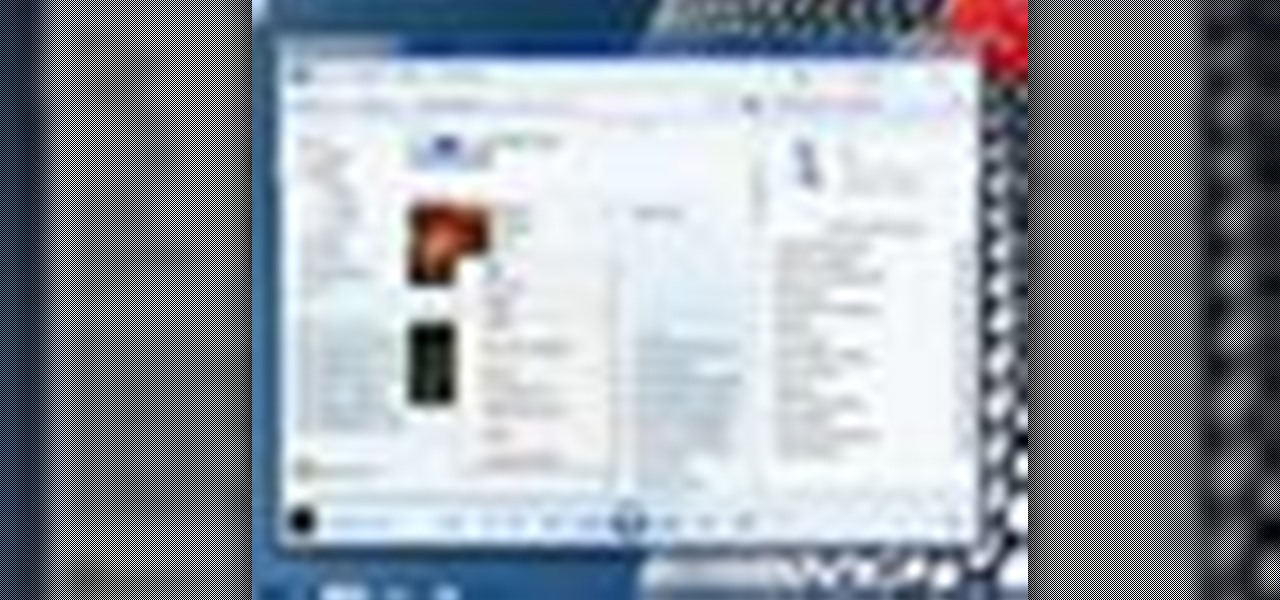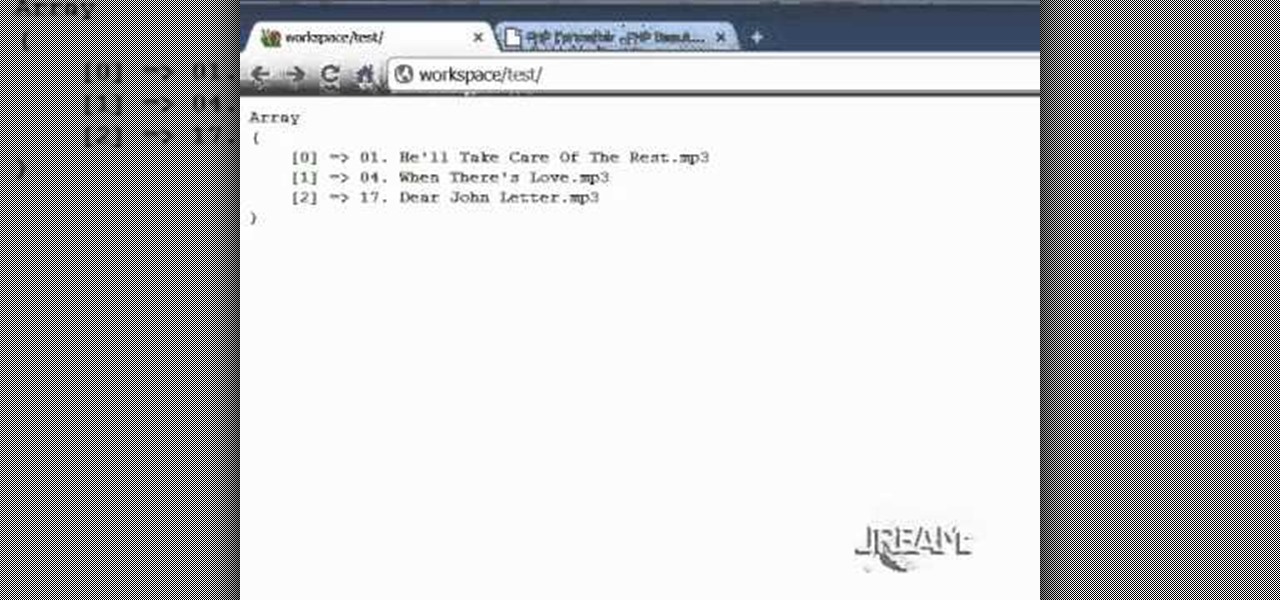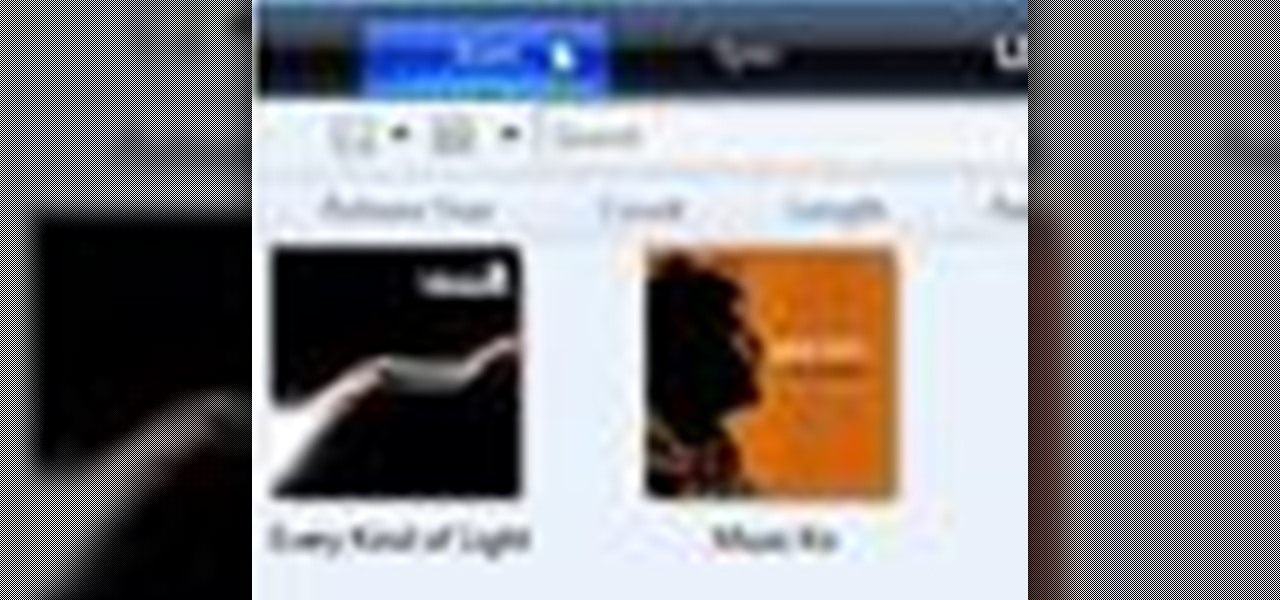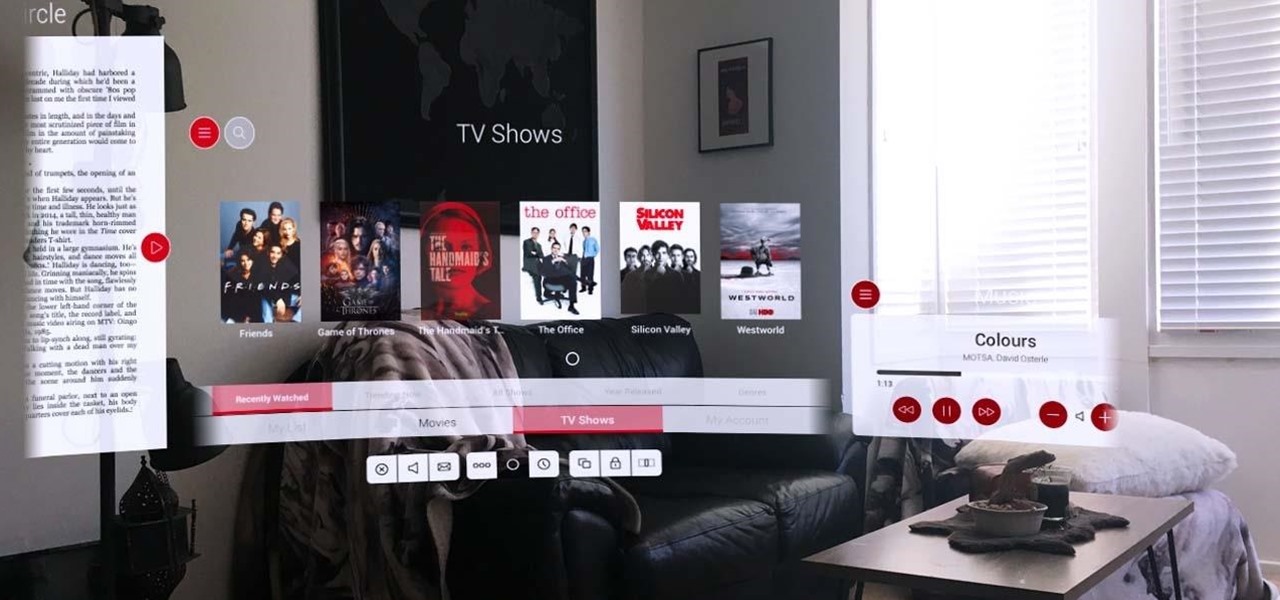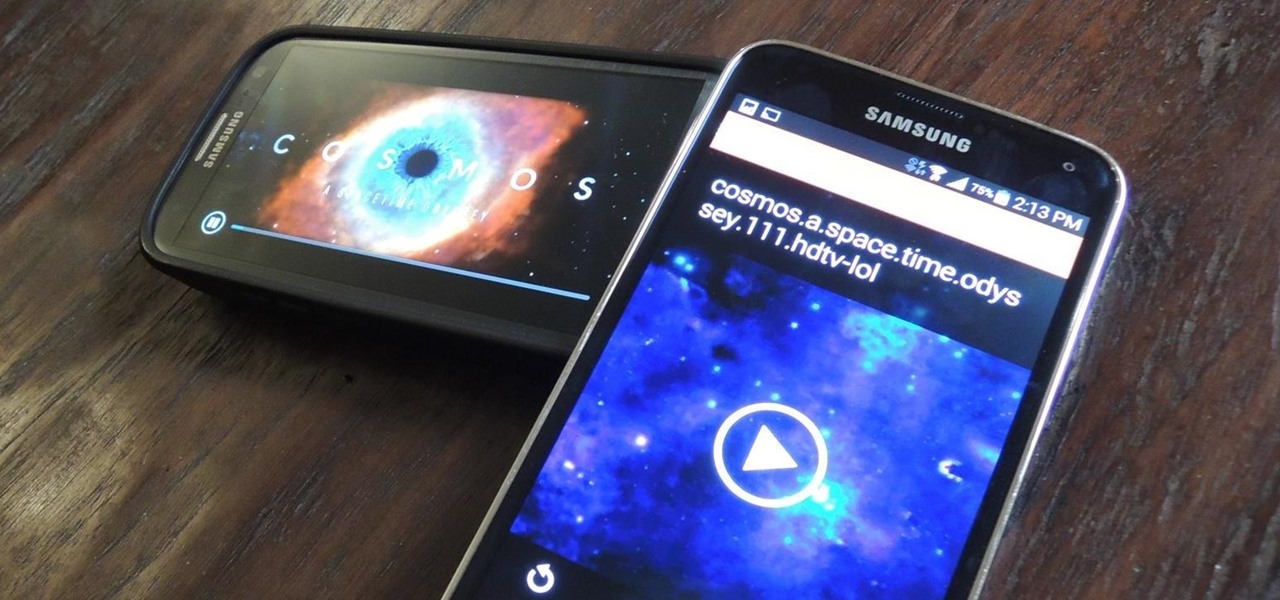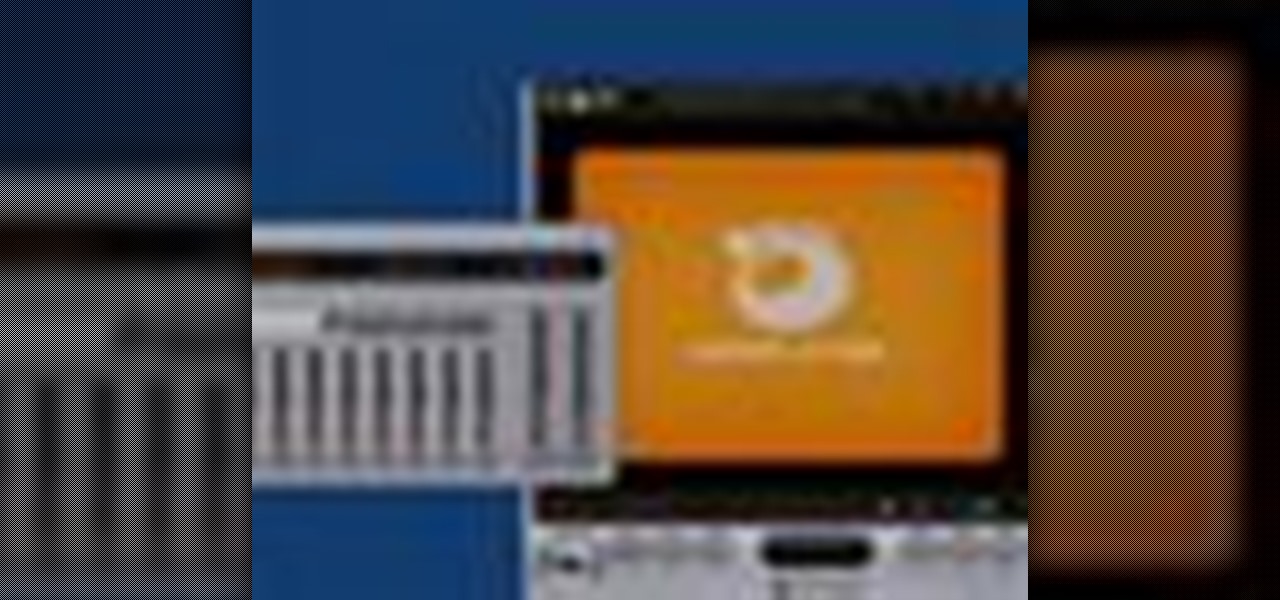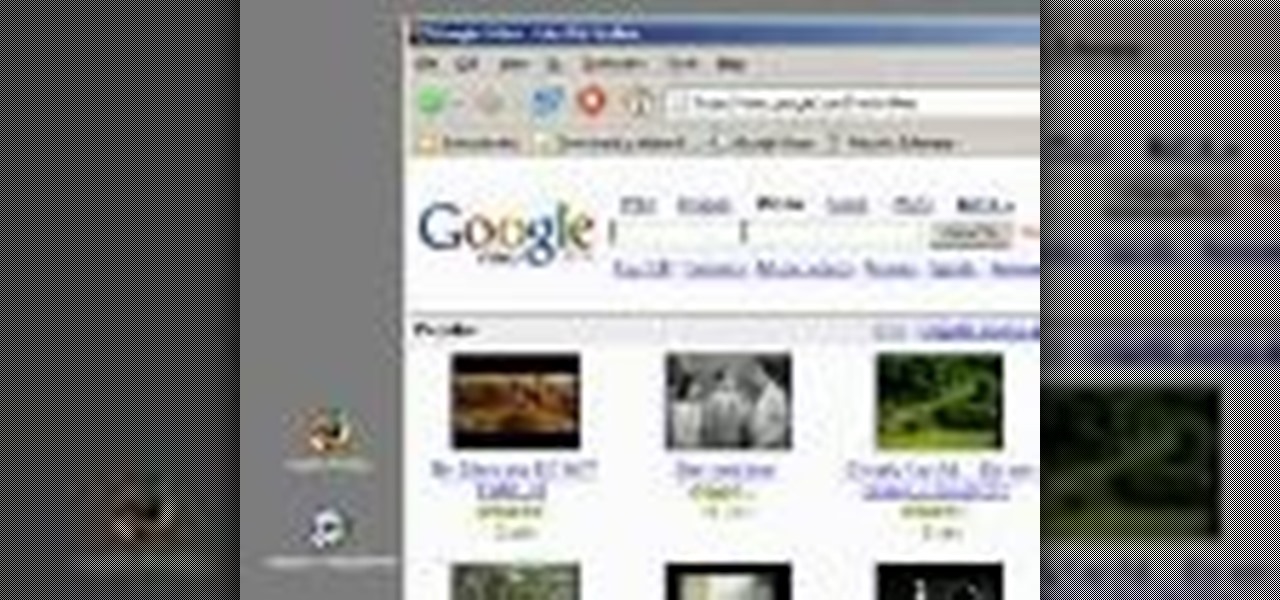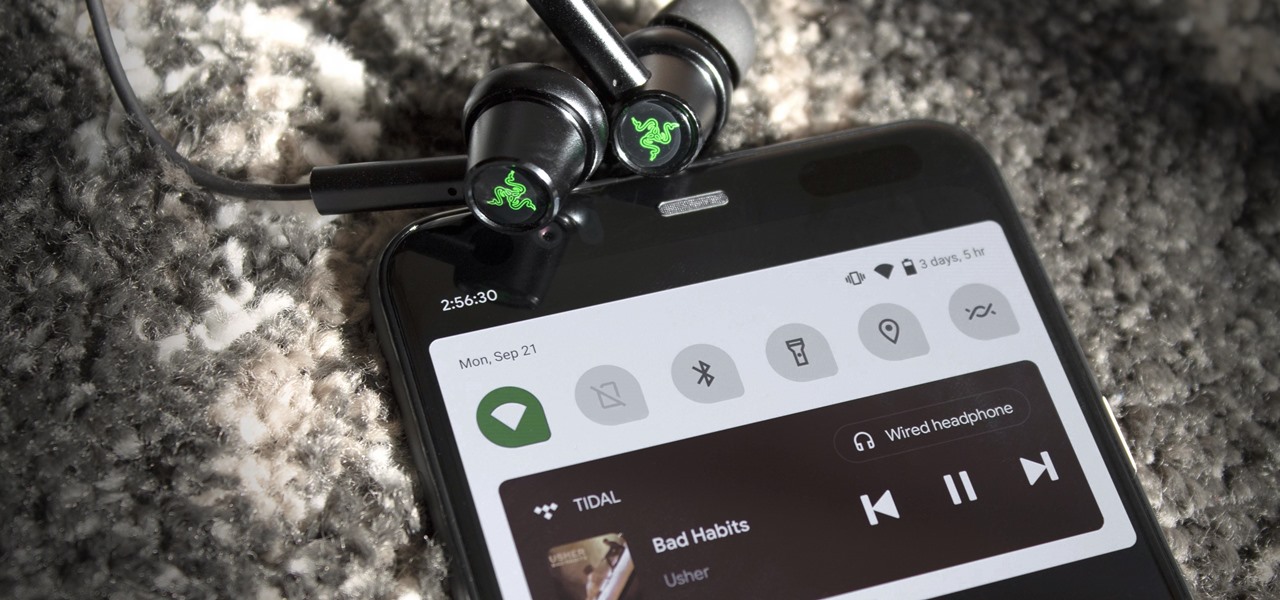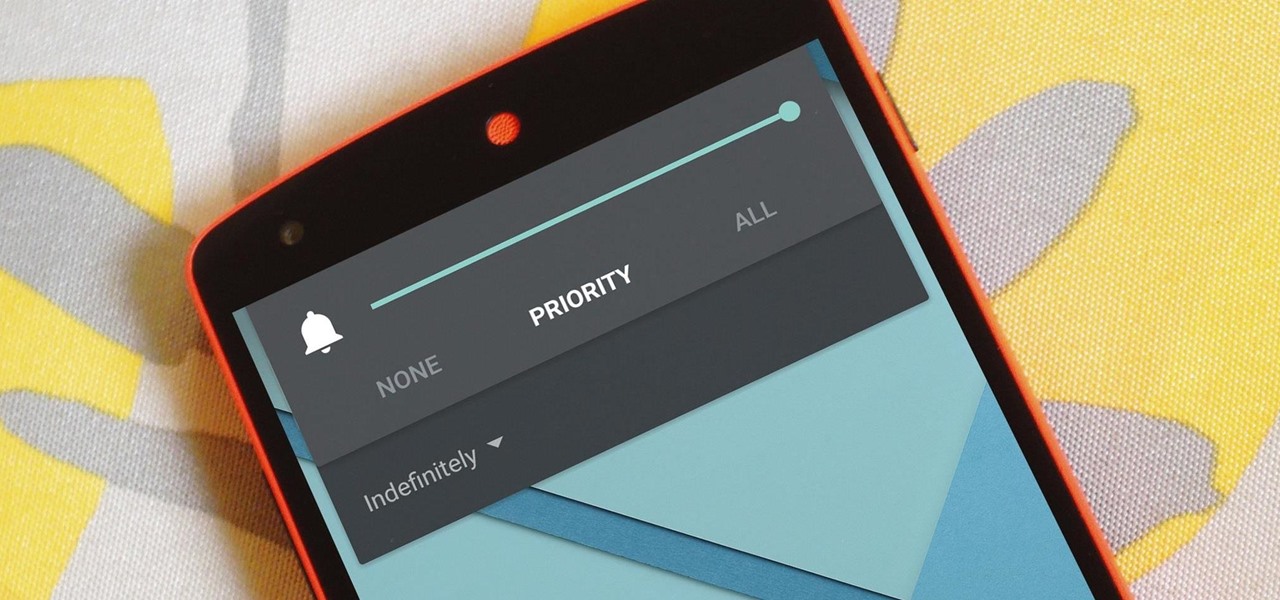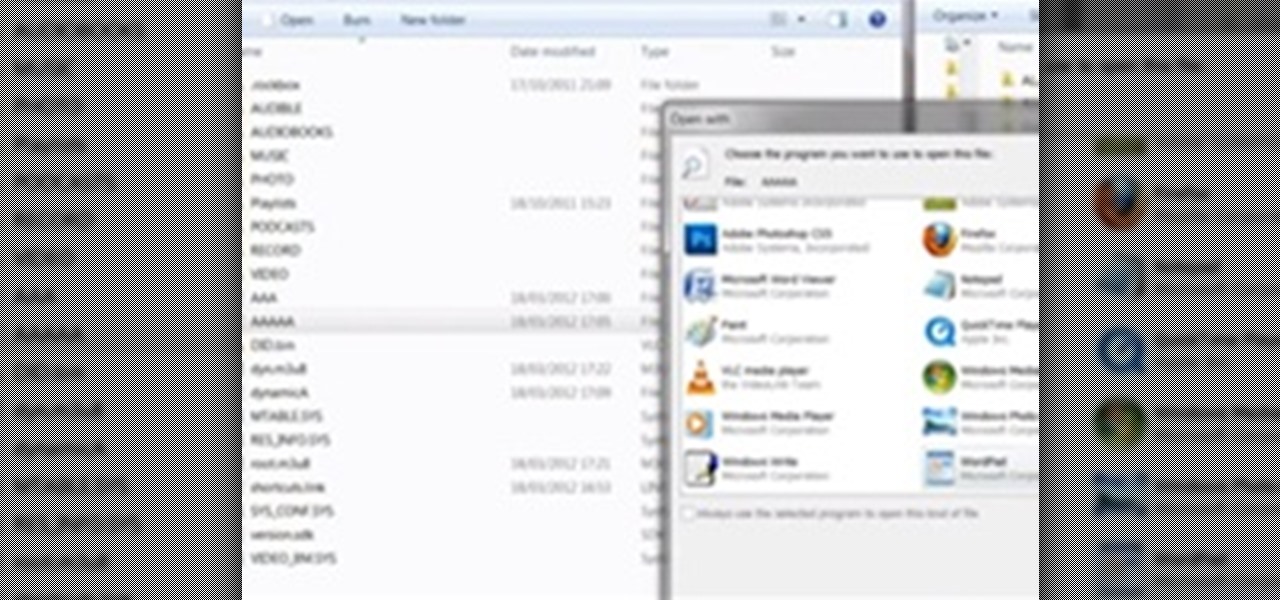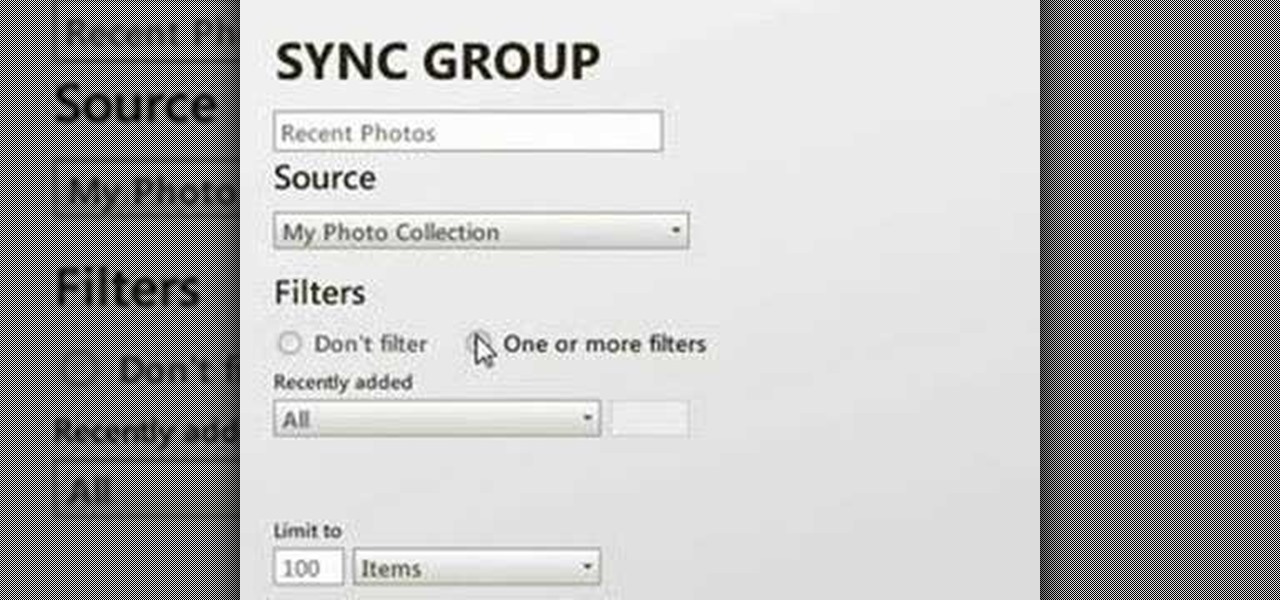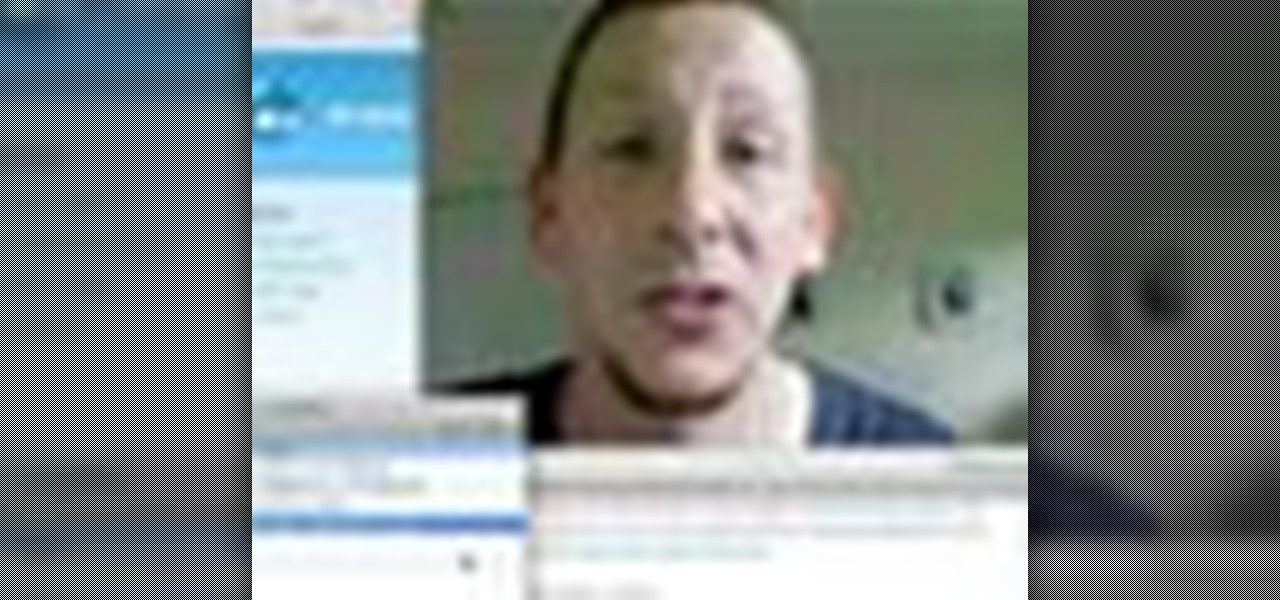INTRODUCTION In this Digital world now almost every one knows the a, b , c of computer. From a child of 5th grade to an old man, everyone knows how to operate computer and do simple work on it. Thats why you need to have something which makes you different from others.

The campaign is really starting to get intense now isn't it? This video will show you how to beat one of StarCraft 2's later levels, mission 21: Media Blitz. It features great commentary to guide you through the tough parts.

Okay, just because the new Verizon Wireless Droid X comes with an HDMI-out port doesn't mean you're limited to just that. Motorola has made it possible for you to play video, music, and pictures to your television without any wires at all. With the Droid X's DLNA media sharing application, you can easily stream to an PS3 or Xbox, send pics to your PC, and stream videos to your TV. Check out this video walkthrough to learn how to use the DLNA services to connect your Droid X to the PlayStation 3!
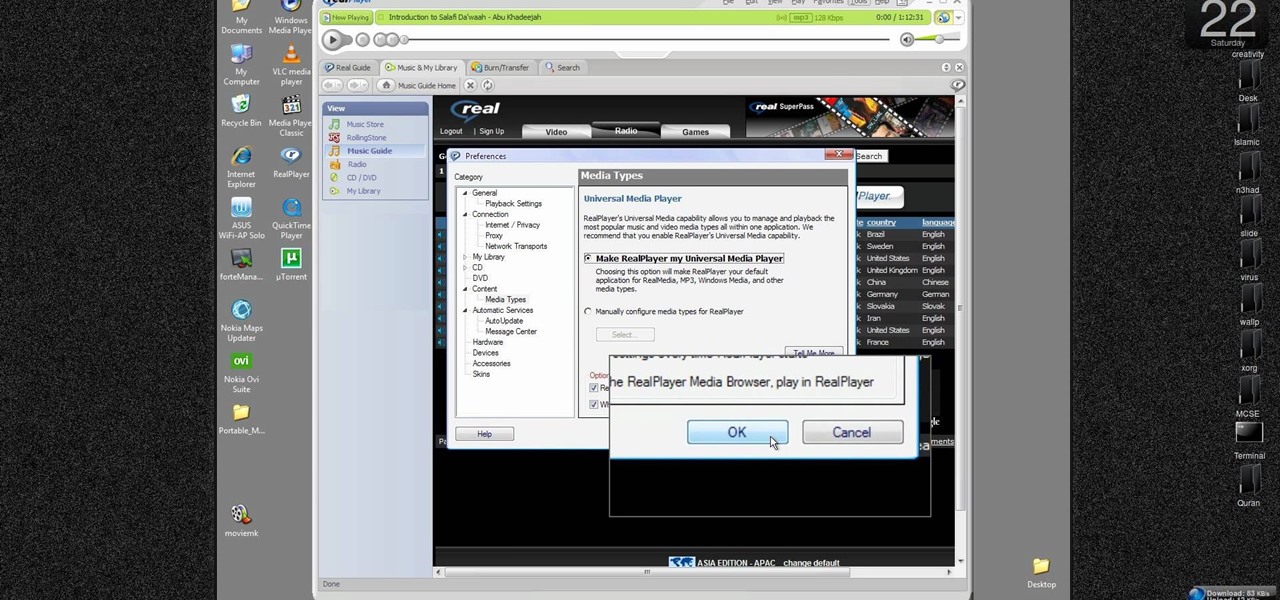
New to Windows? This computer operating system could be a bit tricky for beginners, but fret not, help is here. Check out this video tutorial on how to reconnect media files to Windows Media Player.

In this video tutorial, viewers learn how to play DVD movies on the computer for free. Usually, users will need to purchase expensive codes or plug-ins for a media player in order to play a DVD movie. This video introduces the VLC Media Player. This media player is able to play any DVD movie and is a free program. To download it, open your the Google website. Then search for the media player and select the first result. Then click on Download and install the program. This video will benefit h...

Learn how to stream DVDs to AVI using the VLC media player in this video tutorial. To begin, open your DVD disk on the computer. Save the stream and save it to a file (save it somewhere where you will remember it). Then, go with the default and press "OK.". Locate the file you just created and launch it. Then, launch the DVD. The VLC media player will open and you will hear your DVD. During this process, the media player will be transcribing your video, which will take a few seconds. To learn...

Want to capture frames from your movies? GOM Media Player has a built in screen capture feature for the video files it plays. You can even zoom in and out, adjust the brightness and contrast, and even turn your new screengrab into your computer desktop wallpaper!

This video demonstrates how to burn music into a CD using Windows Media Player. To burn music from your computer into a blank CD using Windows Media Player: open Windows Media Player by going to Start, All Programs then click on Windows Media Player. once Windows Media Player is open, click on Burn. open the folder where your music is stored, select the files you want to burn then drag them into the Windows Media Player screen. after making sure you have selected the music files you want, ins...

Why can't you play DVDs in Windows Media Player? Who knows, but this video tutorial will help you tweak the settings in Windows XP to start watching DVD movies in Windows Media Player 11 in no time. It's a simple registry tweak that enables DVD usage, so you don't have to buy or download another program to play them.

This is a tutorial on how to share media onto a PS3 using the Windows Media Player. Media sharing expert Tony Terry takes the viewer through a step-by-step process in configuring and enabling media sharing from a Windows-driven PS to a PS3. The PC and the PS3 have to be first synchronized, and the user ID. on the PS3 should be registered with Windows. Once these simple steps are taken, the Windows Media Player automatically shares media onto the PS3.

How to convert videos to various formats (including web format) with VLC Media Player, free open-source media player

Learn the basics of VLC player - a free media player that plays almost all video formats (including Flash .flv) as well as DVDs. Learn how to use VLC player to play videos and DVDs as well as how to adjust the aspect ratio, filter videos, or adjust audio quality.

Maximefcom teaches viewers how to play FLAC files in Windows Media Player. First, you will need to open up your web browser. Next, go to the site Xiph. here you should click on the section 'Downloads' to the left. Click on the file that says 'Ogg Codecs for Windows'. Download this, run it and install it. When it is installed, make sure FLAC files are checked. Now, find the FLAC files on your computer that you are trying to play. Make sure it will open in Window Media Player and then play it. ...

In this clip, you'll learn how to embed a Silverlight media player into an ASP.NET application with the MediaPlayer server control. Whether you're new to Microsoft's popular web application framework or a seasoned web developer merely looking to improve your chops, you're sure to find benefit in this free MS Silverlight programming lesson. For more information, including a complete demonstration and detailed, step-by-step instructions, take a look.

Miss version 11 of the Microsoft Windows Media Player? Downgrade! This clip will show you how it's done. It's simple! So simple, in fact, that this home-computing how-to can present a complete, step-by-step overview of the process in just under six minutes. For more information, including complete, step-by-step instructions, take a look.

If you are looking to get your point across even better, why not add video to your Powerpoint presentation?

If your not sure how to steam your media files to your Playstation3 this video will explain three different ways to achieve just this. Your options will include using a thumb drive, a personal web server or get the appropriate software.

Using Windows Media Player, you can share files among a group of computers and easily access files regardless of where the media is stored. See how to share files in Media Player.

If you do not like the QuickTime video but would still like to view your .mov video files, follow these simple instructions to have your file play in any media player.

Watch this software video tutorial to learn how to control full-screen playback with keyboard commands in VLC Media Player. The tips in this how-to video will help you easily use VLC Media Player shortcuts to make full-screen playback more convenient.

Windows Media Player 12 is ONLY available for Windows 7 (sorry Vista and XP users), but with it's functionality, it may be worth the upgrade (if you haven't already). This video outlines a few of the simple tasks that WMP12 can perform in W7.

If you're programming with PHP and you generate a list of music files, you'll want to find a way to play them. This video shows how to use the Yahoo Media Player to play the list of mp3s you've created, with your PHP coding.

Put your DJ skills to the test by burning your own CD or mix in Windows Media Player. Burned music CDs make an inexpensive but thoughtful gift, and they're really simple to copy.

In 2012, VideoLan published a beta release of their wildly popular desktop media player, VLC, for the Android platform. However, because the non-profit development team did not have access to popular North American Android devices, they opted to exclude the USA and Canada from their initial release. That is, until now.

A couple of months ago, I got the opportunity to get a sneak peek at a new media interface for ODG's R-9 Smartglasses, and the experience was impressive. Now, after weeks of keeping it under wraps, I can finally show off what I saw.

Your beloved Samsung Galaxy S3 is nearing the end of its life cycle. Sure, it can do most of what newer devices can, especially if you were lucky enough to receive the KitKat update, but your diminishing battery and scratched up screen have seen better days.

VLC Media Player is one stop shopping for all your music and video playing needs. You can watch any audio or video formats from .flv, .wmv, .mov and more. If you are tired of having multiple softwares for playing different files, consolidate and use VLC Player instead. This tutorial shows you how easy it is to download VLC Media Player for any operating system.

GOM Media Player lets you optimize your sound quality for all your video needs. Watch this software video tutorial to learn how to use GOM Media Player to get better sound quality in your videos. This how-to video is for beginning GOM users.

This video demonstrates how to download Google Video movies onto your computer and play them using Windows Media Player. The video walks you through downloading the right software, downloading the video you want, modifying the movie, and playing in Media Player. This video is silent and goes fast, so you will have to watch a few times to understand what is happening.

As you test out the new Quick Settings media controls in Android 11 and form an opinion, you'll notice one of the changes they made to the player besides the new location. For example, when you swipe away the mini version of these controls, the music keeps playing and the player still appears in the expanded view.

One of the more talked-about features of Android Lollipop is a new Priority Mode that allows you to mute all notifications except for those coming from starred contacts. As simple as that sounds, this can still be a bit confusing—or at least lead to some unwanted interruptions.

Need to capture an image from windows media player, but you just get a blank screen? In this video, you will be shown how to capture screenshots in windows media player just by adjusting the performance tab. Capture screenshots in Windows Media Player.

A playlist is simply a list of songs which can be played in sequential or shuffled/random order. Many people tailor-make playlists to suit a particular style of music or atmosphere, so being able to share these between people is great.

Zune is a digital media players and services sold by Microsoft. It includes portable media players, client software, and the Zune Marketplace Internet music and video store. If you hate the Apple iPods, you probably have one of these MP3 players.

Have you ever wanted to transfer iTunes-purchased songs from your iTunes player into a different media player? Usually it's difficult to do because DRM music protection makes all of its songs .m4p files, whereas most music players only play mp3 files.

Portable video players often provide an all-in-one solution for listening to MP3s, watching videos and even playing games. Find out which one is right for you.

In this ClearTechInfo tutorial the instructor shows with examples on how to hear and view any audio or video file on your Windows PC. This is a basic tutorial where the instructor shows how to open and play them. Video files in many formats are not recognized directly by the Windows media player like the avi format and mkv format files. Even if we try to open these files it shows an error message that the file is not supported by the player. So in order to play these kind of files we need to ...

This how-to video shows you how to rip a DVD to a hard disk drive. You need VLC media player installed to rip the media. Start by turning on VLC media player and going into the view tab and clicking Advanced Controls, you can then close VLC player and play the DVD on your computer in VLC media player. As the video is playing you can click the record option under the video to begin recording. Once done recording the video will be saved on your hard drive.

Forget the callsigns and titles from previous Call of Duty video games, Black Ops gives you something new to play with— playercards. Playercards allow you to create virtually any emblem you can possible think of because they're fully customizable, and emblem images can be colored, moved, rotated, flipped, resized and stacked on top of each other, with up to 12 emblem images layered at once. And if you're making Kyle Broflovski from South Park your playercard emblem, you'll need all 12 layers!

Here's a fast lesson in hosting video on your own Drupal website using the FileField and jQuery Media modules. The Filefield and jQuery Media modules are a one-two knock out combination for allowing users to upload media files to fields in your custom content types and then playing back the media files in their matching player or handler. It represents a positive direction for treating fields containing files and is a great starting point for researching your own implementation of this recipe.