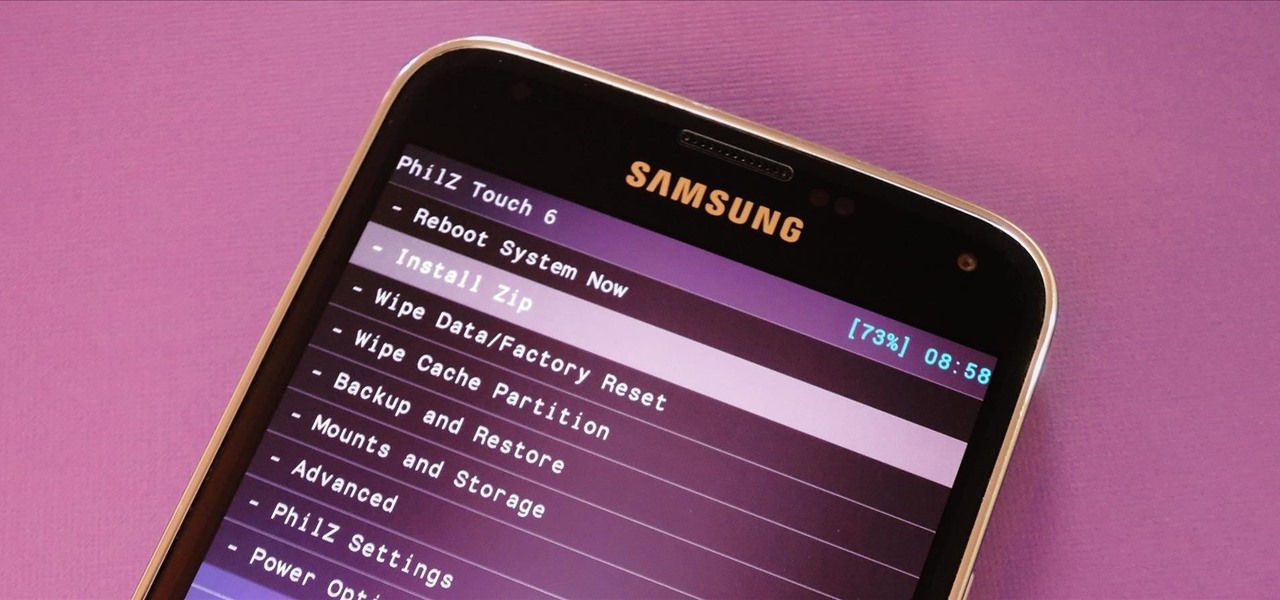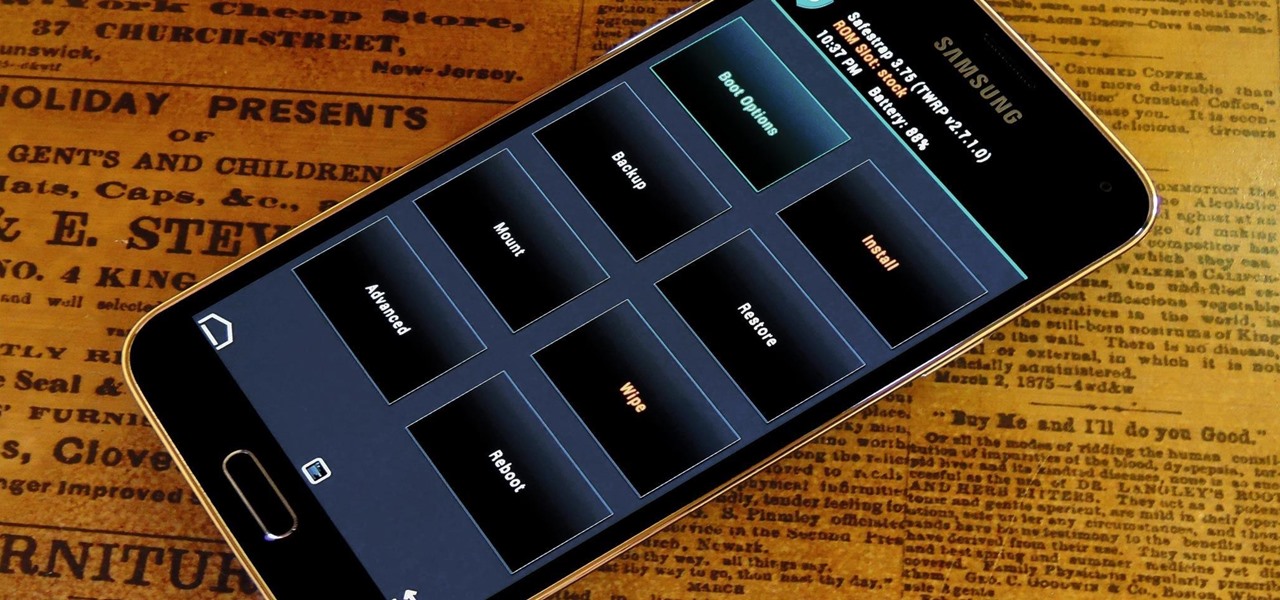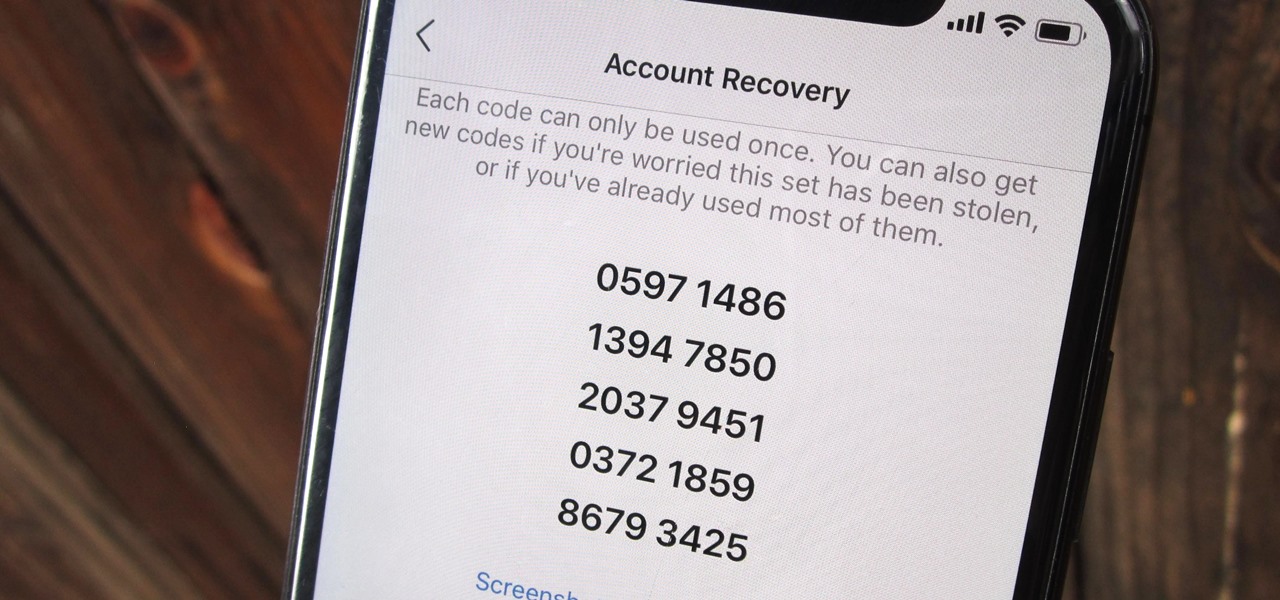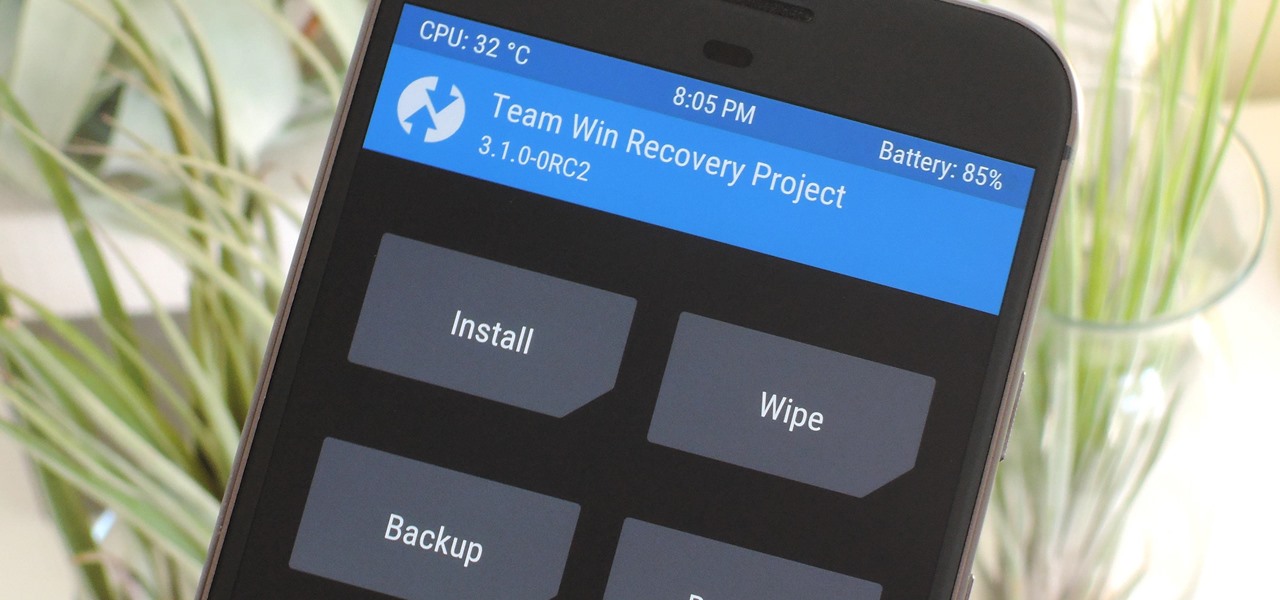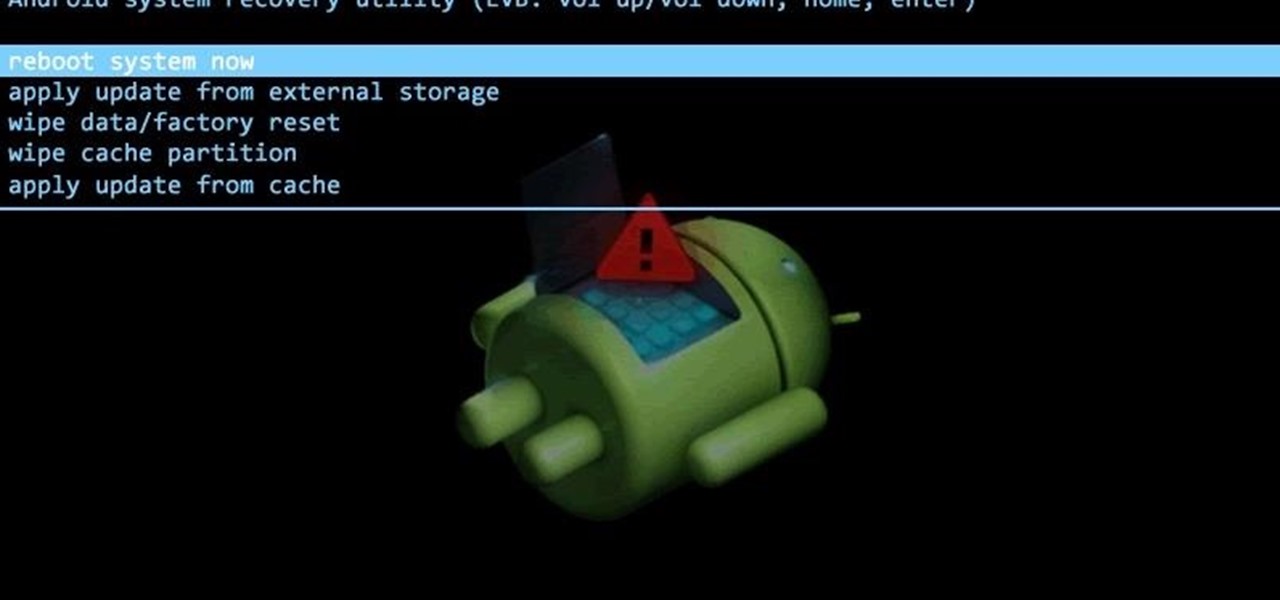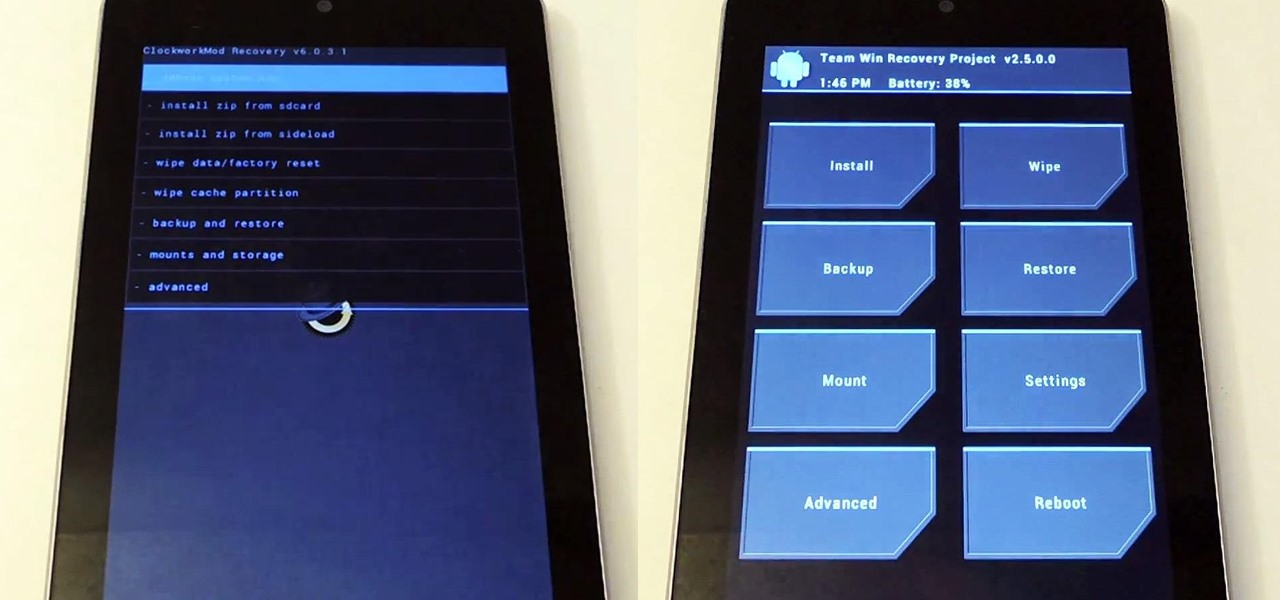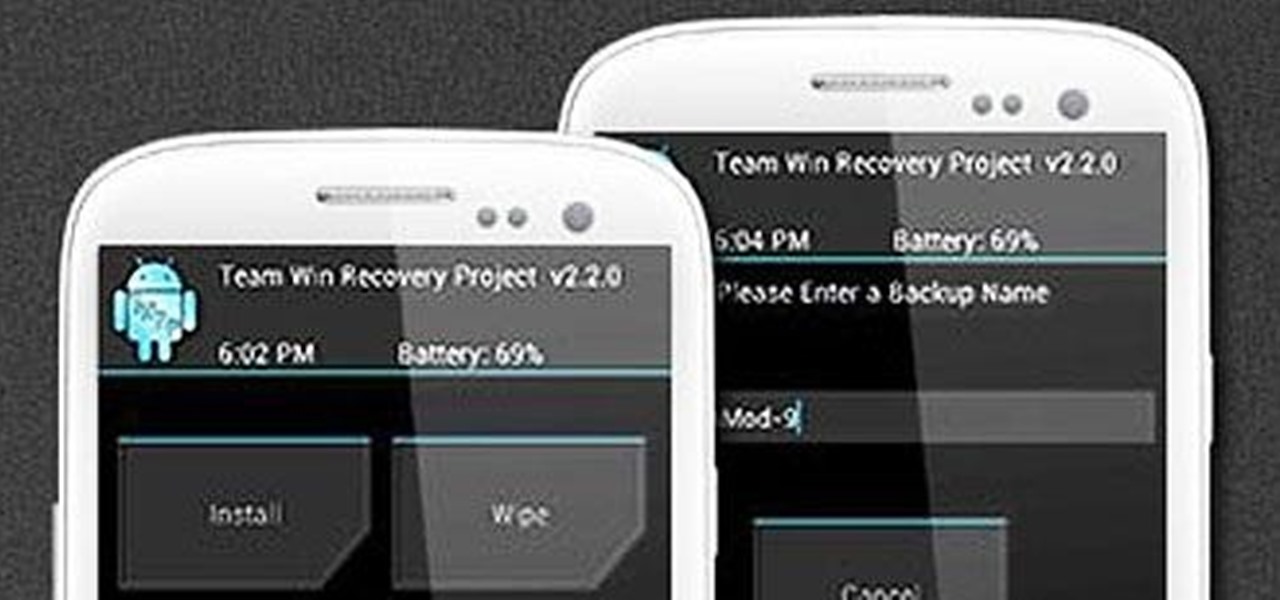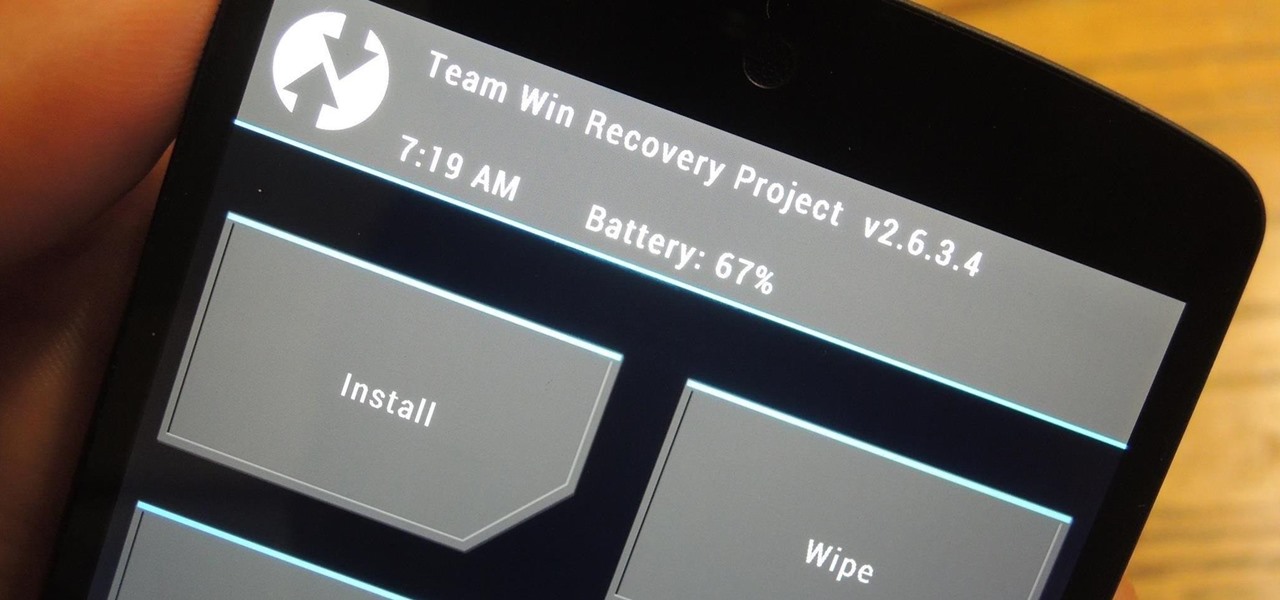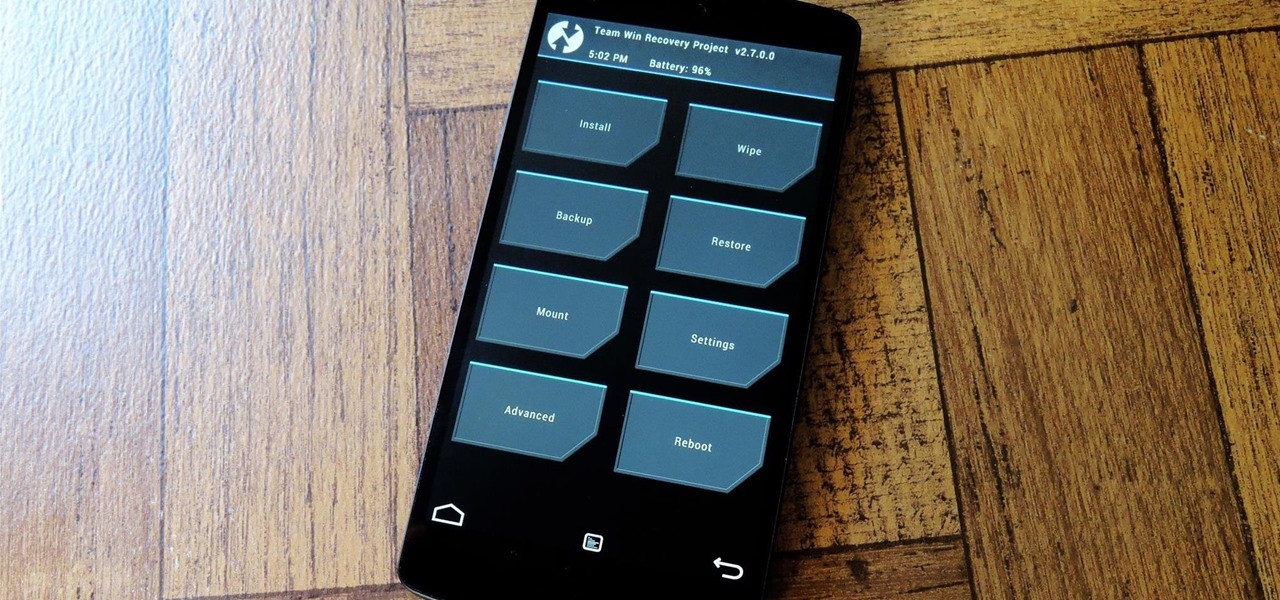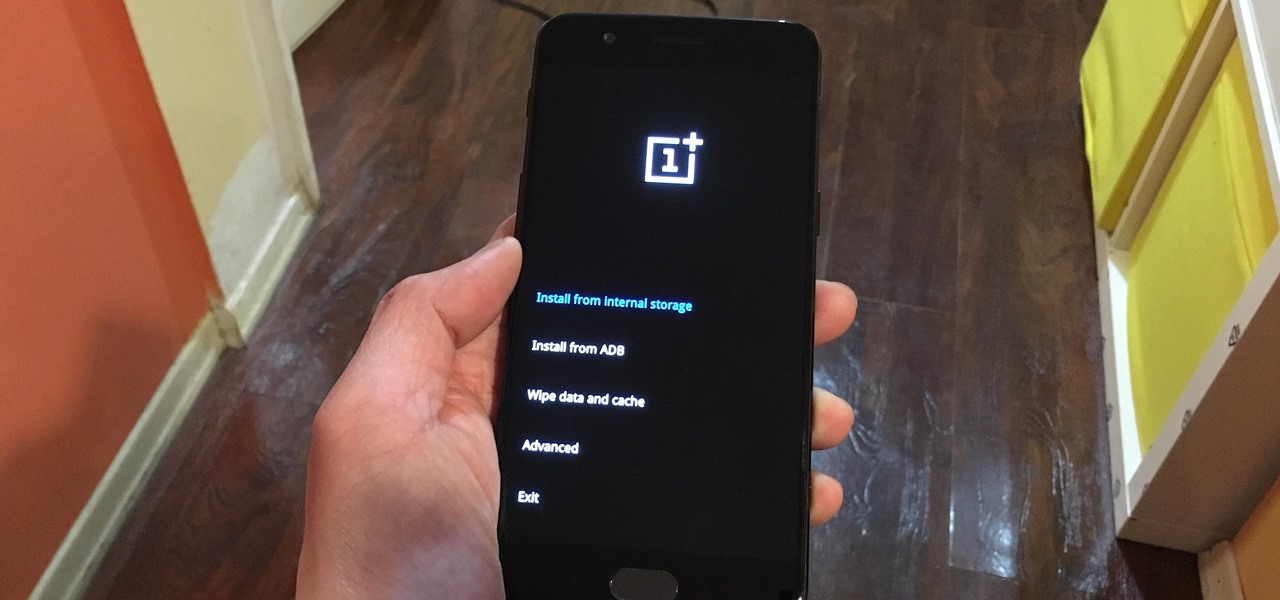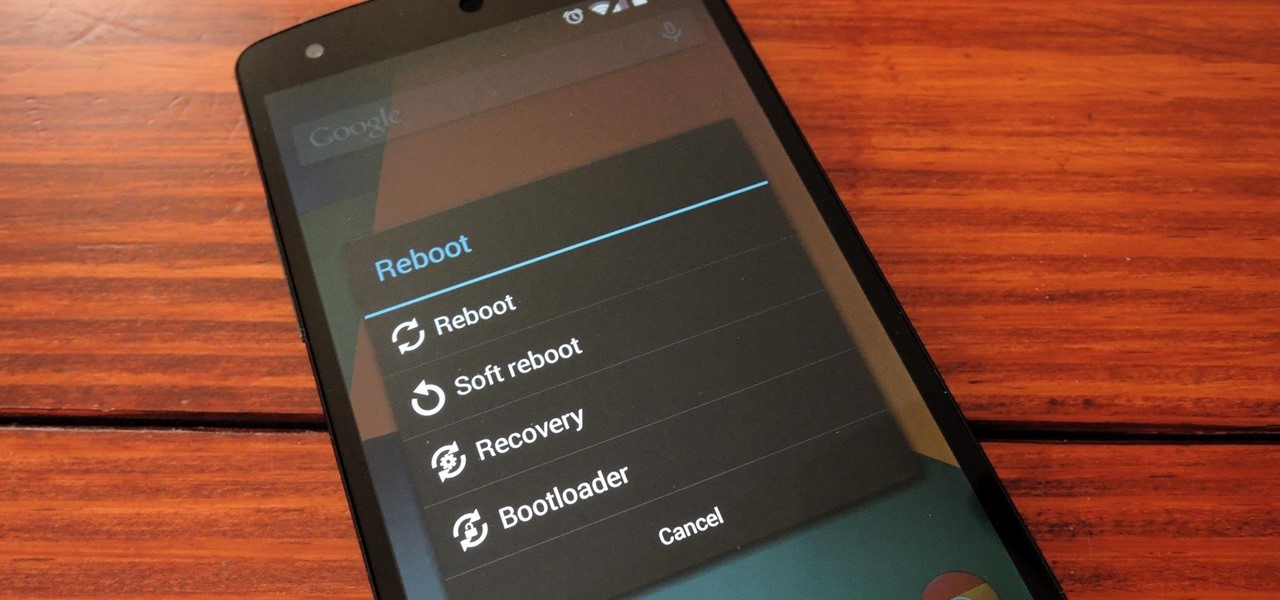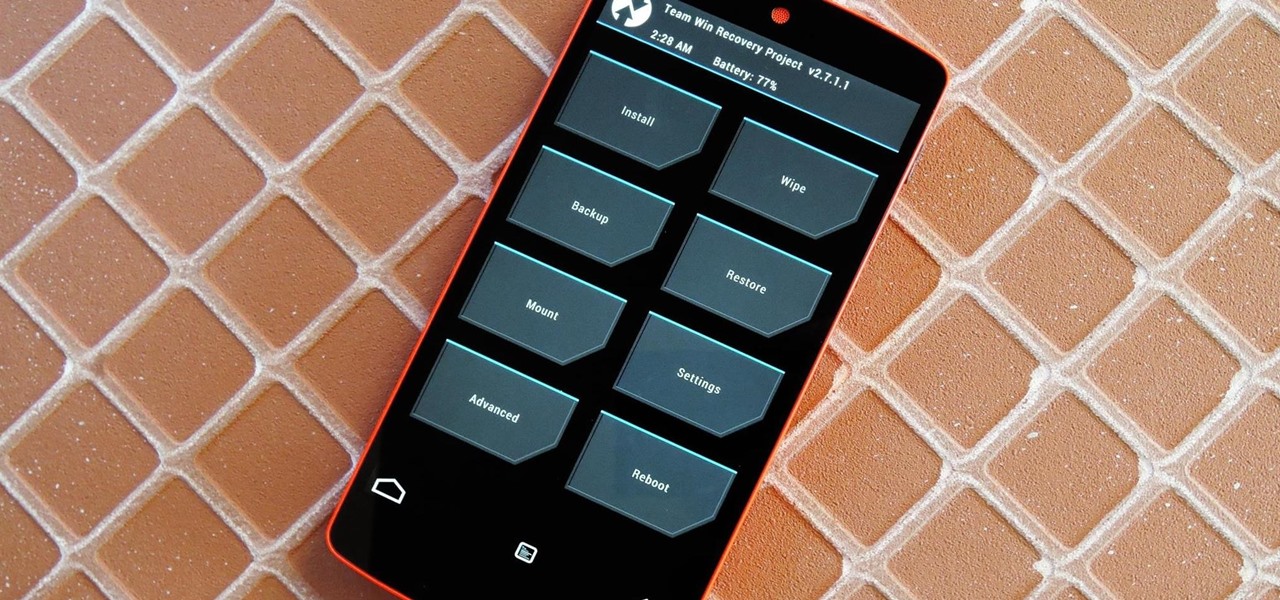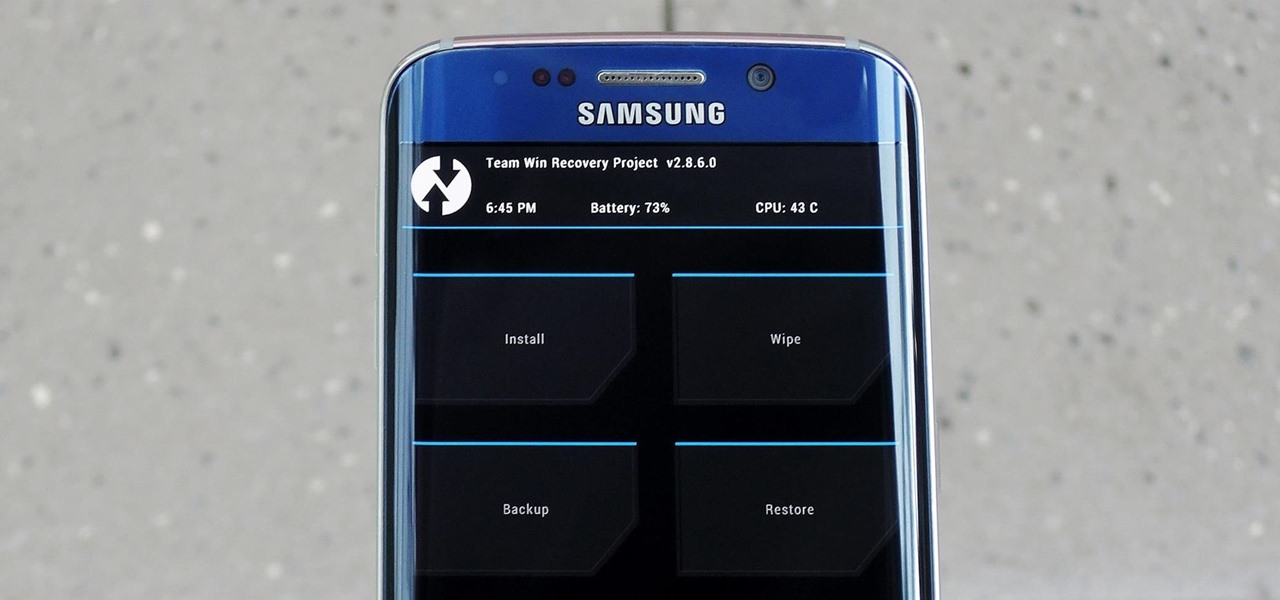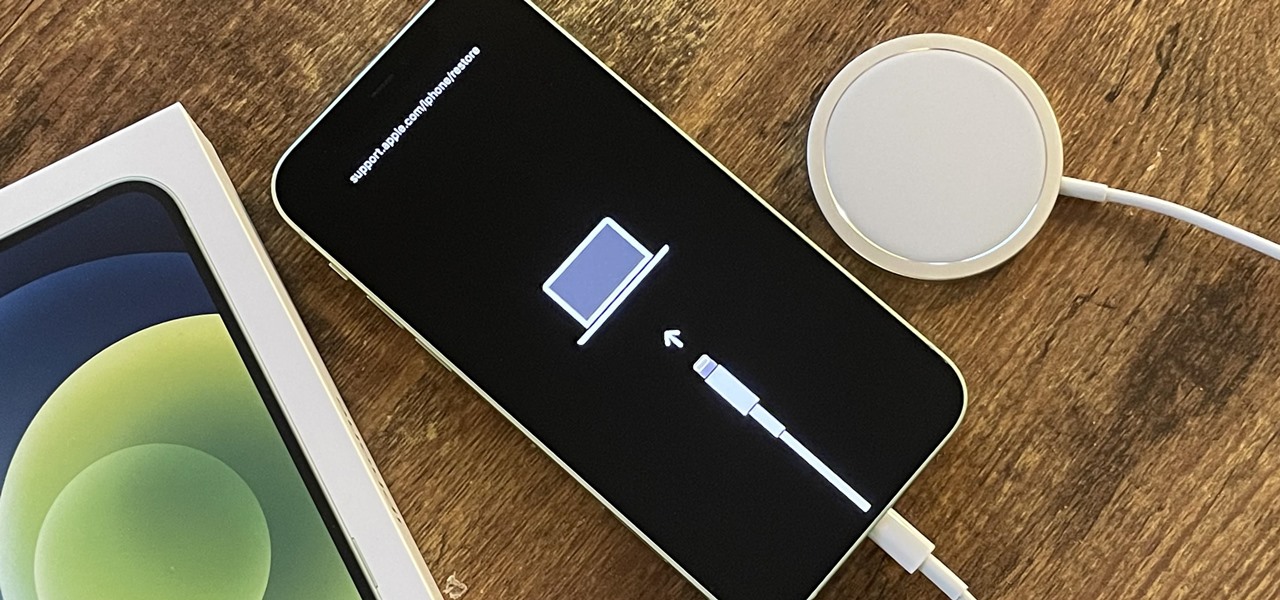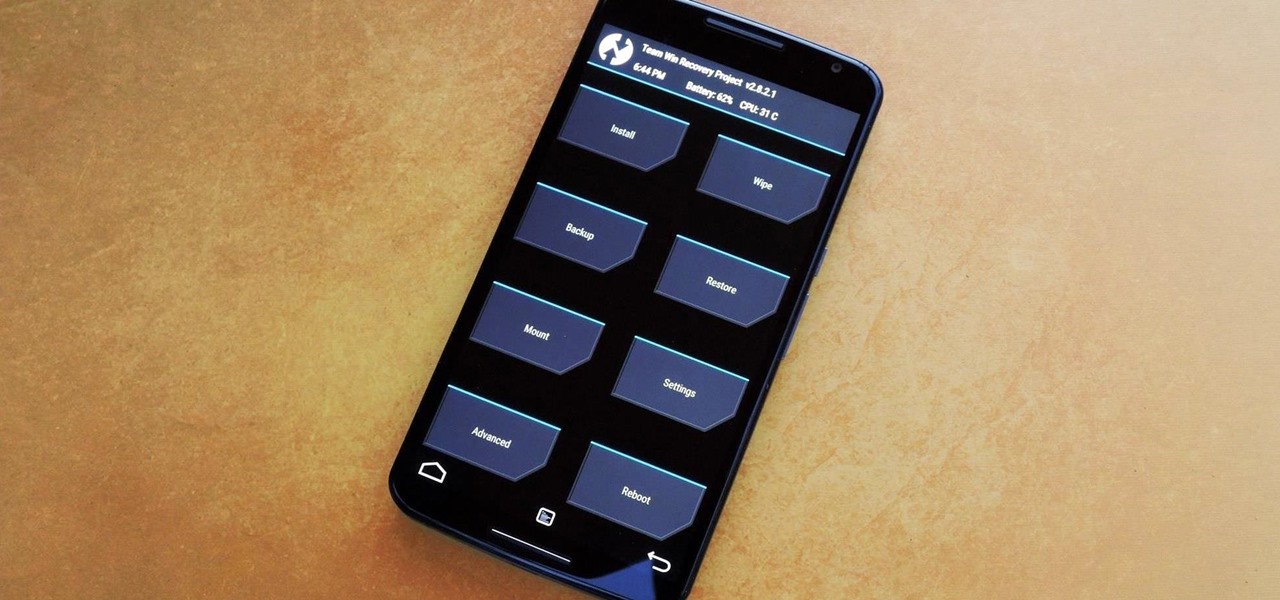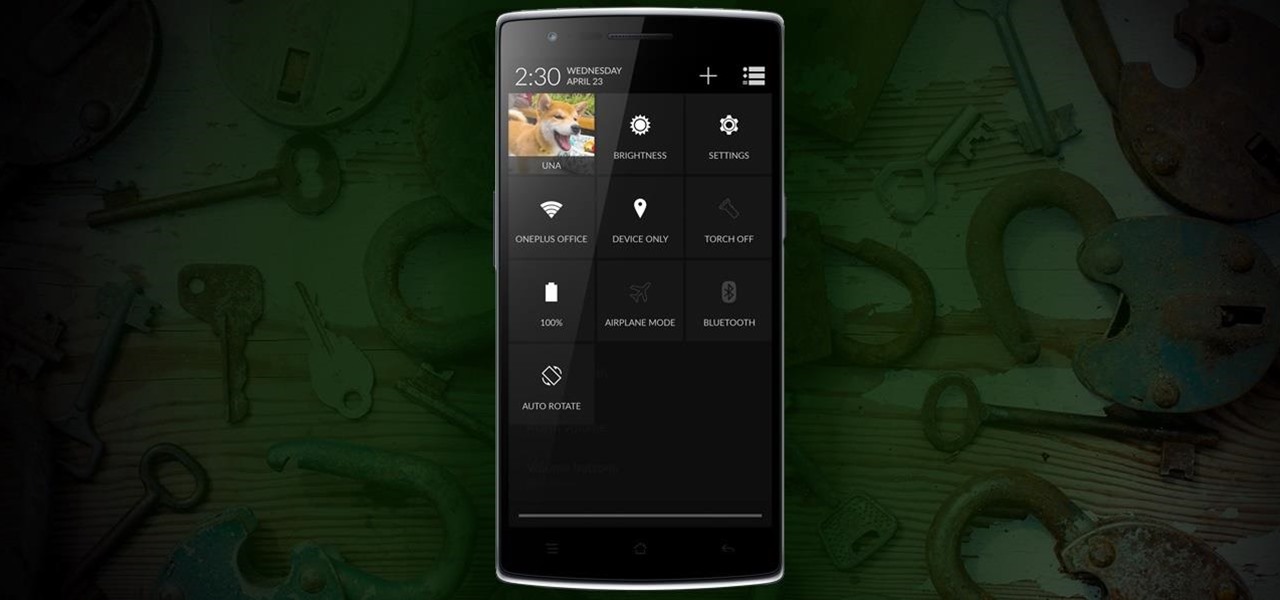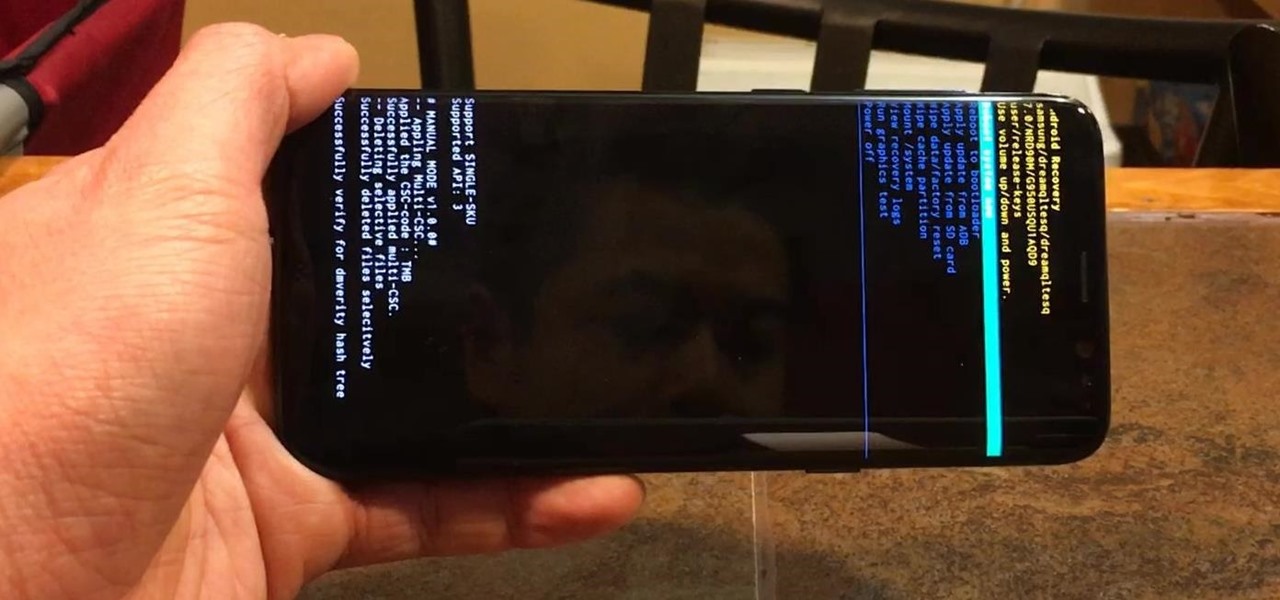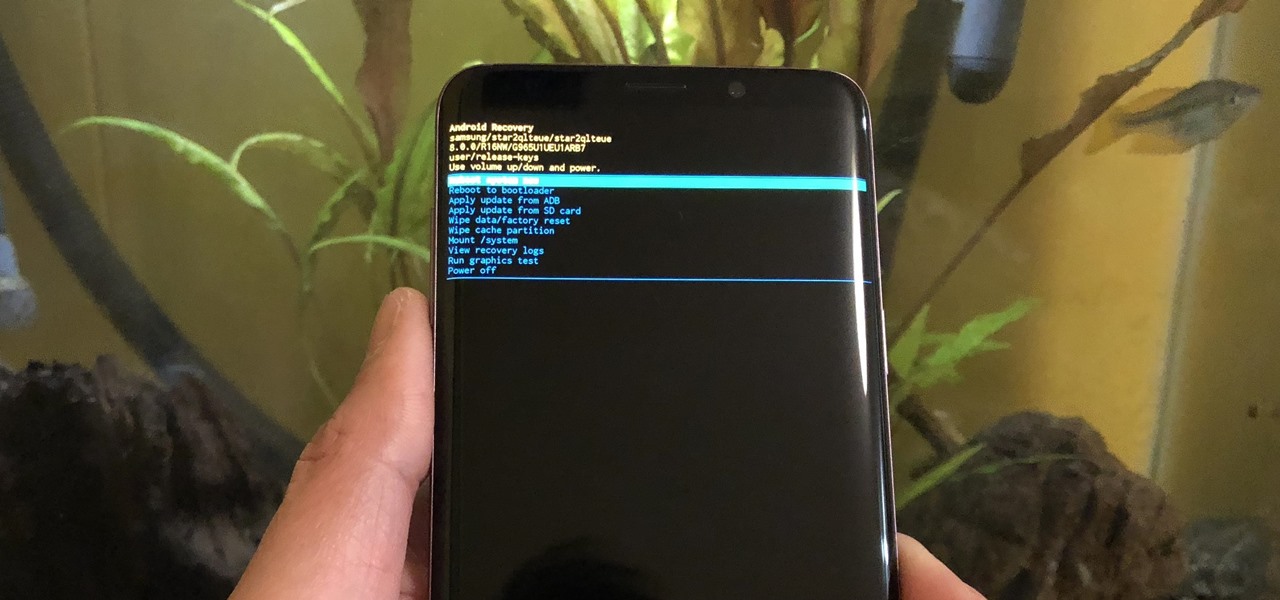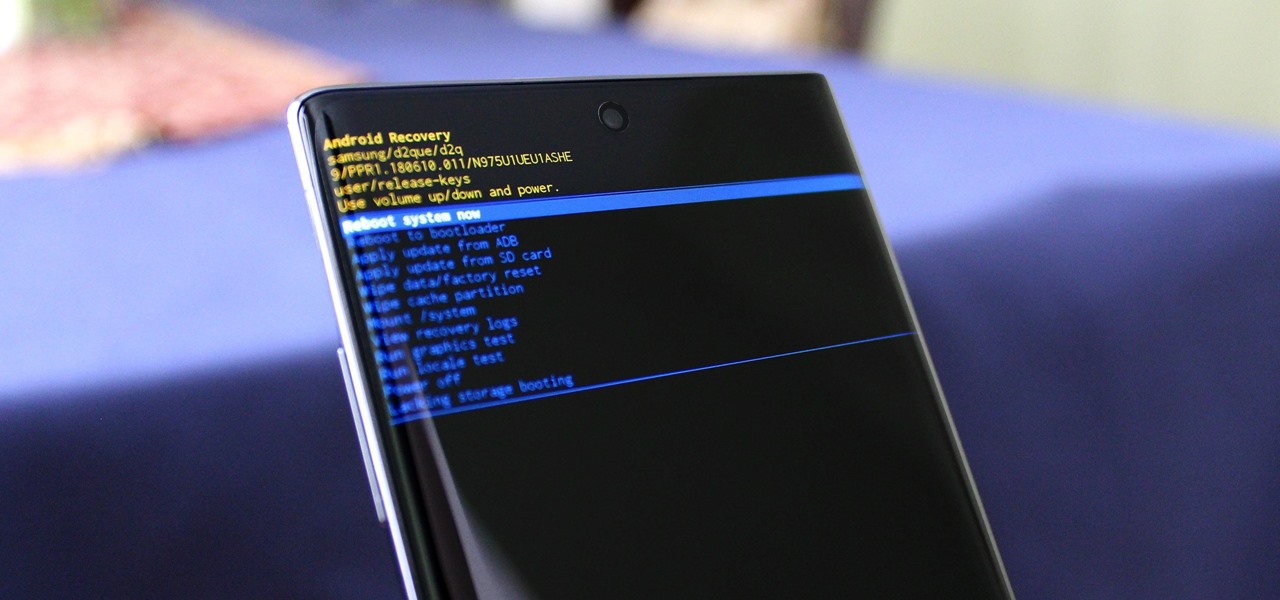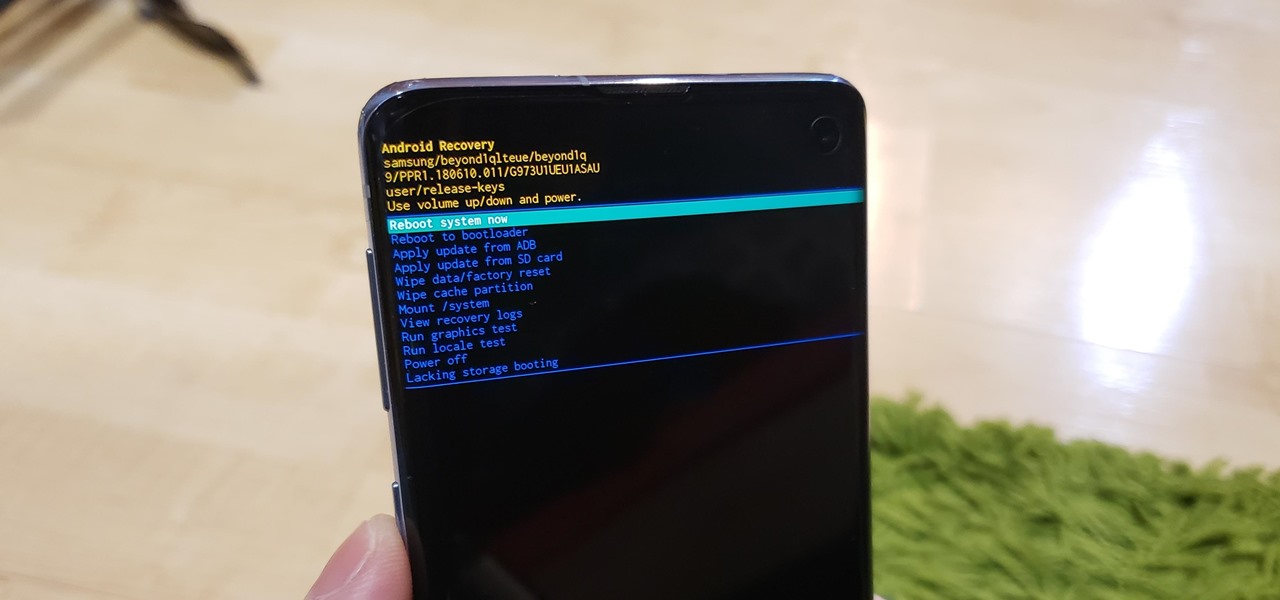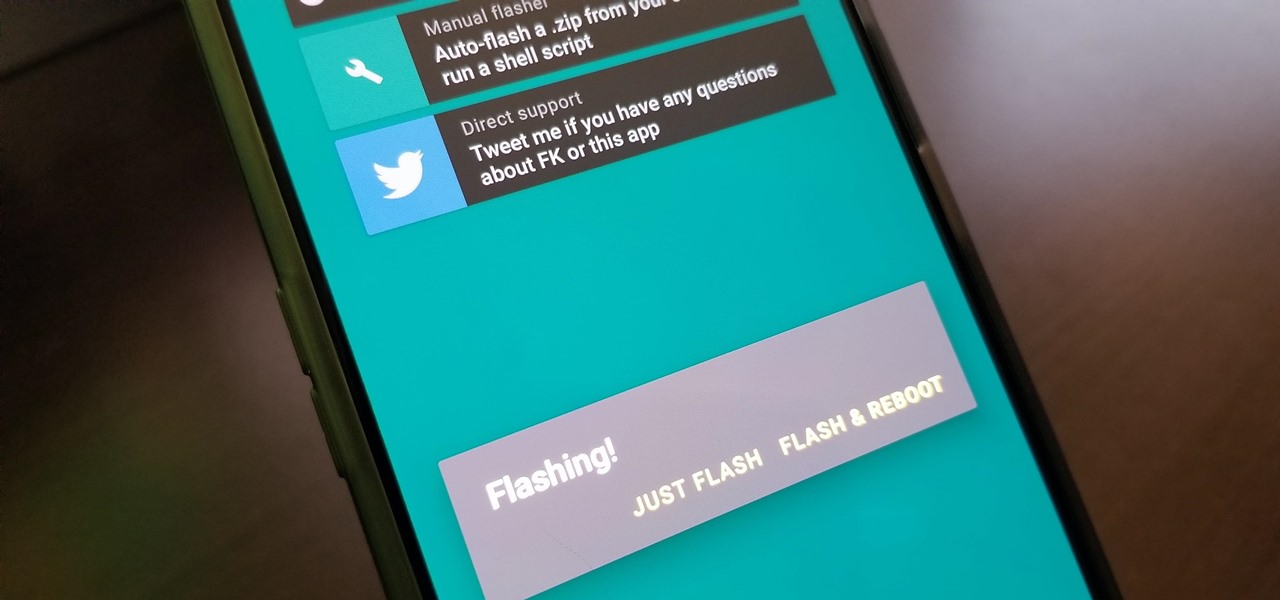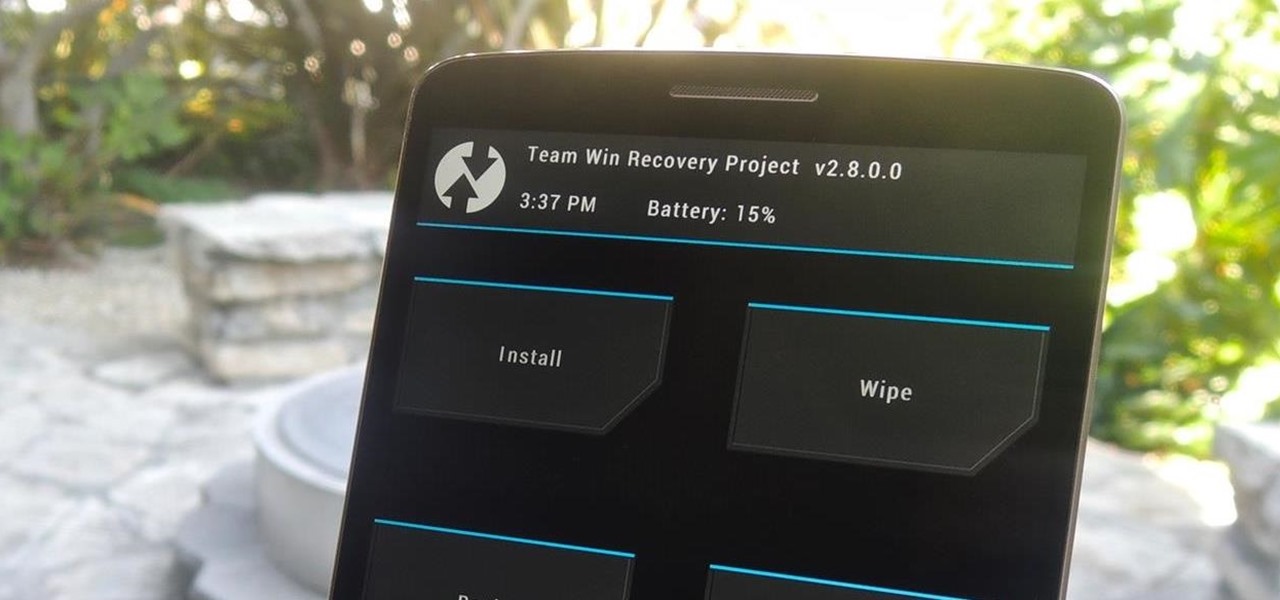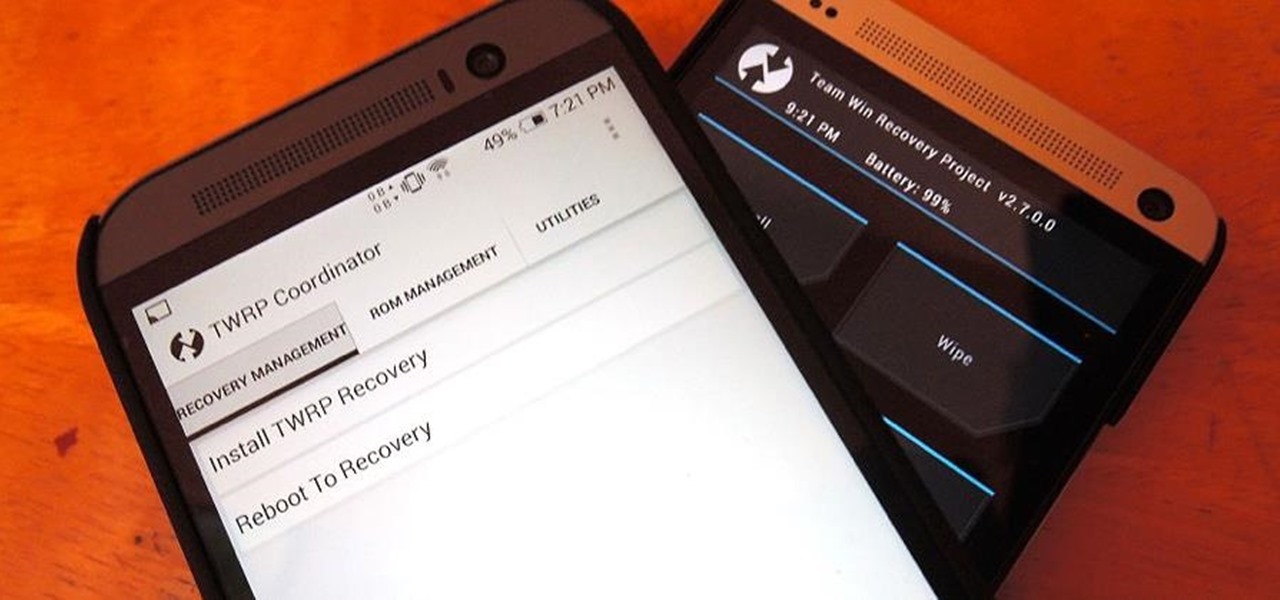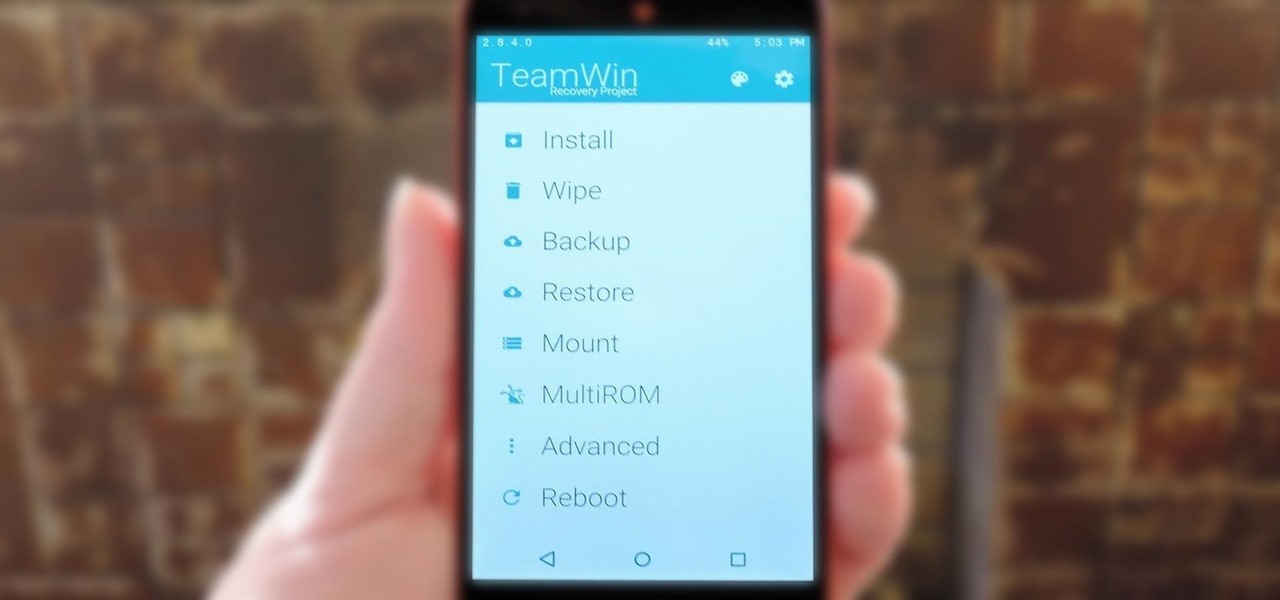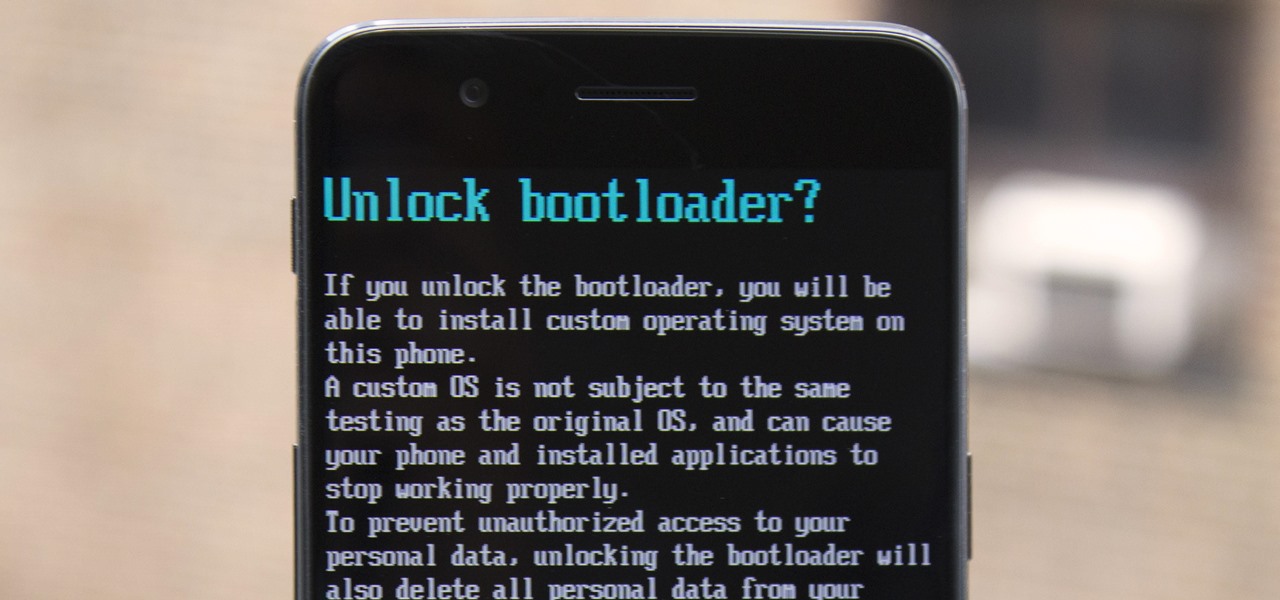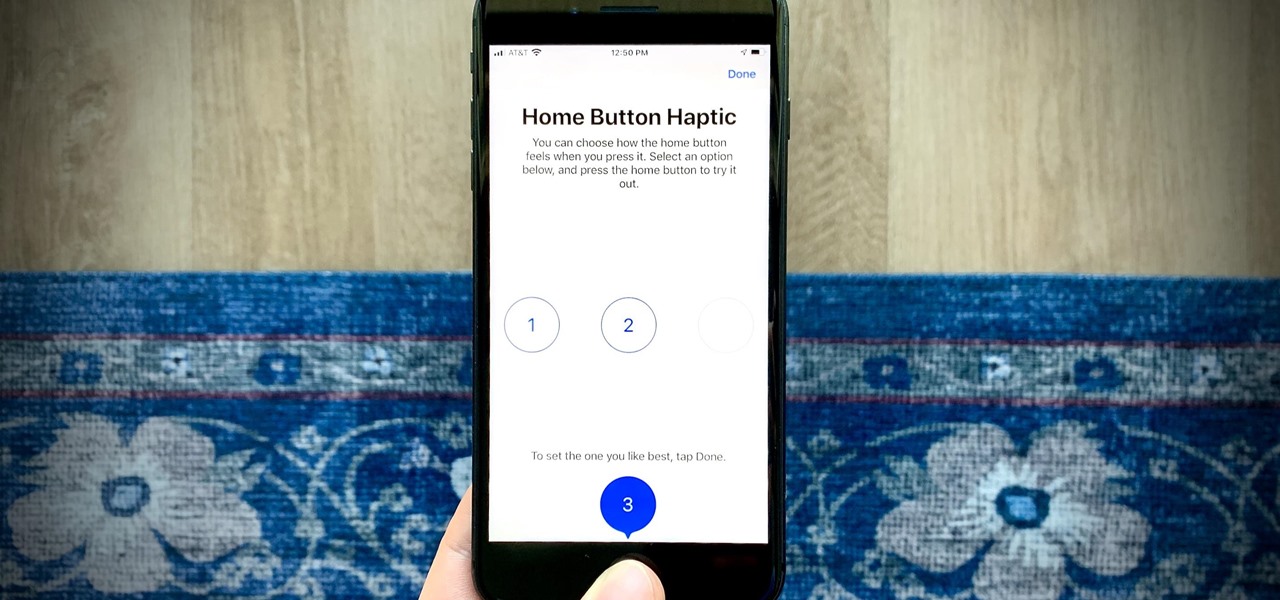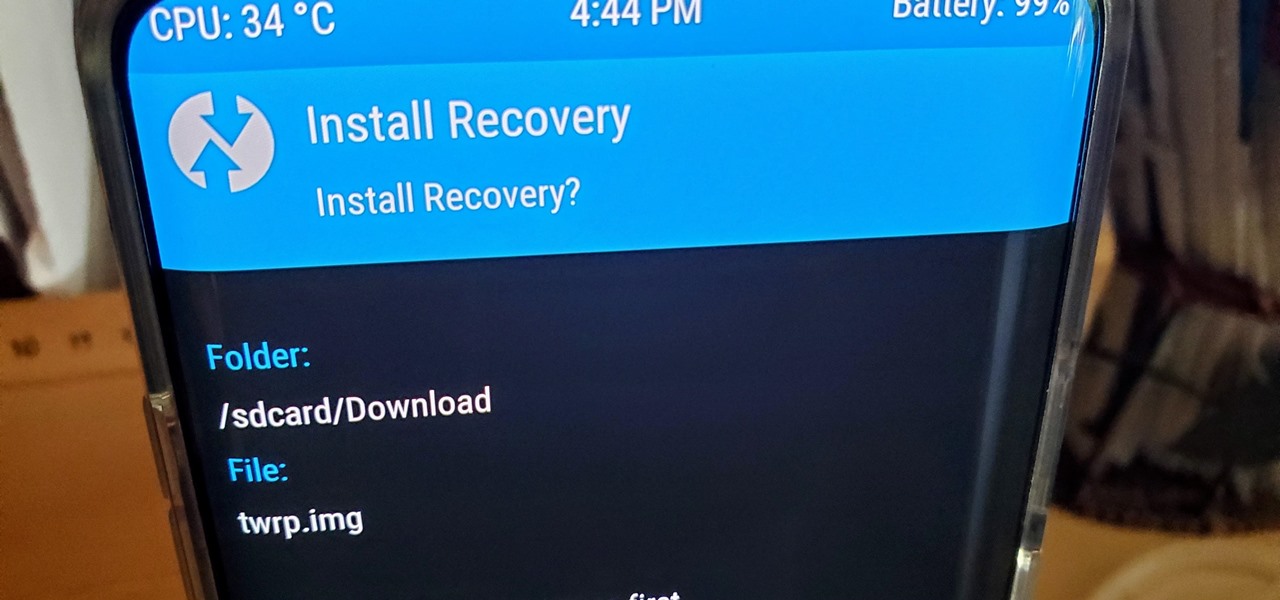If you have a custom recovery installed on your Nexus 5, you're able to flash custom ROMs and lots of other cool Gadget Hacks. But when it comes time to receive and Over-the-Air (OTA) update directly from Google, having a custom recovery installed can be a fairly big hindrance—and for the upcoming Android L release, you're going to want to alleviate that.

If your new 2020 iPhone SE is frozen, unresponsive, or won't load the system, and a standard power down and up procedure didn't work, there are few more things you can try. Force-restarting the device may do the trick, recovery mode is a last-ditch option, and DFU mode is your fail-safe.
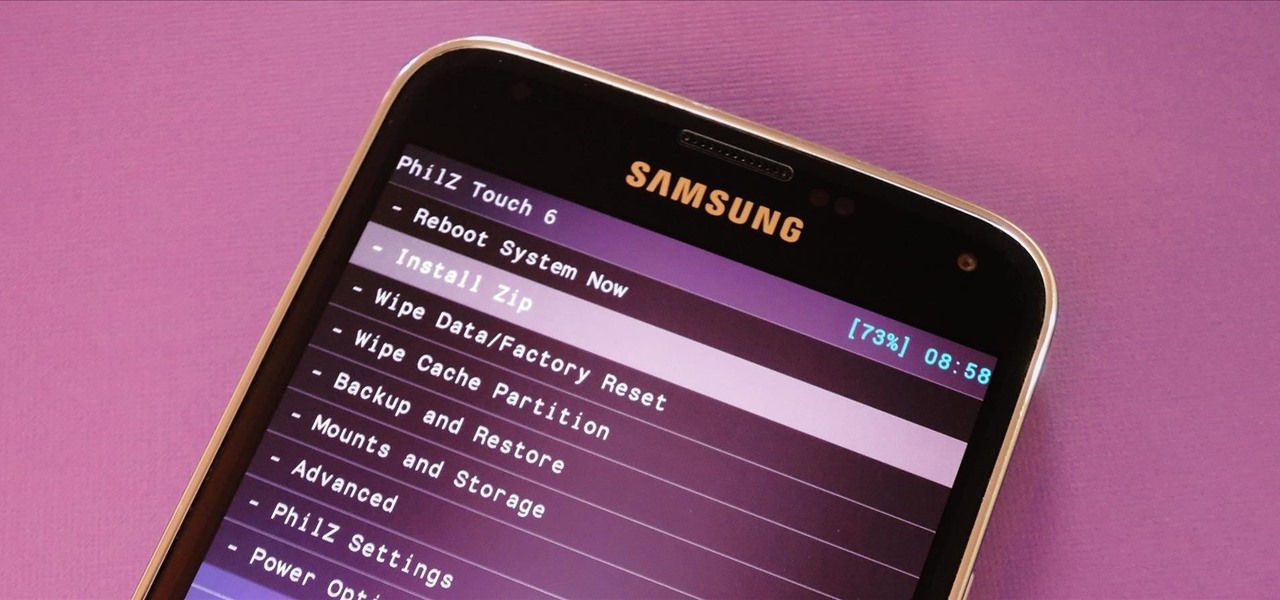
With Safestrap bringing custom recovery functionality to the AT&T and Verizon Wireless variants of the Samsung Galaxy S5, it's high time we covered this process for all other versions of the GS5.
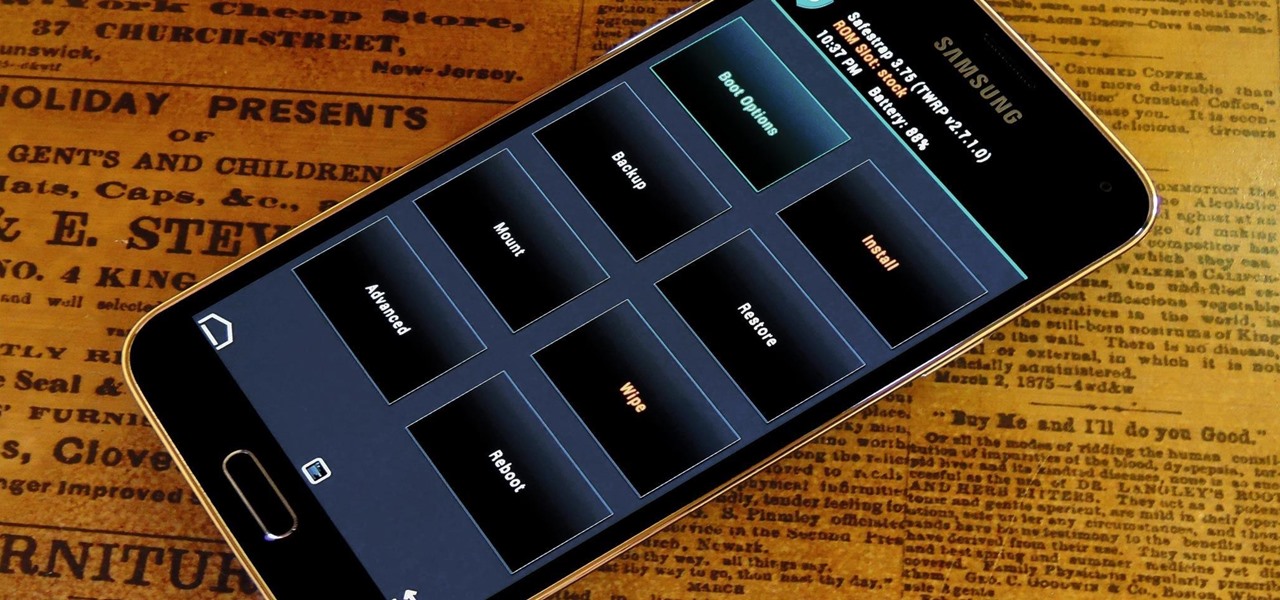
As the largest wireless service providers in the United States, AT&T and Verizon Wireless carry some serious clout. Sadly, they use some of this power to heavily modify the Android phones that they offer.
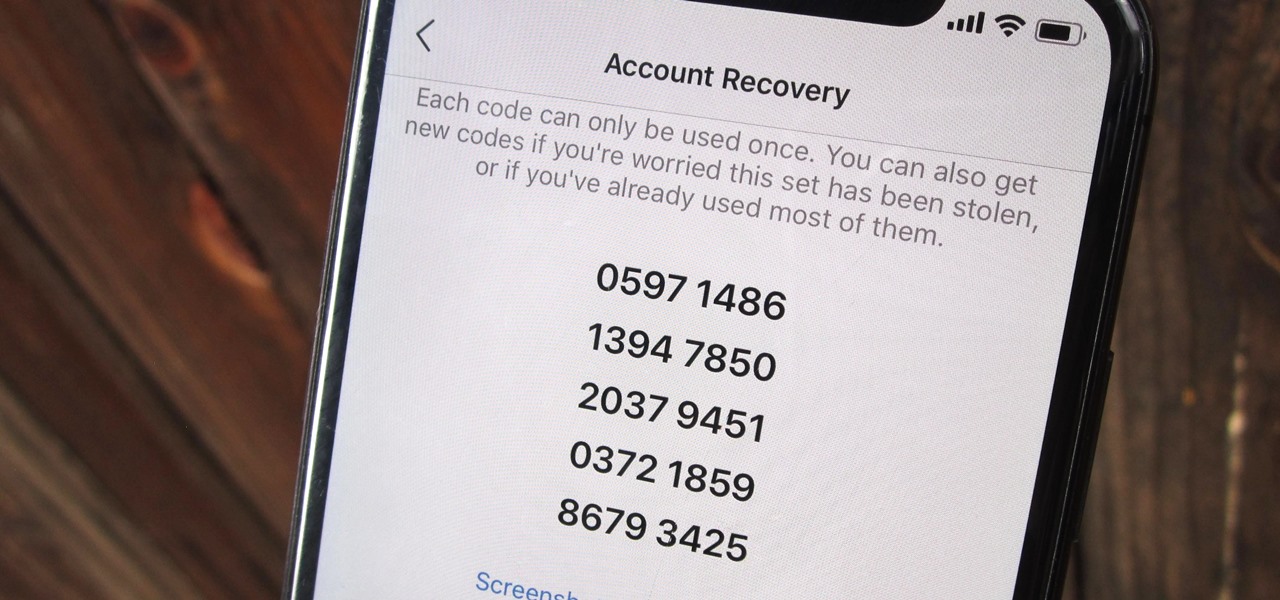
Two-factor authentication (also known as 2FA) adds a necessary additional layer of security to your username and password in many important apps. On Instagram, 2FA requires you to confirm it's you attempting to log in, with a special code sent to you via text message. Enter the code and you're in ... but what happens when you need to log in and don't have access to your phone?
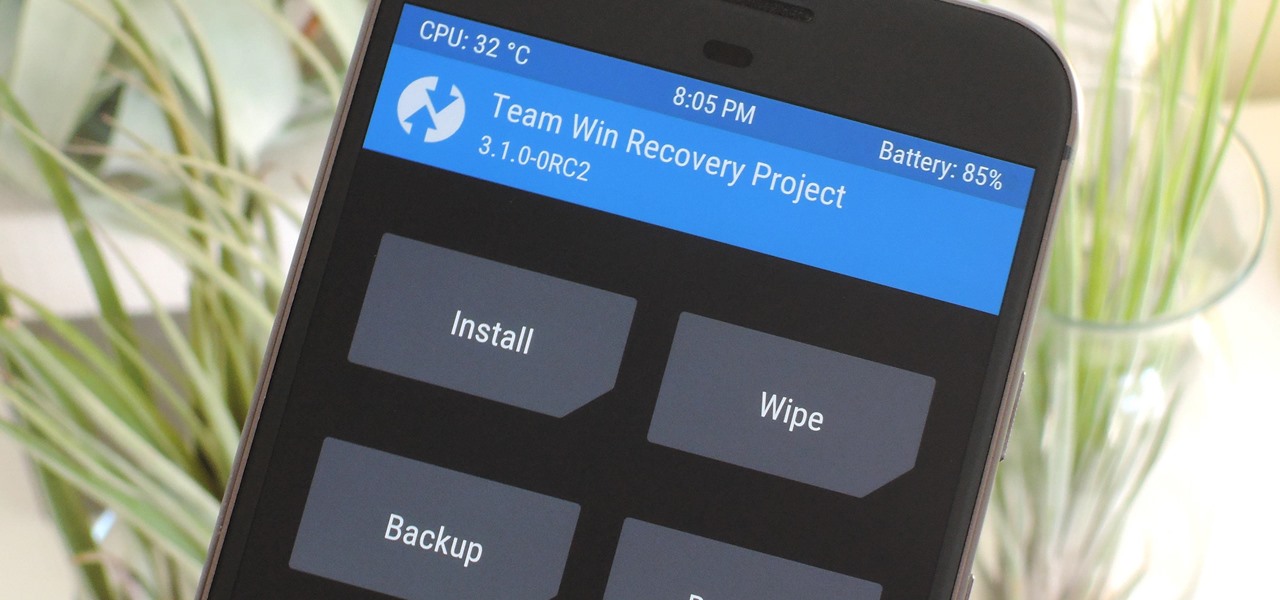
When it comes to modding Android, root gets all the glory, but a good custom recovery is really the only thing you need. Not only does it allow you to back up your entire phone, install flashable ZIPs, and load custom ROMs like LineageOS, but a custom recovery will even let you root your device. For years now, the only custom recovery worth mentioning has been Team Win's TWRP.

It is really quite easy to flash a custom recovery to your Nexus, and there are many excellent tutorials on how to do so (see the How-To below): The Easiest Way to Install a Custom Recovery on Your Nexus 7 Tablet « Nexus 7.

Android is constantly being refined, and the tools used to root and install custom recoveries are no exception. Earlier methods to root and install custom recoveries were very long and complicated. Any misstep along the way and you can end up with a bricked tablet.

The advantages of rooting have been covered before, and with rooting comes flashing ROMs and mods to your device. The easiest method for flashing anything is to do it through recovery.

A rooted Android device means we're on our way to some truly amazing customization options. But there may be a few steps left to completing that journey, and a major one is installing a custom recovery.

With Geohot's Towelroot allowing us to root our Nexus devices in under a minute without ever leaving Android, many of you are probably enjoying all of the Gadget Hacks that root access has unlocked.

Both the OnePlus 5 and 5T have two pre-boot menus that every owner should know about: Recovery mode and bootloader mode. The recovery screen lets you wipe cache, perform a factory reset, or install firmware, which can help save the phone from a soft-brick. Bootloader mode, on the other hand, lets you send Fastboot commands via PC or Mac to lock or unlock your bootloader or flash images.

Third-party ROMs like CyanogenMod are the ultimate form of customization for softModders. Hard-working developers offer us alternate Android experiences to replace our often bloatware-riddled stock ROMs.

As we near the one-year anniversary of its release (and the inevitable unveiling of its successor), the Samsung Galaxy Note 3 remains a device that packs quite a punch when it comes to hardware. It boasts a 2.3Ghz CPU and was the first mobile phone ever to house 3GBs of RAM. Suffice it to say, it can handle any software you throw at it with no discernible lag. Even Samsung's notoriously bloated TouchWiz ROM seems lightning fast.

The bootloaders on the AT&T and Verizon Wireless variants of the Samsung Galaxy Note 3 still cannot be unlocked, despite the $1,400+ bounty that arose late last year. Nine months later and still nothing. But just because we can't "unlock" the bootloader doesn't mean we can't get around it.

Just about every softMod requires some kind of reboot. Whether it's because something in the System UI was changed, or because a ZIP needs to be flashed in custom recovery.

Just the fact that you own an Android device means you're privy to an entire world of third-party development. Many of the mods you'll see here on Gadget Hacks can be performed fresh out of the box, but with root and Xposed, the list grows longer. But to truly be able to take advantage of all that Android's massive development community has to offer, you'll need to have a custom recovery installed.

Recovery mode and download mode are useful for modding and they can come in handy in a pinch. Booting into recovery mode to do a factory reset or wipe cache fan save your Galaxy S20 from a soft brick, and entering download mode lets you install firmware with utilities like Odin and Smart Switch.

In the past, some of Google's Nexus devices have had root methods even before the phones hit shelves. The Google Pixel and Pixel XL are basically Nexus devices from a software standpoint, so why have we gone more than a week since release without a working root method or custom recovery?

In the realm of Android mods, none is more powerful than a custom recovery. This is installed in place of the stock offering, and it lets you back up your entire system, flash mods, and install custom ROMs.

There are so many mods we can apply using a custom recovery. From themes to bug fixes and feature ports, a typical rooted user spends a decent chunk of time in TWRP Recovery.

While it's rare, there could be a day when your iPhone 12, 12 mini, 12 Pro, or 12 Pro Max isn't responding, where taps and swipes on the screen do nothing, and the Side button won't let you force a restart. The culprit could be any number of problems, from corrupted files to beta software or even manufacturing issues. But one thing is certain: recovery mode could help you get back up and running.

Stock Android is a great experience, and it's probably one of the biggest reasons that people purchase a Nexus device over other Android phones. Without carrier or manufacturer modifications to the core software, the entire user interface feels a lot more clean and snappy, and this also means that developers encounter fewer compatibility issues when creating flashable ZIPs and custom ROMs.

Due to its constant delays and lack of public invites, the OnePlus One is the equivalent of a unicorn in the Android community. I was lucky enough to win an invite in the OnePlus Storm of Invites promotion and have loved every minute with my new Nexus Killer since receiving it.

Samsung devices have two pre-boot menus that every Galaxy owner should know about: recovery mode and download mode. The recovery screen allows users to wipe cache files or perform a factory reset, which can help save the phone from a soft brick. Download mode, on the other hand, allows you to flash firmware files using utilities like Odin and Smart Switch, which can truly be a lifesaver.

From veteran modders to casual tinkerers, booting into either recovery mode or download mode is something every Galaxy S9 owner should know about. These two pre-boot menus serve a very important purpose — recovery mode is the go-to solution for soft bricks, while download mode allows you to flash firmware files using utilities like Odin and Smart Switch, which can truly be a lifesaver.

You can't call yourself an Android pro without knowing about Recovery or Download Mode. These menus are critical to do more advanced tasks on your phone, include sideloading software updates and un-bricking a device. But this year, Samsung changed the button combinations that will get you there.

You don't need to be a hardcore modder to know the importance of booting your S10 into either recovery mode or download mode. In fact, these pre-boot menus are something everyone should be familiar with. The former can help you get out of soft bricks, while the latter lets you use utilities like Odin and Smart Switch to flash firmware files and fix your phone when all other solutions fail.

There once was a time in the Android rooting scene where we couldn't rely on using a custom recovery for all of our modding needs. Manual file flashing was very popular in the early days of Android before custom recoveries started taking over. With the rise of TWRP, it seemed like there was almost no need for manual file flashers; however, they appear to be making a welcomed return in a big way.

When it comes to modifying Android, the single, most powerful tool available is TWRP custom recovery. It's even more capable than simple root access when it comes to changing the look and feel of your software, and you can even use TWRP to root your device in a few simple steps.

While LG G3 users have been patiently waiting, developer the cubed and his Codefire team have been diligently working on a successful unlock method for the heavily locked-down bootloader. Now it's finally here, and the unlocking method is extremely easy to do—and it works for all G3 variants.

Getting into fastboot or recovery mode on your Android device is nothing new, especially if you're a softModder. Accessing the bootloader menu is the genesis to a lot of mods, and if you're like me and constantly tweak your device, you probably get irritated every time you have to shutdown, then use the power button and volume rockers to access the special menus.

Team Win Recovery Project (TWRP) is a custom recovery for Android devices and the one used by most softModders, mainly because it has touch-based actions, as compared to the more time-consuming button-based approach that ClockworkMod (CWM) uses.

TWRP is hands-down the best custom recovery out there. Its interface, on the other hand, is... well, let's just call it utilitarian. The guys over at Team Win made sure that their product was robust, functional, and easy-to-use, but they didn't put a tremendous amount of effort into polishing the looks.

Rooting your Samsung Galaxy S4 has many advantages; theming, free wireless hotspots, deleting system apps, and generally being ahead of the curve when it comes to updates. It's also great for simple things like centering your clock or freezing apps.

The OnePlus 5 had been in the hands of the public for a meager twenty hours before developers on XDA released a custom recovery image for it, and the 5T had a similar trajectory. The installation process is simple enough, but it can be somewhat confusing if you're new to modding Android.

If you have ever wanted to mod your Android device, your new best friend is easily going to be Team Win's TWRP custom recovery. This gives you access to file flashing on the fly, which can include such things as Magisk for root access, or even a custom ROM to replace the stock firmware that came with the device.

So far, iOS 13.4 hasn't been a disappointment. From new Memoji stickers, a refreshed Mail toolbar, and even the beginnings of controlling your car with your iPhone, Apple's latest iOS update is looking like a good one. That's why we're excited that Apple just released the third 13.4 developer beta today, one week after the release of the second one.

When it comes to modding your Android device, you'll want to be familiar with the TWRP name and what it stands for. It's a tool that you'll be using to make NANDroid backups or to install just about any mod file you can think of — the number of uses is quite awesome. You'll mostly be after Magisk for root access and potentially a custom kernel as well.

It wasn't too long ago that I showed you how to unlock the LG G3 bootloader and install TWRP, and while the process was extremely easy, the custom recovery can look a little intimidating to new users. Even long-time users who know how to navigate it find it boring to look at, as TWRP has had the same basic aesthetics since its creation.