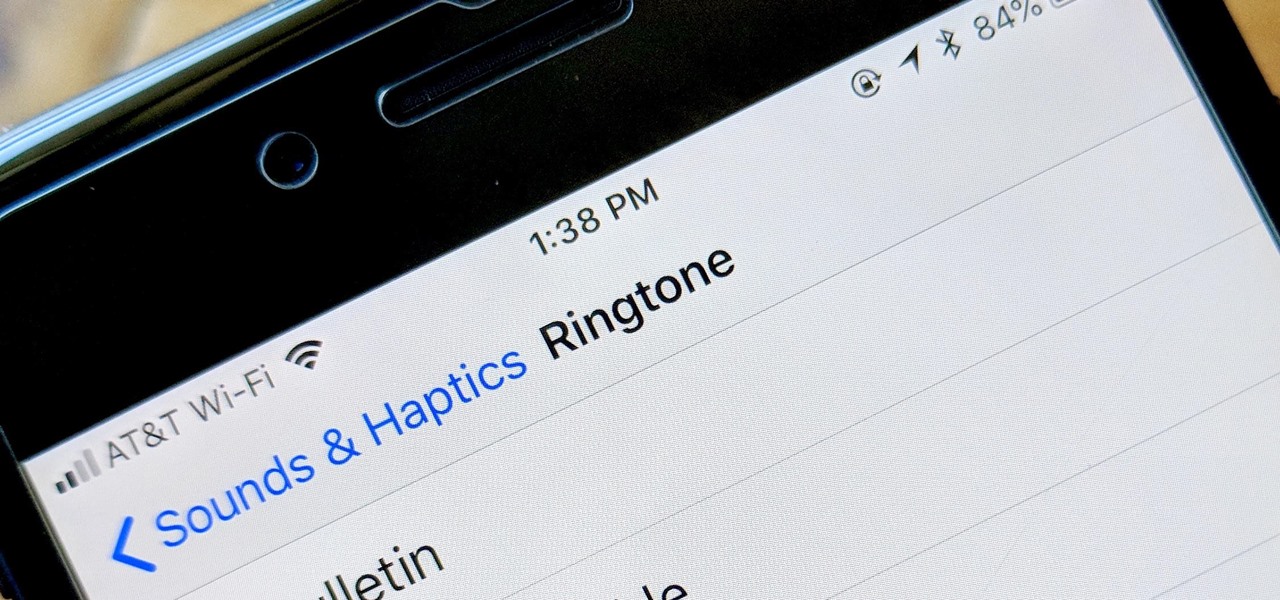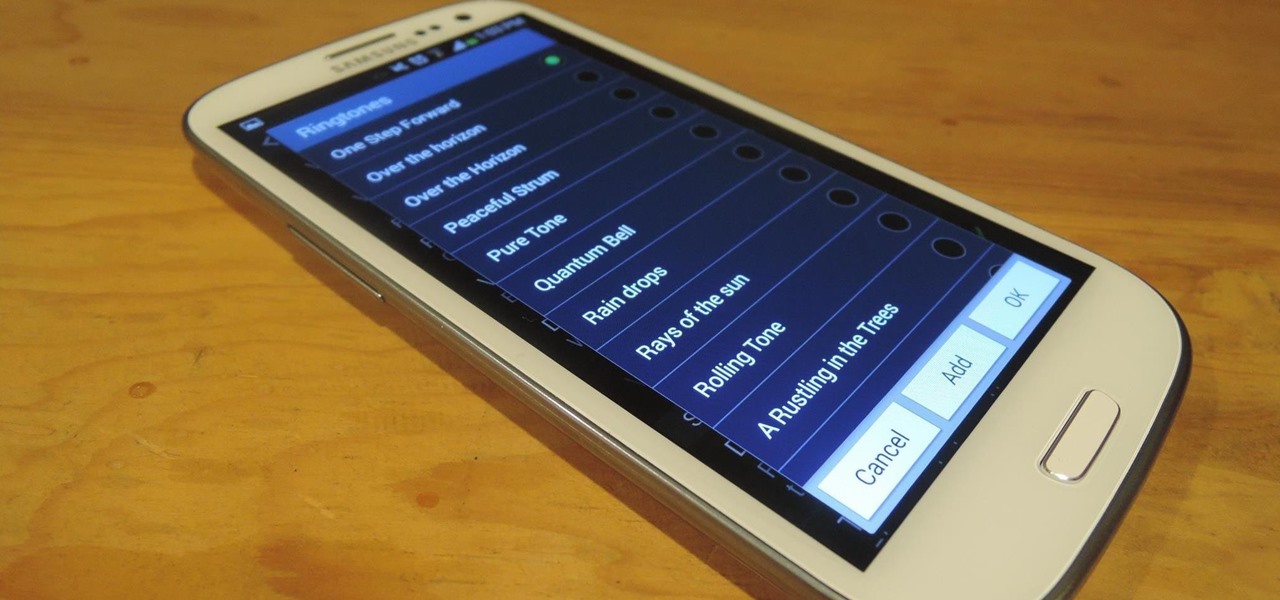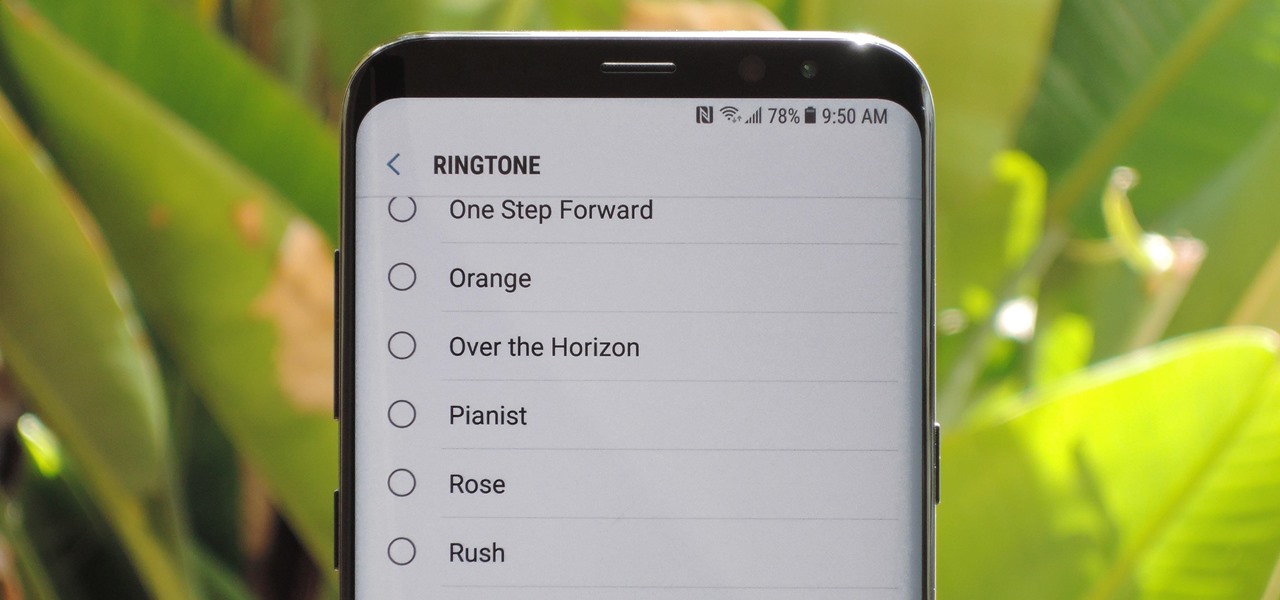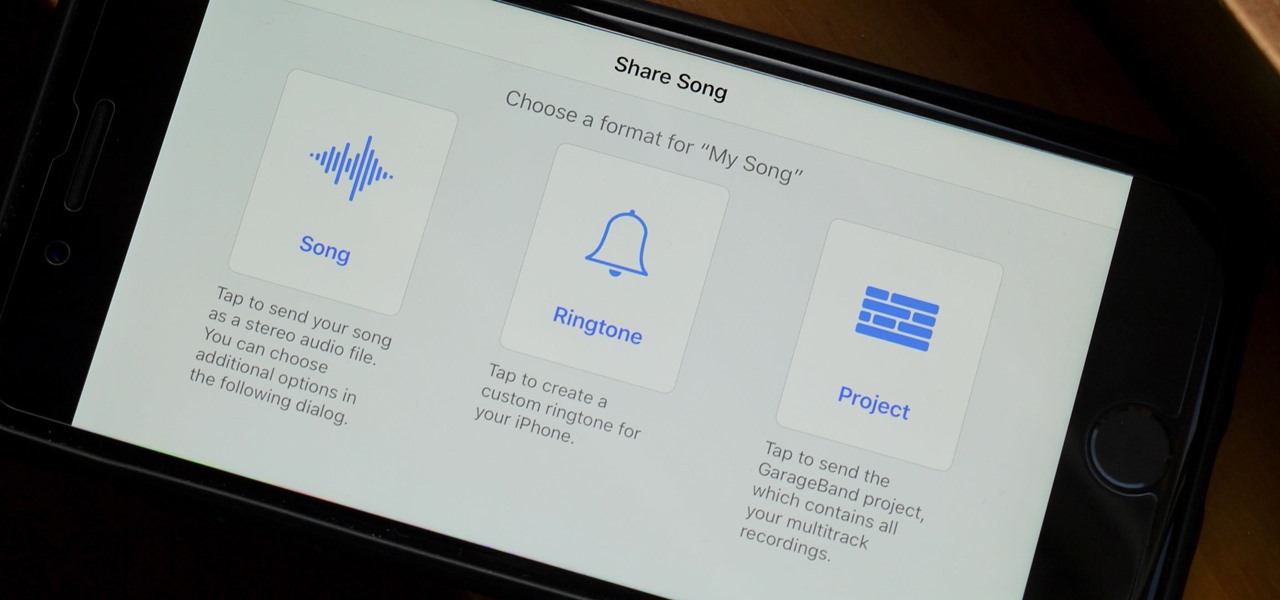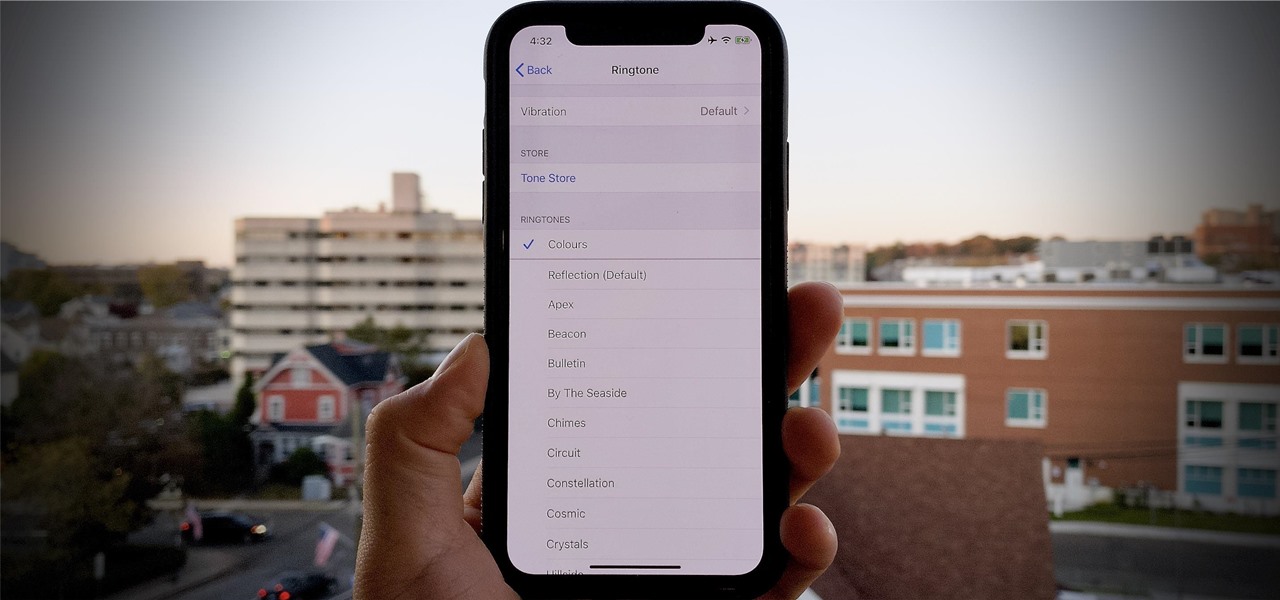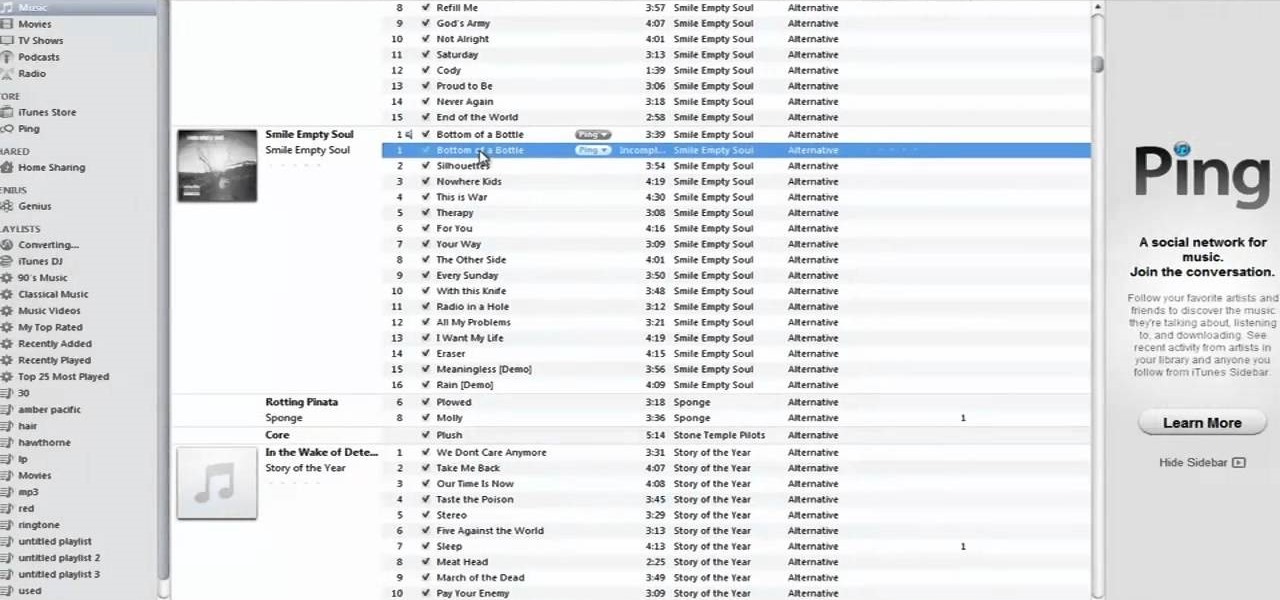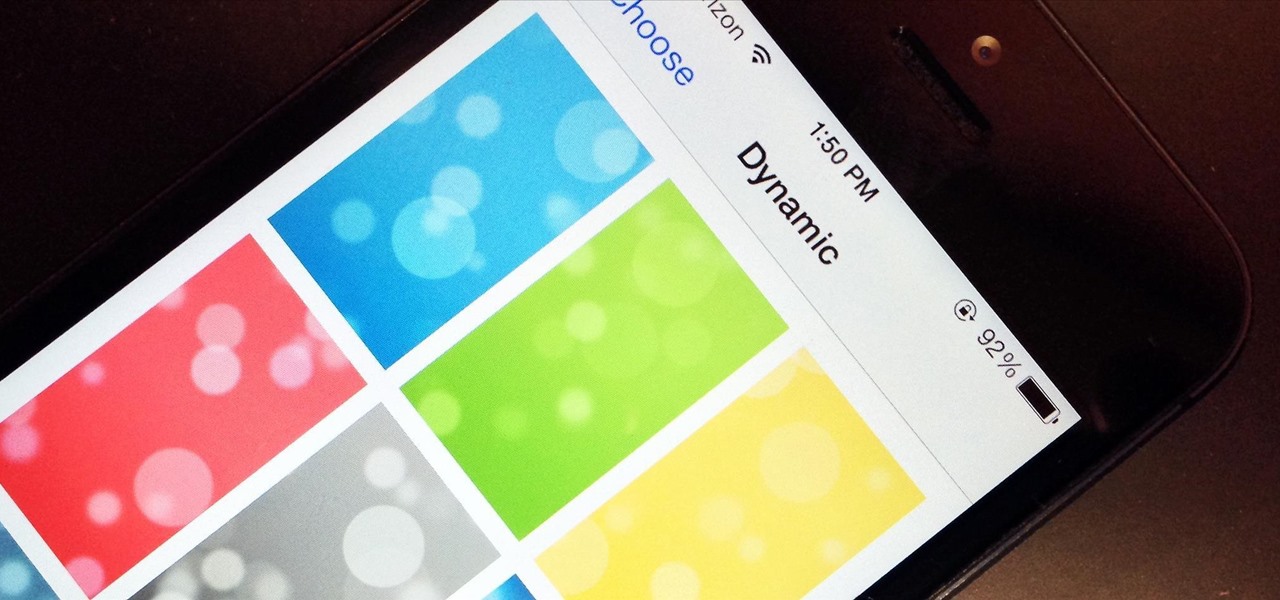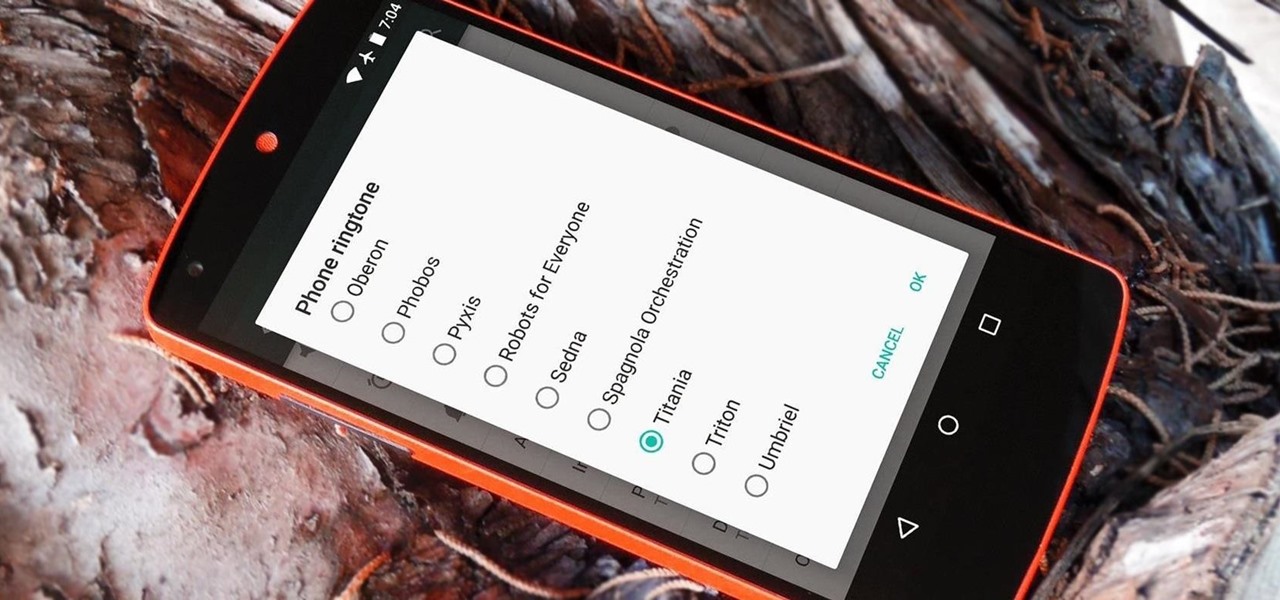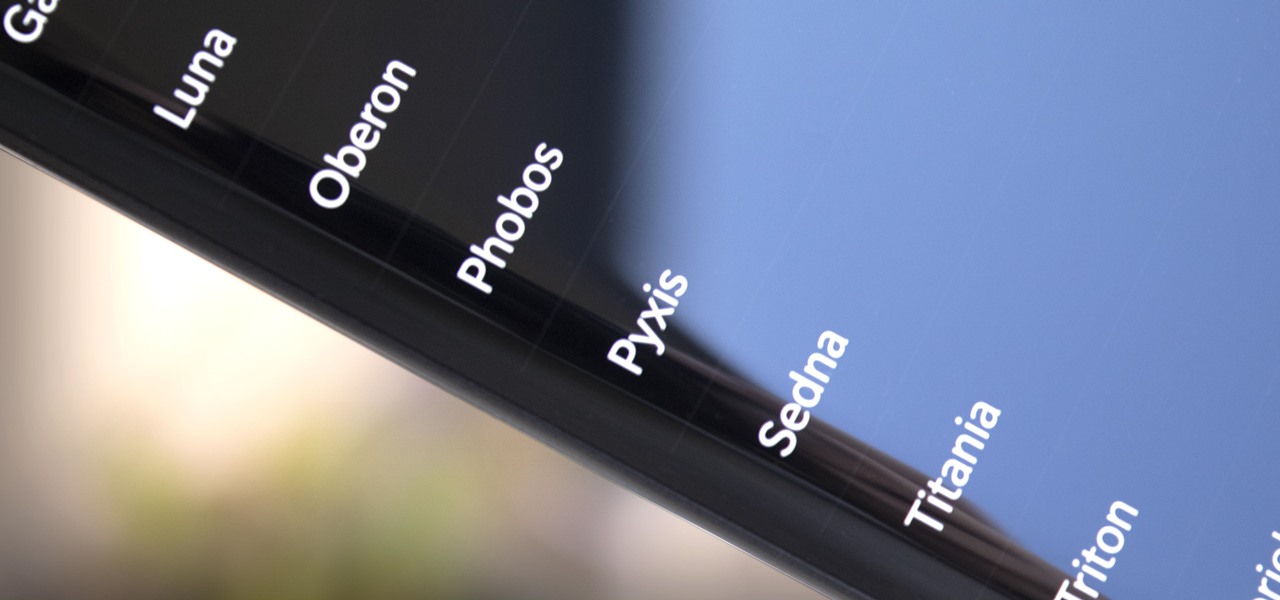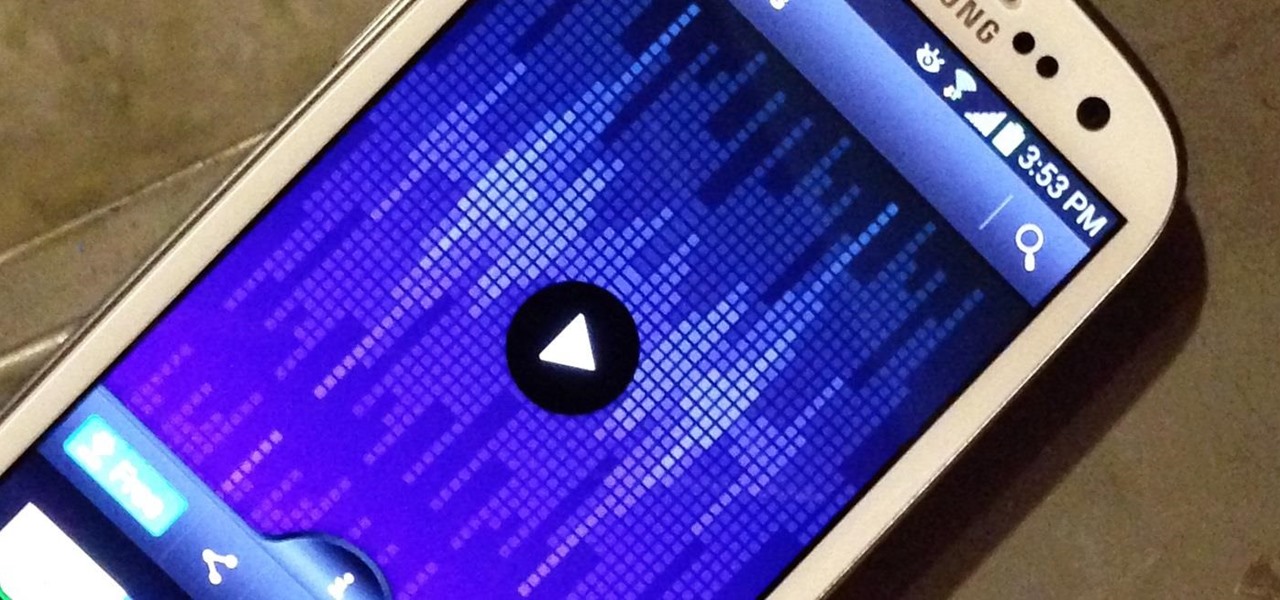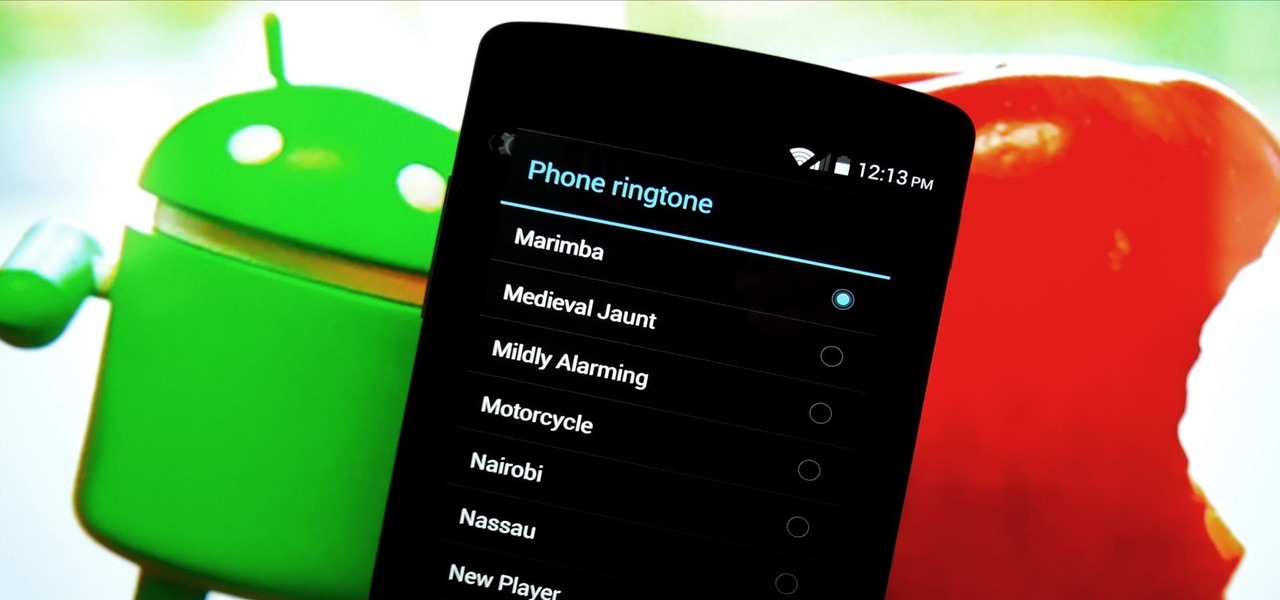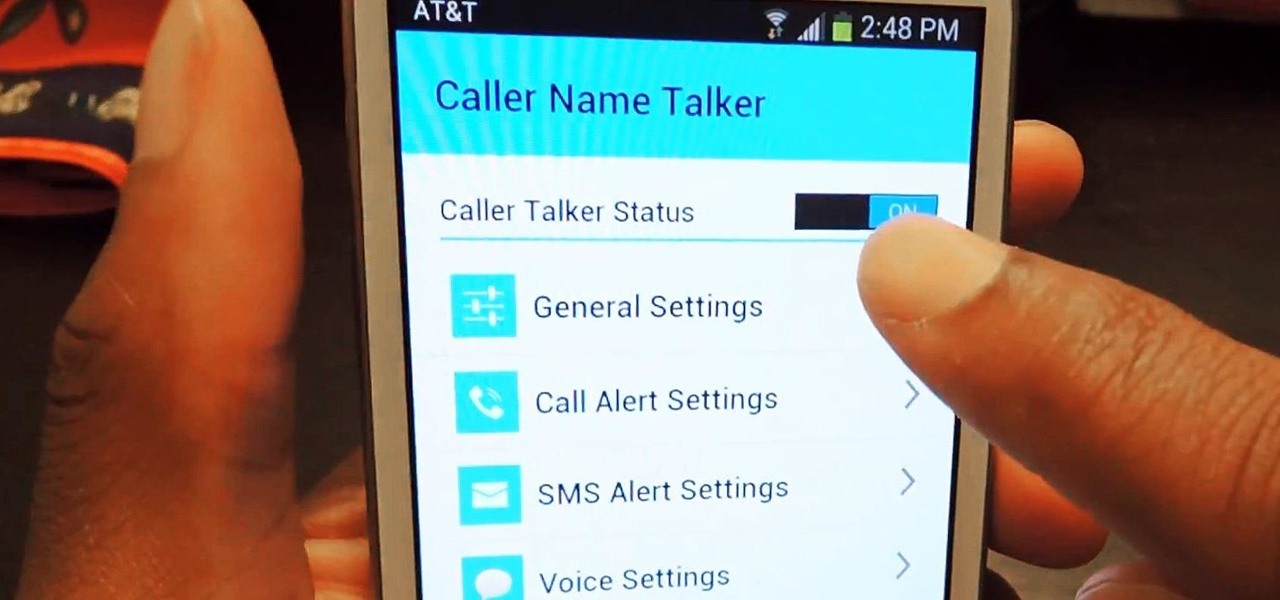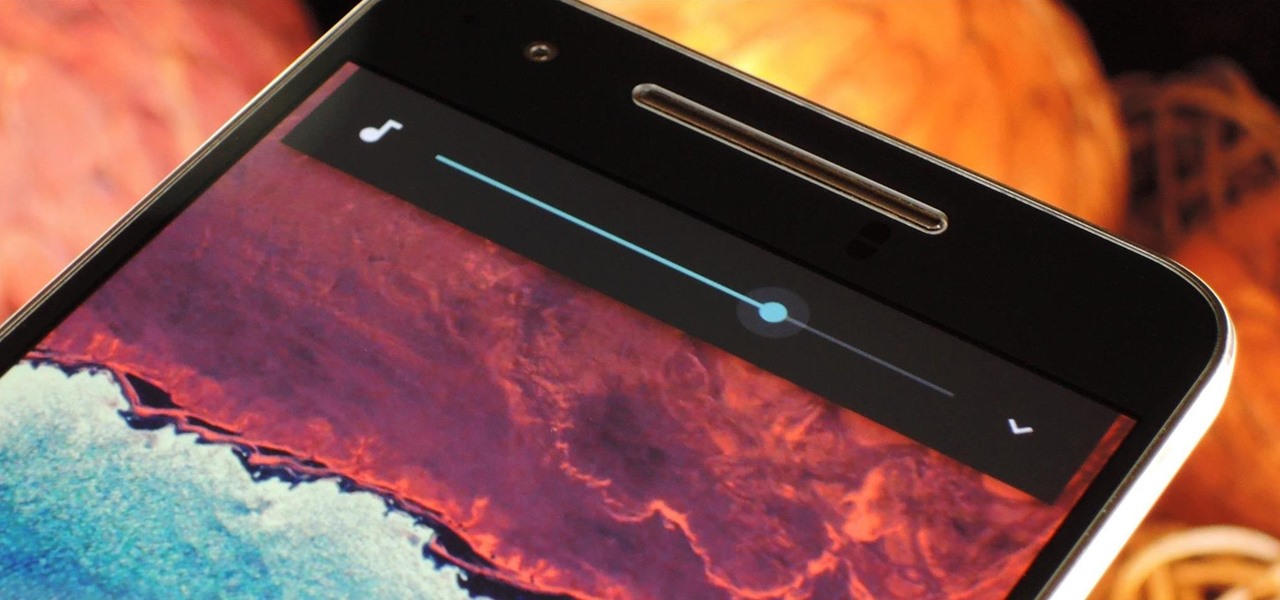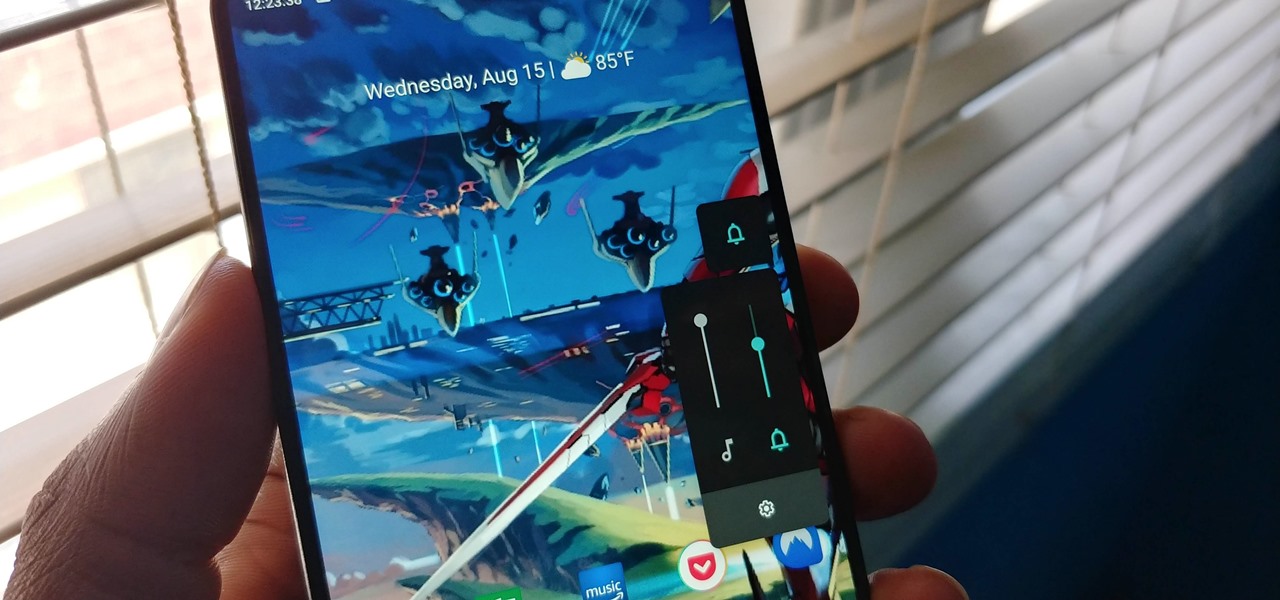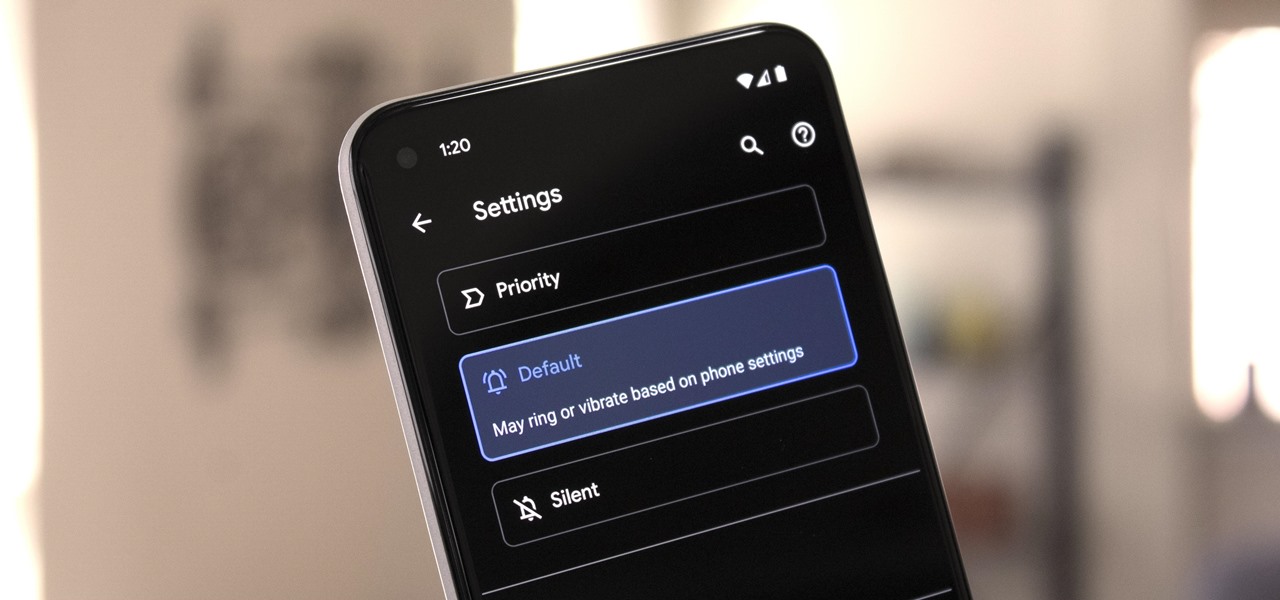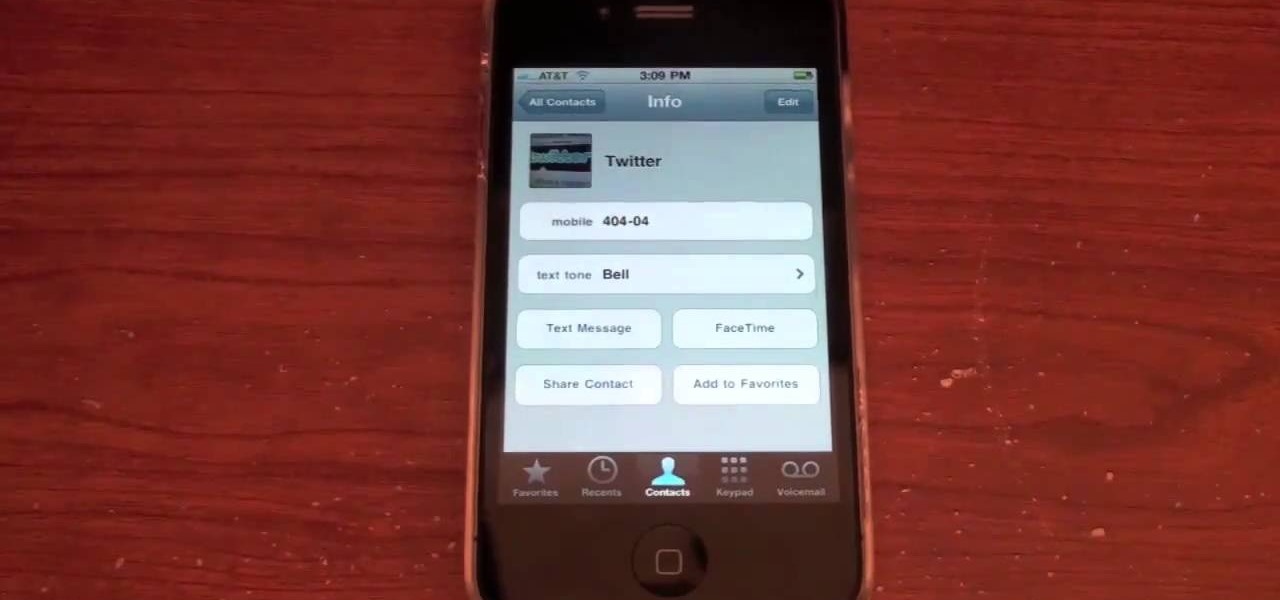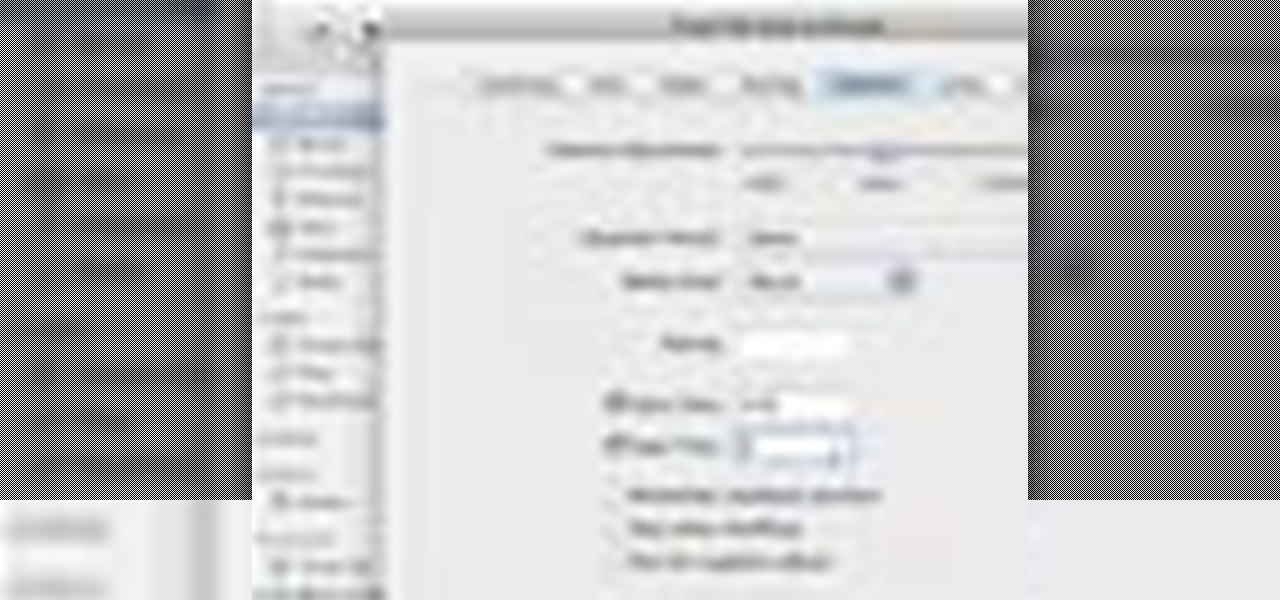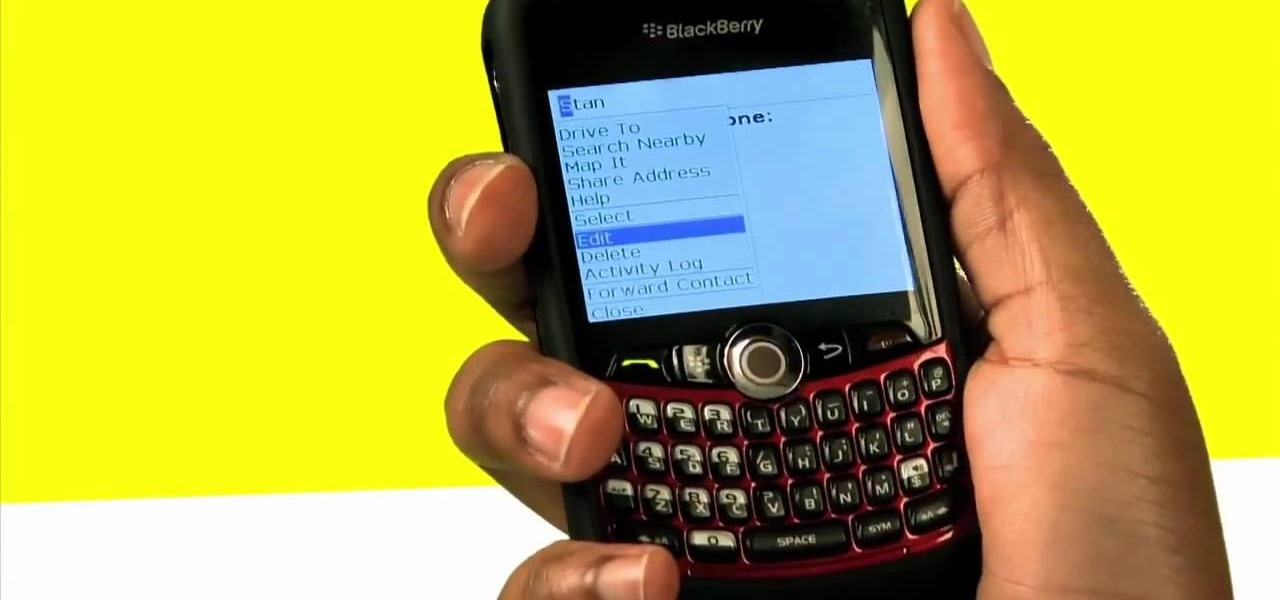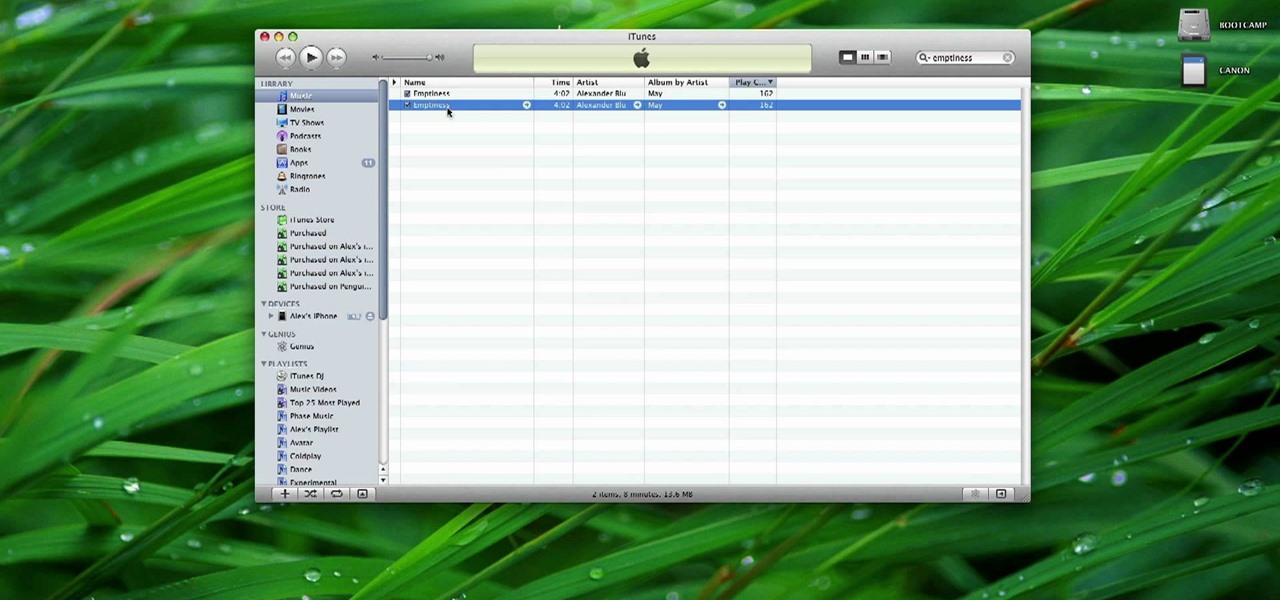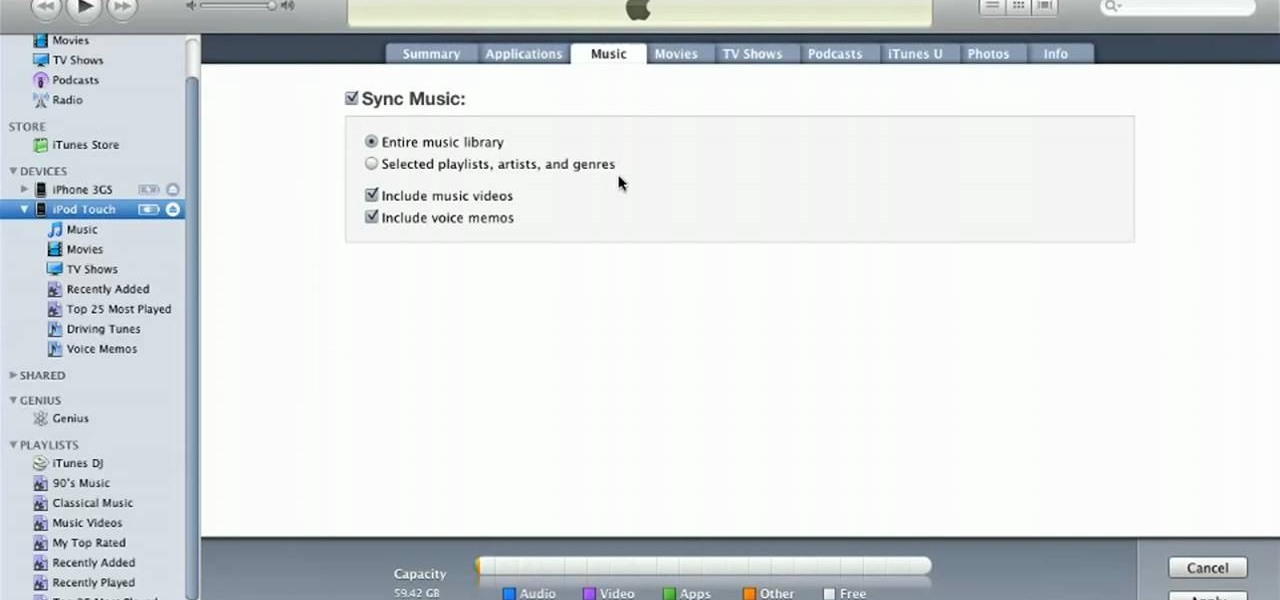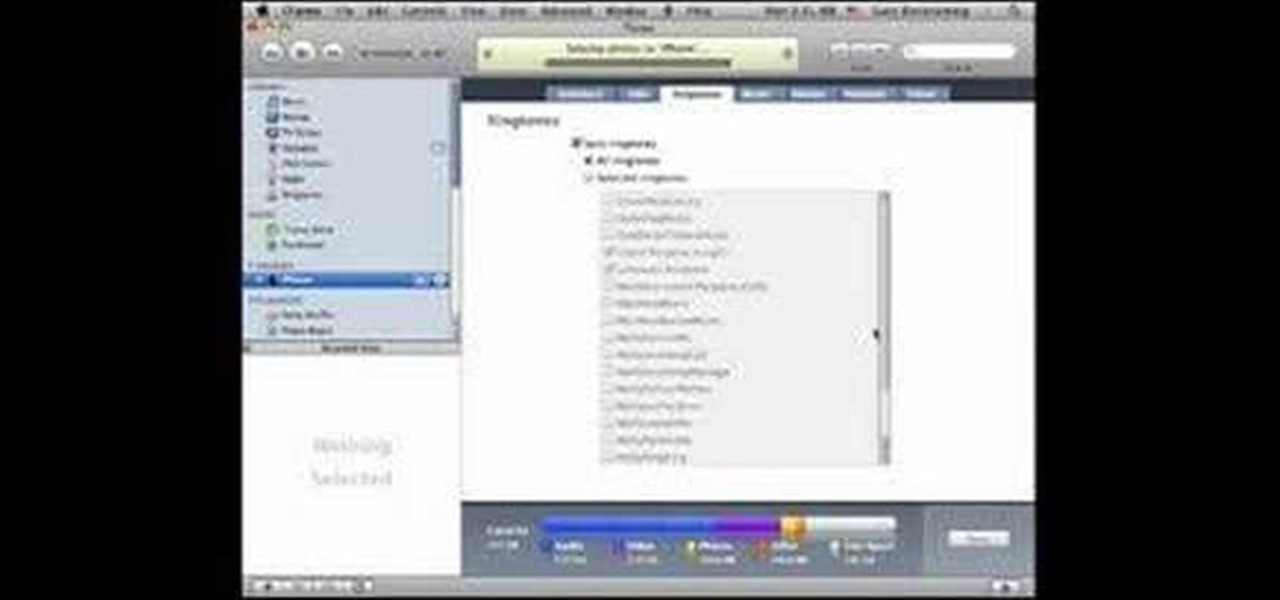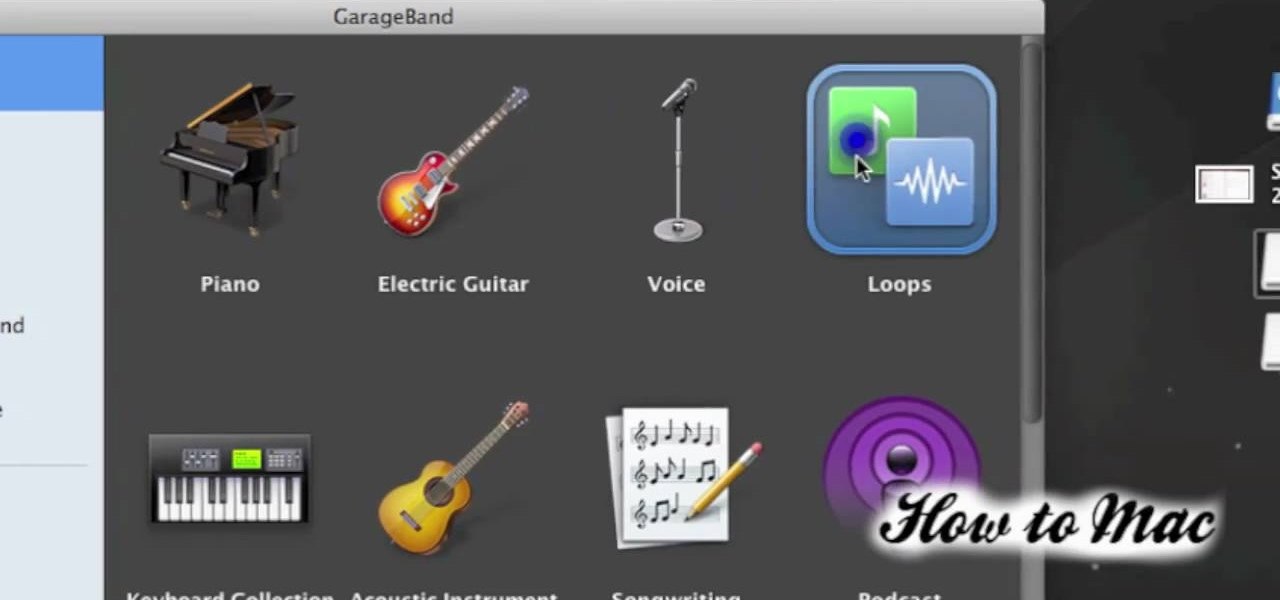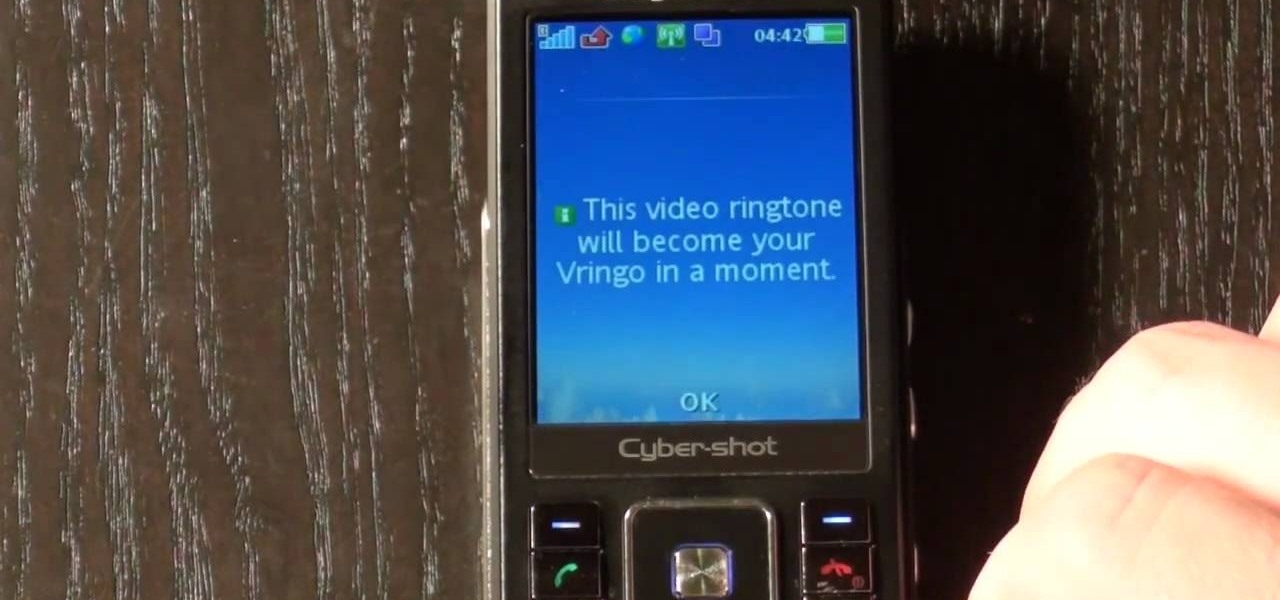After a few months, I get so fed up with hearing the same ringtone go off alongside each new notification that I'm forced to switch things up—only to end up repeating this whole process when the new one gets played out. And I'm sure people around me are equally sick of listening to that tired old tone towards the end as well. I mean, a decade later, I'm convinced that Nokia tone is permanently implanted in my brain.
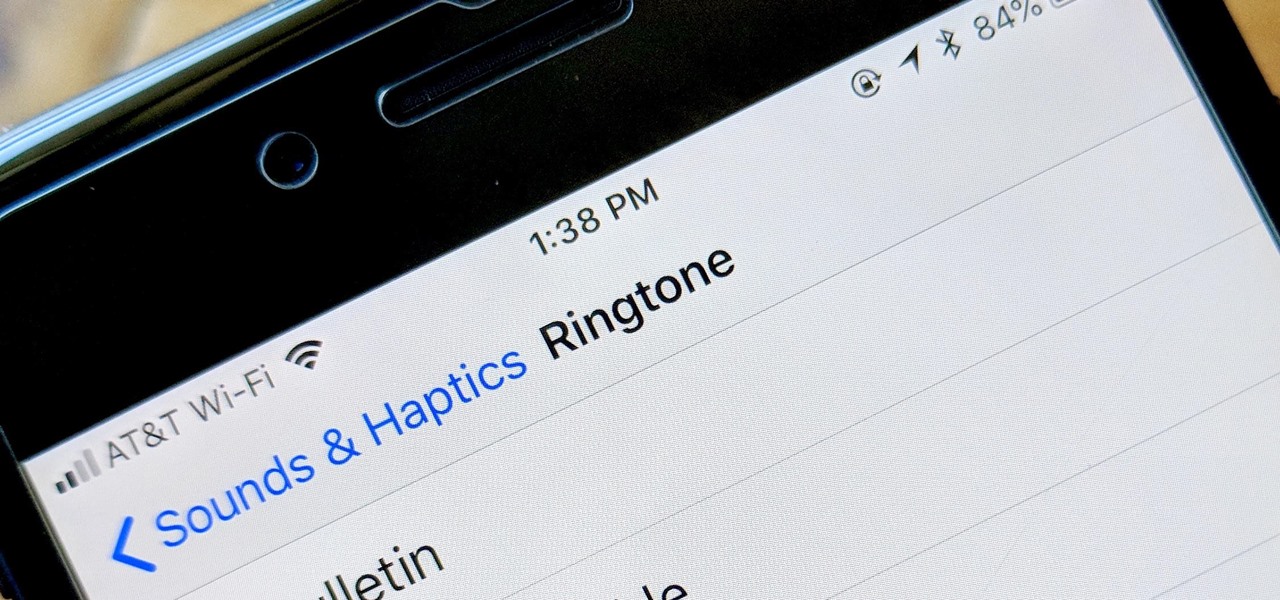
With the exception of "Reflection" on the iPhone X, Apple hasn't updated their catalog of ringtones and alarms since iOS 7 dropped back in 2013. Since then, the company has come a long way with the quality of the iPhone's speakers, but their tones haven't adapted to meet those changes. That's left an opening for others to create their own ringtones mastered for the iPhone.

Android 9.0 Pie has officially rolled out, but for the time being, it's only available to Google's own Pixel phones and a select few others. Thankfully, you can get a taste of the Android Pie experience on any phone right now.
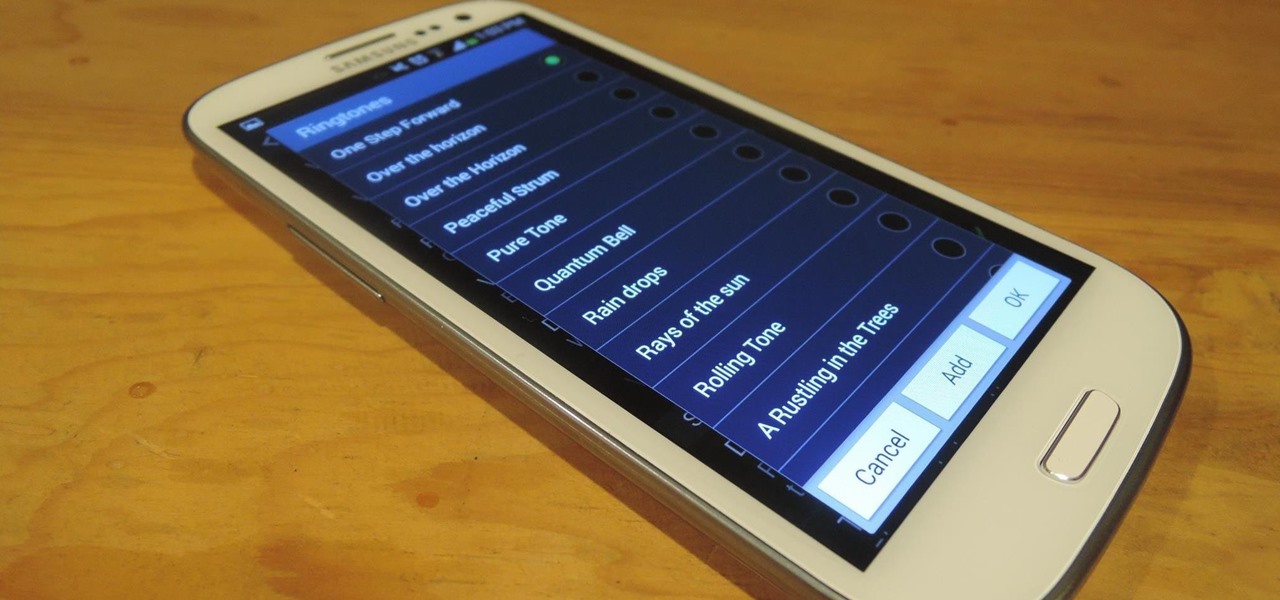
With the release of the Samsung Galaxy S5 right around the corner, the first full system dump has been released by Sammobile. As the inevitable ports of functioning apps slowly begin to leak, today we've got a non-app aspect of the system and the one that tends to leak first—ringtones.
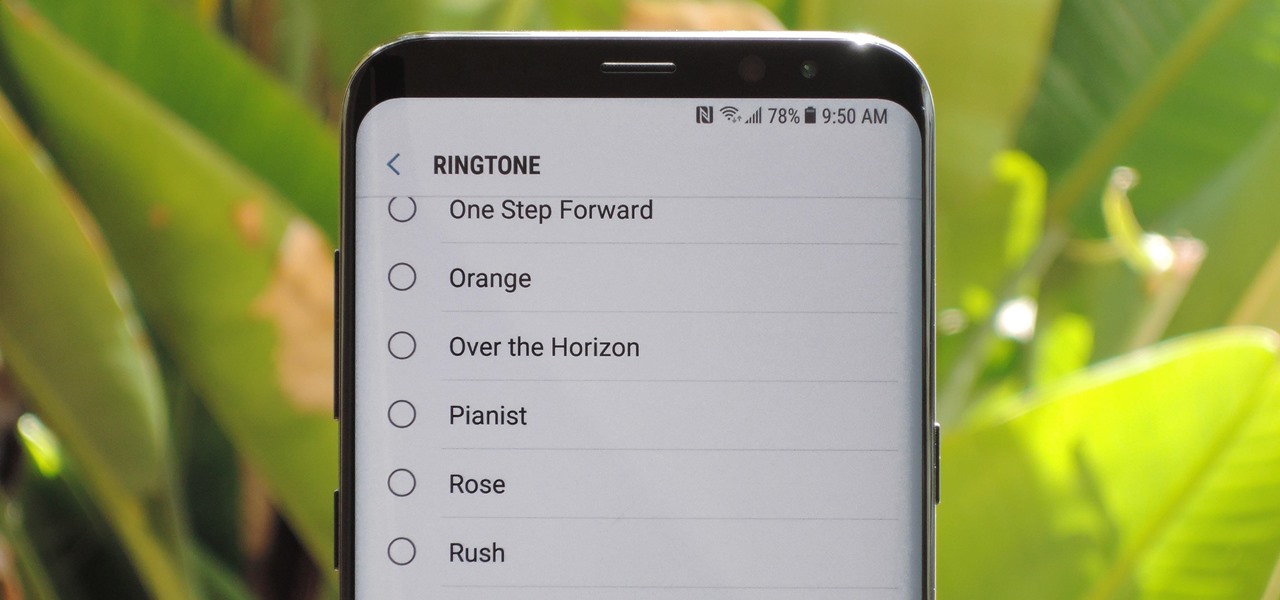
The Galaxy S9 was announced February 25, and it's jam-packed with features like AR Emojis and and a Dual Aperture camera. You really love the cut of its jib, but maybe you don't have the means to get your hands on one. Well now, you can get the Galaxy S9's notification sounds and ringtones, to help you feel like you own one.
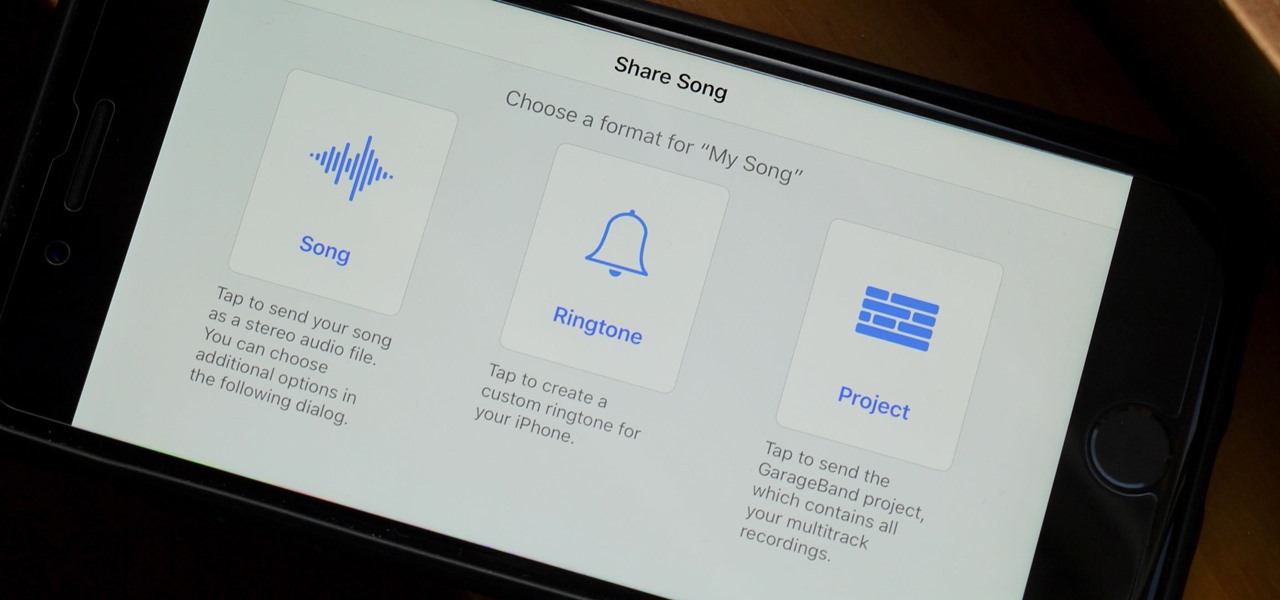
When you make an awesome song or beat that you're proud of in GarageBand for iOS, one way to show it off is to turn it into a ringtone or alert tone for your iPhone. That way, anytime you get a phone call or a notification, your musical creation will sound off, and everyone around you will hear it in all its glory. Plus, it's way cheaper to make your tones than to buy them off of iTunes.

Full disclosure: I really like Apple's stock ringtones on the iPhone. After all, there are over 50 to choose from if you include the classic ones. With all that choice, why would you ever need more? Personally, I get bored easily, and I'd like my music to play when people call. Apple doesn't let us pick a song from our music libraries, but there is still a way to use our favorite tunes as tones.

Have you ever heard someone else's iPhone ringing and thought it was yours? Of course you did. iPhone ringtones are iconic, but not varied. If you're using one of the more popular iOS sounds, you'll likely encounter it in the wild multiple times. Why bother, when you can create your own custom ringtones right on your Mac.

Nokia's recent foray into the world of Android brought a plethora of goodies along with it. The Finnish smartphone manufacturer offers a slightly different take on our favorite mobile operating system, with customizations ranging from ringtones to its very own app store.

During today's press event at the company's headquarters in Cupertino, California, Apple announced that iOS 7 will come bundled with several new ringtones—something that has stayed relatively static the past few years.

Android's flexible operating system allows for lots of customization, and one of the most common ways to add personal flair to your smartphone is to set your own ringtones and notification sounds.

For some strange reason, when the Nexus 5 got its Lollipop update, the new stock system sounds were left out. These include updated versions of all of the ringtones and notifications, which Google revamped with a more mature sound that matches Android 5.0's elegant Material Design.

Google's legendary phone series fittingly ended with the Nexus 6 (P), and all the replicants that have come in its wake failed to unite the geek crowd quite as well. It might seem silly to think back on a smartphone with a sense of nostalgia, but if any Android phone deserves it, it's the Nexus.

Android gets a lot of love for its immeasurable amount of customization, and for the most part, you don't even have to do any heinous hacking to swag out your Samsung Galaxy S3 or other Android device.

Practically every kid in the '80s would rush home after school to put in some time on the first-gen Nintendo before their parents got home. Games like Super Mario Bros. and Super Smash Bros. were synonymous with fun times, and to this day, call up a wave of nostalgia amongst Generation-Xers.

As Nexus owners, we love our device's operating system, and it's probably the reason we went for a pure Google experience in the first place. But that doesn't mean there's not room for improvement in Android, especially when the OS has so many freely available softMods to tinker with.

Wouldn't it be cool to know exactly who is calling or messaging you without ever looking at your phone? It'd be a great way to keep you from reaching into your pocket or purse every time you get a message, and an efficient method to ignore people you'd rather not deal with.

The volume buttons on the side of most Android devices—also known as the volume rocker—make it easy to adjust sound output without having to dig around in any settings menus. But the trouble is, they control notification and ringtone volume by default, and will only adjust media volume after a song or video has started playing.

As a longtime Android user, one of the changes I was most excited about with Android Pie was the fact that the volume rocker finally controls media volume by default. However, the new way isn't ideal for everyone, but thankfully, there's an app that can change it back.

Things tend to get noisy when you're in a big group chat, which is why the notification sound for that thread shouldn't be your standard, attention-grabbing ringtone. But you don't want to set the default notification sound to something too subtle, otherwise you'd miss messages that actually matter.

It took all the way until firmware version 4.2 for Apple to add a function to the iPhone that's been present on other phones for years: the ability to set custom ringtones / sounds for text messages from different contacts. This video will show you how quick and easy it is to set this up on the new firmware.

If you already own a copy of a song, it's silly to pay again for rights to use it as a cell phone. Especially in light of how easy it is to create custom, free ringtones with the latest iteration of Apple's digital music jukebox, iTunes 10. Take a look.

Looking to mix things up? Learn how to download new ringtones on BlackBerry 8250 smartphone. This clip will show you how it's done. Whether you're the proud owner of a BlackBerry smartphone or are merely considering picking one up, you're sure to be well served by this video guide. For detailed information, including step-by-step instructions, take a look.

In this tutorial, learn exactly how to create custom ringtones from your iTunes library on a Mac computer. Luke will take you step by step through the process of customizing your phone with your favorite music. This is not difficult to do, and soon you will be rockin' out to your favorite tune every time you get a call.

This video tutorial features Lisa Bettany, describing how to create your own ringtones on your iPhone. First you need to modify your import settings to aac encoder, then make sure you list high quality. When this is done hit "ctrl I" to set the time frame of your song. Right click this file and hit create aac version. From here you must delete the original song that you took the clip from. You must then change the extension of the file to .m4r. From here you just have to sync your iPod to iTu...

Own a BlackBerry Curve 8330? Need a custom ringtone? Best Buy has answers. The Best Buy Mobile team explains how to set custom ringtones for contacts in your address book on the BlackBerry Curve 8330. There are many different ringtones to choose from and you may set a different one for each one of your contacts.

This tutorial has been designed for those who are using iTunes on a Mac computer. You can get ringtones for free and download them onto your iPhone, just through using iTunes. This short tutorial demonstrates exactly how you can make this work for you.

Tired of paying for ringtones? With the right software, it's easy to make your own. This guide will show you how. Whether you're the proud owner of an Apple iPhone 3G or perhaps just considering picking one up second hand, you're sure to benefit from this free video tutorial. For more information, including a detailed overview, watch this iPhone user's guide.

The Windows Phone 7 platform has been out long enough now that hackers the world over have had ample time to play with it, and the fruits of their labors are coming fast and thick now. This video will teach you how to unlock or "jailbreak" (misnomer in this case) your Windows Phone 7 with ChevronWP7 so you can install custom ringtones and perform other power-user functions. You'll also need the certificate for it, ringtone manager, and the Windows Phone Developer Tools.

In this tutorial, we learn how to change ringtones on the Nokia N97. From the main menu, you will first tap the menu key. After this, scroll down the menu list and tap on the settings menu. From here, tap on profiles and then tap normal. After this, tap on 'customize' and then tap on the ringing tone option. From here, you can choose which tone you want to play when someone calls your phone. Once finished, select the song and then return back to the ringtone menu. If you're finished, go back ...

Want to know how to set a custom wallpaper or ringtone on a Droid 2? Whether you're a proud owner of the Moto Droid 2 Google Android smartphone or are merely considering picking one up, you're sure to benefit from this video tutorial, which also takes a look at the Swype typing feature. For more information, including detailed, step-by-step instructions, take a look.

Learn how to synchronize media files on your computer with your Apple iPhone or iPod Touch. Whether you're the proud owner of an Apple iPhone or iPod Touch or perhaps just considering picking one up, you're sure to benefit from this free video tutorial. For more information, including a detailed overview, watch this Apple mobile device user's guide.

Craig Madox from TubeTutorials shows how to create and put ringtones on your iPhone 3G. If you already own the song, you shouldn't have to pay for it again as a ringtone!

In this how-to, Gary Rosenzweig shows you how to use GarageBand to make your own iPhone ringtones. You can use music and effects from GarageBand, or import your own sound files. Then you can transfer them to your iPhone via iTunes and assign them as your main ringtone or specific ringtones for specific contacts. You can also go to http://macmost.com/iphoneringtones/ to get some free ringtones to use.

Tired of paying absurd prices for silly ringtones? The solution is simple - just stop paying for them. In this video, you'll learn how to create your own free ringtones from any song in your iTunes music library with GarageBand.

This tutorial is about how to get ringtones on your iPhone. The narrator starts out by showing us how to use an app called Garageband to load ringtones. He demonstrates how to load the application, then open the file to search for a song that you wish to download. He clicks on the song and drags it to the import window. Once the song is there, create a cycle region by clicking the icon along the bottom of the screen to turn the cycle region on. Next, he shows how to use the yellow bar across ...

In this video tutorial, viewers learn how to convert music to ringtones using iTunes. Begin by finding a song. Right-click and go to get info. Go to Options and change the time to any 40 second period (check both boxes). Covert it to AAC. Delete New Version, but keep file. Then close iTunes. Find AAC song file and drag it to the Desktop. Rename from .M4A to .M4R. Double-click and it will open in iTunes under ringtones tab. Sync just like you normally would. This video will benefit those viewe...

In this episode from Household Hacker, you'll see how to put video ringtones on your cell phone for free. Check the full list of compatible mobile phones over at Vringo to make sure it will work for your cellular phone. This is a really cool alternative to the normal ringtones for mobiles phones!

monkeyballp teaches you how to create free ringtones from your own music using iTunes. Open up the program. Right click on the file, get info, then options. Start time should be zero and the end time 30 seconds later. Click OK Right click the song and select create aac version. This is only 30 seconds. Click and drag the new file to your desktop. Delete it from your iTunes. Close it afterwards. Right click the file and rename the extension to .m4r. Double click it to open it up in iTunes. Thi...