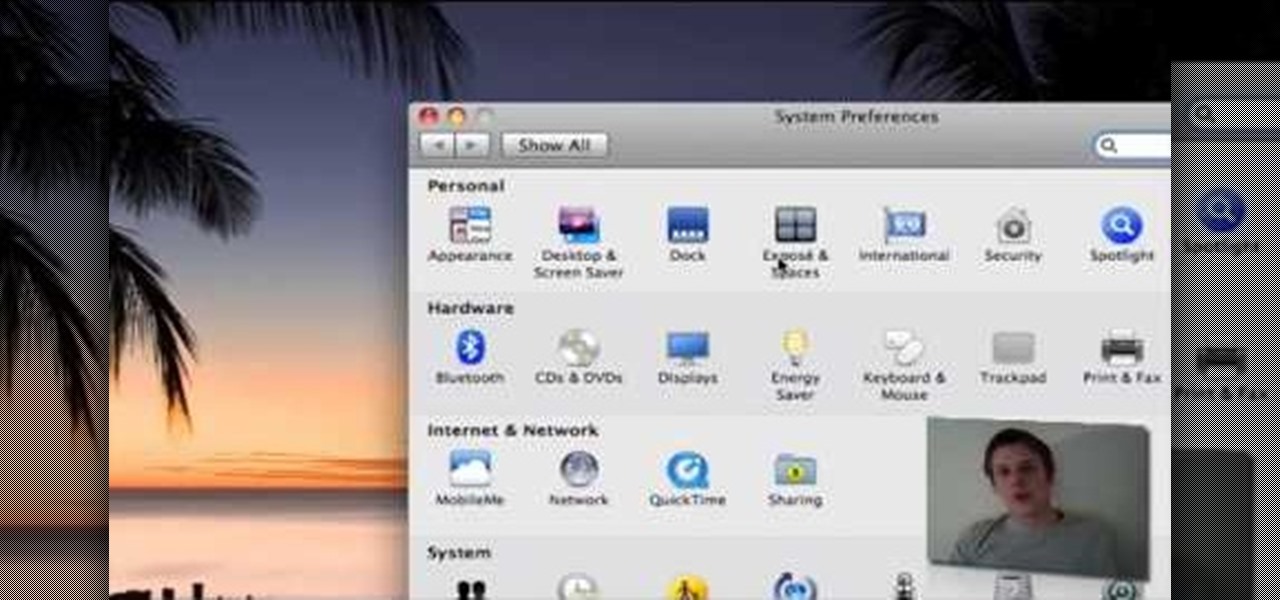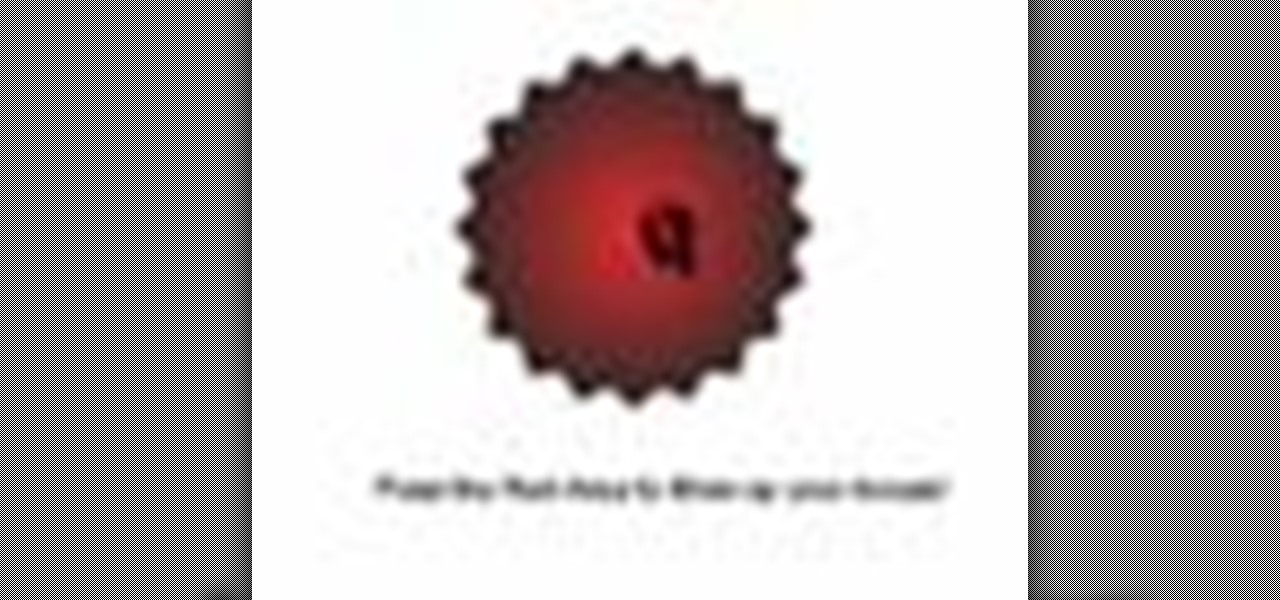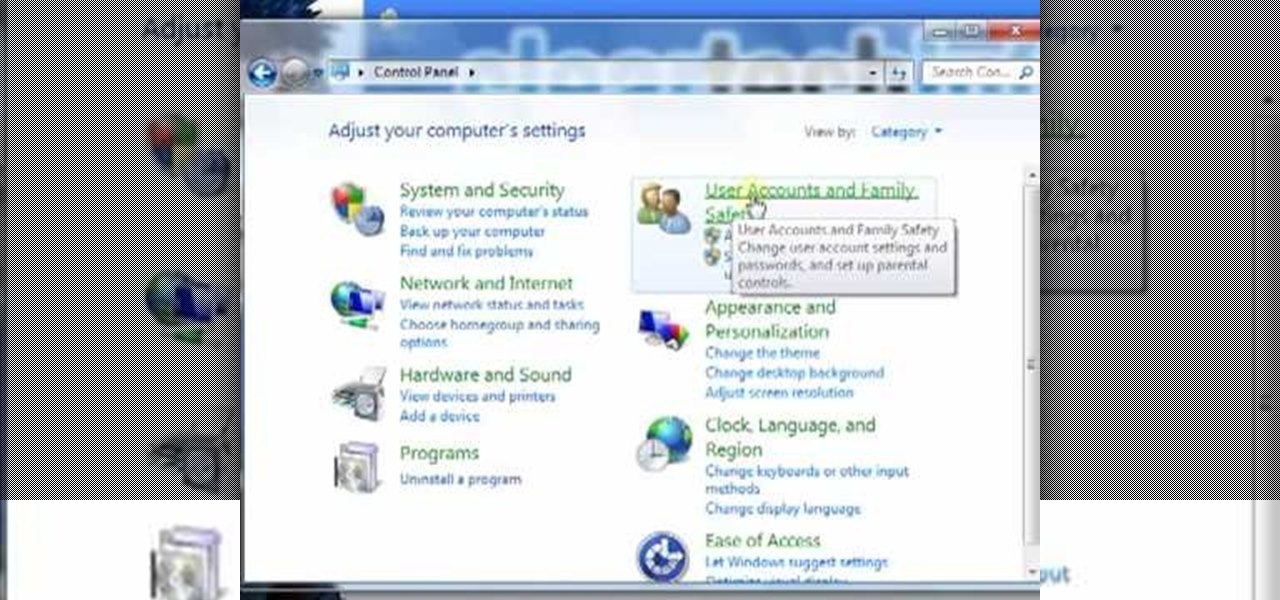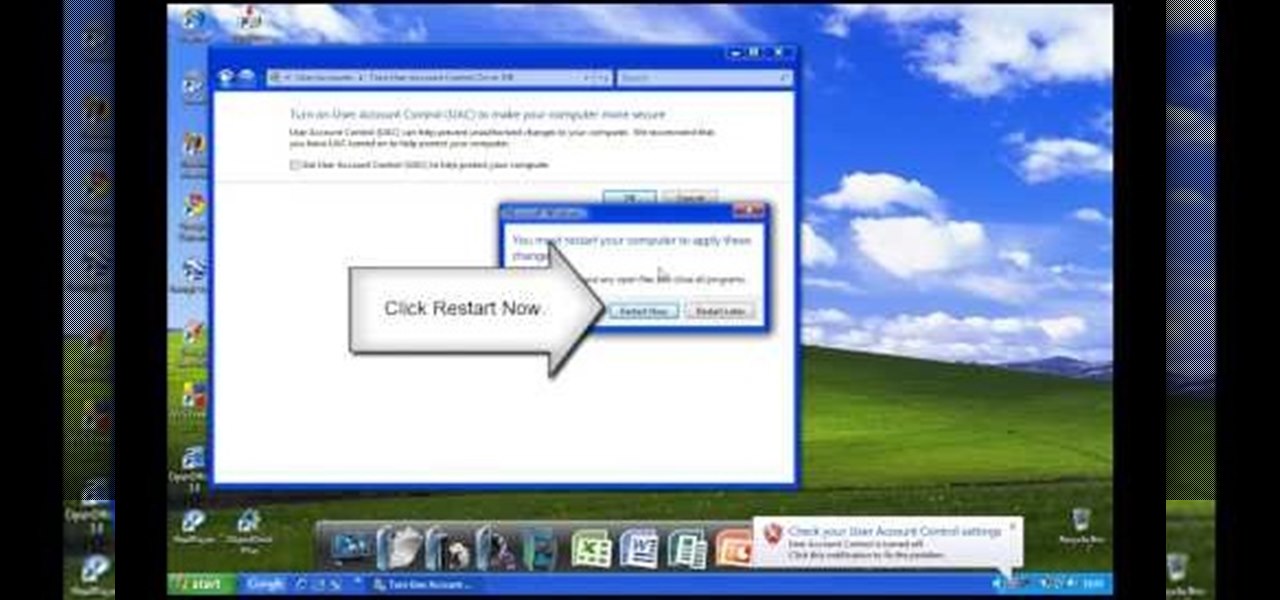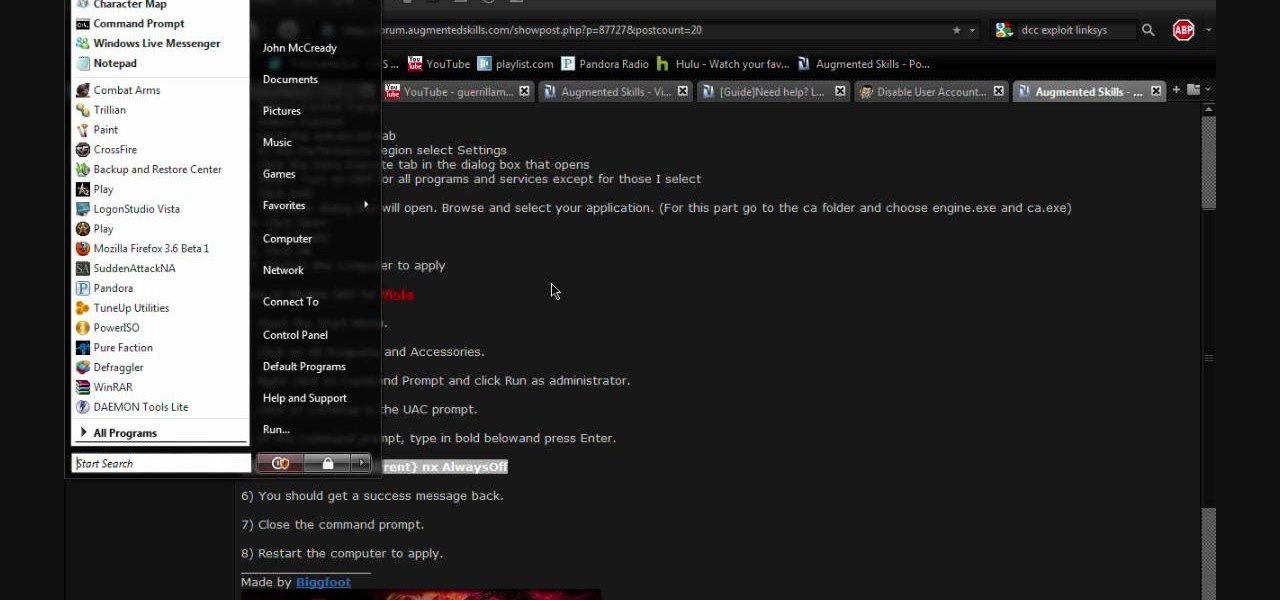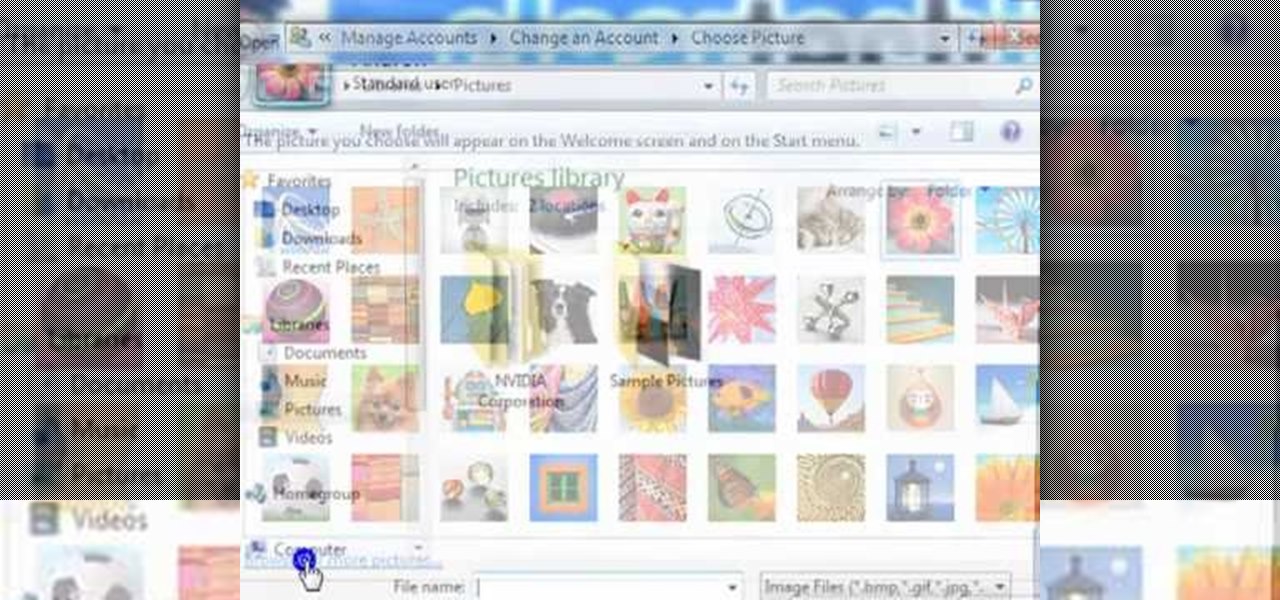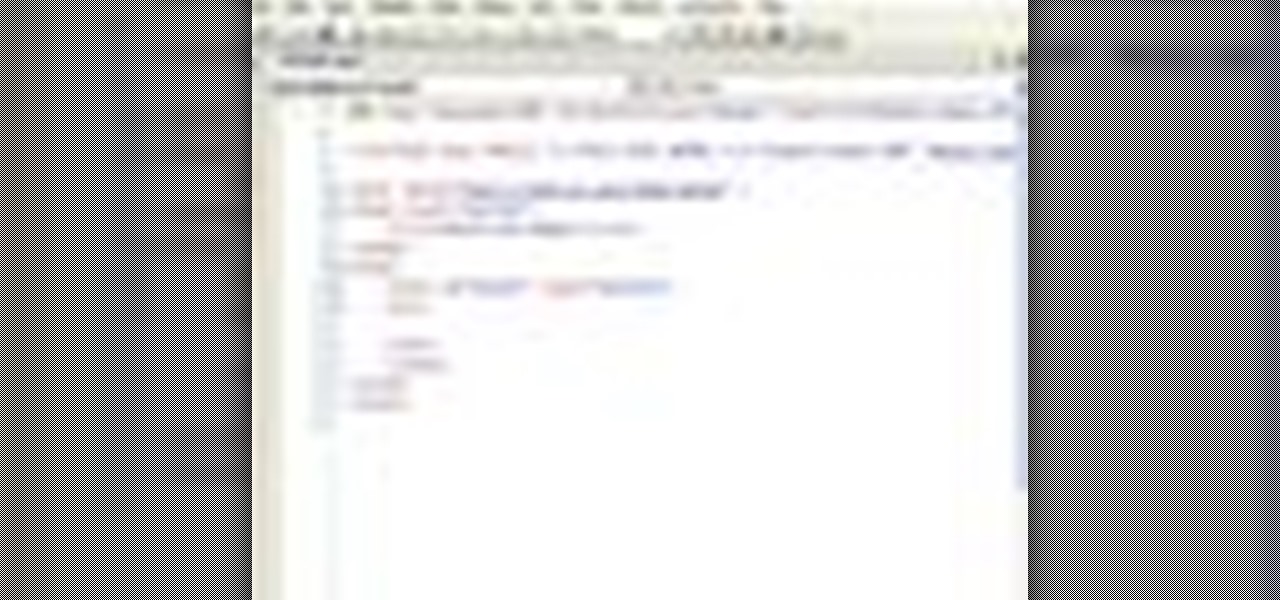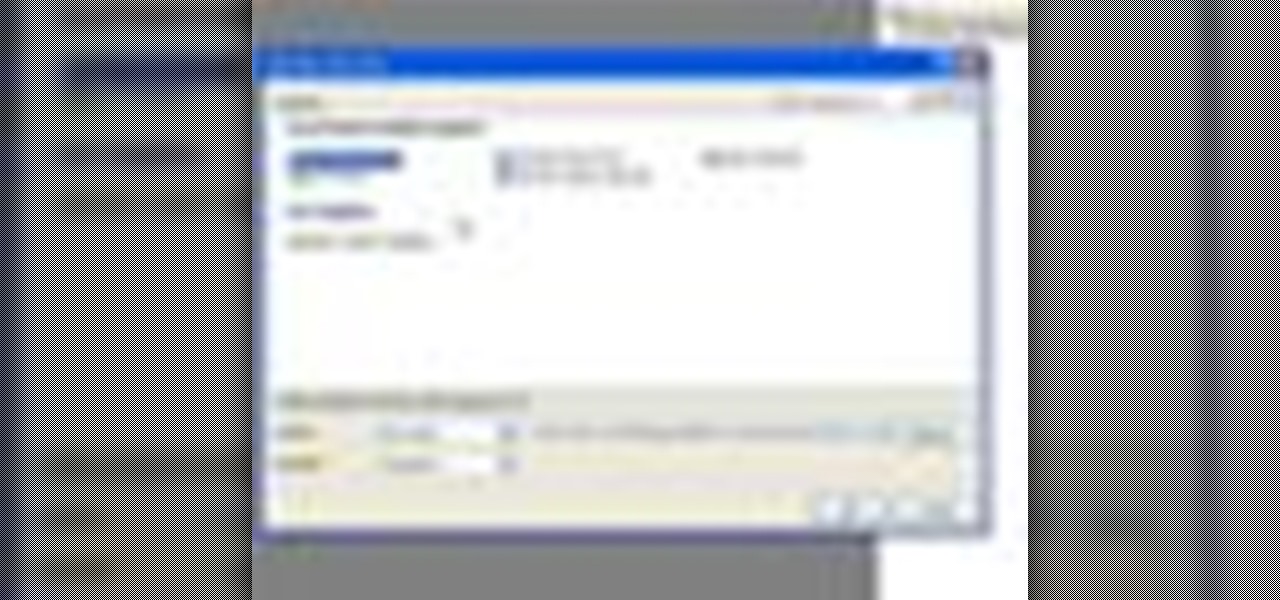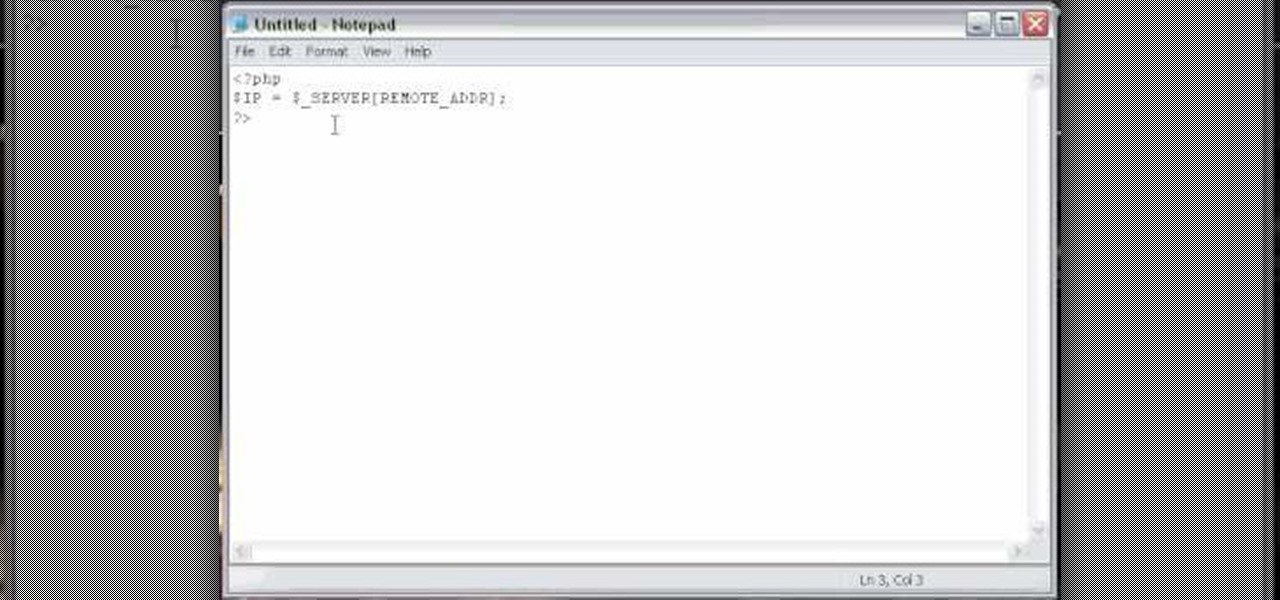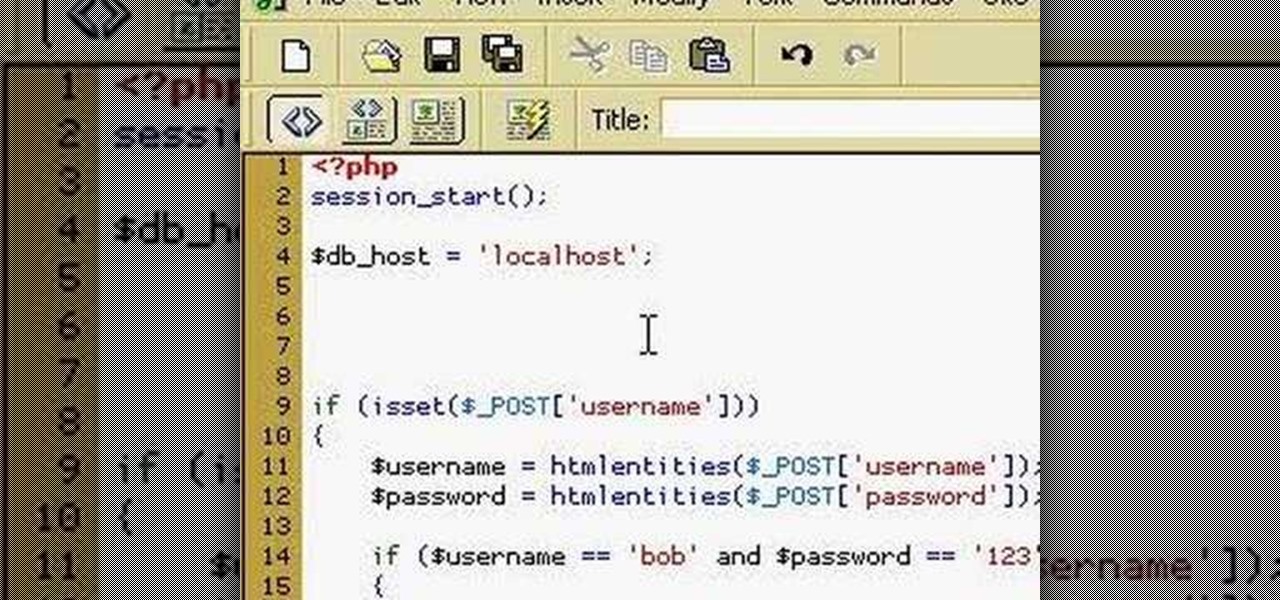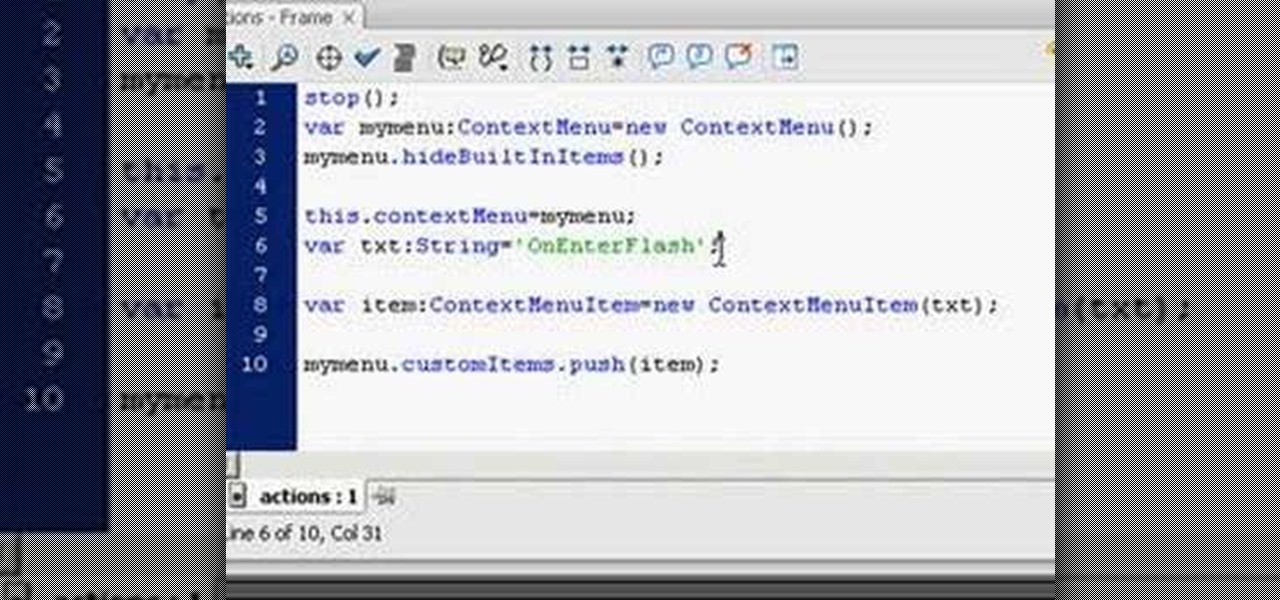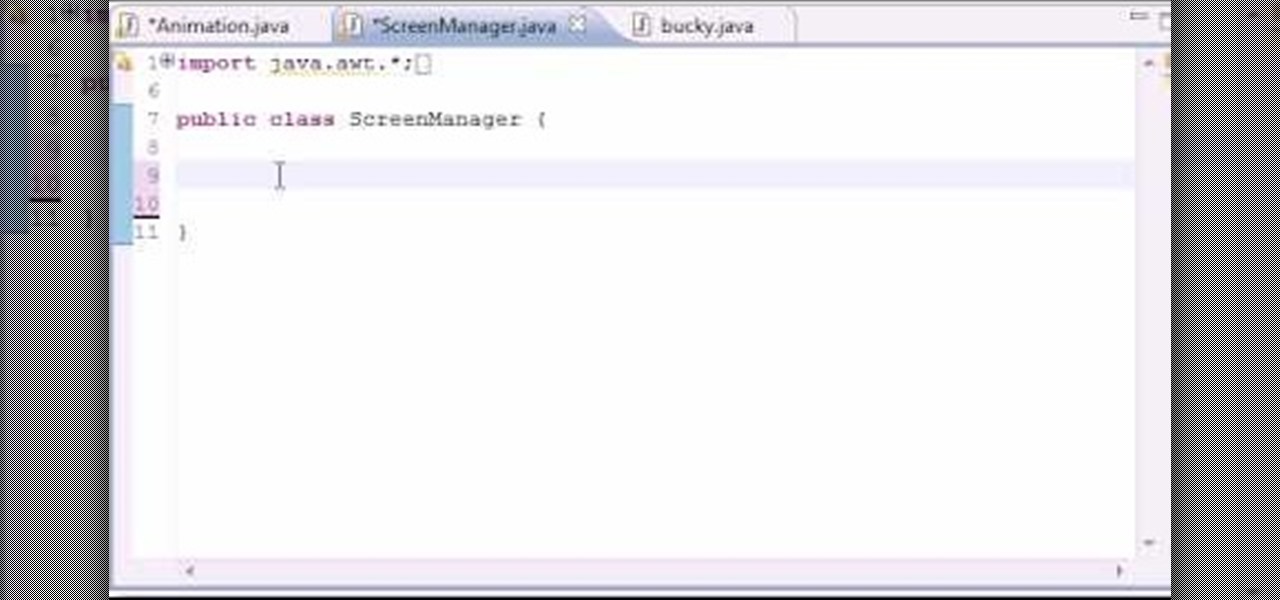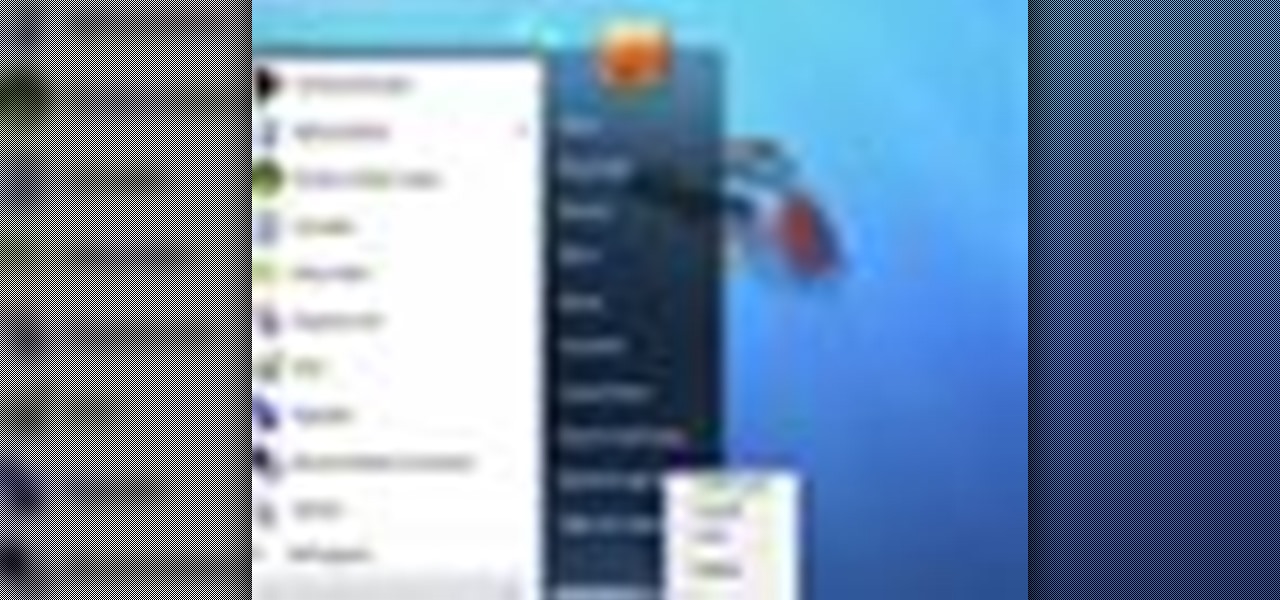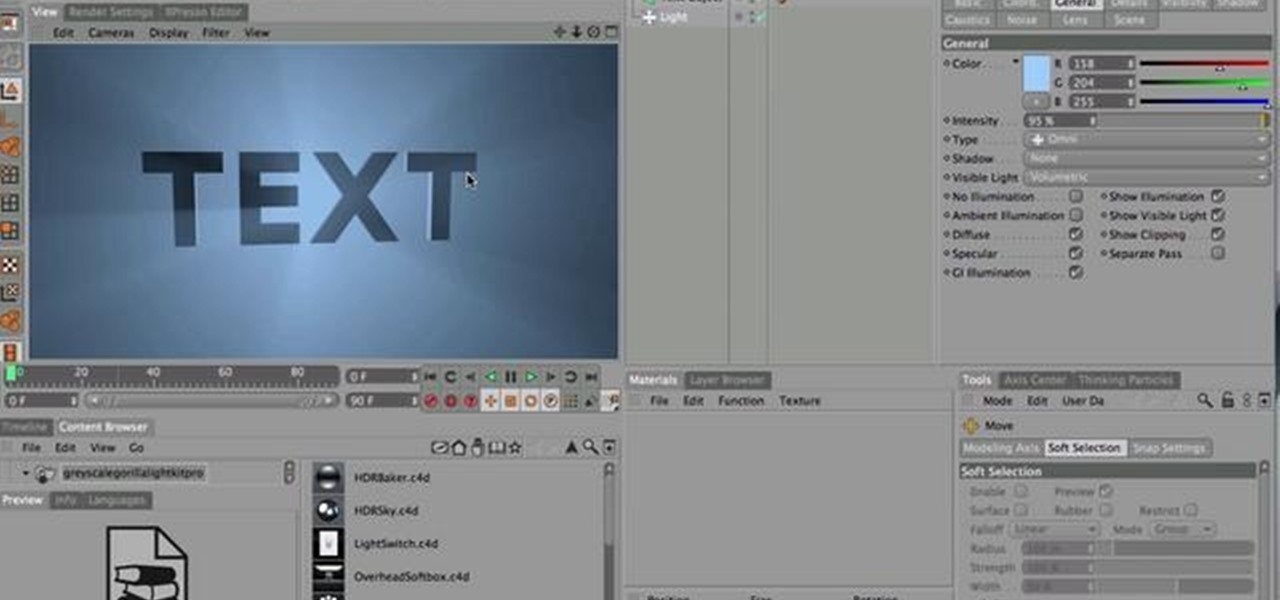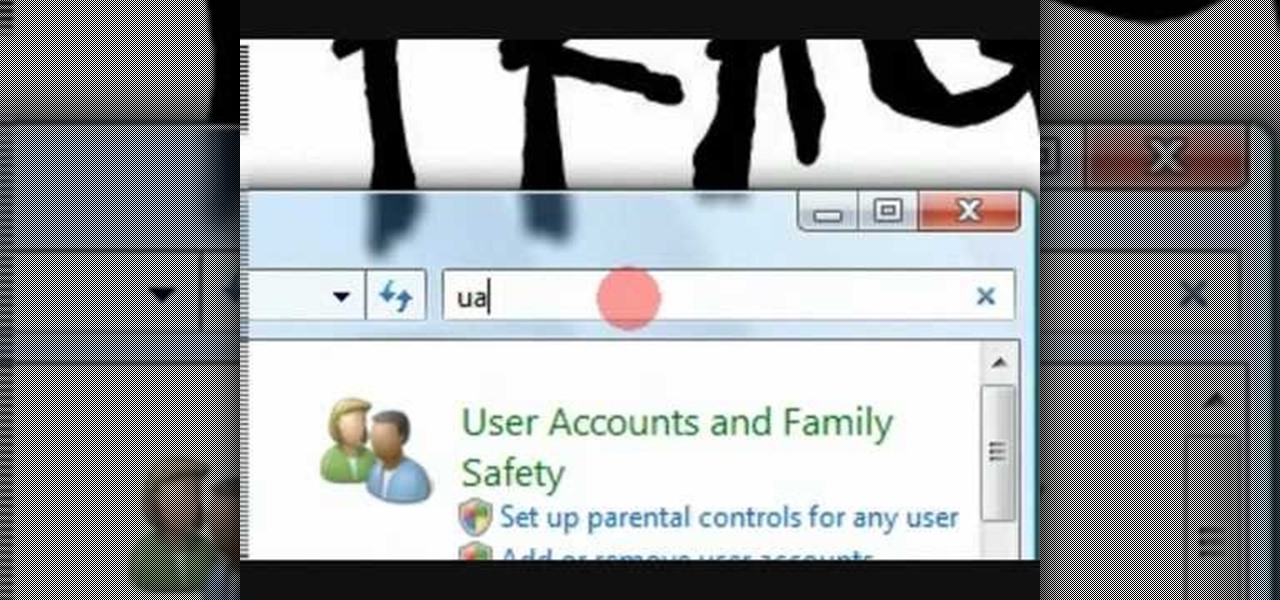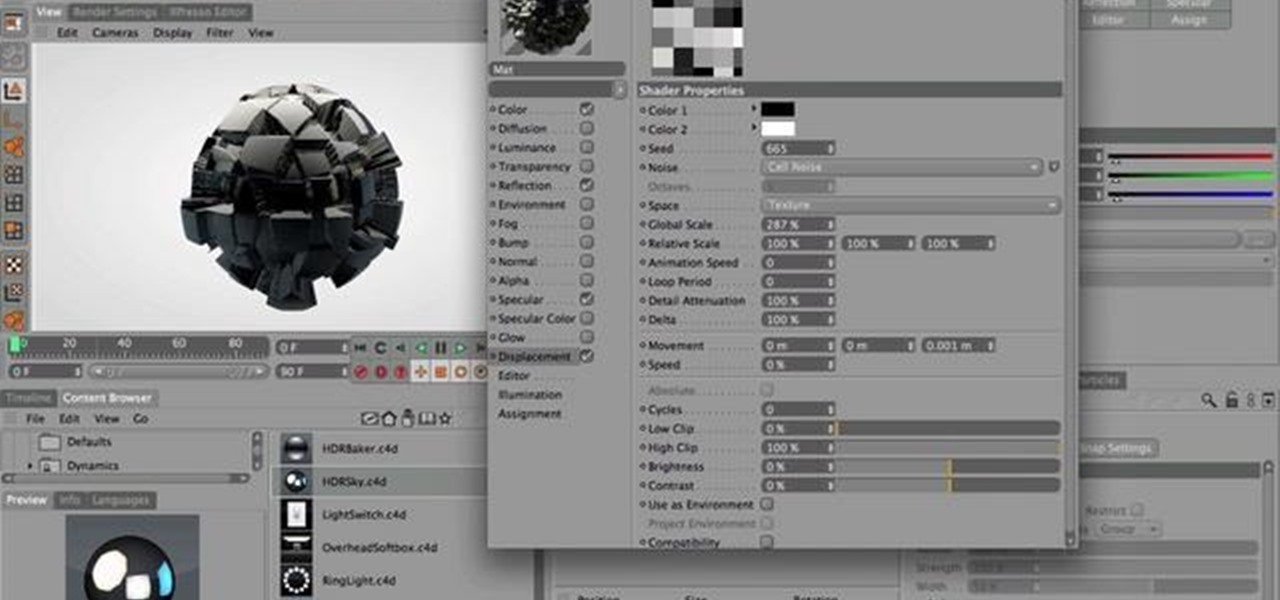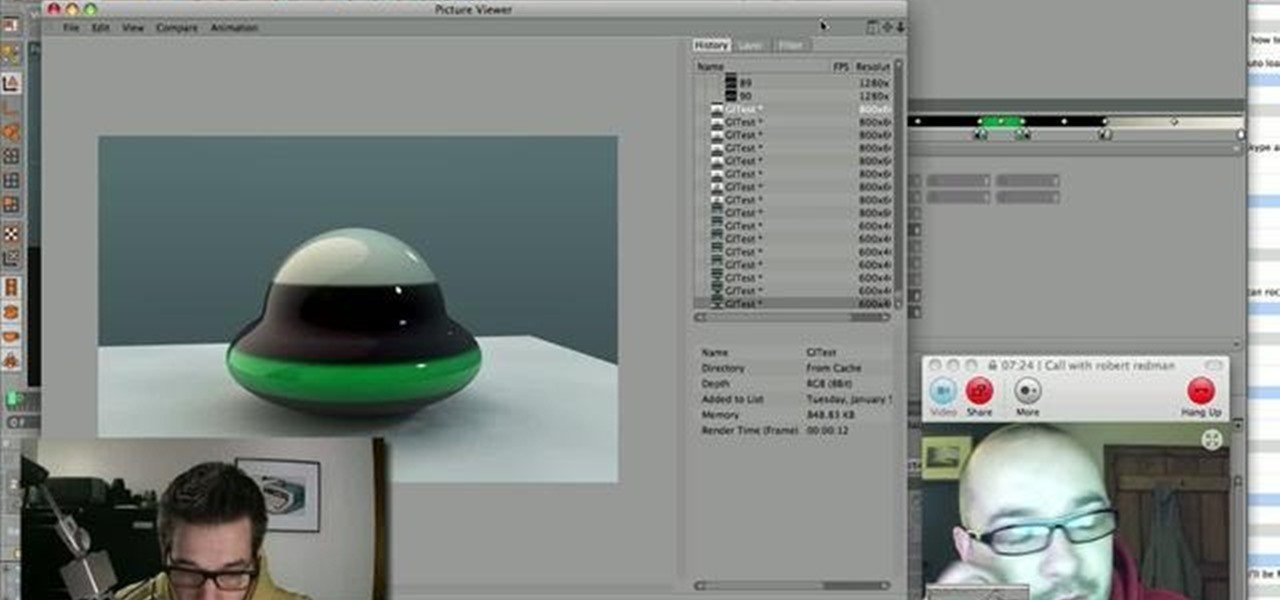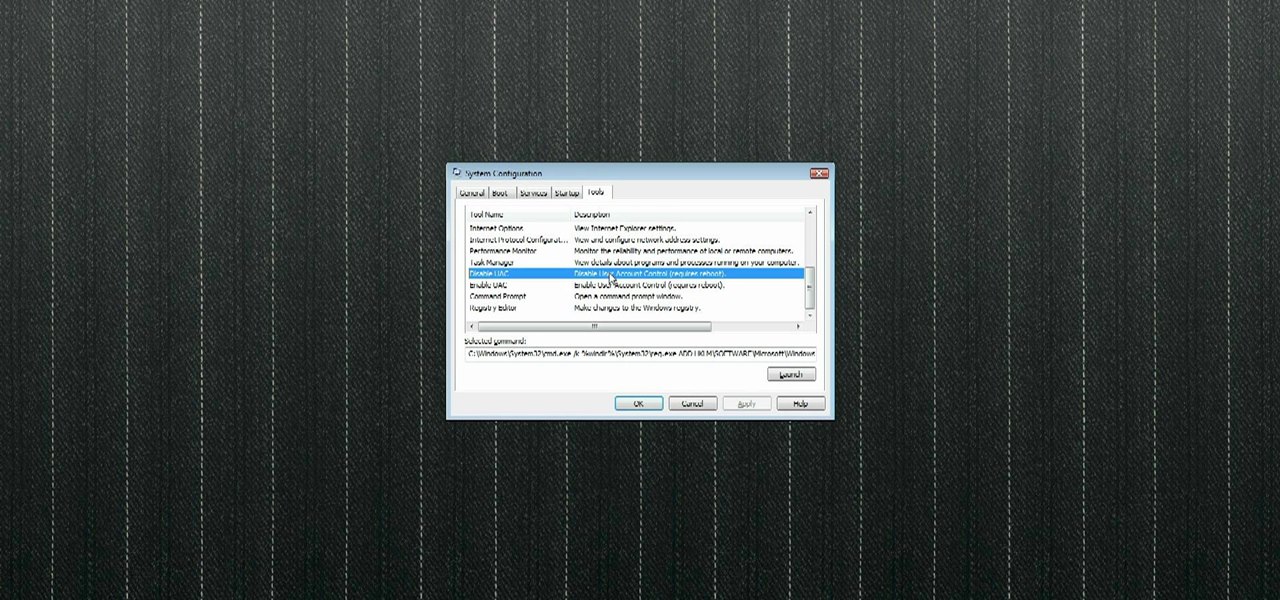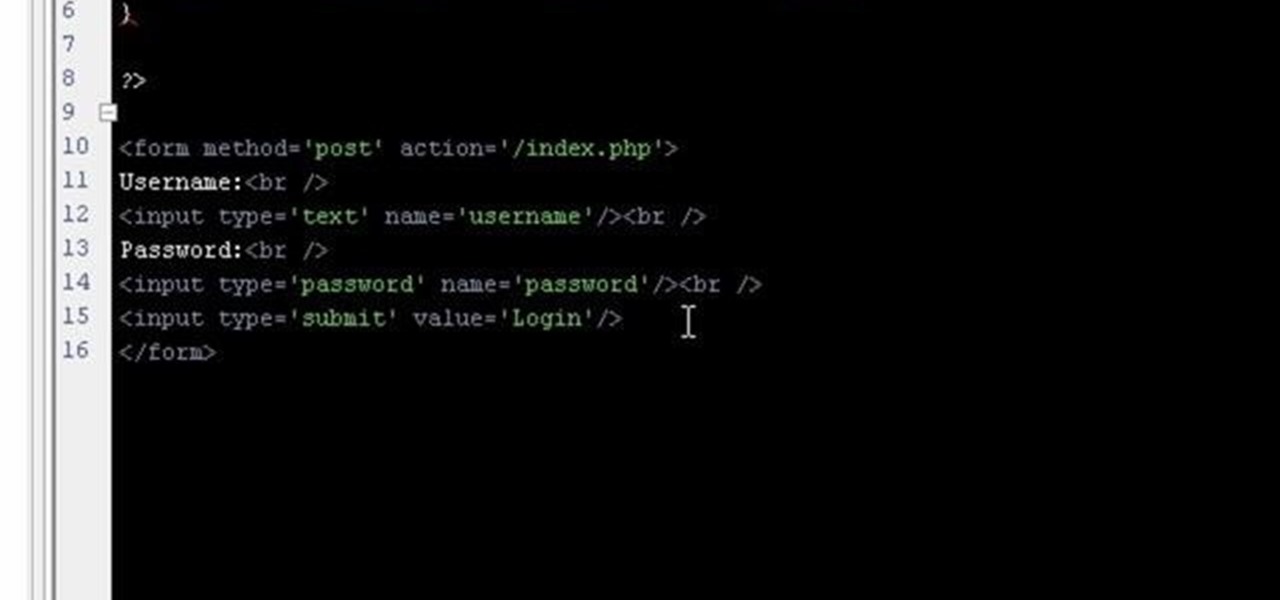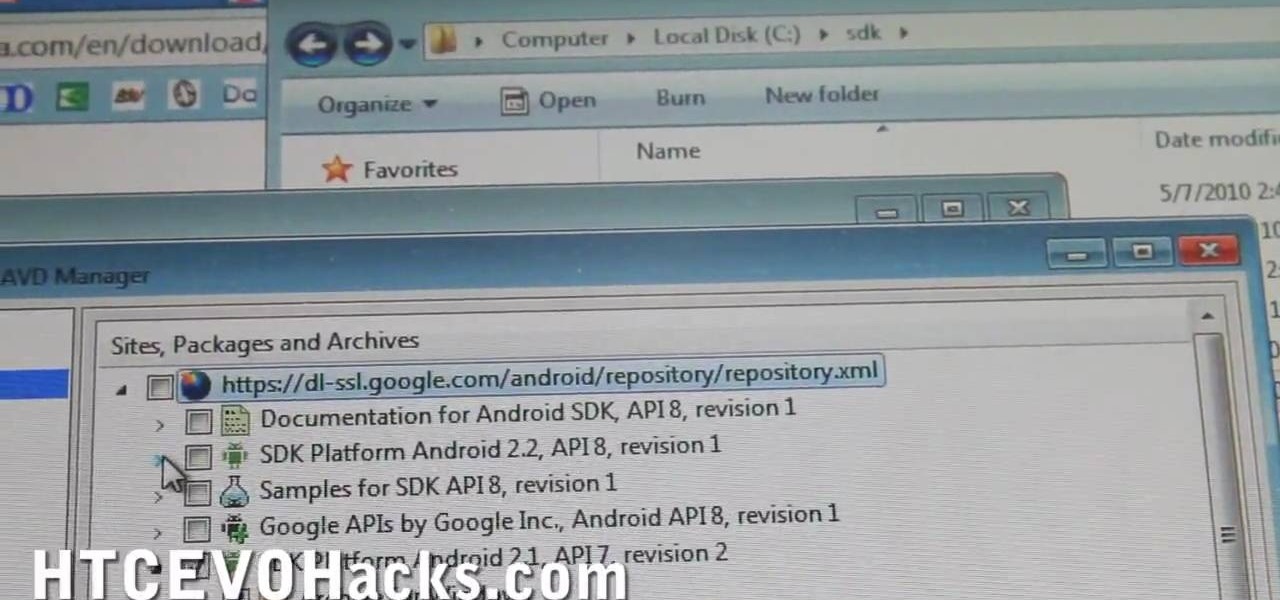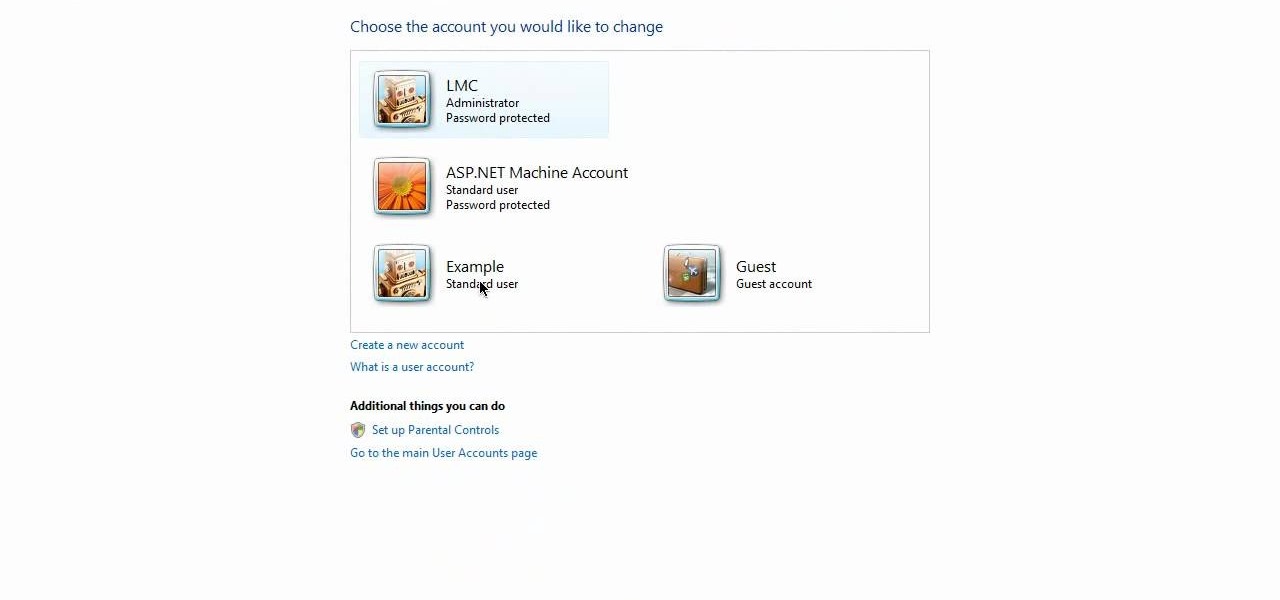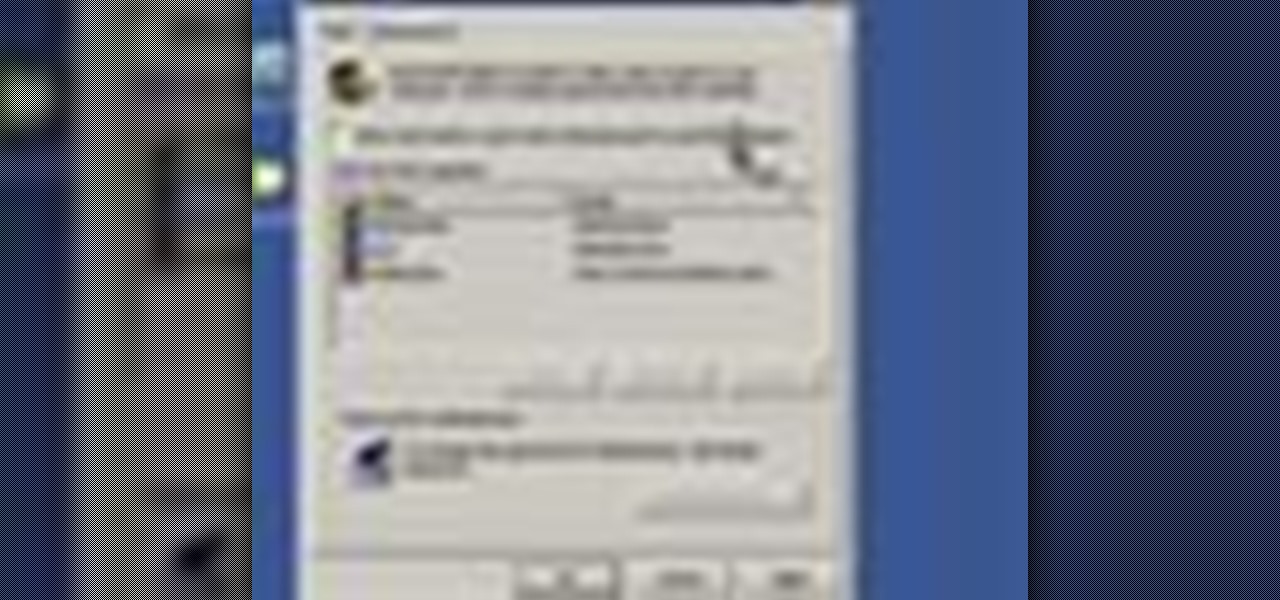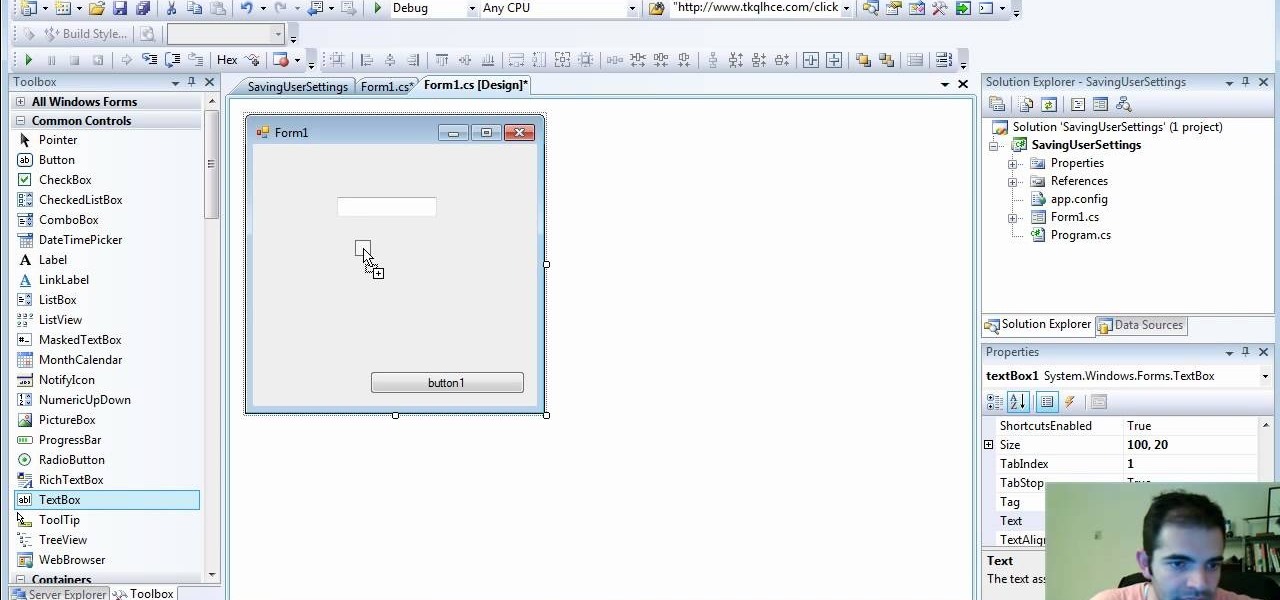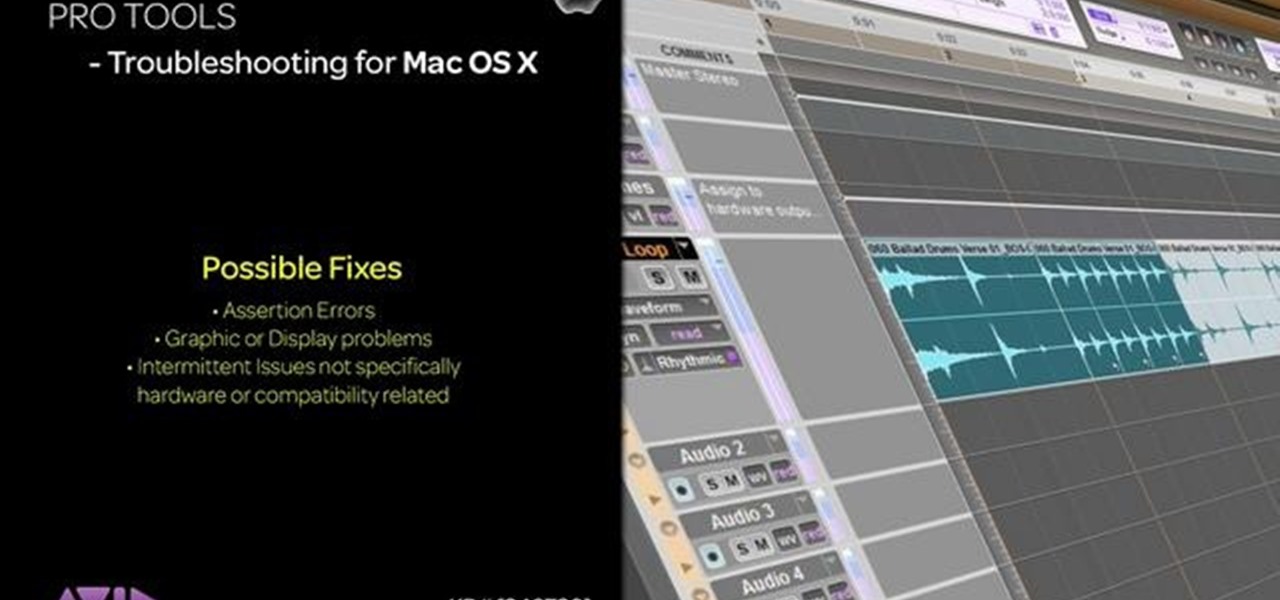Asphalt5 is a racing game for the WebOS phone operating system, originally developed by Palm. If you want to play it (and you should) on your Nokia N900 handset there are some complications you're going to have to get through, and this video will show you how step-by-step.
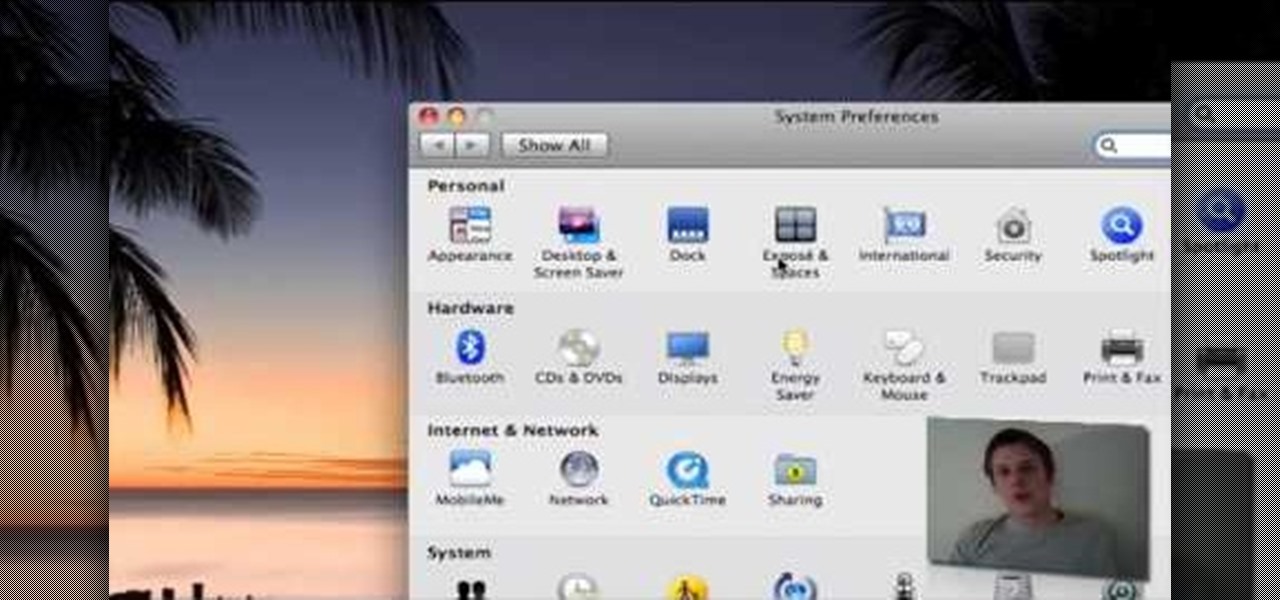
Mac OS X has convinced many traditional PC users to switch platforms. While Windows 7 may do something to stem that tide, a lot of you PC users reading this have probably thought about switching right? If you have, watch this video. It will give you a PC-user centric rundown of OS X and allow you to make a more informed decision about what operating system is best for you.
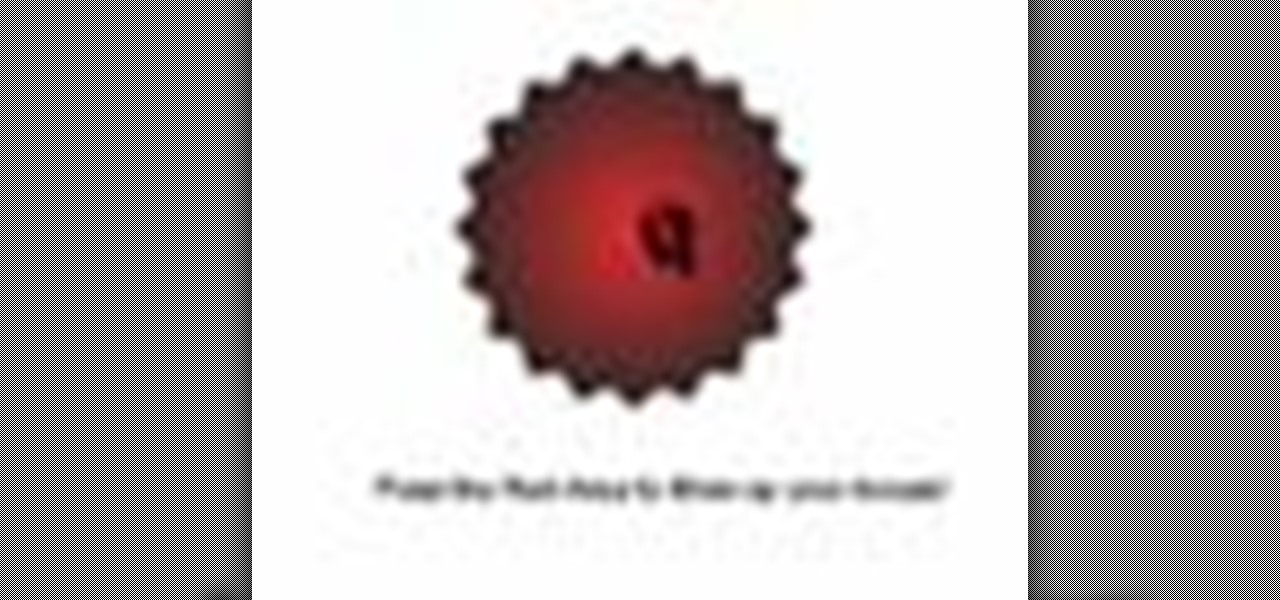
In this Flash and ActionScript video we will learn how to change the user's mouse cursor to a piece of artwork we made and then make it explode when a users clicks on a certain area of the stage. Also, see some helpful tips on basic Dynamic text. The exploding cursor is a great way to start learning ActionScript and Flash 8.

You can create a multiple user accounts and enable fast user switching. To do this go to system preferences and open accounts. Now authenticate yourself by clicking the lock icon to be able to make changes. Now click + button
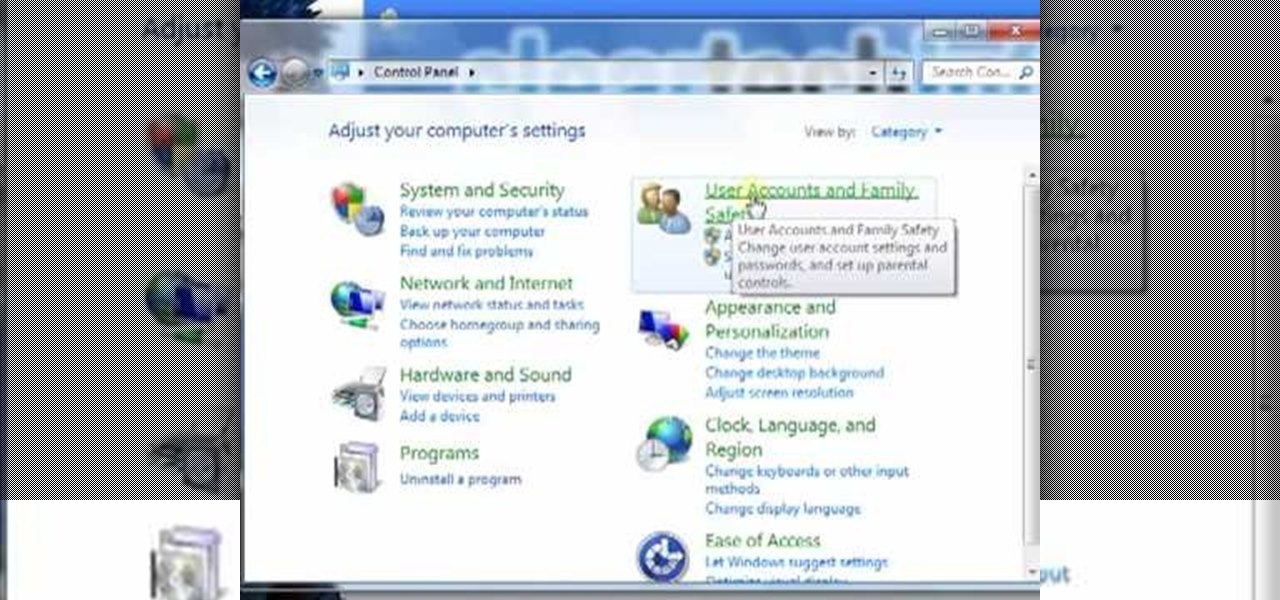
In this video tutorial, viewers learn how to create a new standard user and administrator account. Begin by clicking on the Start menu and select Control Panel. Then click on User Accounts and Family Safety and click on User Accounts. Now select the "Manage another account" option and click on "Create a new account". Users are able to name the account and select the account type (Standard or Administrator). Finish by clicking on Create Account. Users are then able to make changes to the accou...
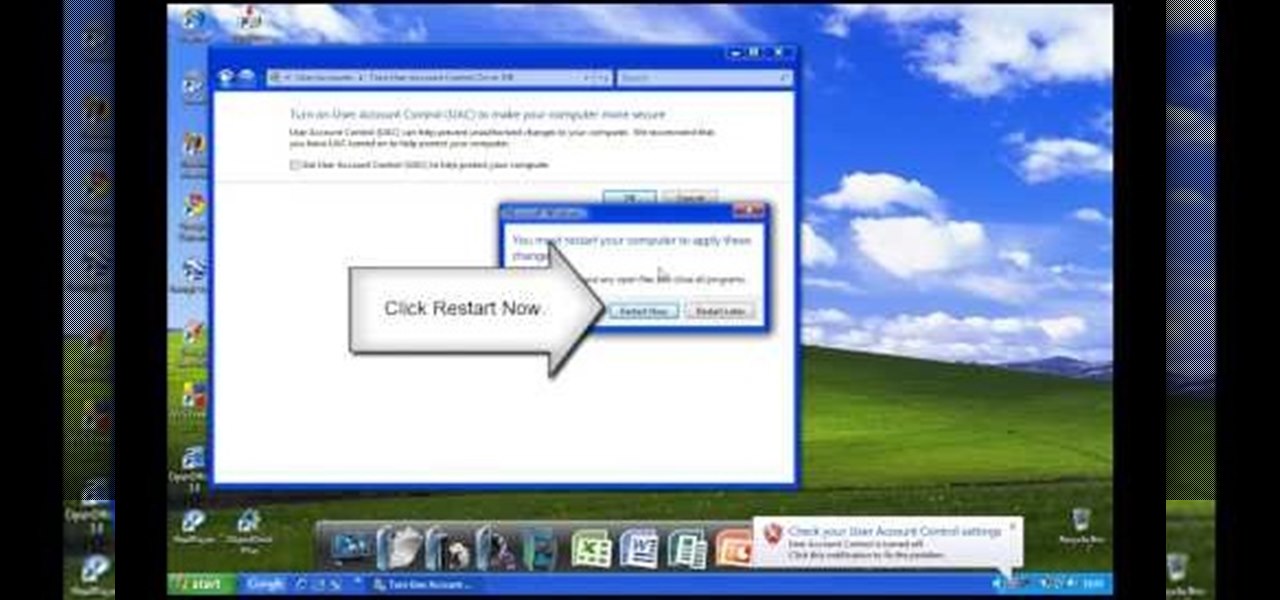
In Windows Vista start off by going into the control panel in the start menu. In here go into "user accounts and family safety". Inside go into "user accounts". A screen will appear where you can make changes to your user account. Here there should be an option to turn user account control on or off. Click on this will bring up another window where if you uncheck the solitary checkbox you will have succeeded in turning User Account Control off. After doing so click ok and then press restart n...

This video contains instructions about how to disable or enable the user accounts on Windows Vista. It is very simple; just go to control panel -> user accounts and safety -> user accounts. You can click the check box on or off to disable or enable the user accounts. This can also be done by using command line. Open run and type the following command:

ClearTechInfo live up to their by offering clear and concise information on how to manage user account settings in the new OS from Microsoft, Windows 7. Begin by pressing the start button and going into the control panel. In here look for 'user accounts and family safety', open it. Now go into user accounts and then manage another account. If you are the administrator then you can change whichever setting you want for whichever account but if you're just a standard user you can only alter you...

In this video tutorial, Chris Pels will demonstrate how to create a custom user control in ASP.NET that can be used throughout a web site or across many web sites. Start out by learning the basics of creating a user control that will be used in multiple pages including validation, controlling formatting using style elements, and loading/saving data for the user interface elements. Throughout the video considerations for building user controls that can be easily maintained and used across mult...

In this video tutorial, Chris Pels will show how to determine what capabilities a user’s browser has when viewing pages in an ASP.NET web site. First, learn how to access an instance of the HttpBrowserCapabilities object from the ASP.NET Request object associated with the web page request. Next, see the different information available in the HttpBrowserCapabilities object such as the type of browser and whether the user’s browser supports JavaScript and Cookies. Then see an example of how to ...

How to program a user registration using php, sql and phpmyadmin. Part 1 of 3 - How to Program a user registration with PHP.

How to manage user logins by creating a MySQL user login database with PHP. Part 1 of 3 - How to Create a MySQL user login database with PHP.

Web users are for the large part nosy, spoiler-loving folks who refuse to let websites and other users keep secrets from them. Thwart these trolls! This video will teach you how to use Actionscript 3 to hide the context menu from your site's users, preventing them from skipping to further parts of your slideshow or game and ruining the continuity of your work. You will also learn how to create a link that will show up in user's context menus when they right-click on objects. These two tools w...

In this 14th video in a series about JAVA game development, "thenewboston" (Bucky Roberts) explains how to redefine your screen to avoid annoying flickering. Flickering in JAVA games often occurs because of time lags as the viewer watches the computer draw a new screen, pixel by pixel. Pre-installed code in JAVA can be used to eliminate this problem by taking advantage of "Buffering" and "Page Flipping". These functions permit you to delay the composition of a new screen until it is finished,...

Users will need an exercise ball to perform this exercise. Begin by going on your knees and elbows on the ball. Users basically go into a plank position in the ball. Now users will need to go into a straight position from the shoulders to the knees. Now users will draw the alphabet using their elbows, while rolling the ball. To make the exercise more challenging, users may choose to lift one or both knees off the ground while doing the exercise. This video will benefit those viewers who want ...

In today's world of social media, there's really only two powerhouses—Facebook and Twitter. And those of you with Twitter accounts know the power of a Tweet. Getting more followers means reaching more people, but the vast majority of Tweeters are following only a handful of Twitterers themselves. Do you ever wonder why them? What's so special about these selected followed users? Is it worth it to follow them, too? That's up to you, but if you're searching for more people to follow, then it's ...

Microsoft recommends a unique user ID and password for every user. In order to switch user ID or log off one need to click to the 'Start' menu as shown in the video. Press the move button at the shut down menu as shown. In the sub menu you can see the Change user and Log off. The window will typically shut down and restart on change of user ID or Log Off. In case you need to leave your PC unattended you can press 'Lock' from the same menu which will refrain anyone from changing your desktop s...

Follow along as we are shown how to set a password for a new user in Windows 7. -First, go to the Start menu.

In this C4D user's guide, see how to create and employ volumetric lighting. Whether you're new to MAXON's popular 3D modeling application or are just looking to get better acquainted with Cinema 4D and its various features and functions, you're sure to enjoy this free video software tutorial. For more information, and to get started using this trick in your own Cinema 4D projects, watch this 3D modeler's guide.

In this video tutorial, viewers learn how to disable User Account Control in a Windows Vista computer. Begin by clicking on the Start menu and select the Control Panel. Then type in "user account" in the search box and click on "Turn User Account Control on or off" under User Accounts. Now deselect the checked box and click OK. Finish by clicking on Restart when the Microsoft Windows window pops up to reboot the system for the changes to take effect. This video will benefit those viewers who ...

Need to know how to run an application as another user? This Windows 7 tutorial will show you how it's done! It's easy! So easy, in fact, that this home-computing how-to can present a complete overview of the process in just under a minute's time. For more information, including detailed, step-by-step instructions, watch this Win 7 user's guide.

In this C4D user's guide, you'll learn how to use sub polygon displacement in your projects. Whether you're new to MAXON's popular 3D modeling application or are just looking to get better acquainted with Cinema 4D and its various features and functions, you're sure to enjoy this free video software tutorial. For more information, including complete instructions, watch this 3D modeler's guide.

Learn how saving an irradiance cache can save time on rendering in this C4D-user's guide. Whether you're new to MAXON's popular 3D modeling application or are just looking to get better acquainted with Cinema 4D and its various features and functions, you're sure to enjoy this free video software tutorial. For more information, including complete instructions, watch this 3D modeler's guide.

In this video tutorial, viewers learn how to disable the User Account Control in Windows Vista. Begin by clicking on the Start menu and select Control Panel. Then click on User Accounts and Family Safety. Now select "Add or remove user accounts". Then click on "Go to the main User Accounts page" under Additional things you can do. Now click on "Change User Account Control settings" and deselect the box. Finish by clicking OK and restart your computer. This video will benefit those viewers who...

If you're working on a website and want users to use it repeatedly and form a community on it, you should probably give them a way to create an account and log in to your site. This video will show you how to create an AJAX login script using AJAX with jQuery, which will allow your users to do exactly what I described above, making your website much more professional and a much better place for people to stay and click on ads or whatever else you want them to do.

Whether you're the proud owner of a brand new Apple iPad or are merely considering picking one up, you're sure to appreciate this video tutorial, which presents a complete overview of how to use the mobile device's user interface. For more information, including detailed, step-by-step instructions, watch this iPad user's guide.

In this video tutorial, viewers learn 4 different hacks that will make typing easier in Windows. Begin by clicking on the Start button and select Control Panel. Then click on Ease of Access Center and select "Make keyboard easier to use". Now users are able to configure the keyboard options for easier use such as: turning on/off the mouse keys, sticky keys, toggle keys and filter keys. All the features have more specific settings for self-adjusting to the user's liking. This video will benefi...

Flash and Actionscript can be used together to create damn near any sort of animation or website feature that you could want. This video will teach you how to do just one thing: generate a random frame using Flash CS4 and Actionscript 3. This is handy if you want to create a button that will link to several different objects randomly. Fun if you want to add the zest of unpredictability to your user's website experience.

In this video tutorial, viewers learn how to browse web pages without a mouse. Users will need to use the Mozilla Firefox browser. When you're in the Firefox browser, press F7 or click on Firefox, click on Preferences and select the Advanced tab (Mac OS X). Now check "Always use the cursor key to navigate within pages". This will activate character browsing, allowing the user to use the arrow keys to move up and down the page. Holding Shift will allow users to select a text. This video will b...

In this video tutorial, viewers learn how to make custom drawer icons for their stacks in Mac OS X. Users will need to go to the site provided in the video. There users will need to follow the instructions and download the icon sets. Once downloaded, place the icons into the appropriate folders. Users may need to restart the computer. Once restarted, the icons will be neatly overlapped in drawer icons. To add a folder to Stack, simply drag it to the dock. This video will benefit those viewers...

In this video tutorial, viewers learn how to remove/change the arrow on the shortcut icons in Windows. These arrows allows the user to know that the icon is only a shortcut. Users will need to download the program, Vista Shortcut Overlay Remover. The program allows users to display an arrow, light arrow, custom arrow or no arrow. This program also provides an option to disable the " - Shortcut" extension on any shortcut icon. This video will benefit those viewers who use a Windows Vista compu...

In this video, learn how to hack your HTC EVO 4G and root it for "Super user" access. Once you have rooted your device you can install custom ROMs, apps, overclock the CPU and a whole lot more. So, follow along with this step by step demo and root your phone to discover the possibilities!

In this video, Nub shows us how to delete a user account. First, you will click "start" then "control panel". Then click on "user accounts" and then "manage another account". You must be logged in as the administrator to do this. A new window will pop up once you click on this and you will see all the user accounts on your computer. Click on the user you want to delete and a menu will show up. Click the button that says "delete this account". A message will appear asking if you want to save t...

Basically there are three quick ways to run a program as administrator. You can do that by clicking on cmd. We usually use this cmd prompt for finding your I.P. address and you can modify user accounts also. Another way is to click on start and type cmd in Run. Make a right click on cmd and click Run as Administrator. Final way to run program as an administrator by having right click on the program and select properties next select Compatibility, then select Operating System and finally, sele...

This video tutorial from Help-Vids shows you how to setup the automatic login in Windows XP so that you are automatically logged in as a specific user when you turn your PC on. Go to the start menu, select run and type the given command. When the user account dialog opens un-check the setting requiring the user to enter a name and password to use the computer and click apply. Fill in the user name and the password of the user that needs to be automatically logged in and click OK. Now when you...

When you're a Windows OS user it's very easy to send out attachments on emails as .doc documents, made in Microsoft Office or Excel. But just because you're a Windows user doesn't mean your friend or coworker is. Or say that you're a MAC user and your friend keeps loading you with Microsoft Office documents. What do you do, other than telling him to stop already?

A PHP programming tutorial on how to set up a user database. Part 1 of 2 - How to Create a phpMyAdmin user database.

Check out how to save your user settings in Microsoft Visual Studio using C# programming, that way when you restart the program, it can remember some of your important information. This will specifically show you how to save your user settings using the .NET Framework instead of working with custom INI files.

Want to delete your Pro Tools user preferences in Mac OS X Snow Leopard (10.6)? Whether you're new to Digidesign's Pro Tools 8 or simply looking to pick up a few new tips and tricks, you are certain to benefit from this free software video tutorial, which presents a complete overview of how to trash your Pro Tools user preferences.

In this video tutorial, viewers learn how to use Flickr photos in their screen-saver. This task can only be done on the Windows computer. Users will need to download the program from the website provided in the video. Once downloaded and installed, there is an option in the Screen Saver Settings. Users are able to take photos from specific users or groups, or can search through tags and contacts. Further options include selecting the size of the photo and delay between switching the photos. U...