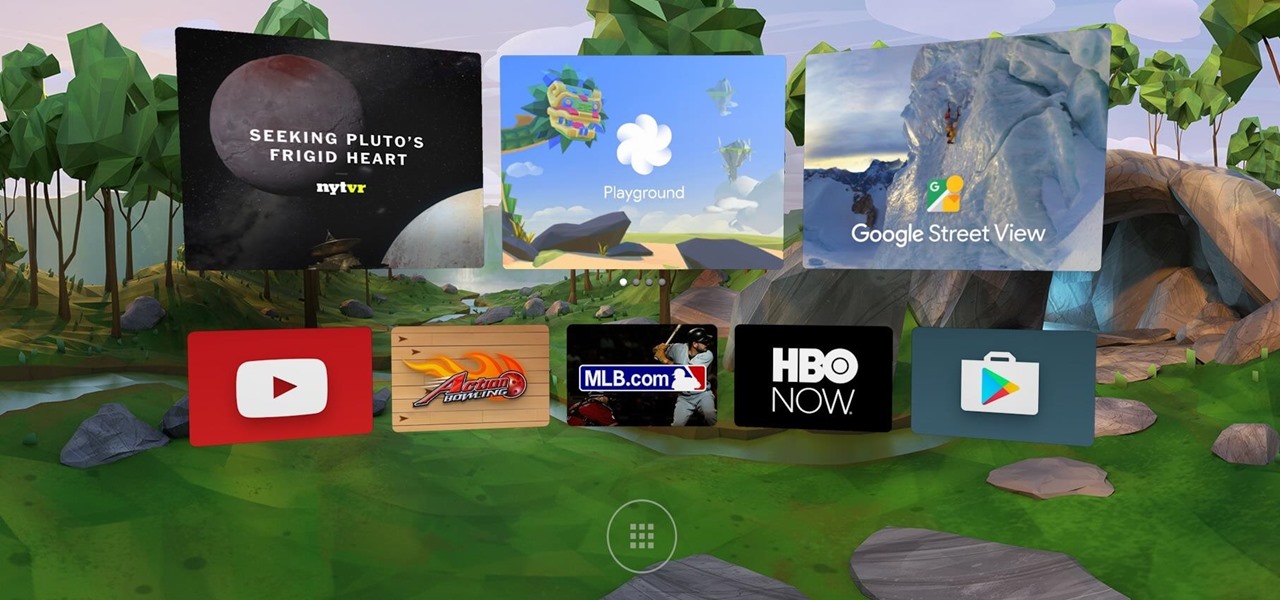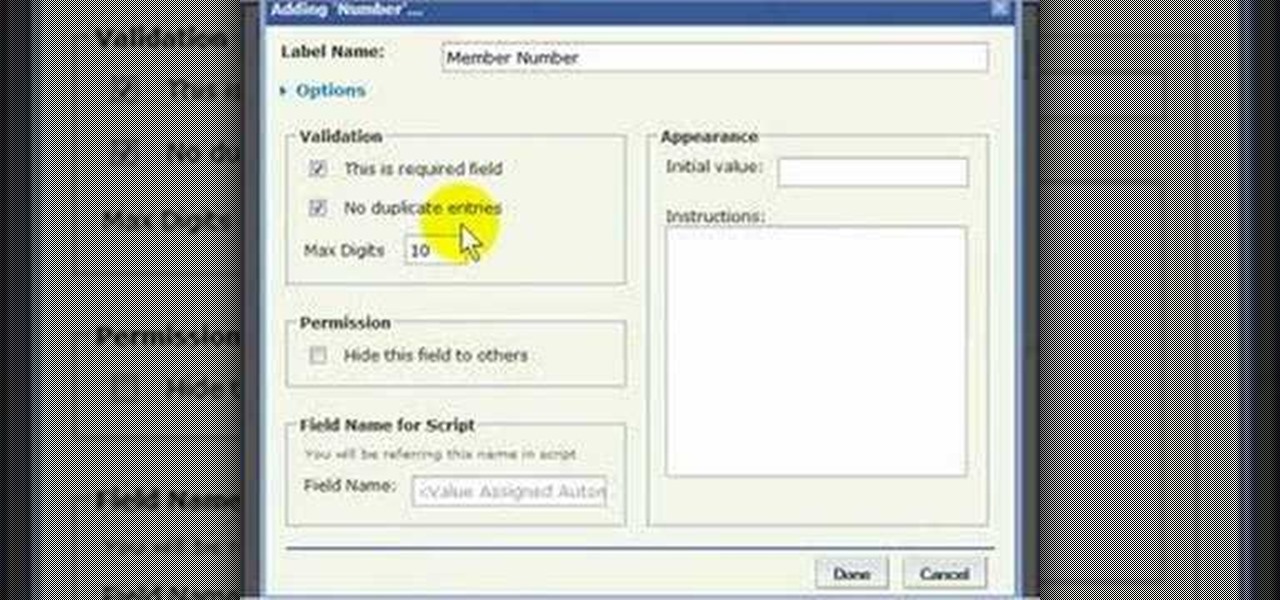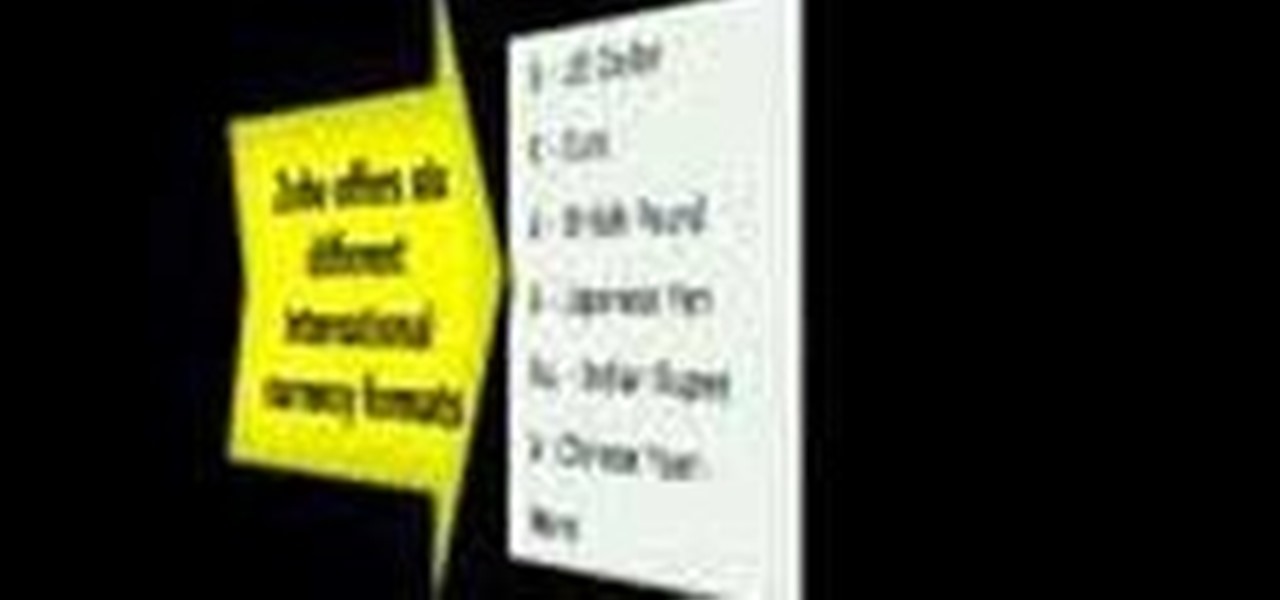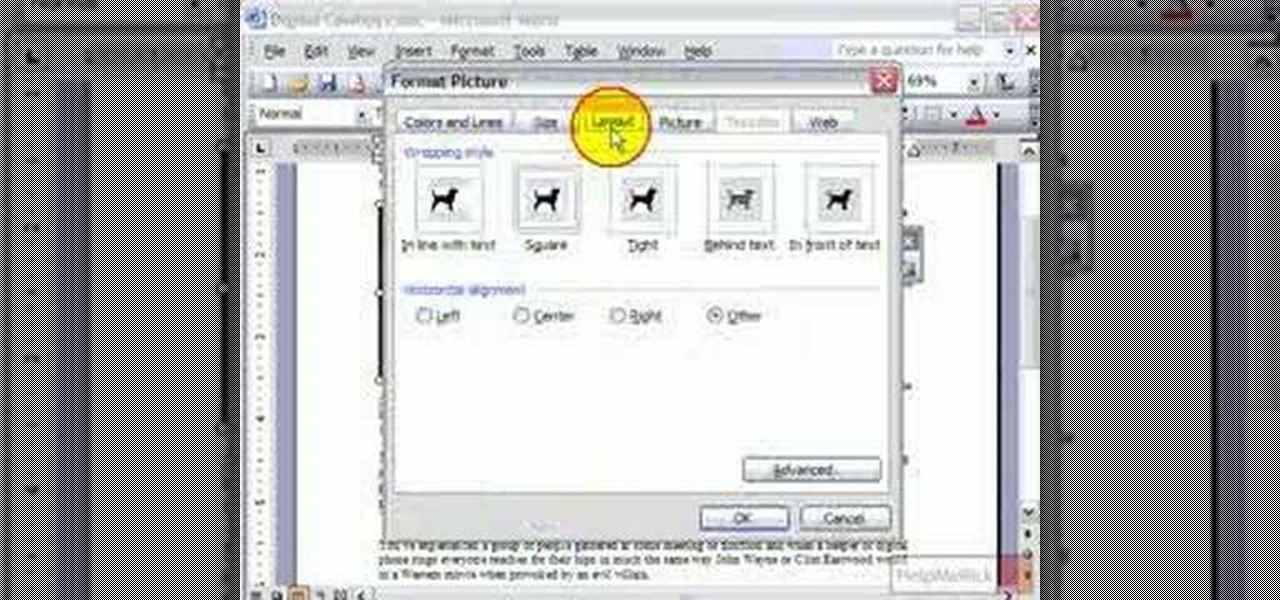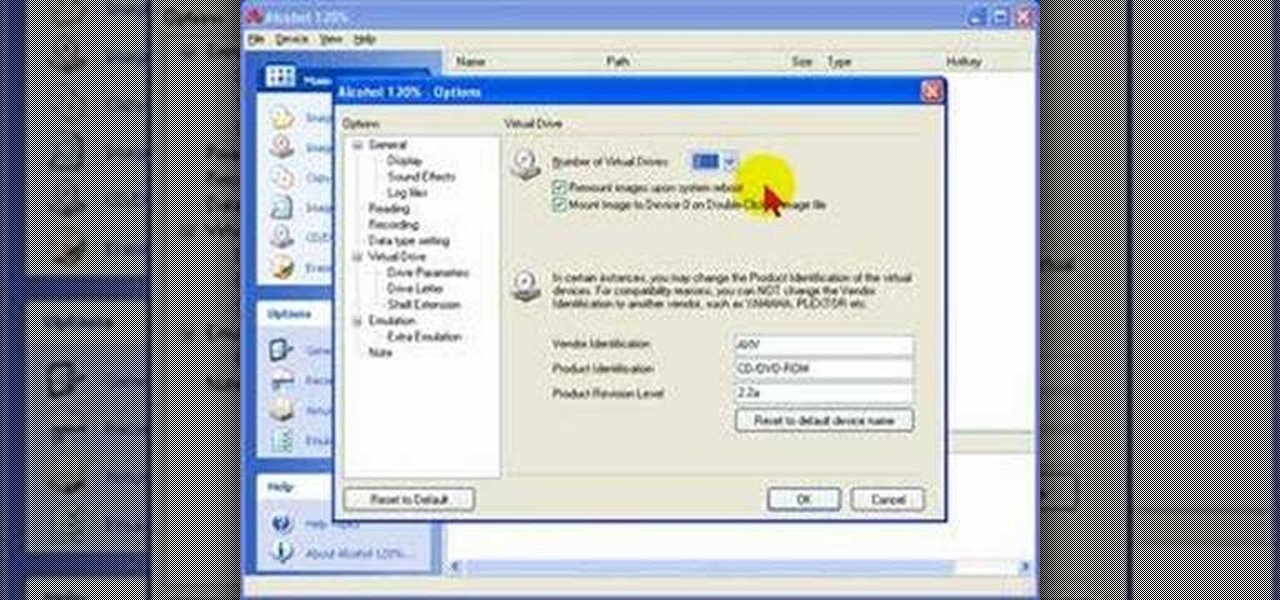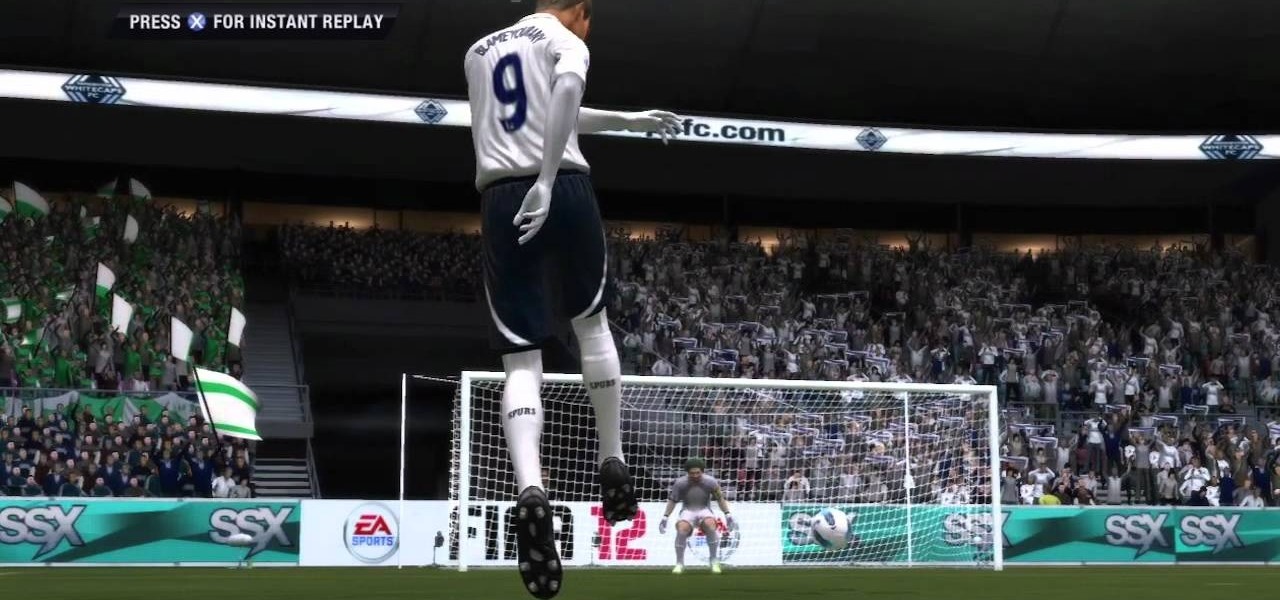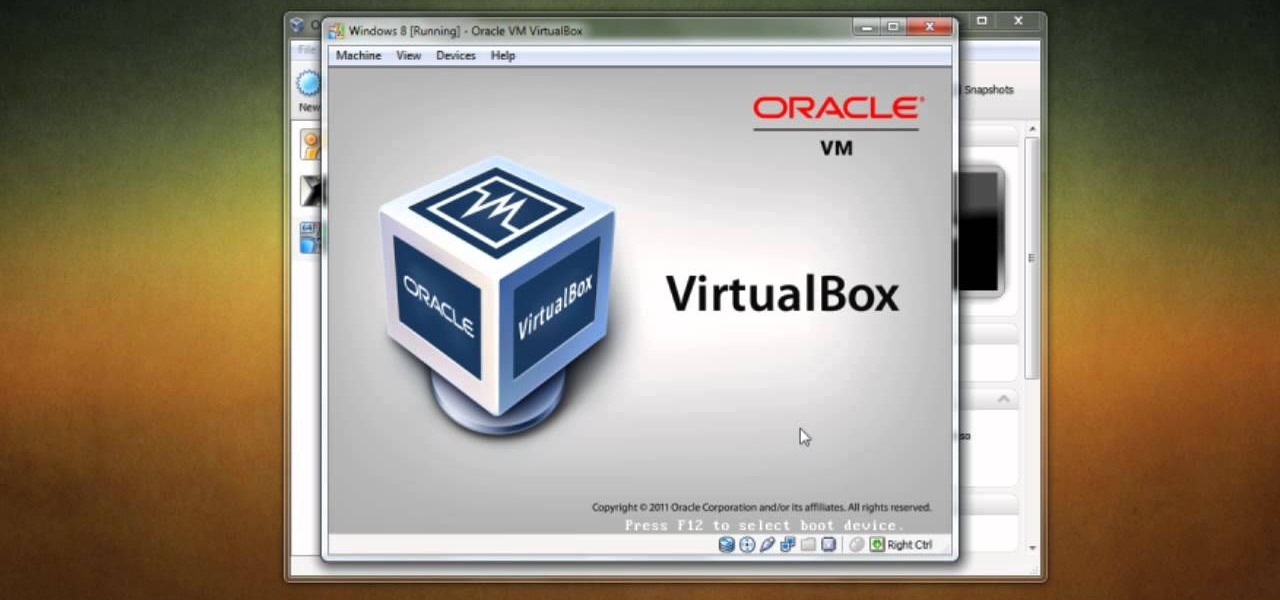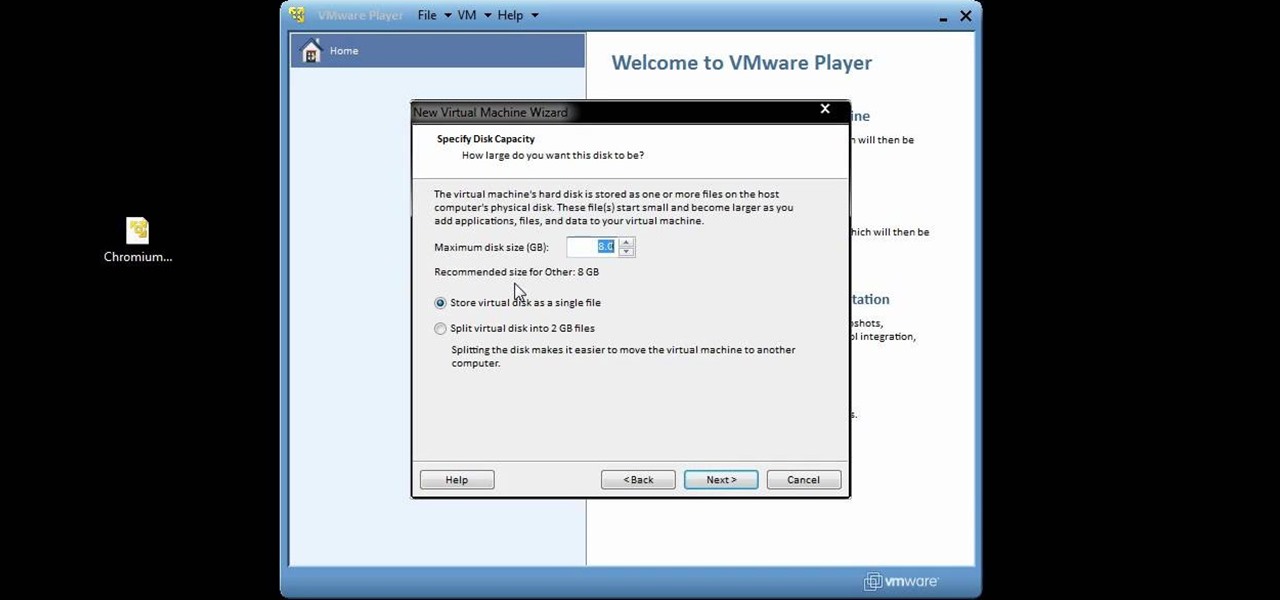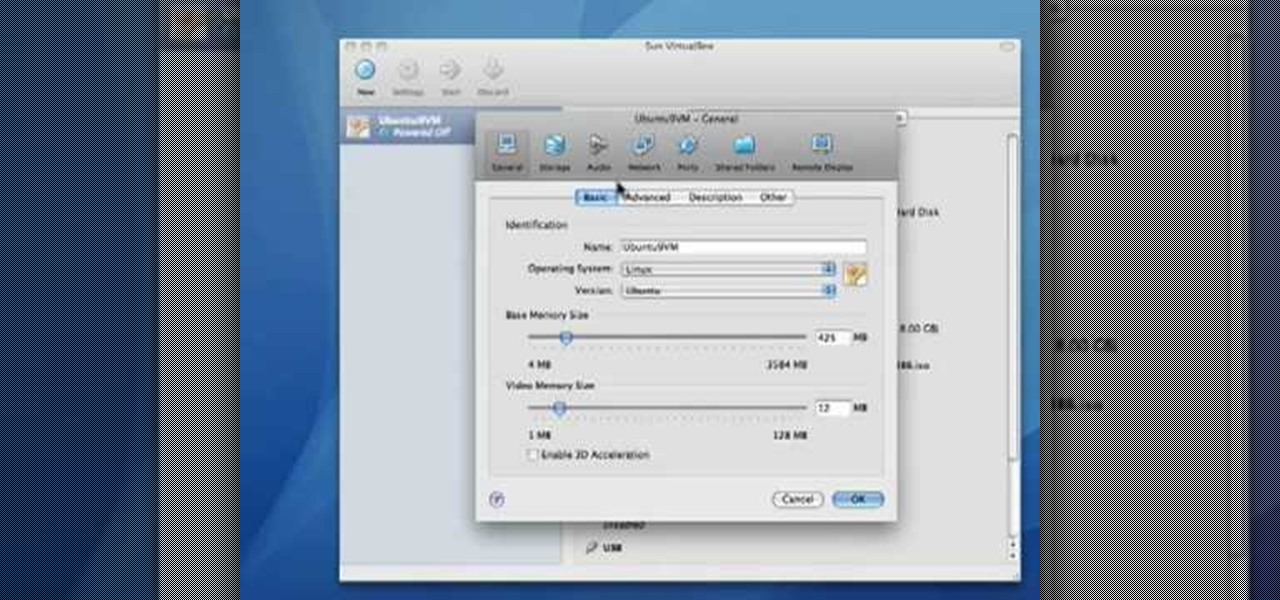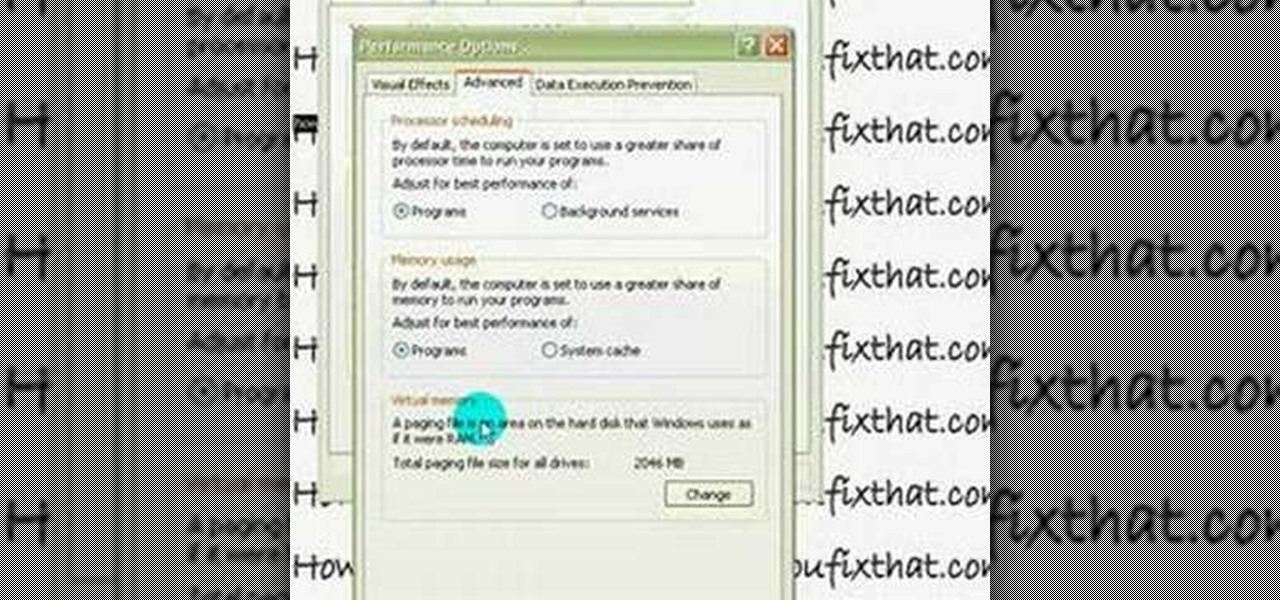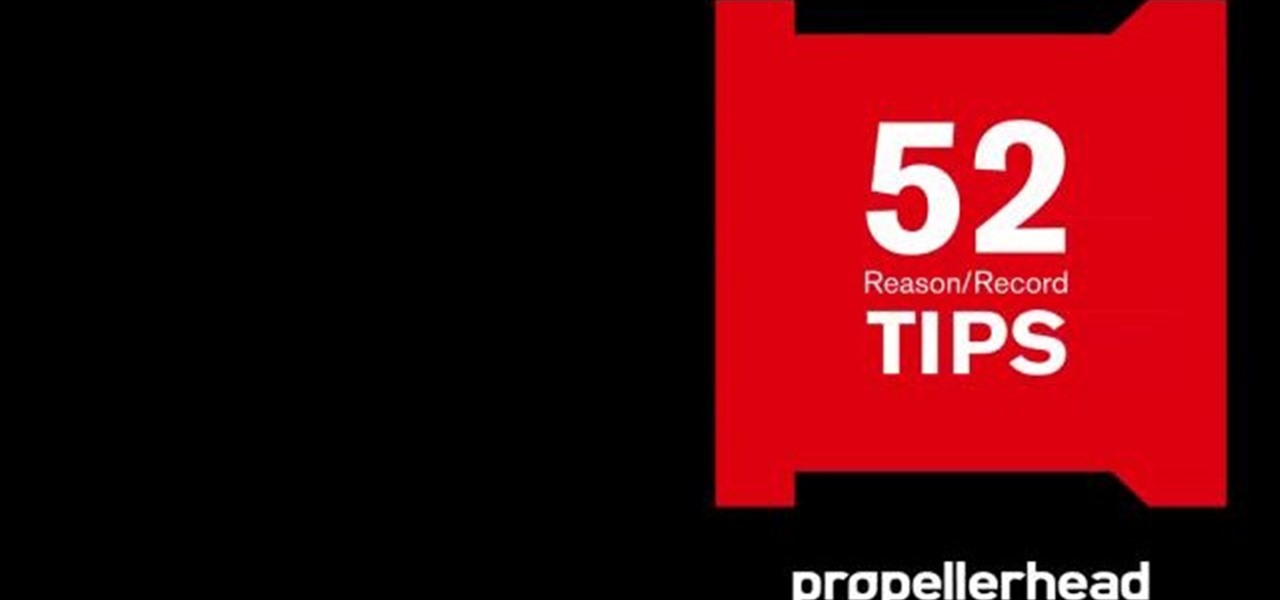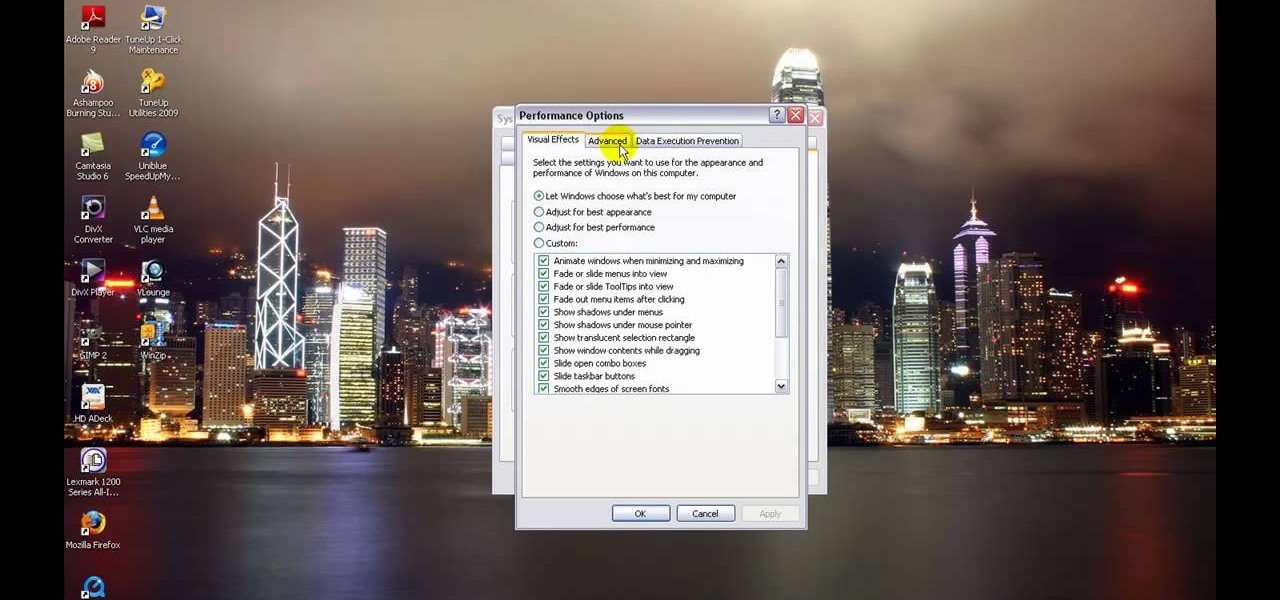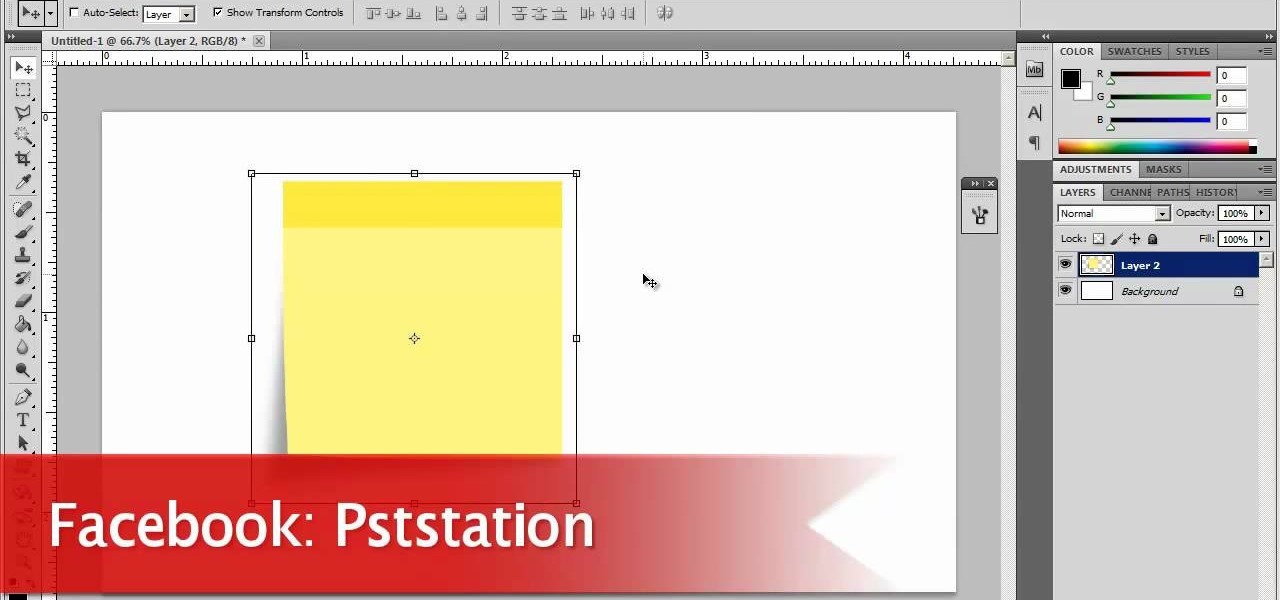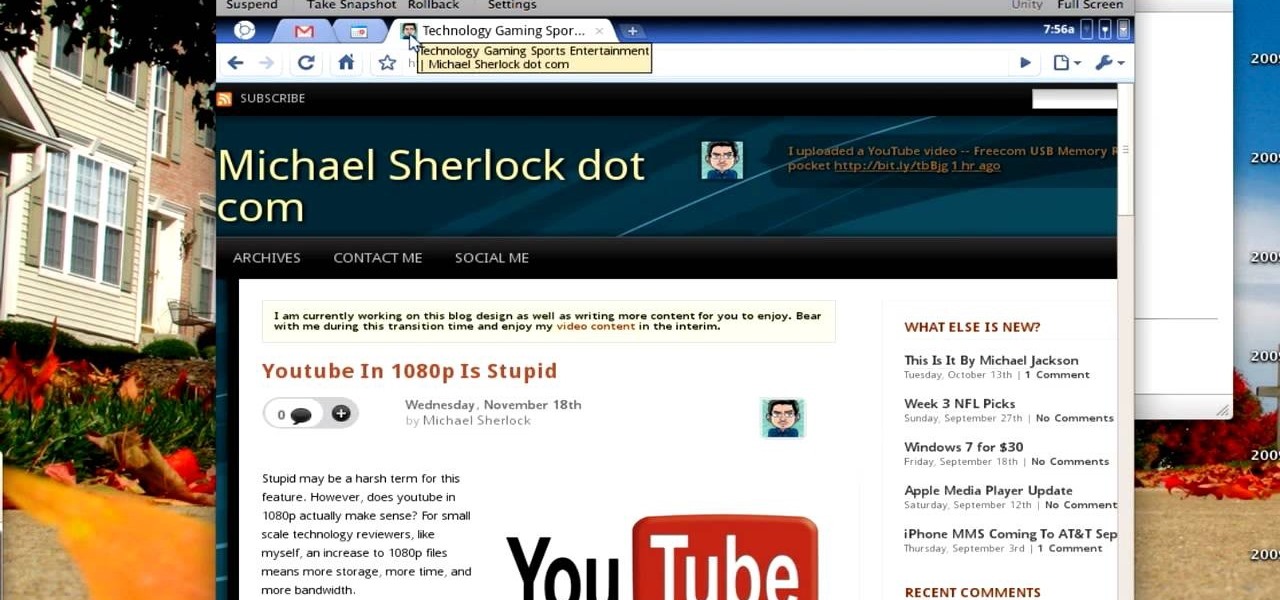If you have a new Canon EOS 7D camera, but have yet to purchase a Zoom H4N recorder, have no fear! In this clip, you will learn how to make a comparable device using your MacBook. This clip will give you a step by step for this relatively simple process so that you can get started making movies, right away!
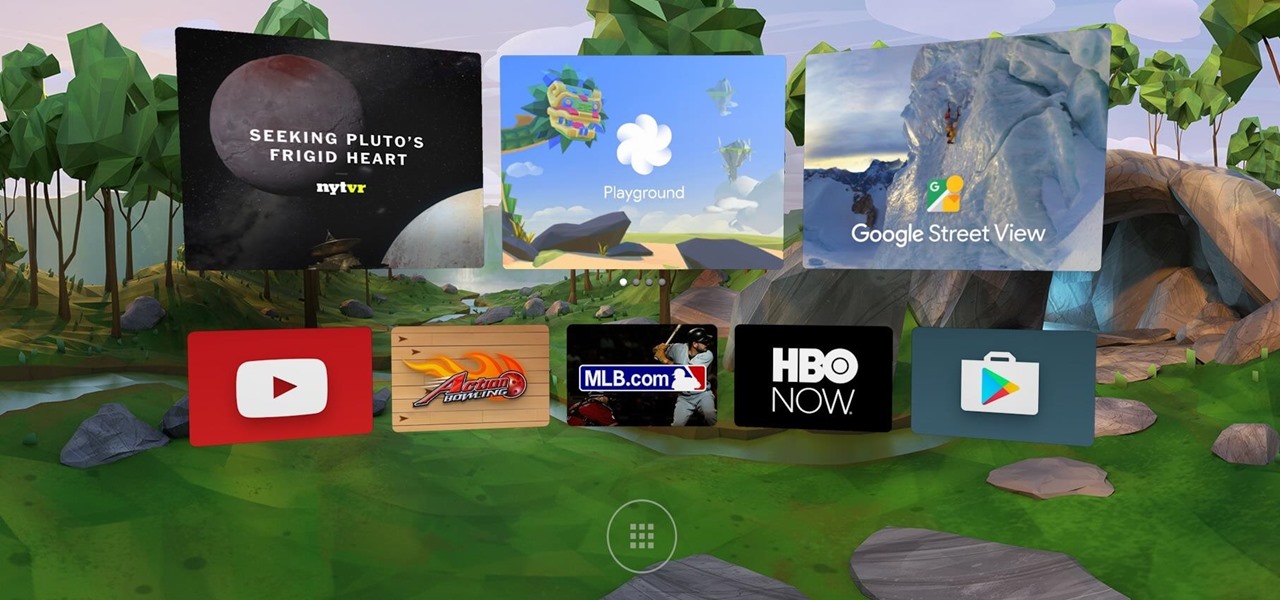
We've heard a bit about Google Daydream—the new smartphone-based virtual reality platform that is supposed to provide a markedly better experience than Cardboard—but don't really know what it'll look like. Engadget claims we could find out in just a couple of weeks, since Android Nougat is already out, a necessary component of Daydream.

This how-to video from makeup master Laura details a great smoky brown eye that will enhance the color of blue eyes. The demonstrator used these cosmetic products, MAC shadetsick sharkskin, BOBBI BROWN stonewash nudes palette, MAC mascara zoomlash, NARS lipliner bahama, and Stila convertable eyeliner onyx, but similar colors and textures will create comparable results. Follow along with the steps in this video makeup lesson and learn how to recreate this smoky brown eye look for blue eyes.

Petrilude demonstrates in this makeup how-to video a look using neon and glitter. He used MAC pigments and cosmetics, but similar colors and formulas will create comparable results. Follow along with the steps in this video makeup lesson and learn how to create an electric and colorful eye makeup look.

One nice little feature built into Microsoft Windows, since Windows 95, in fact, is the ability to dock the quick launch bar on the side of your screen. While this feature has been removed in Windows Vista, in this video tutorial, you'll learn how to create something comparable with a toolbar. For more, or to try the this Windows trick for yourself, take a look!

Virtual DJ is an epic piece of software that allows you to become a disc jockey, without even having to get up from your chair. In this video tutorial, learn how to use the basic functionality of this great application. Download a free trial of Virtual DJ and start mixing.

While all Web 2.0 applications are by no means equal, certain among them can save you time, money, and frustration–one such web app is the Zoho Creator database utility, which is comparable to Access from the Microsoft Office suite. For more information, or to get started using the Zoho Creator online database application for yourself, take a look!

While all Web 2.0 applications are by no means equal, certain among them can save you time, money, and frustration–one such web app is the Zoho Sheet spreadsheet utility, which is comparable to Excel from the Microsoft Office suite. For more information, or to get started using the Zoho Sheet online spreadsheet application for yourself, take a look!

Ever wanted to wrap text around a picture in Microsoft Word (or most any other comparable word processor) but weren't sure how to do so? If so, you're in luck: this video tutorial will take you, step by step, through the wrapping process. To get started wrapping your own text around your own graphics in Microsoft Word, take a look.

In this Computers & Programming video tutorial you will learn how to create a virtual machine for free using the virtual box in Mac. Open the virtual box and click on new. Click next, put in a name for the virtual machine and click next. In the next window, it gives a recommended memory, increase it slightly with the slider and click next. Click next in the subsequent 4 windows that come up and finally click ‘finish’ and click ‘finish’ again on the next window. In the next window click CD/DVD...

This video demonstrates how to increase your computer's virtual memory in Windows XP. To increase virtual memory in Windows XP: - On your desktop, right click on My Computer then select Properties. - On the System Properties Window, click on the Advanced tab. Under Performance, click Settings. - A new window should appear, click on Advanced tab, look for Virtual Memory then click Change. - The virtual memory window should now appear, select your main hard drive (usually C: ), then you can set...

Google I/O is right around the corner, and everyone's expecting new virtual and augmented reality news. Here's what to expect from this week's announcements.

This video is a tutorial that demonstrates how to download, install and use the program Virtual Clone Drive to mount .cue/.bin/.cue files, and have them operate just like a normal CD or DVD without having to burn them to a disk. Once you have downloaded and installed your virtual cd/dvd software, you can select the number of virtual drives you would like to have, and load, (or mount) your .ISO, .bin, or .cue files into the virtual rom program, then run the program contained in the file from y...

Alcohol 120% is an application that you can use to add virtual CD and DVD drives to your computer. You can then use these drives to play Disc Images, stored on your computer's hard disc drive, without having to burn them onto a CD or DVD.

How to take photograph and do some "touch ups" and photo editing tricks to get a good base for "virtual makeup" using Adobe Photoshop.

This video tutorial from knif3r2 shows how to install and run Mac OS Leopard on PC using Virtual Machine.

Want to look like Jacie O? The famously fashionable first lady is only comparable to Michelle Obama in terms of good taste and pretty hairdos. As JFK's presidency was in the early sixties, Jackie O sported the most popular hairstyles of the time: Beehives, major volume with curls, updos with major volume. As you can see, big hair was in no matter what hairstyle you did.

If you're trying to earn those unlocks quickly in Fifa 12, take a look at this guide featuring three easy ways to boost your virtual pro accomplishments in the game. Step 3 of the guide can be ignored, as there is an issue with Fifa 12 and the Creation Centre.

If you're interested in seeing what it would be like to run Android on a real computer rather than a tablet or smartphone, you don't have to wait. This Android project has now made it possible to run Android in a virtual machine on either a PC or a Mac computer. You'll need the following command to merge the ISOs:

If you want to run Windows 8 inside of Windows 7 so that you can give the Windows 8 Developer Preview a try, take a look at this guide on how to run Windows 8 inside of VirtualBox. This will allow you to run Windows 8 within a virtual machine.

Virtual cameras enable you to add all sorts of cool effects to your animations by making it seem like they were filmed with a camera that could move and focus. This video will show you where to acquire and how to use the vcam software plugin for Flash CS4 to create all of the aforementioned effects and more! This can also be useful for video games.

You can setup Chromium OS in a virtual machine. So first go to the download site for Chromium OS and VMWare download for the VMWare Player. Now run the VMWare Player and click on "create a new virtual machine" and select "i will install the operating system later" and click next and then next.

Before you can alter the settings of a virtual machine, you must first have the machine powered off. Load VirtualBox on your Mac desktop and make sure it is powered off on the left hand panel. Double-click General and a window should pop up allowing the changing of several settings. For example, you can include a description to keep many virtual machines separate, or adjust the size of the drive. You can even add virtual devices through ports if they are connected to the physical machine. The...

This quick video guide will show you how to expand your virtual memory. Do the following steps to expand your virtual memory: Go to Start, select My Computer, then Properties. Click the Advanced tab, and under Performance hit Settings. Go to Advanced Settings, and under Virtual Memory hit Change. Change your Virtual Memory size here. Hit Set, OK. Restart computer for the new settings to take effect.

Automixing in Virtual DJ is basically a jukebox function that will attempt to mix two songs together, without you having to do it manually. Discover how it works in this video. Download a free trial of Virtual DJ and start mixing.

Virtual DJ is a powerful disk jockeying tool, that allows you to digitally manipulate multiple tracks at once. Learn the basic features of the tool in this video. Download a free trial of Virtual DJ and start mixing.

When you're mixing in a club setting, you never want the crowd to stop dancing. Learning how to properly crossfade songs is key in keeping the beat bumping. Master the technique of blending in this video tutorial. Download a free trial of Virtual DJ and start mixing.

Learn all about Combinator controller instruments within Reason 5. This official video guide from James Bernard of Propellerhead will teach you everything you'll need to know. Whether you're new to Propellerhead's virtual music studio application, Reason, or their newer DAW app, Record, you're sure to find much to take away from this brief video software tutorial.

Are your electricity and water bills comparable with that of Raging Waters? Then it's probably the right time to consider how to save on your energy and water bill by taking small steps like assessing where you're at in your home, having an energy audit, and eliminate leaky faucets.

We don't usually think that you need exercise equipment in order to work out effectively. In fact, most of the time you can achieve comparable results to going to the gym simply by using your own body weight (doing push ups, for instance, or the Warrior 3 yoga pose).

In this video tutorial, viewers learn how to increase a computer's low virtual memory. Begin by clicking on the Start menu. Then right-click on My Computer and select Properties. Then click on the Advanced tab and click on Settings under Performance. In the Performance Options window, click on and Advanced tab and click on Change under Virtual Memory. Now select your hard disk and check Custom Size. For both Minimal Size and Maximum Size, set it at 2500 MB. Finish by clicking on Set and OK. U...

In this video tutorial, viewers learn how to increase the virtual memory in a Windows XP computer. Begin by clicking on the Start menu. Then right-click on My Computer and select Properties. Now click on the Advanced tab and click on Settings under Performance. In the Performance Options window, click on the Advanced tab and click on Change under Virtual Memory. Change the Initial Size to 3000 and Maximum Size to 5000. Finish by click on Set, press OK and restart your computer. This video wil...

In this video tutorial, viewers learn how to set up Virtual DJ with two separate sound cards. Users may choose to use a proper PCI or USB sound card. Begin by the USB card. The drivers will already be on your system. Now open the Virtual DJ program and open the Settings. In the Sound Setup tab, click on the Output drop-down menu and select HEADPHONES. Next, click on the Sound card drop-down menu and select 2 CARDS. Now click on Apply and OK. This video will benefit those viewers who enjoy mix...

Follow this video to help you change the settings of your virtual memory on your computer. Click Start and then right click on My Computer and select Properties. A window will come up. Click on the Advanced tab,. In the first section there is a part named Performance. Click on the Settings button of this section. Another window named Performance Options will open. Click on the Advanced tab of this window. In the bottom part of this window there is a section titled Virtual memory. Click on the...

This how-to video shows a pretty and unusual makeup color combination, of turquoise and brown. Use these cosmetics, or similar colors and textures for comparable results: URBAN DECAY primer potion, MAC "groundworks" paint pot, MAC "electric eel" E/S, MAC "mulch" E/S, MAC "handwritten" E/S, MAC "rice paper" E/S, LOREAL intense lineur in carbon, MAC "navy stain" powerpoint liner, REVLON "black/brown" pencil eyeliner, ARDELLE falsies in Giselle, MAC "wheat" brow finisher, NYX "frosted flakes" li...

This how-to video shows a colorful rainbow look, for high drama or even just for cheer and kicks. Use these cosmetics or similar colors and textures for comparable results: MAC shade stick beige-ing, MAC pro pigments: true chartreuse, primary yellow, chrome yellow, genuine orange, marine ultra, and clear sky blue, La Femme red blush, MAC orange e/s, MAC grape pigment, MAC parfait amour e/s, MAC ricepaper e/s, Make up for ever glitter, MAC mixing medium for face and body, MAC pro gloss in viol...

This how-to video from makeup master Judy demonstrates a pretty bridal look inspired by Carried Underwood. She used mostly MAC cosmetics, specifically URBAN DECAY primer potion, MAC "girl friendly" paint pot, MAC "shore leave" E/S, MAC "cork" E/S, MAC "handwritten" E/S, MAC "rice paper" E/S, LOREAL intense liner, REVLON "frilly white" colorstay pencil eyeliner, RIMMEL waterproof mascara, FACEFRONT COSMETICS survival paint primer, MAC "handwritten" E/S, BEAUTIQUE "natural" lip liner, MAC "2N" ...

In this tutorial, learn how to increase the speed of your computer by incresing the virtual memory stored on your PC. Virtual memory is simulated by RAM and at times, when the RAM has been used up by your computer, your computer will slow. In this video, learn how to increase you virtual memory, which is essentially increasing the empty space reserved for your RAM.

Now, instead of leaving Post-It notes on a monitor screen, you can create virtual Post-It notes in Adobe Photoshop! This is a quick tutorial for the intermediate to advanced user of Photoshop, showing you how to create a square, yellow graphic that looks strikingly like the Post-It notes you can find at office supply stores! Add to your website, incorporate in PowerPoint presentations, or use wherever you see a need for a virtual sticky note!

At the end of last year Google released Chromium OS, the source code to their soon-to-be-released operating system Google Chrome OS. This has allowed millions of people to preview the new OS and make suggestions. Do you want in on that action? This video will show you how to install and run Google Chrome OS on a Mac using a virtual machine like VMWare or Virtual Box. Now you can be a part of the future of operating systems. Maybe.