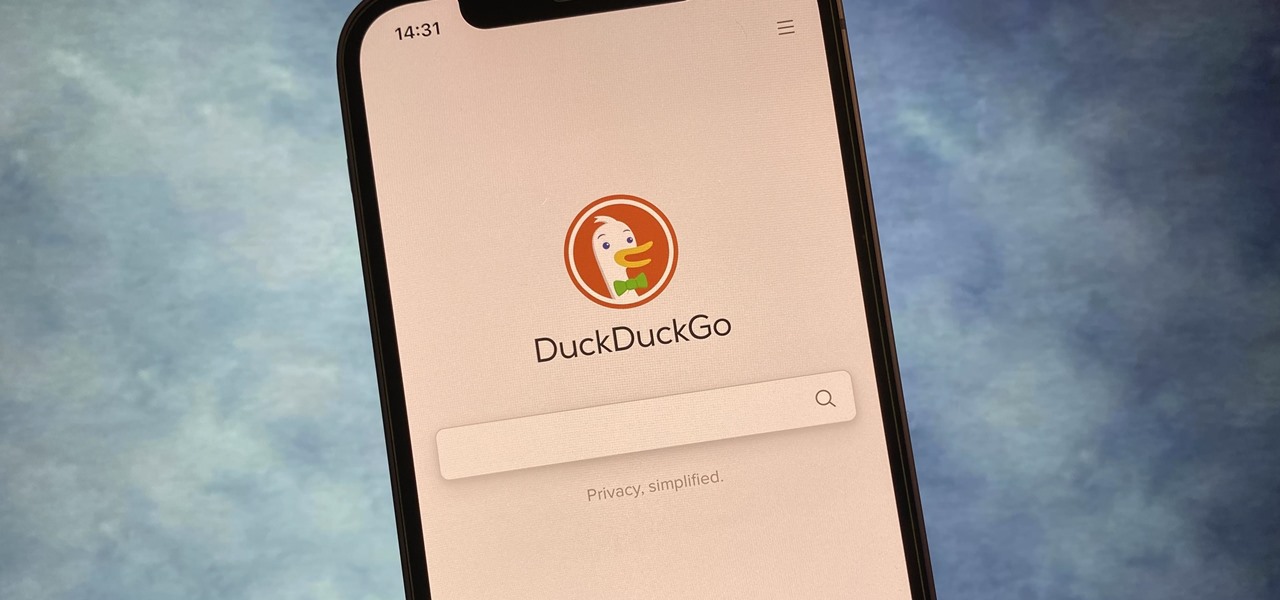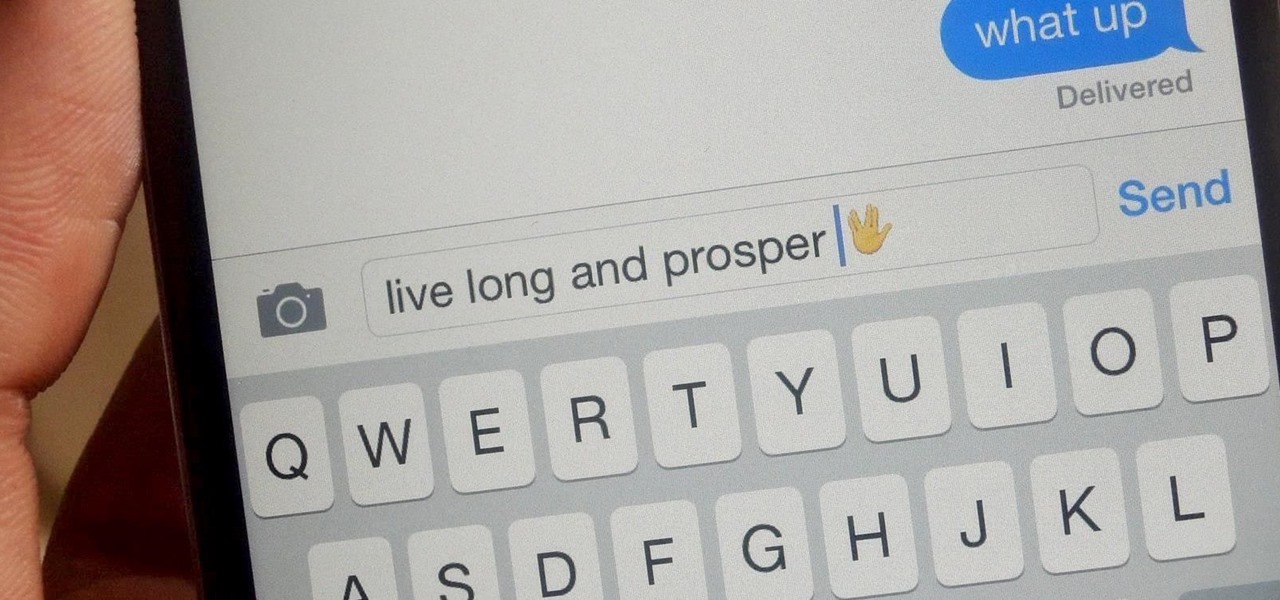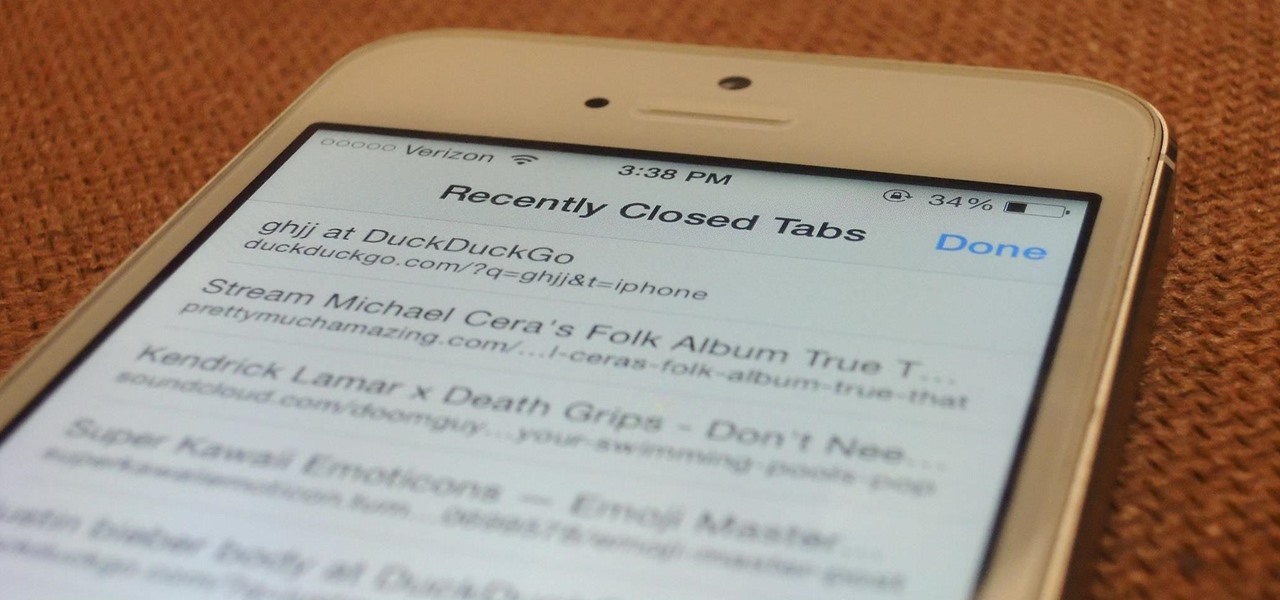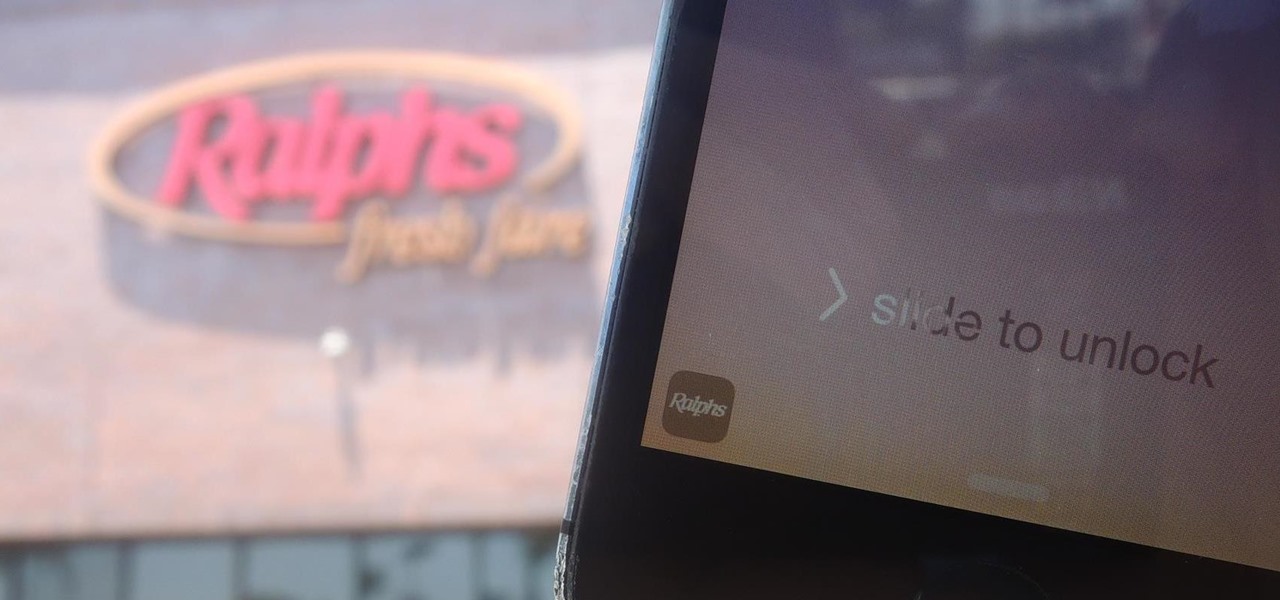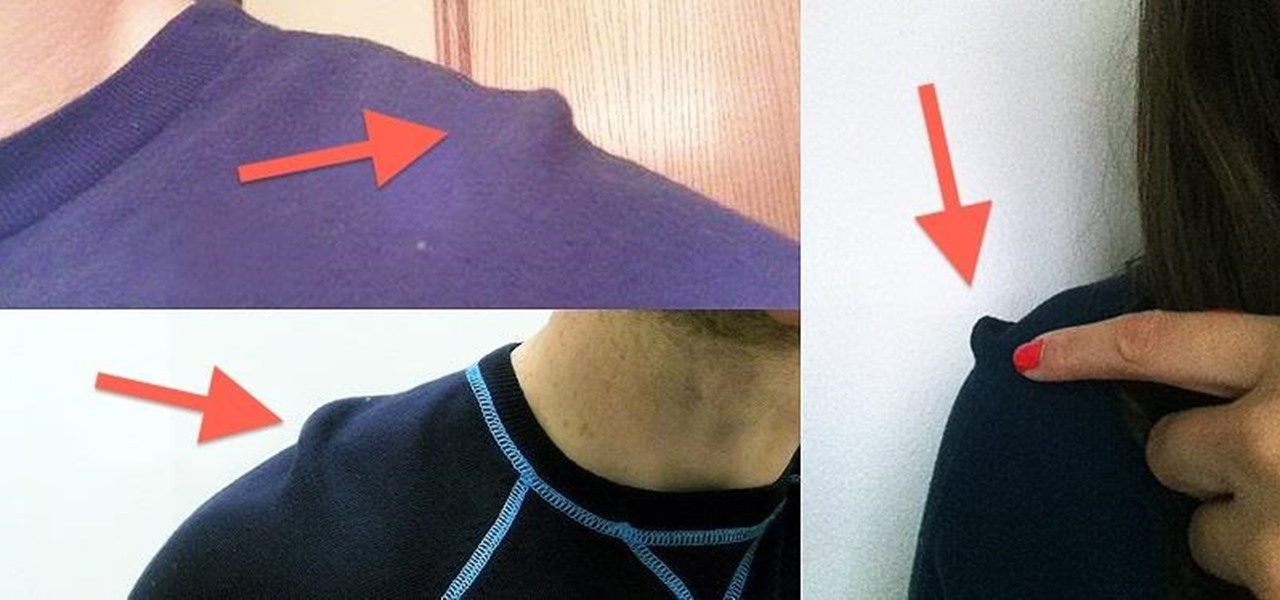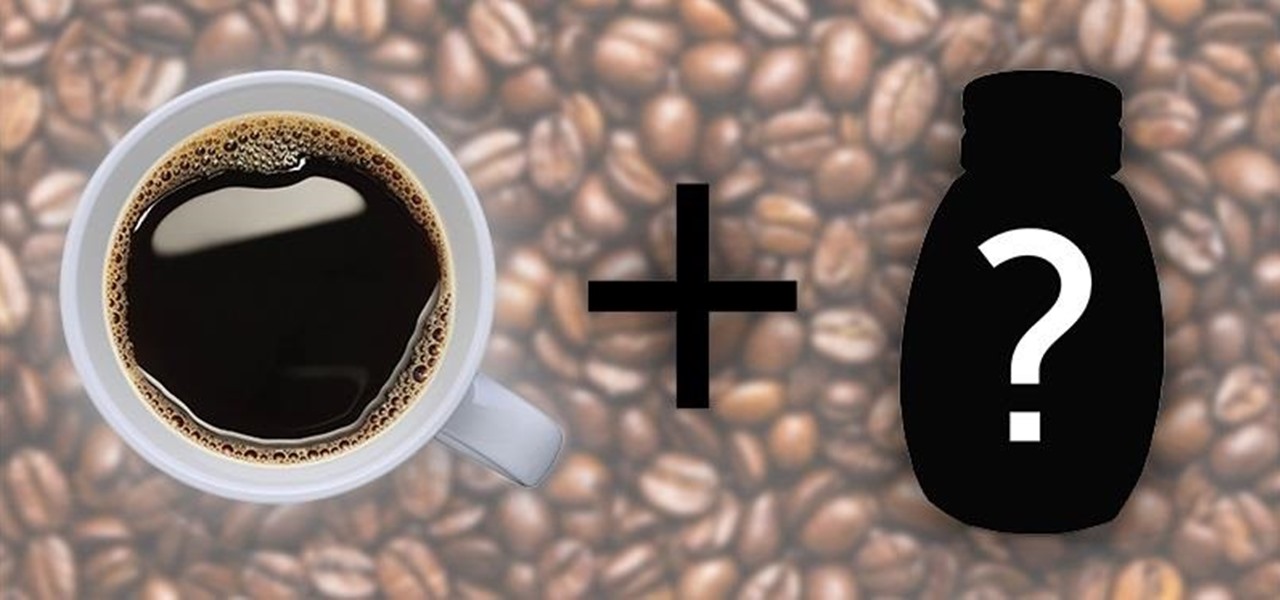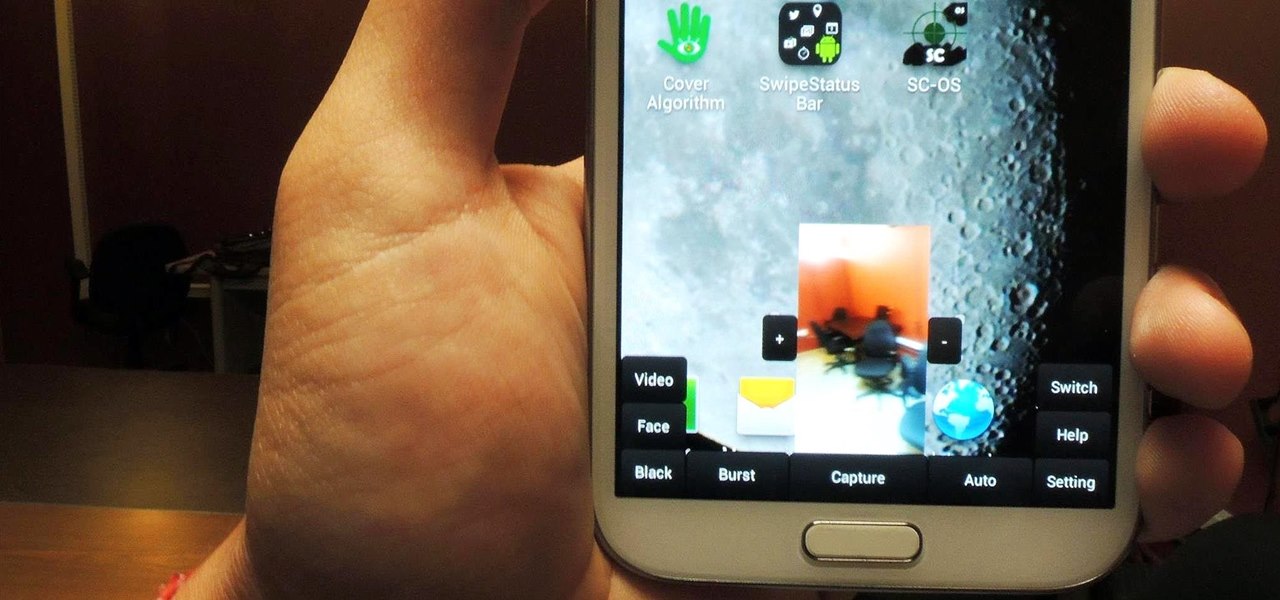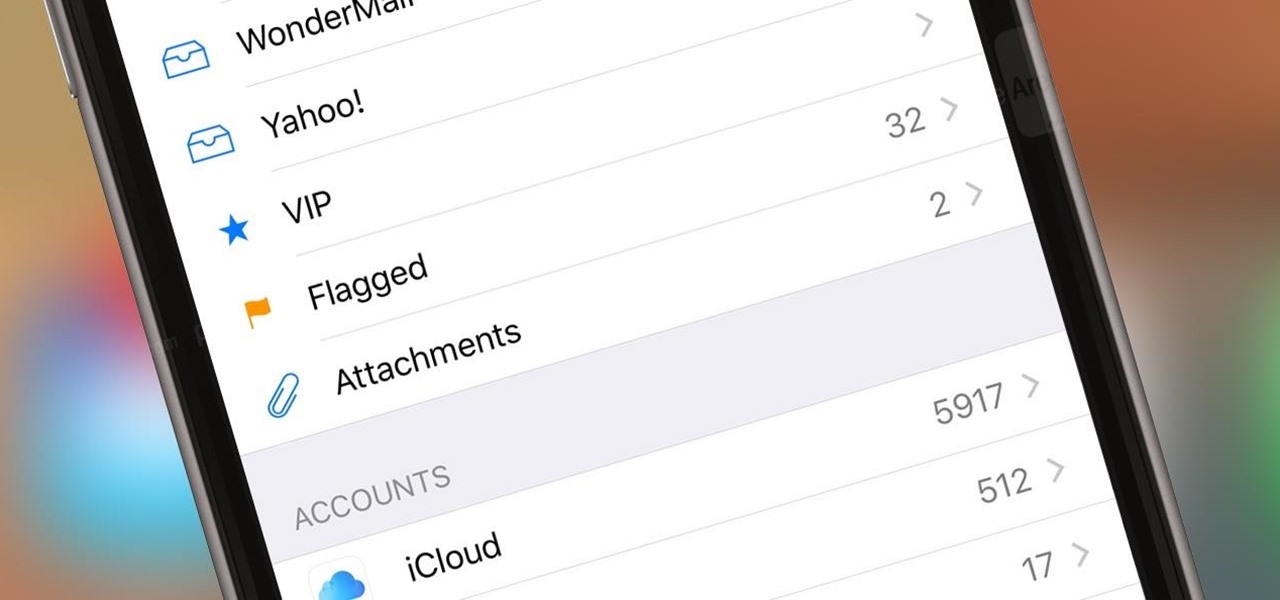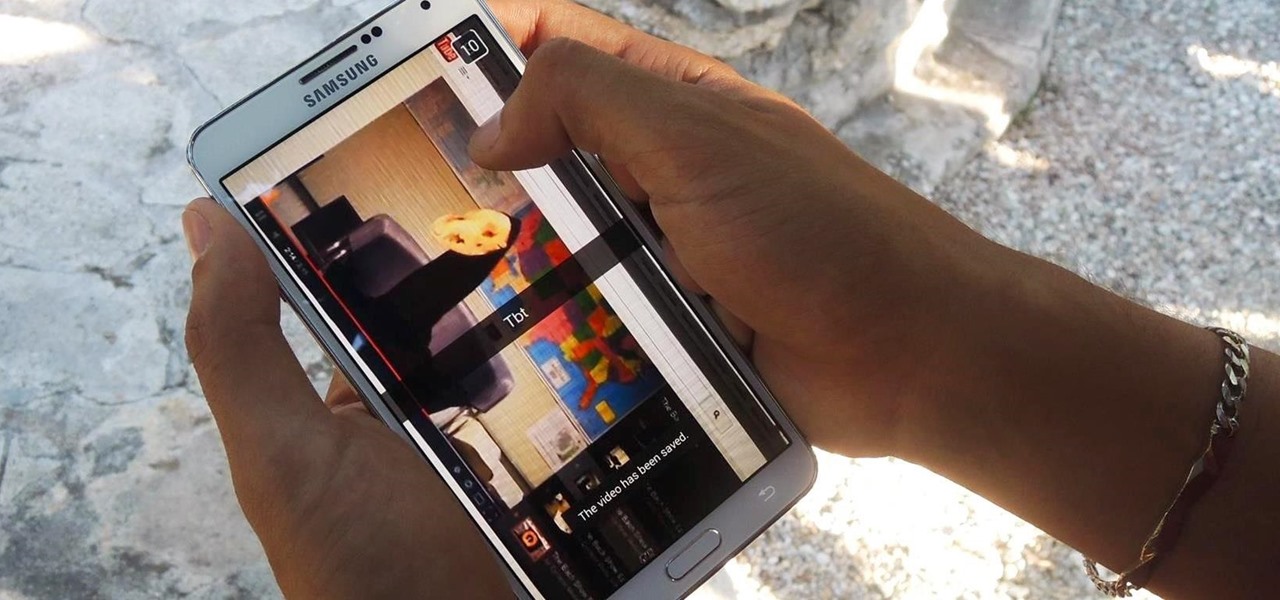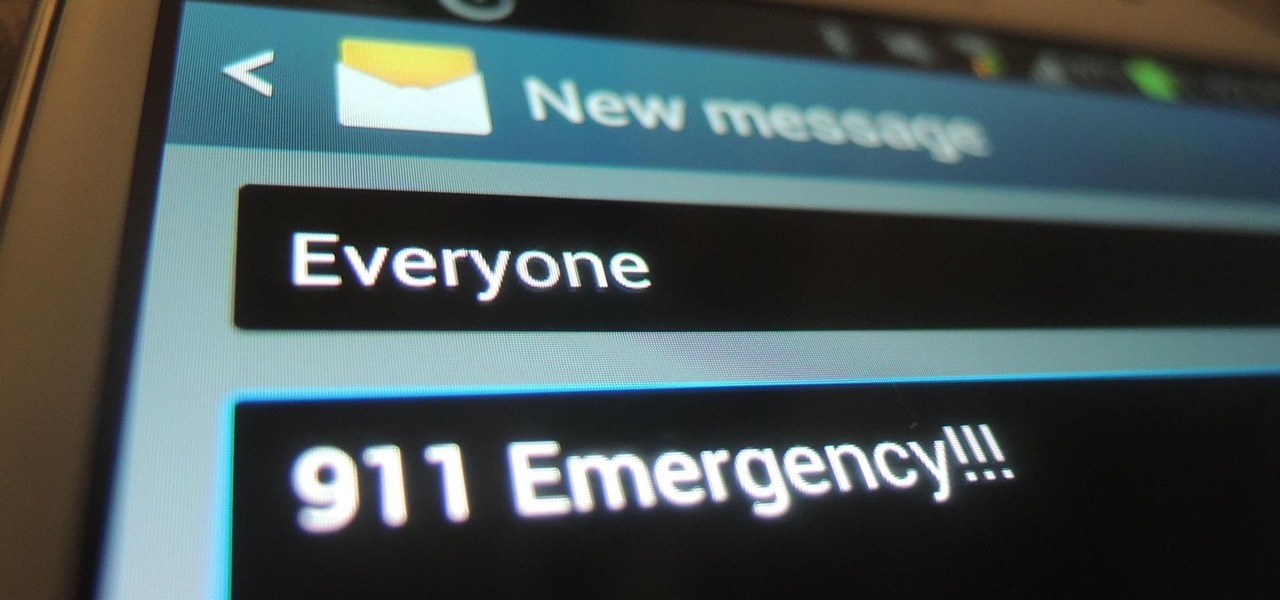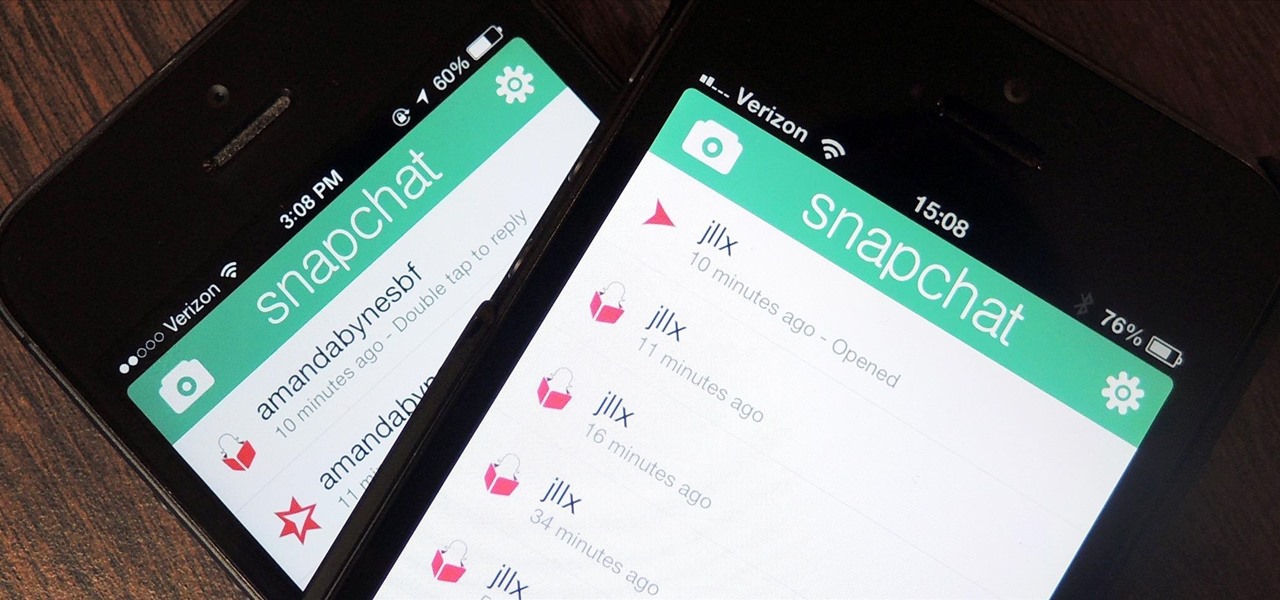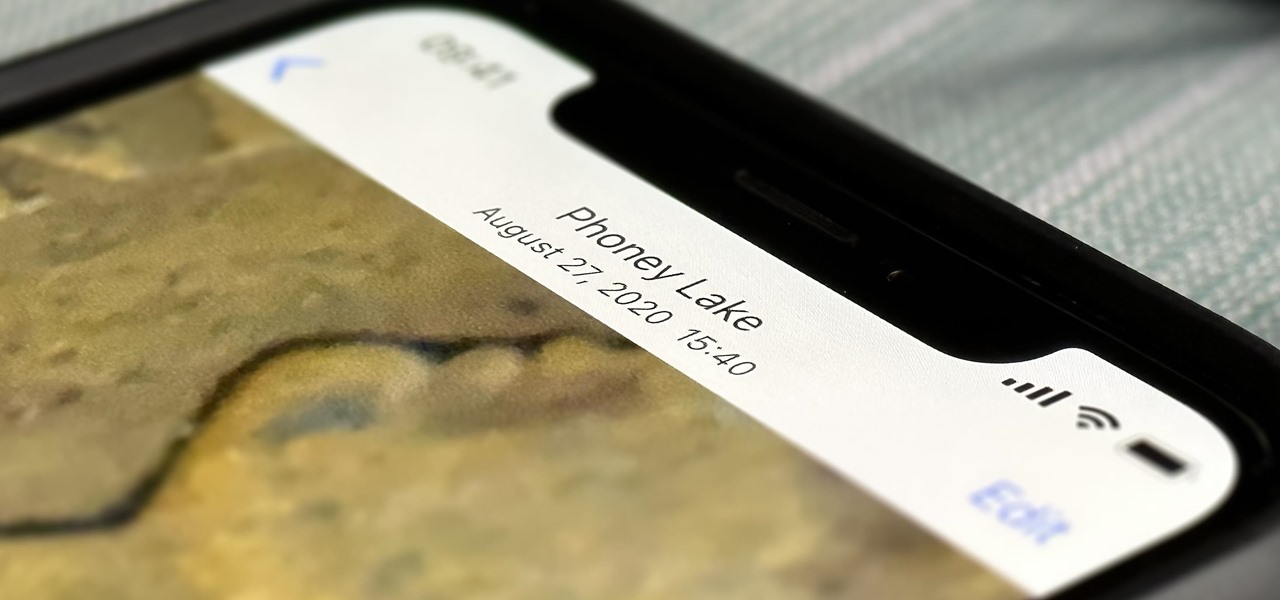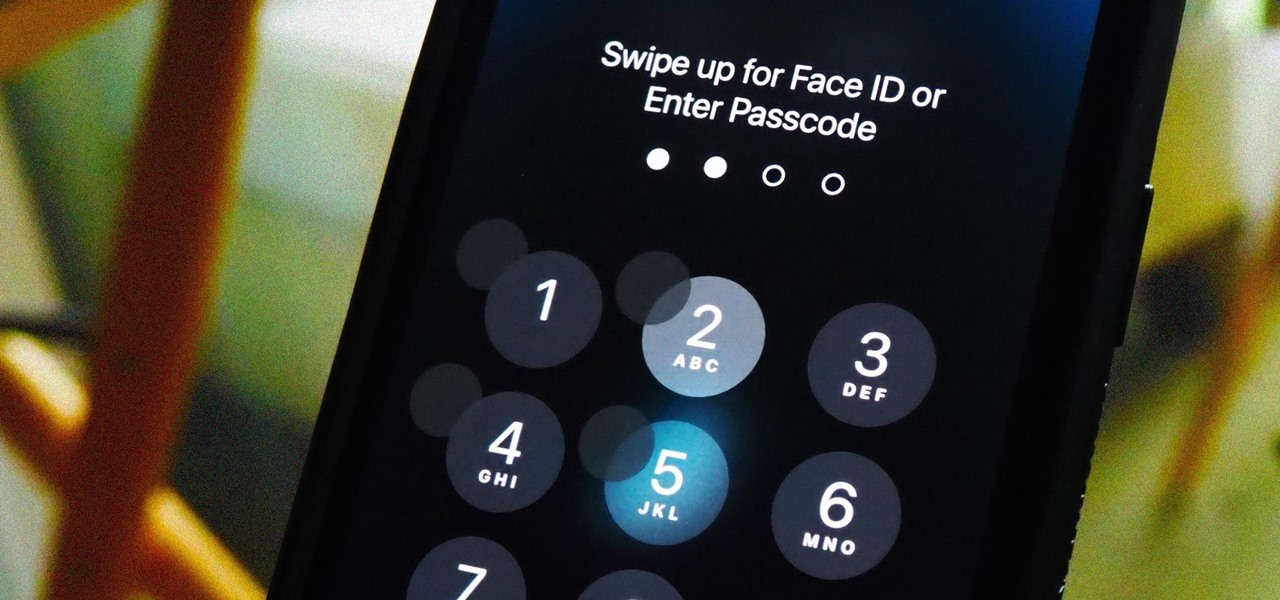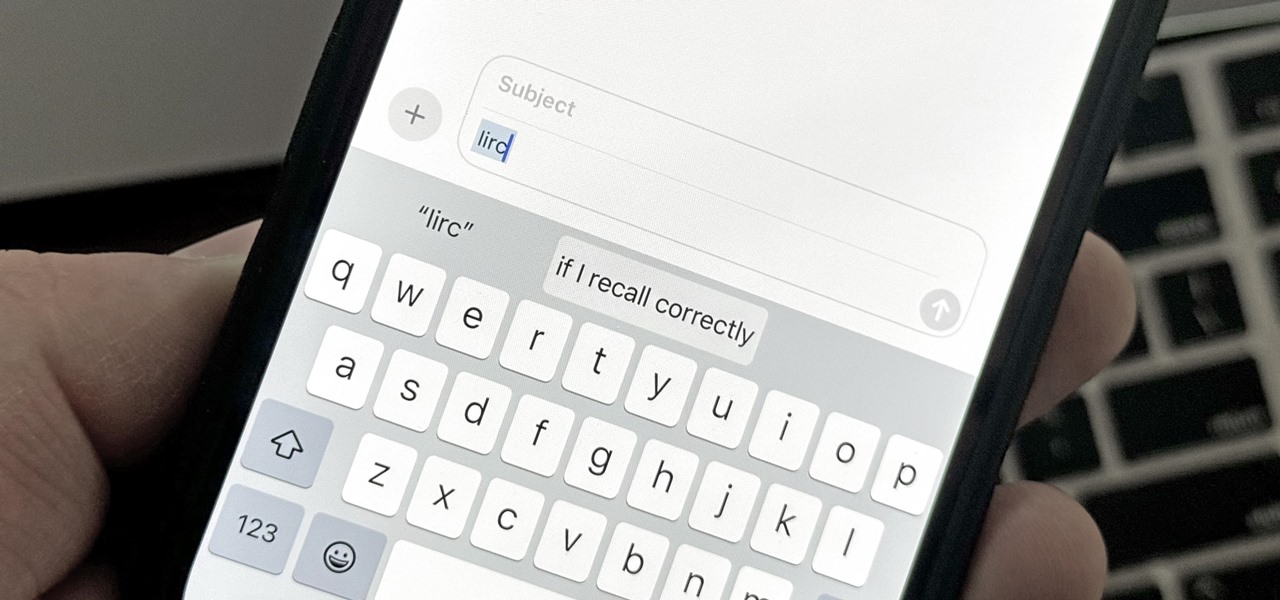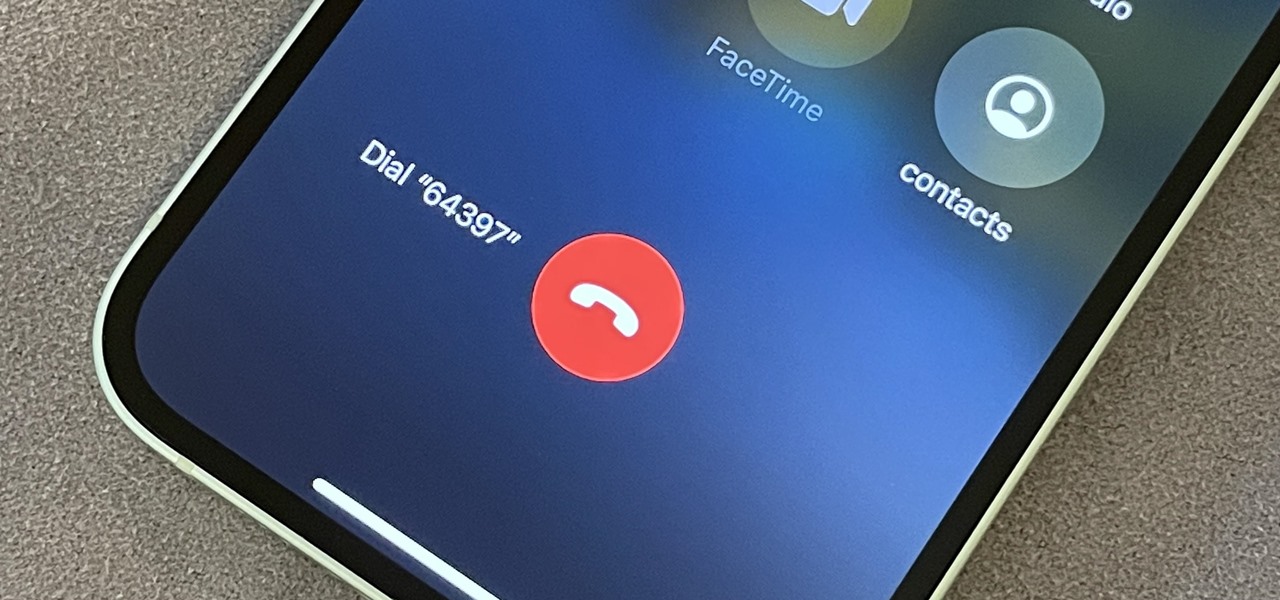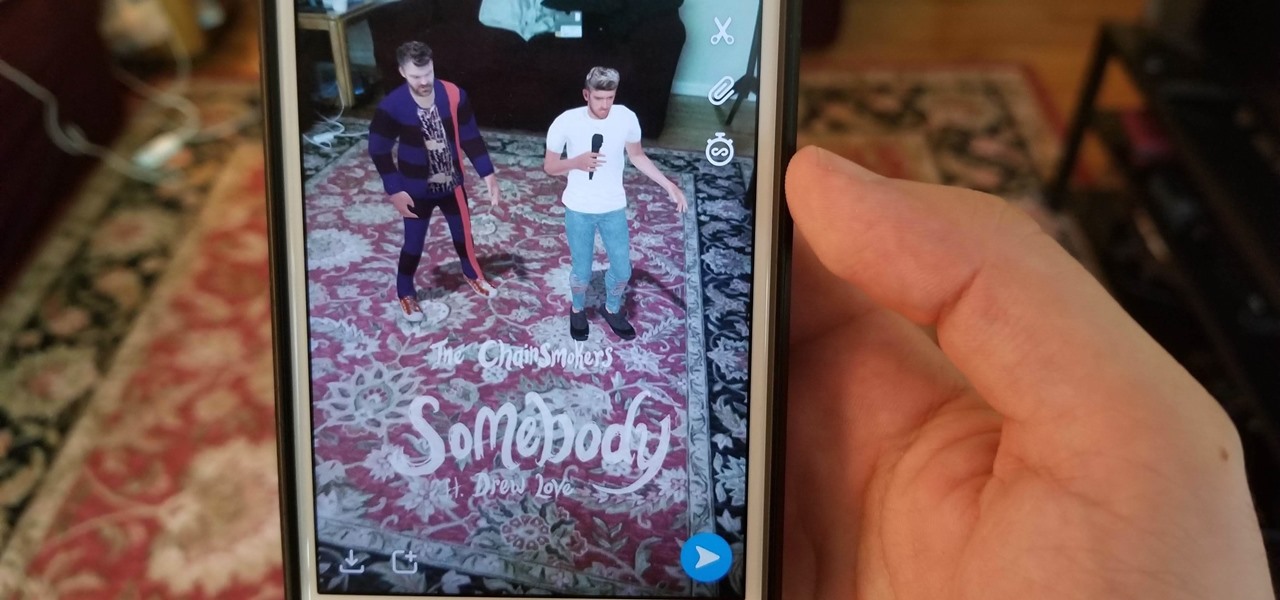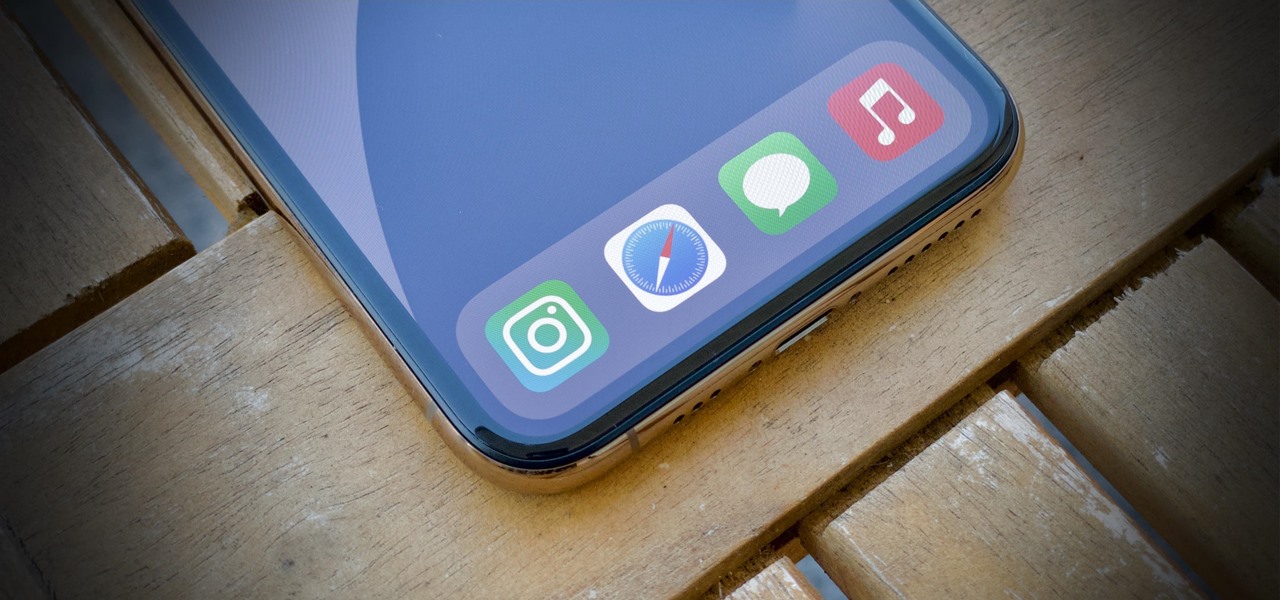
Yes, that's right: Instagram has a sneaky, inconspicuous, cryptic, hush-hush way to change its iconic, colorful icon on your Android's or iPhone's home screen and anywhere else it shows up throughout iOS. The app really outdid itself too, with 12 alternative icon designs from its classic look to new themes, all located in an impossible-to-find preferences menu — unless you know the trick.

My first ever post on here was 'Keeping your hacking identity secret' and it did very well, and its not something I see here on null byte. So read along.
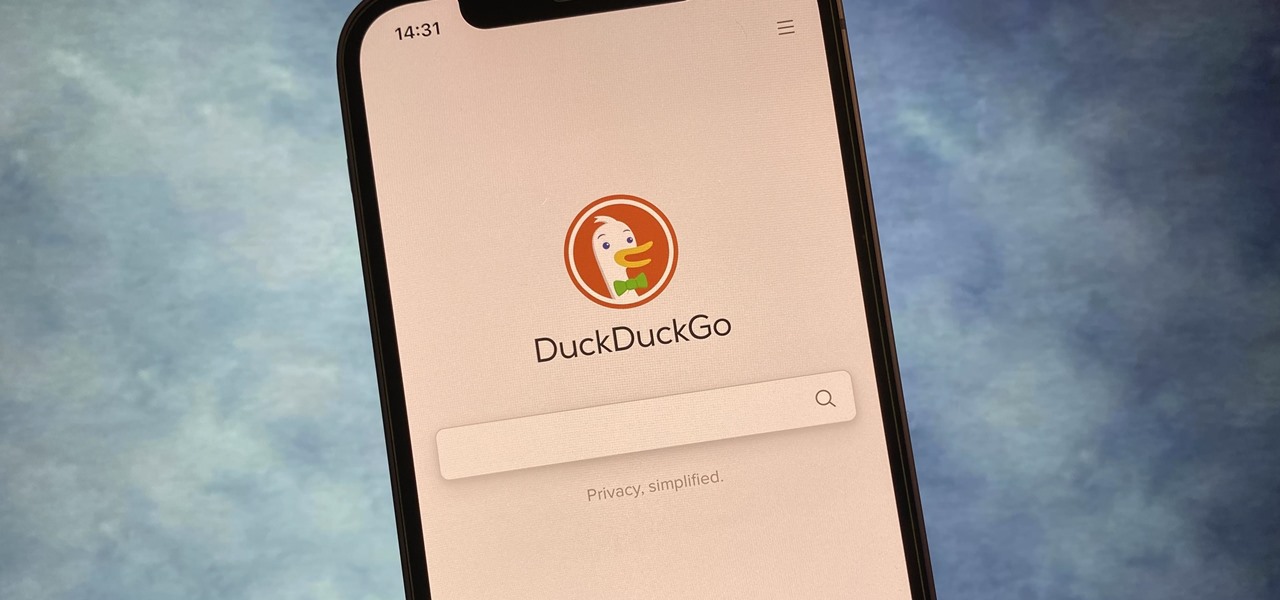
If you prefer to use Google or another search engine for everyday browsing in Safari but would also like a more secure browsing experience for all your secret searches, there's a simple way to switch between them quickly while also adding additional layers of security on top of your already clandestine browsing.

An invaluable button on your iPhone can do hundreds, even thousands, of amazing things, but most iPhone users don't even know it exists. You can't push it. You can't click it. You can't press it. But it's the largest button on your iPhone, more powerful than the versatile Side button, and it's hiding in plain sight.
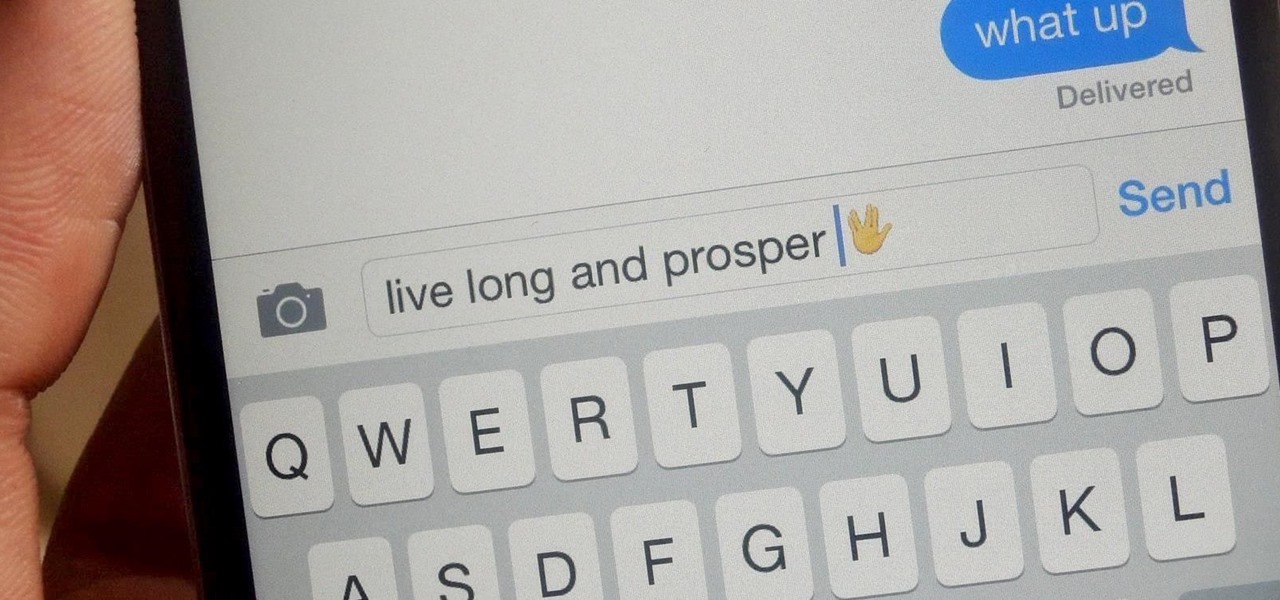
If you're a Trekkie, you might be surprised to find that Spock's popular Vulcan salute can actually be used as an emoji on your iPhone. With the public release of iOS 8.3, you'll now have updated unicode for more diverse emojis.
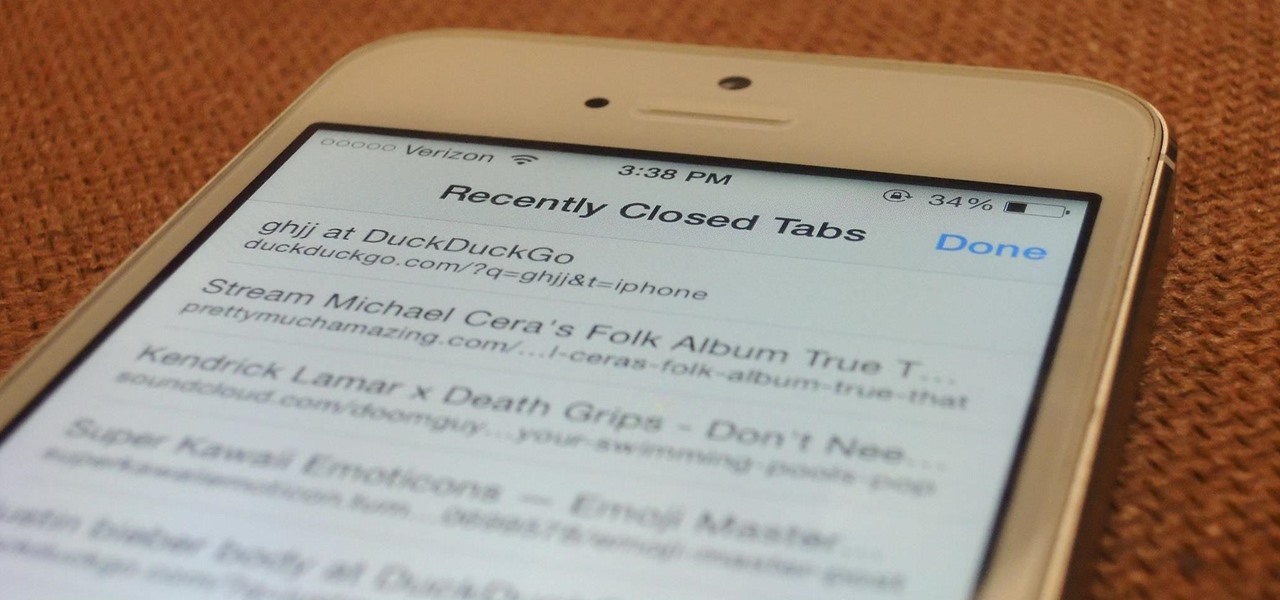
With a new, somewhat buried feature in iOS 8, unintentionally closing a tab in Safari is no longer the burden it used to be. With iOS 7, you had to tap on the bookmarks icon from the main toolbar and go through your history to get that accidentally closed tab back. Now, Apple makes it easy to much easier to remedy the situation.

Location-based app shortcuts in iOS 8 work at places like Starbucks, the Apple Store, as well as train stations, banks, hospitals, grocery stores, and more. When you're in the vicinity of these locations, a small notification appears at the bottom left of the lock screen. You you can slide up on these icons (as you would on the camera icon on the lock screen) to access specific apps based on where you're located, making it easy to access your Starbucks account when you're buying coffee or che...

A lot of fruits start to turn colors once they've been cut due to an enzyme called polyphenol oxidase that turns the fruit colors when it's exposed to oxygen. You can prevent this reaction in apples with a honey-water bath, but what about avocados?

So, what has Arnold Schwarzenegger been up to since his role as the Governator? Besides his resurgence in Hollywood and spooking gym members as Howard Kleiner, he's getting culinary on us.

I'm one of very few Americans that suffer from TMS syndrome, i.e. Too Much Swag. While there are no current cures for the disease, I'm in no rush to rid myself of the problem.

Finding the formula to the perfect cup of coffee for your taste can take a while. I finally got around to buying a French press a few weeks ago and I'm still tweaking the right ratio and brewing time to get it just right (though I am drinking it at the right times each day).

The days of D batteries and bulky Maglites are over thanks to that handy little device in your pocket called a smartphone. Everyone has one, and thanks to the Control Center in iOS 7, your iPhone now has an easy-to-access flashlight, no matter what screen you're on. Just swipe up from the bottom of your home, lock, or app screen and tap on the flashlight icon. As easy and quick as this is, there's one problem.

I'm not ashamed to admit that I've spent a fair amount of time at the various strip clubs in Los Santos in Grand Theft Auto 5. Some of my characters may have even met a few "overly friendly" dancers. Nonetheless, having a strip club in a video game is great, and they're so much better than they are in real life...

Sometimes, for whatever reason it may be, we just want to take a photo without anyone noticing. Unfortunately, thanks to the extremely large screen and loud shutter sound, taking a picture discreetly with our Samsung Galaxy Note 2 is a hard thing to do.

While the phenomena of viral videos and internet celebrities are relatively new, it seems like there's a new one every other day. Sometimes they're funny, other times they have a social mission, like Kony 2012, and sometimes they're just videos of cats jumping in boxes.

As with practically any other device, the Samsung Galaxy S3 has its fair share of complaints. Some have workarounds, some can be solved with mods or apps, and some seem to have no fix at all.

I use Google Chrome every day for my browsing needs, and I had no idea they were hiding something from me. So, I was pretty surprised to see that Chrome has an entire hidden experimental add-ons section. There are add-ons that work for Mac, Windows, Linux, and Chrome OS, so there's something for everybody.

Unlocking weapons skins is a great way to show off your weapon efficiency and flash some sweet gear. The diamond camouflage in Call of Duty: Black Ops 2 can be accessed by unlocking every single camouflage in a said category. So, if you want the diamond camouflage for your Assault Rifle class, you will need to unlock all of the skins for each gun in the Assault Rifle class. Once gold is unlocked, you will have access to the diamond camouflage.

Video: . Installing baseboard / skirting board: How to cut and install skirting boards / baseboards for a perfect internal corner. Where baseboards meet at an inside / internal corner, a coped joint is used.

One of the biggest time-consuming nuisances for any barbecue is prepping corn on the cob. If you've got a lot of mouths to feed, shucking corn is just downright painful, thanks to all of those silk strings that hide in the crevices of the kernel rows.

The beginning of autumn has delivered a number of new augmented reality developments, and we're on top of it.

In a legal brief entered on Monday, Florida-based startup Magic Leap has filed suit against the founder of Nreal, a former employee of Magic Leap, claiming that the company's Nreal Light smartglasses were built using Magic Leap's intellectual property.

With all the talk about the impending release of the Magic Leap One, some have forgotten a very important, competing release on the near horizon: the HoloLens 2.0. Well, now we have new information that tells us when (roughly) the device will be released, as well as a few other exciting tidbits.

Accused of violating whistleblower and age discrimination laws by its security director, Magic Leap has taken an internal situation to the US District Court to clear its name of the allegations.

One interesting feature hiding inside Apple's stock Camera app is a level that helps you take photos of documents and nicely plated food from a top-down perspective. Unfortunately, you'd never know it was there since it's not enabled by default and there is no obvious setting for it.

If you get a ton of emails each day, your mailbox probably has thousands of unread messages, and that annoying badge icon will keep reminding you of it. Fortunately, iOS comes with some tools to help you bring some sense of order to that chaotic mailbox of yours.

If you're sick of playing chess in Facebook Messenger, there's another little-known game you can play with your friends directly in the app—basketball. This hidden game was originally added to Messenger before March Madness 2016, and still works perfectly to this day.

While Snapchat's latest update brought messaging and video chatting, it also ruined something for us softModders—KeepChat. With KeepChat, we were able to save pictures and videos sent to us without the other person being notified. It was pretty slick, and I was beginning to miss it.

A new coat of paint is an easy, cheap way to make your home look instantly better, but dealing with paint fumes for days afterward isn't so fun, especially if you have kids or pets.

Just because your Samsung Galaxy Note 2 is on silent doesn't mean that the world stops spinning. Emergencies can pop up at any time, even when your phone is put away during a lecture in class, in the library, or at an important business meeting.

If you're a frequent Snapchatter like myself, you're probably well aware that Snapchat can't stop you or anyone else from taking a screenshot of a photo received. Instead, they notify the sender that a screenshot was taken—a greatly appreciated fair warning when impetuous photographs are involved. However, there is a loophole to this.

Without realizing it, you may be giving away the GPS coordinates of your home, workplace, school, and other important or secret locations. Unless you've blocked the feature on your iPhone, location data is stored in almost every photo and video you take, and anyone you share the content with can find out where you are or were. But there are a few things you can do to safeguard the information.

Your voice is the key to unlocking many features on your iPhone. For example, you can ask Siri to send a text message to a friend, add items to a list, run a custom shortcut, or turn on your lights, but Apple does not allow you to unlock your iPhone with a Siri voice command. Instead, you can turn to a lesser-known feature to unlock your iPhone without Face ID, Touch ID, or typing your passcode.

There are plenty of tools that'll help you type faster and more efficiently on your iPhone or iPad, such as Slide to Type, Dictation, and even a case with a physical keyboard. But one of the best tricks will help you type frequently used words, phrases, sentences, email addresses, and more faster, and you can sync your settings with your Mac so you can type more with less effort on all your Apple devices.

Automatic phone menus are the worst. You call the number, listen to prerecorded prompts, press button, listen, press button, listen, press button, listen, until you're routed or connected to the right extension, directory, menu, person, or whatever. But you can bypass these automated attendants to get right to where you need to go by setting up a simple shortcut on your iPhone.

The long guarded veil of mystery surrounding Magic Leap for years was finally lifted last year when the company revealed its Magic Leap One device.

One word to sum up this batch of Snapchat lenses: complex. Lens creators like ApocTheLegend and Jinnie the Wew have been at it long enough to start making some really cool stuff, stretching the limit of what's possible using Lens Studio. I'm really looking forward to what they continue to pump out in the future.

It's safe to say most of us know the dangers of online security. We know there are people trying to steal our most sensitive information, and we try our best to prevent that theft. But new research is showing what we're doing might not be enough, as the sensors in our phones may be telling hackers everything they want to know.

God, chili is amazing this time of year. It's hearty, filling, freaking easy to make, and it warms you from the inside out.