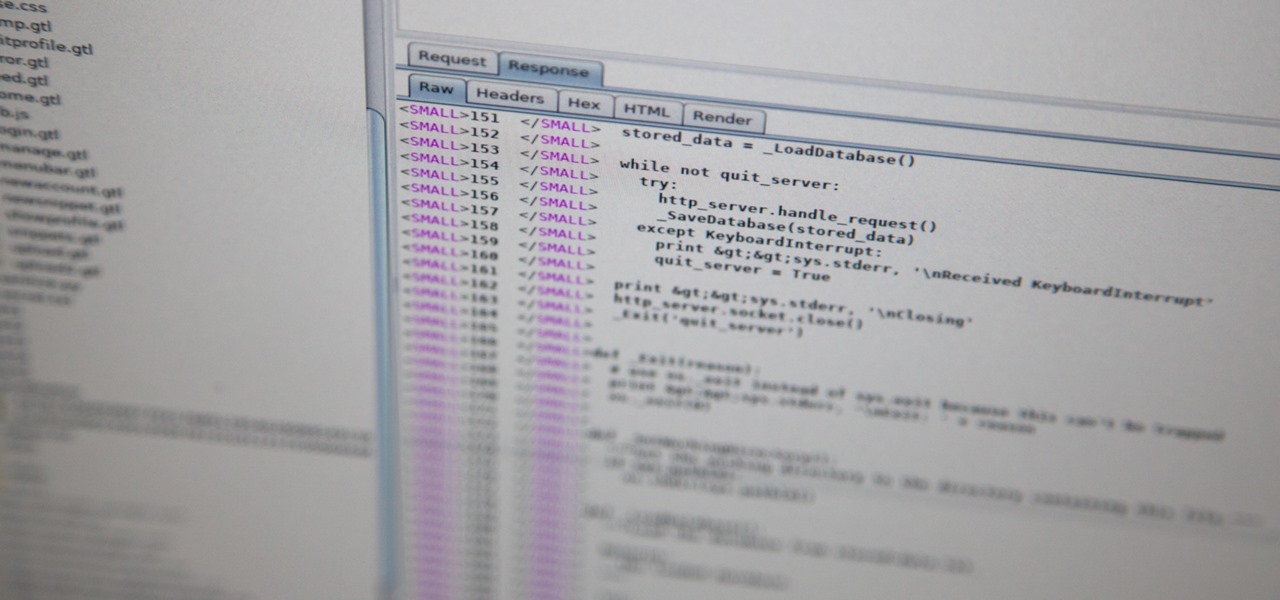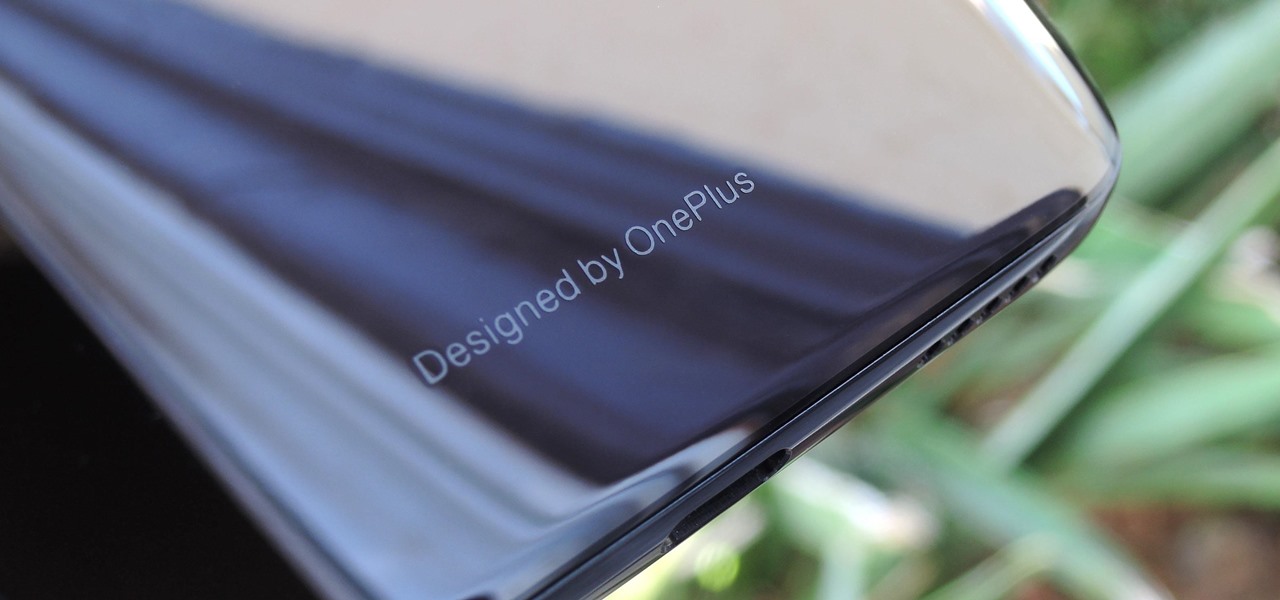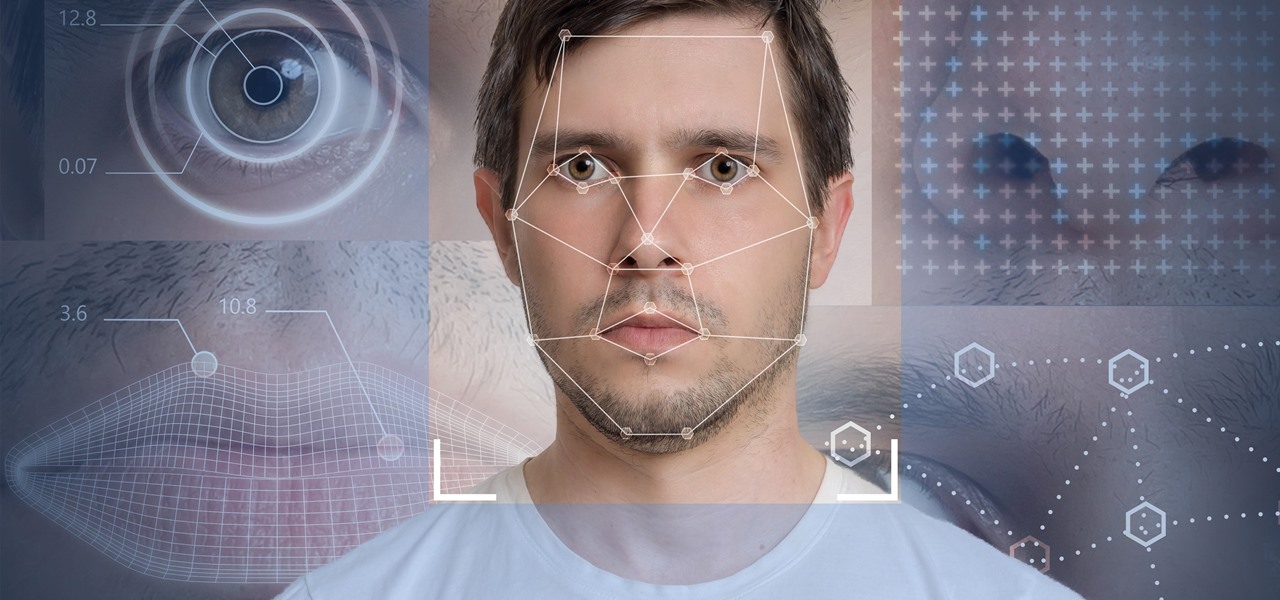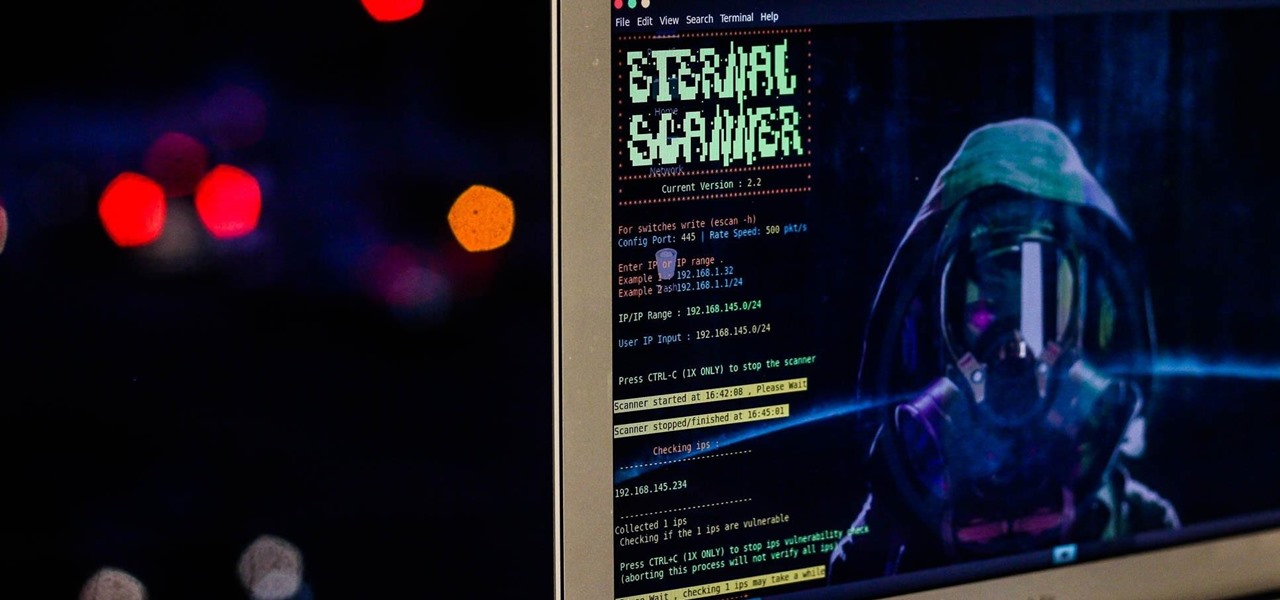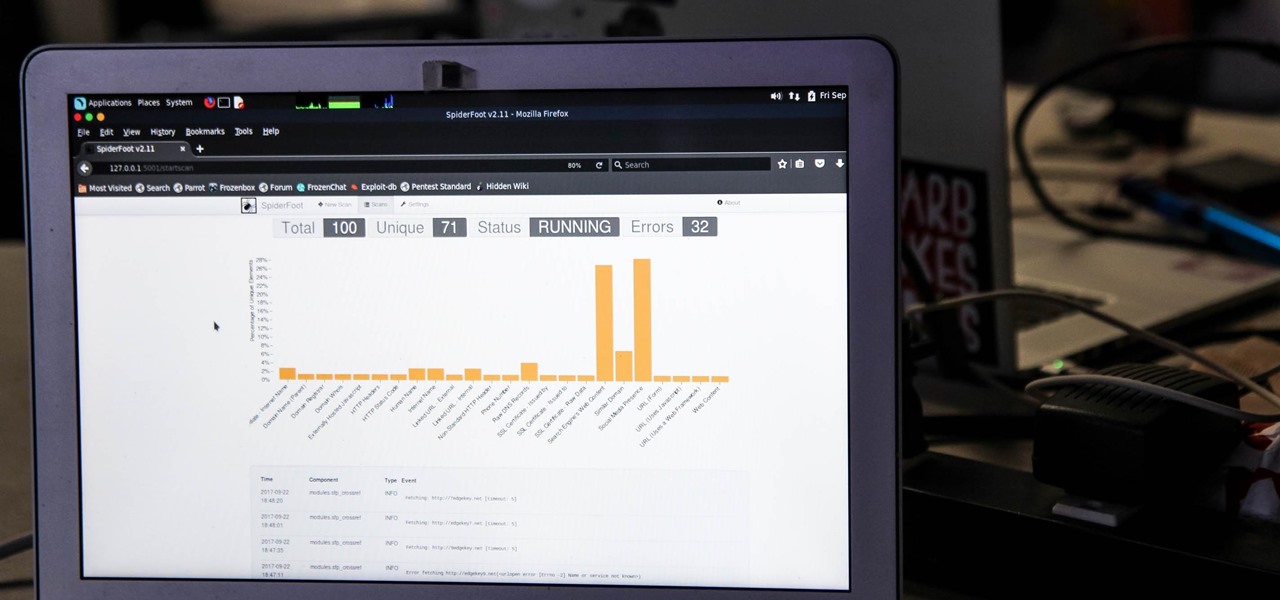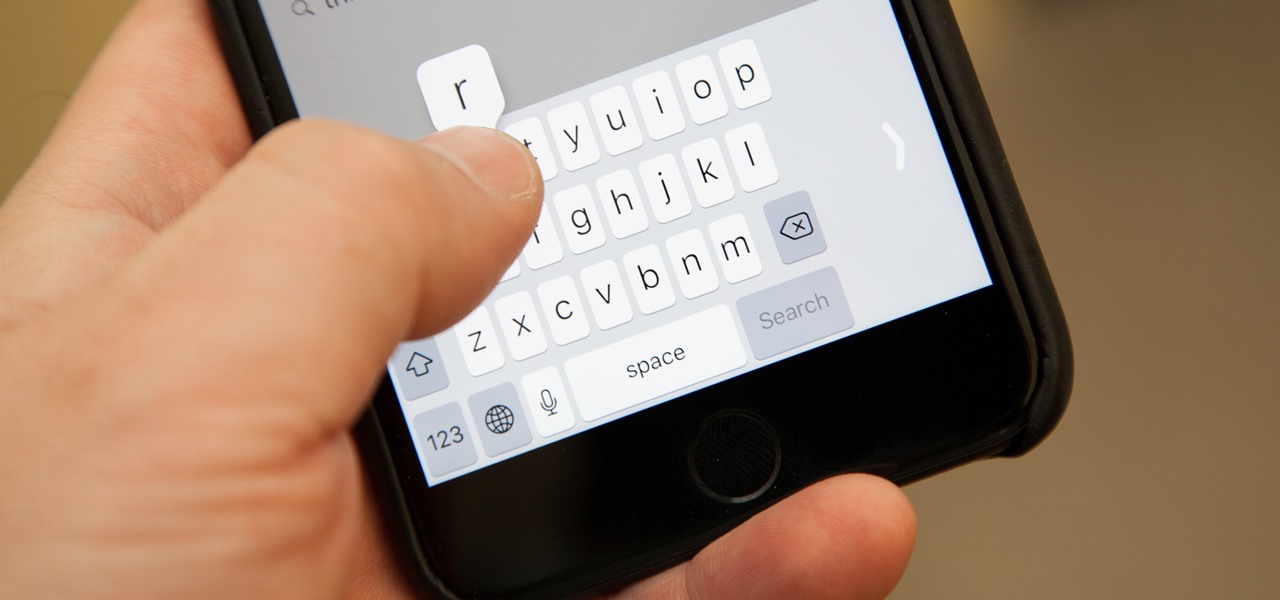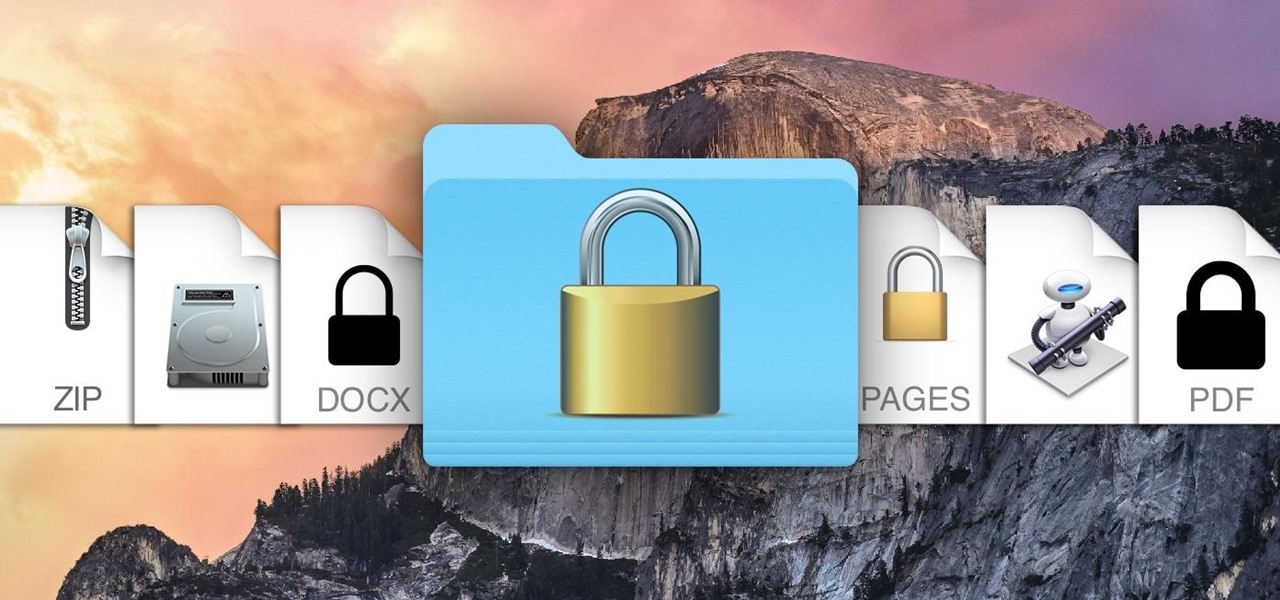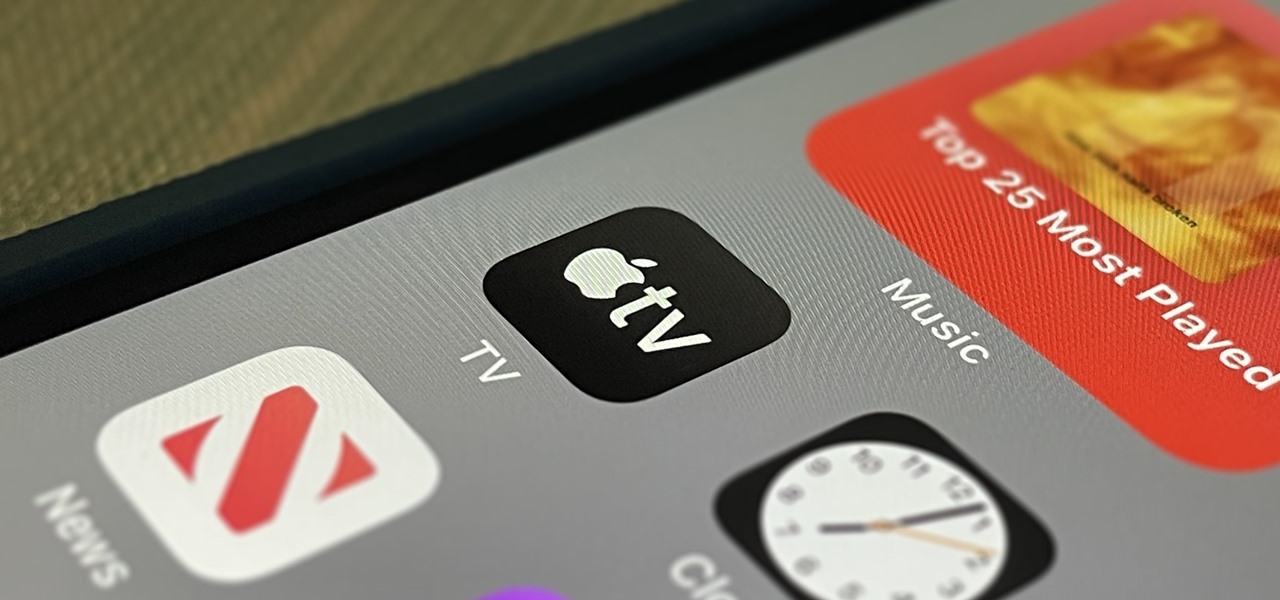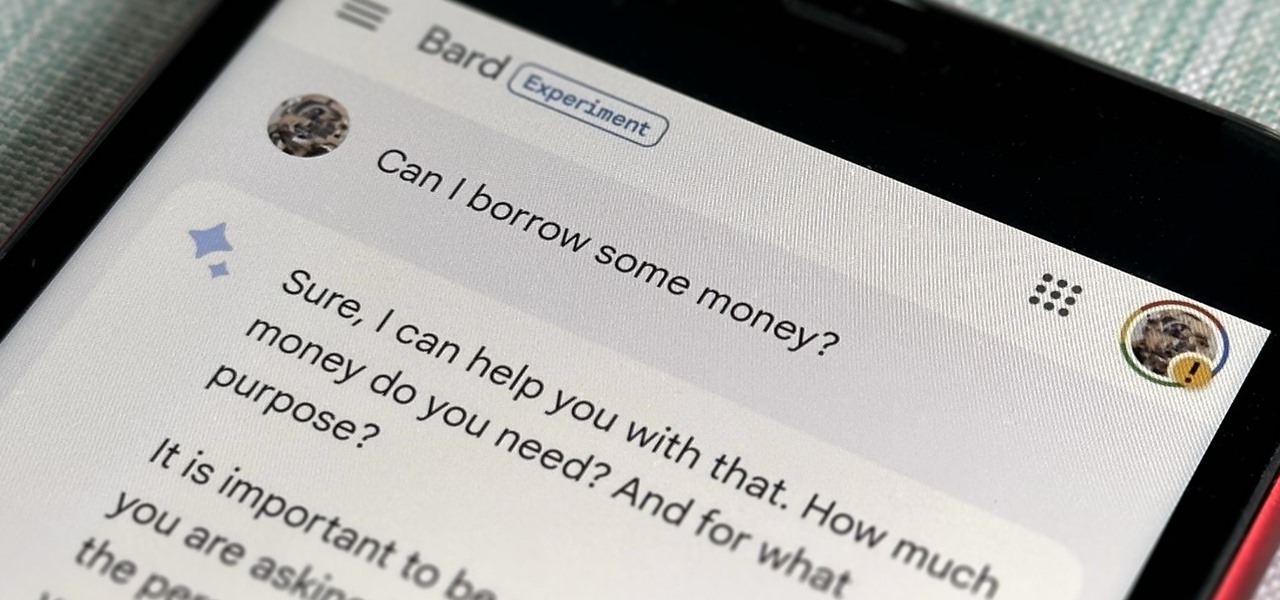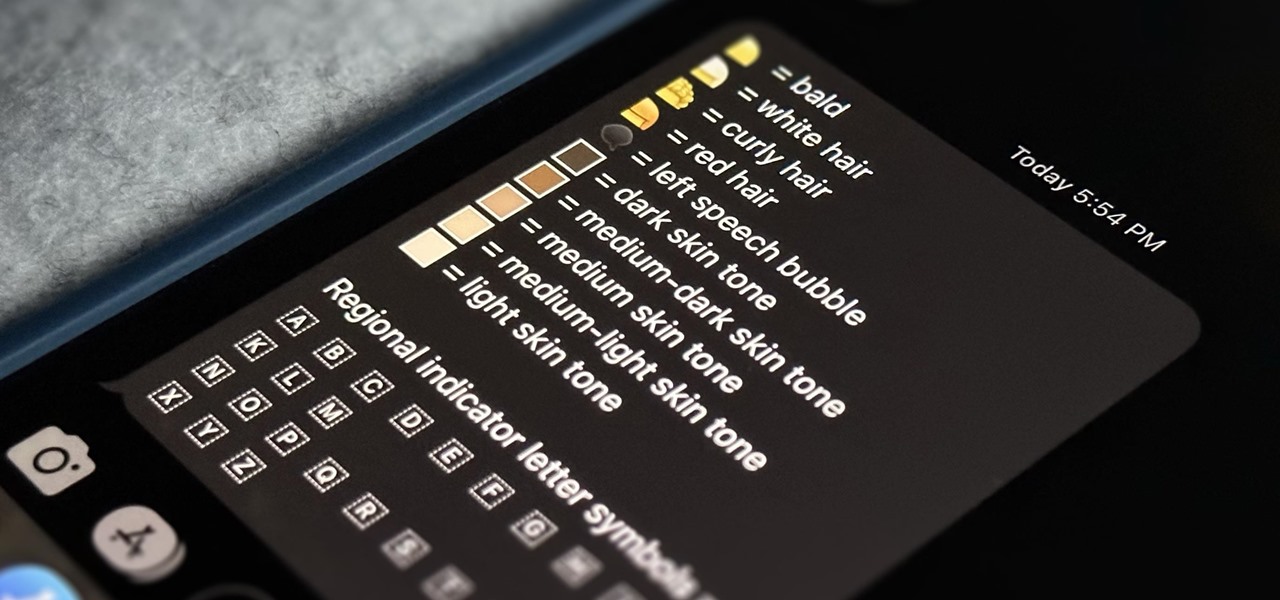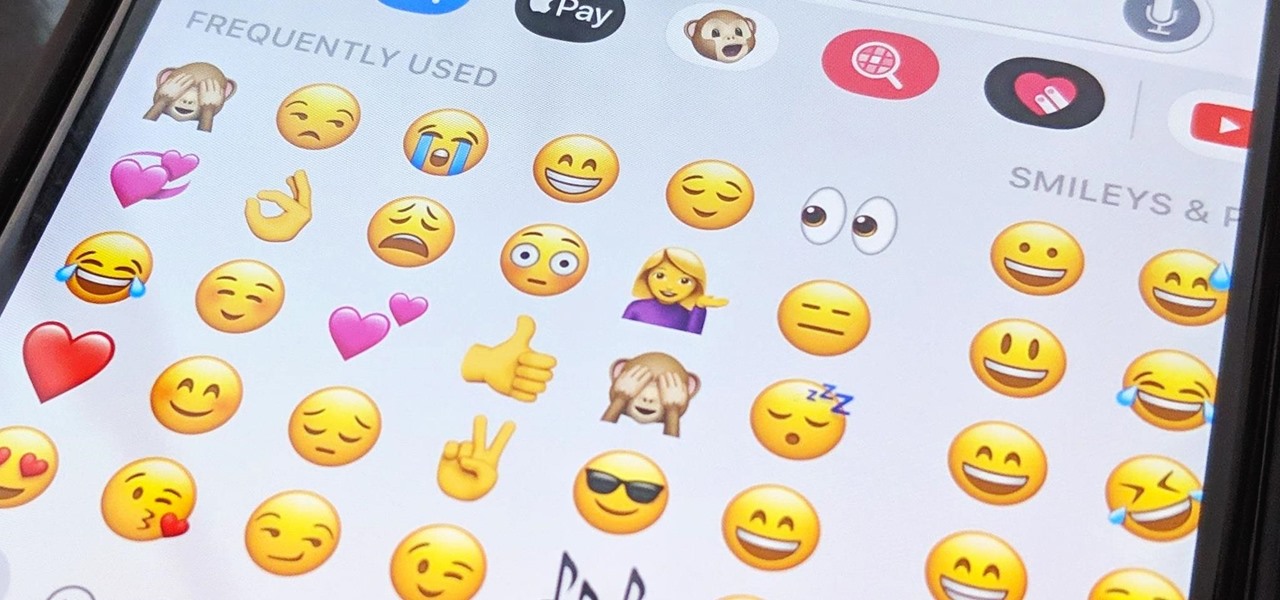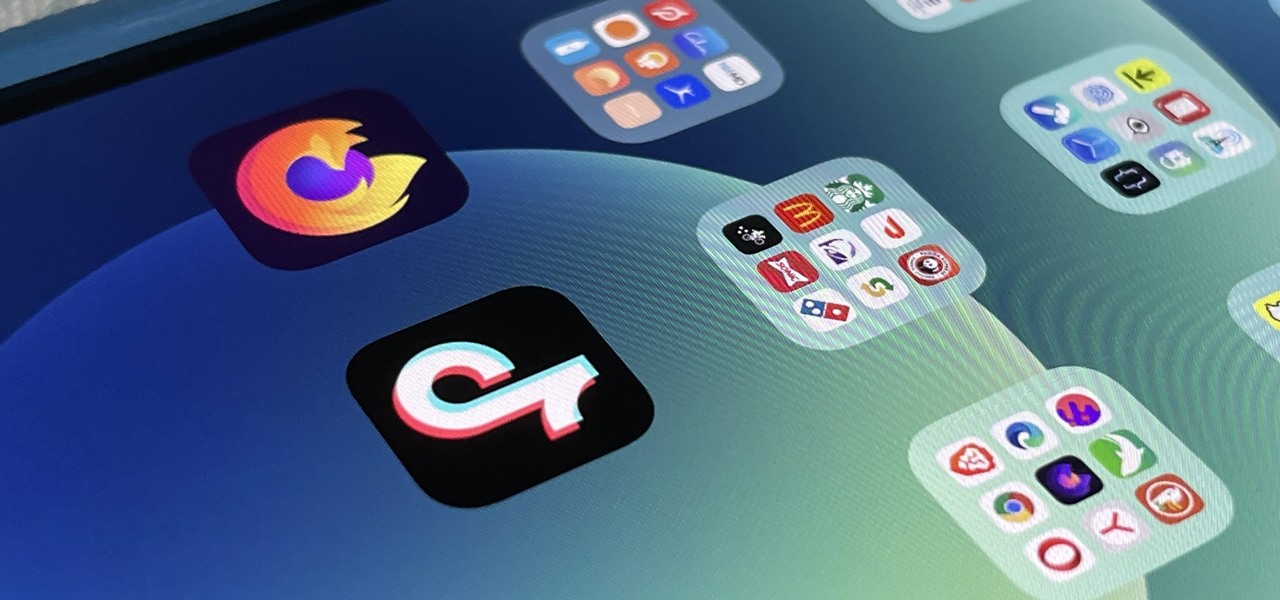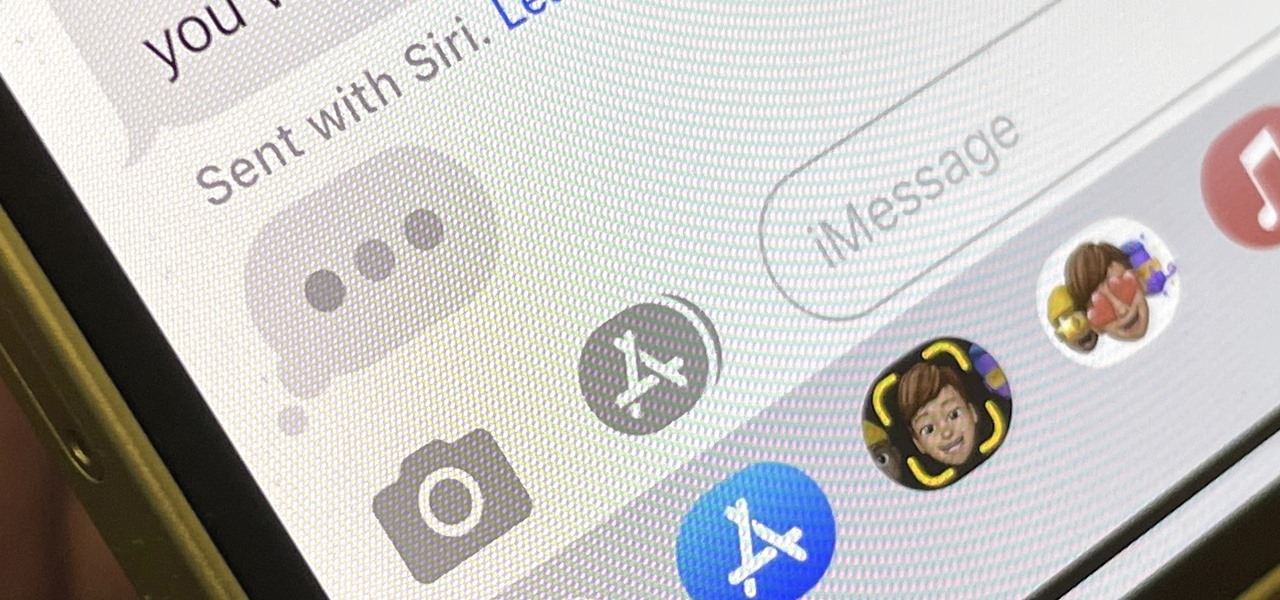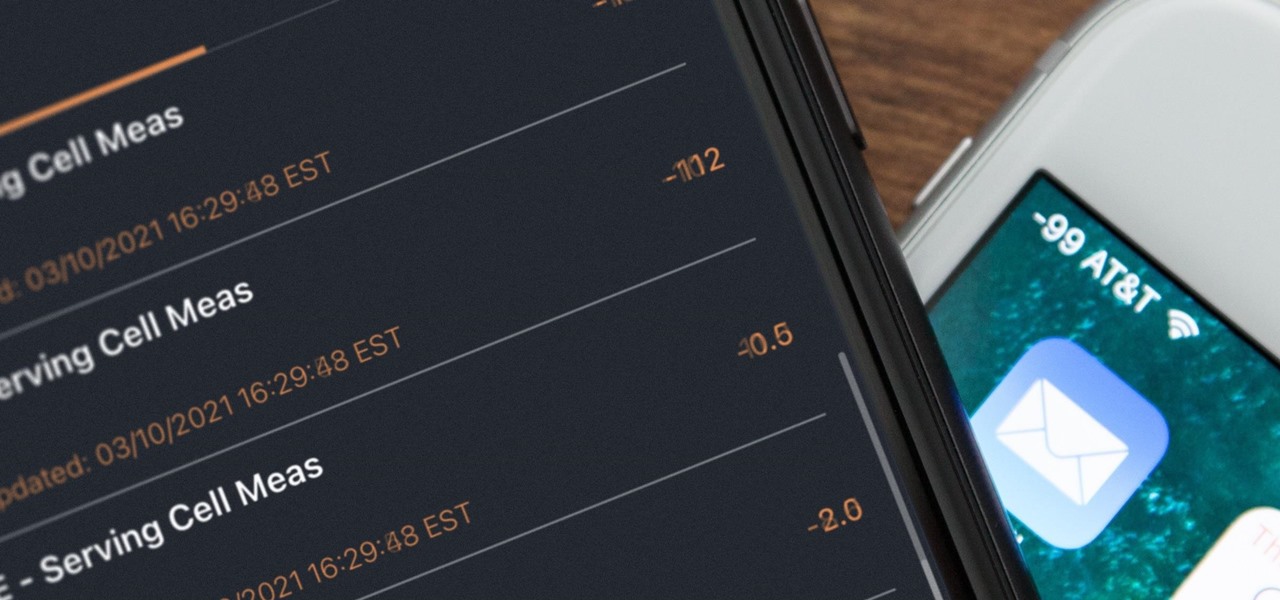Why do you need augmented reality? Because enterprise, they say. And while that's certainly true for several disciplines, there's still that mainstream use case hanging out there waiting for users to discover beyond the realm of enterprise and gaming.

A relay is an electrical component that works like a light switch, where it's turned on or off with an electrical signal. By connecting a relay to a Wi-Fi connected microcontroller like an ESP8266, you can build a connected switch that can be controlled from the web browser of any device connected to the same Wi-Fi network — all for just a couple of dollars.
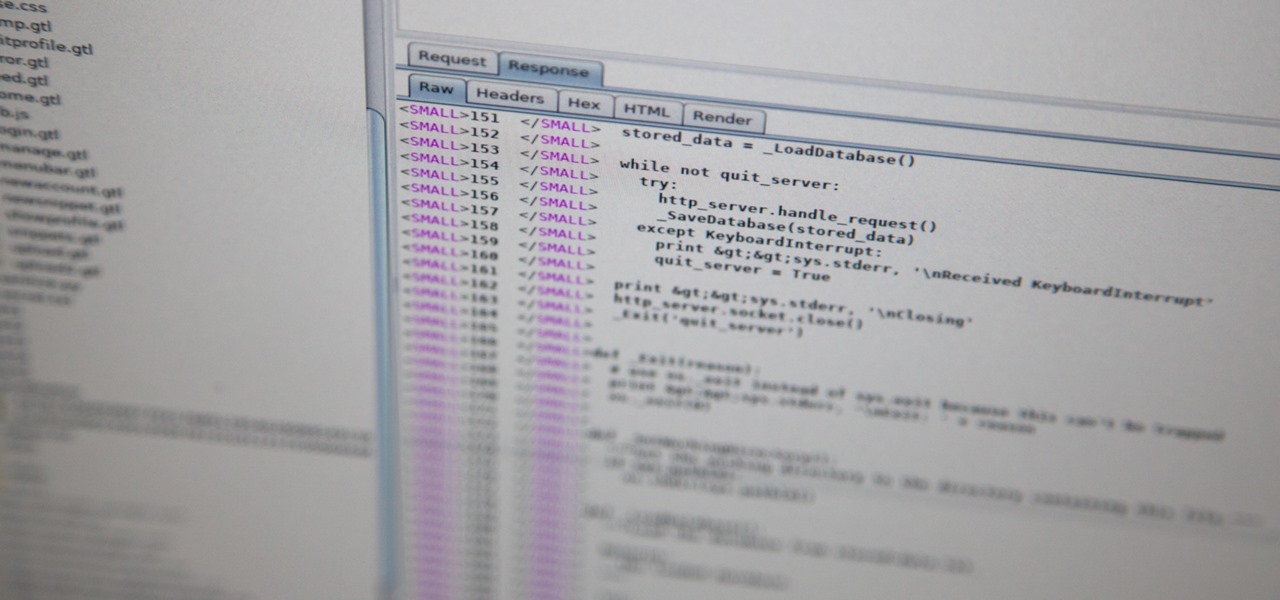
Directory traversal, or path traversal, is an HTTP attack which allows attackers to access restricted directories by using the ../ characters to backtrack into files or directories outside the root folder. If a web app is vulnerable to this, an attacker can potentially access restricted files that contain info about all registered users on the system, their permissions, and encrypted passwords.

MoviePass was once the best subscription service on the market for getting cheap movie tickets. For the price and the number of films you could see and save money on, it was unbeatable, but recent changes to the service have made it less enticing. While it still works well for some users, others may have to rely on other options. Personally, I'm leaning toward the latter.
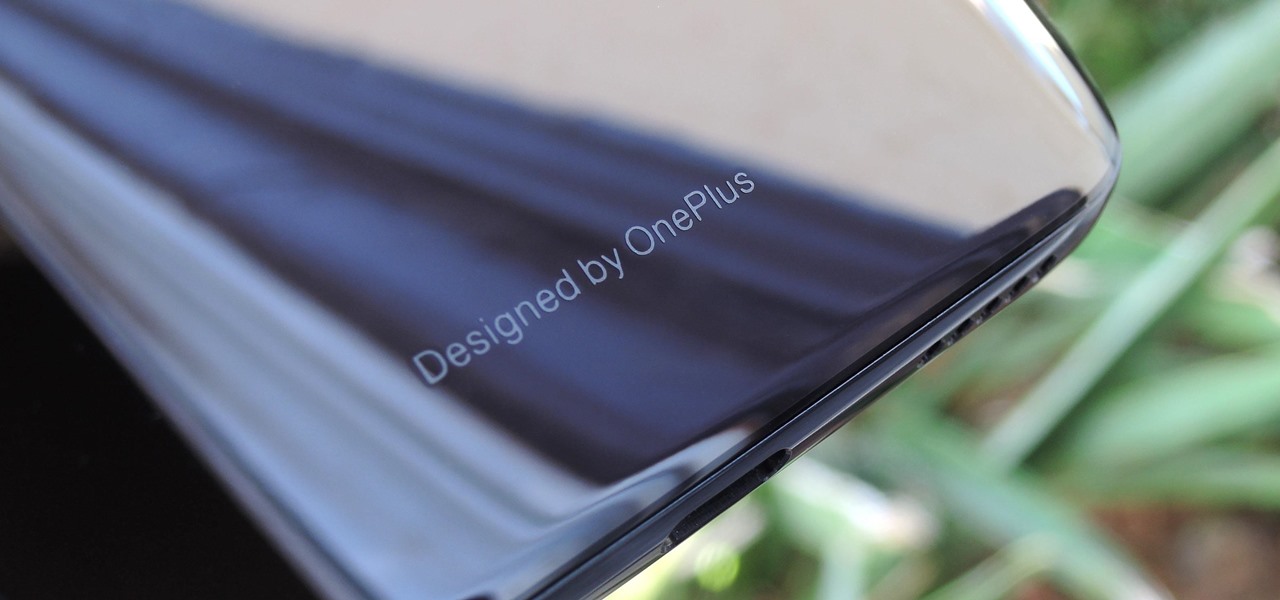
OnePlus will be releasing a new phone in the second half of 2018, specifically, an upgrade to their T-series. Over the past two years, #T versions have come out about five months after their predecessors and have included small updates that fix any problems from the previous OnePlus device. While we do know a bit about OnePlus 6T, what it could be is much more exciting.

Look, tests are no fun, and doing poorly on them is rarely an option. Whether you're studious or a slacker, everyone needs a little boost now and again. While students have found ways to cheat as long as tests have existed, the invention of smartphones has greatly enhanced the potential to get ... creative.

Hacking Wi-Fi is a lot easier than most people think, but the ways of doing so are clustered around a few common techniques most hackers use. With a few simple actions, the average user can go a long way toward defending against the five most common methods of Wi-Fi hacking, which include password cracking, social engineering, WPS attacks, remote access, and rogue access points.

Analysis of photographs and social connections can be a huge component of social engineering. Understanding who a person is, as well as who they know, can establish links within a company. This information could be used by hackers to execute elaborate social engineering attacks.

Update: Google's new Pixel models have been released! Check out our full guides on the Pixel 3 and Pixel 3 XL to see all the details, but we'll leave the rumor roundup intact below for posterity.

It's easy to have your password stolen. Important people like executives, government workers, journalists, and activists face sophisticated phishing attacks to compromise their online accounts, often targeting Google account credentials. To reduce this risk, Google created the Advanced Protection Program, which uses U2F security keys to control account access and make stolen passwords worthless.

Your home has walls for privacy, but Wi-Fi signals passing through them and can be detected up to a mile away with a directional Wi-Fi antenna and a direct line of sight. An amazing amount of information can be learned from this data, including when residents come and go, the manufacturer of all nearby wireless devices, and what on the network is in use at any given time.

Format strings are a handy way for programmers to whip up a string from several variables. They are designed to save the programmer time and allow their code to look much cleaner. Unbeknownst to some programmers, format strings can also be used by an attacker to compromise their entire program. In this guide, we are going to look at just how we can use a format string to exploit a running program.

The public leaks of NSA tools and information have led to the release of previously secret zero-day exploits such as EternalBlue, which was used in the notorious WannaCry ransomware attack. Despite multiple patches being released, many users have failed to update their systems, so many devices are still vulnerable to these now-public attacks.

During a penetration test, one of the most important aspects of engaging a target is information gathering. The more information you have coming into an attack, the more likely the attack is to succeed. In this article, I'll be looking at SpiderFoot, a modular cross-platform OSINT (open-source intelligence) gathering tool.

Apple introduced third-party keyboards back in iOS 8, and swipe-input options like Gboard, SwiftKey, and Swype made typing on an iPhone one-handed much easier. Even better, apps like Word Flow moved the keyboard to the side of the iPhone, so there was less thumb-stretching. Well, ever since iOS 11, Apple has had its own option for better one-handed typing in the stock keyboard.

Fight me all you want, but it ain't a party without alcohol—whether it's a Halloween party, Christmas party, dinner party, or even a damn wedding. (If you think that people will stick around after dinner for a dry wedding, then you're sorely mistaken.)

Black Mirror, Netflix's technology-horror anthology, never fails to provide thought-provoking entertainment centered around emerging and futuristic technologies, and the third season's second episode, "Playtest," delves deep into the worlds of mixed, augmented, and virtual reality. While designed to leave you haunted by the end, offering a more "evil" narrative than we'll likely see in our actual future, the episode explores possibilities that aren't as far off as one might think.

While you may not have loads of secret files hiding on your computer, there might be one or two items that need a little extra security, like a file of website logins or a folder of risqué photos.

Instant ramen has been popular in the States for decades, and restaurants that serve the real thing in any variety you can imagine have been popping up everywhere in the last few years. But you don't have to go out or cook all day to have a gourmet ramen experience.

A spare key is one of those things that never seems like a huge deal until you need it. If you've ever lost your keys, had them stolen, or locked yourself out of your house or car, you know how difficult and embarrassing it can be trying to get your door open.

It's no secret that you can quickly toggle the flashlight and open Camera from your iPhone's Lock Screen using the bottom left and right buttons. But what you may not know is that you can customize those buttons to perform different actions on your iPhone.

It's no secret that Apple's Notes app supports attachments such as photos, videos, and web links, as well as other file types like PDFs, word documents, spreadsheets, locations on a map, and audio tracks. While images, videos, and document scans are simple to add on an iPhone or iPad, other file types aren't as easy — at least until you know how.

Thousands of emoji are available on iPhone, iPad, and Mac, and you can use these in many of the apps you have installed on your Apple devices. But there's one emoji you'll likely never see on any of Apple's official emoji keyboards, and its absence may surprise you at first, considering it's embedded in virtually every Apple product. That emoji is, of course, the Apple logo icon.

Whether you subscribe to Apple TV+ or not, the TV app on your iPhone is a great place to watch movies and TV shows. On the surface, it looks like a pretty straightforward app, but hidden features are lurking in the shadows that can enhance how you use it.

Apple likes hiding things in its software, including secret apps, hidden iMessage effects, status bar customization, nameless icons, and red screen mode, but some of its best Easter eggs are right in front of you on the Home Screen.

Now that Bard — Google's response to the revolutionary ChatGPT generative AI chatbot — is out in the wild, it's beginning to let its freak flag fly.

If you think you know everything there is to know about using emoji on your iPhone, think again. You may be aware of a few of these tricks, but I'm confident there's at least one or two here that you overlooked or never thought possible. Feel free to prove me wrong.

Despite its name, the Frequently Used section on your iPhone's emoji keyboard features both frequently and recently used emoji, and it may contain emoji you've never even touched. If you want to remove all of those recommendations, there's an easy way to reset what you in Frequently Used to the defaults.

Your iPad has a superpower that iPhone models don't and probably never will have (even though they could) — one that will make you want to take your iPad with you everywhere you go from now on.

In recent years, Apple has made it much easier to customize the Home Screen on your iPhone or iPad, and some of the newer tools are perfect for neat freaks. Nonetheless, a tidy Home Screen can still feel cluttered when iOS and iPadOS force widgets, apps, and folders to have names — but a few workarounds can help you remove some of those icon labels for good.

On this platform, we talk a lot about the future of augmented reality, and we pay attention to what is being said elsewhere as well.

The close of the second quarter of 2021 brought about a flurry of merger and acquisition and financing activity in the augmented reality industry, headlined by the acquisition of Ubiquity6 and JigSpace's new multimillion-dollar funding round.

Apple pushed out the Release Candidate for iOS 14.6 on Monday, May 17. The 18F71 build includes new features and bug fixes, including an option to unlock your iPhone with Voice Control. It comes just hours after Apple announced Spacial Audio and Lossless Audio playback for Apple Music, new features that will require iOS 14.6 to run.

Apple's iMessage is one of the main reasons to use an iPhone, and there's a lot you can do in chats without being overly complicated. But there's one issue that continues to drive people nuts, and that's the blue typing bubble indicator with the moving ellipsis (•••). Can you stop it? Not officially, but there are workarounds.

Why are there no official Star Wars emoji in the Unicode Standard? We've got the "Vulcan Salute" from Star Trek, so where's the force choke hand gesture?! While you may never see Star Wars officially invade your emoji keyboard, there are ways to send Star Wars emoji and stickers to your friends in your favorite chat app.

Your iPhone keeps track of every single place you go, especially those you frequent most often, and syncs those locations across all your iCloud-connected devices. People who gain access or already have access to your iPhone, iPad, iPod touch, or Mac may be able to view all of these locations to see where you've been and where you might be. If this worries you, there are things you can do.

If you have Snap Spectacles 3, the dual camera-equipped sunglasses capable of capturing 3D photos and video, by now you've likely jazzed up the videos you've captured on the wearable with Lenses via Snapchat.

The signal bars in your iPhone's status bar are great visual indicators for knowing how good your cellular reception is, but they're not very accurate. Instead of showing the actual amount of signal you're receiving, they just give you a general range, and you'll have no idea if three out of four bars is actually a good connection or not. But there is a trick to see the real numbers.

If there is one constant in currently available AR headsets, it's that, for a quality experience, they'll carry a high price tag. Price is one of the reasons these devices are mostly marketed towards enterprise customers for now.

Users on Android could customize their app icons for some time, but it's a relatively new addition to the iPhone. You could change icons since iOS 12, but it really took off in iOS 14 and got even better in iOS 14.3. Still, it's not as easy as on Android, and you'll see a notification every time you open an app with your custom icon. However, there is a workaround to stop those annoying notifications.