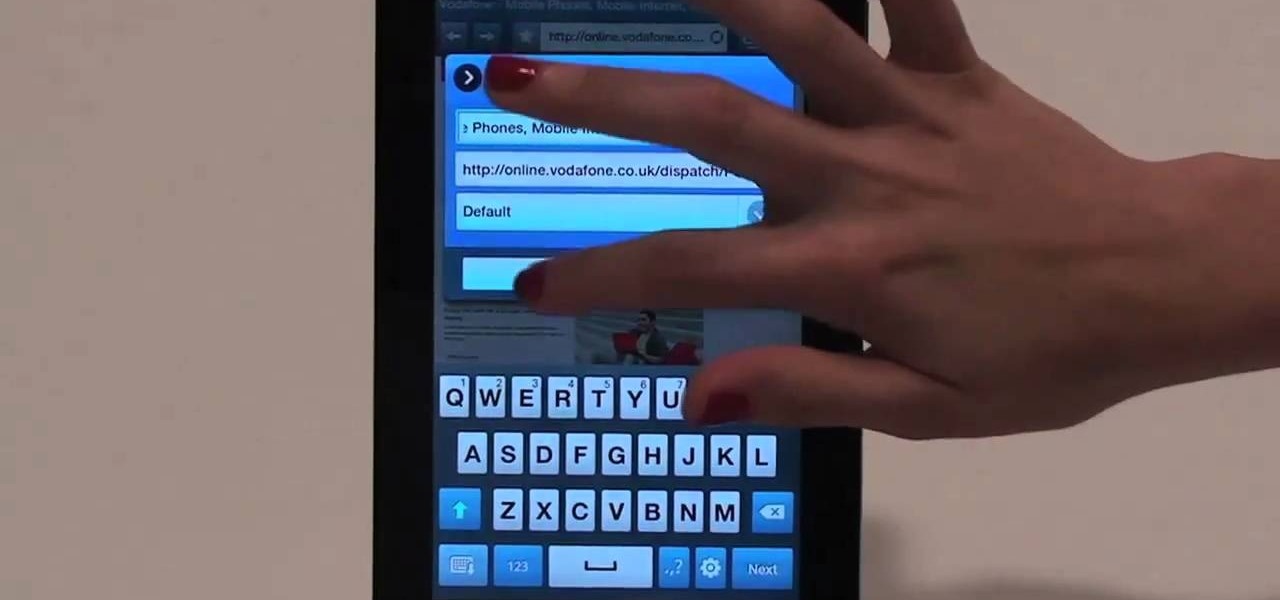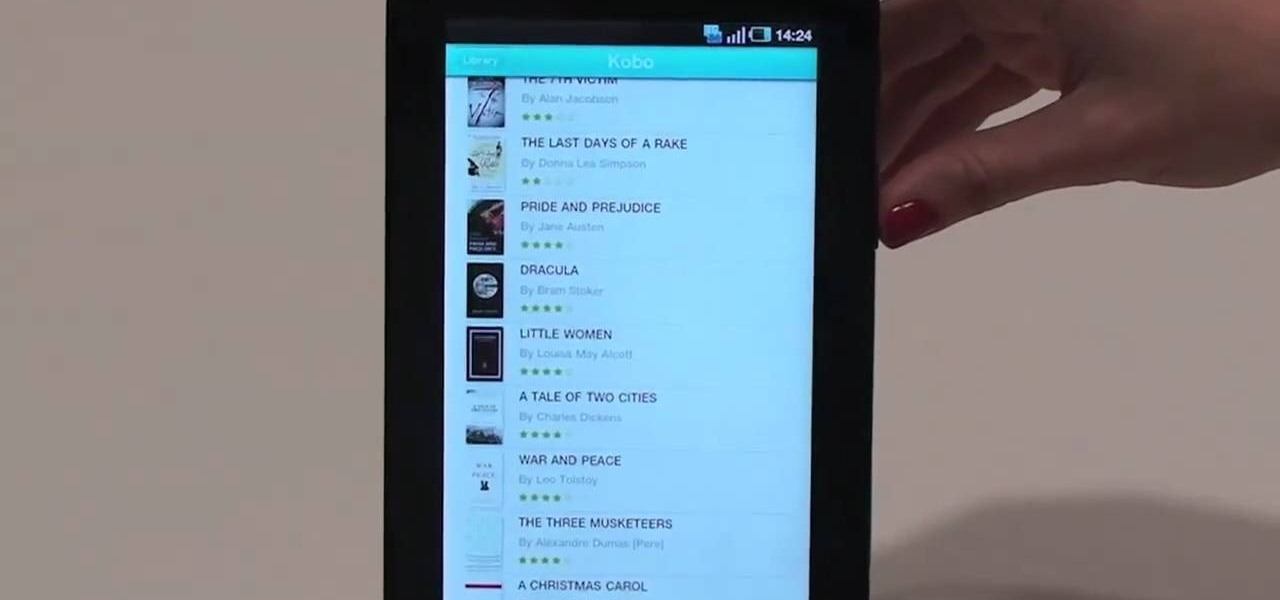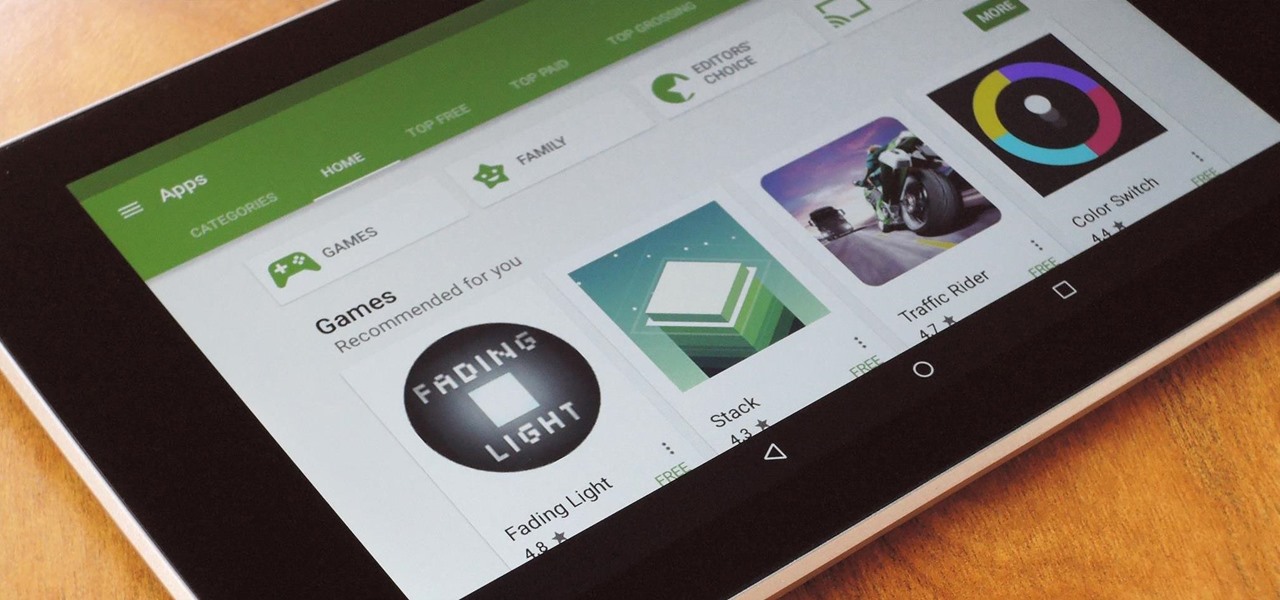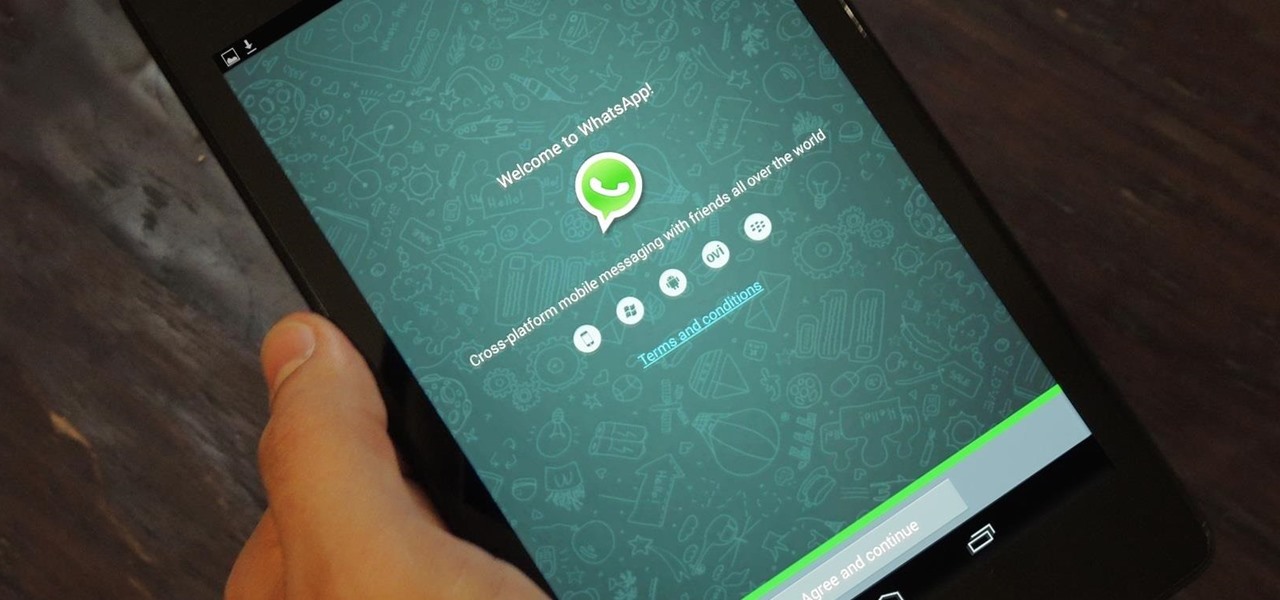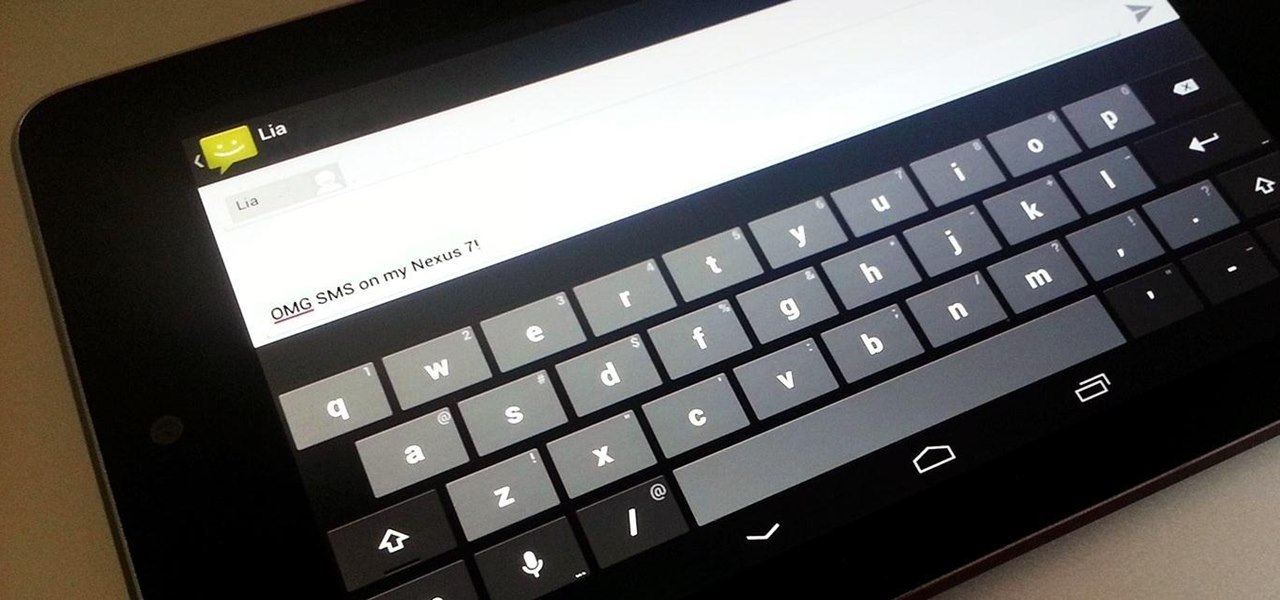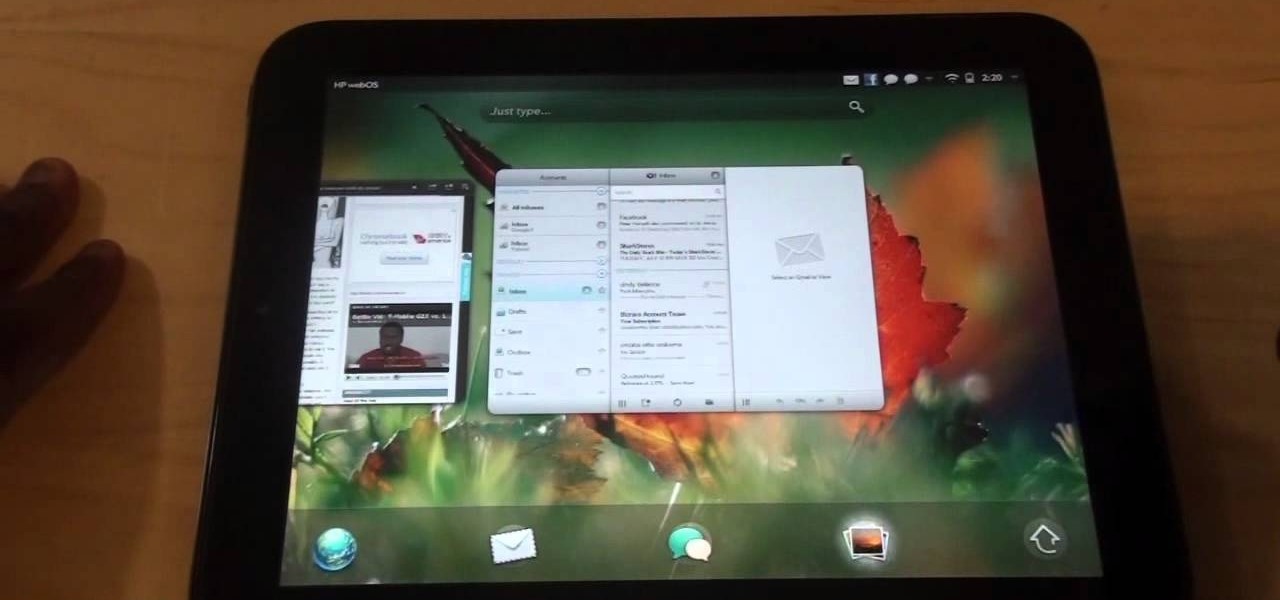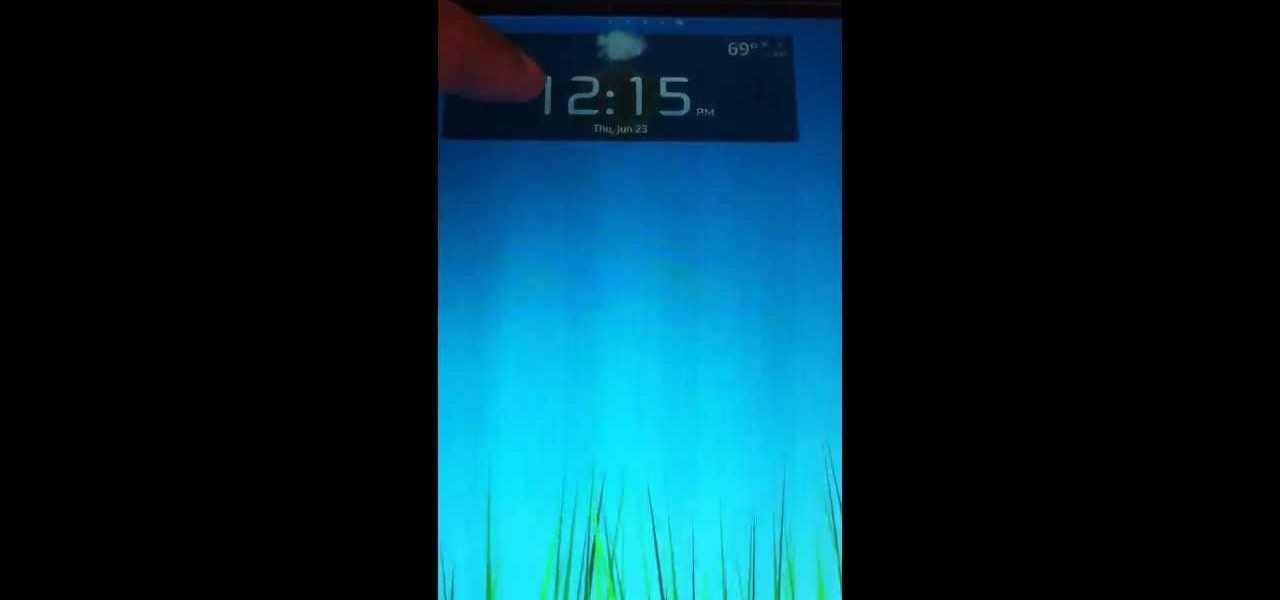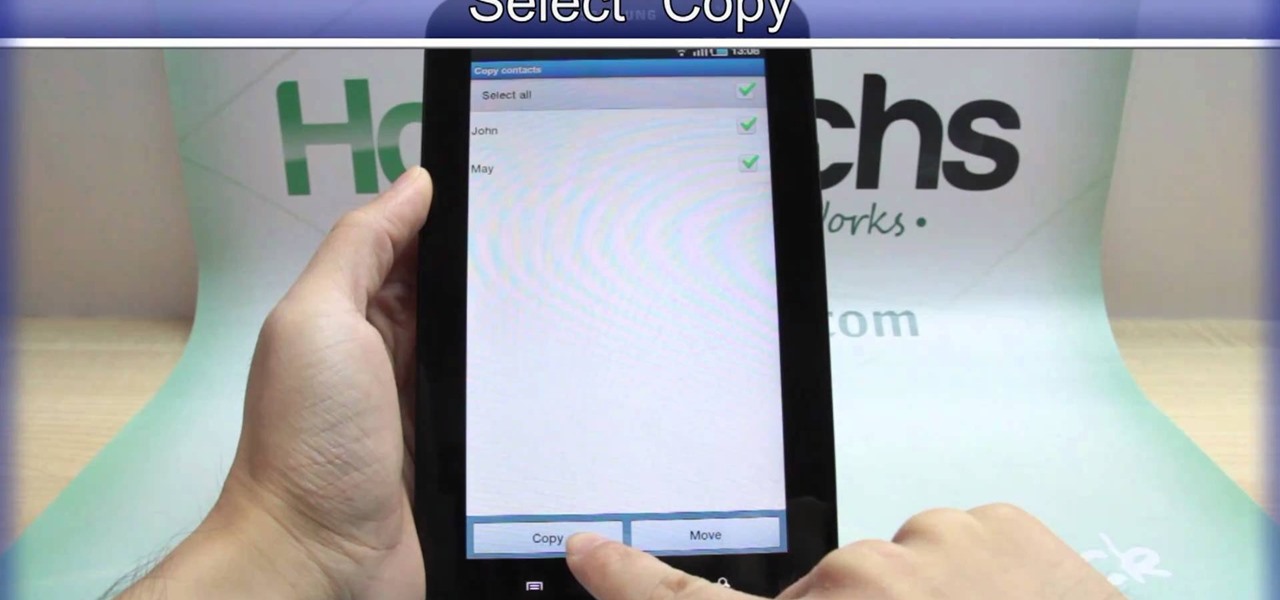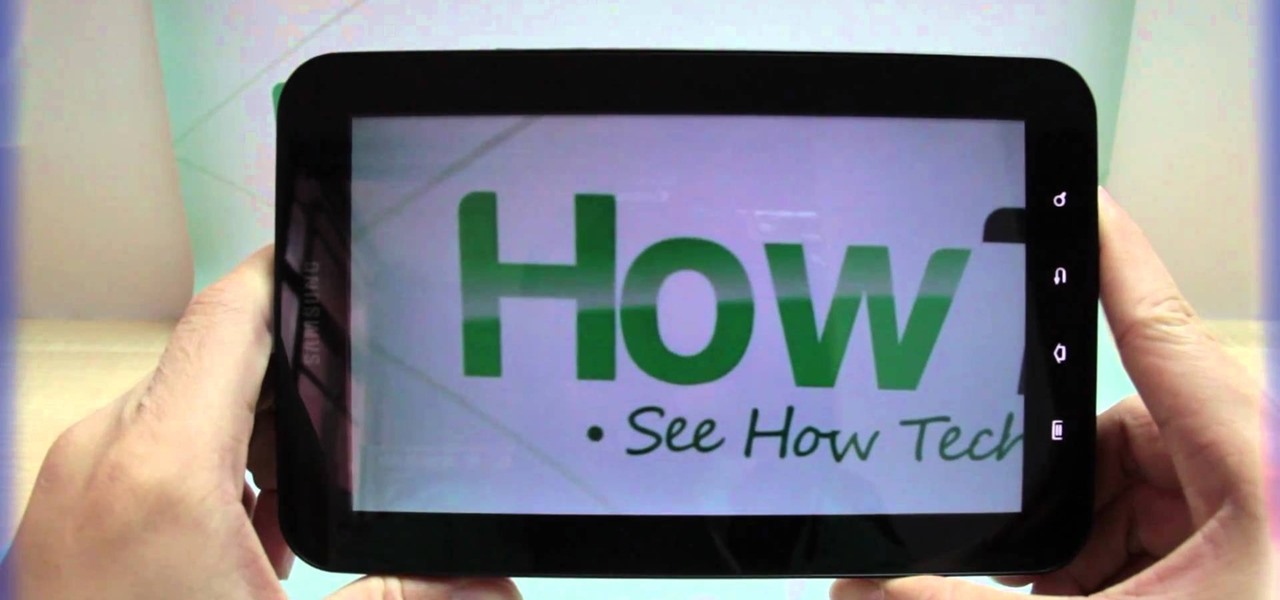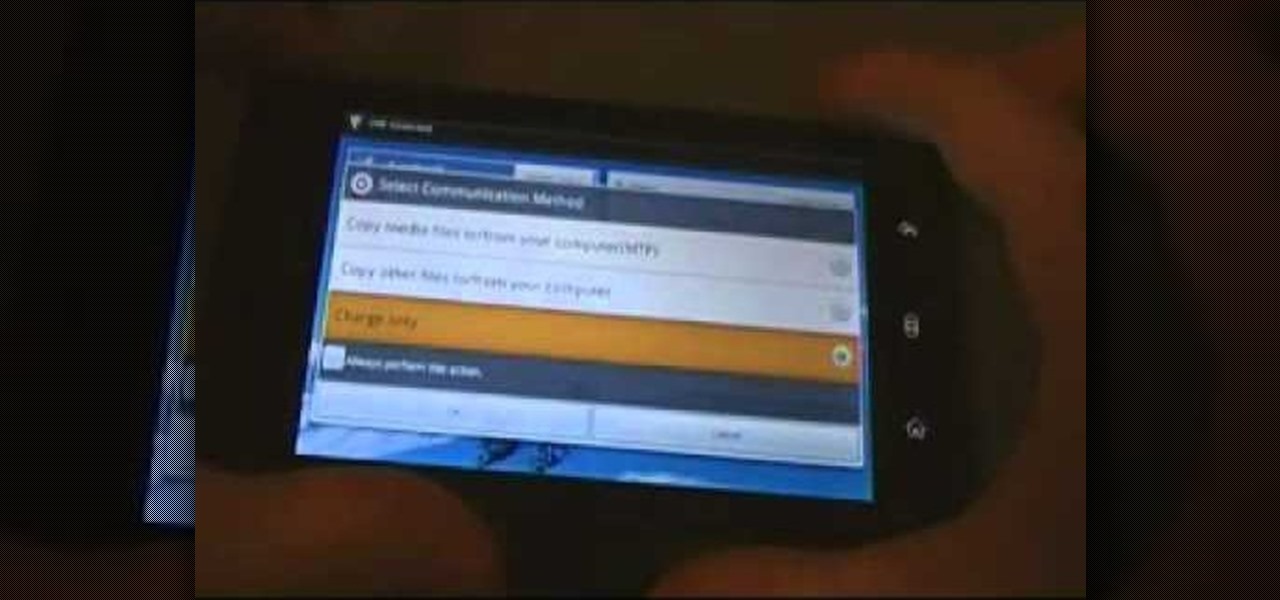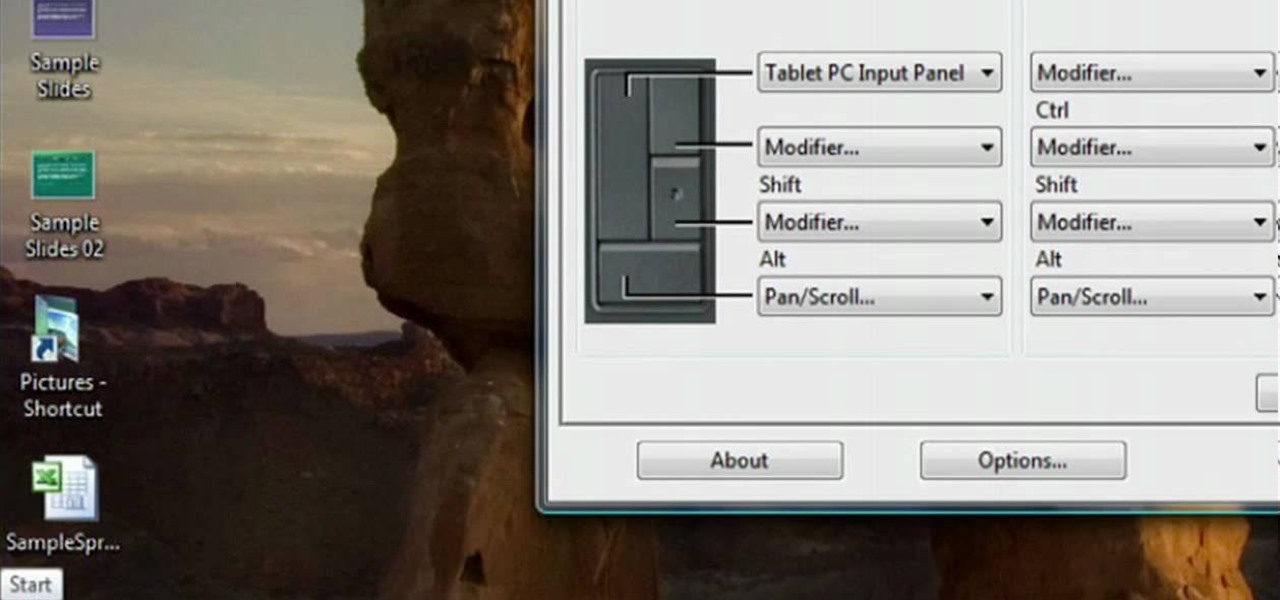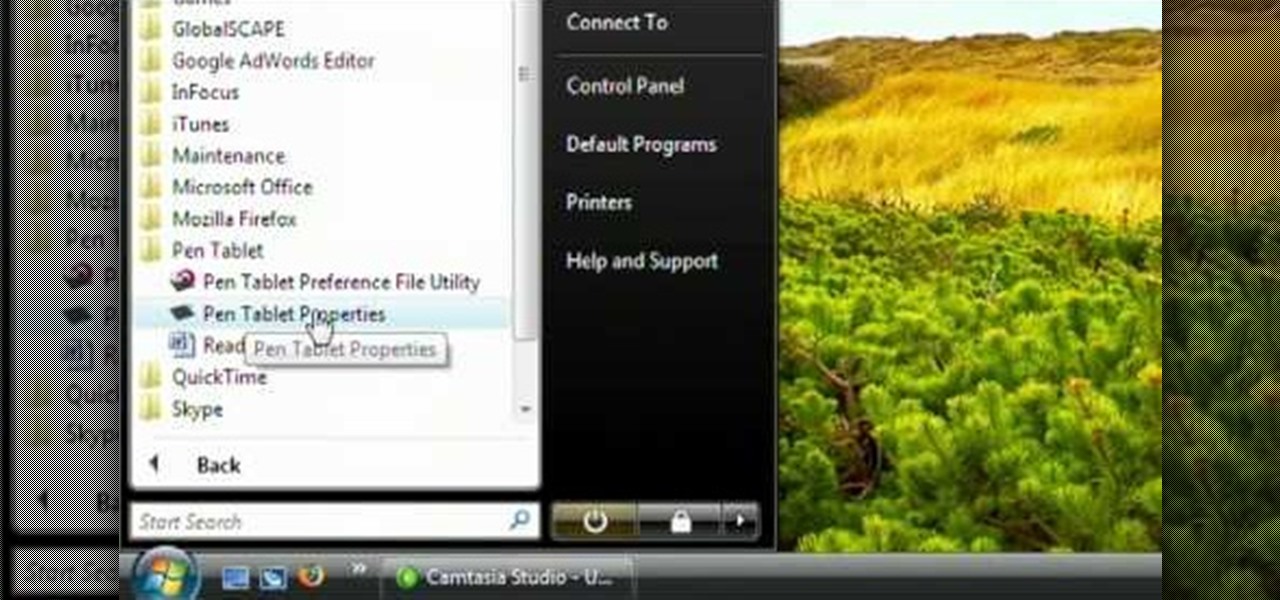In this clip, you'll learn how to set up and customize a Wacoom Bamboo Pen & Touch Tablet. Special emphasis is given to the customization of ExpressKeys, the touch ring and the pen. So easy, in fact, that this video tutorial can present a complete, step-by-step overview of the process in just under four minutes. For more information, including detailed, step-by-step instructions, take a look.

Check out this video to learn how you can play games on your Android Honeycomb device with an Xbox 360 controller. Looking for a better way to enjoy your tablet? This is it. This video will show you how to use an adapter to attach an Xbox 360 controller to your Android 3.1 device.

Take your Motorola Xoom Android gaming experience to the next level. Watch this video and follow these instructions to learn how to set up an Xbox 360 controller to work with your tablet wirelessly. Play all of your favorite emulator games.
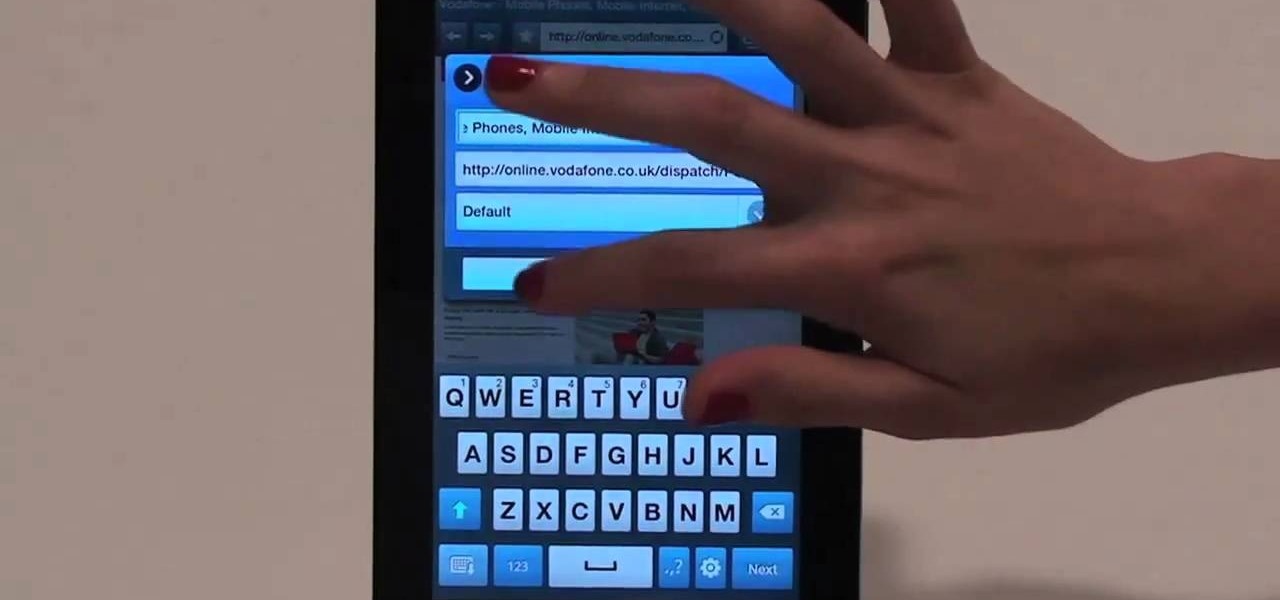
Browsing the web just got easier in Android 2.2 (Froyo), thanks to the wonderful new Samsung Galaxy Tab. It's the perfect Android tablet for those device-hungry techies. This video gives you some quick information on using the built-in web browser on the Galaxy Tab, including how to play back video.
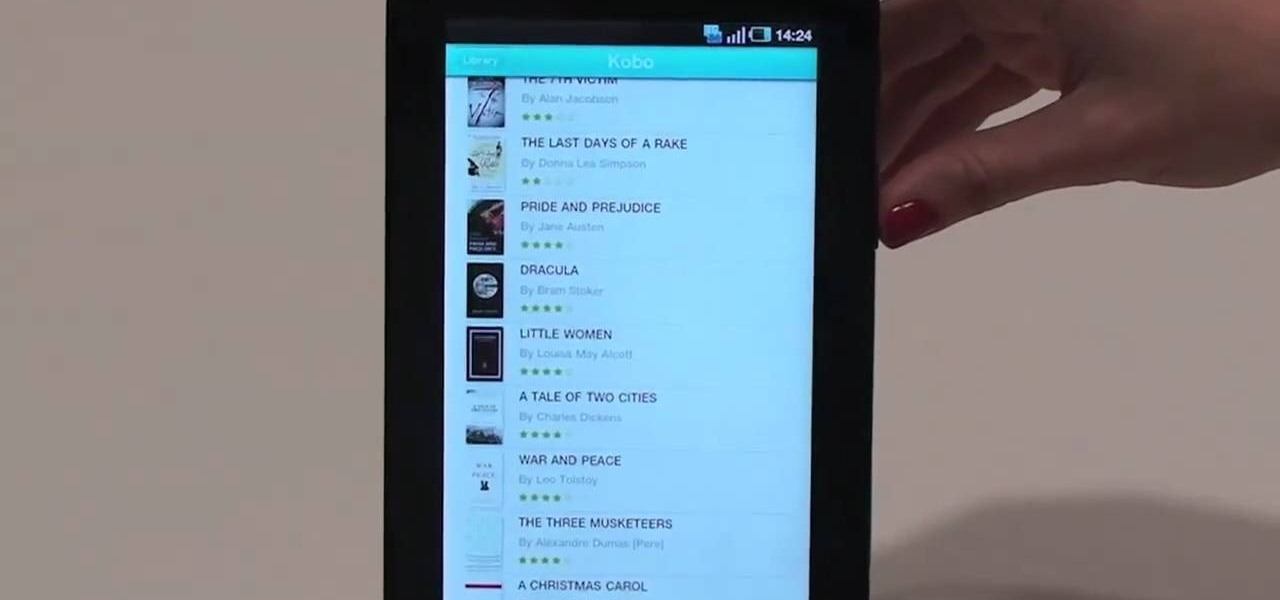
One of the coolest features on the Samsung Galaxy Tab is the in-built Readers Hub. It's ideal for reading all of the newspaper, books and magazines within the Android tablet. All you need to do is go to the Reader Hub and start reading! Watch and see how easy it is!

In this clip, you'll learn a trick for running Flash on an Apple iPad. It's an easy process and this video presents a complete guide. For more information, including a full demonstration and detailed, step-by-step instructions, watch this helpful home-computing how-to.

Ever since the Google Play Store removed its "Designed for tablets" section, it's been a lot harder to find good, tablet-optimized Android apps. Not that it was all that great to begin with considering that they used to list apps like Facebook and Twitter, which only have oversized phone UIs on tablets, not actual customized UIs.

WhatsApp is one of the most well-known and most utilized cross-platform chat applications available today. It's free for one year, and only $0.99 a year after, which is chump change when you realize there are no hidden costs like international charges. Basically, it creates an easy to use forum for you and your friends to chat, regardless if they're an Android or iPhone user.

Snapchat users upload a whopping 150 million pictures a day—which are deleted as just quick as they're sent. However, none of these images are coming from Android tablet users. If you try downloading Snapchat from Google Play on your Nexus 7 or other Android tablet, you'll get the "Your device isn't compatible with this version" message. Even those with the new Nexus 7 tablets that have the front and rear cameras are out of luck. Unless you're a softModder.

In a previous how-to, I showed how to send and receive text messages by wirelessly syncing them from your phone to your Nexus 7 tablet. Some eagle-eyed users may have notice that the Nexus 7 with 3G actually has a SIM card slot.

Google's Nexus 7 tablet has just been released, and for only $199, it seems like a great deal. Now, some of you are probably immediately thinking that you're going to want to root this thing as soon as possible to install all of your tweaks. Luckily, some clever hackers have already developed a fairly automated solution to rooting the device. Here's how it works. A word of caution however, rooting your tablet will very much void the warranty and there's no 100% guarantee that this procedure w...

Jailbreaking your HP TouchPad allows you to install third-party software and features on the webOS device. Before you can jailbreak the tablet, you'll first need to go through the steps necessary to install preware on it. Take a look at this walkthrough and use the download links below when necessary.

If you're interested in learning all the features and functions of webOS 3.0, look no further than this walkthrough on a HP TouchPad tablet. The video shows you how to switch between apps, configure settings, use the default programs on the device, and more!

Want to add some widgets to the home screen of your Android enabled Nook Color tablet? Watch this video to learn how to do it. If you need one, you can order a pre-configured microSD here. Watch this video and learn.

Using Android apps like N64oid, Wiimote Controller, and Bluetooth OnOff, you can configure your Dropad A8 to play N64 games using a Wiimote at the controller. Watch this video to see how it works. Hook up your Android version 2.3.1 Dropad A8 tablet with a bluetooth dongle and start gaming.

If you are interested in installing Gingerbread on your rooted Samsung Galaxy Tab, check out this video. You'll want to download Stock GB as well as Overcome and the ROM. You'll use Odin to install Gingerbread on the Android tablet.

If you are looking for an alternative to Odin, you can try Heimdall, a third party software designed for flashing firmware to Samsung mobile devices, including smartphones and tablets. Watch this video to learn how to use Heimdall to install firmware on your Samsung Android devices.

The new Asus Eee Pad Transformer tablet can do it all. It's so powerful you can hook it up to a mouse and keyboard and use it as your primary computer. Check out this video to learn how to use a mouse and keyboard with the Asus EeePad Transformer.

The iPad is the king of the tablet PC's. One of the reasons tablet PC's are so awesome is that their thinness and lack of folding allows them to be used in positions where normal computers and even netboooks cannot. This, it turns out, makes them perfect for installing in car! This video will walk you through the process of installing an iPad into the dash of a car, which is pretty freaking baller.

Adding a SIM card to your Samsung Galaxy Tab is easy! If you have this new Android tablet and are looking to see how to install the SIM card, this video will clearly show you how it's done. Simply remove the slot's cover, insert the SIM card, making sure it's secure and snug, and then closing the cover. That's it!

Is the screen on your Samsung Galaxy Tab a little too dim? A little too bright? Adjust the screen brightness is an easy task on the Android tablet. All you have to do is go to MENU < SETTINGS < DISPLAY SETTINGS < BRIGHTNESS and turn of the AUTOMATIC BRIGHTNESS. Then adjust the brightness and click OK to save.

If you want to know how to get all of your contacts from your Samsung Galaxy Tab to your SIM card, this video will show you just how easy it is. Just break out your Android tablet and go to APPLICATIONS < CONTACTS < MENU < IMPORT/EXPORT < EXPORT TO SIM CARD. Select the contacts you want to copy over and select COPY, then YES. Done!

All mobile devices these days come equipped with a handy camera for picture and videos, and the Samsung Galaxy Tab is no different. This video will guide you through the process of making a video recording on the Android tablet. To make a video, go to APPLICATIONS < CAMERA and watch this video to see how to adjust the video mode and record.

For all of you who've snagged the brand new Samsung Galaxy Tab, this video will help you get started enjoying the full benefits of the Android tablet. See how to get started with the Galaxy Tab by inserting your SIM card and get a feel for the new features it comes equipped with.

Learn how to install a custom ROM on a rooted Dell Streak Google Android tablet. Whether you want to learn how load a custom ROM on your own Streak or just want to see how it's done, you're sure to be well-served by this seven-minute hacker's how-to. For detailed, step-by-step instructions, take a look.

In this clip, you'll learn how get started using your Wacom pen tablet with Corel Painter Essentials. It's easy. So easy, in fact, that this video tutorial can present a complete, step-by-step overview of the process in just over five minutes. For more information, including detailed, step-by-step instructions, take a look.

In this clip, you'll learn how to use Nik Color Efex Pro filters when working in Adobe Photoshop or Photoshop Elements (PSE) with your Wacom tablet. It's easy. So easy, in fact, that this video tutorial can present a complete, step-by-step overview of the process in just over eight minutes. For more information, including detailed, step-by-step instructions, take a look.

In this clip, you'll learn how set up and use a Wacom Cintiq 21UX tablet. Special emphasis is given to customizing the ExpressKeys, Touch Ring, and on-pen buttons. It's easy. So easy, in fact, that this video tutorial can present a complete, step-by-step overview of the process in just over five minutes. For more information, including detailed, step-by-step instructions, take a look.

In this clip, you'll learn how set up and use a Wacom Intuos4 tablet. It's easy. So easy, in fact, that this video tutorial can present a complete, step-by-step overview of the process in just over five minutes. For more information, including detailed, step-by-step instructions, take a look.

In this clip, you'll learn how set up and customize the radial menu on a Wacom Intuos4 pen tablet. It's easy. So easy, in fact, that this video tutorial can present a complete, step-by-step overview of the process in just over five minutes. For more information, including detailed, step-by-step instructions, take a look.

In this clip, you'll learn how set up and use a Wacom Intuos3 tablet. Special emphasis is given to customizing the ExpressKeys, Touch Ring, and on-pen buttons. It's easy. So easy, in fact, that this video tutorial can present a complete, step-by-step overview of the process in just over five minutes. For more information, including detailed, step-by-step instructions, take a look.

In this clip, you'll learn how set up and use a Wacom Intuos4 tablet. Special emphasis is given to customizing the ExpressKeys, Touch Ring, and on-pen buttons. It's easy. So easy, in fact, that this video tutorial can present a complete, step-by-step overview of the process in just over five minutes. For more information, including detailed, step-by-step instructions, take a look.

In this clip, you'll learn how to map the active area of a Wacom Bamboo or Bamboo Fun pen tablet to a computer screen. Happily, it's easy. So easy, in fact, that this video tutorial can present a complete, step-by-step overview of the process in just over five minutes. For more information, including detailed, step-by-step instructions, take a look.

In this clip, you'll learn how to install and use a Wacom Bamboo pen tablet on an Apple computer running Mac OS X. Happily, it's an easy process. So easy, in fact, that this video tutorial can present a complete, step-by-step overview of the process in just under four minutes. For more information, including detailed, step-by-step instructions, take a look.

In this clip, you'll learn how to install and use a Wacom Bamboo digital tablet on a Windows PC. Happily, it's an easy process. So easy, in fact, that this video tutorial can present a complete, step-by-step overview of the process in just over three minutes. For more information, including detailed, step-by-step instructions, take a look.

In this clip, you'll learn how to install and use a Wacom Bamboo Fun digital tablet on a Mac OS X computer. Happily, it's an easy process. So easy, in fact, that this video tutorial can present a complete, step-by-step overview of the process in just under three minutes. For more information, including detailed, step-by-step instructions, take a look.

In this clip, you'll learn how to install and use a Wacom Bamboo Fun digital tablet on a Windows PC. Happily, it's an easy process. So easy, in fact, that this video tutorial can present a complete, step-by-step overview of the process in just under four minutes. For more information, including detailed, step-by-step instructions, take a look.

In this clip, you'll learn how to set up and customize a Wacoom Bamboo Touch tablet. Special emphasis is given to the customization of ExpressKeys, the touch ring and the pen. So easy, in fact, that this video tutorial can present a complete, step-by-step overview of the process in just under four minutes. For more information, including detailed, step-by-step instructions, take a look.

In this clip, you'll learn how to set up and customize a Wacoom Bamboo Pen tablet. Special emphasis is given to the customization of ExpressKeys, the touch ring and the pen. So easy, in fact, that this video tutorial can present a complete, step-by-step overview of the process in just under four minutes. For more information, including detailed, step-by-step instructions, take a look.

In this clip, you'll learn how to install a Bamboo Fun tablet on a Microsoft Windows or Apple Mac OS X desktop or laptop computer. Happily, it's an easy process. So easy, in fact, that this video tutorial can present a complete, step-by-step overview of the process in just under four minutes. For more information, including detailed, step-by-step instructions, take a look.