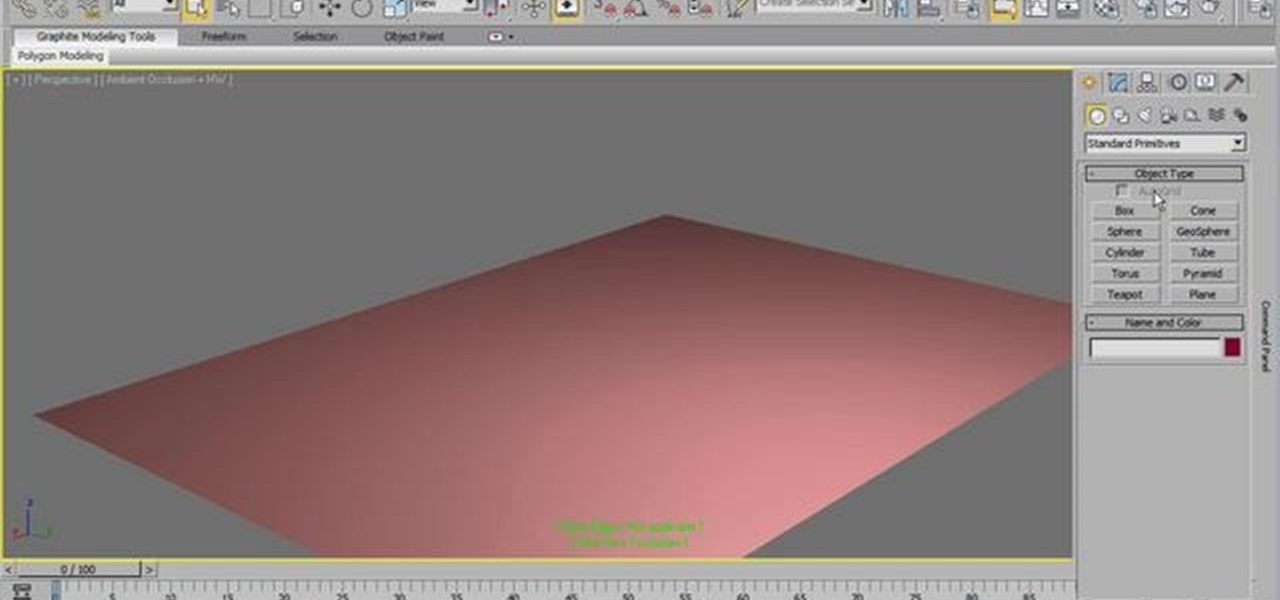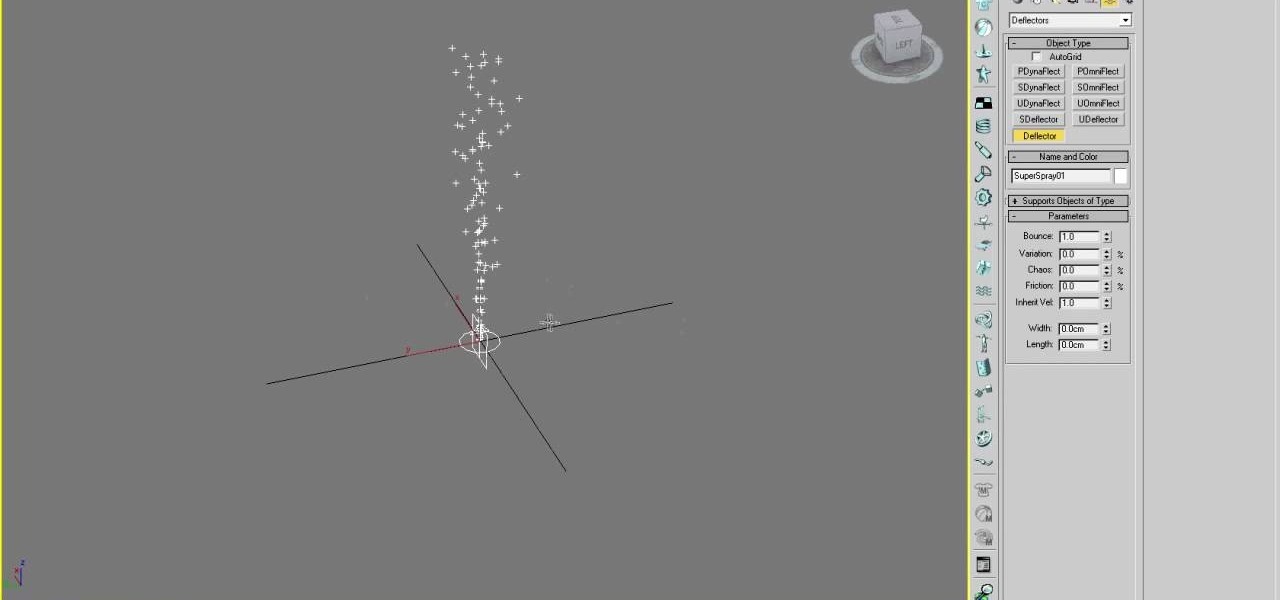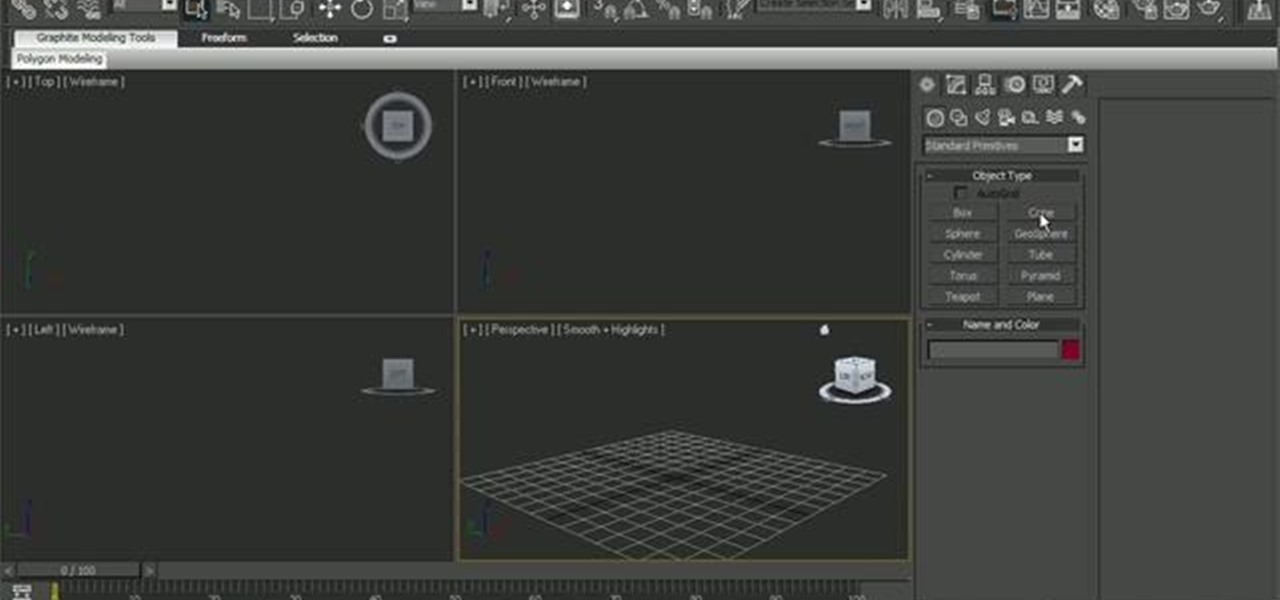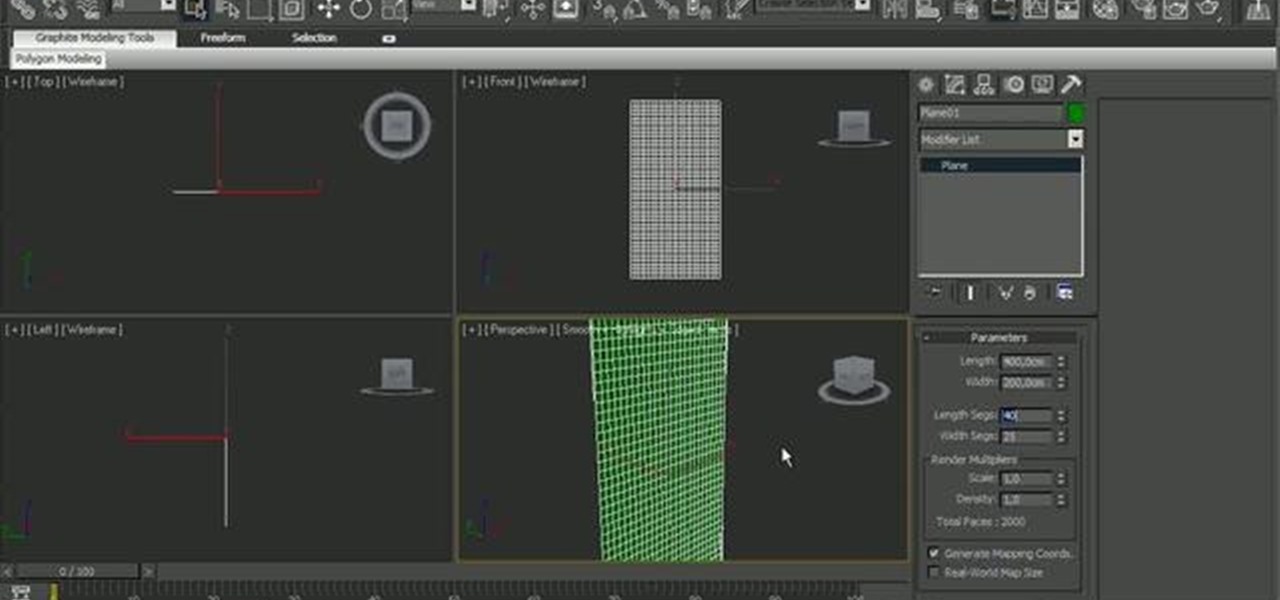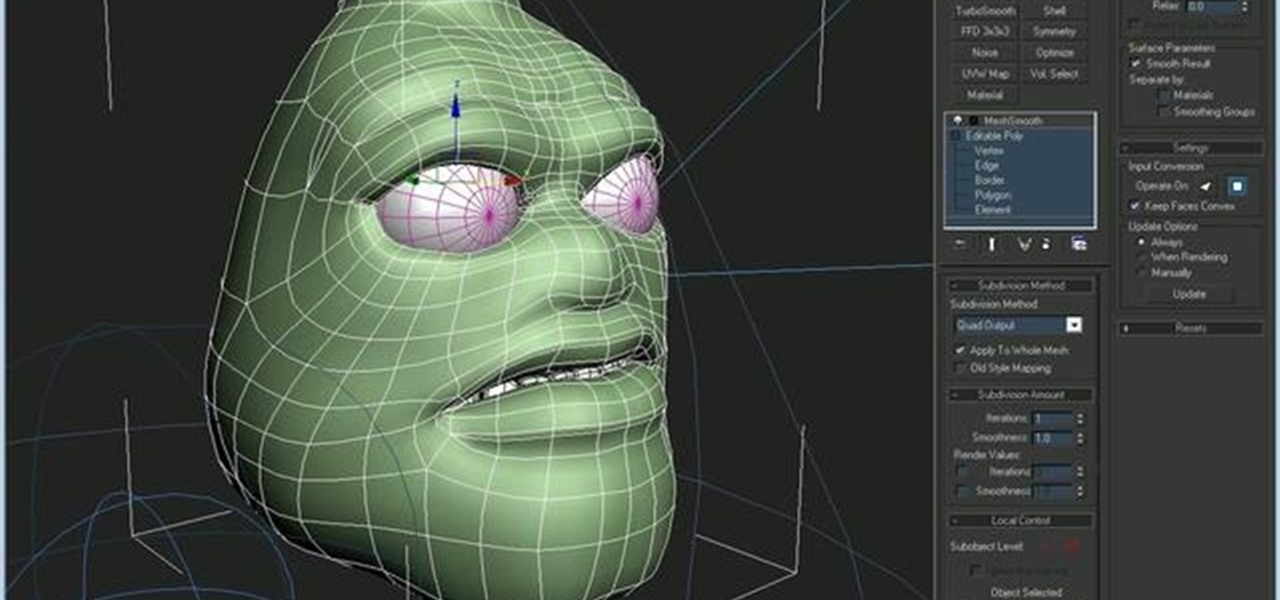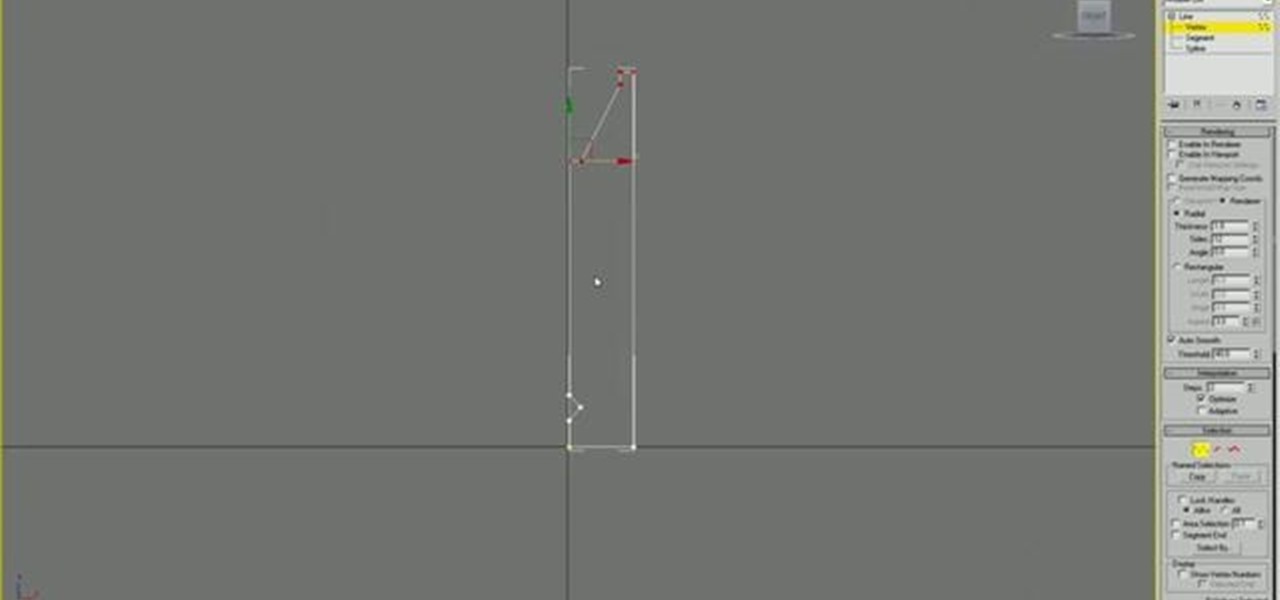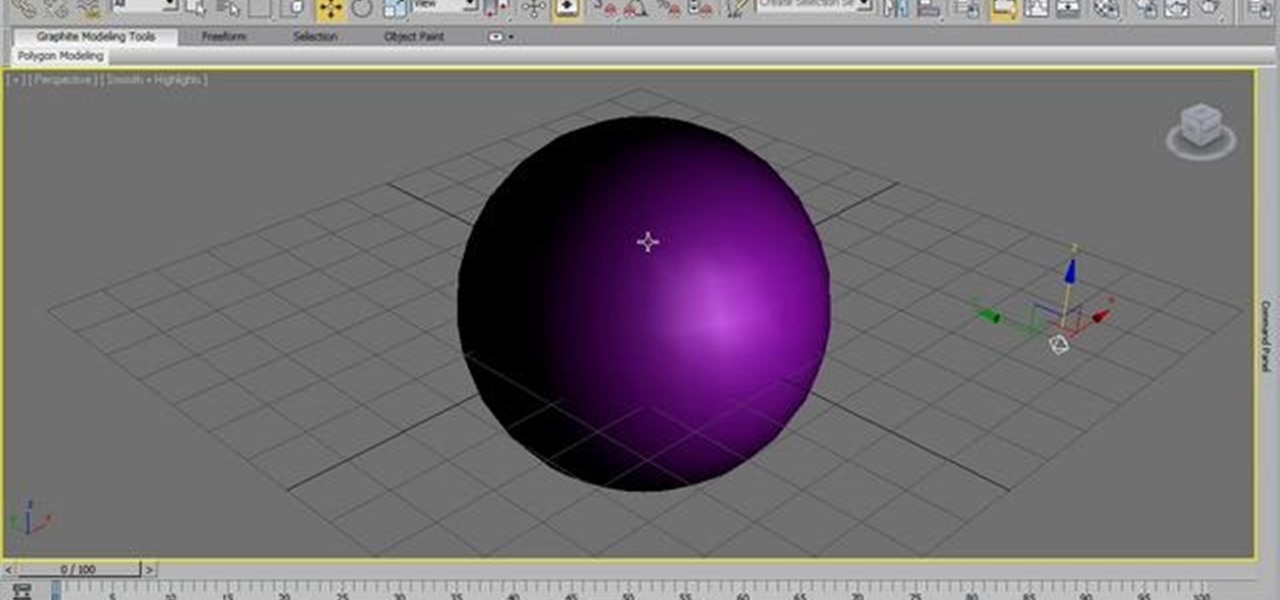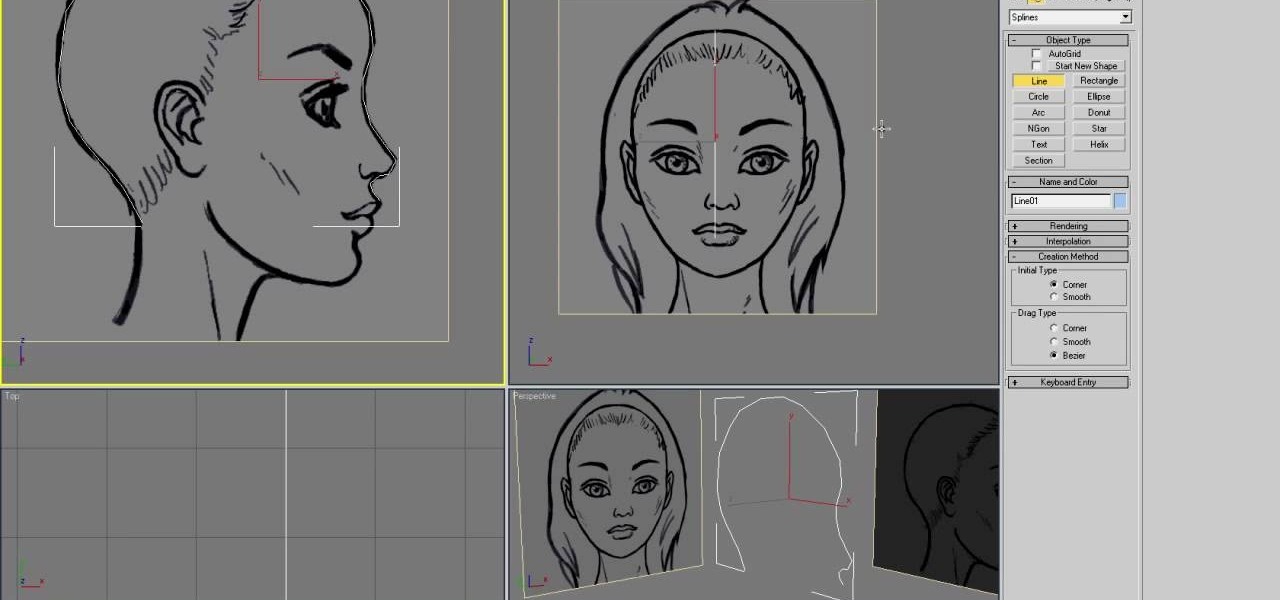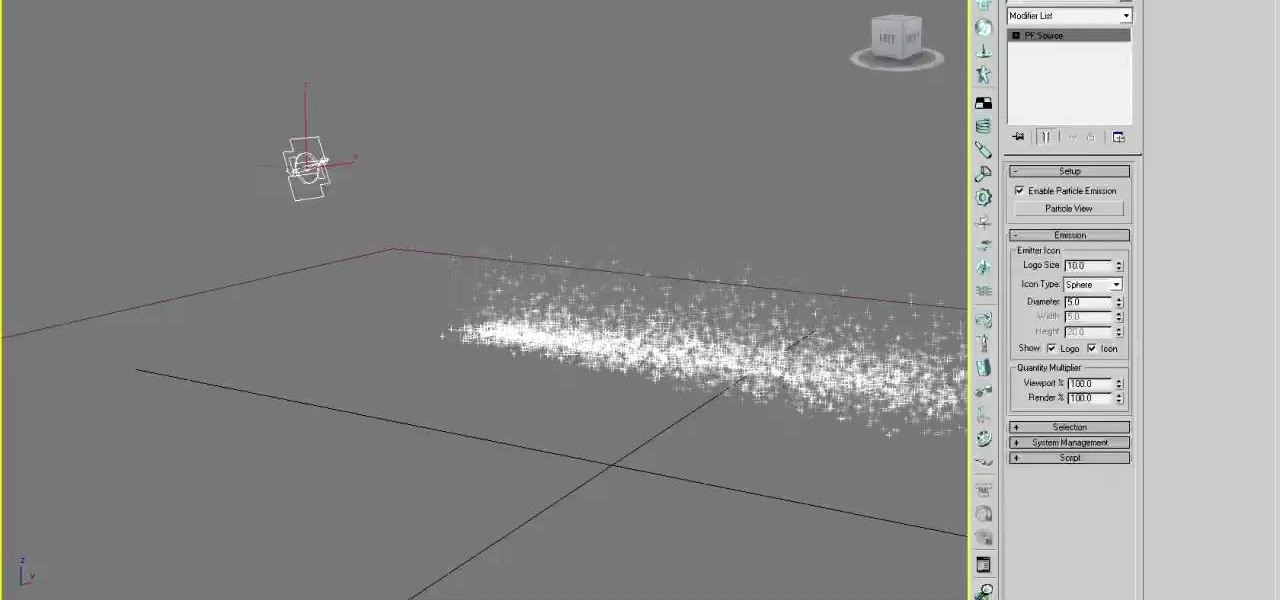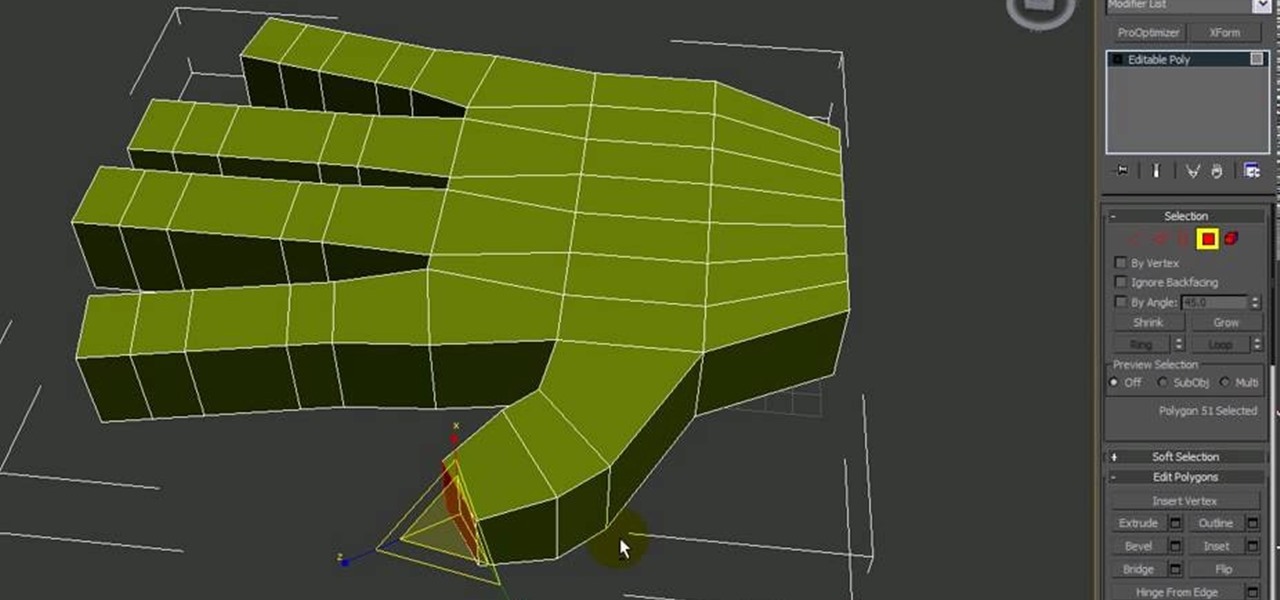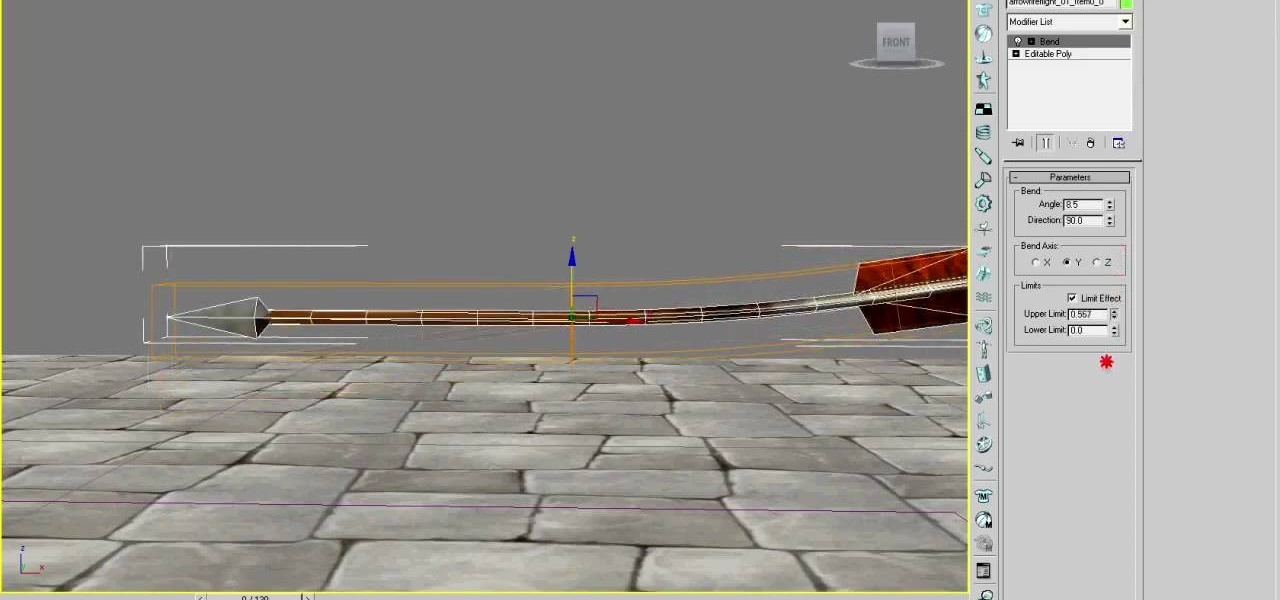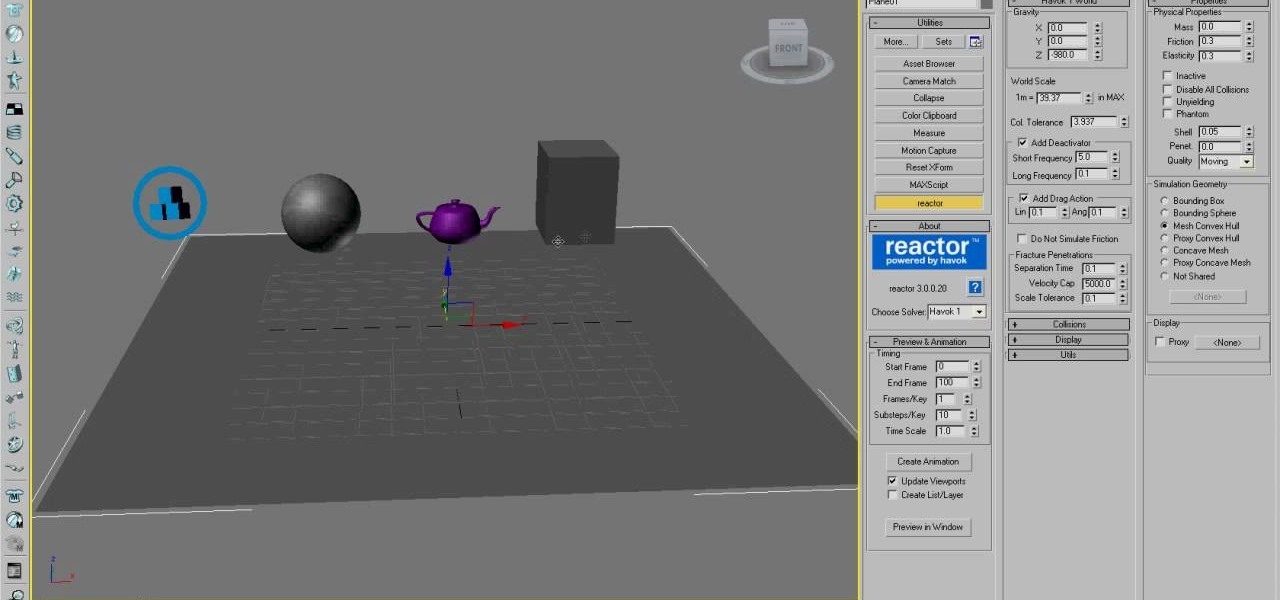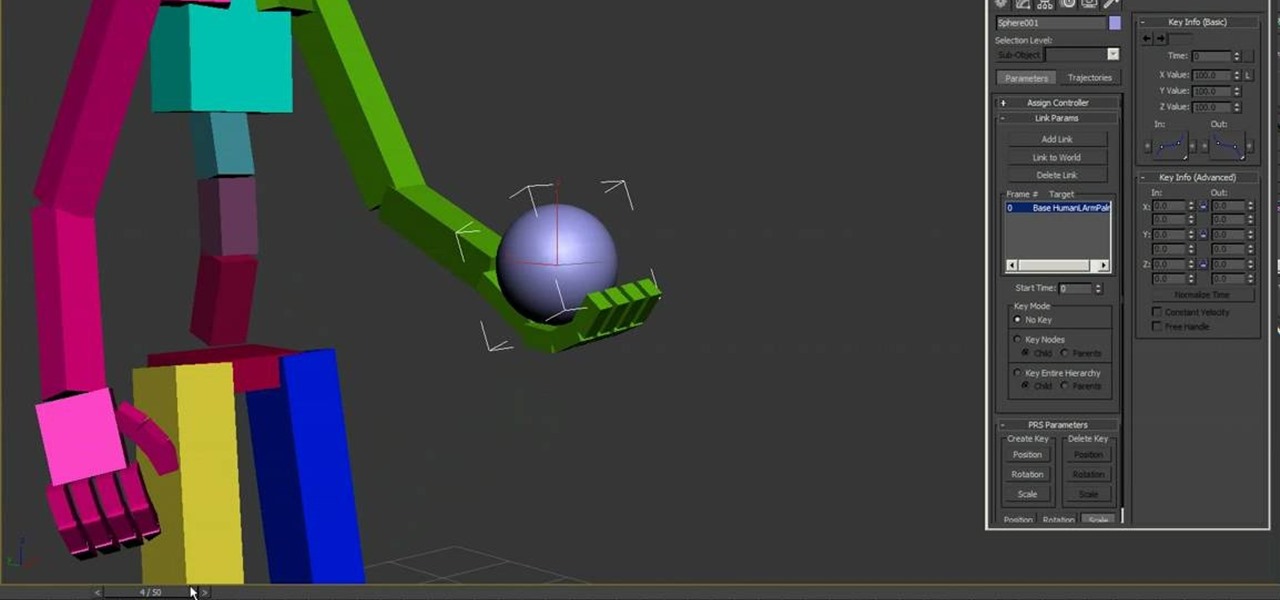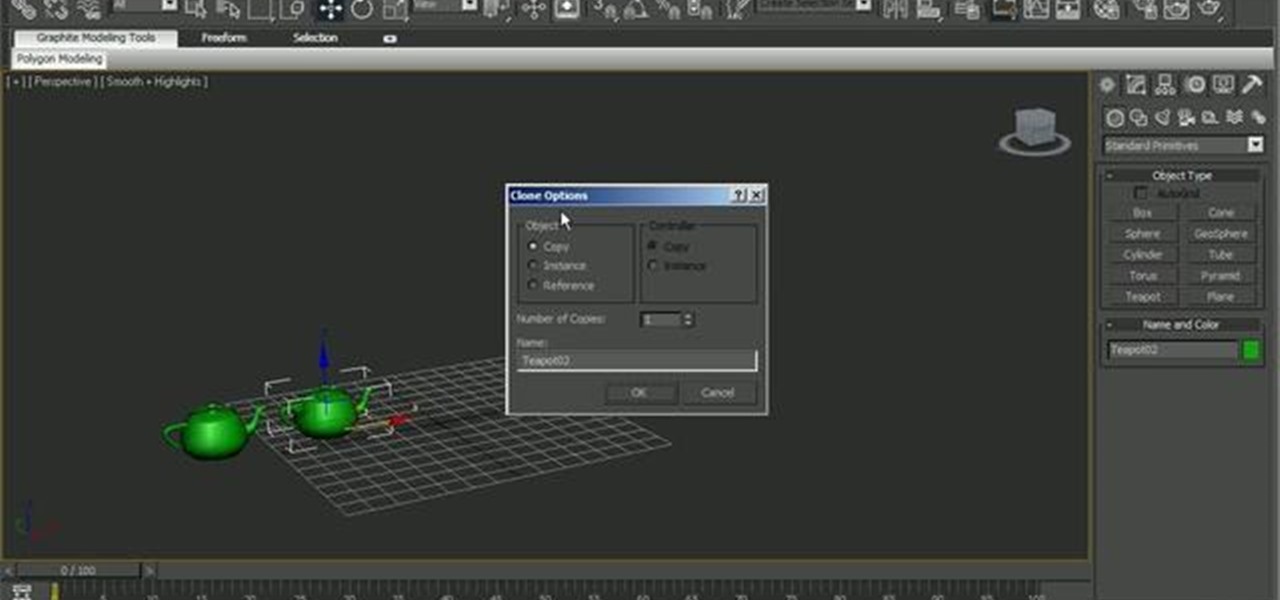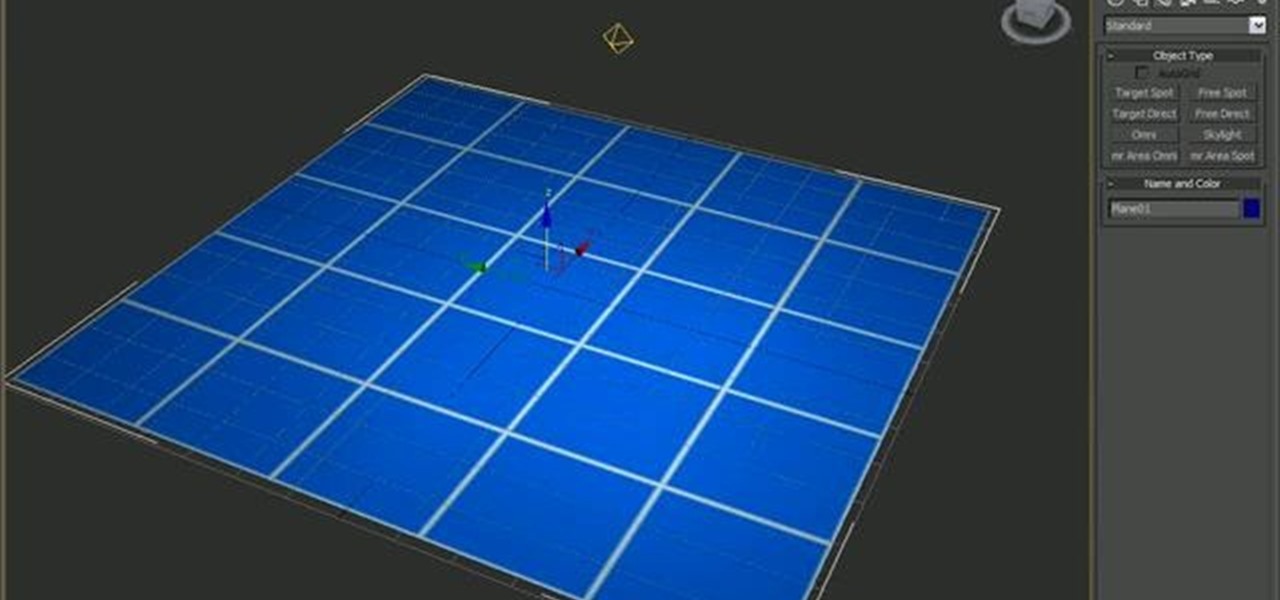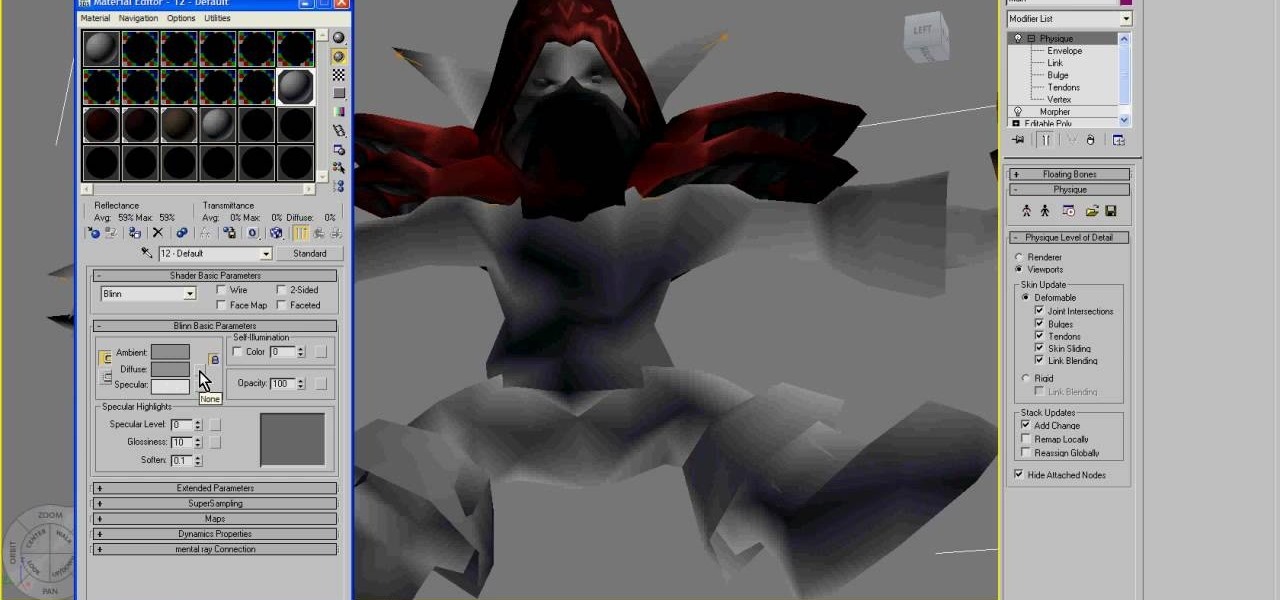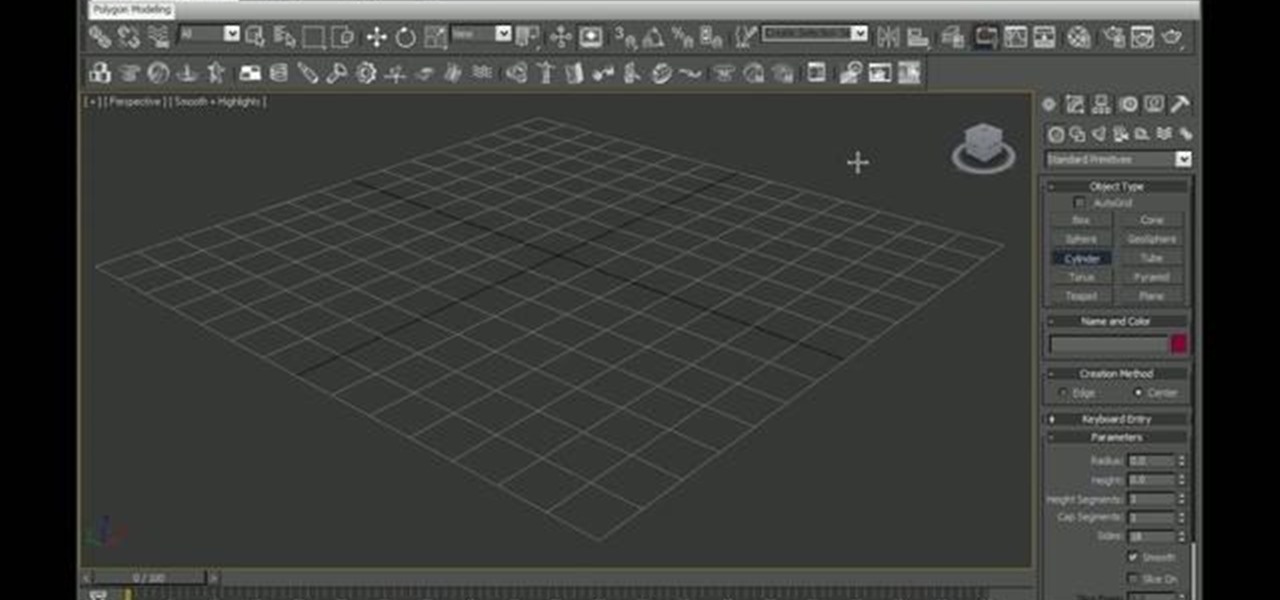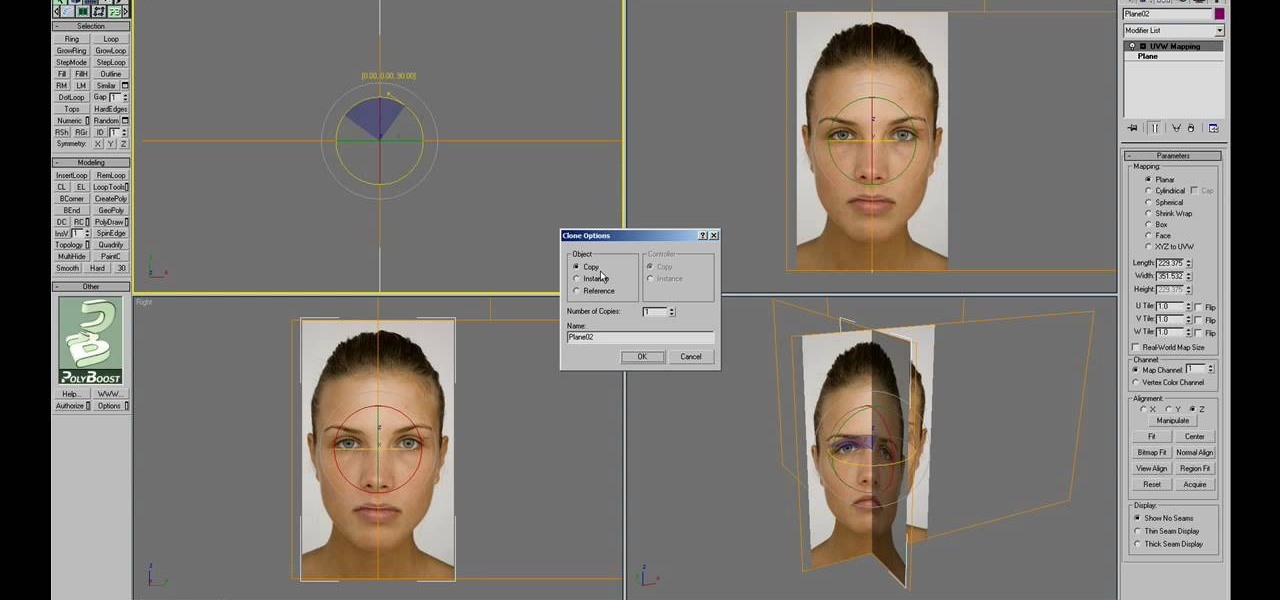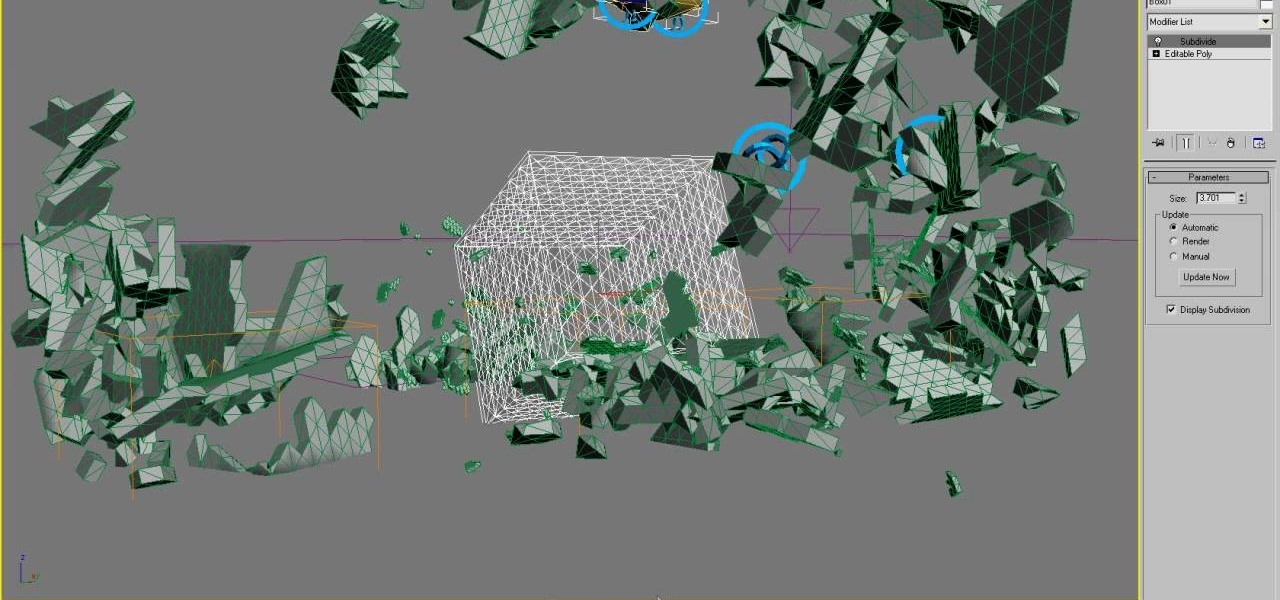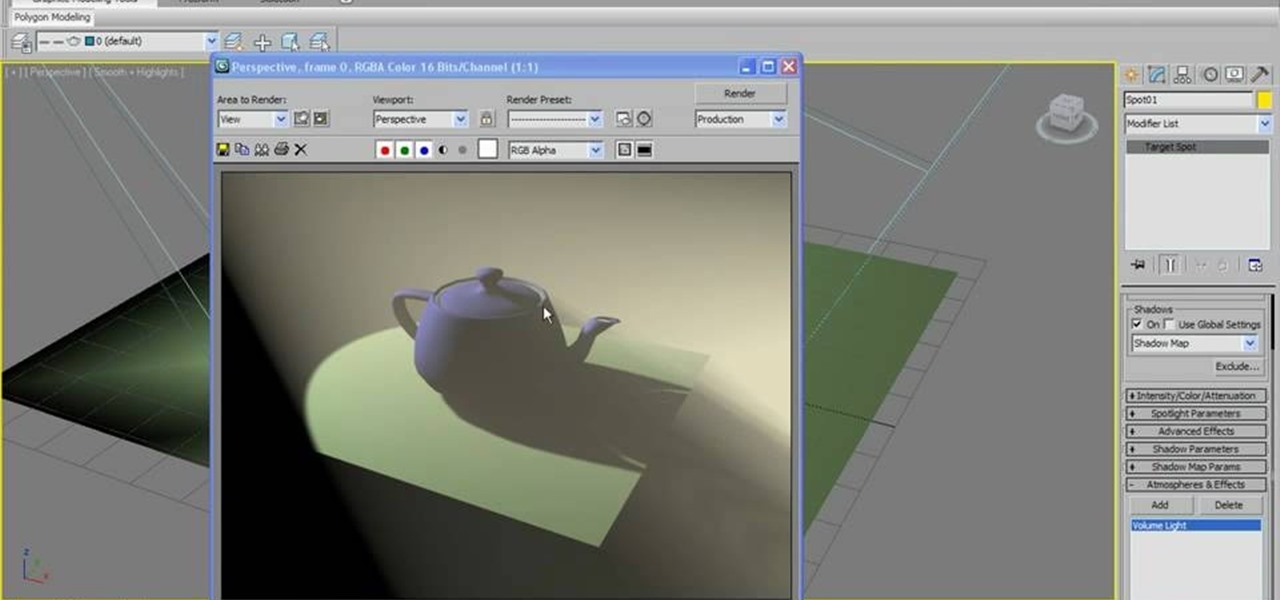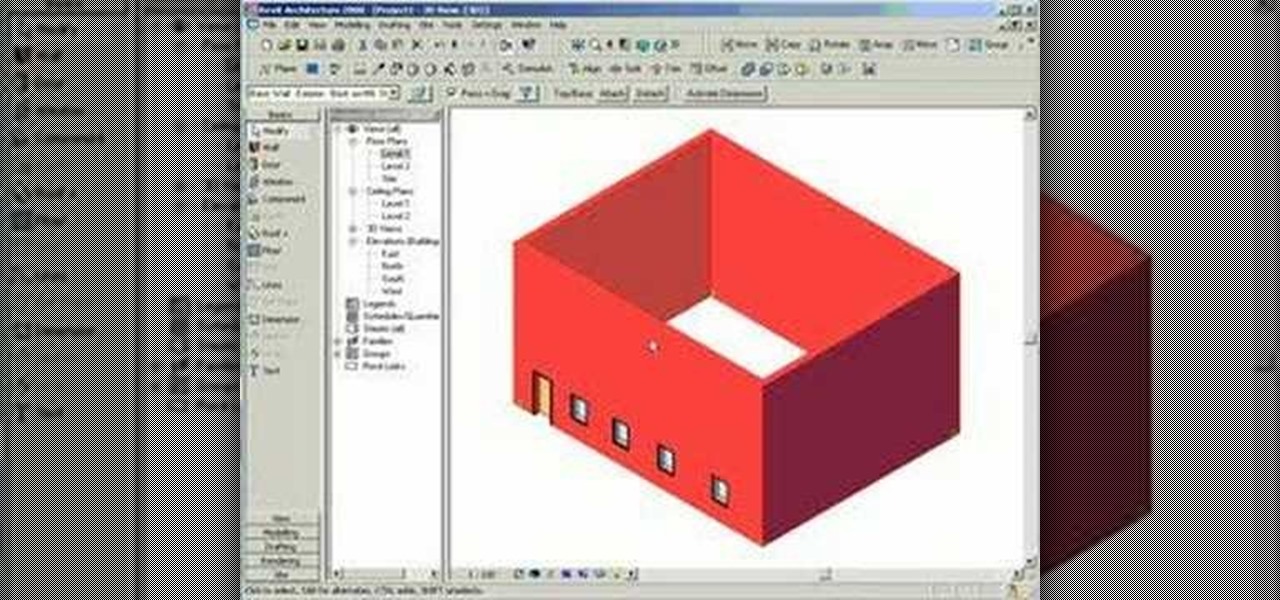In this video tutorial, Creative Cow leader Michael Park shows you how to recreate the opening gun barrel sequence from the two newest James Bond movies in 3d Studio Max using the default scanline renderer, minimal modeling, and only standard materials.
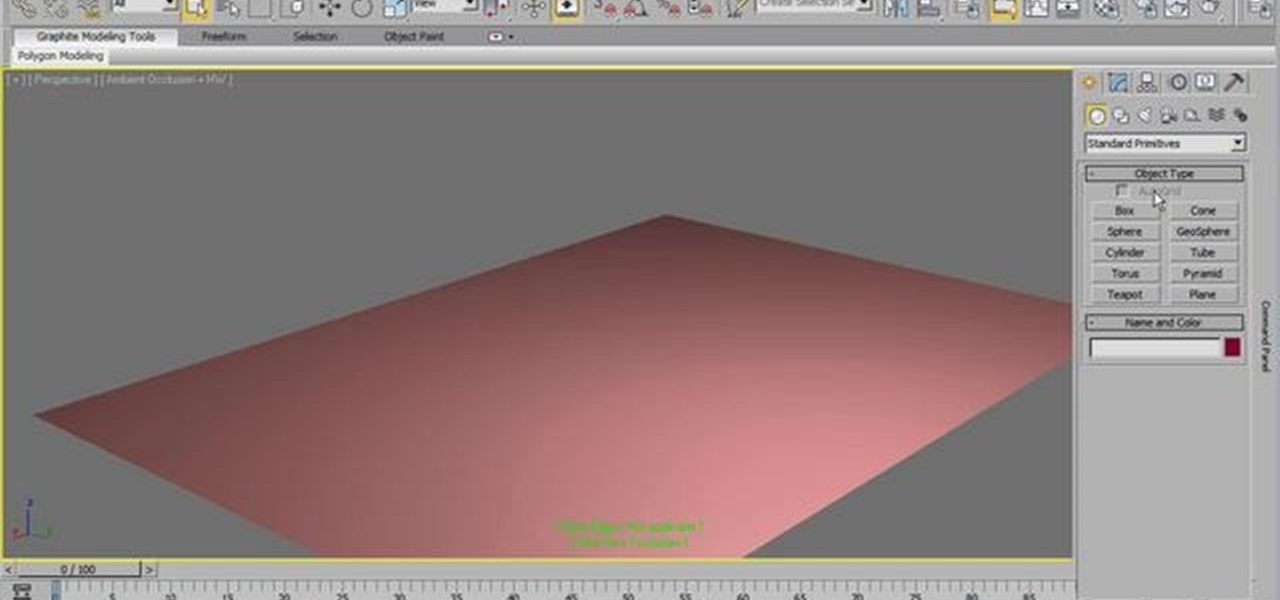
Get started creating simple 3D models within 3ds Max 2011. Whether you're new to Autodesk's popular modeling software or a seasoned 3D artist just looking to better acquaint yourself with the application, you're sure to be well served by this video tutorial. For more information, and to get started creating your own 3D models in 3ds Max 2011, take a look!
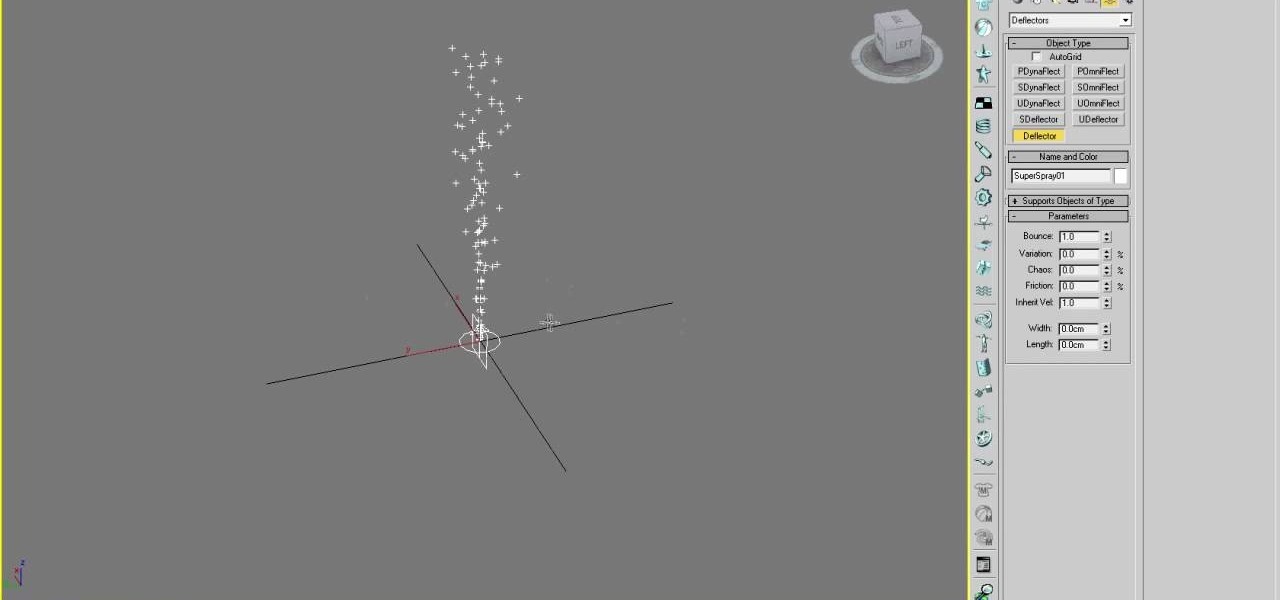
3D particles allow you to create all sorts of cool effects in 3D Studio MAX, like 3D fire, clouds, and other visible gases. This video is an introduction to the use of particles in 3DS MAX, covering the basics of particle presets, defectors, and gravity space warps. These tips will have you well on your way to creating really cool particle effects.
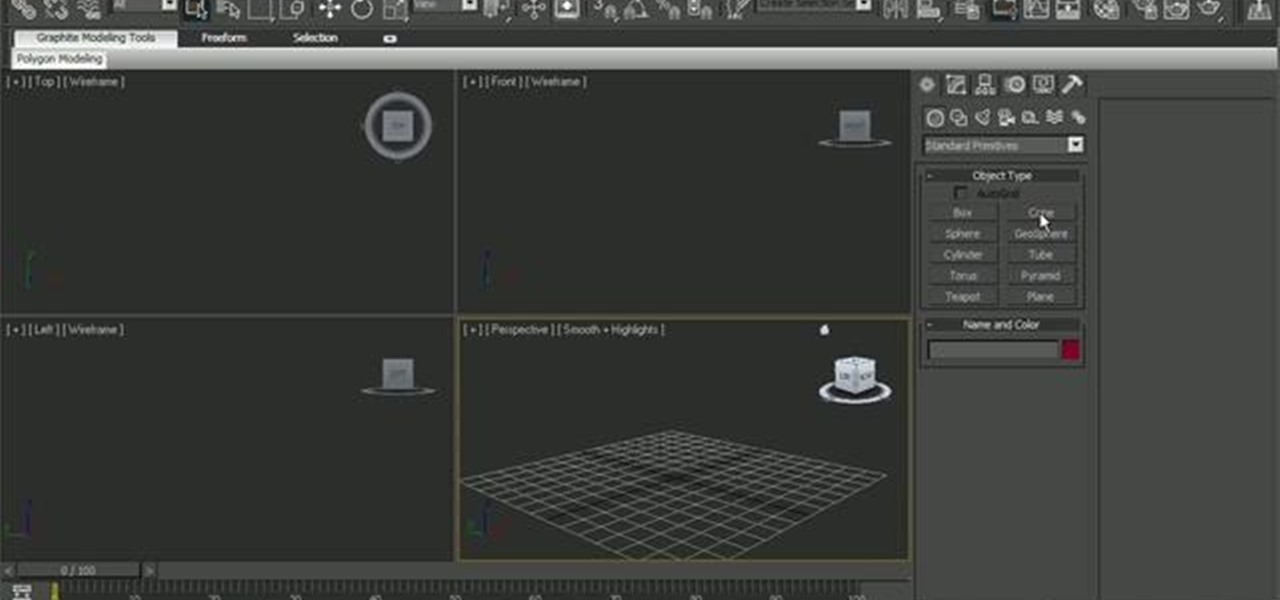
This clip illustrates a few techniques for breaking meshes up into pieces and animating them using 3ds Max's Reactor system. Whether you're new to Autodesk's popular modeling software or a seasoned 3D artist just looking to better acquaint yourself with the application, you're sure to be well served by this video tutorial. For more information, take a look!

In this tutorial, you'll see how to create a grass scene using the stock modeling tools within 3ds Max 2010 and 2011. Whether you're new to Autodesk's popular modeling software or a seasoned 3D artist just looking to better acquaint yourself with the application, you're sure to be well served by this video tutorial. For more information, and to get started creating your own 3D grassy landscapes, take a look!
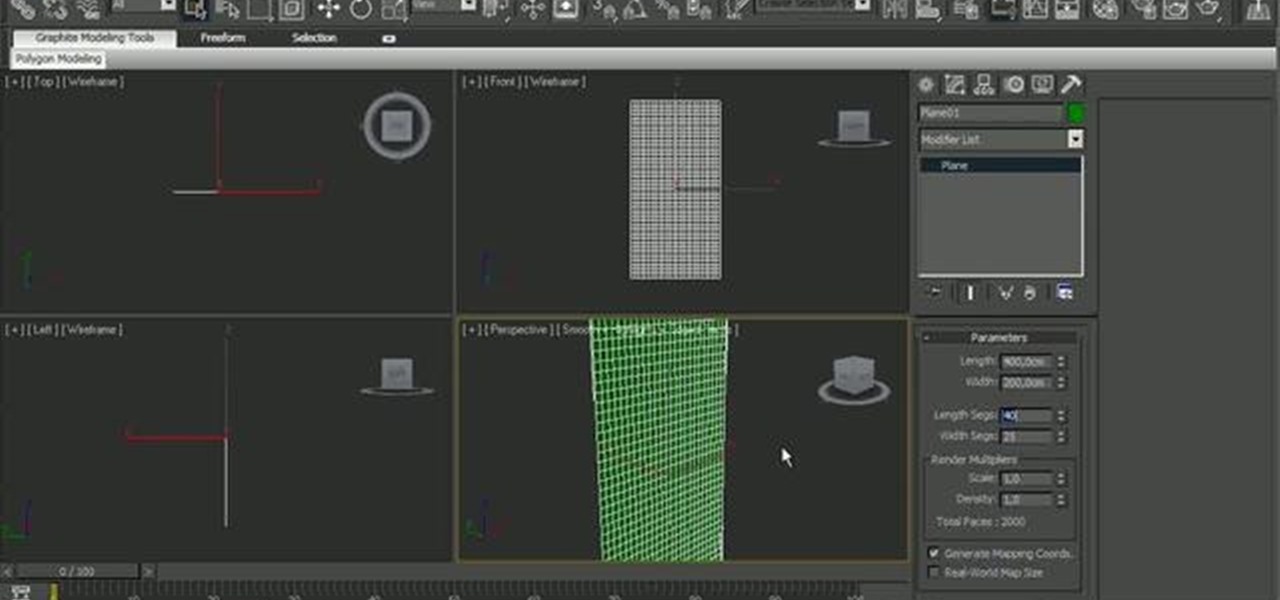
See how to take advantage of 3ds Max 2010's in-built tear modeling feature, which provides 3D artists to quickly cut a cloth as if due to a strong stretching force or a reaction to a hard collision with other rigid body meshes. Whether you're new to Autodesk's popular modeling software or a seasoned 3D artist just looking to better acquaint yourself with the application, you're sure to be well served by this video tutorial. For more information, take a look!

Meet the 3ds Max 2010 Layer Manager tool (and then wonder what you ever did without it)! Whether you're new to Autodesk's popular modeling software or a seasoned 3D artist just looking to better acquaint yourself with the application, you're sure to be well served by this video tutorial. For more information, take a look!

This clip provides a quick reference on how to create realistic trim quickly using splines and editable polys. Whether you're new to Autodesk's popular modeling software or a seasoned 3D artist just looking to better acquaint yourself with the application, you're sure to be well served by this video tutorial. For more information, and to get started modeling realistic trim in your own 3ds Max projects, take a look!

This clip offers a primer on how to create and manipulate materials within the 3Ds Max 2011 user interface. Whether you're new to Autodesk's popular modeling software or a seasoned 3D artist just looking to better acquaint yourself with the application, you're sure to be well served by this video tutorial. For more information, take a look!

This clip discusses a very useful way to work and organize your 3D scenes—to wit, the 3ds Max Layer system. Whether you're new to Autodesk's popular modeling software or a seasoned 3D artist just looking to better acquaint yourself with the application, you're sure to be well served by this video tutorial. For more information, take a look!

Interested in making the next Finding Nemo? Learn how to model and render a complete underwater scene using 3ds Max 2010 with this video guide. Whether you're new to Autodesk's popular modeling software or a seasoned 3D artist just looking to better acquaint yourself with the application, you're sure to be well served by this video tutorial. Specifically, this clip discusses each of the following topics:

So you finally shelled out for 3D Studio MAX. Congratulations. Now you need to make something with it! This video for beginners will walk you through the basics of modeling a character in 3D Studio MAX. It covers setting up a reference image (the one from the video is here), creating a rough body, connecting body parts, head modeling, and paint deformation. After you watch these three videos you should have all the tools you need to model a basic character in 3D Studio MAX. Now then, on to th...

Creating a good 3D model of the human face is massively challenging. This five-part video will teach you how to do just that using the popular 3D modeling software 3D Studio Max. It goes into great detail, and should be very helpful for anyone looking to improve their 3D modeling skills.

Particles are tiny images in 3D graphics that are essential to creating clouds, fire, and various other effects. This three-part video will teach you how to use particle flow in 3D Studio MAX to create particle images in your 3D graphics. Expand your repertoire of effects by watching this video.

Have you ever wanted to modify the 3D images from your favorite video games yourself? This video is here to help! It will teach you how to import and rig a 3D character (in this case a Bloodelf from World of Warcraft) in 3D Studio MAX. Now you can edit the character however you want and then stick them back in the game, playing with a custom-looking character! Don't look the same as everyone else on WOW anymore after watching this video.

In the old days, artists used to have their apprentices render all of the parts of some human figures except for the face and hands. Those are the hardest parts, and had to be done by the master. If you aspire to be a 3D modeling master, you have to be able to make good-looking hands. This video tutorial will show you how to model those hands using 3D Studio Max.

If you want to make fantasy 3D games, and if you're watching this video there's a really good chance that that is the case, you are probably going to have to model an arrow hitting an object at some point. Do it right! This two-part video will show you how to 3D model an arrow striking a treasure chest in 3D Studio MAX, including how to animate the arrow's motion right down to the wiggles it makes when it hits the object. Now get back into your modeling console and start putting WoW in its pl...

The nose is the most prominent feature of the face, and cannot be obscured by sunglasses or hats like the eyes and hair. This two-part video will show you how to add detail to the nose of a 3D model of a human head using 3D Studio Max. You have to have a face already for this to really matter, but if you are up to the task of modeling a basic face in 3D, this video will help you make it look a lot better.

Reactor is a physics engine contained in 3D Studio MAX that allows you to simulate the effects of physics on your 3D models without having to animate them manually. This video will teach you the basics of using Reactor, including a discussion of when you should use Reactor in the first place.

Link constraints are a simple and useful part of the toolset available to you in 3D Studio Max. They allow you to attach one object to another so that when one moves, it will only move in relation to some parameters governing its position relative to the other object. This video will teach you how to use link constraints to make a character toss a ball realistically.

See how to create arrays of objects in 3D Studio Max. While there are a variety of methods for generating object arrays, this clip looks at two of the faster methods for creating 1D, 2D & 3D arrays. Whether you're new to Autodesk's popular modeling software or a seasoned 3D artist just looking to better acquaint yourself with the application, you're sure to be well served by this video tutorial. For more information, take a look!

This clip will walk you through how to create a procedural tile material in 3D Studio Max. It also covers composite materials, masks and noises. Whether you're new to Autodesk's popular modeling software or a seasoned 3D artist just looking to better acquaint yourself with the application, you're sure to be well served by this video tutorial. For more information, take a look!

Do you find the black and white icons in 3D Studio Max 10 boring and bland? Do you need some color to brighten up the hours and hours you spend modeling in front of the computer? This video will show you how to change the color of the icons and text in the dark UI of 3D Studio Max. It may not make you 3D model look any sharper, but it should help you keep your sanity while you work on it.

This video tutorial is in the Software category which will show you how to map multi-sub objects in 3D Studio Max. What this means is you can apply two textures to a single 3D object. First you select the 3D object, say a box and go to editor > standard > multi sub-object > OK. Now change the number of materials from 10 to 2 and follow through the next steps to select the two textures. Then go to modify panel > edit mash. Select polygons, and apply the texture to the front of the box, move ar...

If you are making games or hybrid machinima in 3D Studio MAX, the occasion may arise where you want to give one of your characters a massive two-handed weapons like a sword or machine gun. This video's sole intent is to teach you how to do that. It focuses on how to link parts of a biped to an object using an IK (inverse kinematics) object chain. Doing this will make your character move correctly in relation to the weapon, allowing them to do whatever you want them to with their shiny giant s...

Some of the most fundamental parts of 3DS MAX 2009 that users have to learn how to use are materials. This quick video for 3DS MAX beginners will introduce you to the basics of working with materials. This will allow you to use bitmaps and other tools to create all sorts of different character models.

See how to use Render Elements within 3ds Max 2010. Whether you're new to Autodesk's popular modeling software or a seasoned 3D artist just looking to better acquaint yourself with the application, you're sure to be well served by this video tutorial. For more information, and to get started using Render Elements in your own projects, take a look!

Need some help figuring out how to use the 3ds Max Extrude tool to generate 3D models? This clip will show you how it's done. Whether you're new to Autodesk's popular modeling software or a seasoned 3D artist just looking to better acquaint yourself with the application, you're sure to be well served by this video tutorial. For more information, watch this free video guide.

An image of a human head can consist of a single penstroke or a thousand polygons. The head model that you will be learning to create in this three-video series leans very much towards the latter. The videos will teach you how to create a 3D model of the human head using 3D Studio MAX from a photo. It assumes some knowledge of 3DS MAX, but not too much, so don't be scared! Watch this baby and start modeling!

3D Studio Max is probably the premiere piece of 3D modeling software available for the PC today. This video will teach you, the budding 3D artist, how to create cage splines and use them to save time in your modeling. It also uses a surface modifier to complete the image.

Gnomes are annoying little creatures. Any full-sized person should be delighted by the sight of one exploding! This video will show you how to start creating your very own exploding gnome using 3D Studio MAX and Reactor. Several of this creator's videos work with the exploding gnome example, and they can all be found here on site, so start watching and you too can own your very own exploding 3D gnome.

Morph modifiers are just one of the powerful tools that 3D Studio Max offers digital artists to change the shape of their models. This video will teach you how to use morph modifiers in 3dsmax to change the shape of objects. If you can't do this, your 3D models are going to have a lot of squares!

Making a car takes a lot of time, money, and mechanical knowledge. If you don't have those things, plus the motivation to do so, why not make a 3D model of one? This two-part video will teach you how to make a 3D model of the rim of a car, the most important part depending on who you talk to. Check the related videos to find help with making the rest of the car.

In this video, we learn how to add texture to a model house in 3D Studio Max. After you have created the model, press 7 on your keyboard. This will activate a new menu telling you how many polygons are in your model. Then, edit the edges and remove them so you have less polygons. After this, save the model under a name you want, then select everything on the model. Go to the parameters and click "edit". Now, go to mapping, then flatten mapping. The presets should be fine, then click "ok" and ...

In this video, we learn how to use custom map or UVW map in 3D Studio Max. First, go to the material editor and add a custom map to it using a hardwood deck. Change the material to cedar fence, then change the size as you would like it. As you continue to edit the different surfaces in the picture, it will preview it for you in the main screen. You will be able to see it customized how you would like it to be as you edit it. The material editor can be changed in design and renamed to help you...

A polymodel head is being mapped. Keep the turbo smooth active to smooth out edges and seams. Use the relax tool to help even out the mesh and areas around the mouth, the ears and the neck as work proceeds. Use the stitch modifier to attach and combine the top and bottom of the head. To get all the seams and areas to match they must be moved, rotated and scaled. Use the weld tool on all the vertices and use the relax tool to get all the seams to match. Use the pelt map for the ears. Use the s...

In this tutorial, learn how you make volume light in 3d Studio Max 2010. Learn what you can do with attenuation once the volume light is created. Don't have the 2010 version of 3ds Max? No fear. These actions will work in older versions of #D Studio Max as well.

This 3ds Max tutorial shows you how to make a sky background or backdrop for your animations or videos. The second video shows you an alternative way to make a 3D sky using a sphere instead of a plane.

This video describes the process of Linking Architectural Models from Revit into 3DS max in order to create a live link between the programs.

In this tutorial, you'll see how to model and animate cloth in 3ds Max. Whether you're new to Autodesk's popular modeling software or a seasoned 3D artist just looking to better acquaint yourself with the application, you're sure to be well served by this video tutorial. For more information, and to get started modeling and animating cloth in your own Max projects, take a look!