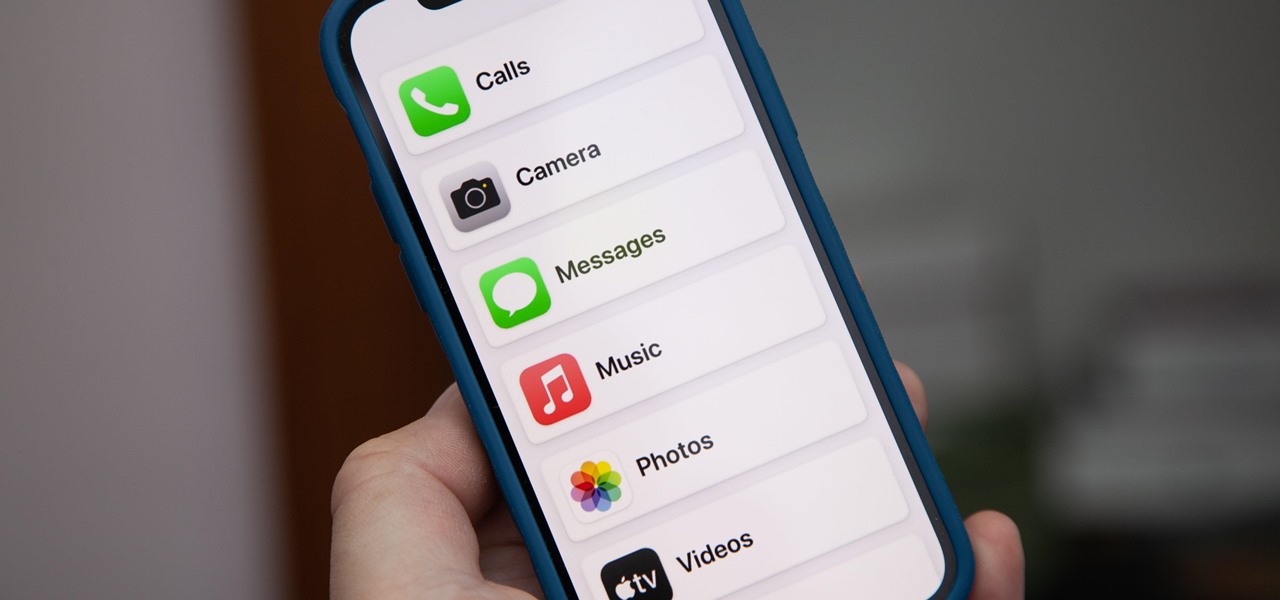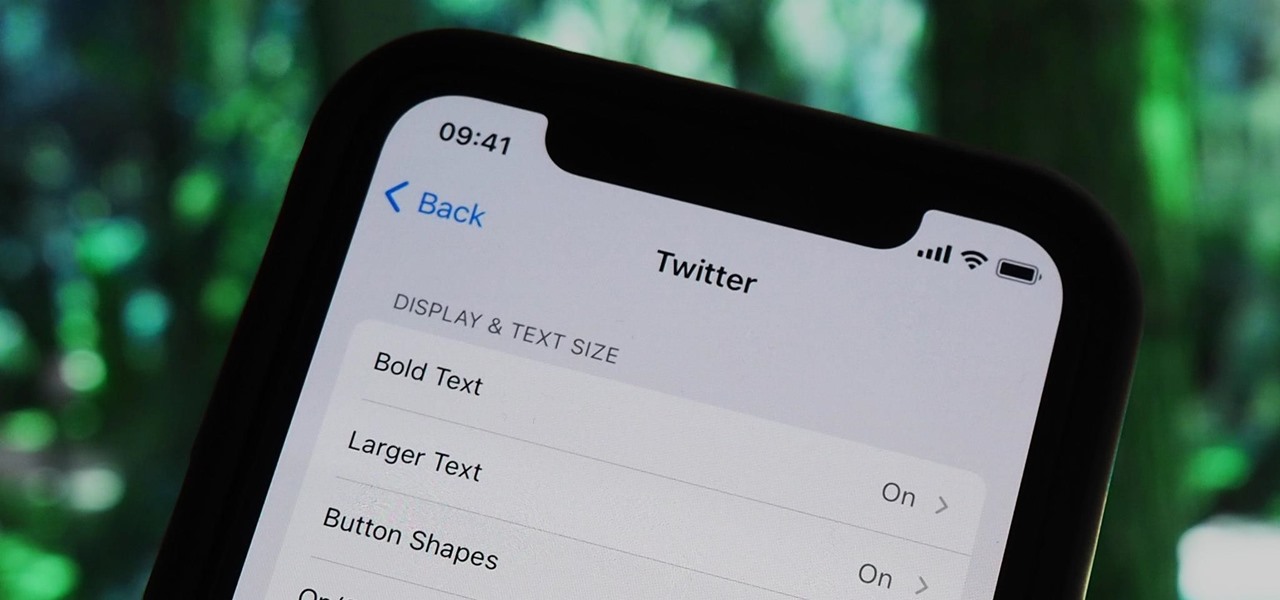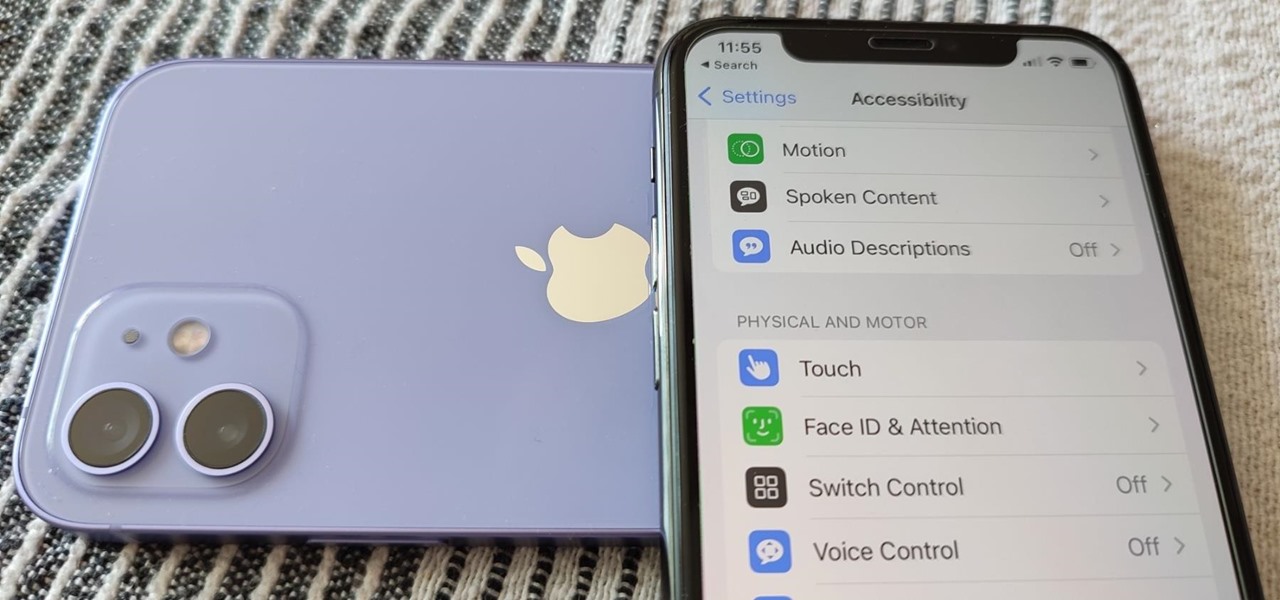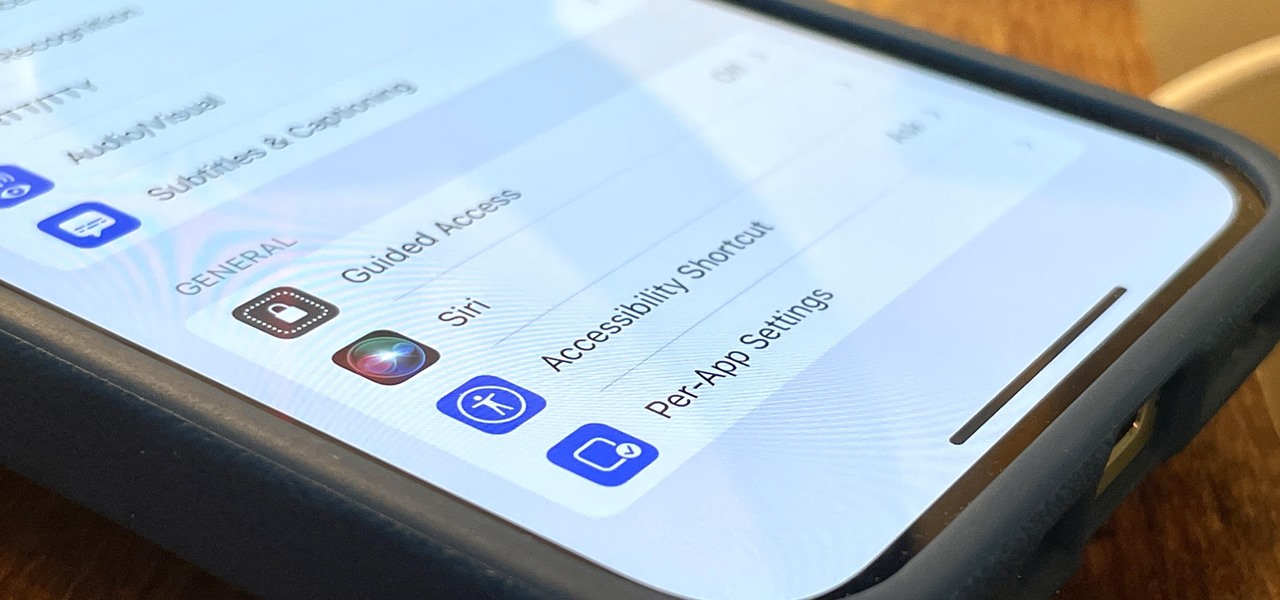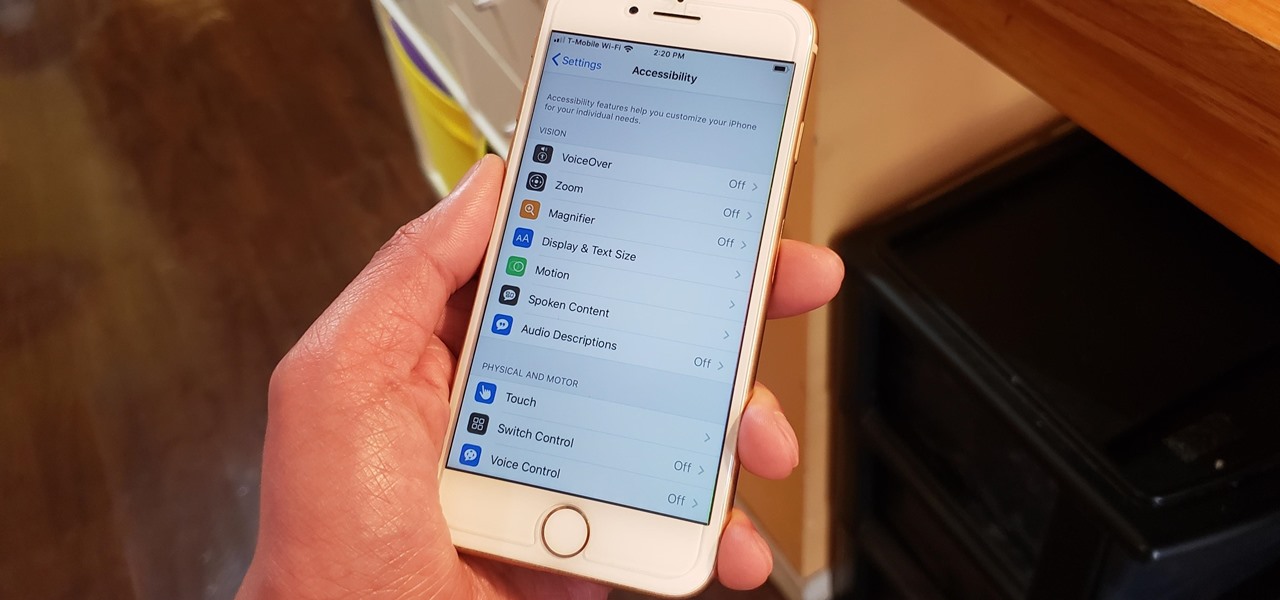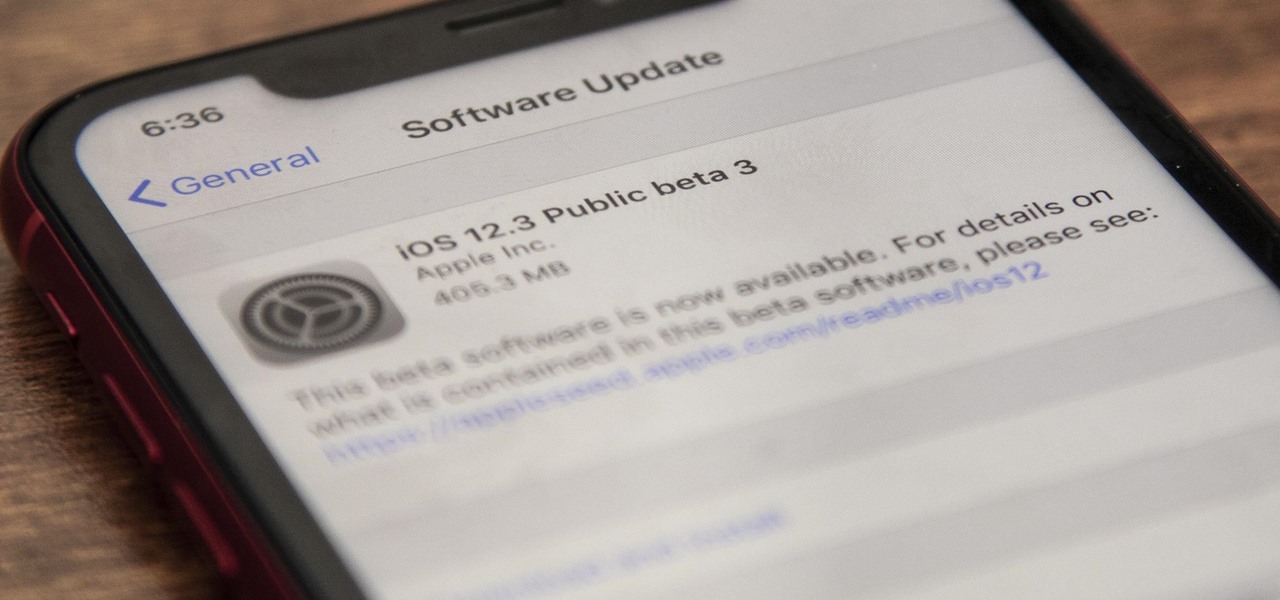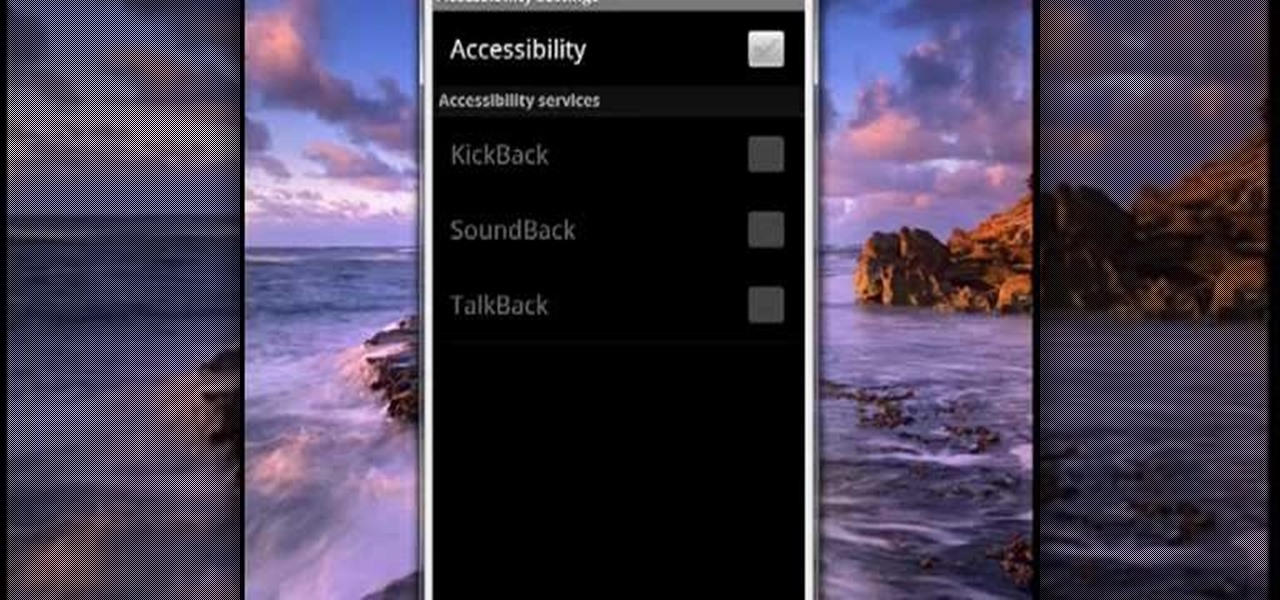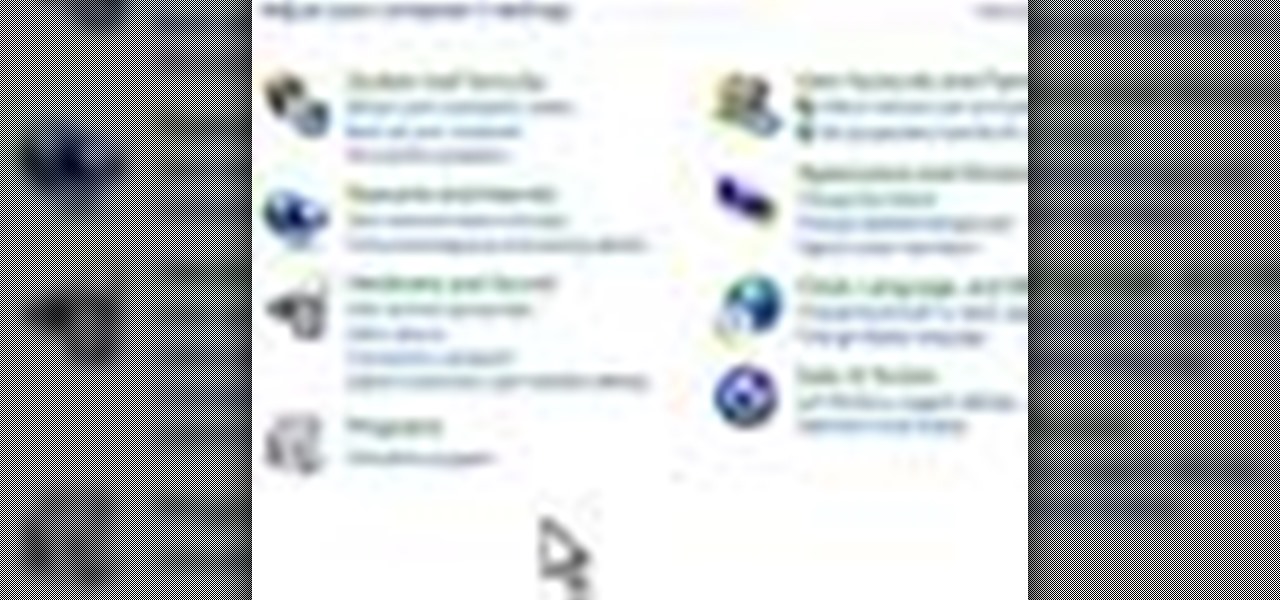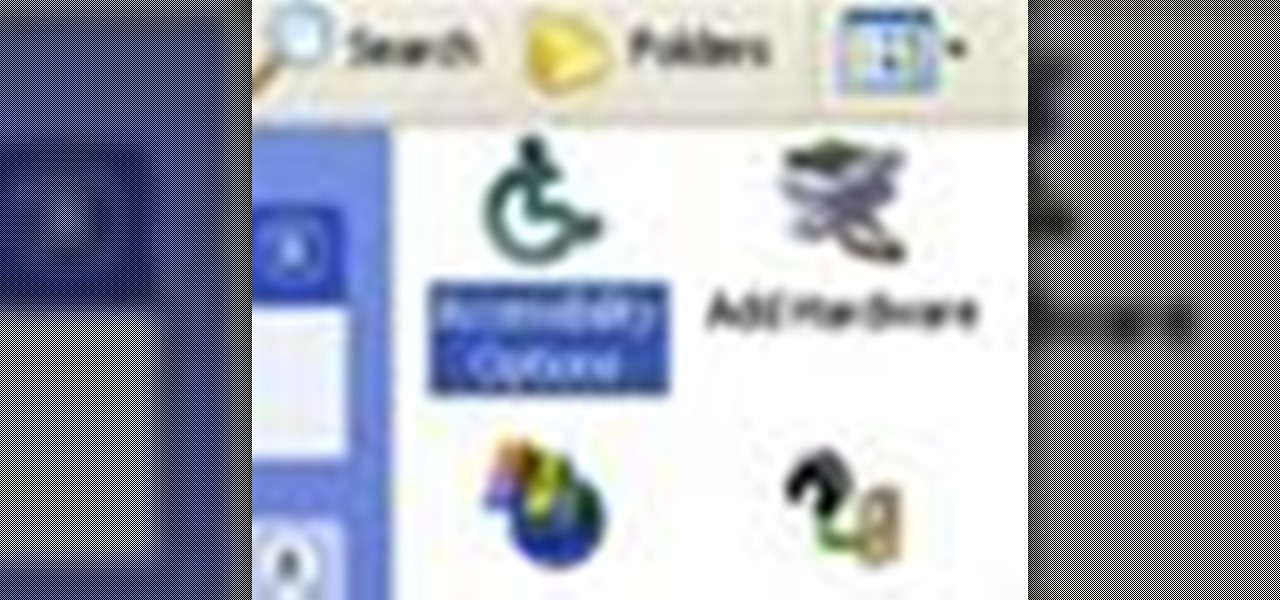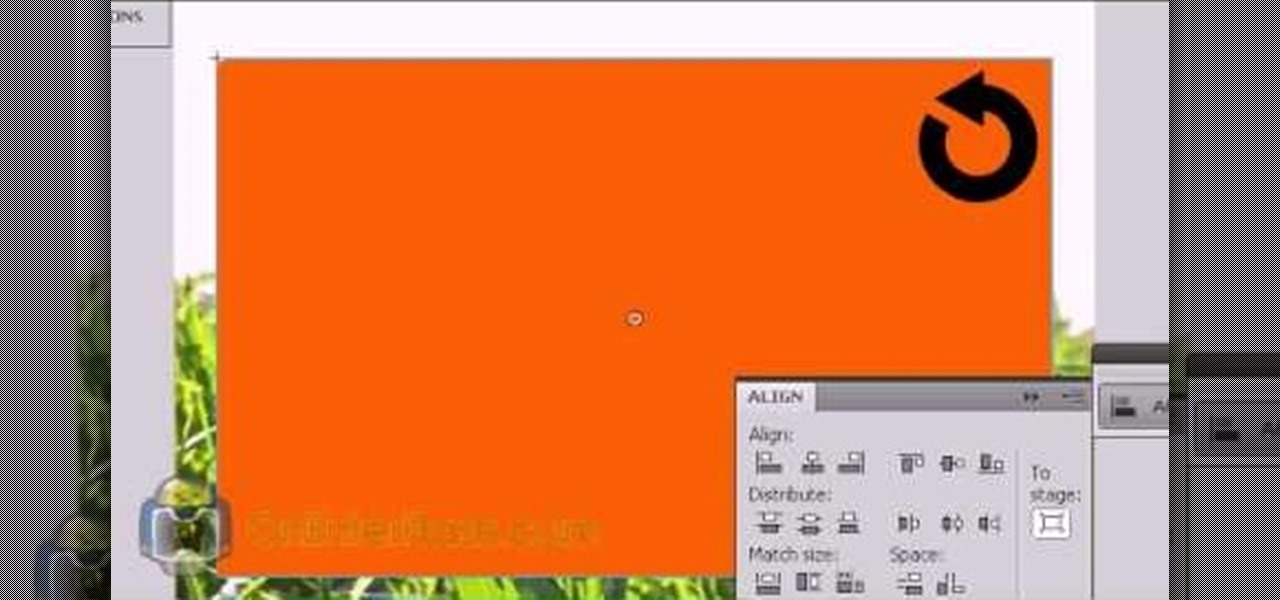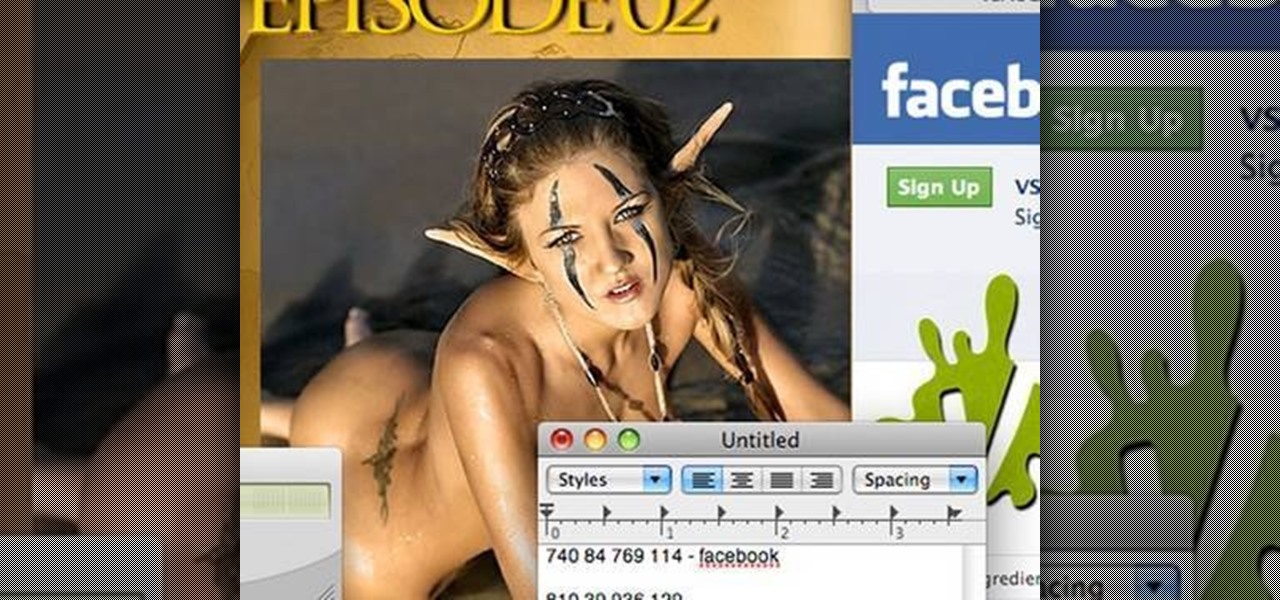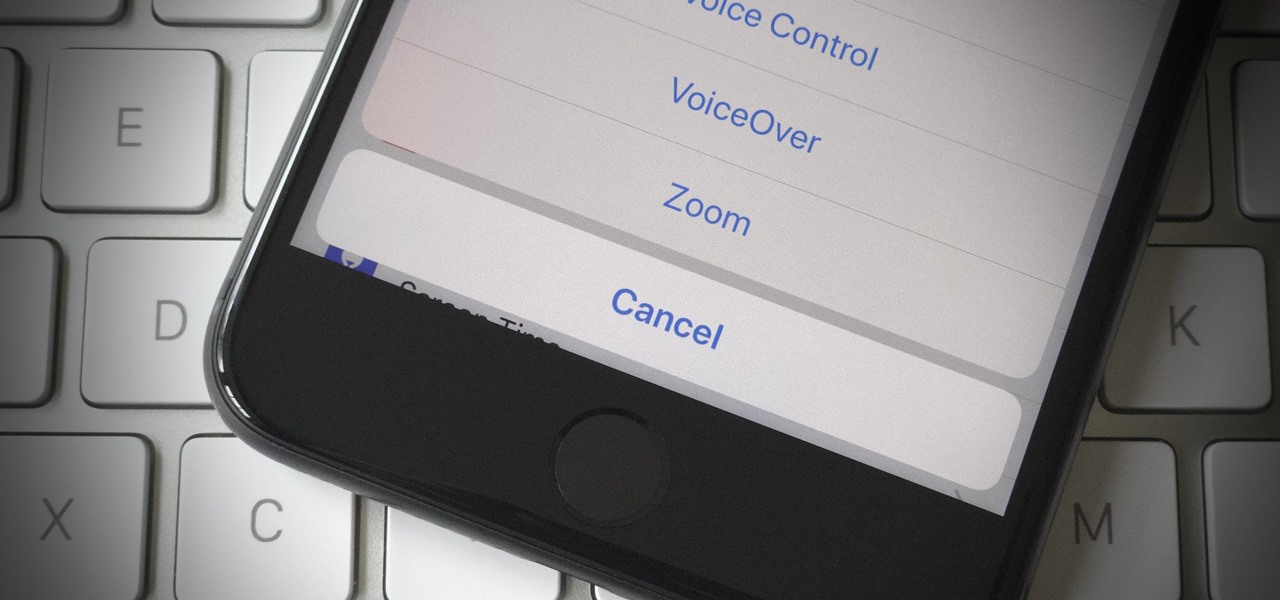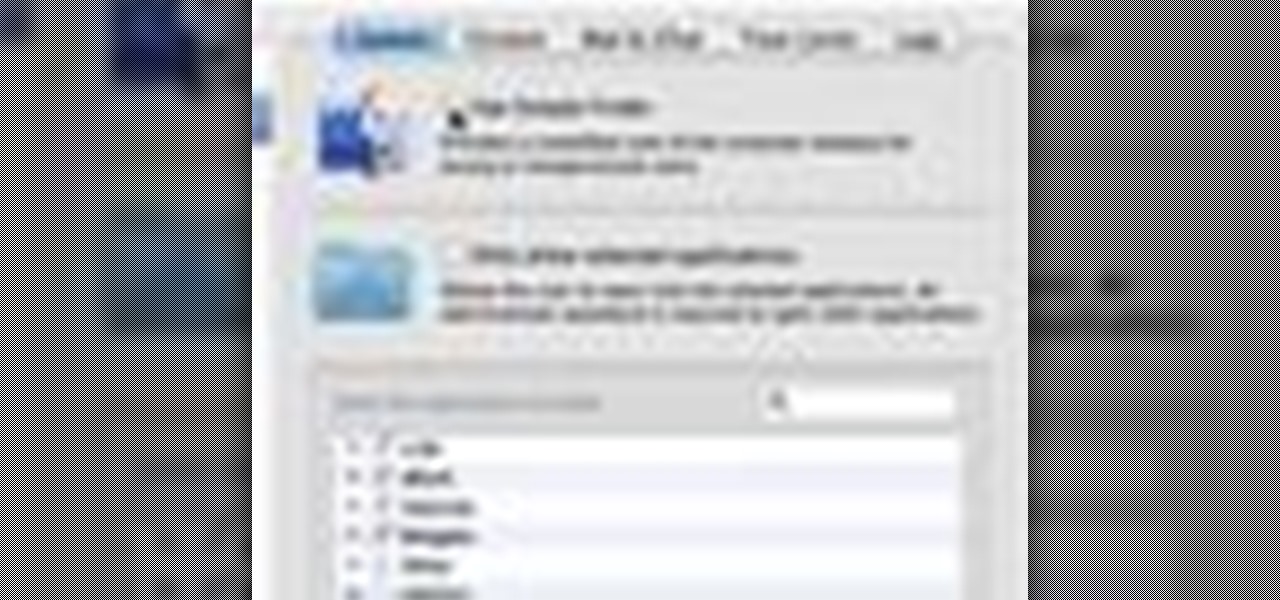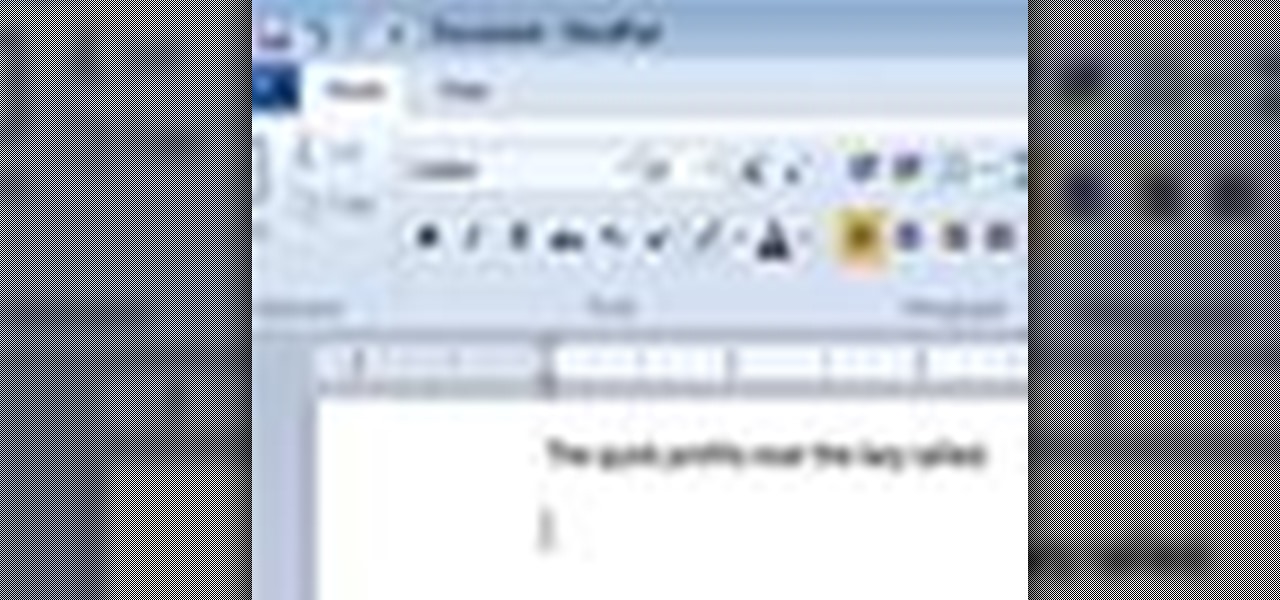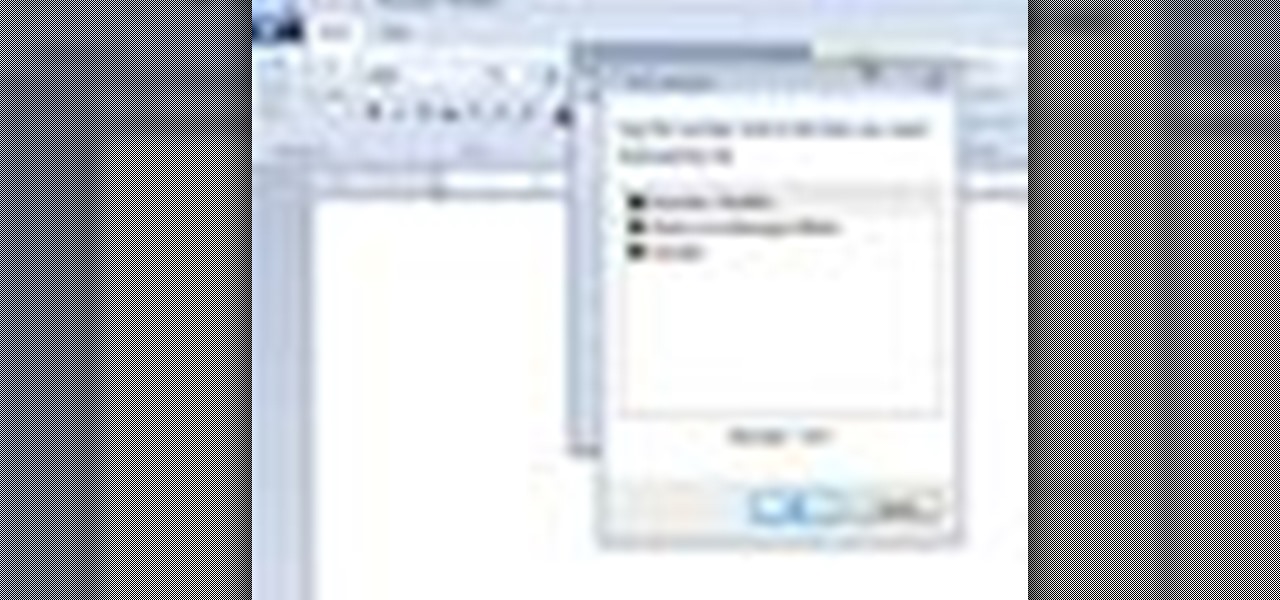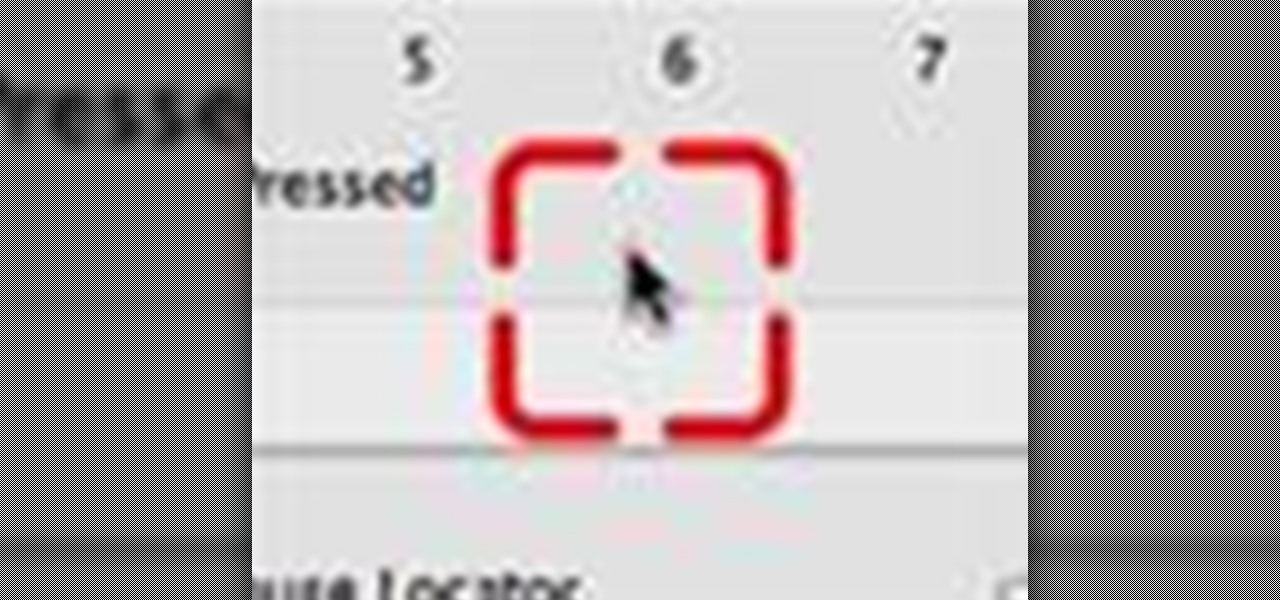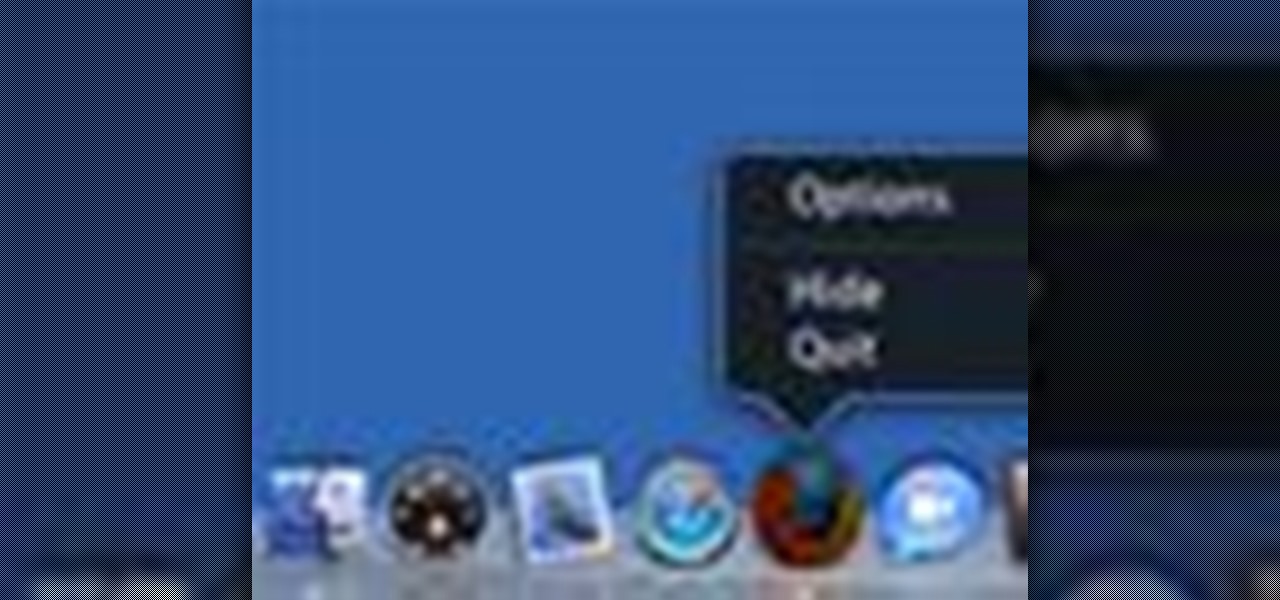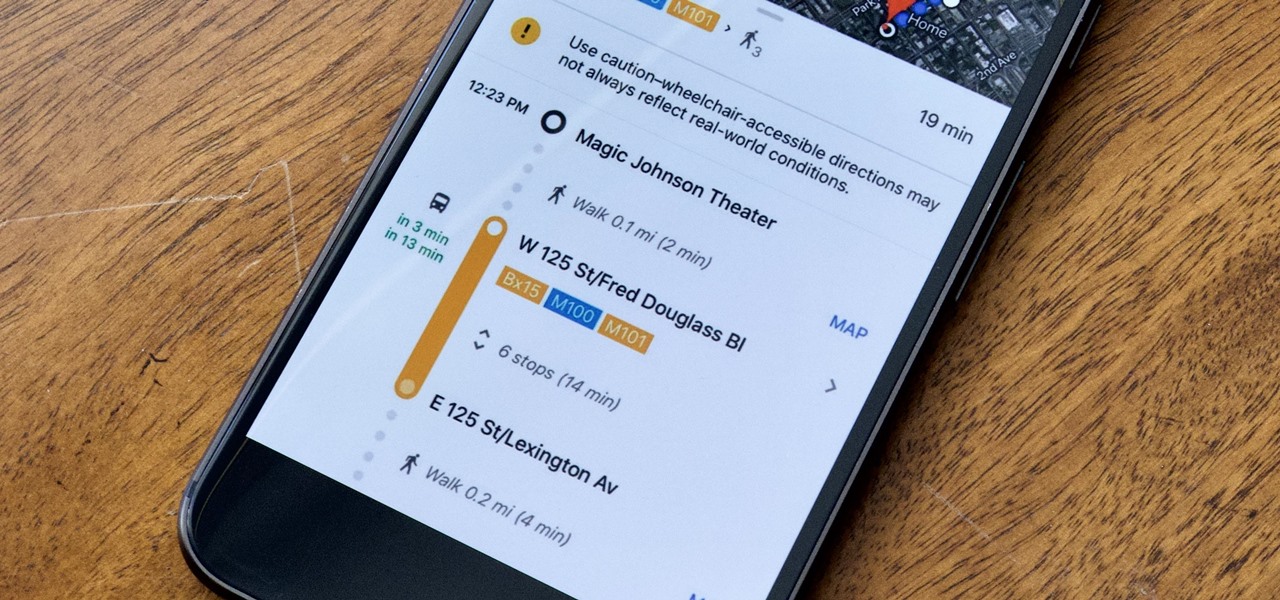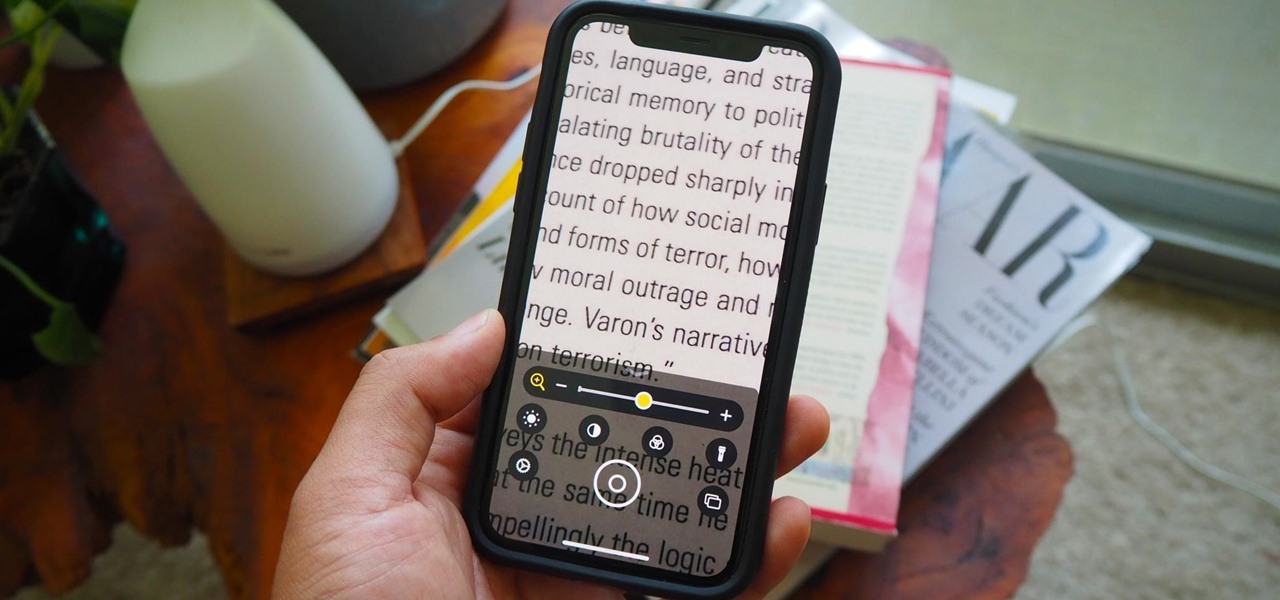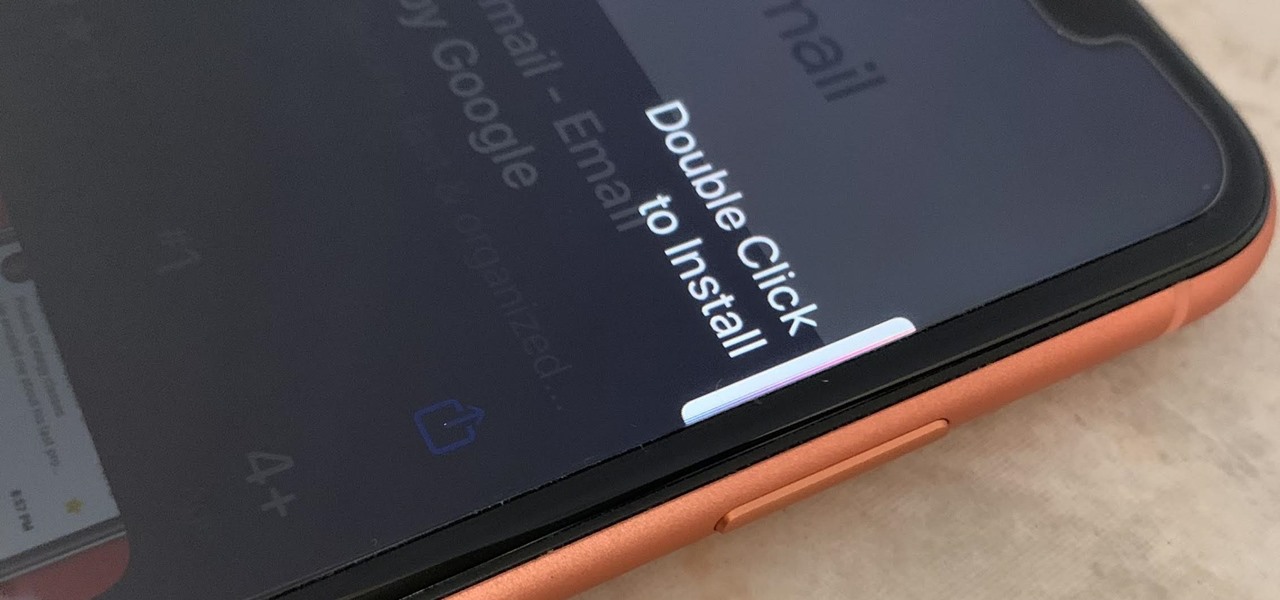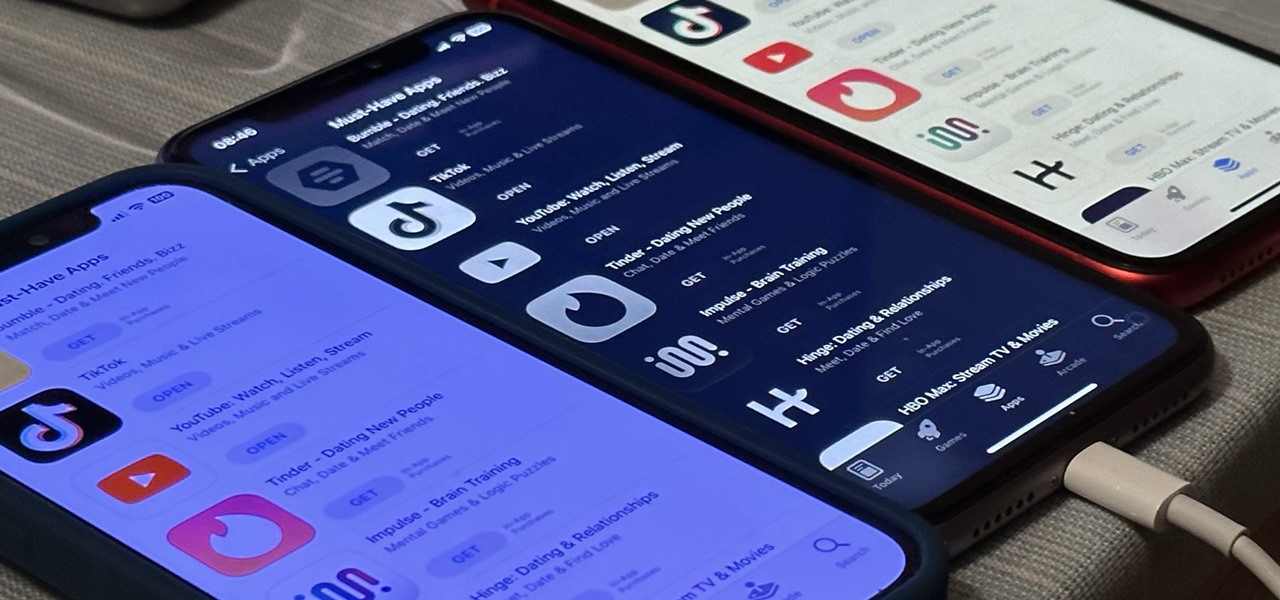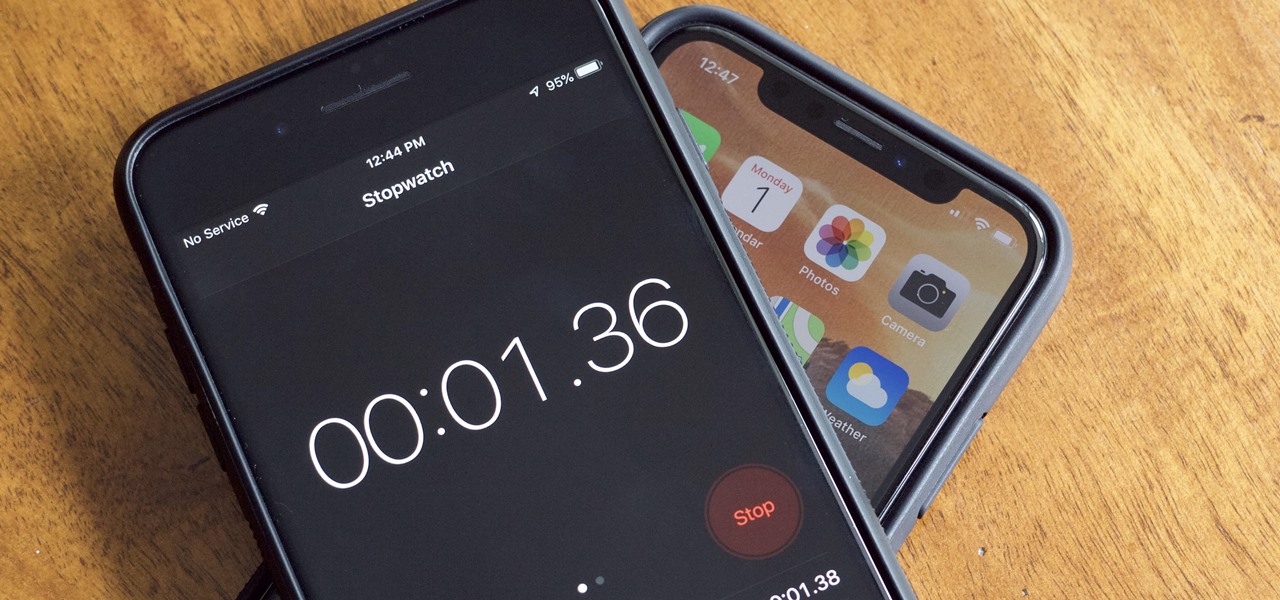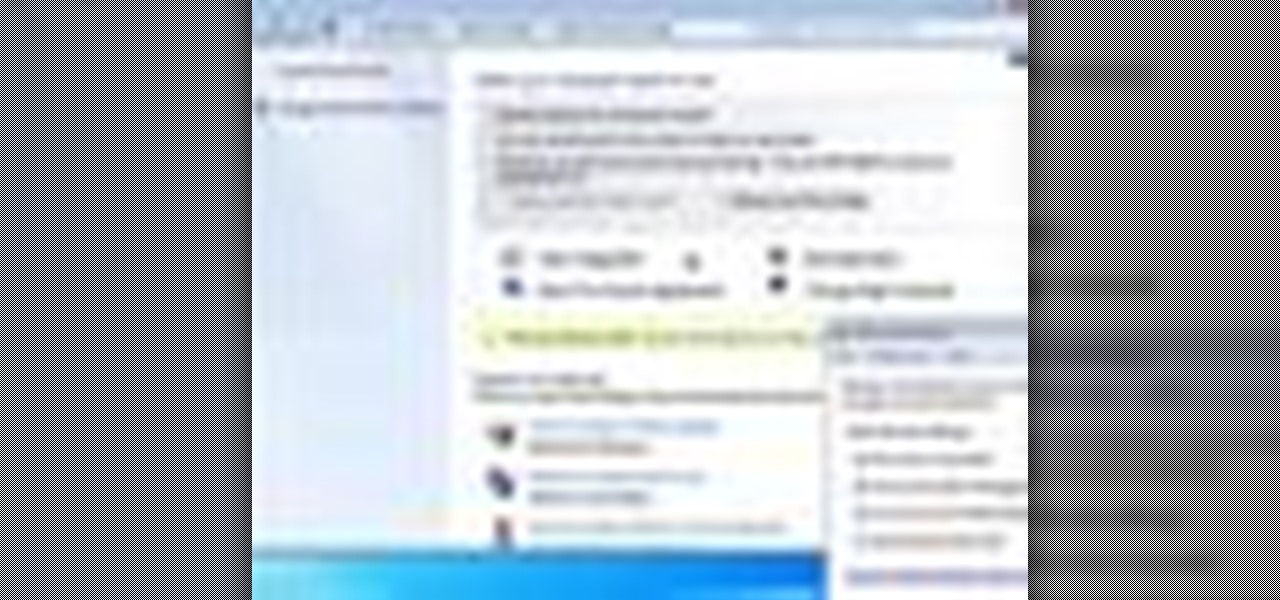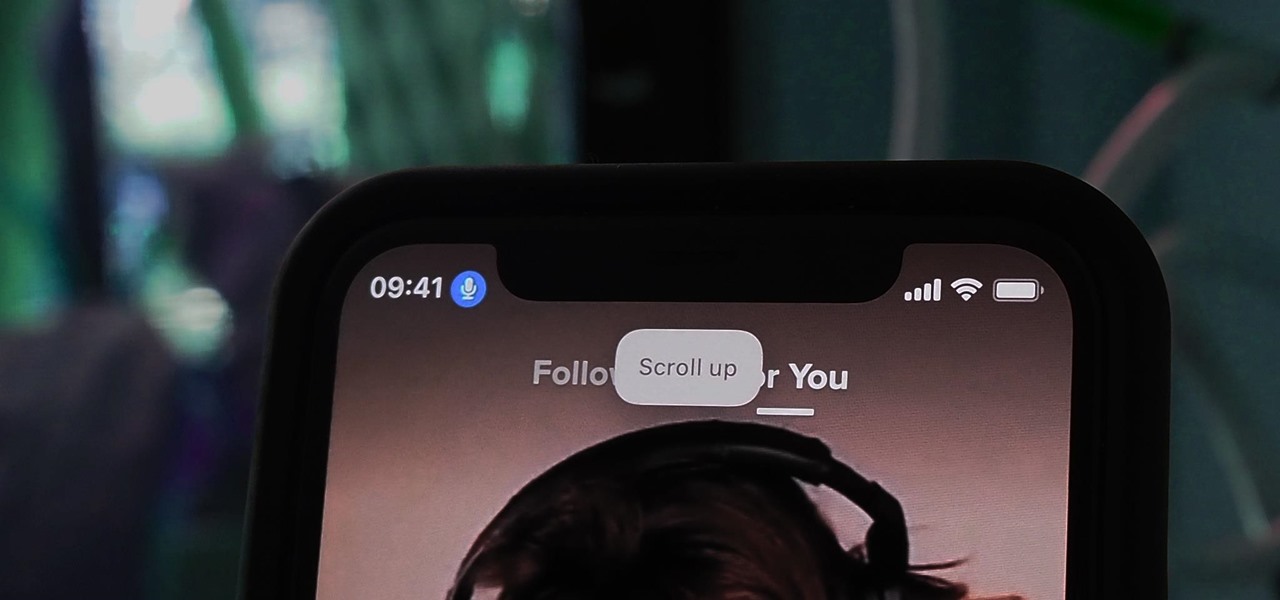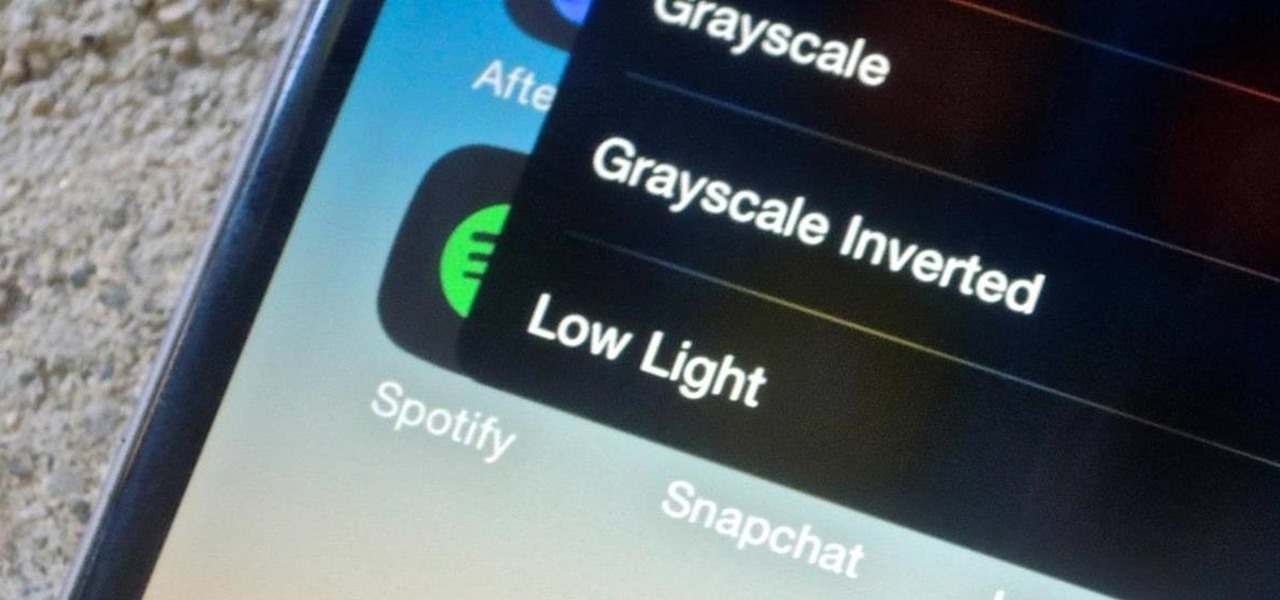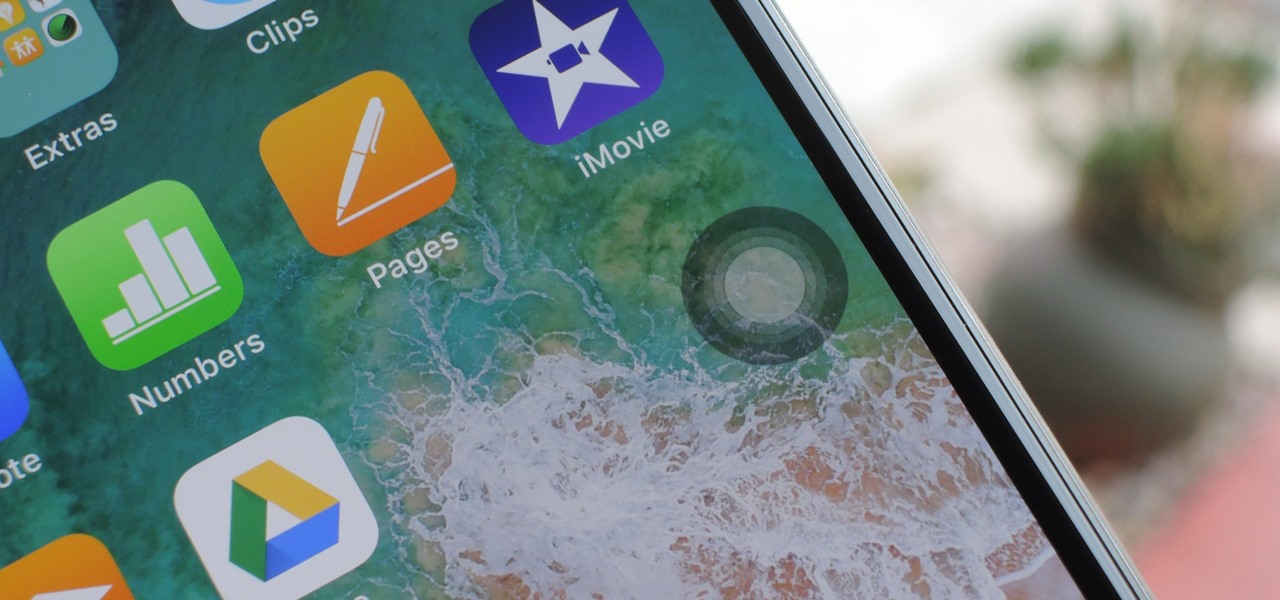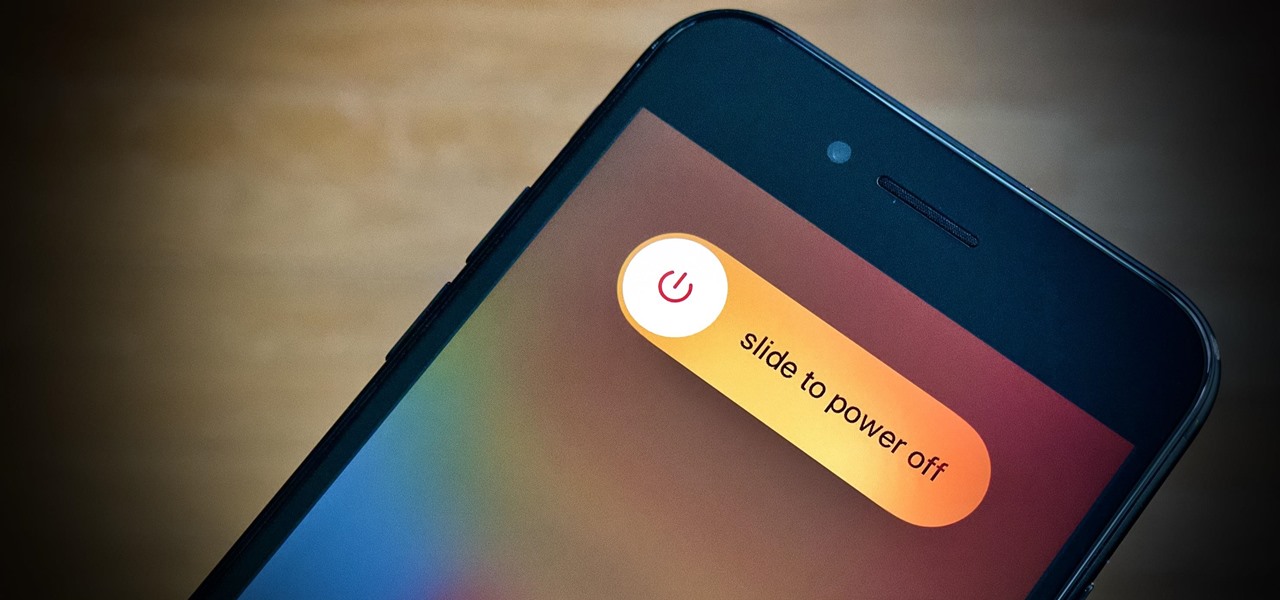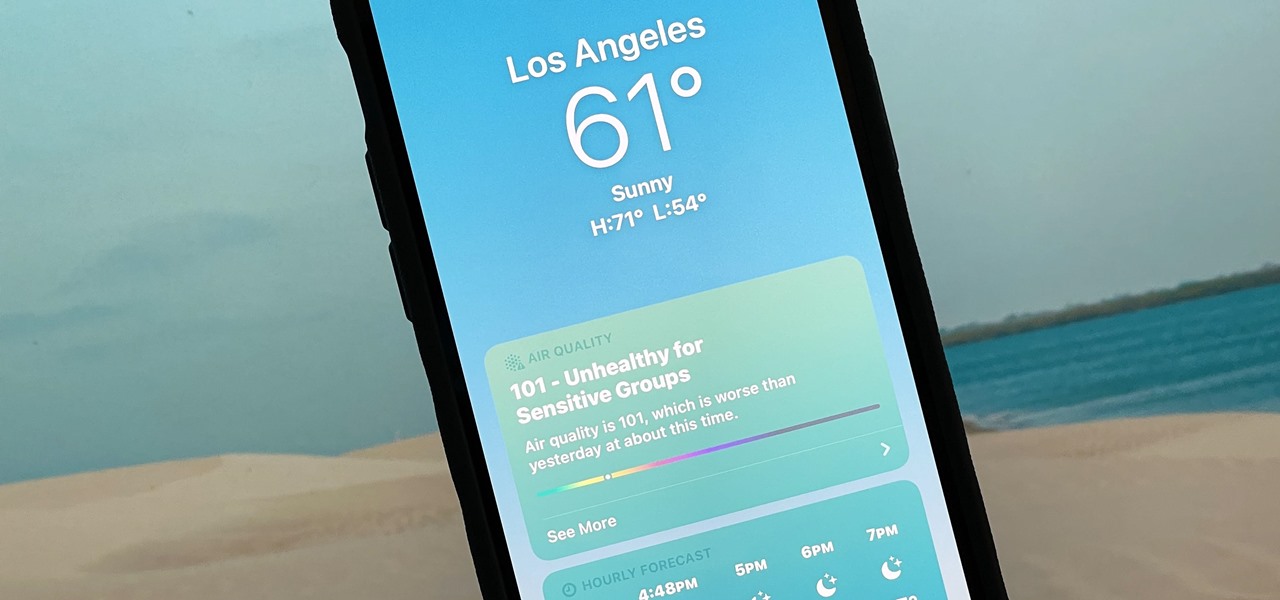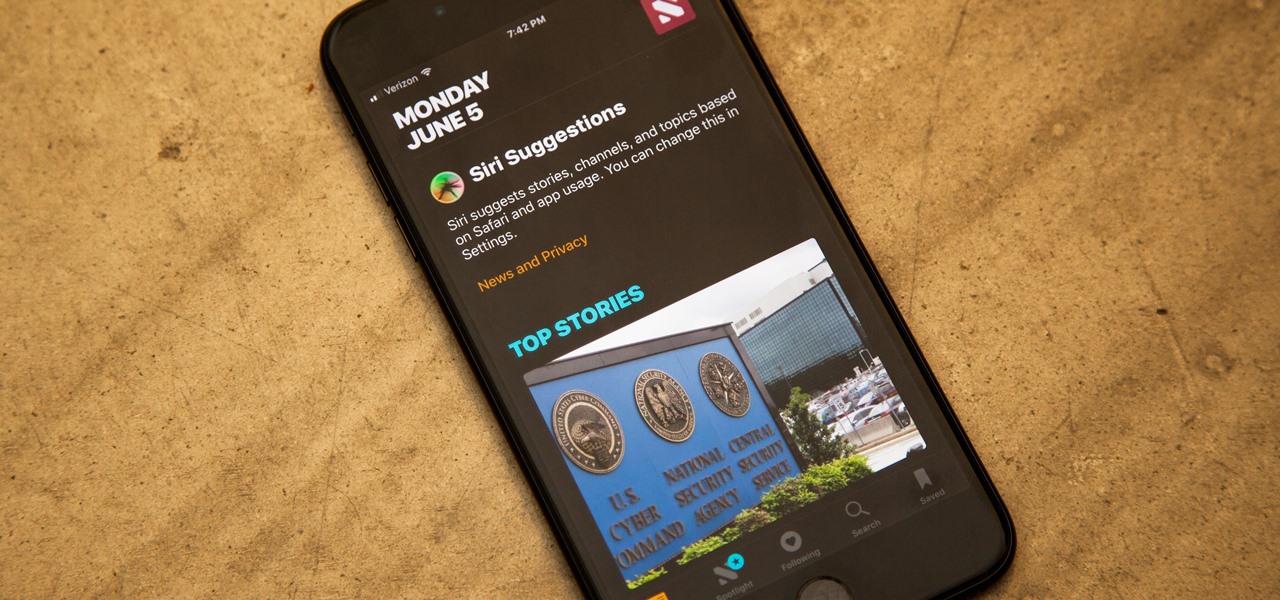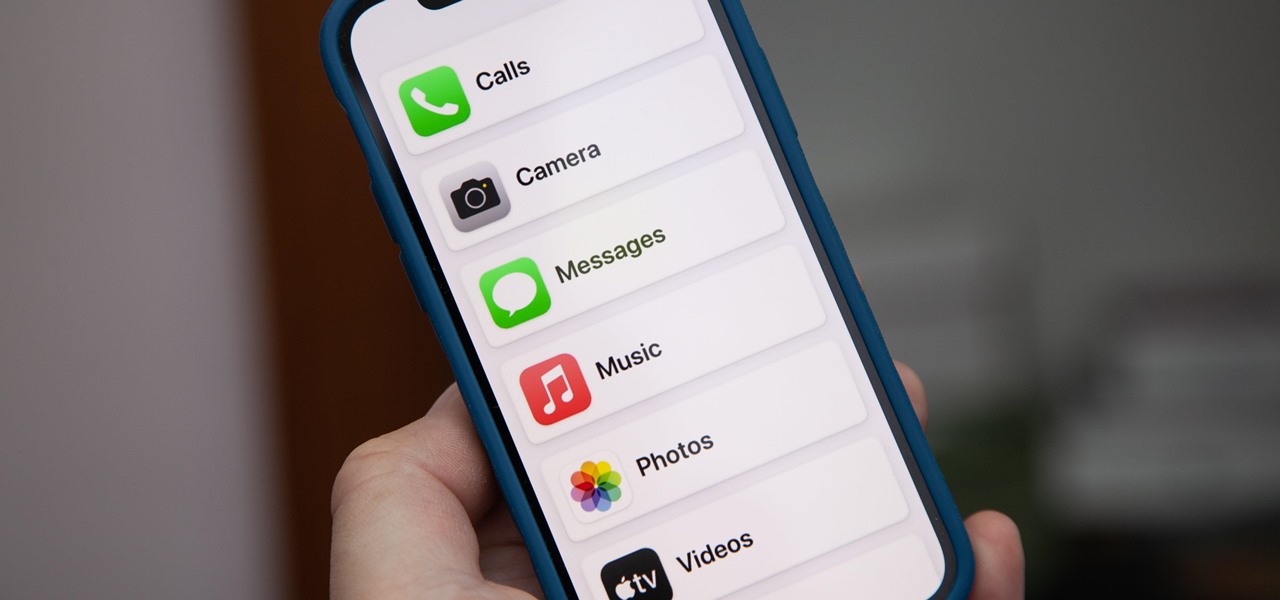
Apple previewed new cognitive, speech, and vision accessibility tools for the iPhone back in May, and they've finally been realized with the iOS 17 release. But there are more accessibility features than that hiding in Apple's latest software update — and they're not just for users with disabilities.
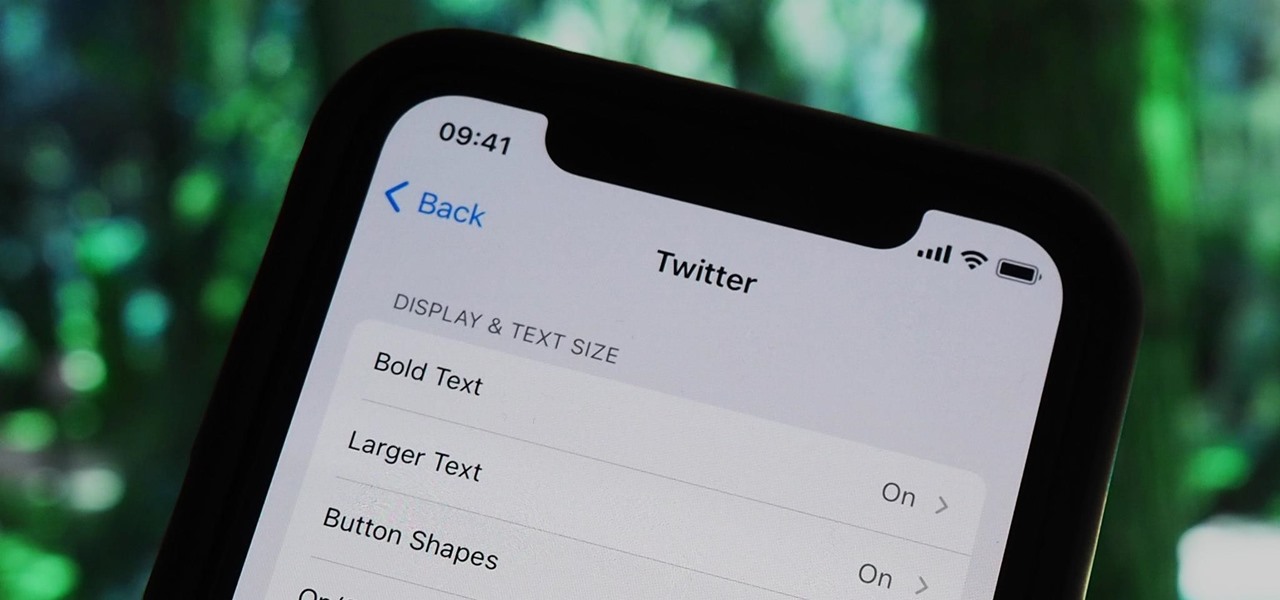
Accessibility features — such as spoken content, reduced motion, and voice control — help those who might have hearing, vision, learning, or physical and motor disabilities better use their iPhone devices. These features are very welcome, but when enabled they work system-wide, which can be a problem if you need these settings enabled only in certain situations.
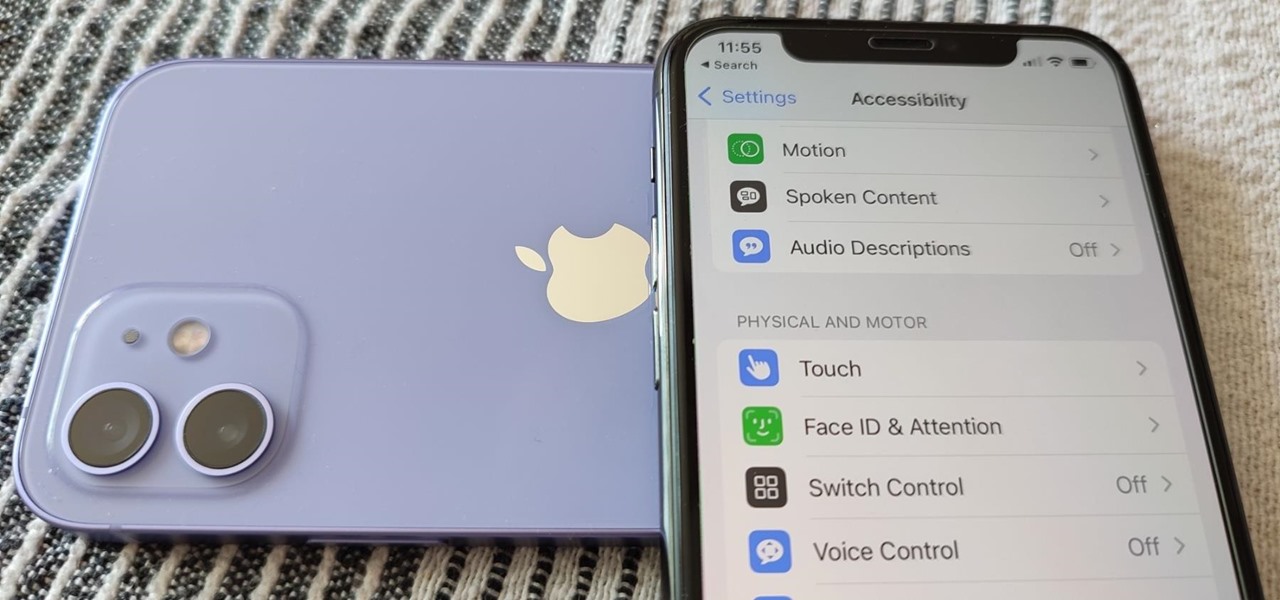
While it's not usually the first thing everyone looks at after installing a new iOS software update, I'd give the new accessibility features on your iPhone priority attention because there are some highly valuable tools that even users without disabilities can enjoy.
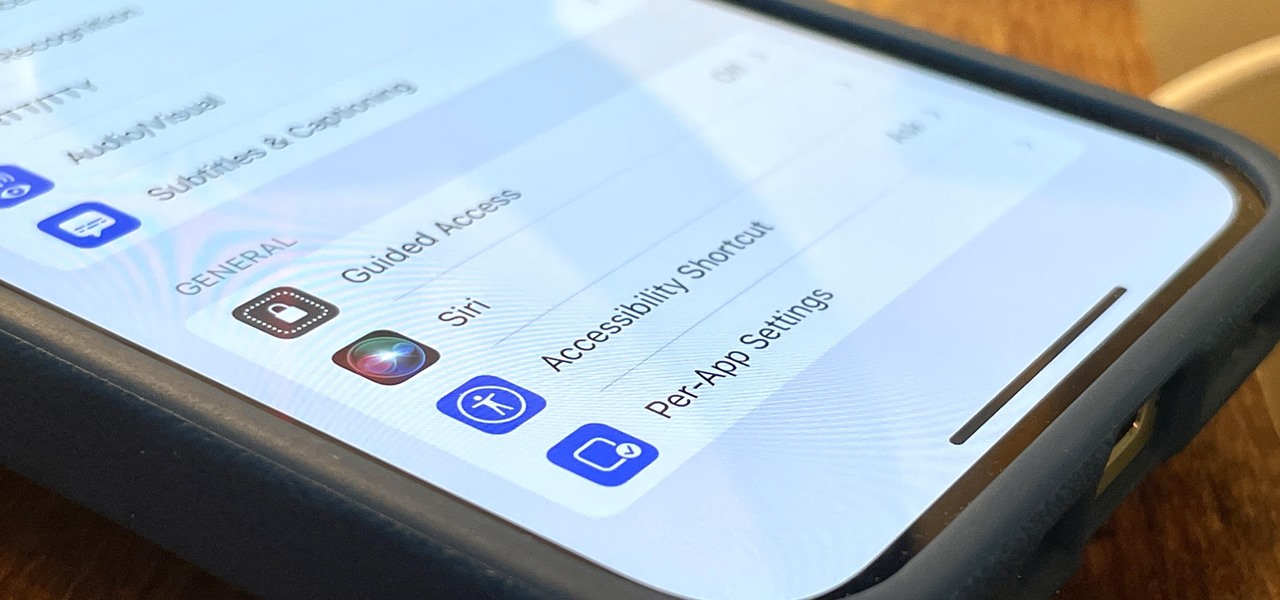
I use the Accessibility Shortcut on my iPhone practically every day, whether it's to dim the screen below the standard threshold, keep my child confined to a specific app, or open up the simulated magnifying glass. But with iOS 15, there are at least three more things I can use it for, and one of them is really good.
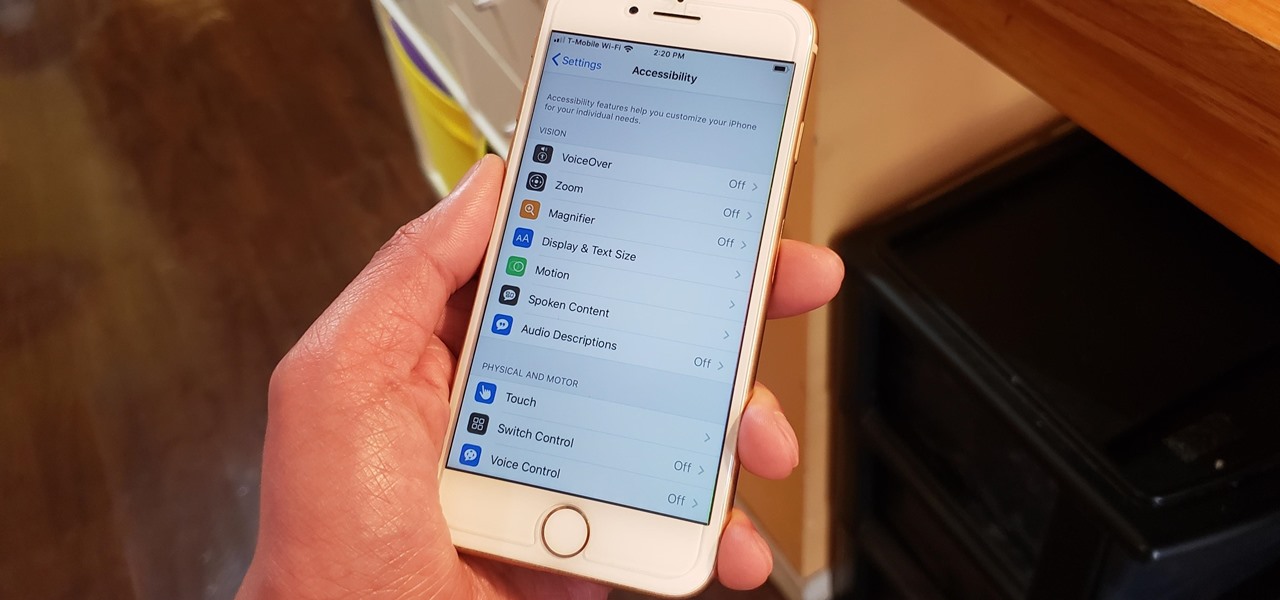
The iPhone's "Accessibility" menu is one of those options that's very easy to overlook but incredibly handy in certain situations. You can set AssistiveTouch to help navigate your device, use a Bluetooth mouse when your screen is acting up, and enable the red screen filter for nighttime escapades. For as long as the menu has been available, it's been in the "General" settings, but not in iOS 13.
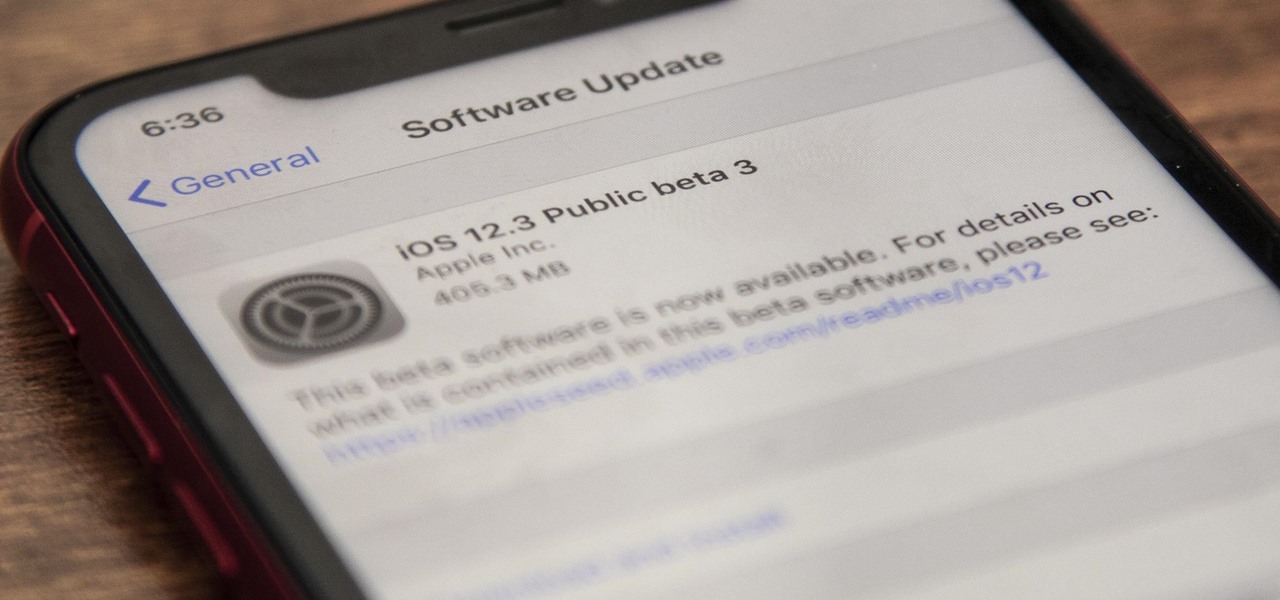
Apple quietly pushed out iOS 12.3 public beta 3 on Tuesday, April 23, just over a day after developer beta 3 was released. Just like with the developer version, there aren't any major features or changes to get excited about, but if you were experiencing any minor bugs with the previous betas on your iPhone, this update could squash some of them.

According to the CDC, one in four U.S. adults has a disability, where limitations can involve vision, cognitive function, hearing, motor skills, and more. That's why the iPhone has accessibility features; so that everyone can use an iPhone, not just those without any impairments. Apple's iOS 14 has only made the iPhone even more accessible, and the new tools benefit everyone, not just those that need them.

In less than a month, WWDC, Apple's Worldwide Developers Conference, will reveal the company's plans for the upcoming iOS 18 and iPadOS 18 software updates. But we already know what accessibility features will be hitting iPhones and iPads later this year, and many of them will be helpful to everyone, not just users with accessibility issues.

If you've never used the Home button shortcuts on your iPhone before, you've been missing out. And no, I'm not talking about opening up Siri. By clicking the Home button three times, you could quickly pull up tools such as Magnifier, VoiceOver, Zoom, and Assistive Touch, but that's all changed on the iPhone X, XS, XS Max, and XR, which don't have Home buttons to click.

Access accessibility features on an Android 2.0+ smartphone. One of the salient advantages of a Google Android smartphone over, say, an Apple iPhone, is the inherent extendibility of the open-source Android mobile OS. There are a seemingly infinite number of settings to tweak and advanced features to discover and use. This free video tutorial, in particular, discusses how to enable your Android phone's KickBack, SoundBack, and TalkBack features.

This video teaches how to change Windows 7 accessibility options. Choose Start, Control panel. This opens the Control Panel window. Choose Ease of Access in the control panel window. This opens Ease of Access window. Inside the Ease of Access window, there are various links that allows you to set various accessibility options in windows 7. You can use these settings for options like "Optimizing Visual Display", "Replace sounds with visual cues" and you also have settings to choose how the way...

This video was made to help users with disabilities use Windows XP more efficiently in their lives. Starting with entering the control panel the and clicking on the accessibility options the user will have an array of options to help customize their settings to their needs. The demonstrator showed that sticky keys are for those who have a difficult time holding down buttons at once for functions. The filter key eliminates double strokes for certain keys so you would need to hold down a key to...

The 3D page flip is one of the coolest and most underutilized effects that you can put on your website using Flash CS4. You may also know it from the iPod interface. This video will teach you how to create the effect yourself with Flash and Actionscript 3, giving your websites greatly increased accessibility and flair.

Cases and stickers are always great, but they aren't the only way to customize an iPhone. The software on your device is full of customization options, from a better-looking home screen and cooler lock screen wallpapers to app icon changes and a system-wide dark mode. There's literally over 100 ways to make iOS on your iPhone genuinely unique, some of which are hiding in plain sight.

The personal computer is a strange and powerful entity, capable of bringing great joy. Just as often, you probably want to chuck the damn thing at the wall because it doesn't work right. If you want to pull a prank on a friend that will really upset them, messing with their computer is one of the best ways to do it. This hilarious video will show you how to do three great PC pranks quickly and easily, including changing the contrast on the monitor and pretending to edit websites using Javascr...

If your iPhone has a Home button, such as either iPhone SE model, old or new, then it has a secret triple-click gesture to activate a suite of shortcuts. These options, dubbed accessibility shortcuts, can work wonders for folks that are hearing impaired, have limited use of their hands, or have vision problems. Still, the shortcuts have plenty of everyday applications that everyone should know.

Want to turn on Mac OS X's simple Finder feature? It's easy! So easy, in fact, that this Apple accessibility guide can present a complete walkthrough of the process in just over a minute and a half. For details, as well as to get started enabling the Simple Finder interface yourself, watch this helpful how-to.

Want to set up the Microsoft Windows 7 Speech Recognition tool for you-talk-it-types-style dictation? It's easy! So easy, in fact, that this MS Windows accessibility guide can present a complete walkthrough of the process in just over a minute and a half. For details, as well as to get started making dictations to your own Microsoft Windows PC, watch this helpful how-to.

Want to set up and use Speech Recognition within Microsoft Windows 7? It's easy! So easy, in fact, that this MS Windows accessibility guide can present a complete walkthrough of the process in just over a minute and a half. For details, and to get started using Speech Recognition on your own Windows 7 PC, watch this helpful how-to.

Have trouble finding the Mac OS X mouse cursor? With the freeware application Mouse Locator, it's easy! So easy, in fact, that this Apple accessibility guide can present a complete walkthrough of the process in just over a minute and a half. For details, as well as to get started making it easier to find your own mouse cursor, watch this helpful how-to.

Want to use the VoiceOver speech recognition tool to access the Mac OS X dock? It's easy! So easy, in fact, that this Apple accessibility guide can present a complete walkthrough of the process in just over a minute and a half. For details, as well as to get started using VoiceOver to access the dock yourself, watch this helpful how-to.

Want to simulate mouse functions with the Windows 7 Speech Recognition tool? It's easy! So easy, in fact, that this Windows 7 accessibility guide can present a complete walkthrough of the process in just over a minute and a half. For details, as well as to get started using this useful trick yourself, watch this helpful how-to.

Google is constantly changing and updating its apps to make the lives of its users easier. Google Maps is no exception, as the company now includes options for wheelchair accessible transportation routes. From now on, you can set a trip with accessibility as a priority with Google's popular transit app.

The iPhone has included a real-world magnifying glass called "Magnifier" since iOS 10. Still, it remained relatively obscure until iOS 14 when it received significant upgrades such as a new interface, hideable controls, a customizable toolbar, improved filters management, multi-image shooting, and people detection. But one of the best things about the update is that you can open it more easily.

When Apple removed the Home button from iPhone, it introduced a new way to install apps that caused confusion over what to "double click." Like most iOS changes, it didn't take long to get used to double-clicking the Side button. But for some, performing a double-click on the Side button isn't that easy.

There aren't many iPhone apps that let you change their color theme beyond light and dark appearances. They really don't need to either because iOS has a few hidden tricks up its sleeves to help you customize any app's colors either during a specific session or every time you use the app.

Pick up any iPhone with a Home button, and you'll notice something peculiar when compared to your iPhone with Face ID. If you press the Side button (aka Sleep/Wake) on the Home button model, it sleeps immediately. When you press the Side button your Face ID model, it lags a bit or a whole lot. What's going on here, and can it be fixed?

Night Shift, Dark Mode, Reduce White Point, and Zoom's Low Light Filter all help reduce the harmful effects on your body's clock that bright iPhone and iPad screens have at night. But there's another option on iOS and iPadOS that turns your entire display red, and it's useful for so much more than just late-night browsing in bed.

Need help turning on the ease-of-access keyboard in keyboard in Microsoft Windows 7? So easy, in fact, that this MS Windows accessibility guide can present a complete walkthrough of the process in just over a minute and a half. For details, as well as to get started using this great accessibility feature yourself, watch this helpful how-to.

If you can't always see what you're typing very well on your iPhone, iPad, or Mac, you no longer have to adjust the font size for the app or entire system just to read your writing more easily. One of Apple's newer Accessibility features gives you a customizable, magnified view in a floating window so you can see every character with crystal-clear clarity in real time.

If you can't curb your TikTok obsession, at least make it more efficient by taking your hands out of the equation. So when you're eating breakfast, working on your computer, or using your hands for another non-TikTok task, you don't even have to touch your iPhone or iPad to scroll through all of those videos in your feed. Instead, you can just tell it what to do, and it'll listen.

An iPhone's display can get seriously bright, whether LCD or OLED. When you're in bed at night or in a dark room where you don't want to disturb others visually, the brightness is even more noticeable. But there are a few built-in ways in iOS to reduce brightness below the default levels for less eye strain and other reasons.

The new and improved Side button, as well as a plethora of new swipe gestures, are responsible for picking up the slack left by the missing Home button on the iPhone X. If you're really missing that Home button, however, Apple's built-in AssistiveTouch tool can help you out by adding a virtual Home button on your iPhone X's screen.

In a departure from Apple's newer iPhone models with Face ID technology, the 2020 iPhone SE goes back to the old days where the Home button ruled, and Touch ID was the biometrics method. But if you've never owned an older iPhone with a Home button, something as simple as shutting down and restarting the iPhone SE could elude you.

For some time now, Samsung, LG, and other smartphone manufacturers have had one-handed modes that let you reach on-screen content with your thumb that would otherwise be unreachable without another hand or uncomfortable grip. Google has finally caught up in Android 12 with its own version for Pixel phones.

So, your grandmother finally wants to ditch her flip phone for a shiny new smartphone? Congratulations. But helping her get used to her new device, even when it's an iPhone, is no small task. Grandma mastered checking her email in late-2012 and just recently learned there's a thing called "Facebook." But we love grandma, and thanks to this guide, we can definitely make this happen for her.

Apple's Weather app has been around forever, at least for iPhone, and it's gone through many design changes over the years. But we're at a point now where we can actually customize how the Weather app looks and feels in many different ways, some of which you probably haven't even considered.

Apple gave us the ability to invert colors on the screen a very long time ago. Then they gave us grayscale mode in iOS 8, Night Shift in iOS 9, and the red screen filter in iOS 10. While the long-awaited "Dark Mode" finally appeared in iOS 13, iOS 11 and iOS 12 both have a decent placeholder for it you can use on your iPhone.

Need help figuring out how to enable the Microsoft Windows 7 Ease-of-Access Magnifier tool? It's easy! So easy, in fact, that this Win 7 accessibility guide can present a complete walkthrough of the process in just over a minute and a half. For details, as well as to get started using the Windows 7 Magnifier yourself, watch this helpful how-to.

Have a hard time seeing your Mac OS X desktop icons? Make them bigger! It's really quite easy to do. So easy, in fact, that this Apple accessibility guide can present a complete walkthrough of the process in just a minute and a half. For details, as well as to get started resizing your own OS X desktop icons, watch this helpful how-to.