
How To: Replace an air conditioning compressor in an Explorer
Keep cool when driving around in the summer time. Learn how to change the air conditioning compressor in your 1996 Ford Explorer in this free auto repair video from a master mechanic..


Keep cool when driving around in the summer time. Learn how to change the air conditioning compressor in your 1996 Ford Explorer in this free auto repair video from a master mechanic..

The heater core can be an elusive and vital car part to replace. Learn a few simple steps for removing and replacing the heater core correctly from a certified mechanic in this free video series.
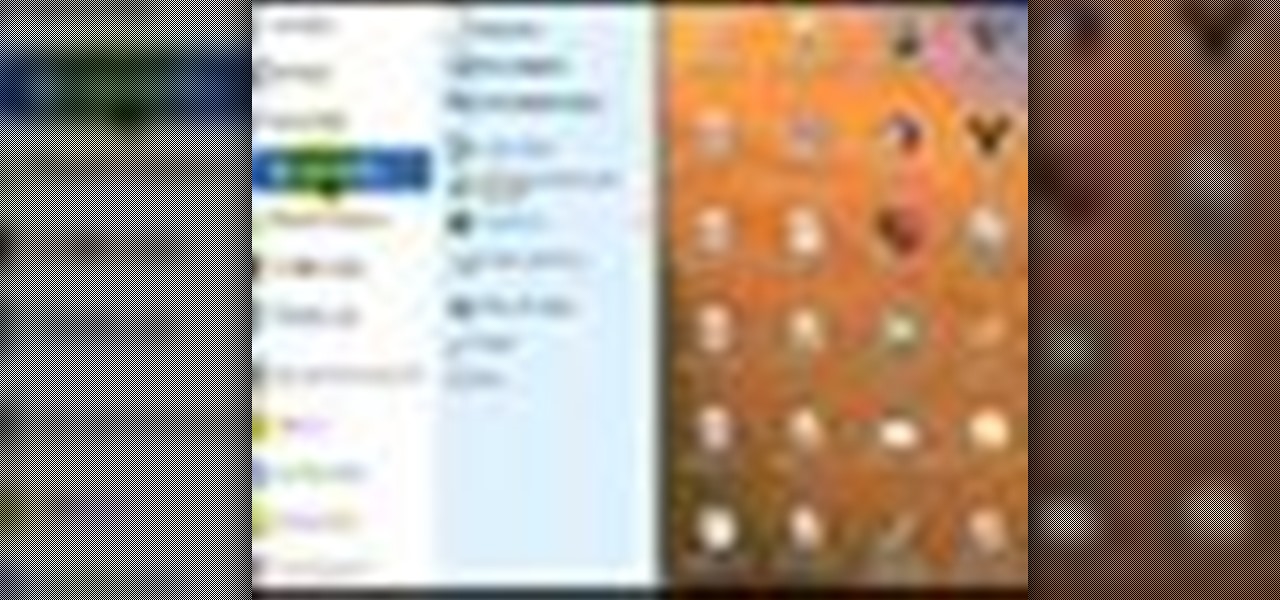
This tutorial demonstrates how to use Microsoft Internet Explorer and Mozilla Firefox. Learn more about web browsers in this free instructional video series.
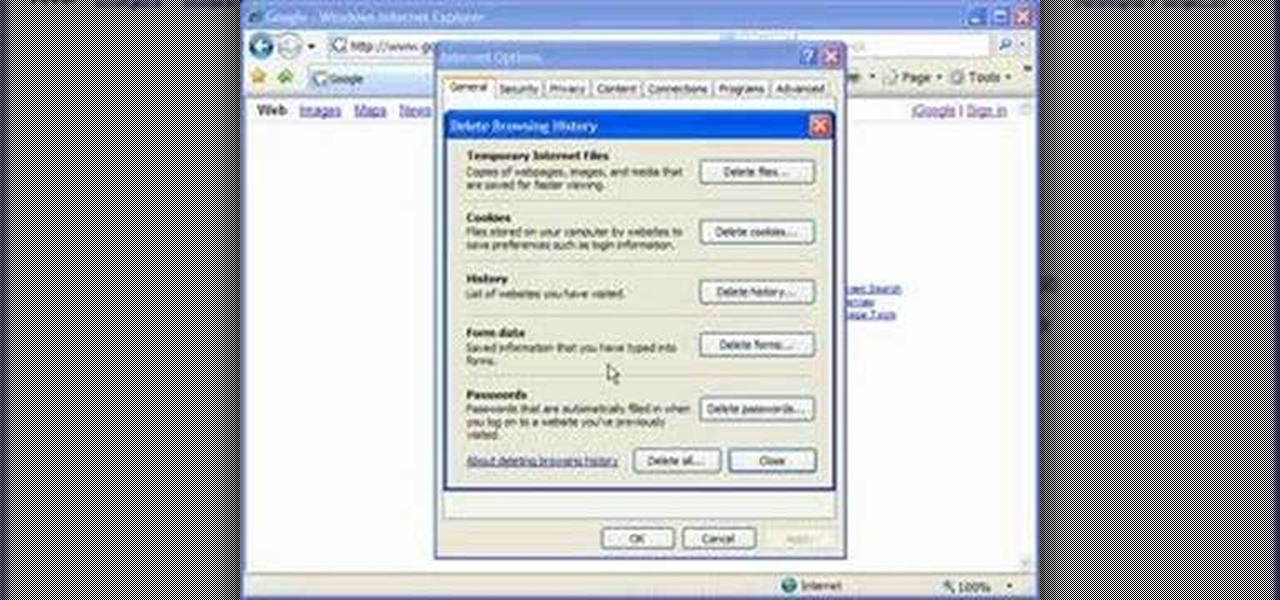
Cookies serve their purpose in Internet Explorer 7. They let the browser know which sites you have visited so you don't have to get security prompts every time you back to them. However, they can also slow down your browser, which can be frustrating. This video will show you how to delete cookies in Internet Explorer and browse faster.
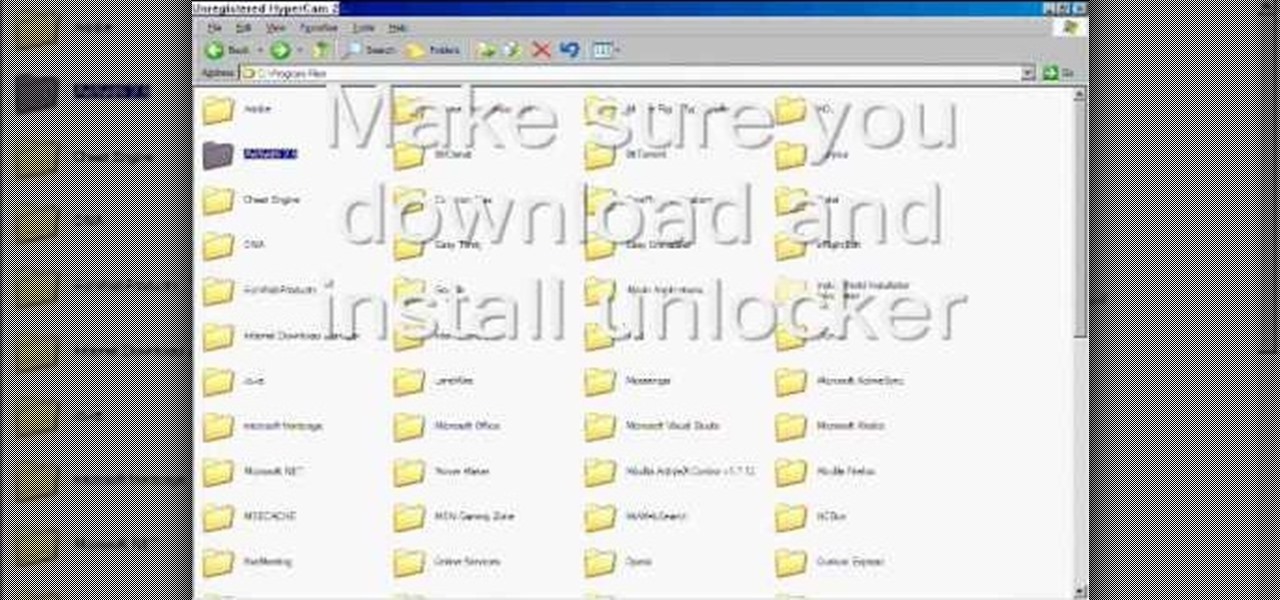
To delete Internet Explorer 7 or 8 from you computer, search for "unlocker" in the Google search engine. Click on the first search result to go to the unlocker site. Click download to access the unlocker application. Click the save me option when prompted. Next, find the downloaded files and install the unlocker application on your computer. Go to the local disk C, open the program files and find Internet Explorer. Right click on Internet Explorer and then click on the unlocker. Select the ap...

If you like shortcuts, then this shortcut for Windows XP should peak your interest. In this video, you'll learn the exact steps to adding a command prompt shortcut option to the Windows Explorer right-click menu. This allows you to access hidden functionality by adding a right-click option to select "Command Prompt Here" from the menu in Windows Explorer on a directory.
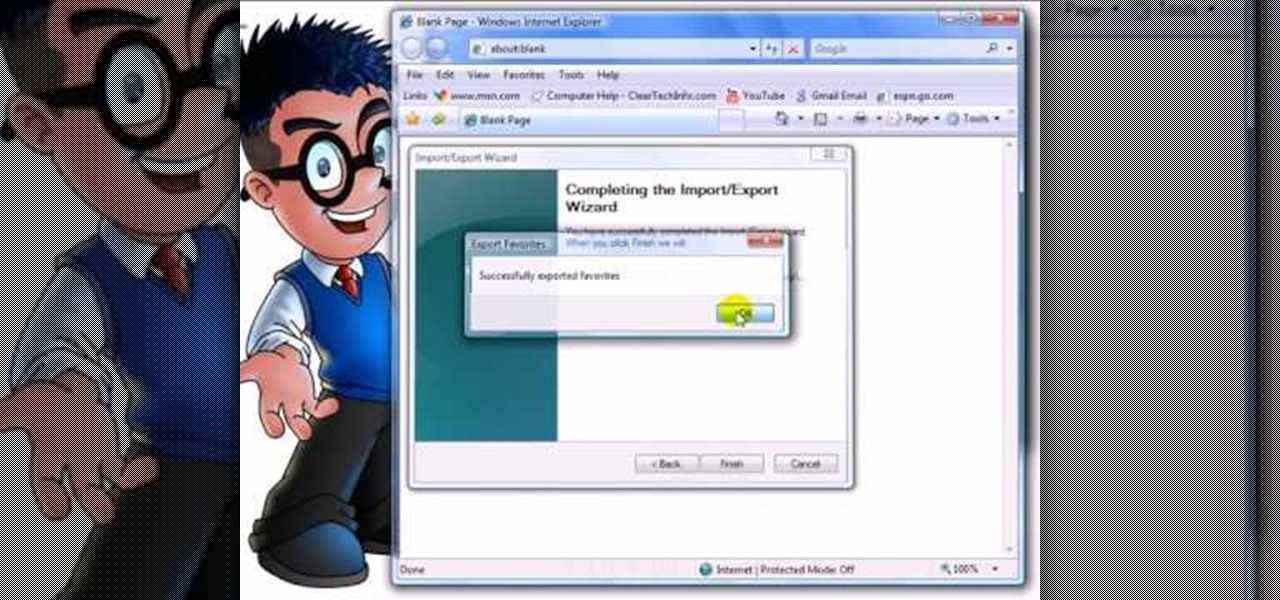
how-to Backup and Restore Your Bookmarks in Internet Explorer ClearTechInfo shows you how to backup and restore all your precious bookmarks in Internet explorer. These bookmarks can be used on another computer or can be restored onto the same computer if and when the bookmarks get erased or corrupt.

When replacing your brake pads on your Ford Explorer, you first need to jack up the vehicle and remove the tire. This will give you access to the brakes. Locate the caliper, remove the two bolts and slide the caliper off. Inside the calipers are the brake pads. Pry out the outside brake pad off first, then the inside pad. Then it's time to reverse the process!
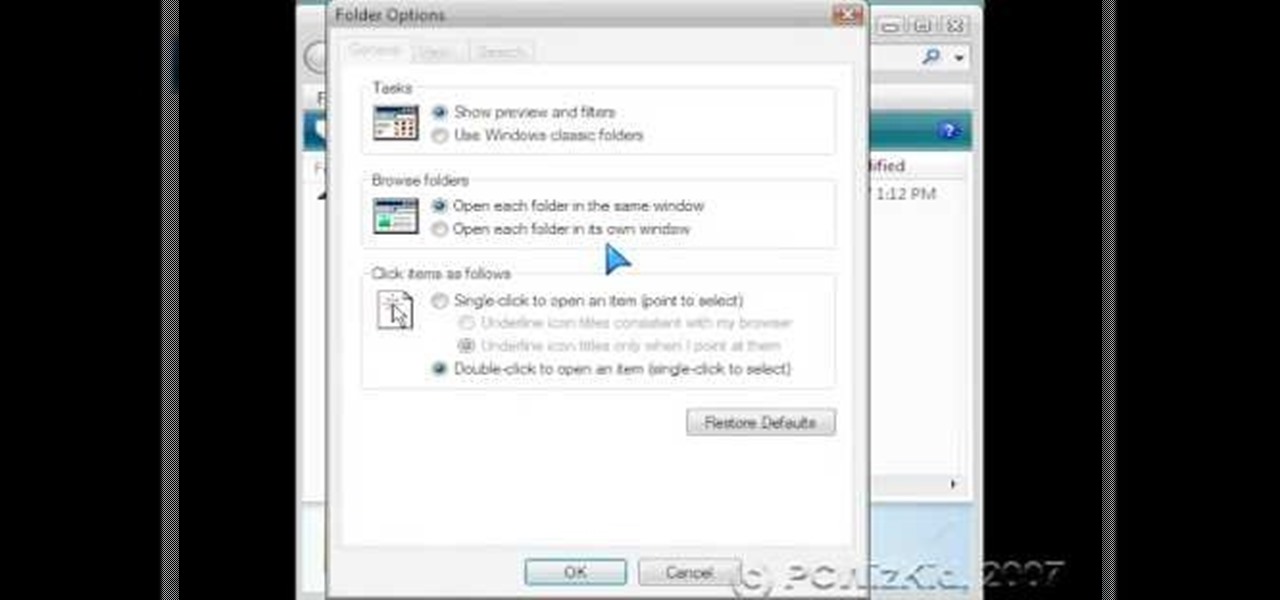
The Windows Explorer is a great way to navigate your files and folders in Windows Vista, but sometimes the view can be a bit of an eyesore. This video will show you how to easily customize how files and folders are displayed in the Windows Explorer window. This is the perfect way to make Vista your own!

This video tutorial from TigerDirectBlog shows how to easily install or uninstall Internet Explorer in Windows 7 operating system.

This video is a step by step guide to clear cache for Internet Explorer version 7.0. On your Internet Explorer browser version 7.0, go to tools. Click Internet options. Go to general tab, then click browsing history and hit delete. Window will pop up. Click delete on temporary files and click yes to confirm. Click delete on cookies and click yes to confirm. Click delete on history and click yes to confirm. Click x to close the window and the current Internet Explorer window. Pull up a new Int...

Check out this video tutorial to learn more about the Phishing Filter on Internet Explorer 7. Web browsers such as Microsoft's Internet Explorer 7 have become an important part of the computing experience for business and home users around the world. With the popularity of web browsers for accessing information, running programs, and even accessing corporate resources, the browser has become a target for viruses, malware, and phishing schemes that present real dangers to Internet users. Inter...

In this video from FLPCNERDScom we learn how to clean your browser's cache and cookies on Internet Explorer 7. Click Start, right click on Internet Explorer, and choose Properties. Or go to Internet Explorer, go to Tools, and click Internet Options. Click delete in Browsing History, and then at the bottom click Delete all. Click the box that says Also delete files stored by add-ons. Then click Yes. This may take a few moments depending on your browser's history and cache. Once complete, click...

In this video, we learn how to set your home page as Google on Internet Explorer. First, open up Internet Explorer, then click on tools. Next, go to internet options and then look for where it says homepage. Now, type in the website name of what you want your home page to be. After you do this, click on the apply button on the bottom right of the window, then click on "ok". Once you do this, exit out of Internet Explorer, then go back into it. Your home page should start as what you set it on...
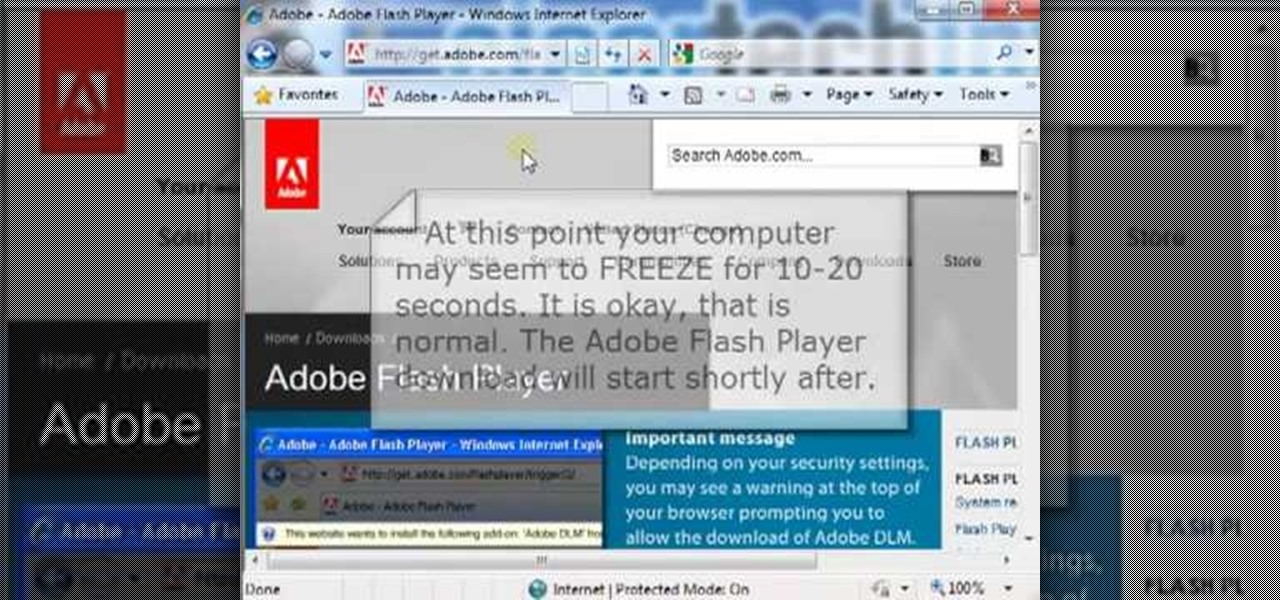
In this ClearTechInfo tutorial the author shows how to install Adobe Flash Player on Microsoft Internet Explorer 8. He opens the Internet Explorer and goes to the website get.adobe.com/flashplayer. After navigating to that website he scrolls down and points to the location where there is an option to agree to the terms and condition and download the flash player. He also shows how to enable the active-x control to download the flash player and finally after downloading the player he shows how...

Web browsers such as Windows Internet Explorer 7 have become an important part of the computing experience for business and home users around the world. With the popularity of web browsers for accessing information, running programs, and even accessing corporate resources, the browser has become a target for viruses, malware, and phishing schemes that present real dangers to Internet users. Microsoft Internet Explorer 7 has several new features that make using the web easier and safer than ev...
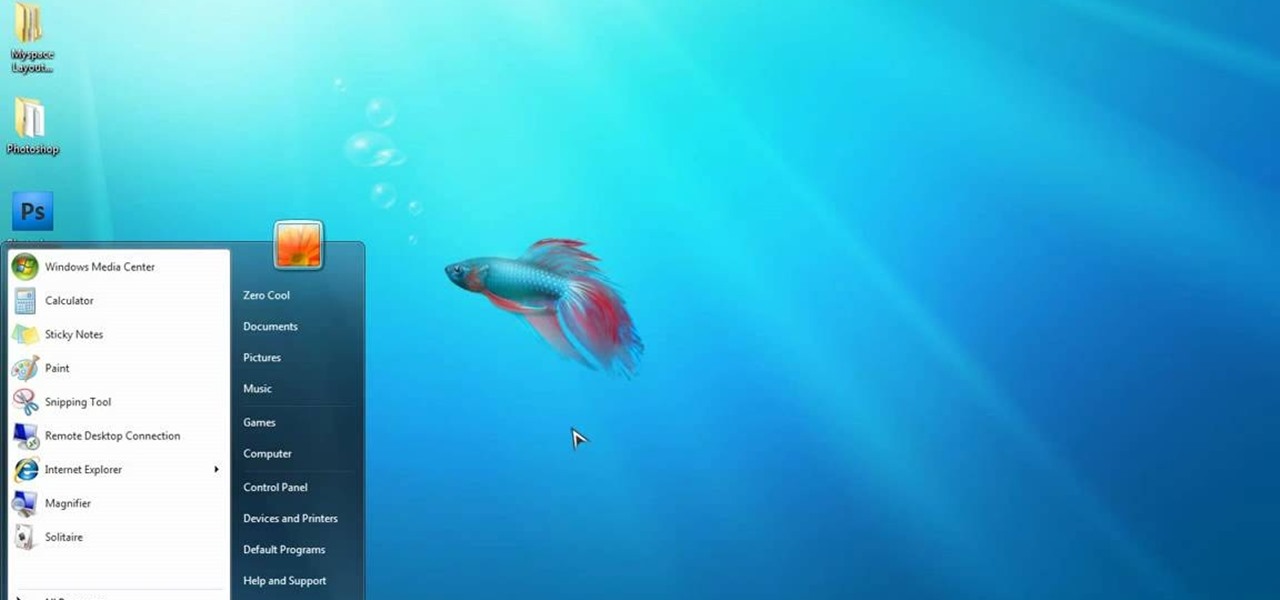
This video is a quick overview for installing the "Google Chrome Frame" to speed up applications in your internet explorer.
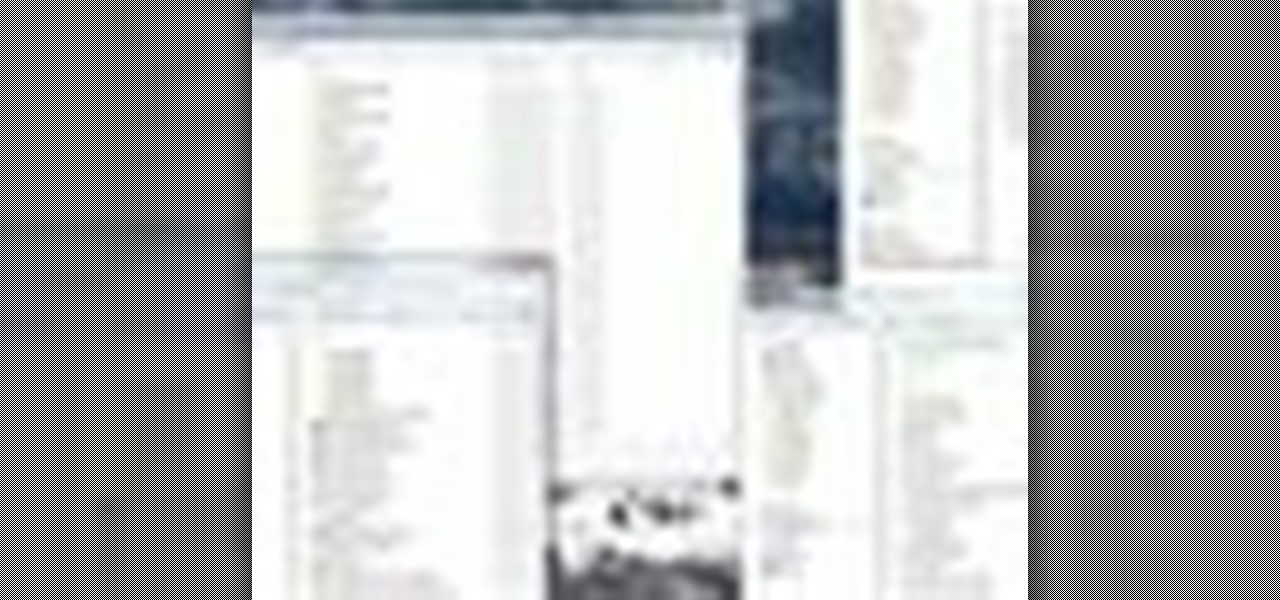
In this video tutorial, viewers learn how to remember Windows Explorer positions. Users will need to download the Shell Folder Fix program provided in the video. Once downloaded and installed, the program will remember the position of every Windows Explorer window that is opened. Now whenever ever the user opens that folder in the future, it will be displayed in the same location as before. There are also some additional features to the program such as: displaying the windows title and saving...
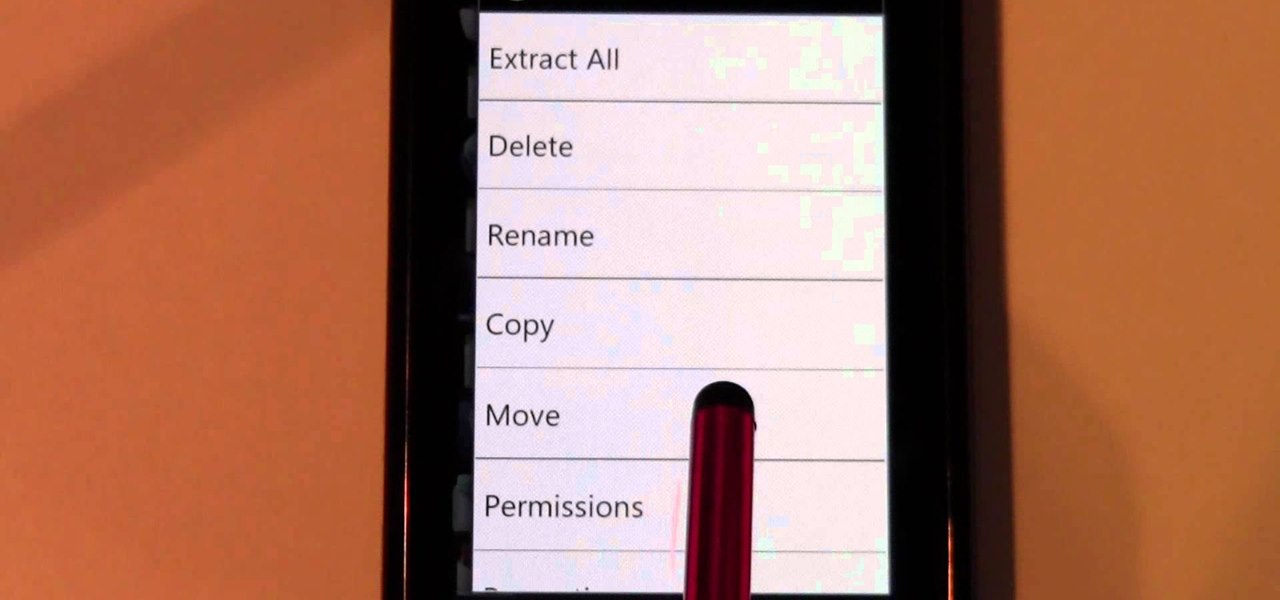
If you've found alternatives that you prefer to the stock apps on your Android phone, delete the ones you don't use. It's easy, just watch this video and learn how to use root explorer to delete stock apps from your Android device.

Ford Explorers have a weird problem where the lo-beam headlights won't work even after the bulbs and fuses have been replaced. This is because they draw their power from the lamp out module, and this often breaks. Learn how to fix it in this video.
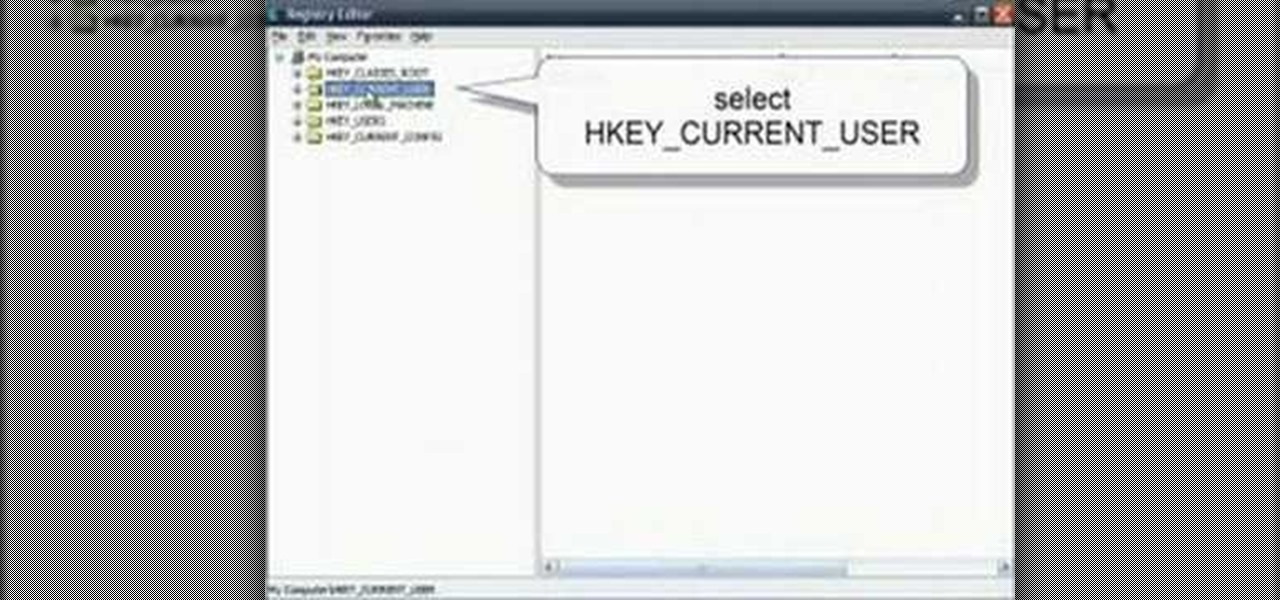
Two tweaks (one for Firefox and one for Internet Explorer) to speed up your web browsing.

In modern versions of Windows, Microsoft made quite a few changes to Windows Explorer, the first of which is a new name—File Explorer. Another huge change that most will notice is that File Explorer now has a new look sporting the Ribbon interface.
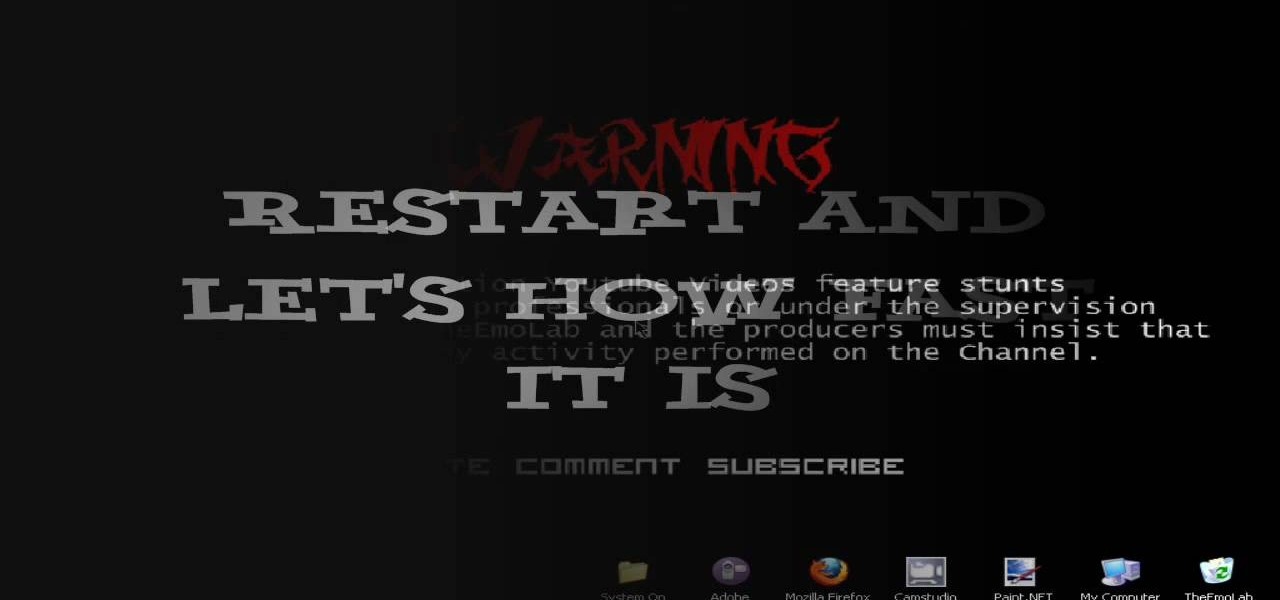
Check out this cool hack from The Emo Lab. This video tutorial will show you how to speed up Internet Explorer!

A wheel bearing doesn't have to be a costly fix for the mechanic. It could be a relatively cheap repair job for all you do-it-yourselfer types. There are different types of wheel bearings, but the type explained in this video, on a 1991 Ford Explorer, is a self-contained all-in-one assembly. If you have a '91 Ford Explorer, or a different vehicle with this kind of wheel bearing, then you're in luck… watch and learn.

In this video, we learn how to automatically clear browser cache in Internet Explorer. This will help your internet run faster and it will also help protect your computer from your personal information being store. First, open up Internet Explorer, then click on the tools drop down menu and go to internet options. From here, go to temporary internet files and click on the button that says "automatically", then adjust the disk space to use to what you prefer. After you have changed the setting...

If Internet Explorer 8 is being a nuisance in Windows 7 watch this video to learn how to uninstall it! Start by clicking your Start Menu, then to Control Panel and then to Programs. From there click Uninstall Programs. It will bring you to a list of all the programs that are currently on your hard drive. Next click Turn Windows features on or off. From there another list of programs will appear, but these programs are all Windows programs that come with Windows 7 Operating system. Watch the r...
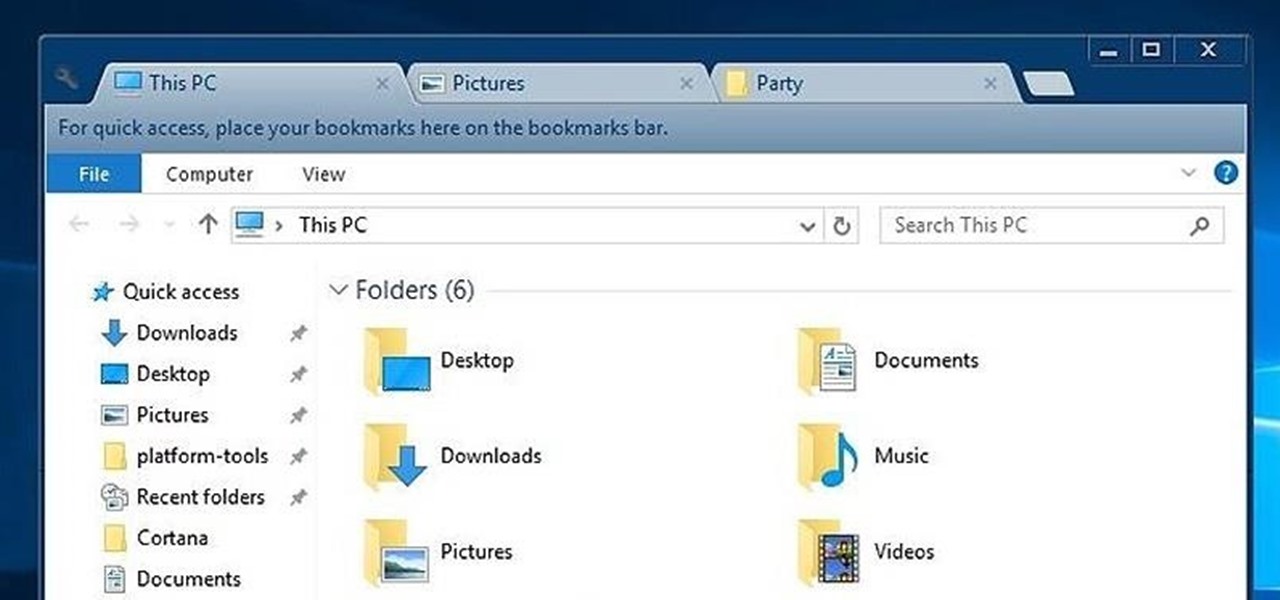
While Windows 10's new File Explorer is just as, if not more, useful as it was in previous iterations of Windows, it could definitely still be better. Two features that would greatly improve File Explorer are tabbed results and a customizable user interface, similar to how they are in Google Chrome.

In this clip, you'll learn how to use the basic features and functions of the beta version of Microsoft's Internet Explorer 9. It's an easy process and this video presents a complete guide. For more information, including a full demonstration and detailed, step-by-step instructions, watch this helpful home-computing how-to.

In this clip, you'll learn how to create a File Explorer within a VB app. Whether you're new to Microsoft's popular event-driven program language & IDE or a seasoned developer merely looking to improve your chops, you're sure to find benefit in this free Visual Basic programming lesson. For more information, including a complete demonstration and detailed, step-by-step instructions, take a look.
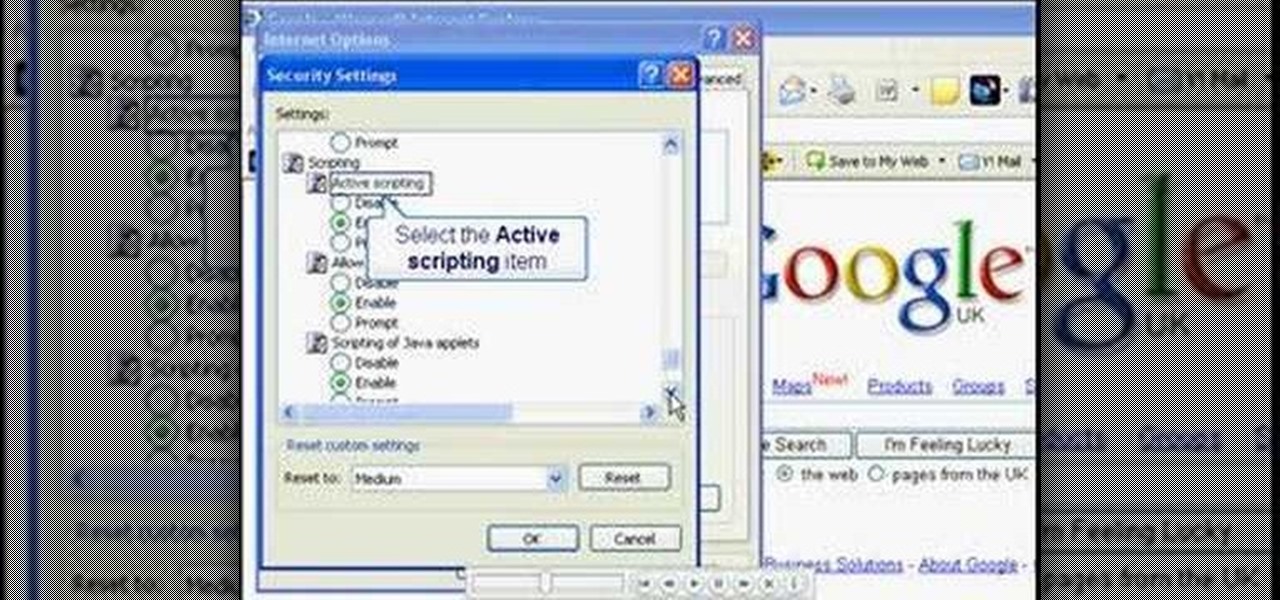
In this video, you will learn the steps to take to enable JavaScript in Microsoft's Internet Explorer (IE) web browser. Although JavaScript support is typically enabled by default in most modern browsers and many web applications depend on JavaScript being enabled to function properly, some persons and organizations may occasionally disable JavaScript to negate the effects of annoying or insecure implementation of JavaScripts on some web pages (such as pop-ups, hidden tracking links, unwanted...

This is a video on how to bypass the content advisor in Internet Explorer without deleting the password.

This video will show you how to make a FAKE Internet Explorer Icon that whenever its clicked will immediately shut down the computer. When the icon replaces the real one, users will be tricked into restarting their computer every time.

This video shows the method to turn off pop-up blocker in Internet Explorer and Firefox. Firstly, open Internet Explorer and go to 'Tools' option. Go to 'Internet Options' and click on the 'Privacy' tab. You will see an option of 'Block pop-ups' at the bottom of the window. You must uncheck it and hit 'Apply' to turn it off. For Firefox, go to 'Tools' and 'Options'. You will see 'Block pop-up windows' as the first option. Uncheck it and the pop-ups will not be blocked. You can also set except...

1. Go to Control Panel from the start menu and select Uninstall a program. 2. Start Menu>Control Panel>Uninstall a Program

In this video, Britec09 shows, "How to Fix and Troubleshoot Internet Explorer Browser Problems". First ensure that your computer is connected to the internet and your system is not infected by a computer virus, or any other type of infection, that will cause your computer to function incorrectly. First you should download Firefox to validate if the problem is with the internet explorer or the website itself. Second, you must check the version of your internet explorer. If it is old, update th...
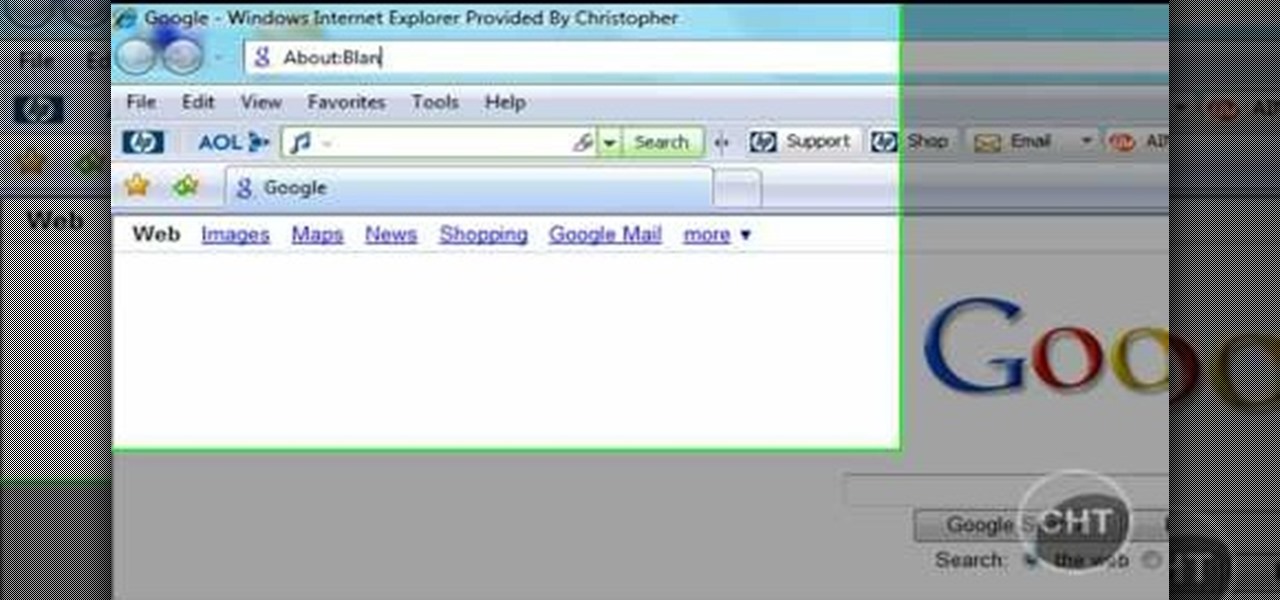
This short video tutorial will teach you how to clean your browser's cache in Internet Explorer. Follow these quick steps to clear your cache of cookies and make it run faster: Open Internet Explorer. Type "About:Blank" and click the "Go" button. Click on "Tools", "Internet Options", "Delete" and "Yes". Click "OK" and then "Close". Your cache is now clean of cookies and your computer should be faster.
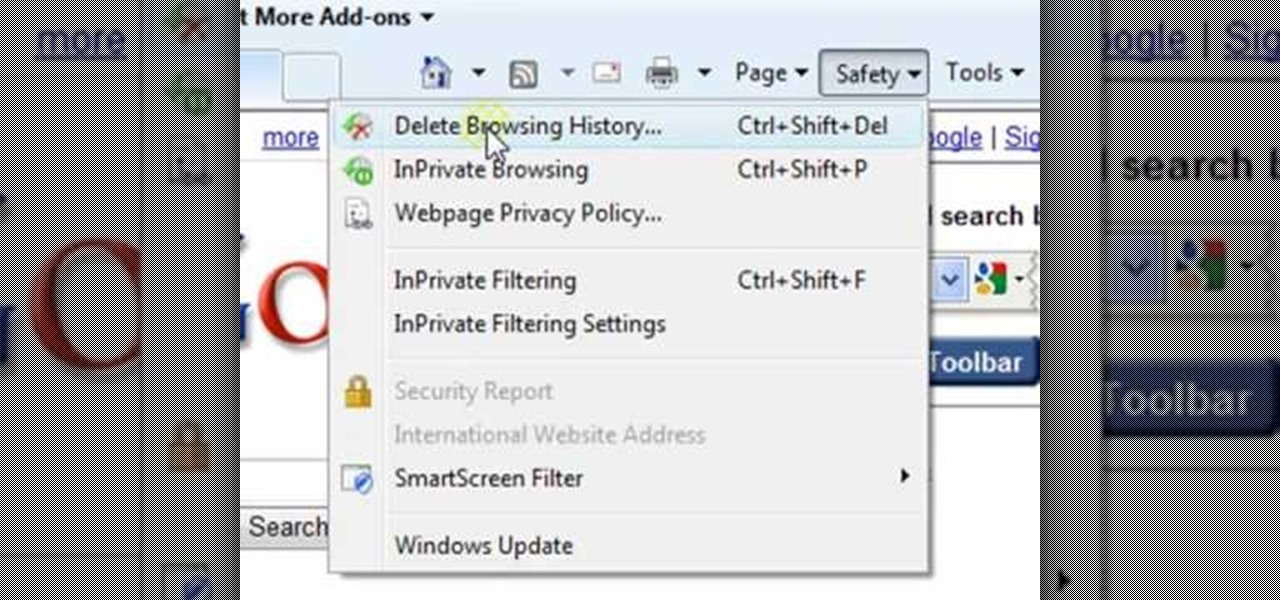
ClearTechInfo presents a how-to video on clearing Internet Explorer 8's browser history. Computer users are reminded that the only silly question is the question not asked. In the video, the viewer is shown that by clicking the button marked "Safety" in Internet Explorer 8 the "delete browser history" option is revealed. As long as each option is clicked, the history for the computer user is deleted. The browser history, cookies, cache, and passwords can all be deleted with the click of the b...
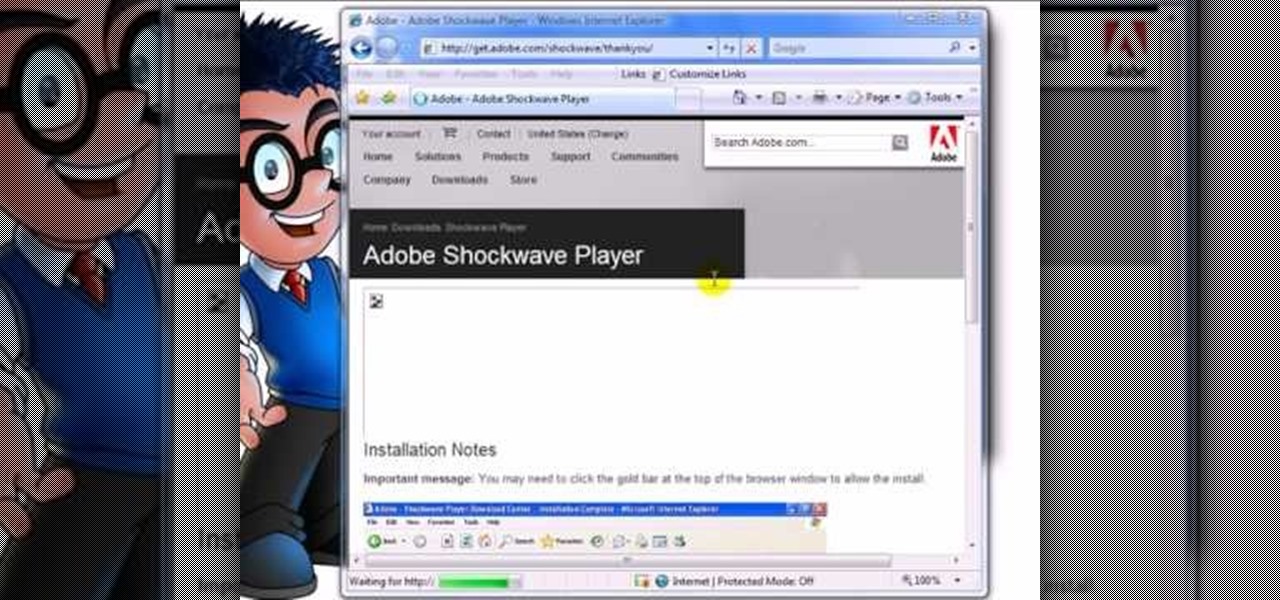
This video tutorial is about how to install Adobe Shockwave Player in Internet Explorer browser. This video tutorial is provided by ClearTechInfo.com. One can clarify any computer technology-related doubts using this site.
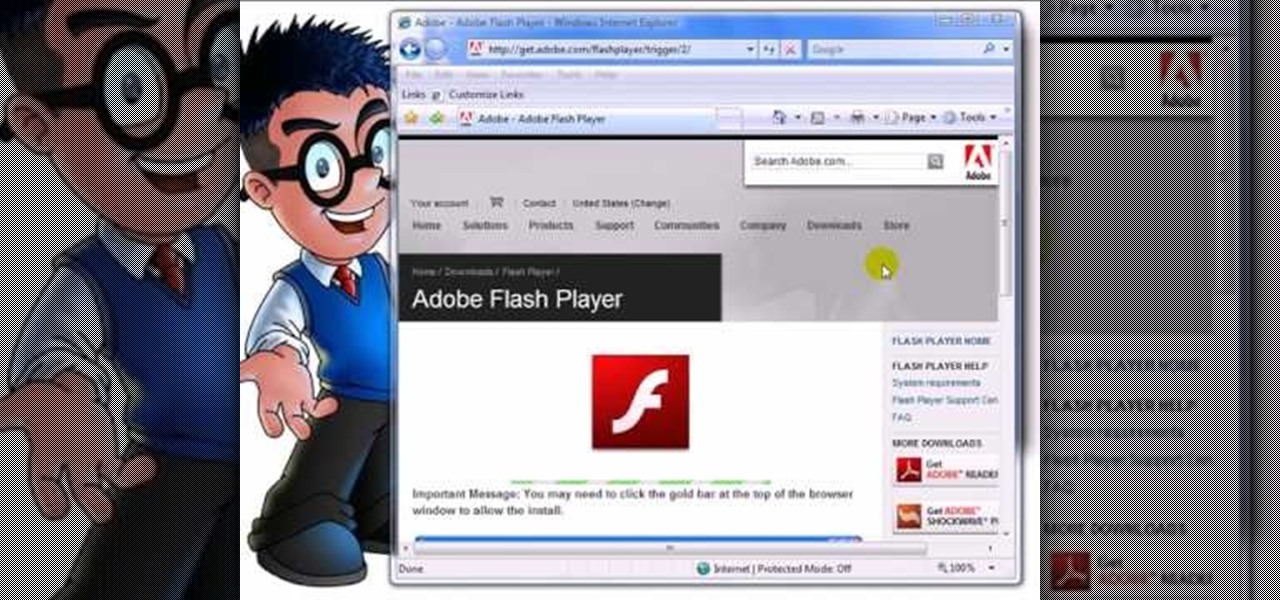
This video shows you how to easily install the Adobe Flash Player in Internet Explorer. The first thing you have to do is open the Internet Explorer and surf to http://get.adobe.com/flash/player/ . Scroll down the page, uncheck the Download Free Google Toolbar box and then click the "Agree and Install Now" button. Then, click the pop-up bar in the upper side of the browser that just appeared, and click the Install ActiveX Control. A pop-up window will appear. Click install and then wait until...

This video shows you how to easily download and install Adobe Shockwave Player on Internet Explorer 8 or 8+. The first thing you have to do is open up Internet Explorer, type in the address bar: http://get.adobe.com/shockwave/ and hit Enter. Scroll down the page, uncheck the "Also install Free Google Toolbar" box and click on the "Agree and Install now" button. Wait for the Shockwave Player to install. Click "Allow" in the future windows and wait for the install confirmation screen. Restart y...