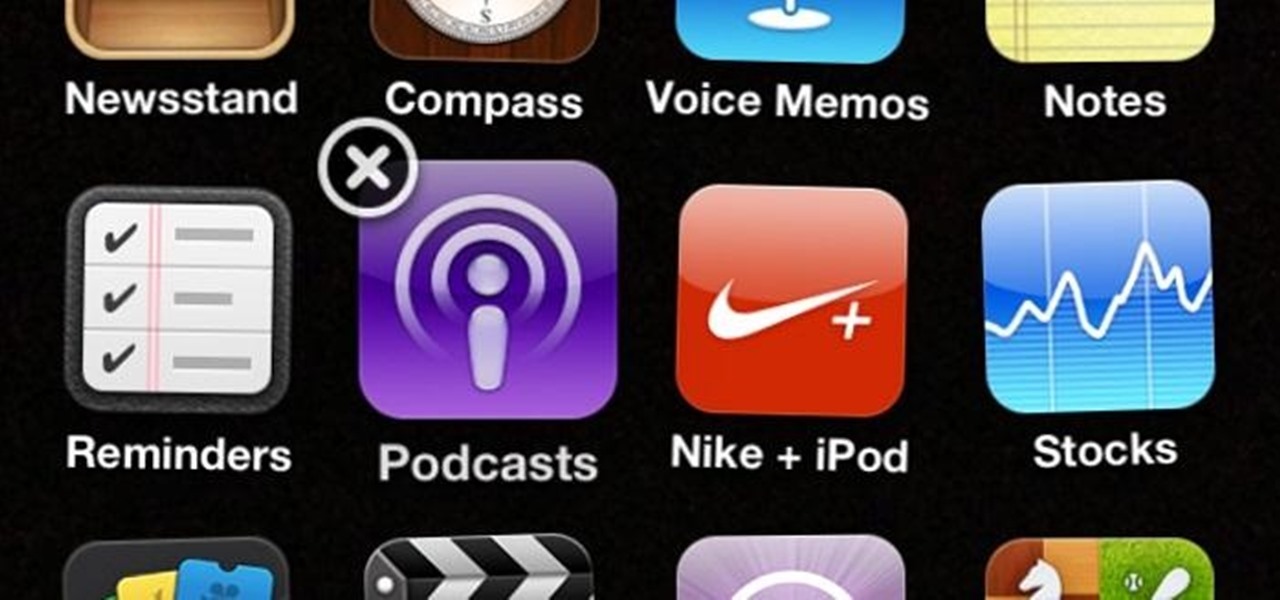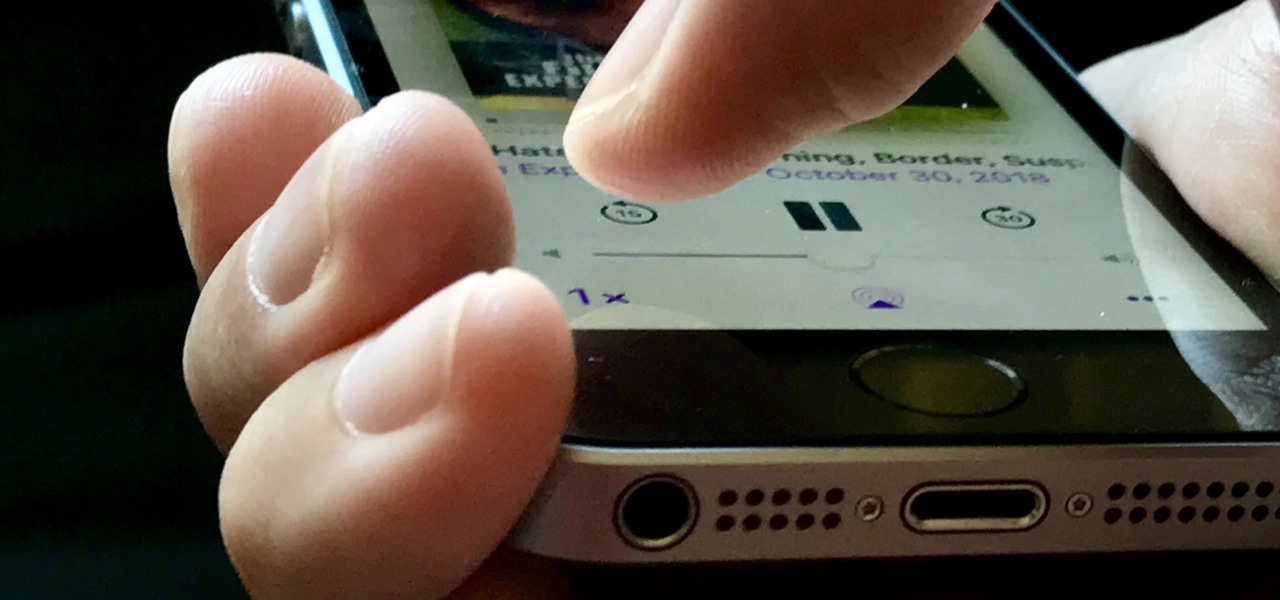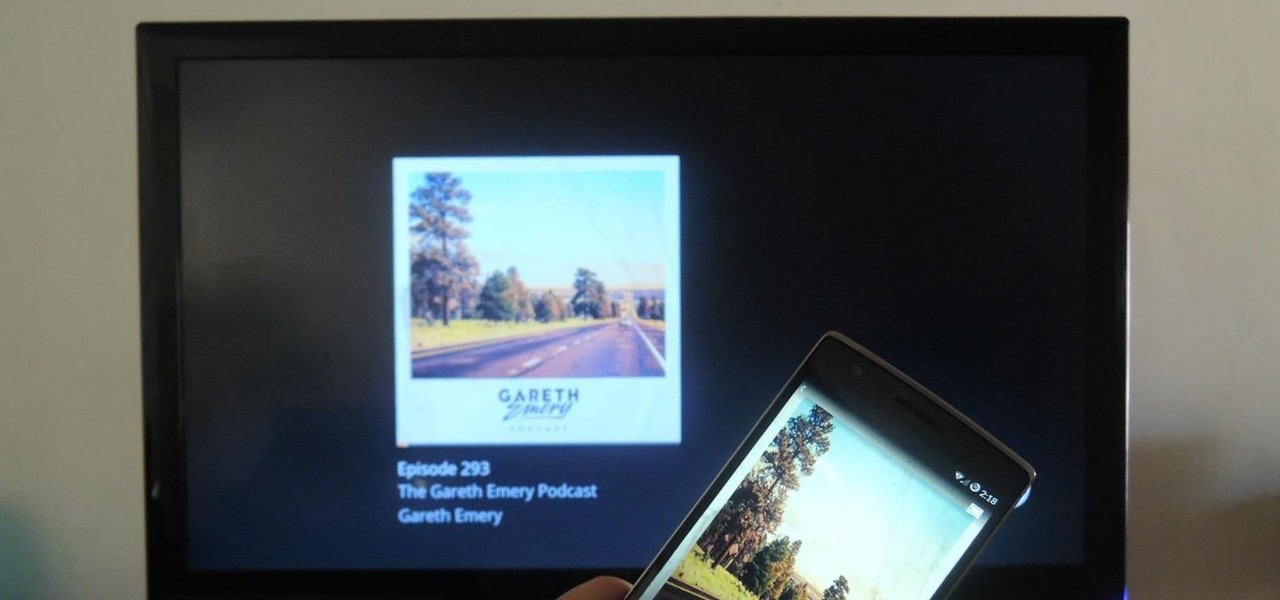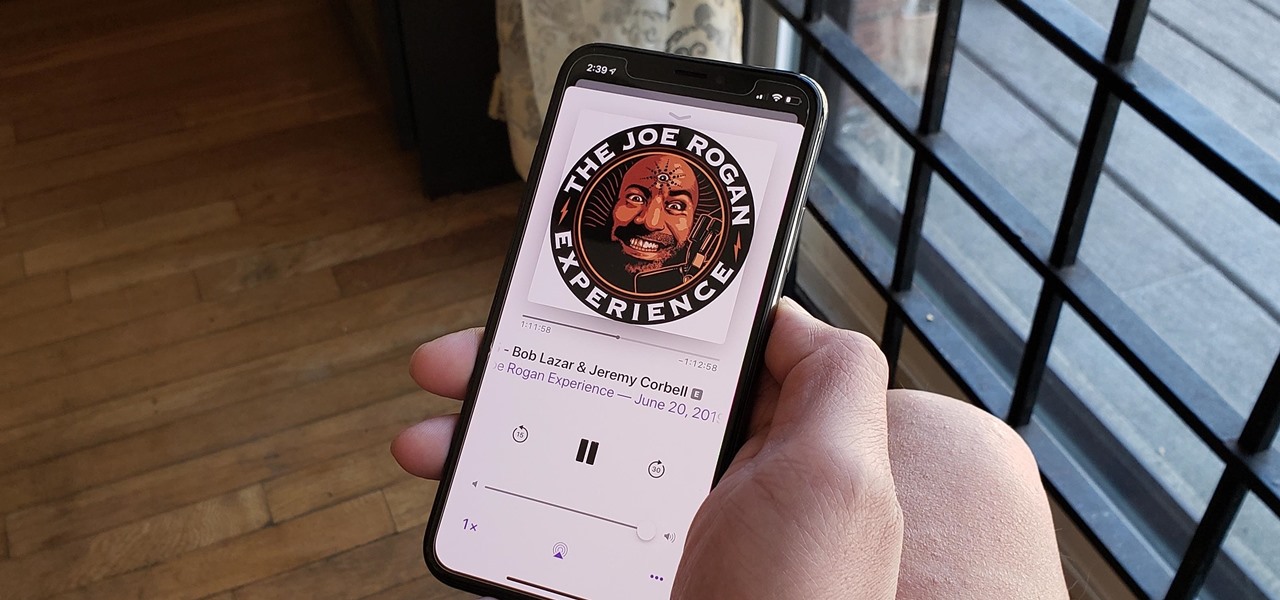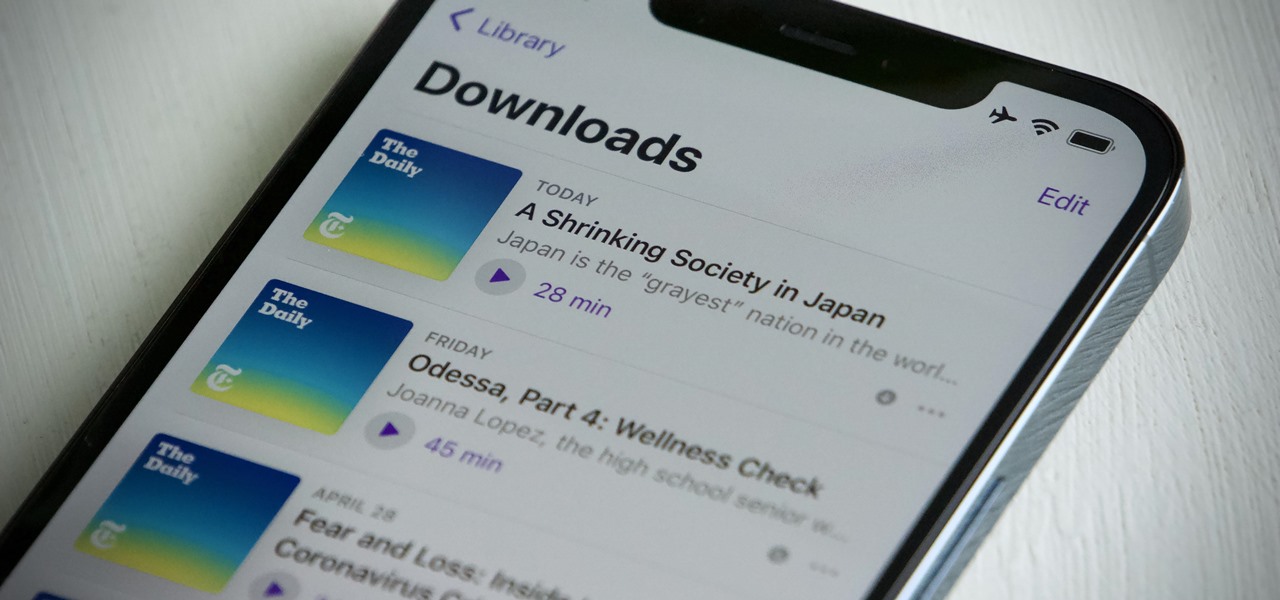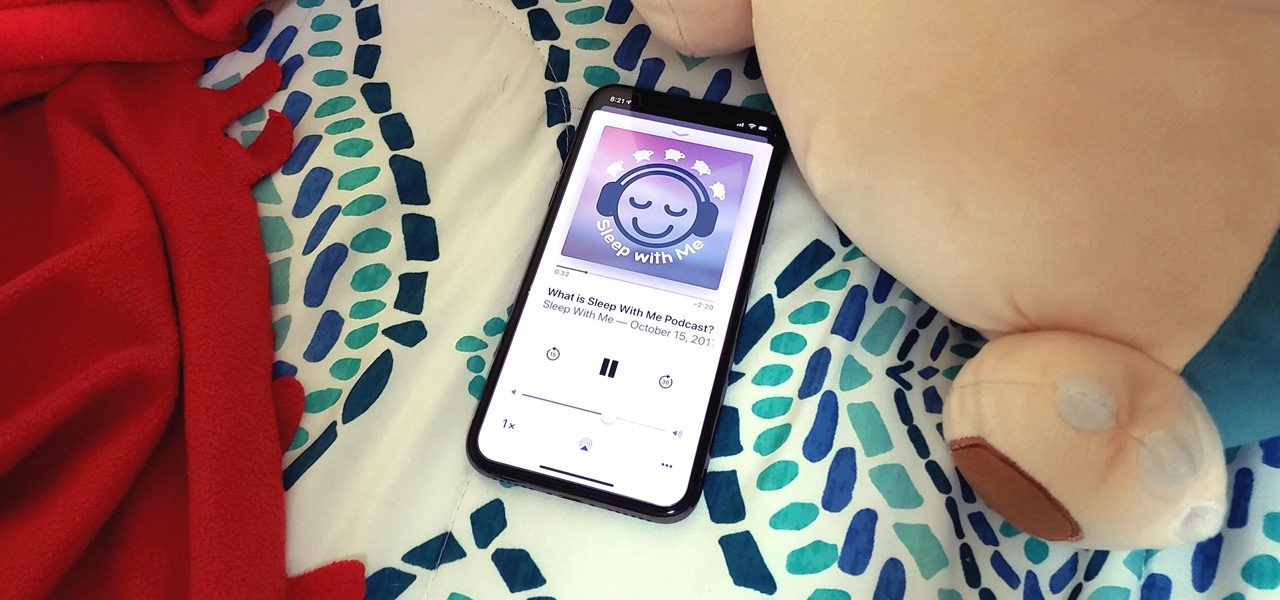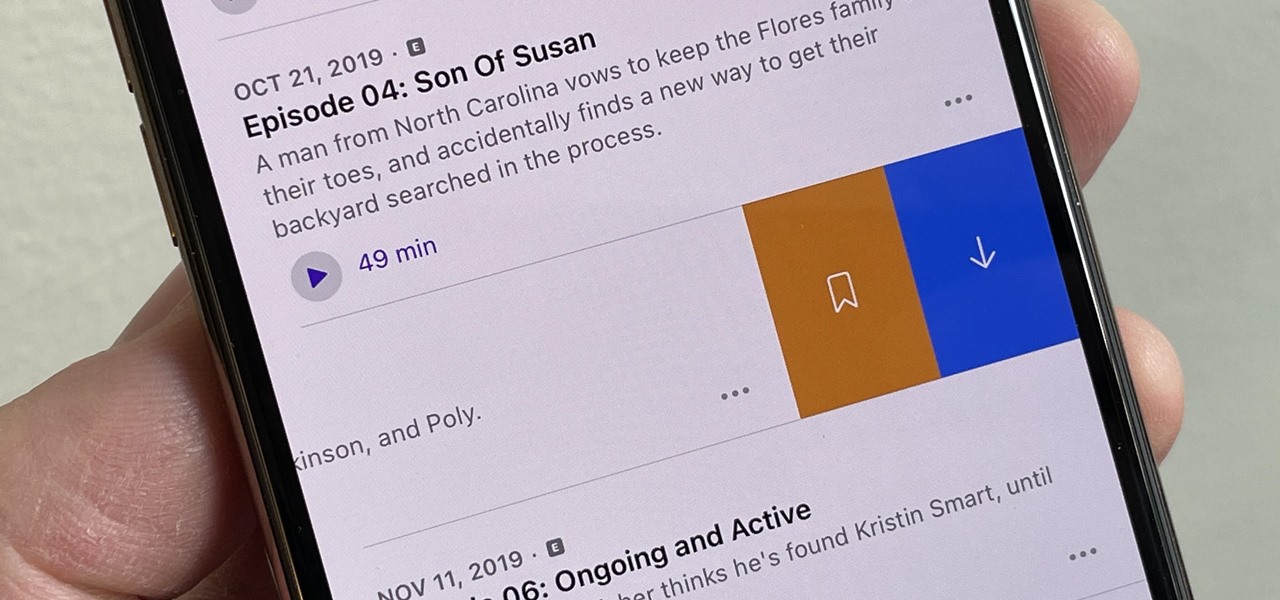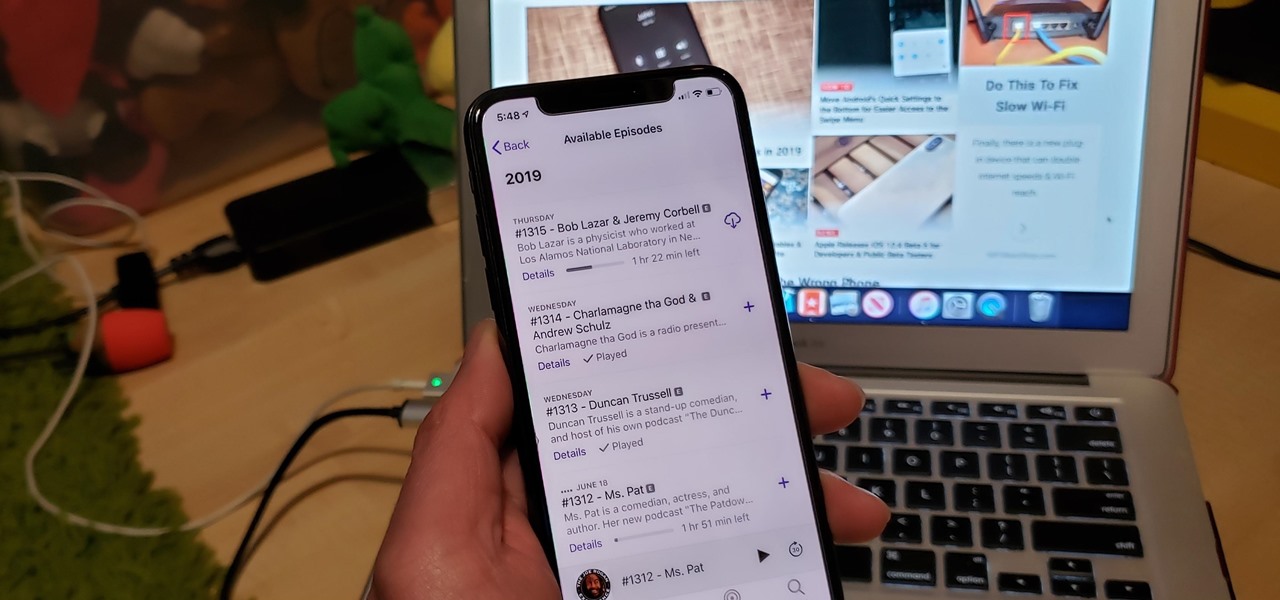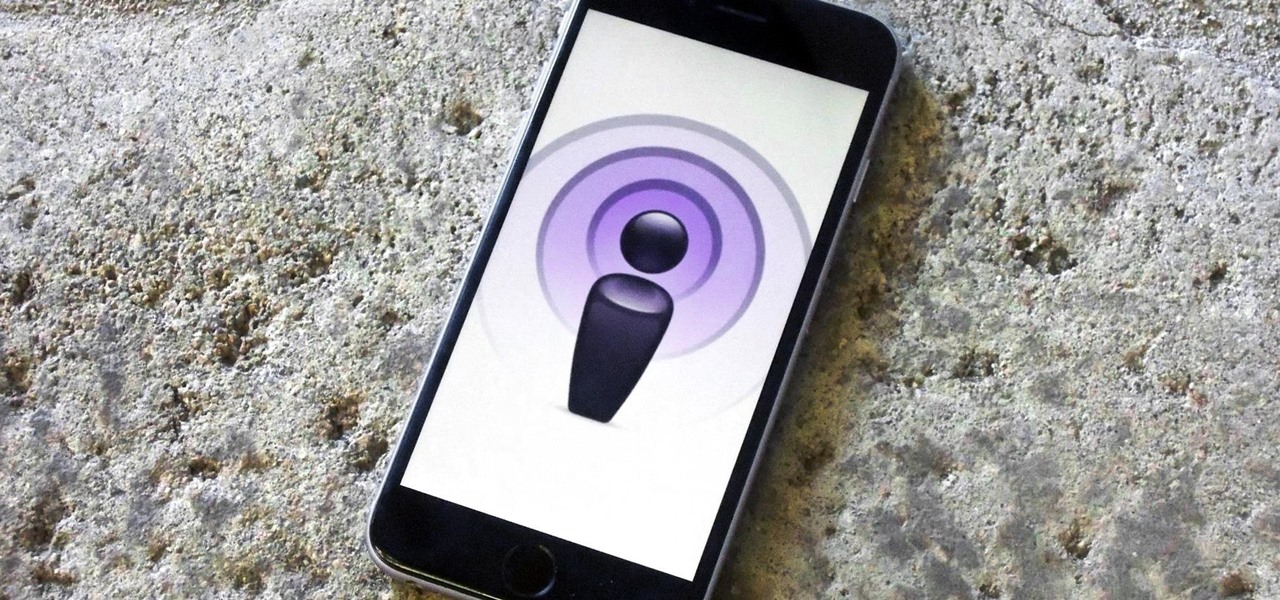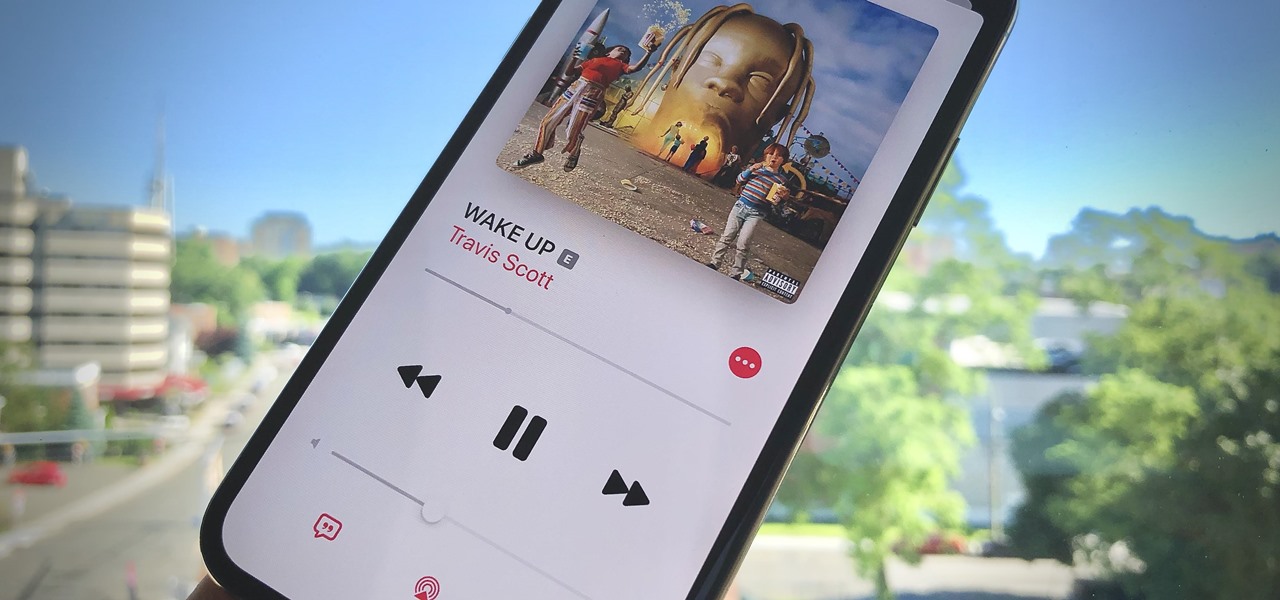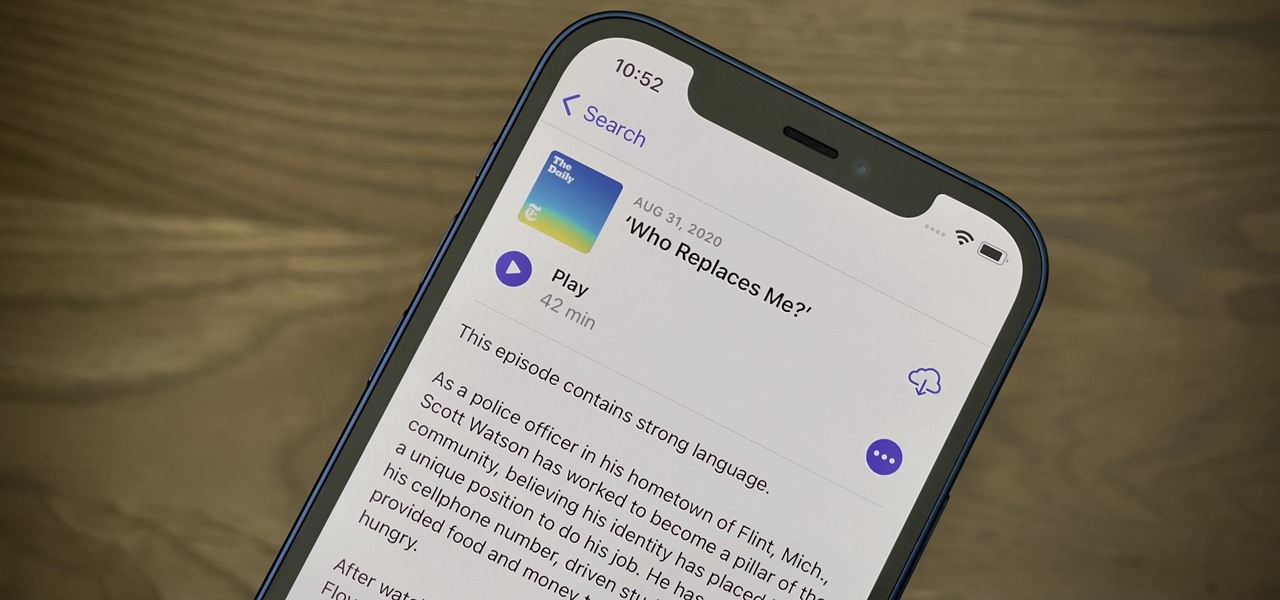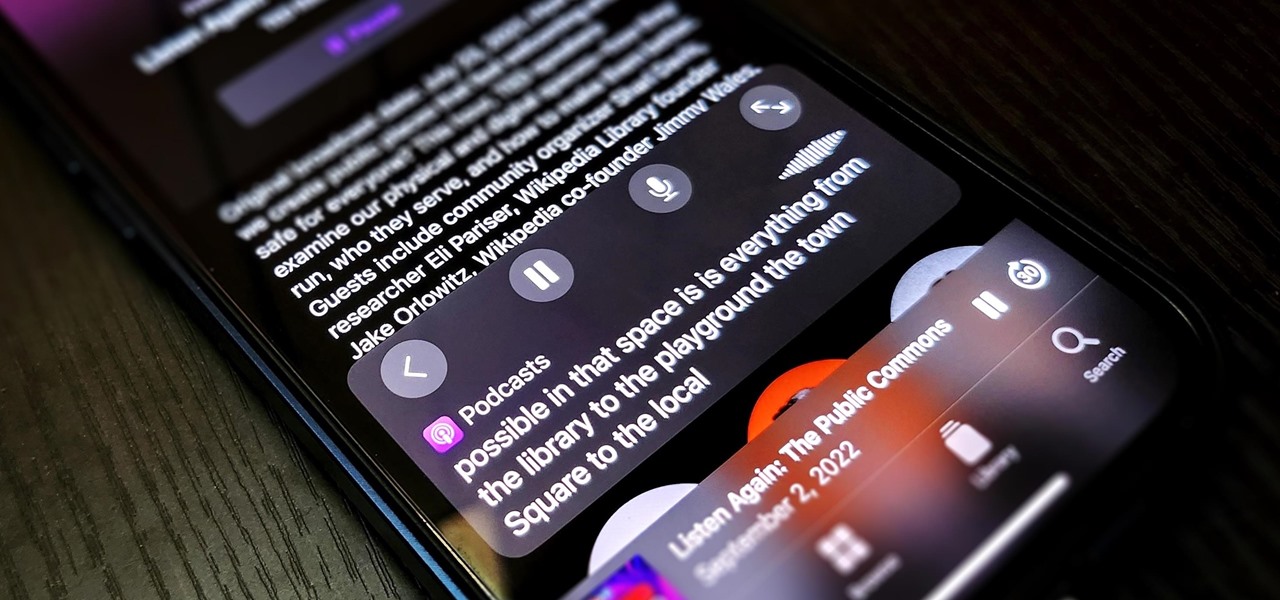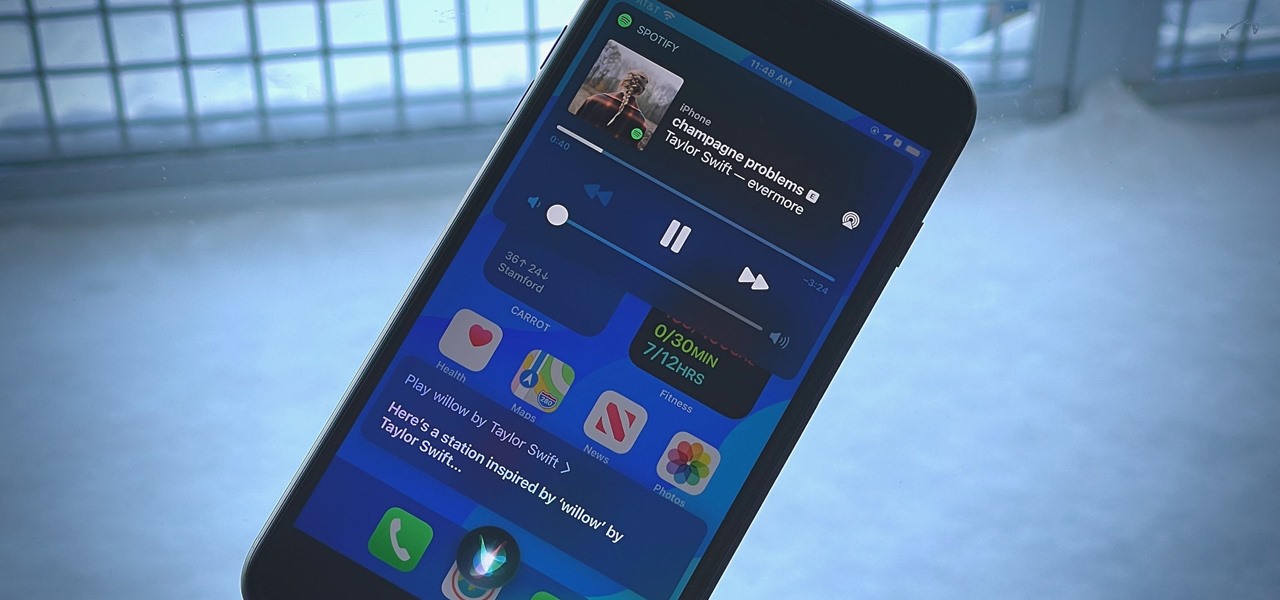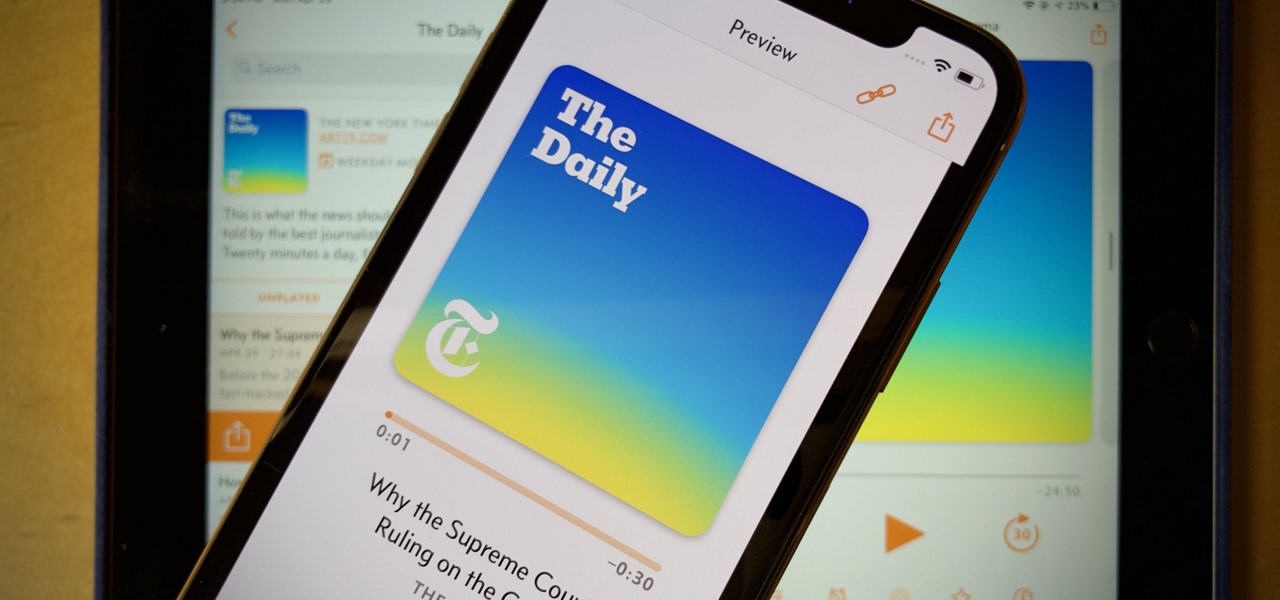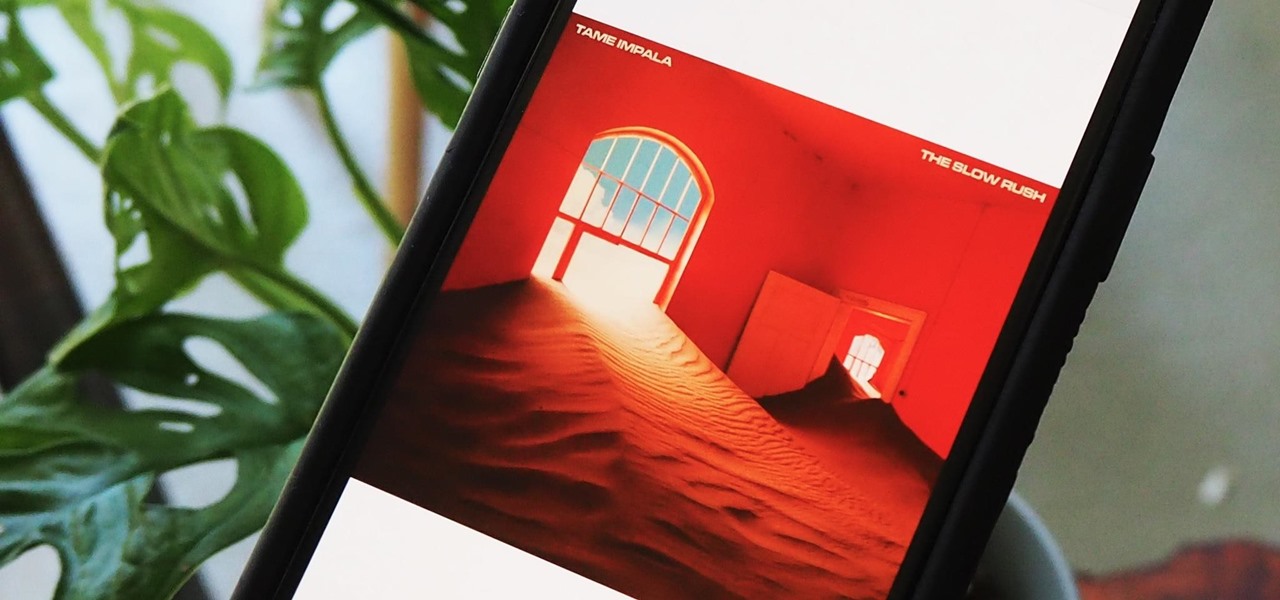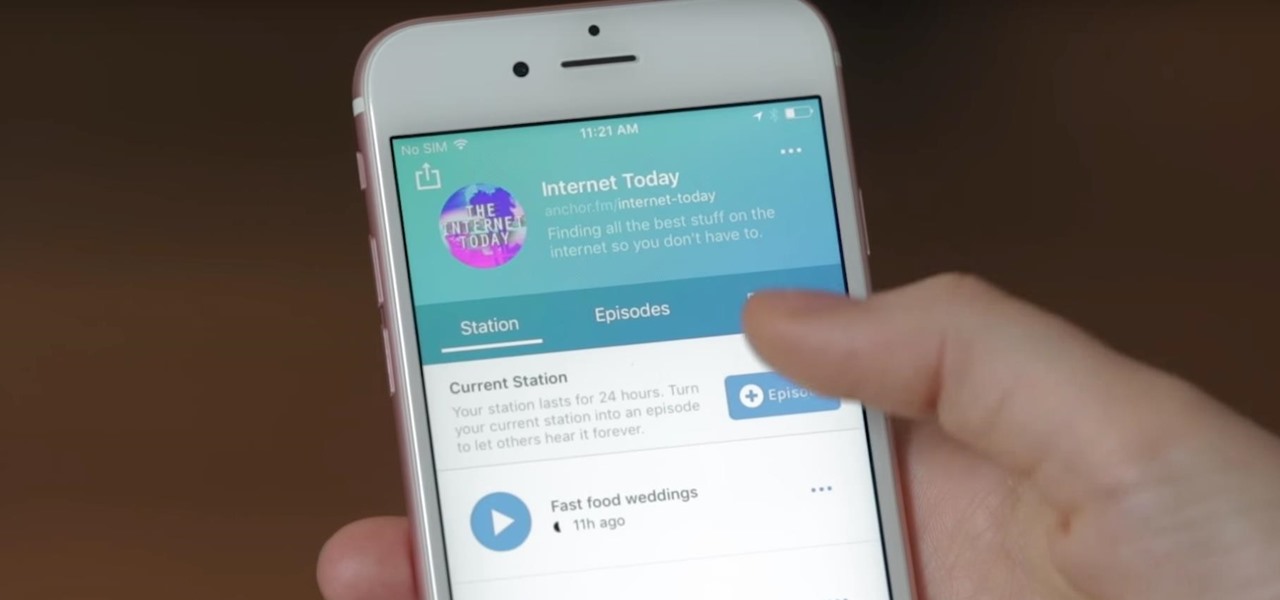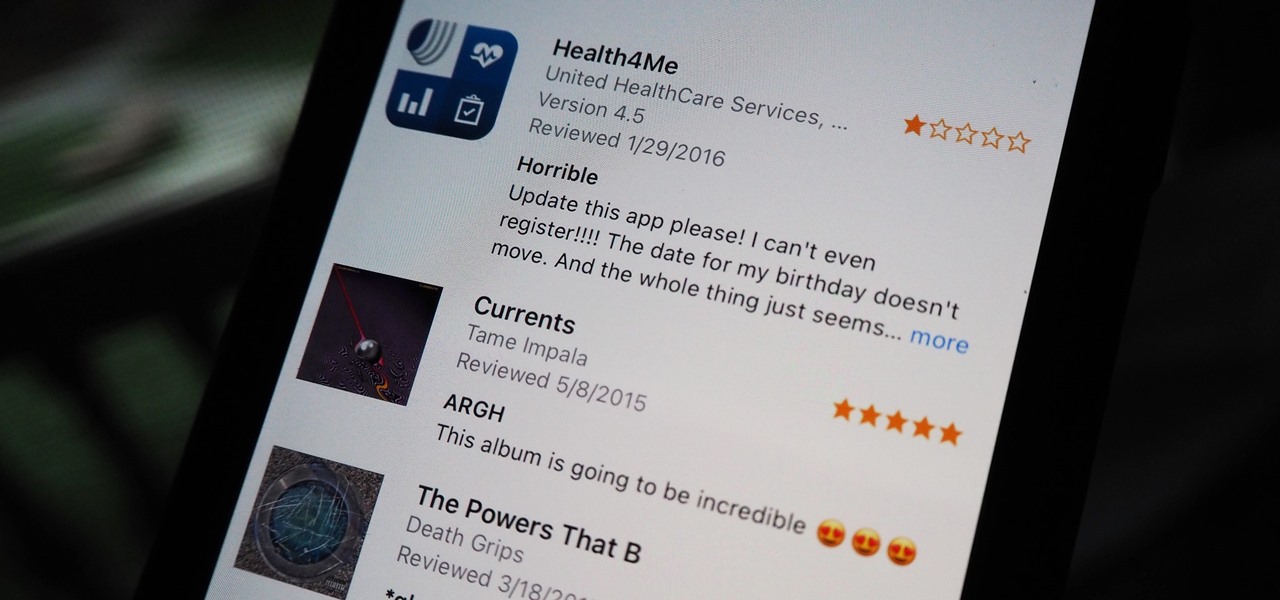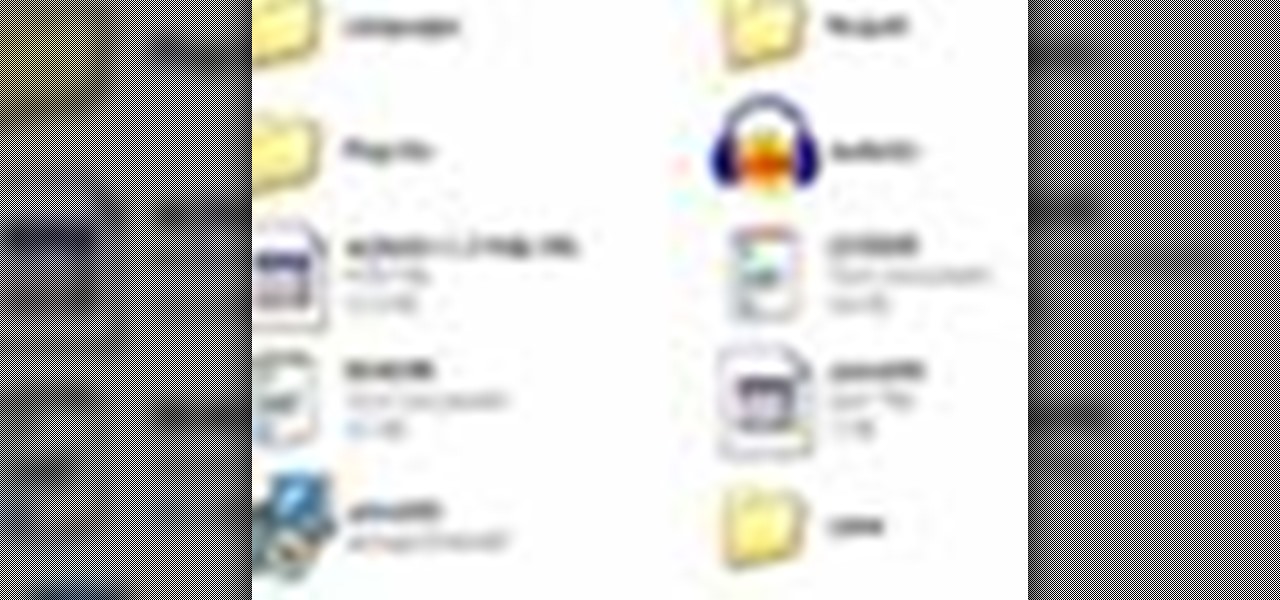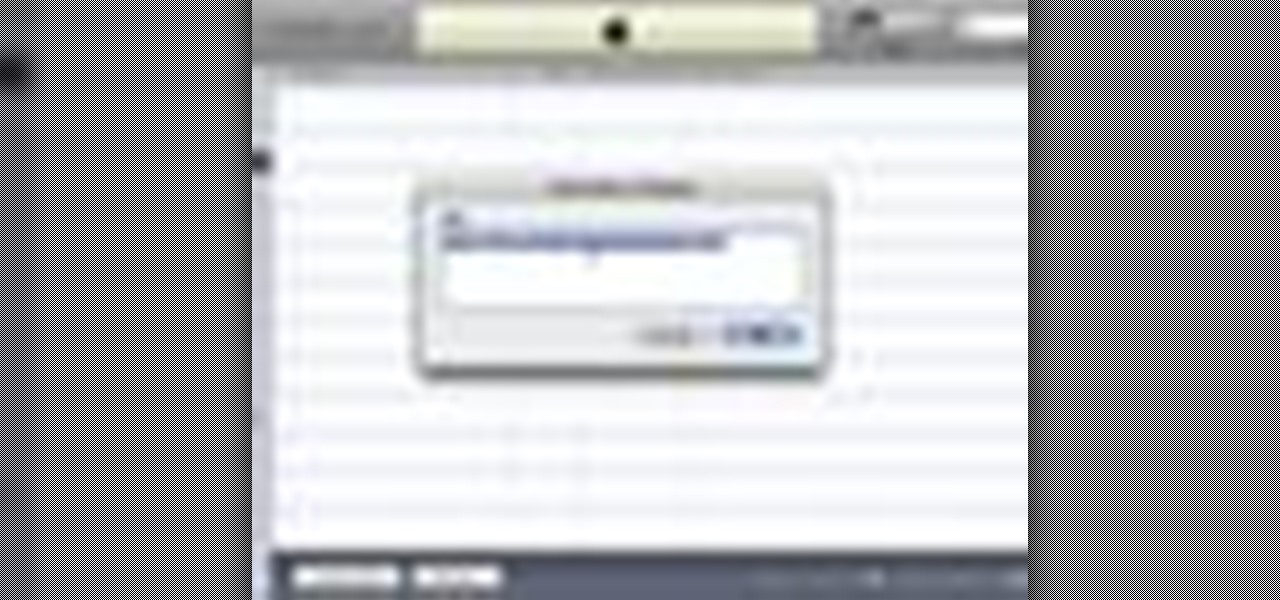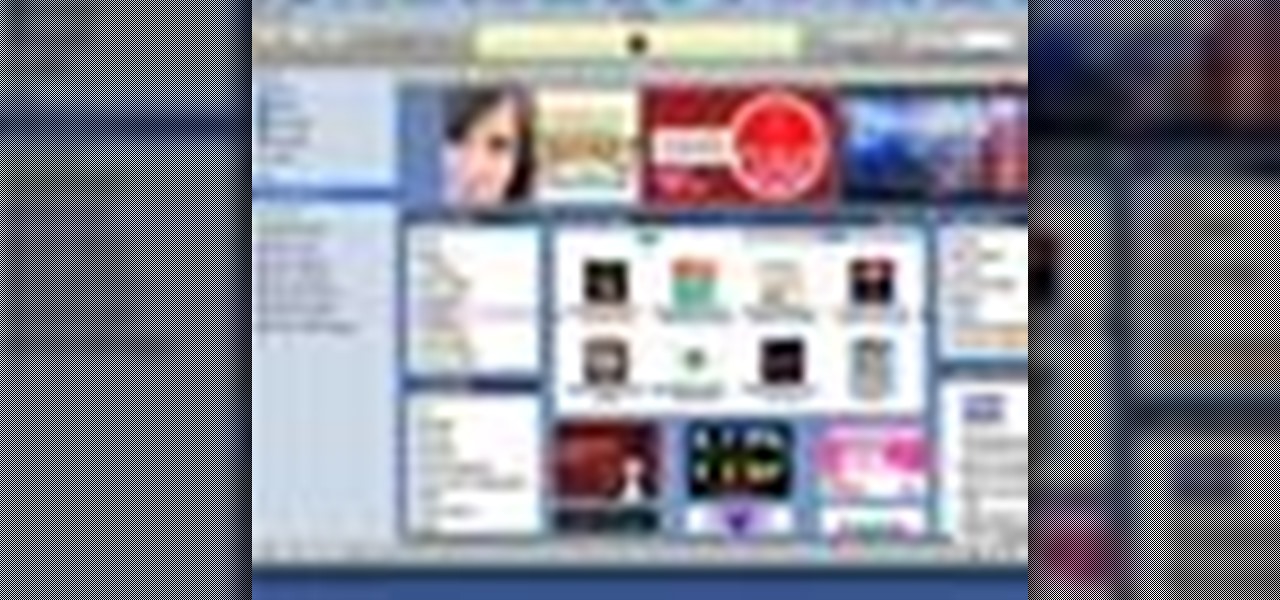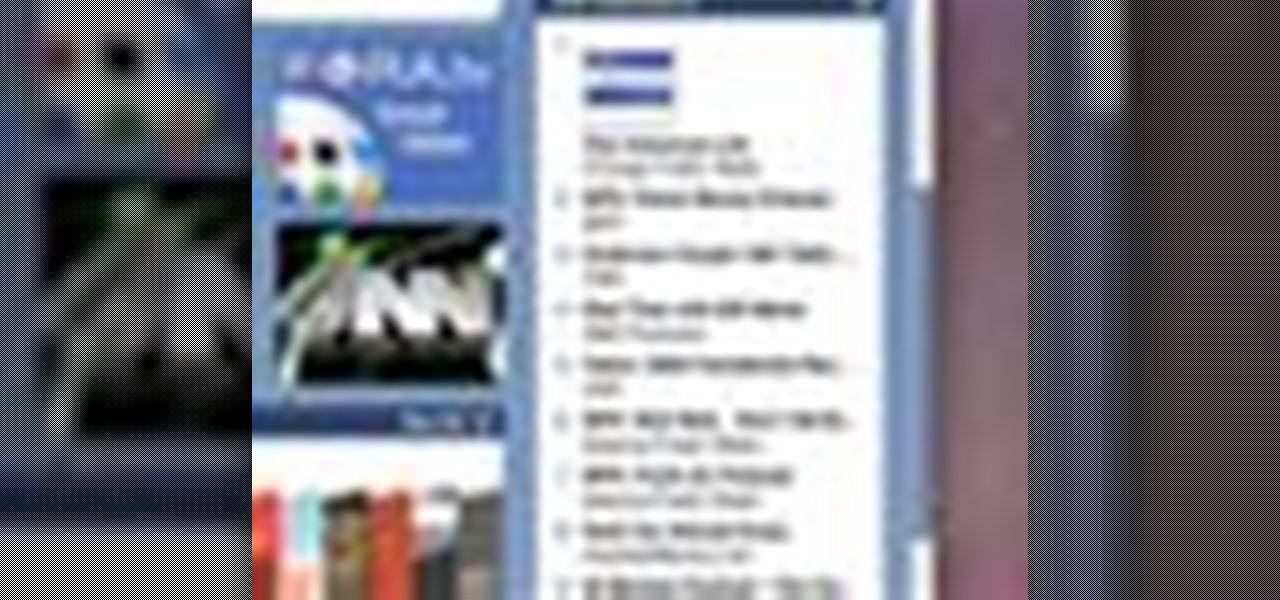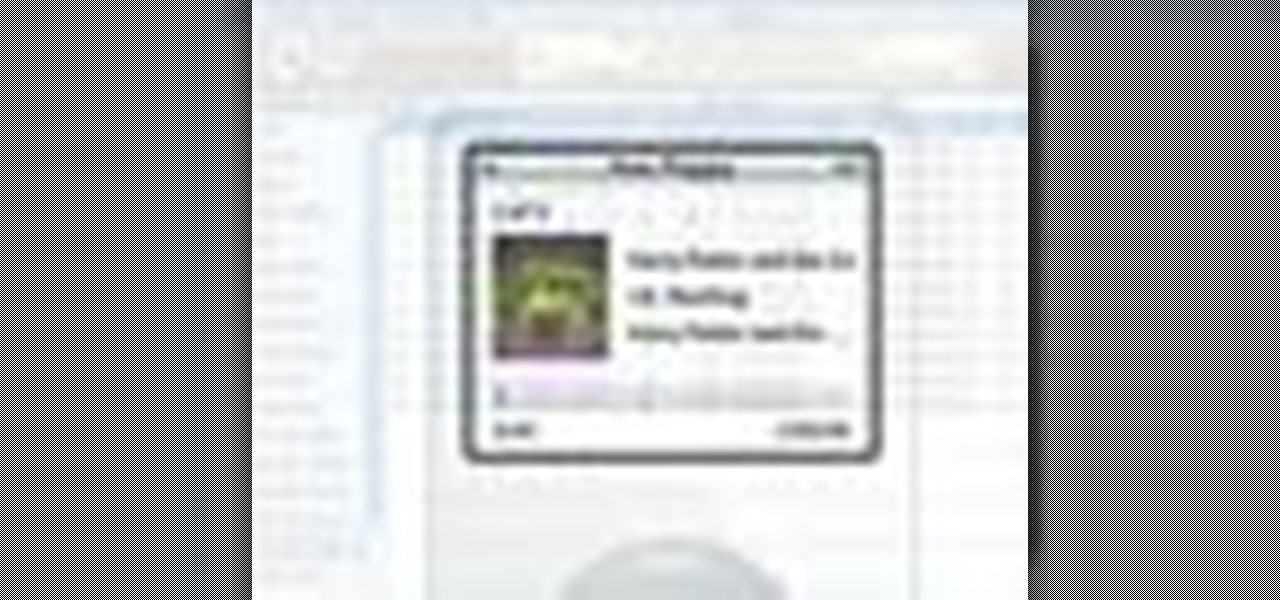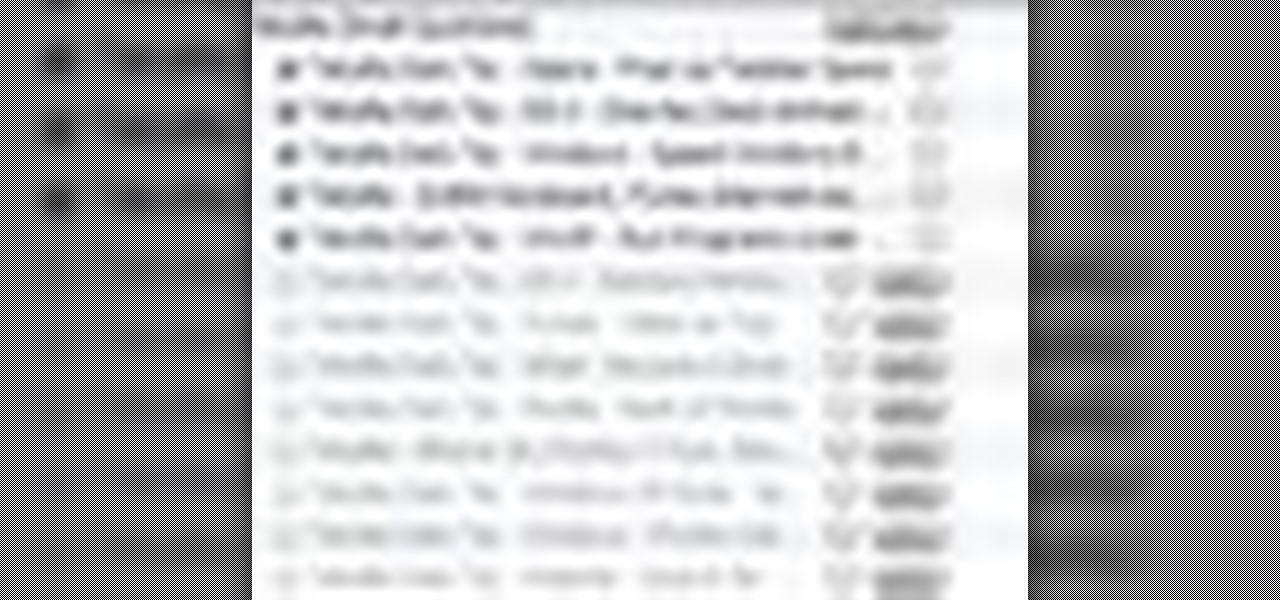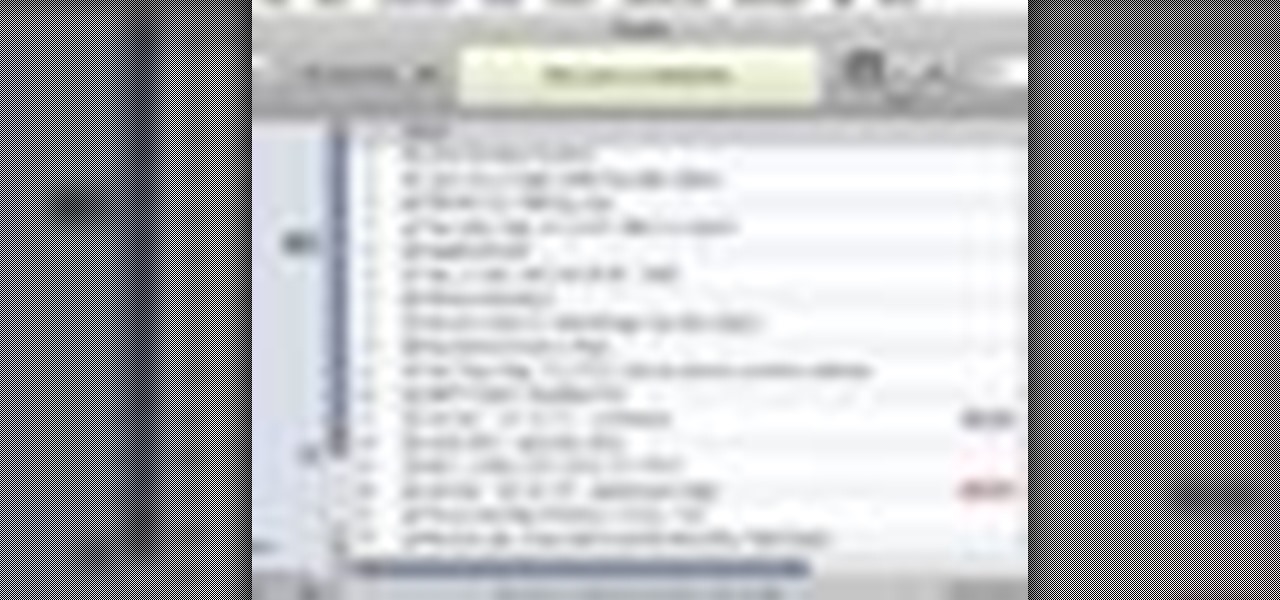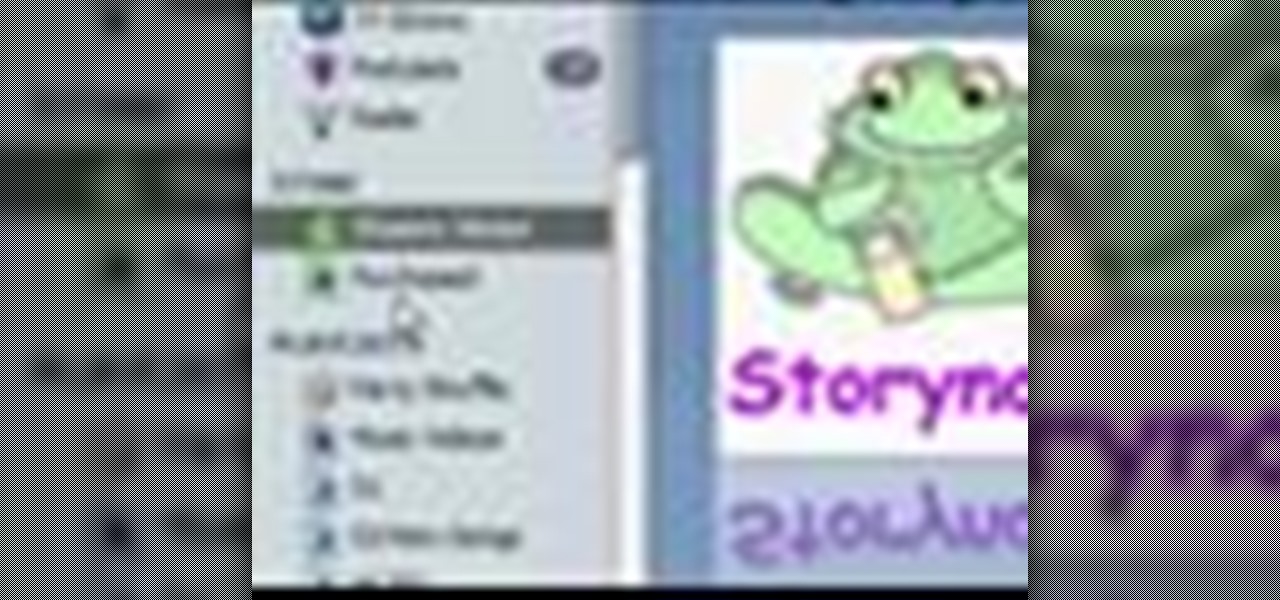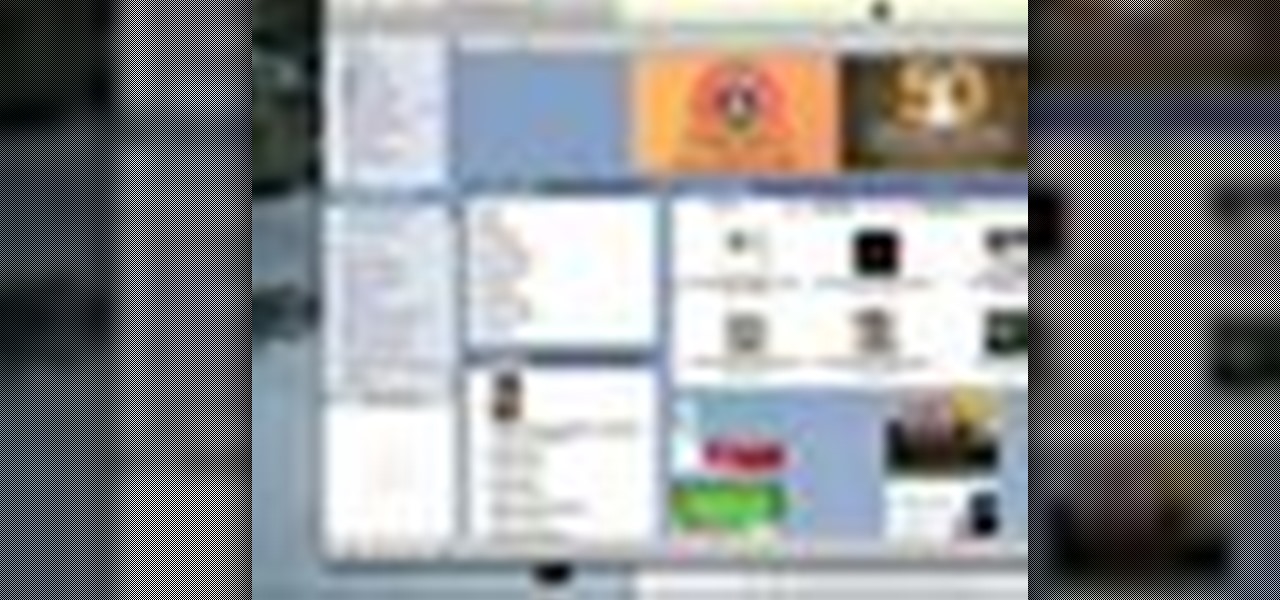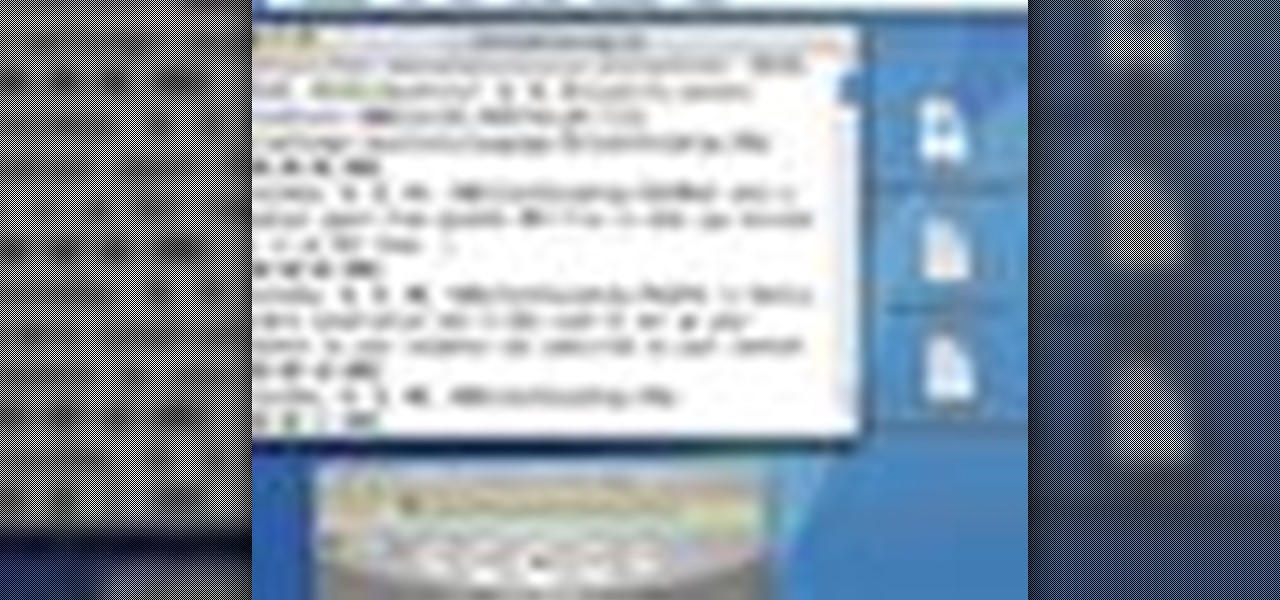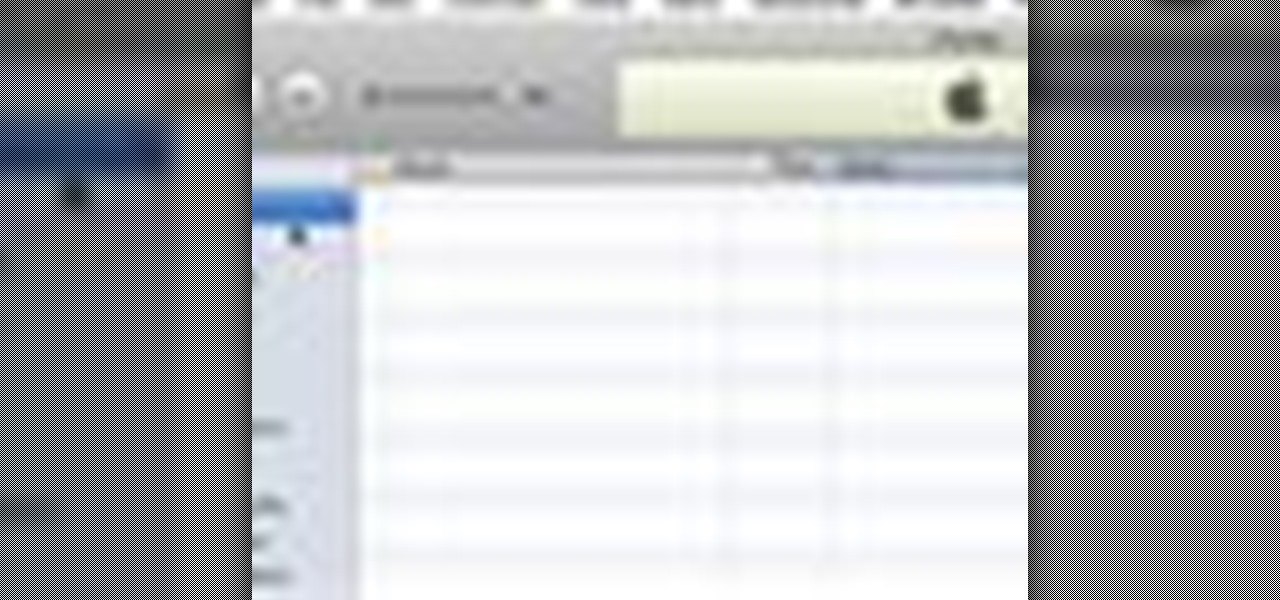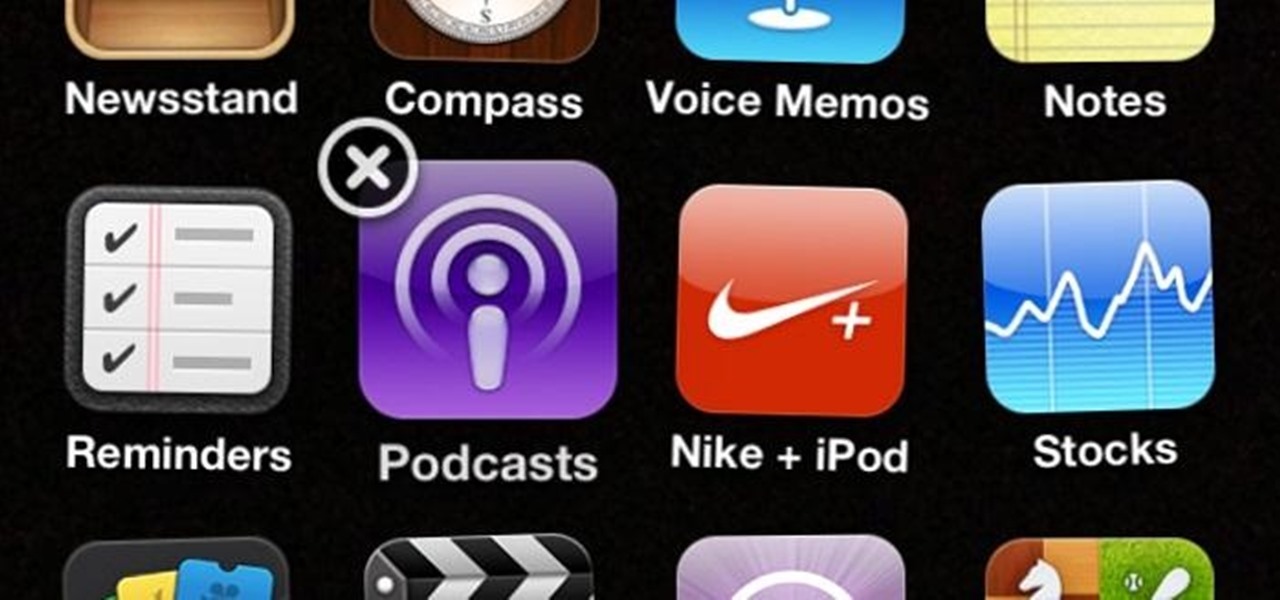
Since iOS 6 has been released, it's had its fair share of problems. From battery drainage, to photo uploading errors, to the Maps debacle, lots of users have been less than pleased. So much so that some are even downgrading.
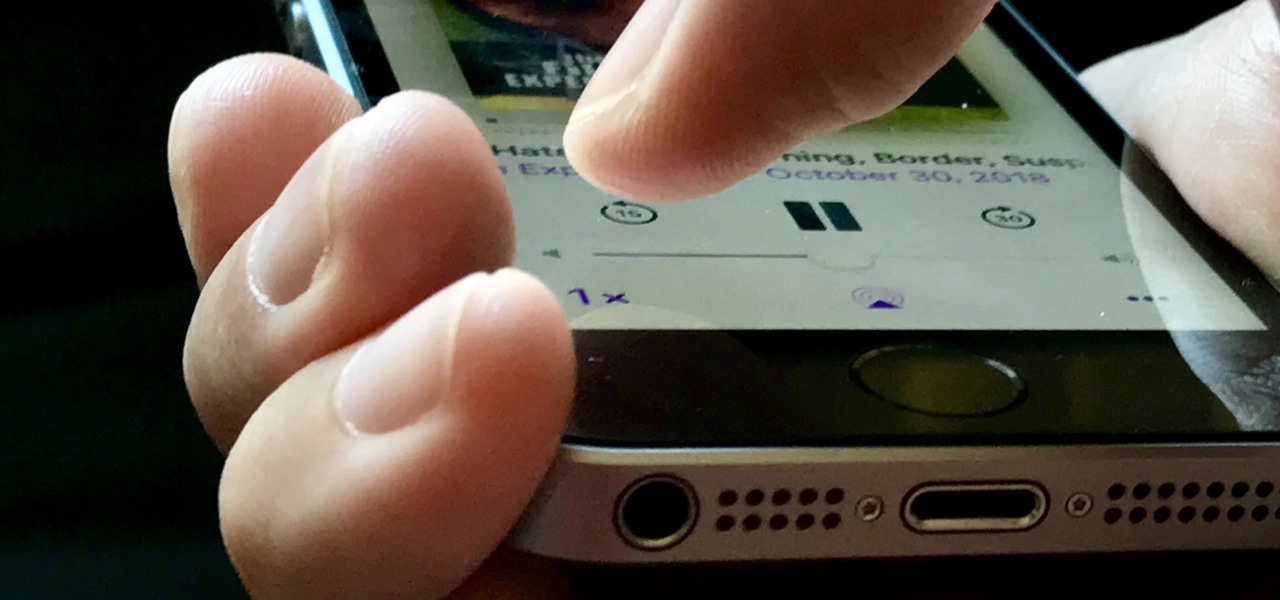
Apple's stock Podcasts app in iOS remains my go-to for all of my podcast-listening needs, but skipping around during an episode can be frustrating. Scrubbing audio along the timeline is often an imprecise maneuver, which is why the skip buttons can be so useful and efficient. Without customizing skip lengths, however, you may find yourself tapping far more than you need to.
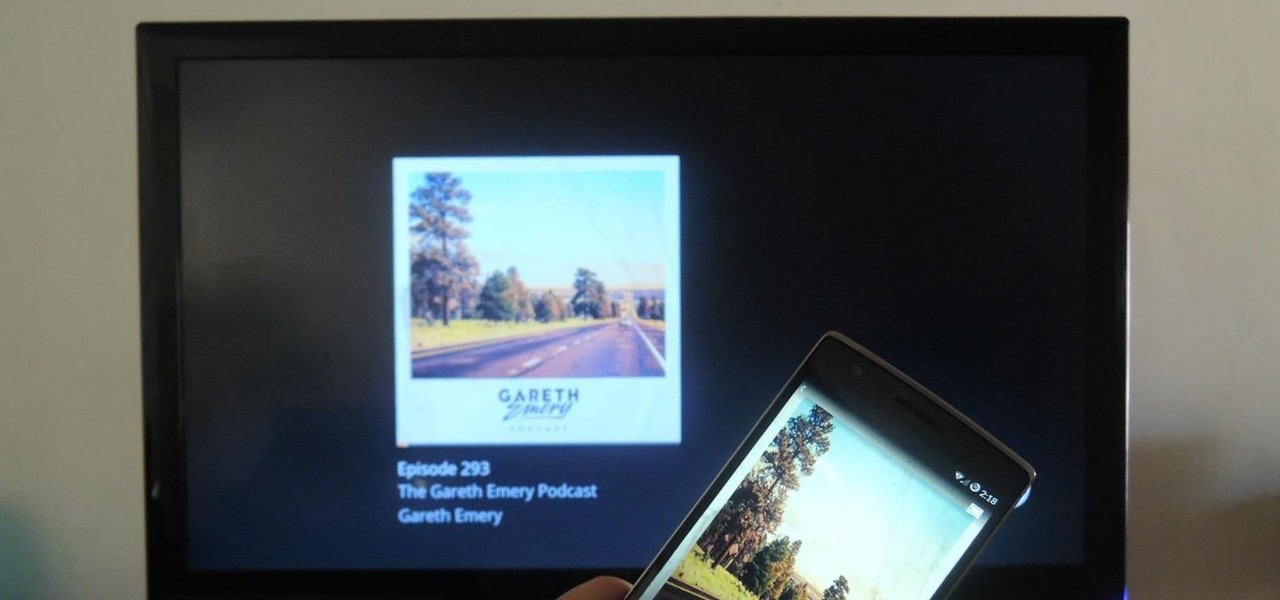
Podcasts have been around and popular for close to a decade now. For the uninitiated, podcasts are like radio shows that can be downloaded directly from the web and listened to on any device. Up until now, only paid apps allowed podcasts to be casted via Chromecast, but with the latest update to Xavier Guillemane's Podcast Addict, you can now do the same thing for free!

In the ever-evolving world of podcasting, Apple has once again turned up the volume with new upgrades to its beloved Podcasts app. As the go-to platform for millions of listeners worldwide — thanks to its seamless integration with iOS, iPadOS, and macOS — Apple Podcasts continues to refine how we discover, enjoy, and manage our favorite shows.
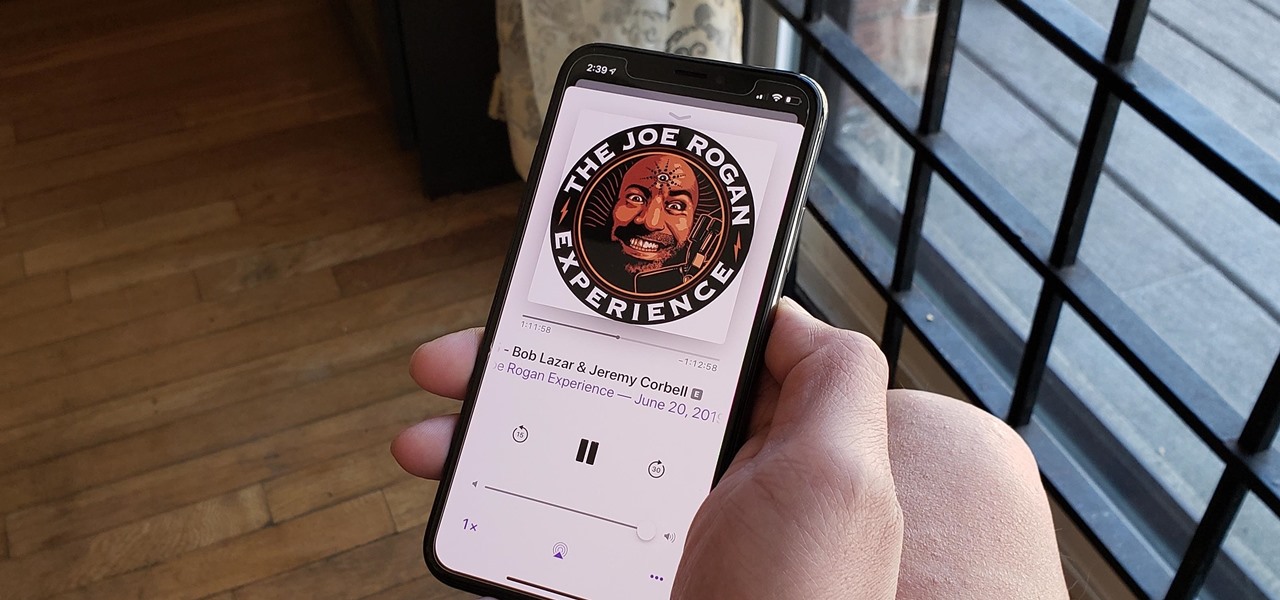
Introduced to Apple Podcasts back in iOS 11.2, whenever one episode of a show ends on your iPhone the next one begins right away for an uninterrupted experience. While the continuous playback feature for each show or station is incredibly useful for lengthy commutes, long drives, or to catch up on what you've missed, it may not be ideal for other situations.
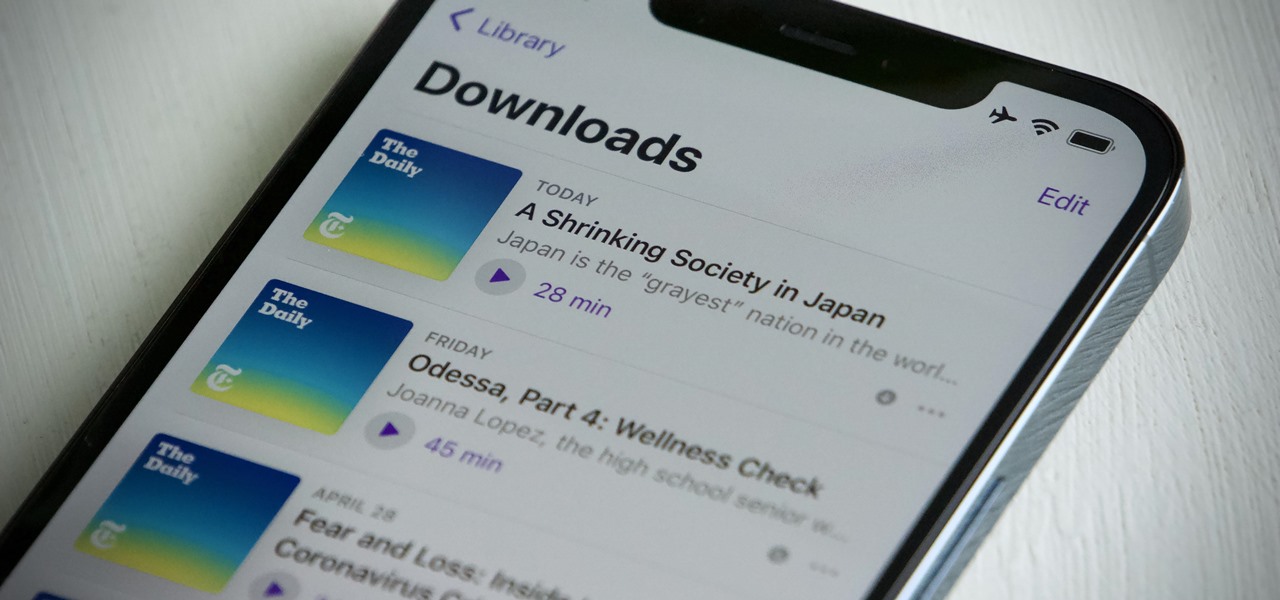
Apple's iOS 14.5 overhauled the Podcasts app, combining new aesthetics with smart and efficient features. While you might find the app better at playing your favorite podcasts than past versions, you might also find something negative about the update on your iPhone: it may be eating up your storage.

Listening to your favorite podcast in bed can be a very relaxing way to unwind after a long, busy day. However, there's a good chance you'll fall asleep with the show still playing. That means episode after episode will play, causing you to forget where you left off. Even worse, a loud noise in an episode may jolt you awake during your night's rest. But you can prevent both issues if using Apple Podcasts.

Spotify has caught up to Apple in monthly podcast listenership and is even forecast to surpass Apple soon, but Apple just made some serious changes to its Podcasts app for iOS and iPadOS that could keep Apple at the top.

Jumping right into the most captivating part of a podcast episode can make all the difference when sharing episodes with others. But this functionality has never been available in Apple Podcasts — until now.

A typical hours-long podcast can cover a broad range of topics, and it's not uncommon to stop listening halfway through an episode or to skip through the parts you don't want to hear. Unfortunately, in the Apple Podcasts app, unfinished episodes remain within the app's My Episodes list and will play again automatically once you've finished a previous episode.

Podcasts are back. The Rich Eisen Show, The Joe Rogan Experience and StarTalk Radio with Neil deGrasse Tyson make up just a tiny fraction of what's become an incredibly dense market, with these being some of the most popular available right now.

We all fall sleep in different ways. Some may require absolute silence, others need white noise, and some enjoy listening to a song or two to help bring on the sleep. If you're in the latter group, like I am, there's a problem. Fall asleep before the music stops, and a loud song may jolt you awake in the middle of the night. With an iPhone, however, that issue can be avoided with a little setup.

Many podcasts you come across will tell you to check out the episode notes for information and links about whatever that show's topic is. Easy enough, unless you're using Apple Podcasts, where these episode notes don't appear to be anywhere at all. Luckily, they're just hiding in plain sight.

With Apple's latest accessibility feature, you can get live transcriptions of anything you're listening to on or around your iPhone. Real-time captions work for phone calls, video conferences, FaceTime, music, podcasts, streaming media, movies, games, and more — even someone sitting right next to you talking.

It's no secret that Apple and Spotify haven't exactly gotten along in the past, but things are looking better than ever in iOS 14.5.

In a world of seemingly endless streaming services, podcasts continue to offer free, unlimited entertainment for all. When you find a podcast that's just too good to keep to yourself, sharing it with family and friends is inevitable, but how you share may determine whether or not they listen to it or not. Links alone aren't enough. Audio and video clips are how you get them sucked in.

The Apple Watch is rapidly becoming a standalone device that you can use without an iPhone or internet connection, and Deezer and Spotify have just helped make that even more true by adding support for offline playback on the watch.

The internet is saturated with low-quality pictures, making it difficult to find a high-resolution image for specific albums, TV shows, movies, podcasts, music videos, apps, and books. Apple uses high-quality images, but it seems impossible to download cover art, posters, thumbnails, icons, and other images from within its apps on your iPhone. Now, with the help of a shortcut, it's as simple as can be.

Anchor has been called the audio equivalent of Snapchat. The app lets you record audio and broadcast it to whomever you follow. If you haven't heard of the app, get familiar with it because it has announced an easy way for you to record and publish podcasts from your smartphone.

With its emphasis on well-rounded audible entertainment, Deezer gives all music and podcast fans the best of both worlds. As great as the app is, it's inconvenient to constantly tell Siri to play your music and podcasts through Deezer so that it doesn't default to Apple Music or Apple Podcasts instead. But as of iOS 14.5, you can set Deezer as your iPhone's "default" music player for Siri.

Voicing your displease with a shoddy third-party app or professing your love for an album you've just bought is normal, which is why we have ratings and reviews. You hate something, you write something. You love something, you rate it. But feelings change over time, so your ratings or reviews may need to be updated.

Learn how to use Audacity, a free audio editing application that can be used to record music, podcasts, and more. You will learn how to install the LAME Encoder, set your preferences, save the project, record, preview your recordings, edit content, remove noise, adjust volume, time shift, and exporting. Each of these is an important part of the podcast creation process and you will learn to do it all in this Audacity video series.

If you've never done it before, making a podcast can be tricky, with multiple programs to use and multiple file types to deal with. But, this video series helps you through the complete process of creating a podcast, everything including recording, editing, images, exporting, converting, uploading, and finally… sharing. Watch this whole series to learn how to make podcasts using GarageBand, iWeb, iTunes, and Fugu.

This tutorial on the companion Tech Ease for Mac site explains what podcasting is and shows you how to subscribe to podcasts using iTunes, a free program from Apple. Since iTunes is cross-platform, the steps shown in the movie will work on Windows as well. This movie defines podcasting, shows you the different types of podcasts you can create, and how to subscribe to podcasts using iTunes.

A podcast is a show, such as a radio or TV show, with episodes you can download and play on your computer, iPod, or iPhone. The iTunes store has thousands of audio and video podcasts from all over the world, and every one of them is free.

Playing audiobooks and podcasts is a lot like playing your music, but there's a couple of nice features iTunes offers to make it easy. For example, you can bookmark an audiobook.

Podcasts are like portable radio shows. They are pre-recorded performances you can download onto your computer, iPod or other mp3 player and listen to at your leisure. The iTunes store offers thousands of podcasts and videocasts, and this tutorial shows you exactly how to subscribe to one so you'll never miss an episode.

Veronica Belmont from Tekzilla shares a tip for finding lost podcasts without unsubscribing and resubscribing to the feed. To do this by a simple keyboard combo fist close the disclosure triangle so that the individual episodes are hidden, then hold down the 'Option key' in Mac or 'Shift' in Windows and toggle the disclosure triangle as shown. The iTunes feed will refresh and all the past episodes will reappear. Combine this with the "Get All" button to find lost podcasts.

See how to use Audacity to duck or fade music behind voice tracks, most frequently used when preparing audio files

In this riveting episode of The Shirtless Apprentice, Matt discusses recording audio for your internet video and podcast.It all begins with your camera, microphone options, surroundings and the inherent sexiness of your voice.

Would you like to have news read to you? Or simply wish you could have a podcast that covered whatever you please? In this video tutorial, you'll learn how to use the Apple OS X Automator and RSS to create your own podcasts, automatically, without writing a line of code. For step-by-step instructions, take a look at this great how-to.

Watch this video to learn how to create a smart playlist of recent podcasts for your iPod.

This video demonstrates how to download podcasts using the iTunes store. It walks you through browsing the iTunes store, finding the podcast your want, and downloading the podcast. Great for beginners

In this clip, you'll learn how to configure and optimize Audacity for recording a podcast. Whether you're new to the Audacity DAW (digital audio workstation) or are simply looking to pick up a few new and useful tips and tricks, you're sure to be well served by this video tutorial. For more information, including step-by-step instructions, take a look.

Have you ever wanted to give a Podcast maker a piece of your mind? Did they say something that really irked you, or how about something that really inspired you? In this video, learn how to write a review for a podcast in iTunes. Tell that person what you think!

One of the cheaper ways to create a captioned podcast is with QuickTime pro. This tutorial from Donna Eyestone will walk you through the captioning process, from generating a text document to deciding upon display settings. Take a look!

Use your Mac to find podcasts on iTunes. This tutorial gives you instructions on finding podcasts of your interest.

GarageBand can be used to podcast, blog and upload created music directly from the sofware itself. Upload a song created in GarageBand after watching these free videos on software plugin tips and general user tips.

After recording your podcast, you'll want to share it with the world. See how to do just that with this free video tutorial. Whether you're new to computer recording, new to the Audacity DAW (digital audio workstation) or just looking to pick up a few new tricks, you're sure to benefit from this free video software tutorial, which presents a complete overview of how to save and export podcasts to MP3 files when working in Audacity. Save projects and export podcasts to MP3 in Audacity.

Though it could be argued that Apple's popular and widely used iTunes media player was responsible for the growth and explosion of podcasting, I would argue that iTunes is not the best way to manage and listen to your podcast subscriptions—if you're a iPhone, iPad, or iPod Touch user. Instead, you will find that a $1.99 mobile app called Instacast (iTunes App Store link) is a much better method. Below, a short video introduction to Instacast, plus a written breakdown of its features. Mobile L...