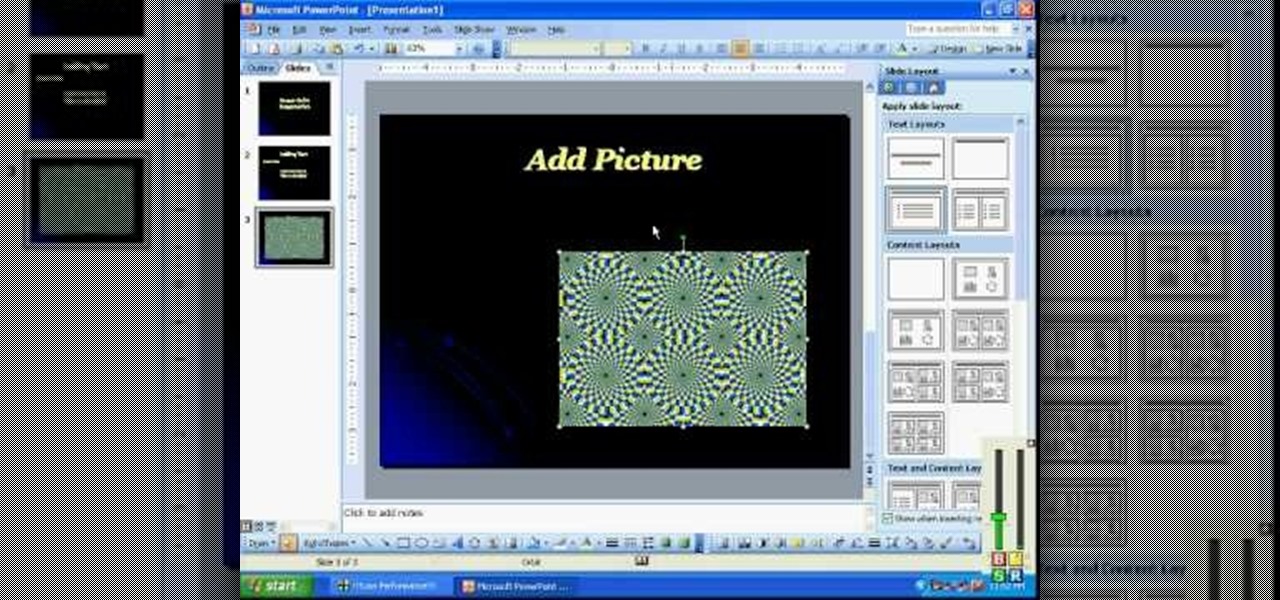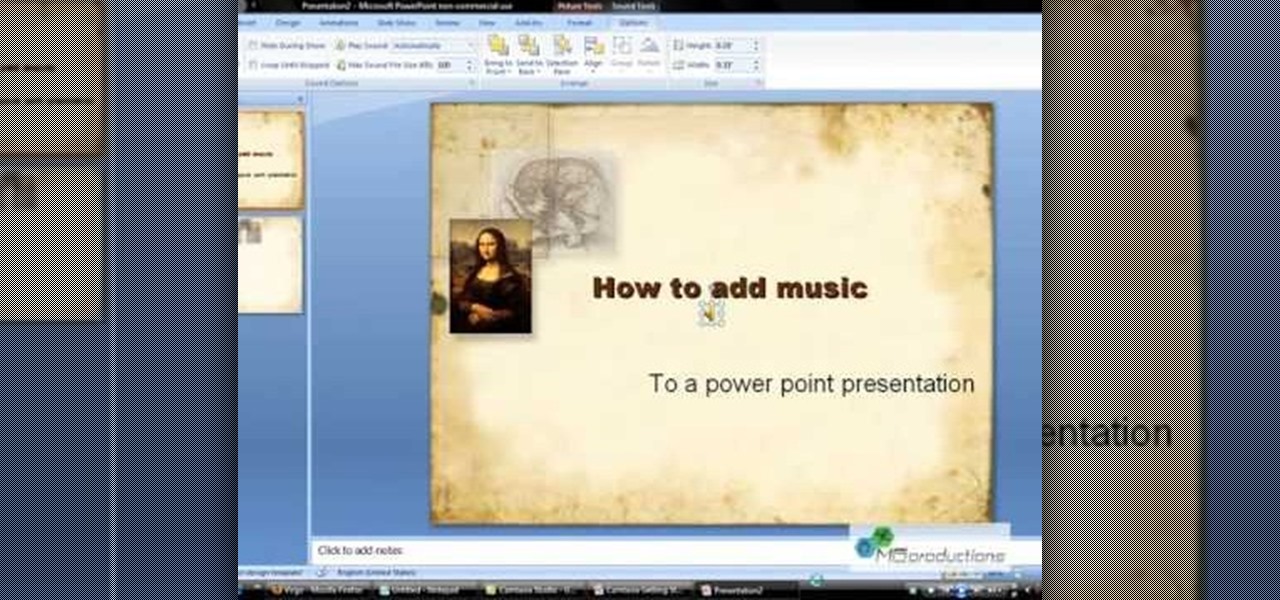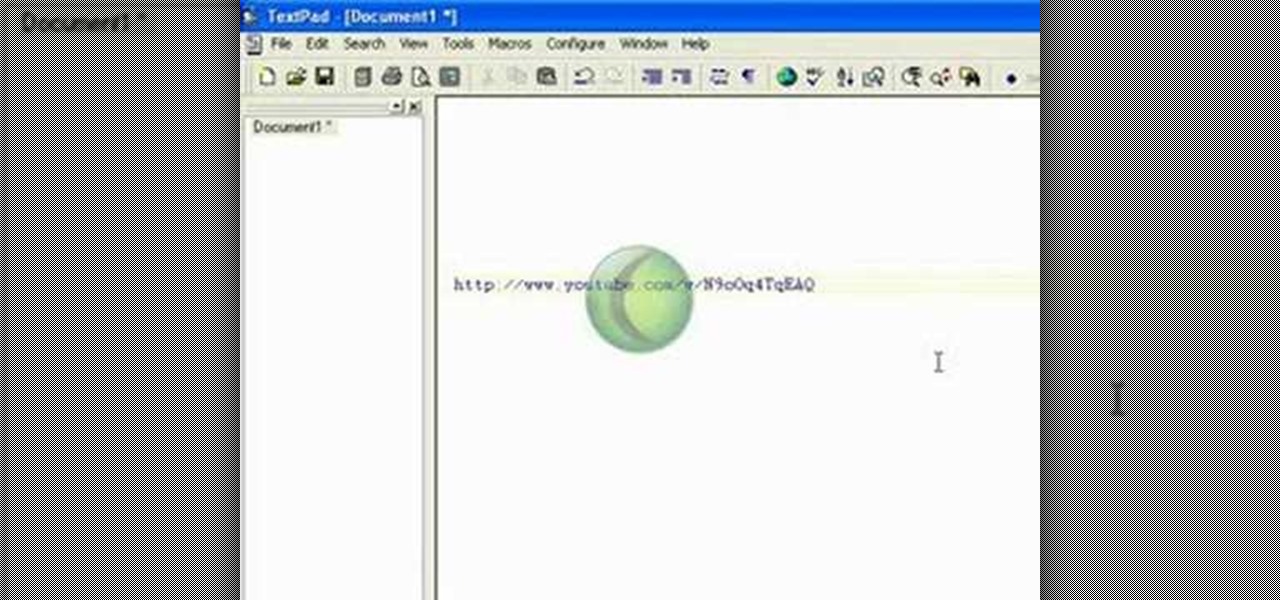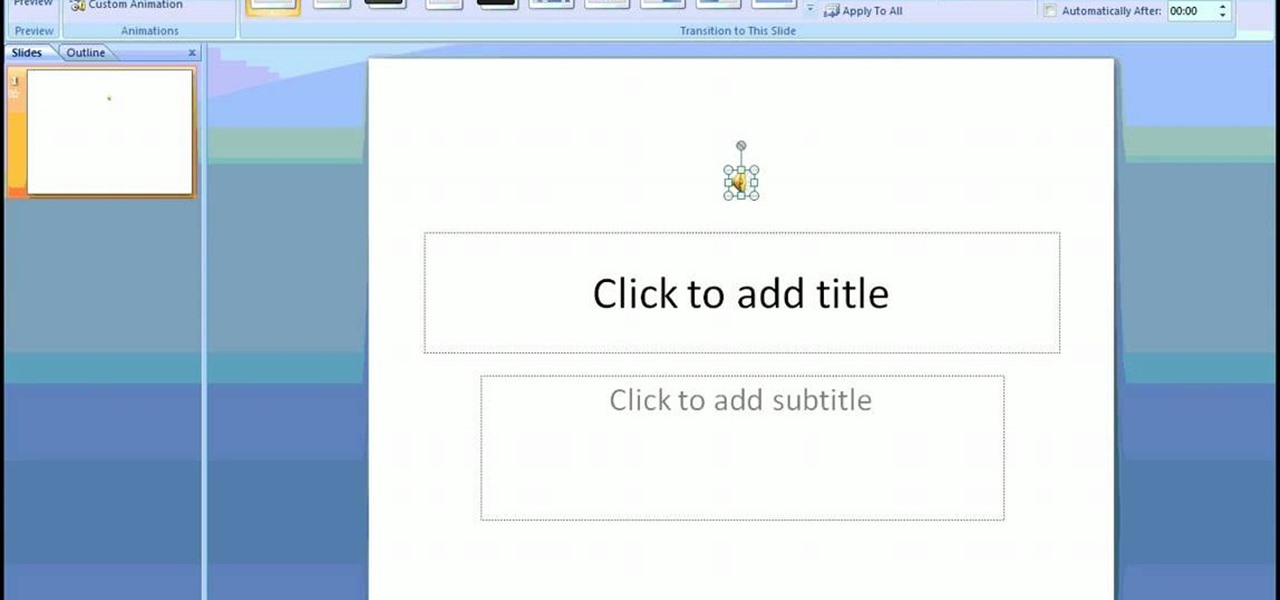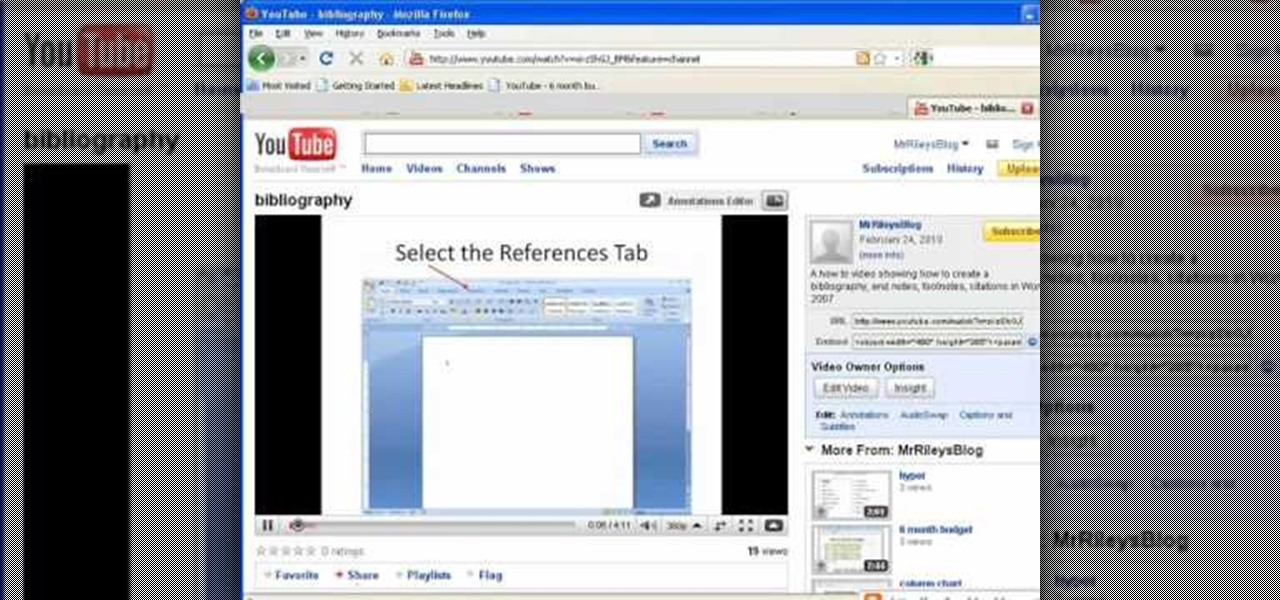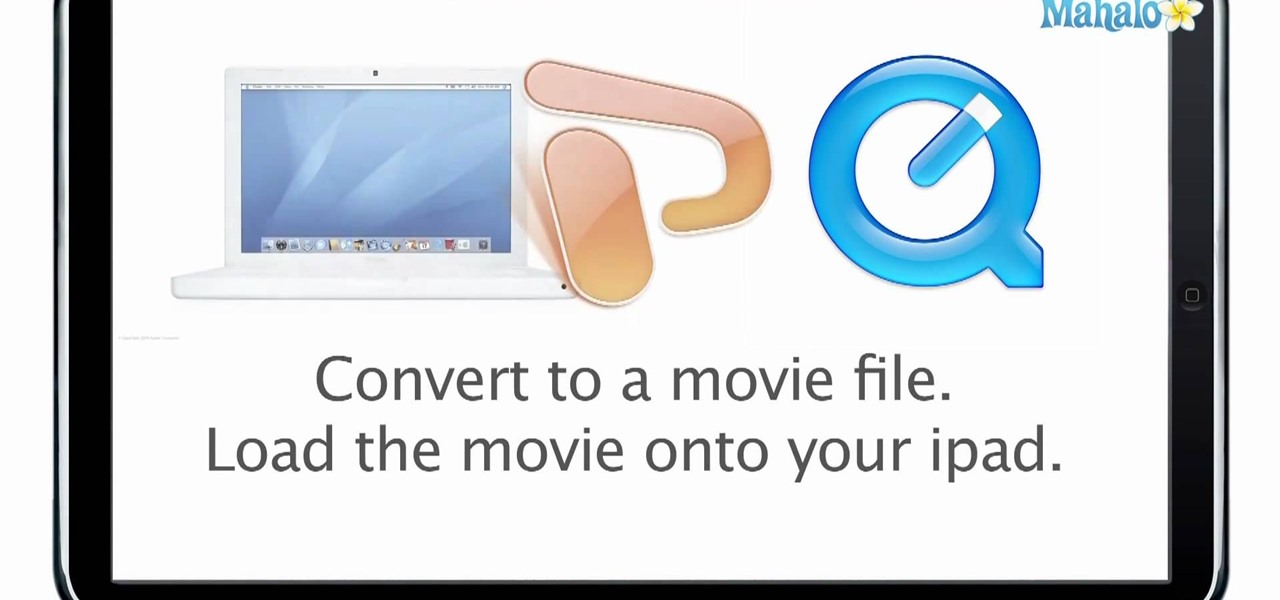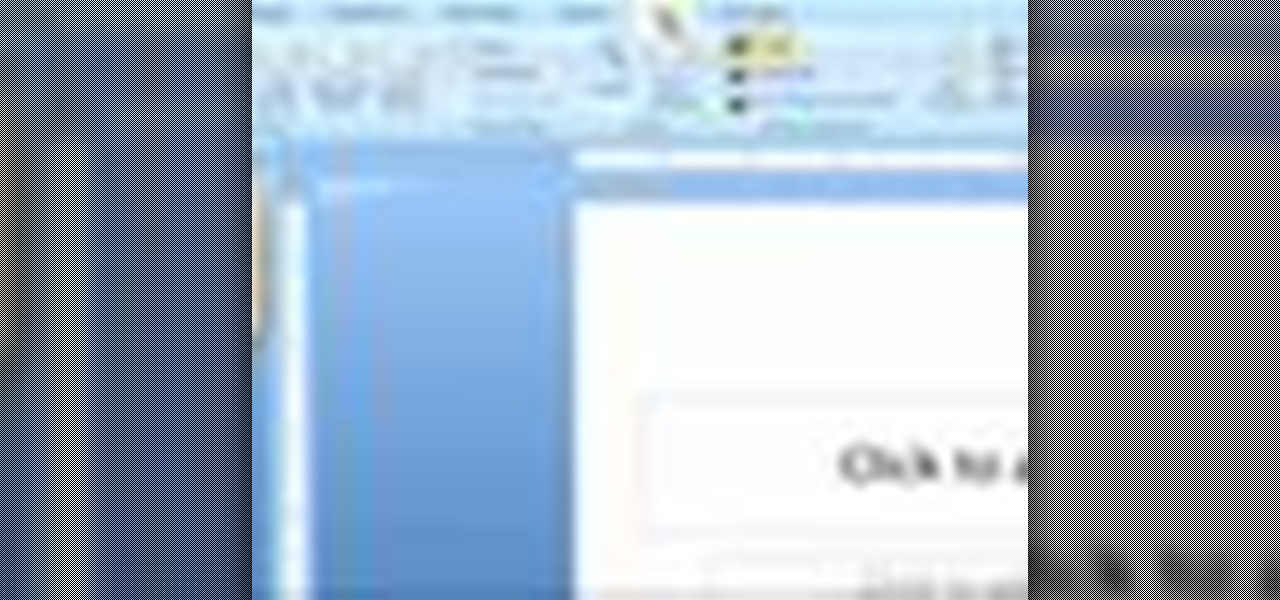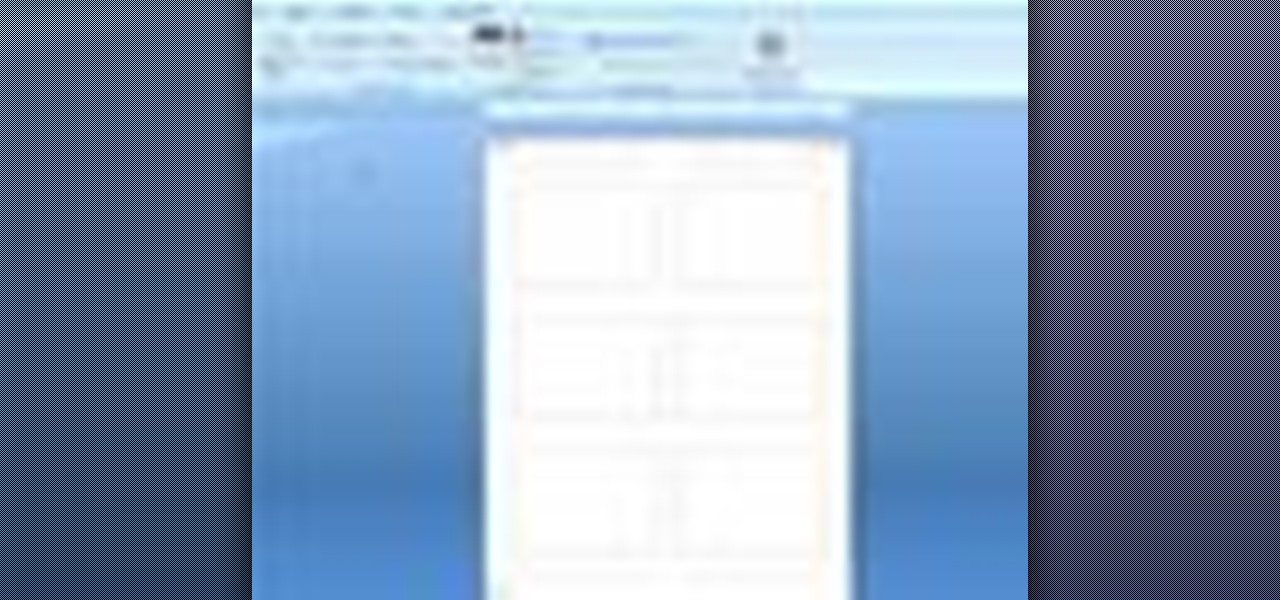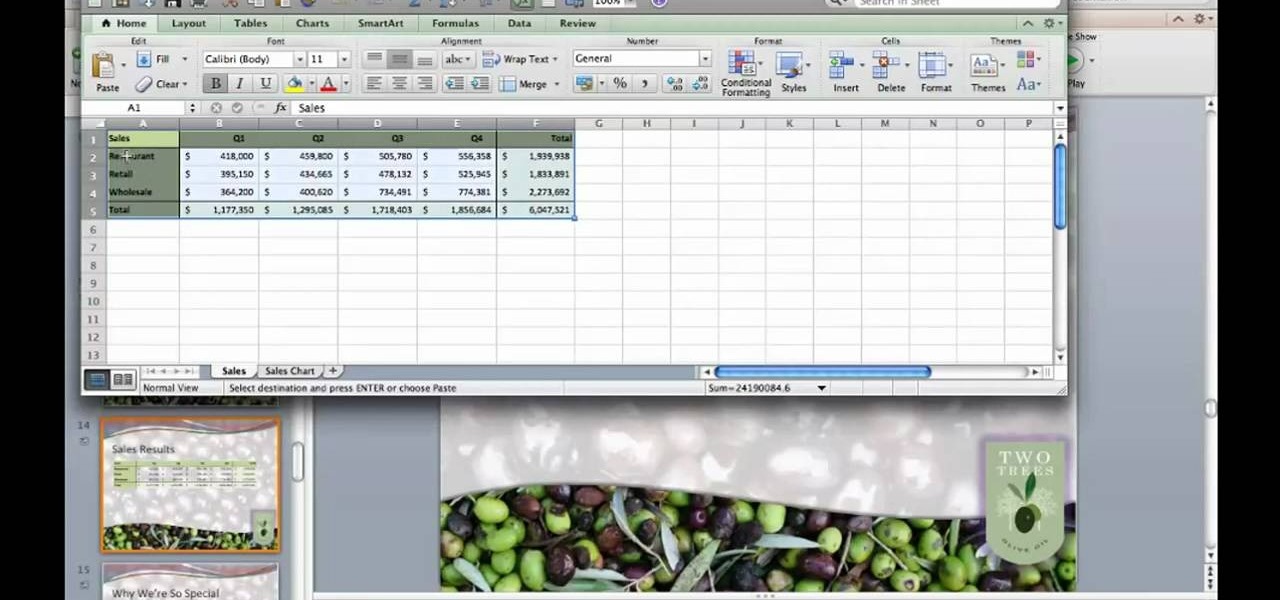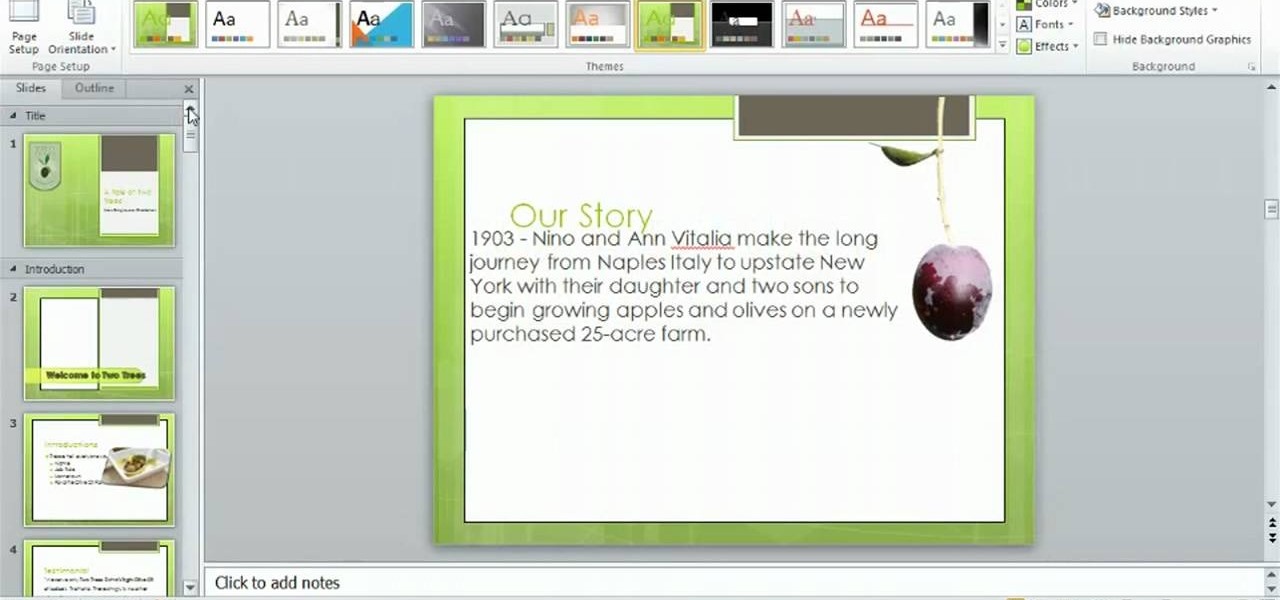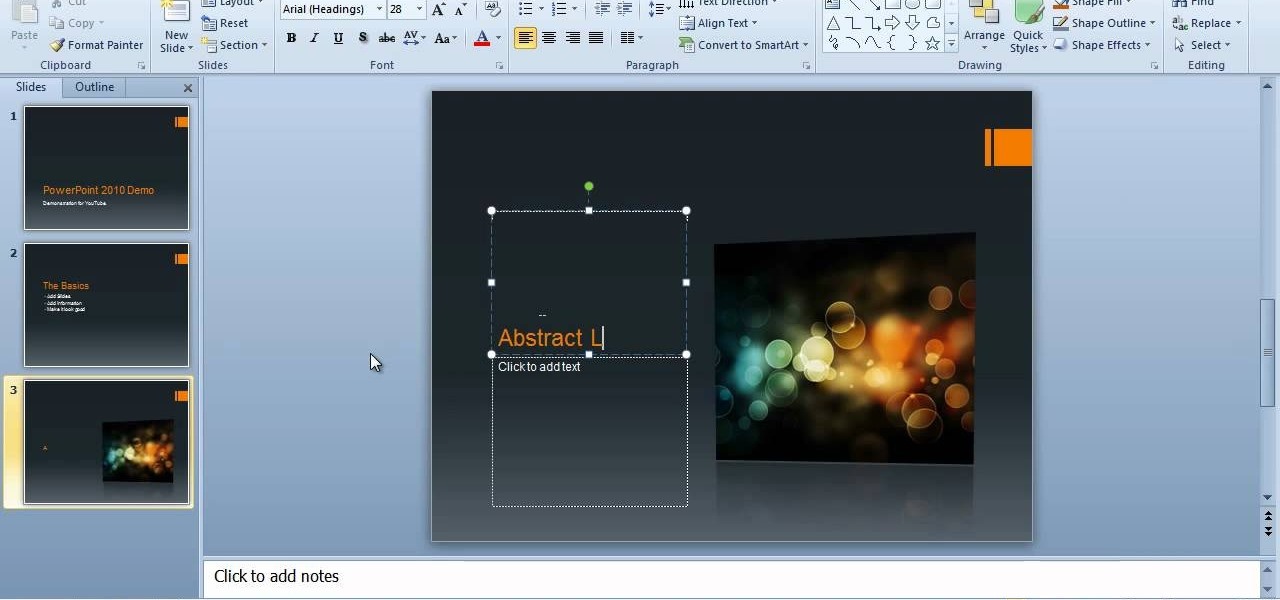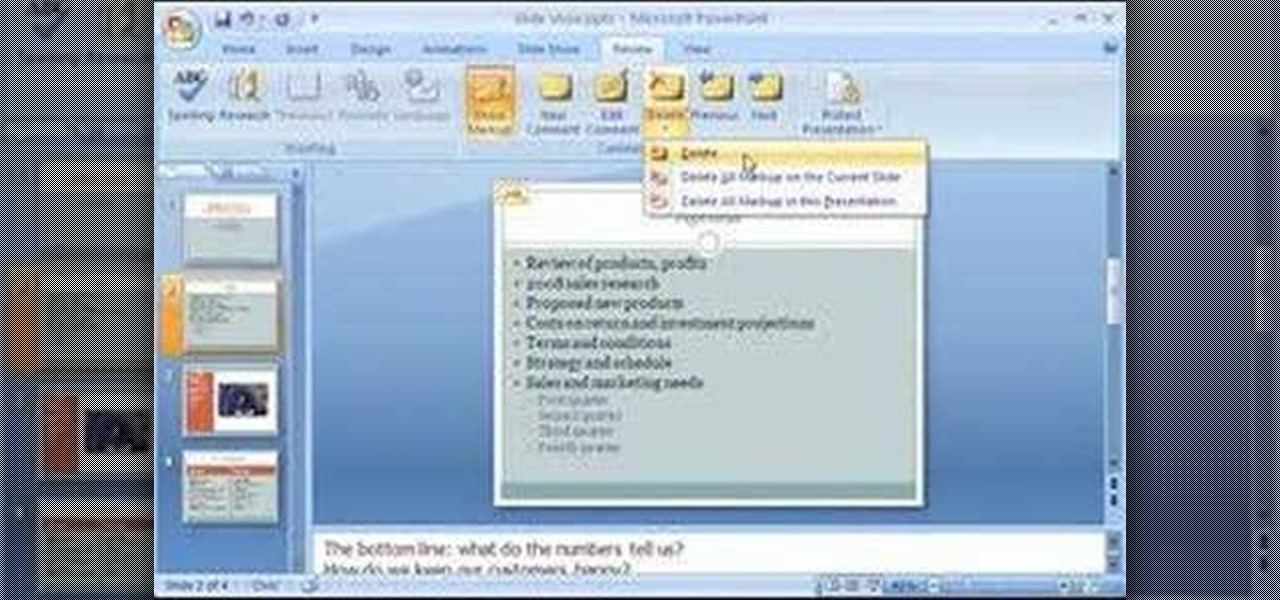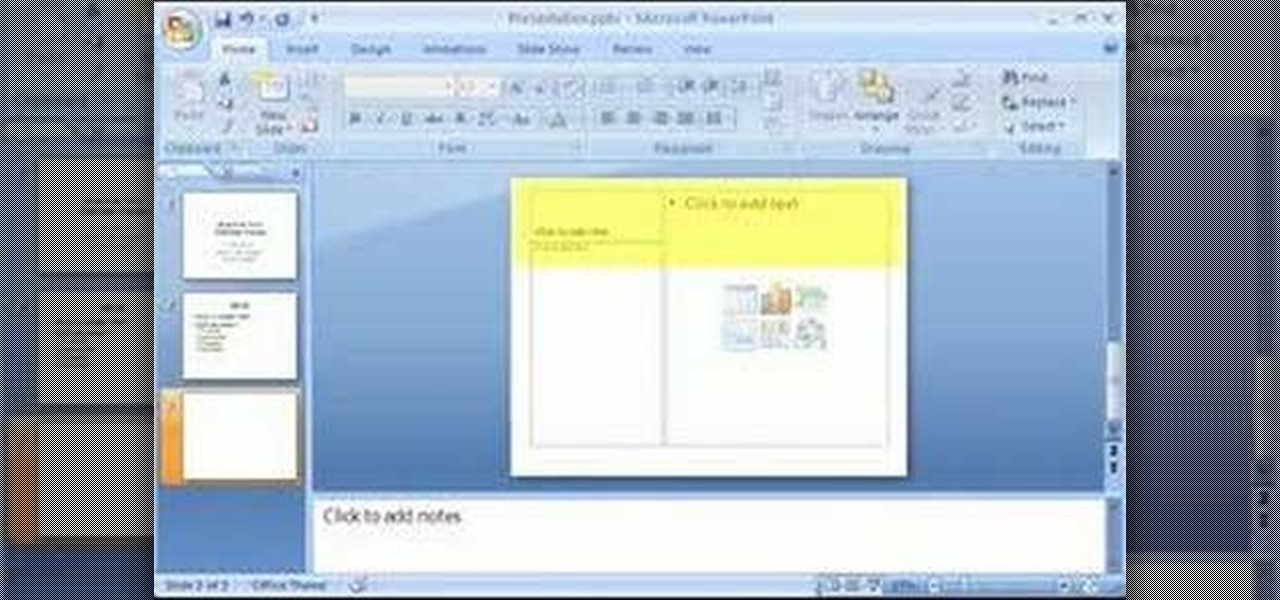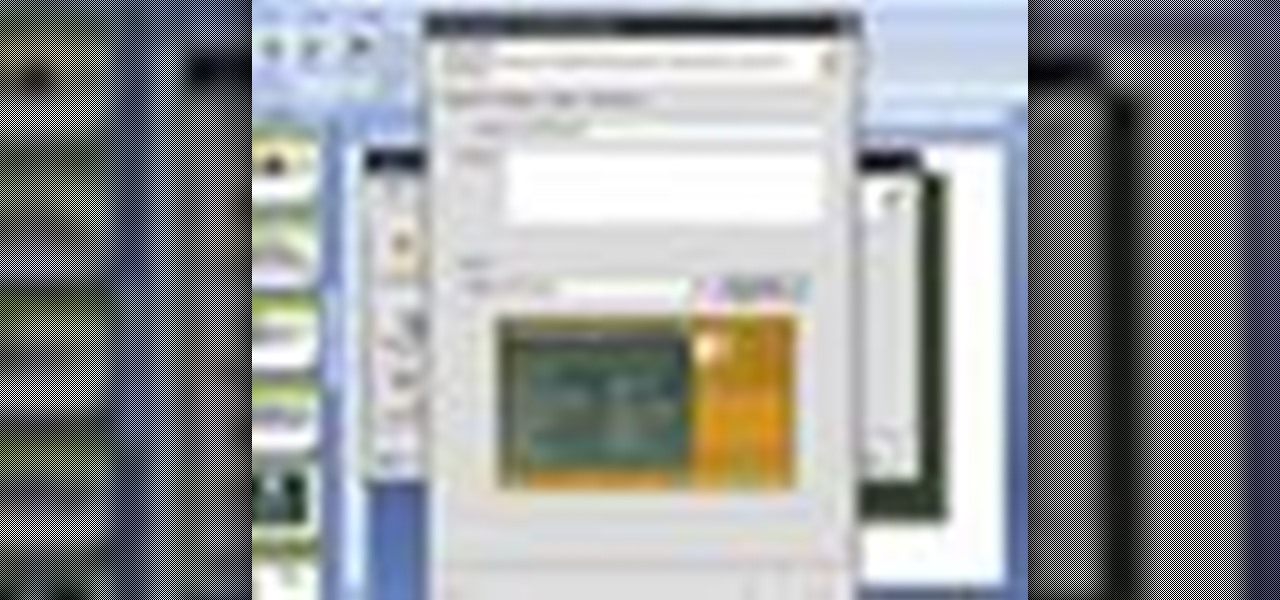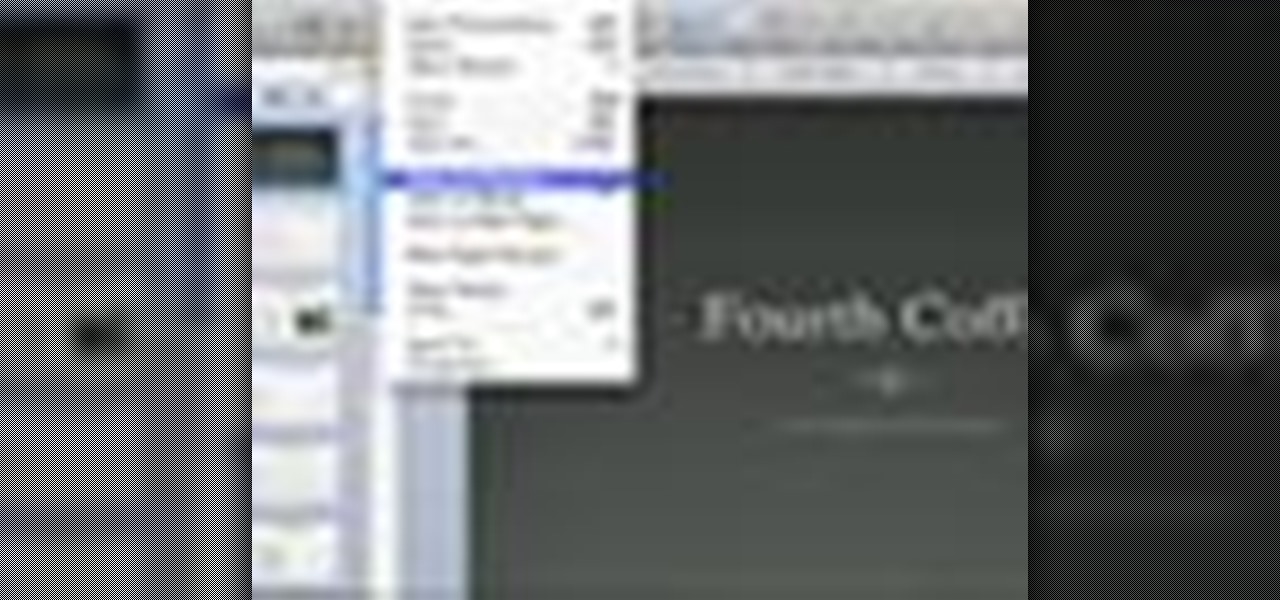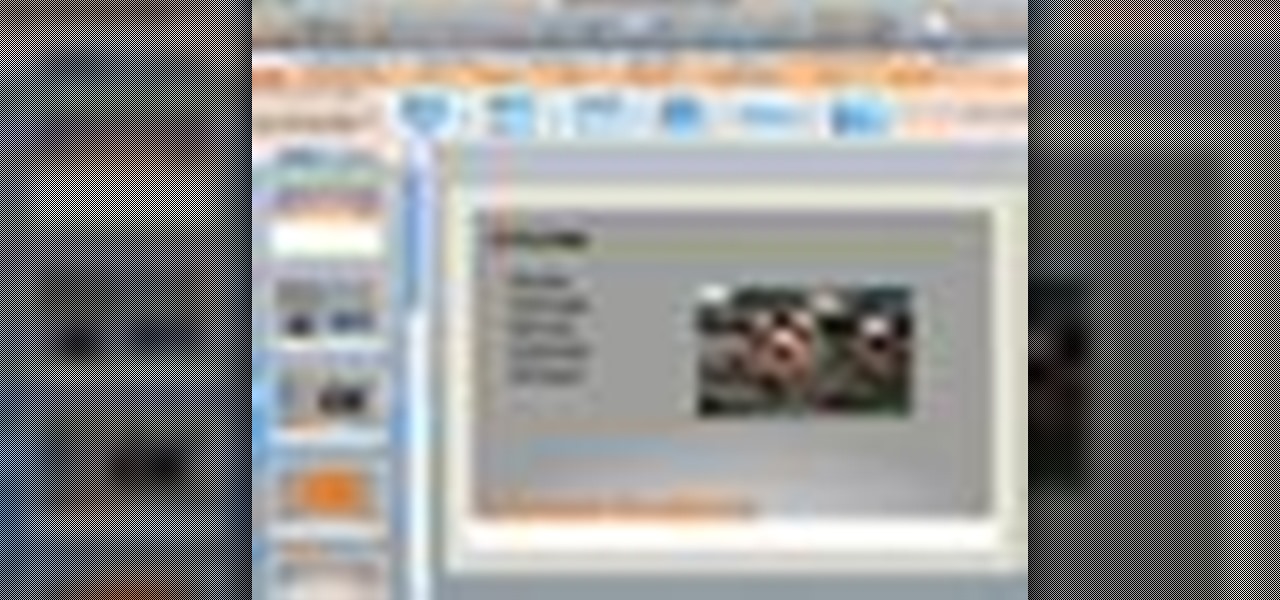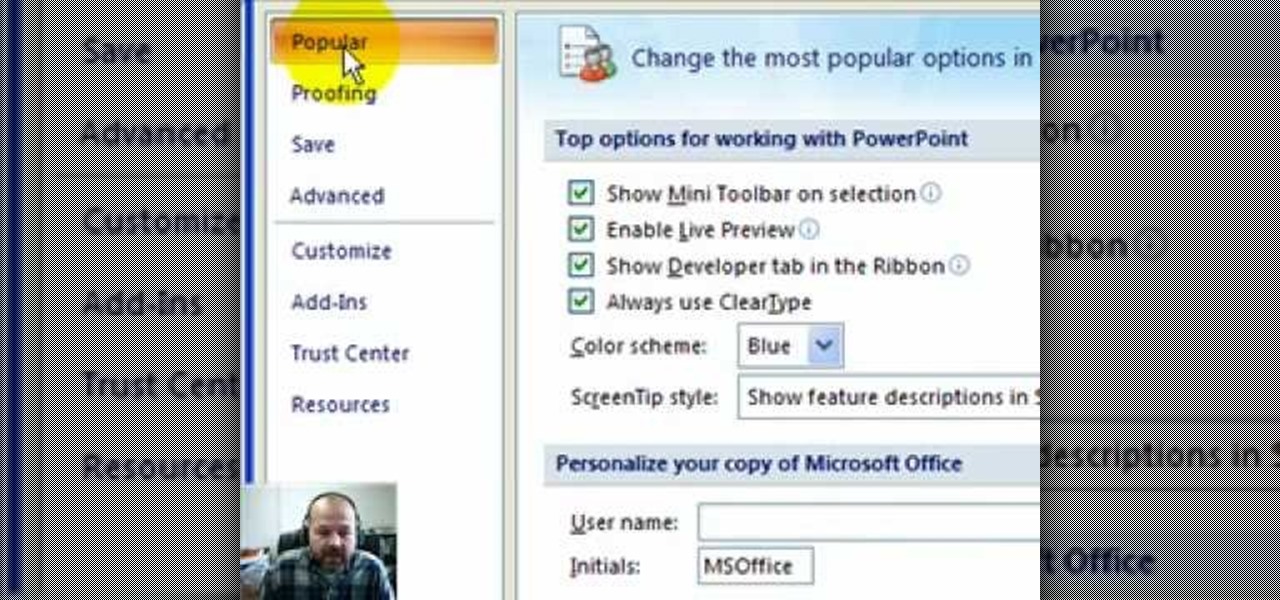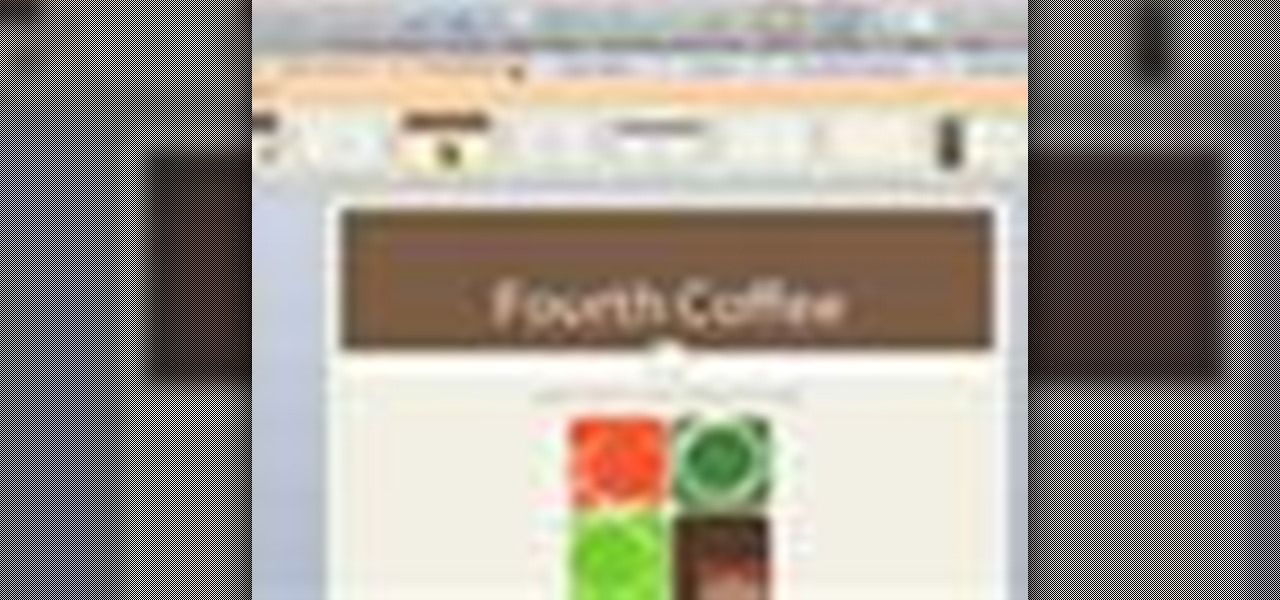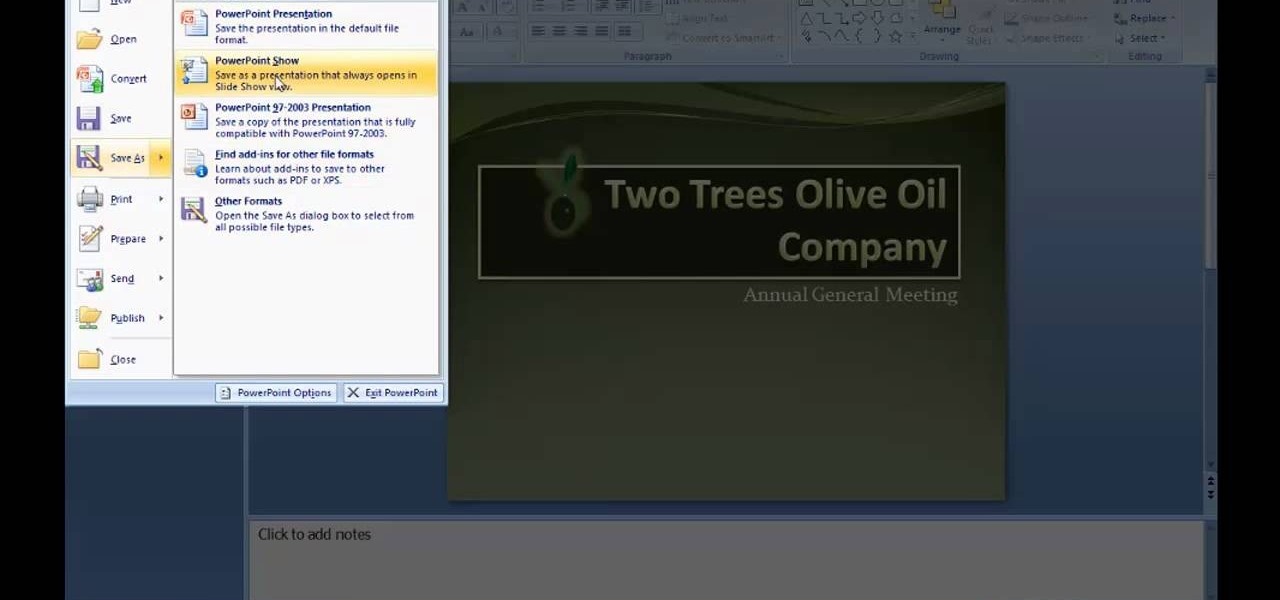Chromecast is so small and portable that it would seem to be a perfect device for making PowerPoint presentations. But even now that you can mirror your Android device's display, there are still a few issues.

Here are seven tips you can use to make your PowerPoint presentation eye-catching and attention-grabbing. Never have your audience nod off. Keep your slides simple and organized, make good use of transitions, don't read directly from the slide and know your way around the keyboard and Presenter Mode.
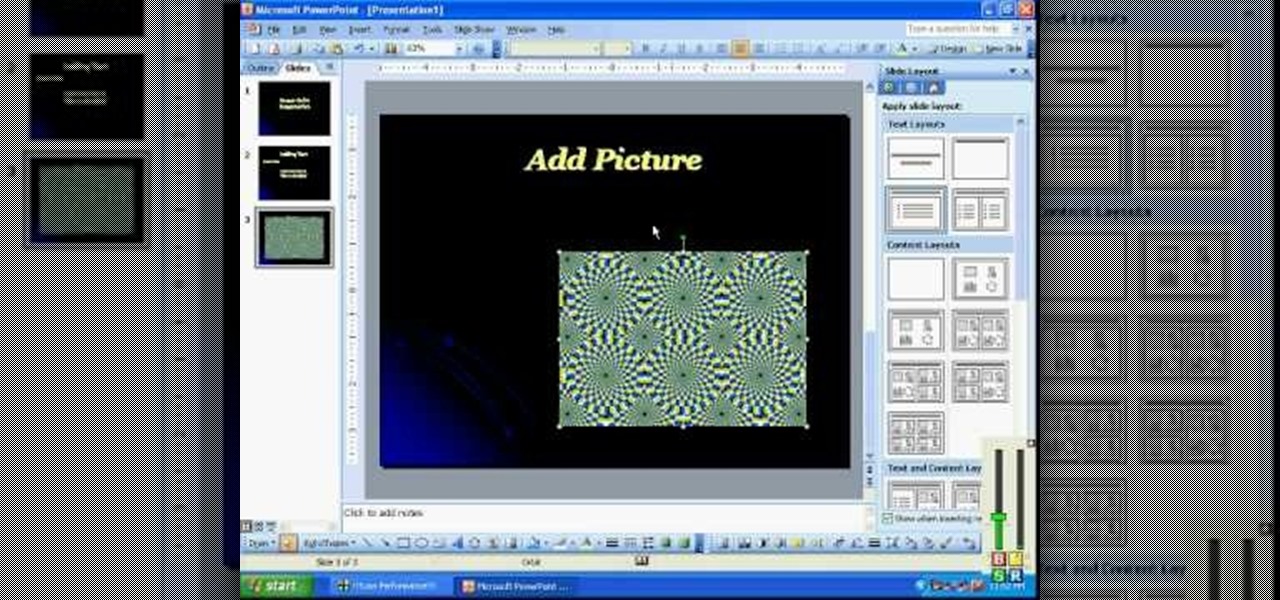
In this video, we learn how to create a PowerPoint presentation. Start off by adding in the title and subtitle of the project. After you do this, you can start to change the fonts and colors, as well as add pictures to the background and add transitions to the next page. When you're done with this, go onto your next page and start to add in all the information you need to on the following pages. When you are finished, you will be able to save your project and then use it for a presentation. T...

The video demonstrates how to add animated images and video content to your Microsoft PowerPoint presentation.

Need to make a Powerpoint presentation and you're not sure where to begin? In this three-part video tutorial, learn how to make a Powerpoint presentation from start to finish. A Powerpoint presentation is a great way to enhance a school project and impress your teacher!
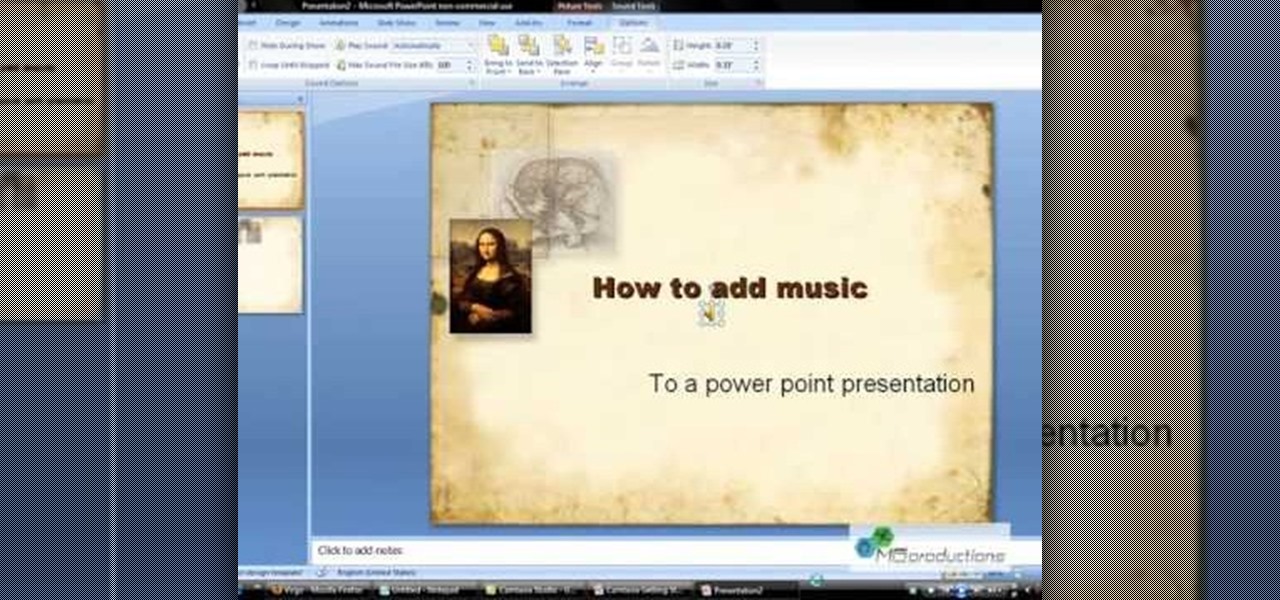
Microsoft PowerPoint can be used to create power presentations. These presentation can contain images, animations, audio and video. Open your PowerPoint presentation. Go to the insert and select the audio and video option. Now browse to the file on your hard disk and select it. You can even select a video file to make your presentation better. Now this video will be added to your slide in the presentation. You can also choose different settings to the video and customize it. You can also sele...

Ever wish you could embed a YouTube video into a Microsoft Office PowerPoint presentation? If you have a live Internet connection when designing your presentation, and will have one when showing it, you can. And it's an easy process to boot. For complete instructions on how to put a YouTube clip into a PowerPoint presentation, watch this helpful video tutorial.

This video tutorial is in the software category where you will learn how to put a YouTube video into a PowerPoint presentation. First you go to the YouTube video that you want to put in your presentation and copy the URL in the address box. Then you go to one of the file conversion websites like Media Converter, paste the URL in the box and click 'next'. Then select the type of file you want it to convert to, for example, mpg, and click 'next'. Once it is converted, download it. To embed it, ...

This video helps us how to add continuous music to your PowerPoint presentation. To add continuous music to your PowerPoint presentation, click "Insert" in the Main toolbar. Place arrow key on the Sound icon and wait for options to appear. Select "Sound from File". Locate for and select the sound file. Select "Automatically" button once a window appears. Select "Animation" and then "Custom Animation". A window appears on the right side of the screen. Select "Effect" options and choose the num...

In this video, Ask the Techies explain: •How to insert video into a PowerPoint presentation on both Macs and PCs and how to avoid cross-platform snags. Using Photoshop’s extraction tool to extract a face out of one document and insert into another. •Gettings songs onto an iPod including using the iTunes music store and digital rights management.

Get the Opazity plugin from www.opazity.com. Now you can make someon's PowerPoint presentation blurry.

Want to spice up your PowerPoint presentations with images or even video? Learn how to import, adjust, and arrange media into your slides.

In this software video tutorial you will learn how to add hyperlinks to PowerPoint presentation for Dummies. With hyperlinks you can link part of your presentation to another slide within the same presentation, a separate presentation, a website, an e-mail address or to a file like a word document. Say, for example, you want to create a hyperlink to a picture in your presentation. Click on the picture to highlight it, click on the 'insert' tab, and select the 'hyperlink' option. Choose the de...

This video provides step-by-step instructions for how to insert sounds or music into a PowerPoint presentation, using Microsoft Office 2007. The narrator uses the insert sound tool and selects an audio file that, and demonstrates how to make it play automatically when the PowerPoint slide show is played. He also shows how to customize the effect options by using the animations tab, which allows you to choose when the track starts and finishes, for how many slides, and at what volume. After wa...

This video shows you how to embed a YouTube video inside your PowerPoint presentation. Once you have the link for the video that you hope to embed in your presentation, open your PowerPoint. Click on the circular icon in the upper left hand corner. Go to PowerPoint “options”. Check the box for “Show Developer Tab in the Ribbon”.

Need to spice up your Powerpoint presentation? Learn how to insert a Flash movie into a slide of your presentation.

PowerPoint is currently not available for iPad. However, there are ways of being able to view your PowerPoint presentation on the iPad. This informative video shows you some of the many alternatives that you can use to view your presentations on the iPad, ranging from YouTube, PDF files to a variety of other options.

This video demonstrates how to add hyperlinks to a PowerPoint presentation. From the people who brought you the Dummies instructional book series, brings you the same non-intimidating guides in video form. Watch this video tutorial to learn how to add hyperlinks to a PowerPoint presentation, For Dummies.

Check out this lesson from Dummies.com on how to add videos to your PowerPoint presentations. This is easy and greatly enhances your slideshow. Make your presentation extra engaging and professional by integrating video.

This video demonstrates how to use PowerPoint presentation slide masters. From the people who brought you the Dummies instructional book series, brings you the same non-intimidating guides in video form. Watch this video tutorial to learn how to use PowerPoint presentation slide masters, For Dummies.

Need to record narration for a PowerPoint presentation. Watch this video to learn how. Adding narration to PowerPoint presentations is easier than it sounds. You can record your voice to narrate your slide show and then link to or embed the sound file to your presentation. This video shows you the steps. Record narration for a PowerPoint presentation.

This video demonstrates how to animate text in a PowerPoint presentation. From the people who brought you the Dummies instructional book series, brings you the same non-intimidating guides in video form. Watch this video tutorial to learn how to animate text in a PowerPoint presentation, For Dummies.

This video demonstrates how to make handouts to accompany a PowerPoint presentation. From the people who brought you the Dummies instructional book series, brings you the same non-intimidating guides in video form. Watch this video tutorial to learn how to make handouts to accompany a PowerPoint presentation, For Dummies.

In this video series, learn how to make Microsoft PowerPoint presentations. Our expert will show you how to use this handy piece of software to organize your data in a slideshow format, making for an easy viewing experience at any meeting. Topics covered include how to use the design template, how to change backgrounds, how to add text and animate it to come in when you’re ready to make your next point, how to add photos, how to do slide transitions, and many other helpful tips.

In order to insert a movie into a PowerPoint 2007 presentation, you will need to create a placeholder for the insert, in your presentation. Click on the media center. A window will pop up, which will allow you to open your movie. If you have already have your presentation, but you haven't left a placeholder, you can add your movie by going to the point where you want to add the movie, in your presentation. Then, click Insert. Go to Media Clips group. Choose an option from the drop down menu t...

In this video tutorial, viewers learn how to make a PowerPoint video. This task is easy, simple and fast to do. Begin by creating the PowerPoint presentation and save it as a Graphics Integrated format. Then open the Windows Movie Maker program and click on Pictures under the Import menu. Select the presentation and click on Import. Now edit the video clips in the time line by adding transitions, effects, music and other enhancements. When finished, publish the video. This video will benefit ...

Want to know how to use slide transition effects within PowerPoint for Mac 2011? This video will show you how it's done. Whether you're new to Microsoft's popular word digital slideshow application, new to MS PowerPoint 2011 or even an expert merely looking to brush up on the fundamentals, you're sure to be well served by this quality video tutorial from the folks at Lynda. For detailed, step-by-step instructions, watch the video.

In this how-to video, you will learn how to embed a YouTube video on your PowerPoint presentation. First, open the program and select toolbars. Go to control toolbox and select more controls. Go to shockwave flash object and make a box. Now, get the link of the YouTube video. On the x box, right click and select properties Paste the link next to the movie and click the x on the control box. Now you can watch the presentation to see that the video is in place. Viewing this video shows you just...

Need to know how to paste an Excel table into a Microsoft PowerPoint for Mac 2011 presentation? This video will show you how it's done. Whether you're new to Microsoft's popular word digital slideshow application, new to MS PowerPoint 2011 or even an expert merely looking to brush up on the fundamentals, you're sure to be well served by this quality video tutorial from the folks at Lynda. For detailed, step-by-step instructions, watch the video.

In this tutorial, we learn how to prepare a PowerPoint file or presentation. First, open up the software and start a new project. After this, you will start a page that has nothing on it. Insert the title of your page as well as any images or audio you would like displayed. After this, you will be able to add in a transition that will easily make this page go to the next one smoothly. Continue on to the next page inserting your information for your presentation. If you are adding bullets for ...

Microsoft PowerPoint 2010 includes more than just a host of new features, it also offers a significant number of new presentation themes. Whether you're new to Microsoft's popular presentation application or a seasoned MS Office professional just looking to better acquaint yourself with the PowerPoint 2010 workflow, you're sure to be well served by this video tutorial. For more information, and to get started using PowerPoint 2010's new themes in your own digital slideshows, watch this free v...

Want to create a basic slideshow presentation in Microsoft Office PowerPoint 2010? Let this video be your guide. It's easy and this clip presents a complete, step-by-step overview of the process. For more information, including detailed instructions, and to get started creating your own PowerPoint shows with simple animations and lside transitions, take a look.

Now that you've created your presentation, you want to make sure it's ready for your audience. This Microsoft Office PowerPoint 2007 tutorial shows you how to preview a presentation on your own computer to make sure it looks as you expect; check the spelling; and make comments on the slides if you want colleagues to review the show first. It steps you through preparing speaker notes and printing handouts.

If you're new to Microsoft Office PowerPoint 2007 and just want to pick up the basics, watch this tutorial and learn how to get started fast. You'll see how to create your own slides for a show and add headings, bulleted lists, and pictures. Use built-in layouts to organize your slide content. And see how the new Preview feature helps you choose theme colors and background design, minimizing the guesswork and giving you a polished result.

The ability to create professional and clean presentations can be a valuable asset to one’s career. With this video tutorial, learn how to use Adobe Presenter in order to augment Power Point presentations. Presenter offers users the ability to record narration under a set order of slides in a simple interface, and provides an interactive quiz option to further engage audience members. Alternatively, users may also convert a presentation into PDF format, for use as a physical or virtual document.

Not everybody in this digital age has PowerPoint, whether on Windows or a Mac. But at least Mac users can find other ways to share their PowerPoint presentations with other Mac users via iPhoto. PowerPoint 2008 for Mac makes it easy to share your slideshows. The Microsoft Office for Mac team shows you just how to share PowerPoint slides as an iPhoto album in this how-to video.

If you've used PowerPoint in the past, you're probably used to version available on Windows, but you can do even more in PowerPoint 2008 for Mac. There are tons of new features that slideshow builders will love, but sometimes you can never know about them unless someone tells you about them. The Microsoft Office for Mac team shows you all the great features in this how-to video.

Ever wish you could embed a YouTube video into a Microsoft Office PowerPoint 2007 presentation? If you have a live Internet connection when designing your presentation, and will have one when showing it, you can. And it's an easy process to boot. For complete instructions on how to put a YouTube clip into a presentation in PowerPoint 2007, watch this helpful video tutorial.

You could be a PowerPoint power user or you could be a PowerPoint newbie— you've never created a slideshow in your life! Either way, this will show all of you brand new to PowerPoint 2008 for Mac (and all of your slideshow gurus) the basics of PowerPoint. The Microsoft Office for Mac team shows you just how to get started and get up to speed fast in this how-to video.

There are many new features which will make you more comfortable in doing your work in PowerPoint 2007 which will force you to switch from PowerPoint 2003 to PowerPoint 2007. There are number of new features in PowerPoint 2007.