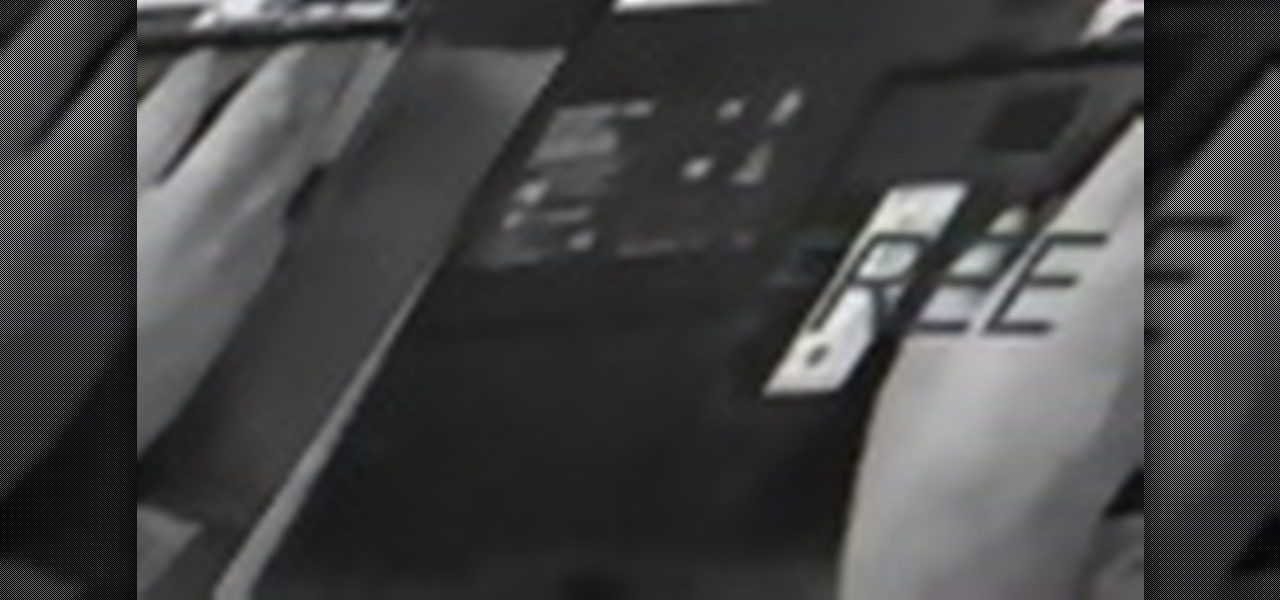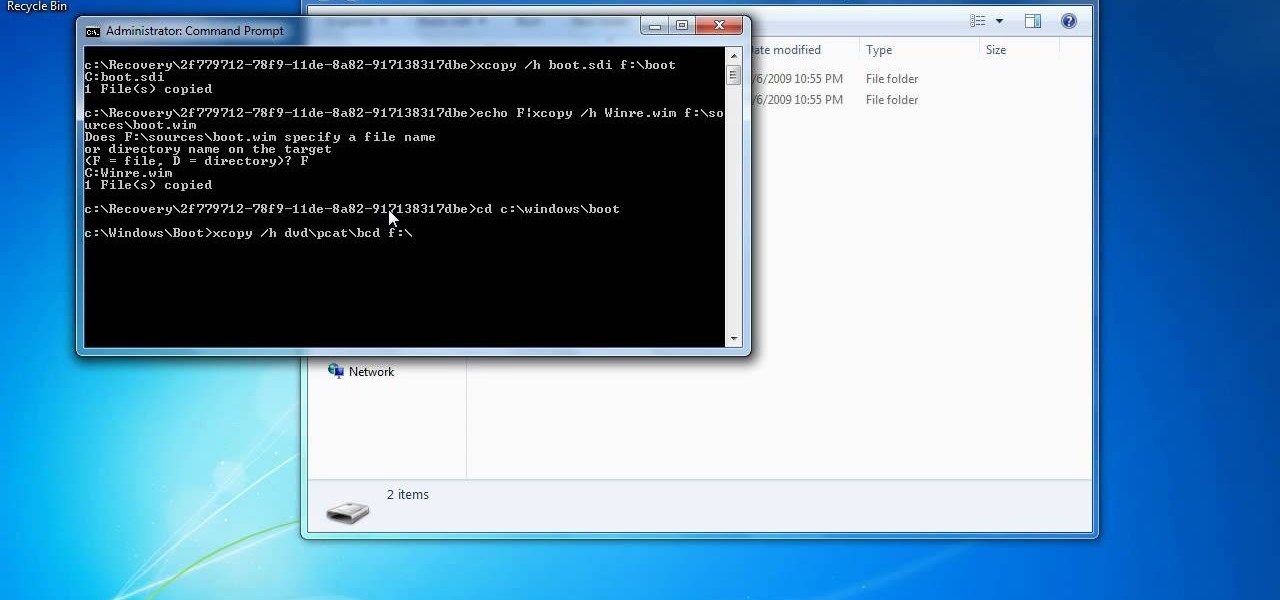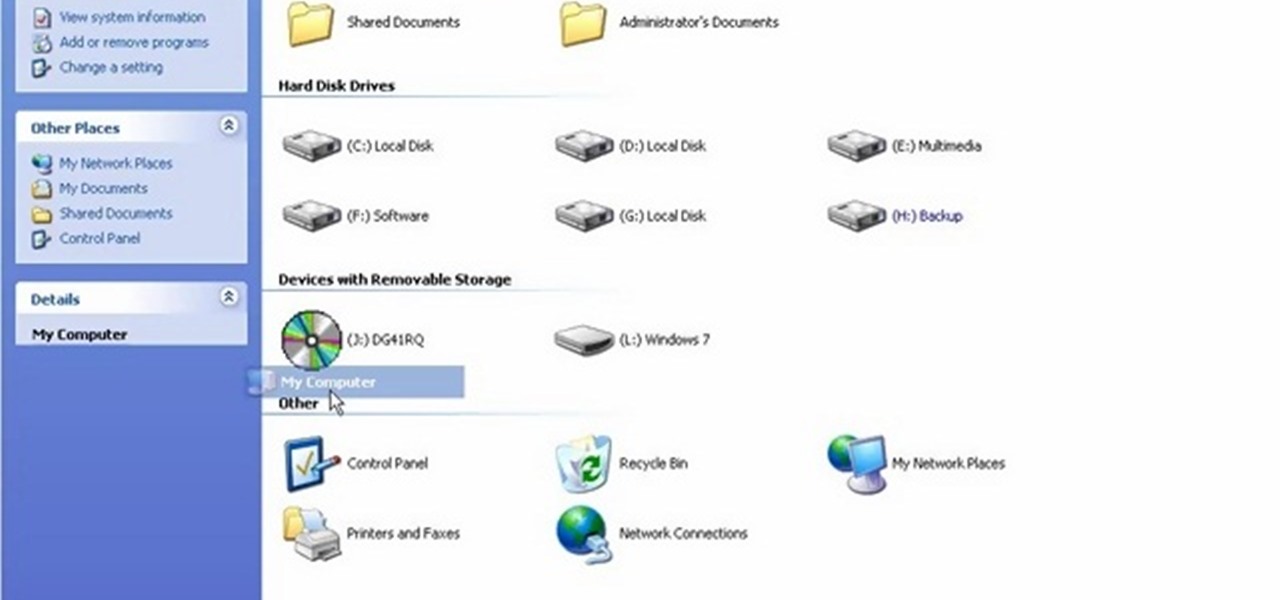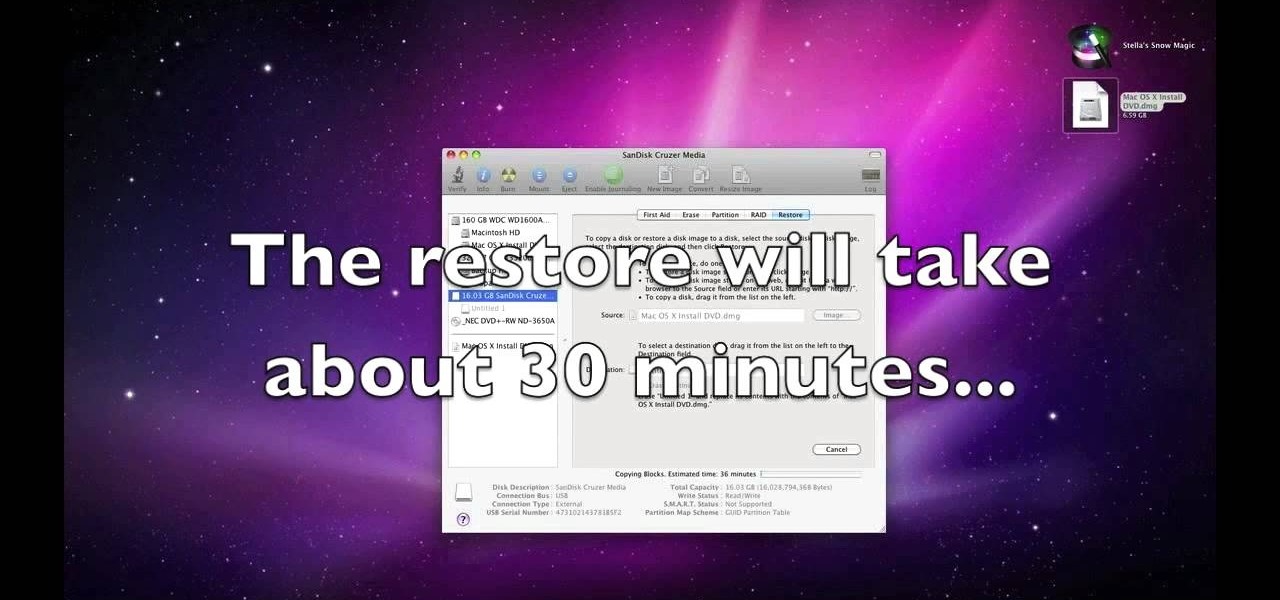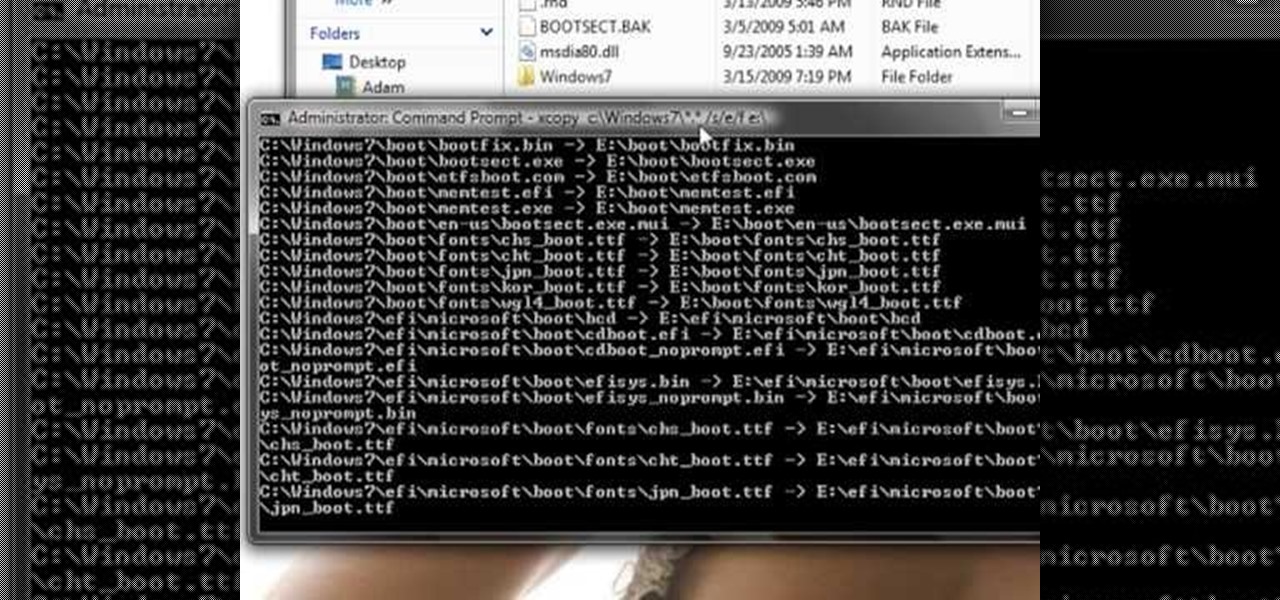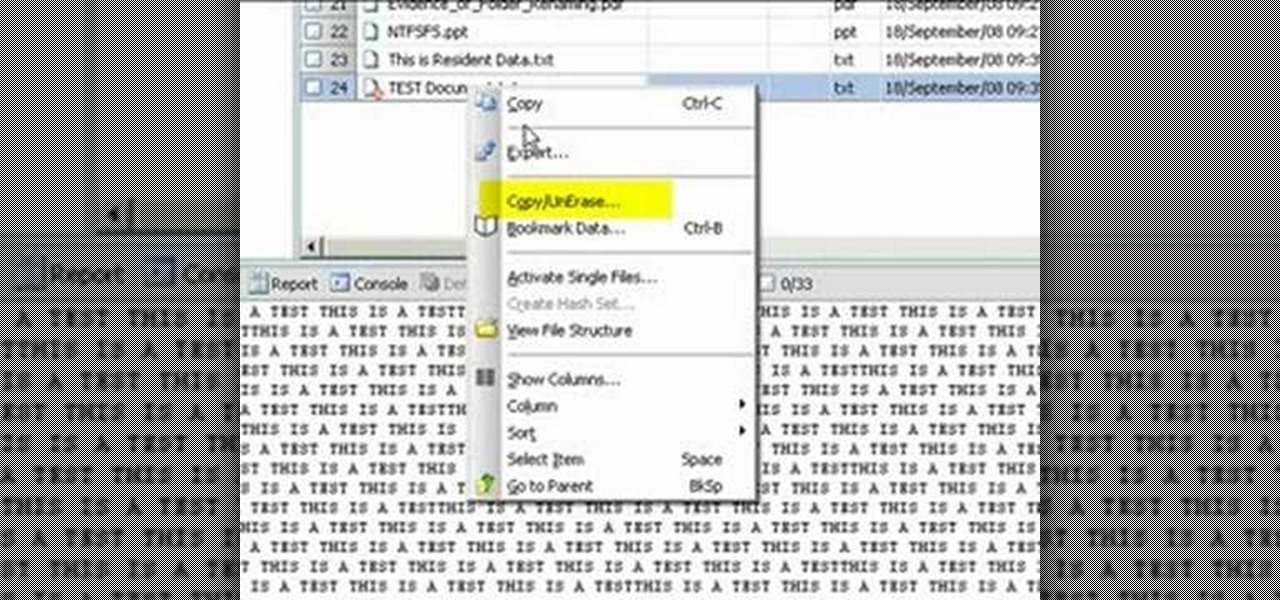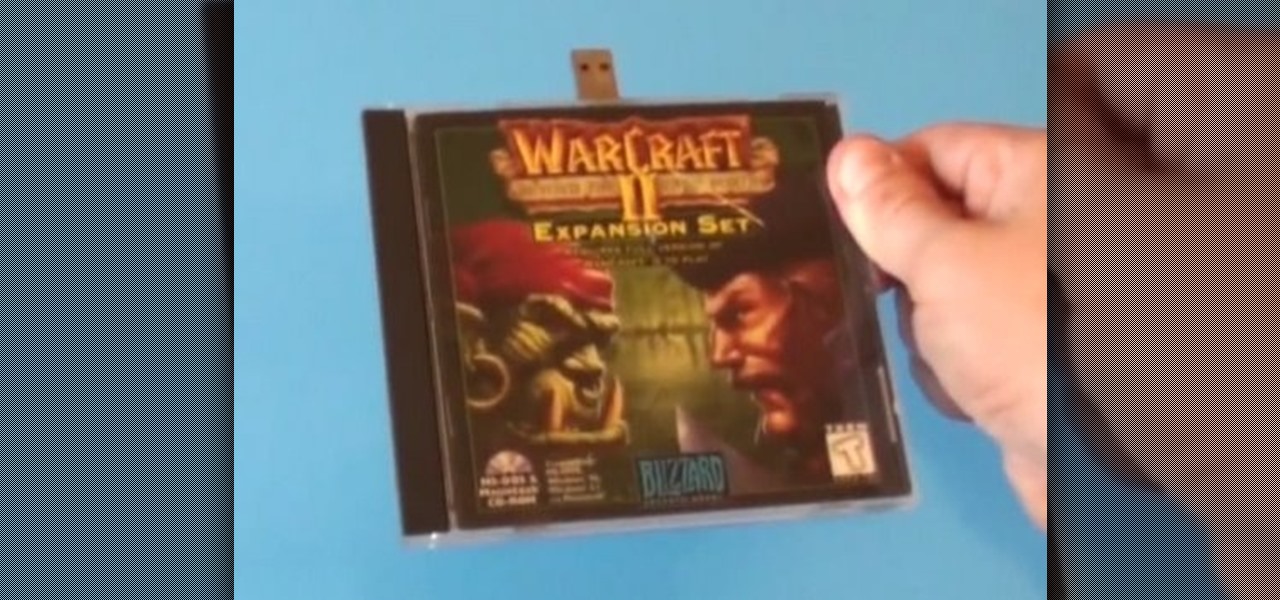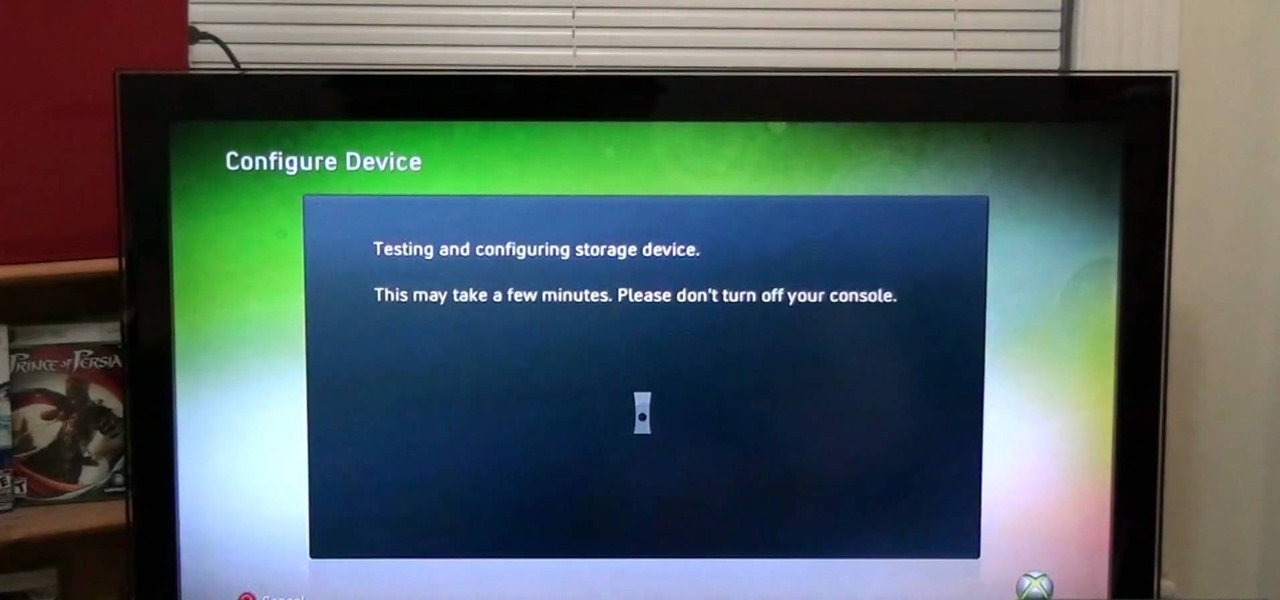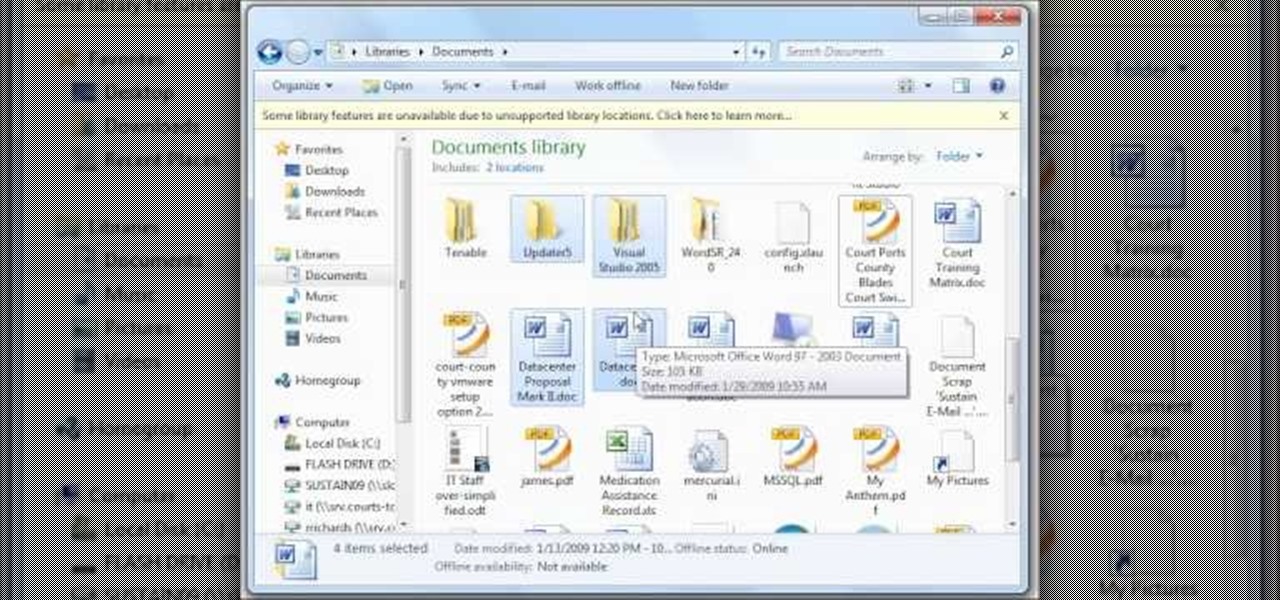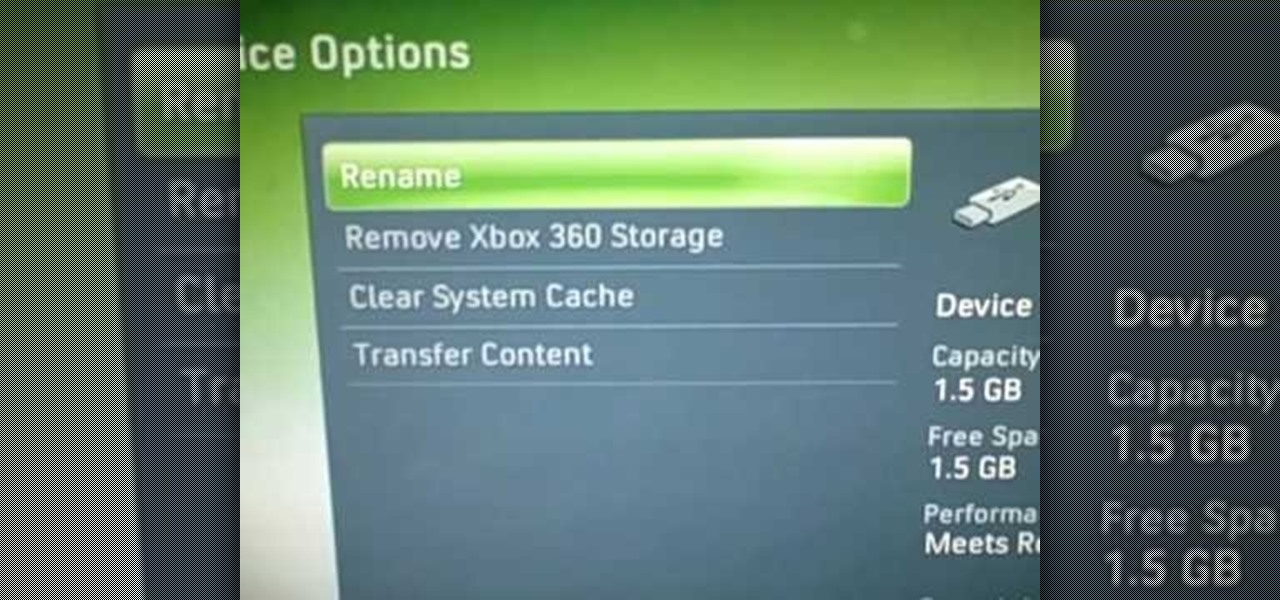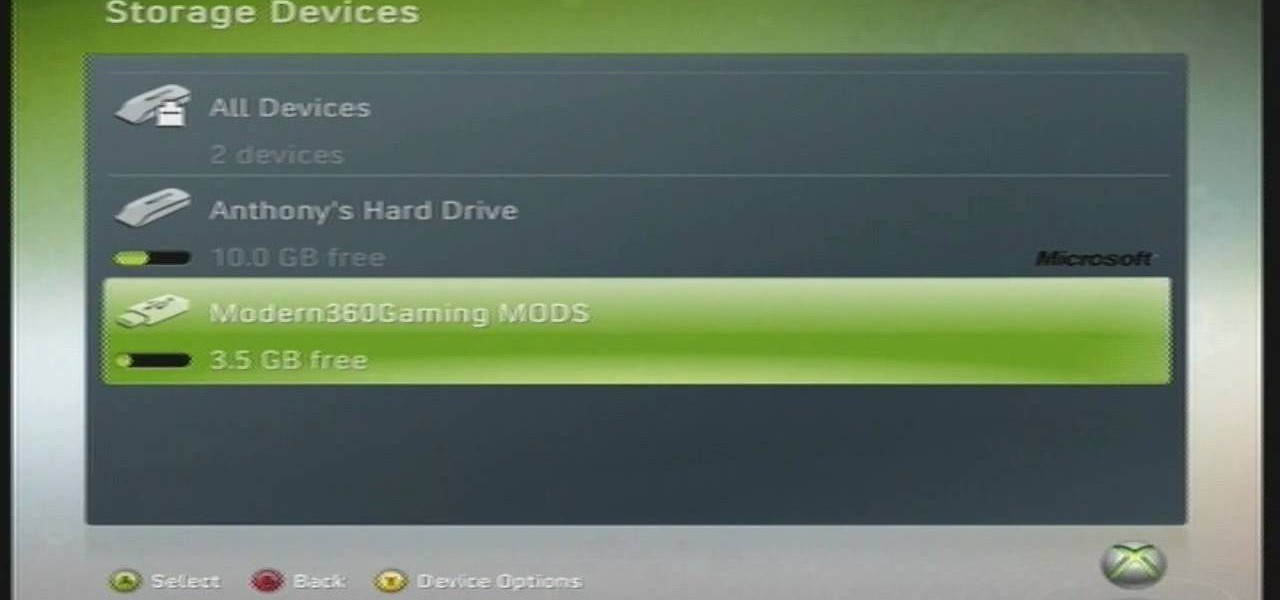If you've ever wiped your computer without having a proper backup of your operating system, or just wanted to cause some havoc online, chances are you've had to rely on Linux to help you out, specifically the Ubuntu distro.

In the Windows 8 Enterprise edition, you can use the Windows to Go feature to travel with Windows 8 OS, personal files, documents, settings and many more. All you need is an external hard drive or USB drive of 32 GB space or more and USB 3.0 support or more for fast Windows 8 booting. We need the storage media of above specification to create bootable USB to access the data anytime by plugging the media into different PC running latest version of Windows 8 PRO or Windows 7.

Apple may have made Mavericks more accessible to Mac users everywhere at the fair price of zero dollars, but unfortunately, they made it trickier to create a bootable install drive of the Mac OS X 10.9 operating system.

Hi there, nullbytes :) I've recently seen many questions regarding VMs with Kali, and personally I prefer using a Live Boot USB to get Kali without removing my system (and for many reasons).

I use a lighter as a case for my USB drive and it came out pretty cool. Watch to see how I made it. Video: .

Apple released the new Mac OS X 10.10 Yosemite in the Mac App Store for everyone to download and install for free on October 16th, 2014, but downloading a 5+ GB file for each of your computers will take some serious time. The best thing to do is download it once and create a bootable install USB drive from the file for all of your Macs.

If you have a Mac, you've probably been anticipating the release of OS X Mountain Lion. If you have multiple Macs, you've probably been dreading the long process of downloading and installing it on all of them. Here's how to create a bootable backup disk and save yourself some time. Before You Start

Apple's latest update to Mac OS X, 10.11 El Capitan, is currently available in the Mac App Store for everyone to download and install at no cost. The new OS features Split View mode for better multitasking, a cleaner Mission Control, smarter Spotlight, a way to mute Safari tabs playing audio, enhanced Mail and Notes apps, and more.

While it hasn't gotten as much attention as iOS 10, Apple's big 10.12 update to their Mac operating system is finally out for all to enjoy—and you can download it for free from the Mac App Store right now.

Use erasers to make a crafty casing that'll hide and protect your thumb drive. You will need two beveled pink erasers, a cutting board, a large chef's knife, a 1 gig USB flash drive, a pencil, a rotary tool, and a utility knife. This pink eraser USB drive is cute & useful.

Bring your favorite software, files, and settings with you on a USB drive

The good old Zip Drive introduced by Iomega in late 1994 served its purpose as a medium-capacity removable disk storage system until obsolescence kicked in as it was replaced by flash drives as well as rewritable CDs and DVDs. This video presents a number of fun, DIY art projects that you can do with your old Iomega Zip Drive. Specifically, this how-to looks at how you can take your old Zip Drive and make of it a USB driver enclosure. For more, or to get started on your own Zip Drive project,...

Want to encrypt your thumb or flash drive? This Windows 7 tutorial will show you how it's done! It's easy! So easy, in fact, that this home-computing how-to can present a complete overview of the process in just under a minute's time. For more information, including detailed, step-by-step instructions, watch this Win 7 user's guide.

Take a look at this instructional video and learn how to turn your laptop hard drive into an external USB drive. This hack is fairly easy to perform, all it requires for you to know is where to locate the laptop's hard drive for extraction. You'll also have to purchase a USB housing which ranges around fifteen dollars.

Want to make an old floppy disk useful again? Turn it into a USB drive. It's easy. So easy, in fact, that this free video tutorial from CNET can present a complete overview of the process in just over three minutes and a half. For detailed instructions, and to get started modifying your own floppy disks into working USB drives, watch this handy how-to.

Some computers might now have a working DVD drive and in such cases you can use a USB pen drive to install Windows 7 on it. To do this first connect the USB drive to your computer. Now go to the command prompt and run the 'diskpart' command to find the details of the hard drive. Use the 'List Disk' command to list all the drives on you computer. You can also find the USB drive in the list. Now use the Select disk command to select the disk. Perform a clean command of the disk. Next create a p...

In this how to video, you will learn how to create a system repair disc on a bootable USB flash drive without having to burn a CD for your Windows 7 system. First, plug in your USB drive and create new folders in it. Name the first folder boot and the second sources. Next, open a command prompt and type in the cd c:\recovery, dir /a:sh, and so forth as shown. Once you have typed in the proper commands in the prompt, eject the flash drive. Restart the computer with the drive plugged in. Boot f...

If you have just gotten a Netbook and need to install Windows on it, check out this tutorial. In this video, you will learn how to get Windows XP onto a Netbook using only your USB input and a thumb drive.

In order to install Windows 7 from a USB drive, while you are running XP, you will need a pen drive. You will also need a Windows 7 DVD and a pen driver.

If you are looking to hotswap your Xbox 360 slim, this is the video for you. Watch this hotswapping guide to learn everything you need to know about pulling off an Xbox 360 slim hotswap. You'll need a USB drive for this.

You'll need a USB drive to be able to pull off this mod, which will allow you to mod the zombies in Call of Duty: Black Ops. Play in godmode, give yourself unlimited ammo or be able to run as far and as fast as you want.

In this clip, you'll learn how to create and use a persistent image of the Ubuntu GNU/Linux distribution. It's easy. So easy, in fact, that this home-computing how-to can present a complete, step-by-step overview of the process in about two minutes. For more information, including detailed, step-by-step instructions, take a look.

While the Wii may be one the most popular console today, many people may be unfamiliar with all the many uses and features of the system. In this step by step guide, learn how to utilize the SD cards or a USB drive with the Wii (which most people are not completely familiar with). It takes you through the installation process and where the SD card/USB drive will go on both the Wii and a desktop computer. When the process is complete, you won't have to use the disc every time you play the game...

In this video you will learn how to Install Mac OS X Snow Leopard from a USB drive to windows. This does not include how to exactly download Snow Leopard but it does, however, show how to install it from the USB drive. Mahmood23 shows how you first setup your partition and how to restore your formatted USB. Once you've restored the USB, you will be able to install the program. According to Mahmood23, the restore process takes about 30 minutes. Once it's restored, your computer will be availab...

A video tutorial showing how to create an autorun series of hacks that can run from a USB drive using Windows batch files. Create an auto hack USB drive using batch files.

This guide works 100% for Vista & Windows 7, unlike most of the guides out there. The method is very simple and hassle free. Needless to say, your motherboard should support USB Boot feature to make use of the bootable USB drive.

Use Encase to open the drive after the document has been deleted. The deleted file will show up in the program and will have a red circle with a line through it showing that it was previously deleted. The window on the bottom of the screen will show the document context so you can verify that it is the correct one. Right click on the file and click 'copy/unerase' to restore the document. Down in the bottom right hand corner you will see the progression of the copying to the chosen file destin...

Is your Xbox 360 lacking on storage space? Need just a little bit more room? Maybe a new hard drive isn't the answer for your needs. Maybe all you need is a USB flash drive. You could also use an external hard drive that connects via USB cable.

Household Hacker brings you fun hack how to projects in a variety of areas: electronic hacks, computer hacks, pranks, etc. Search Household Hacker on WonderHowTo for more videos by this creator. In this video, learn how to mod a USB flash drive.

Microsoft recently made it possible to use a USB memory stick to expand your storage capacity. You'll want to watch this video to check out how it's done. Basically, you're going to need an Xbox 360 game system, and a USB flash drive with at LEAST 1G storage capacity. Under that and it won't work. The system will format the memory stick first, so make sure it doesn't have anything important on it. Go for it gamer! Oh yeah, this is also a cheap way to expand your storage too.

New to Windows? No problem... here's a beginner's video tutorial that will teach you how to install Windows 7 Visa with a USB flash drive. See how to take the Windows ISO and put it on a USB flash drive for fast and easy installation.

Here is a video tutorial on how to make a USB Drive from a Floppy Disk.

In this tutorial, we learn how to use a USB flash drive. First, go to "my computer" through your desktop. Next, you will see a device that says "flash drive", which is in drive "d". When you unplug your USB device, the drive will disappear. When you plug it back in, a new window will appear asking what you want to do with drive "d". Now, go to your documents folder and if you want to copy one of these files, right click and choose the copy option. After this, you will be able to paste your fi...

If you've been using a USB flash drive for storage on your Xbox 360 and you'd like to remove it, this how-to will teach you what you need to know. Follow the steps to disconnect your mini storage device from your game system.

In this clip, you'll learn how to prepare and format a USB thumb drive for use with an Apple iPad. Whether you're the proud owner of an Apple iPad or perhaps just considering picking one up, you're sure to benefit from this free video tutorial. For more information, including a detailed overview, watch this iPad user's guide.

OK! This video shows you how to configure any USB flash drive for storage on for your Xbox 360. The flash drive has to be at least 1GB and can be as large as 16GB. You are allowed to use up to two flash drives which can give you an extra 32 GB of storage. Now you can use a flash drive as a memory stick for your xbox 360.

If you're looking to get some more storage on your Xbox 360, this video will show you how to do it. A little storage is good, so a lot is great, right? Check it out.

This video shows you how to assign a letter to your USB flash drive (or memory stick) or how to change it in Windows.First of all, connect the flash drive in the computer's USB port. Click on the start button, then right click on My Computer and choose manage. Once the window opens, go to Disk Management. There, you should be able to see the USB drive as "USB DISK". Right click on it and choose "Change drive letter and paths...". Now click on change and select the desired letter for the drive...

Simple steps to make a Hot Wheels USB key with working wheels. Mod this classic hobbyist favorite or kids' collector toy into a high tech portable flash drive carrier. You insert the flash drive or USB key into the body of the toy Hot Wheels race car and voila! A very cool dongle to backup your files. Great for rolling across a conference table!

If you are looking for a data storage solution that's portable, but also durable, you should watch this video to learn how to build a USB hard drive. Take apart your external hard drive to find out what kind it is and then build a new one.