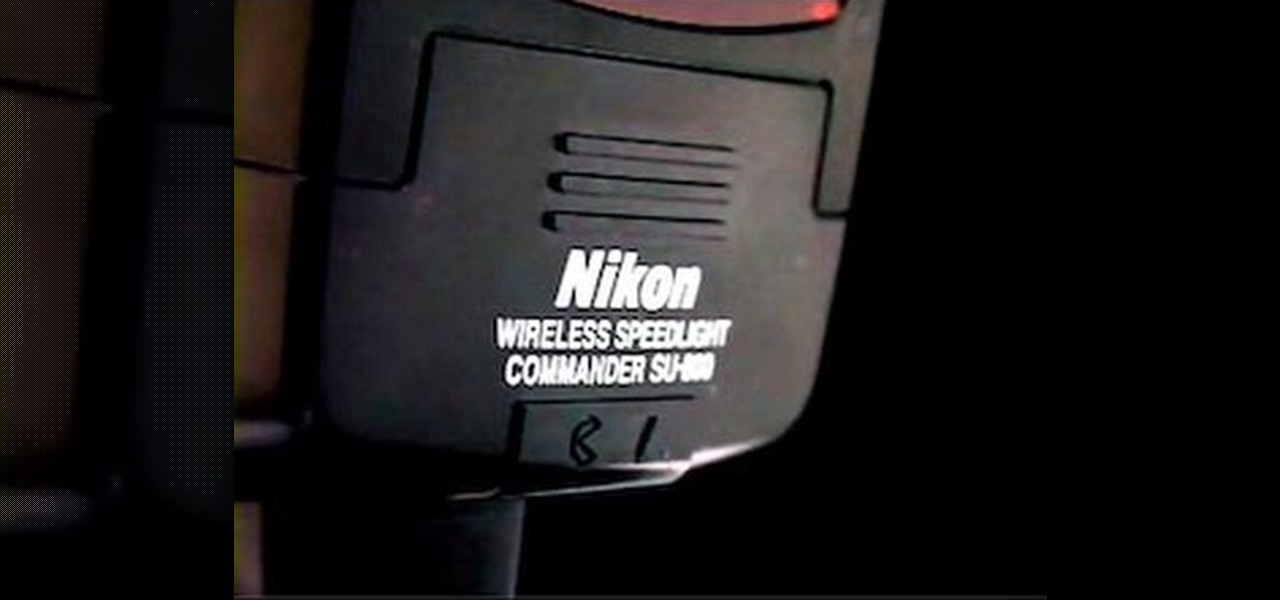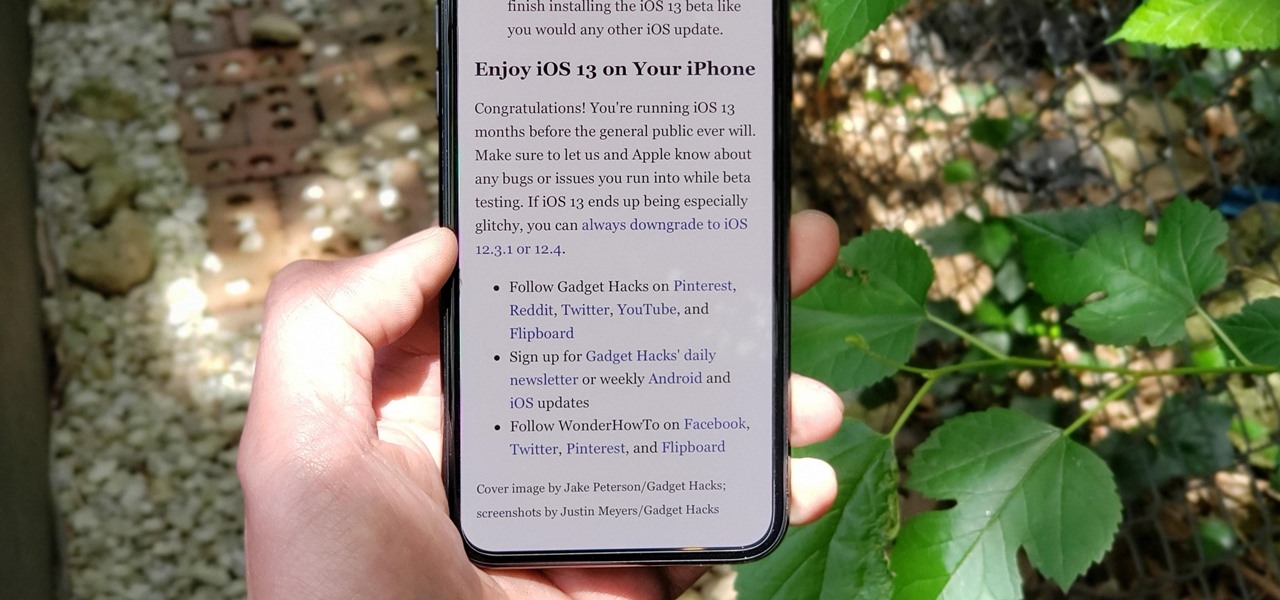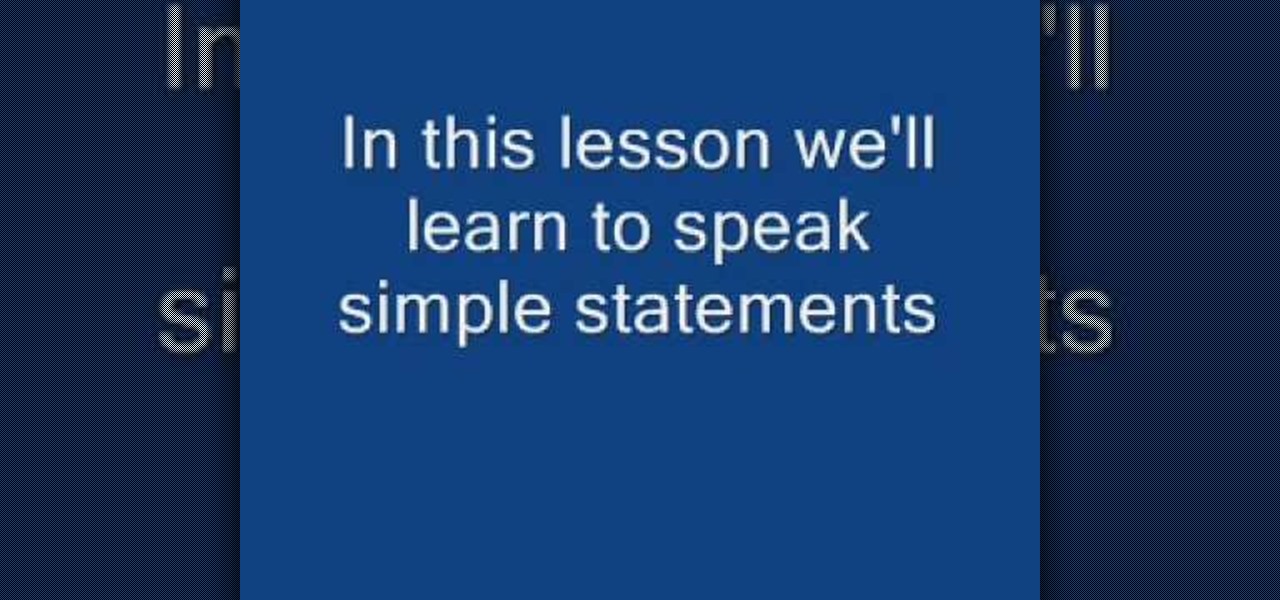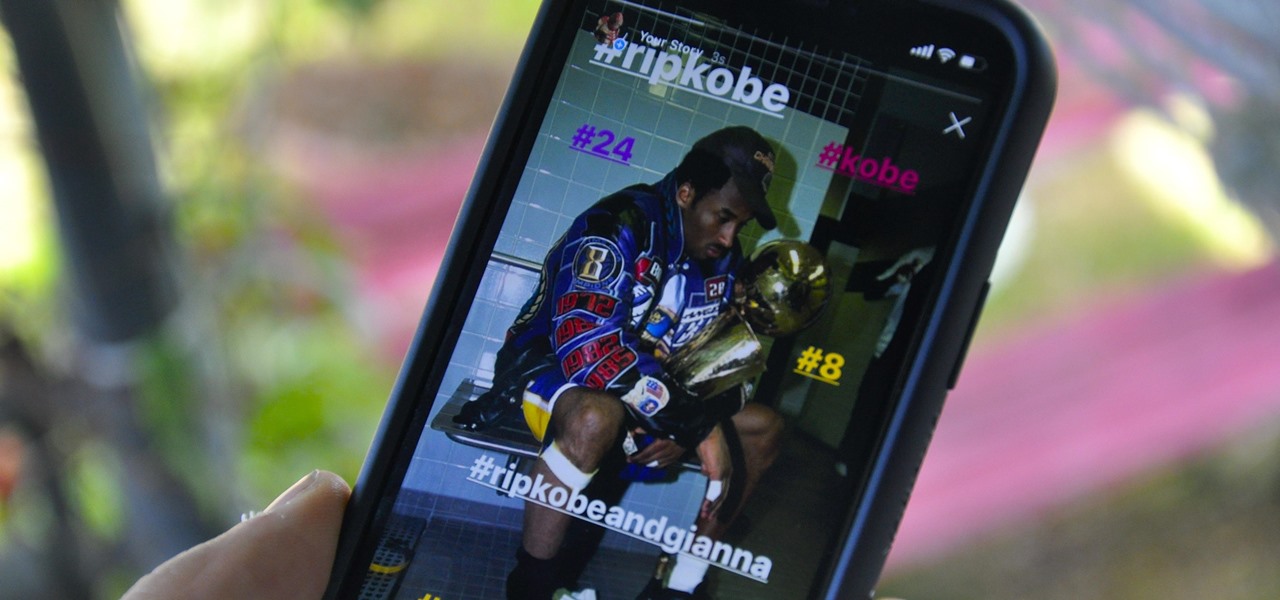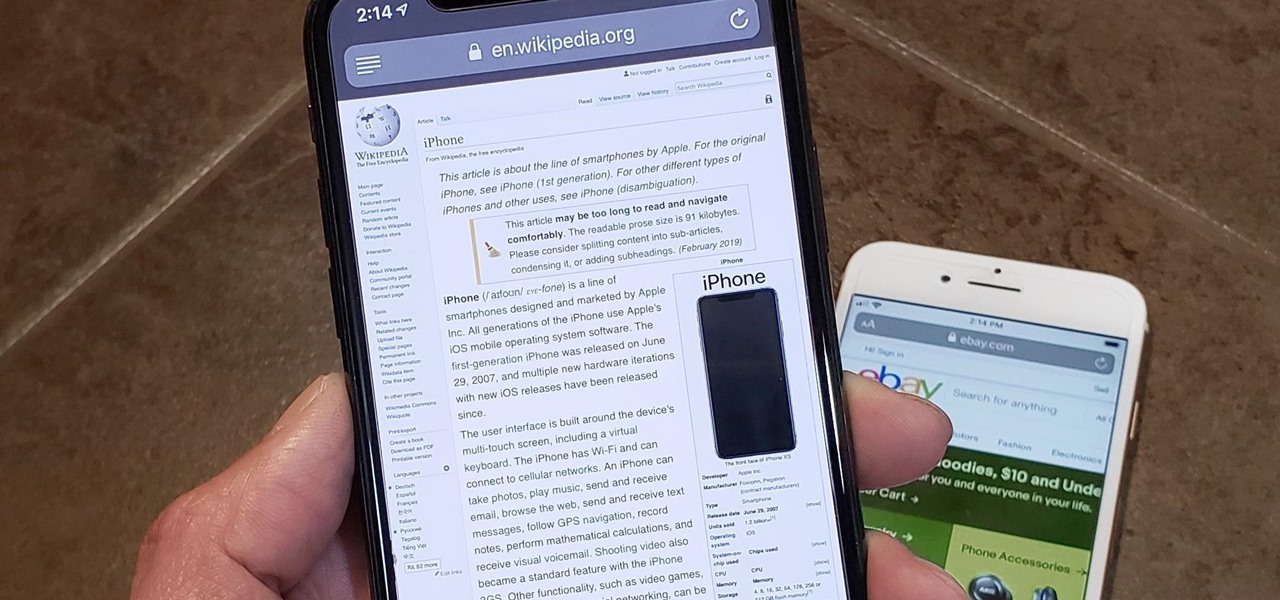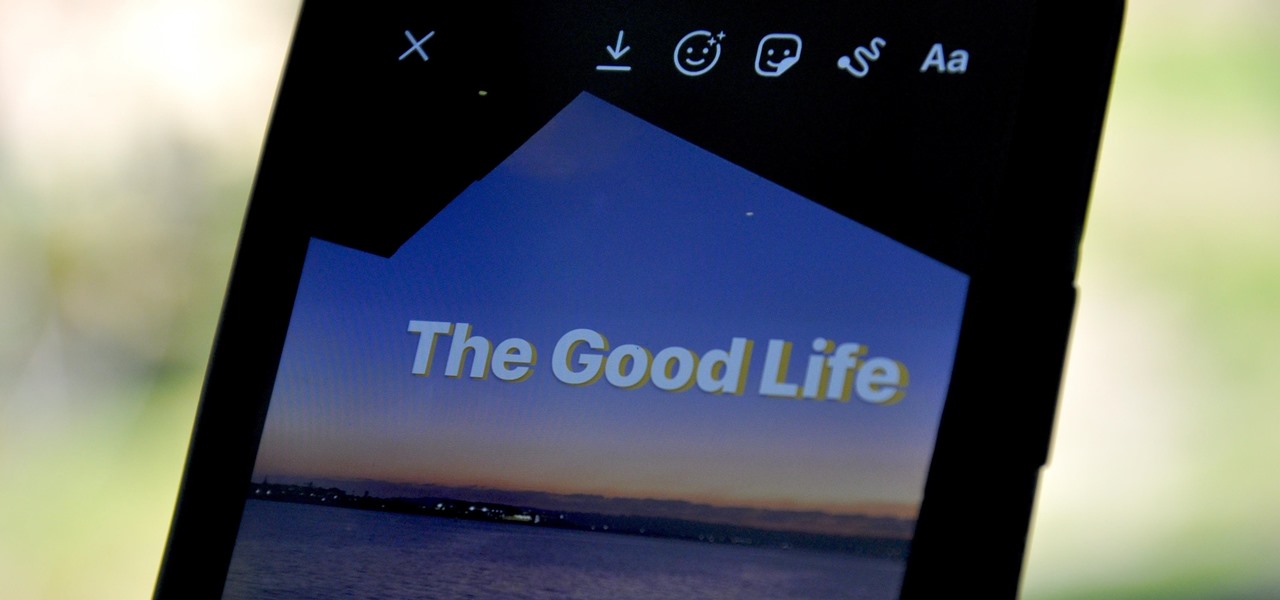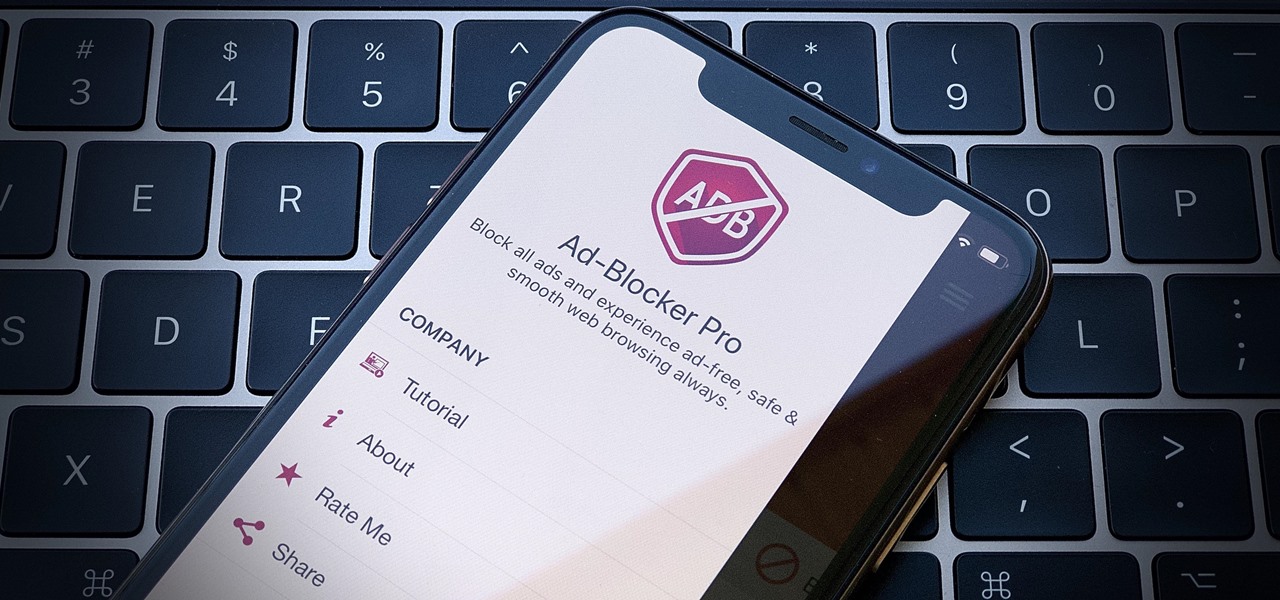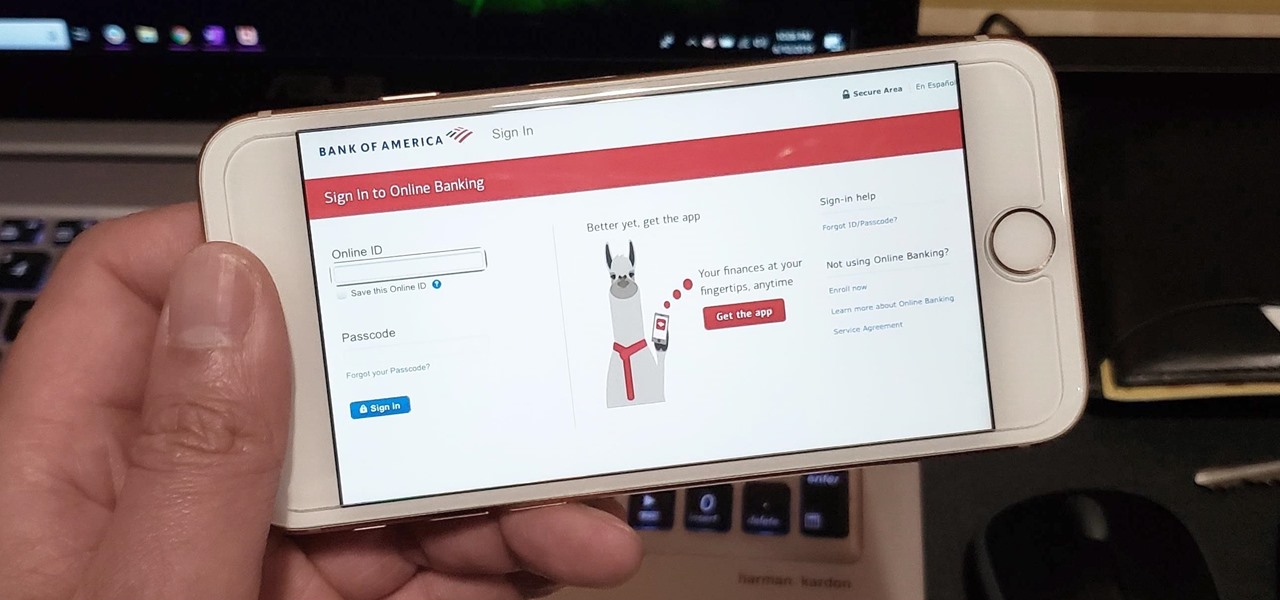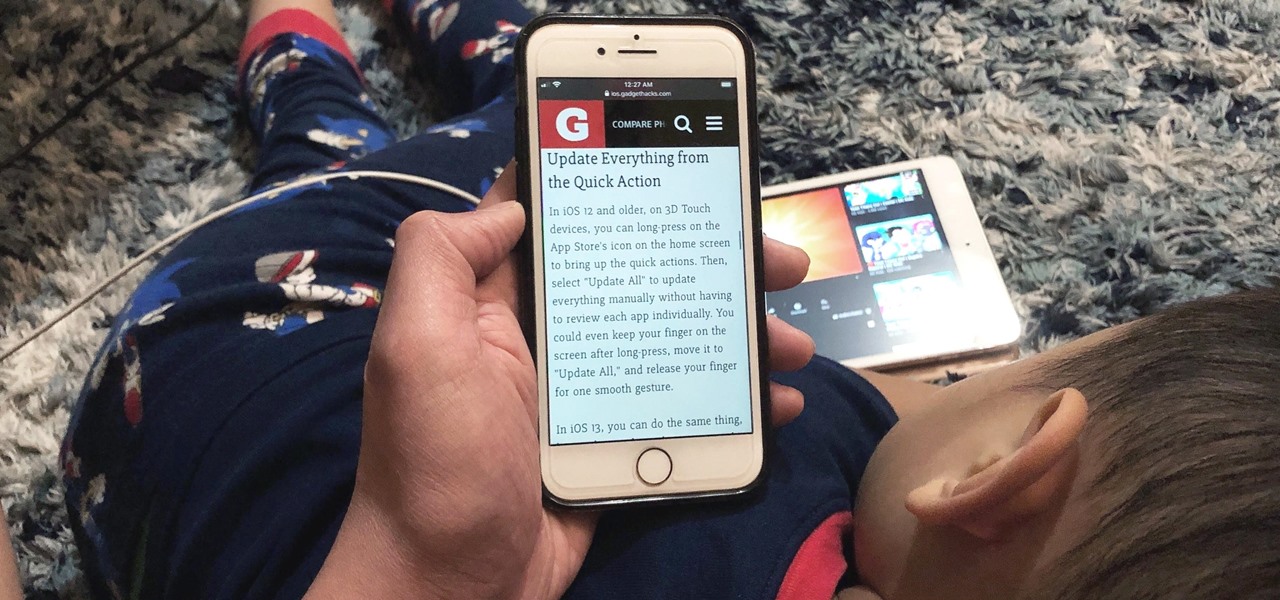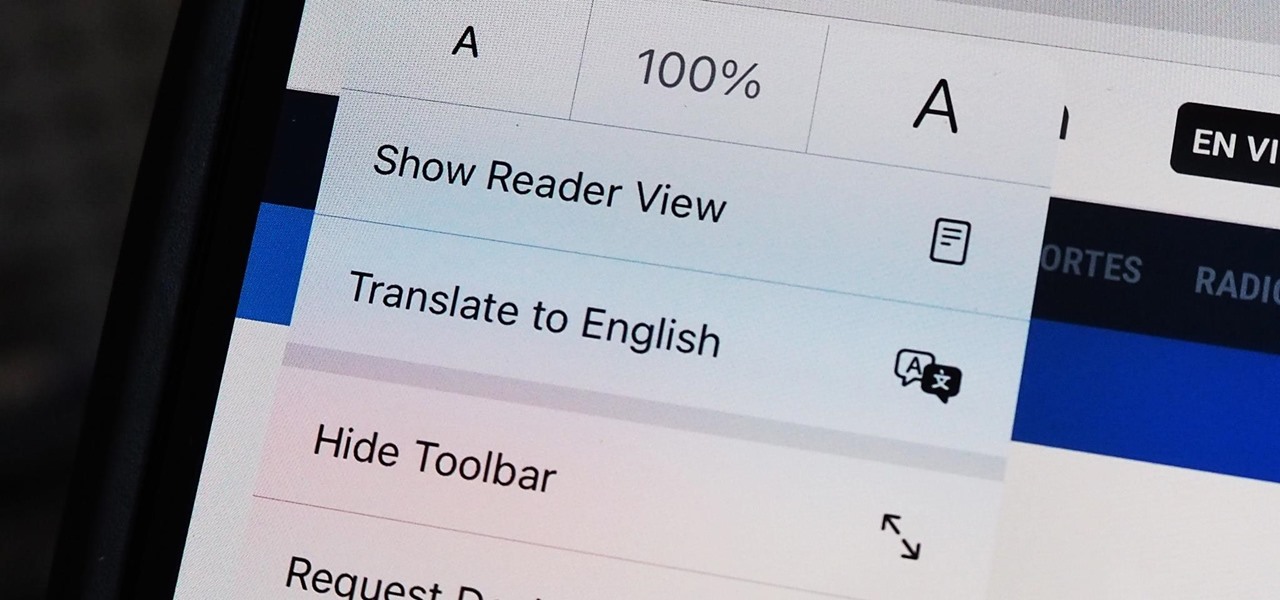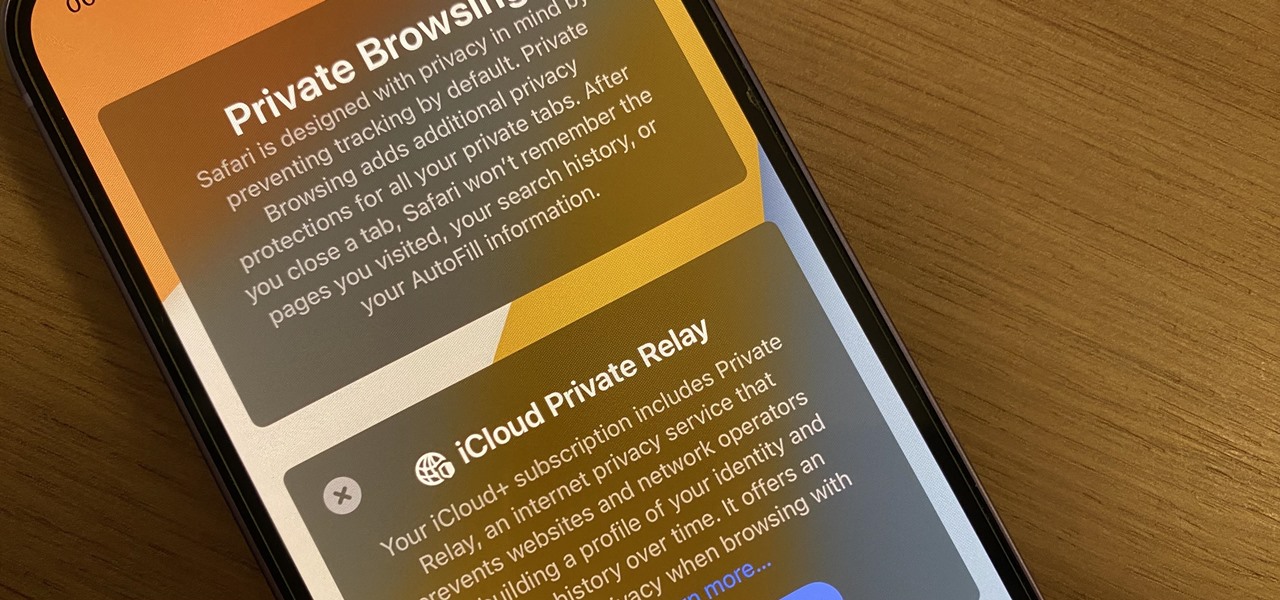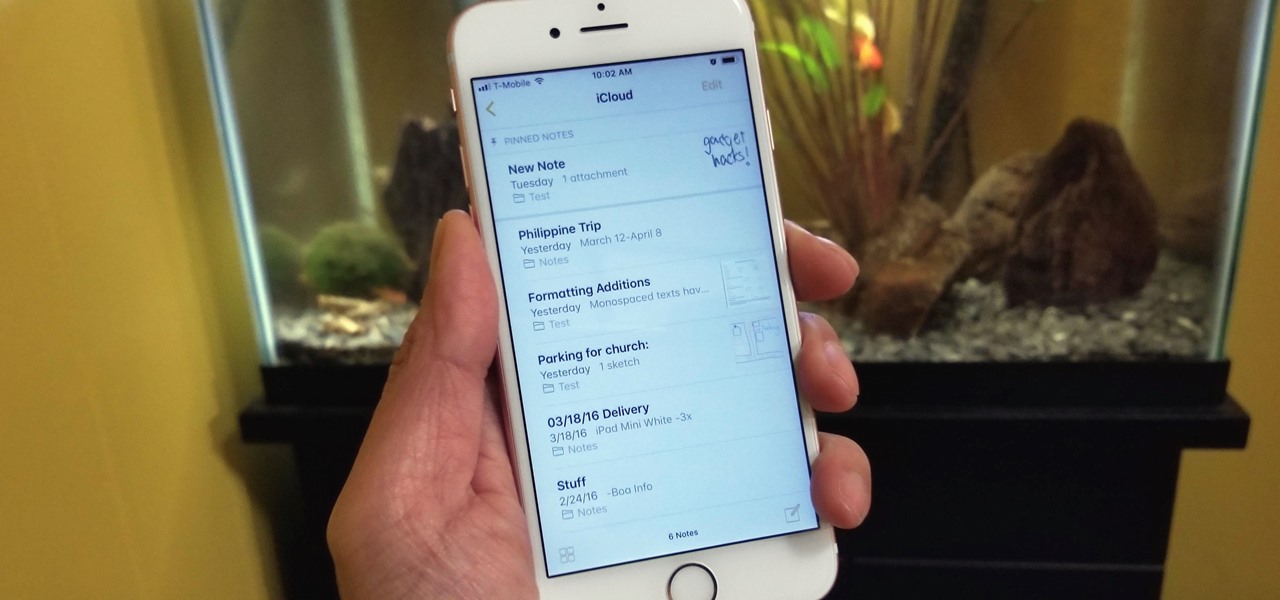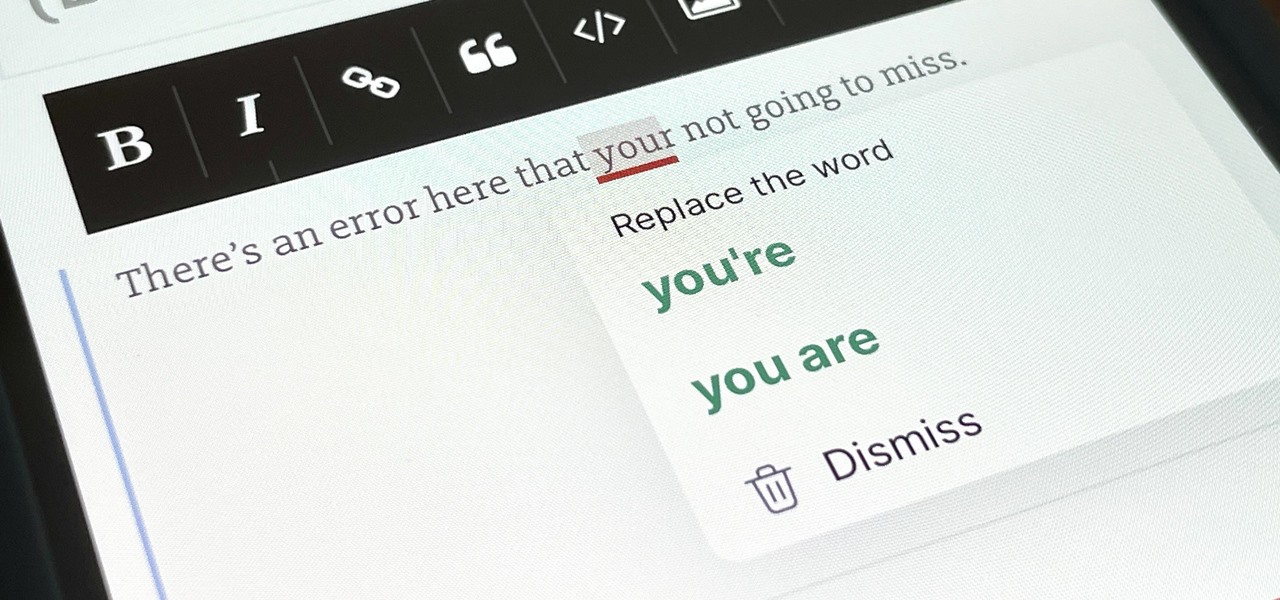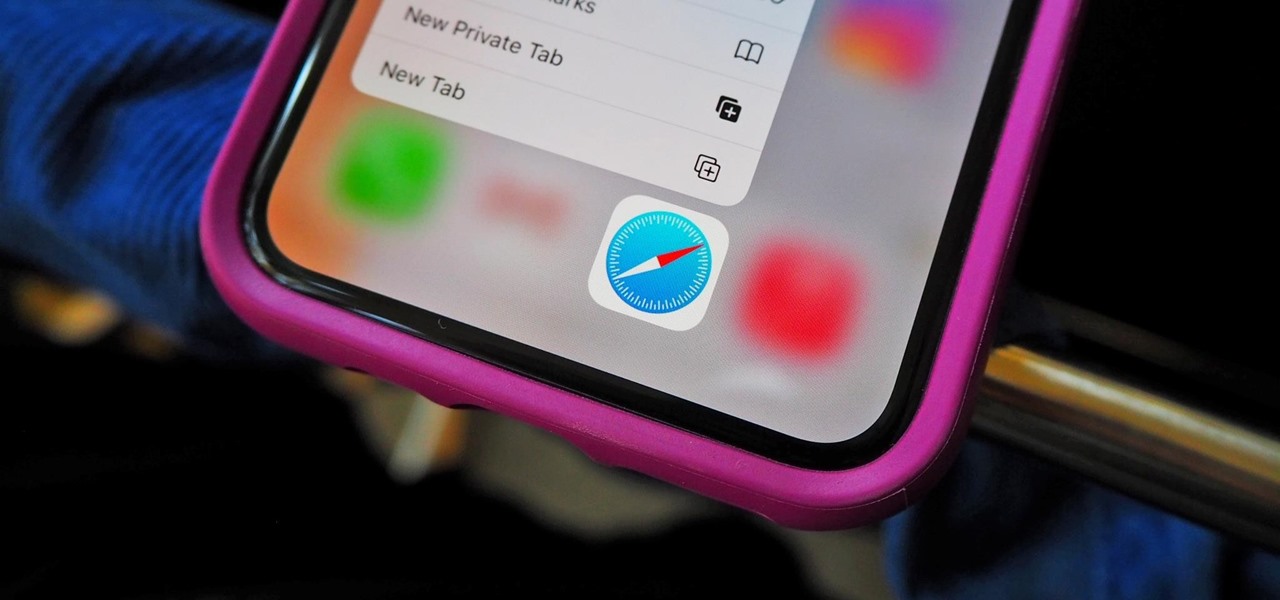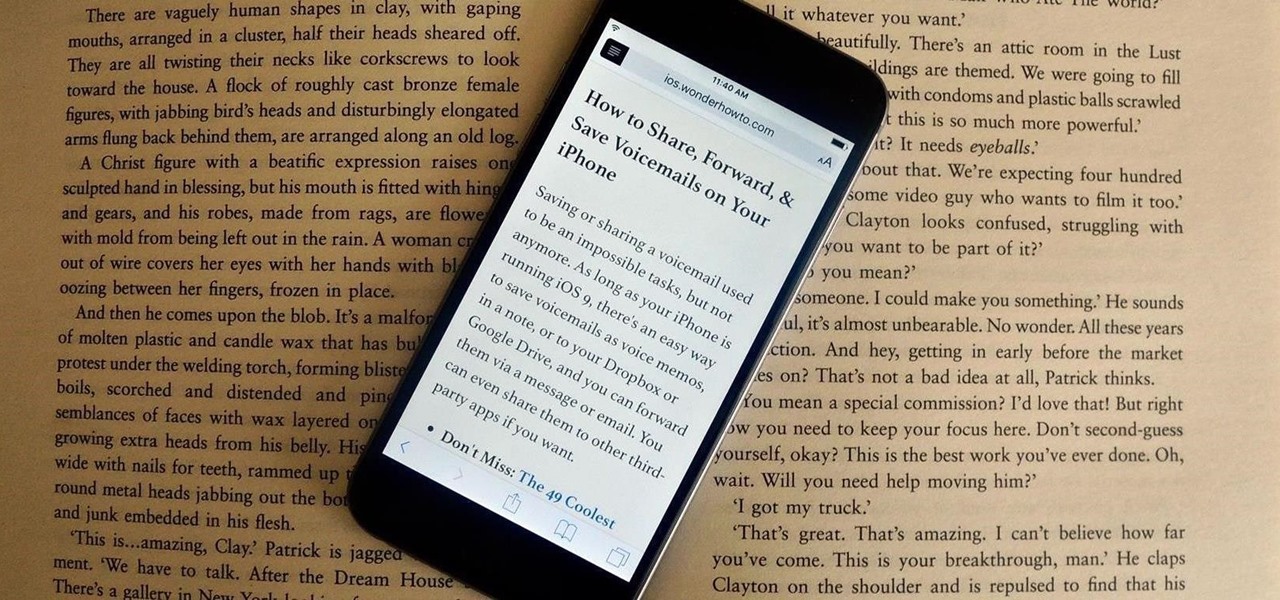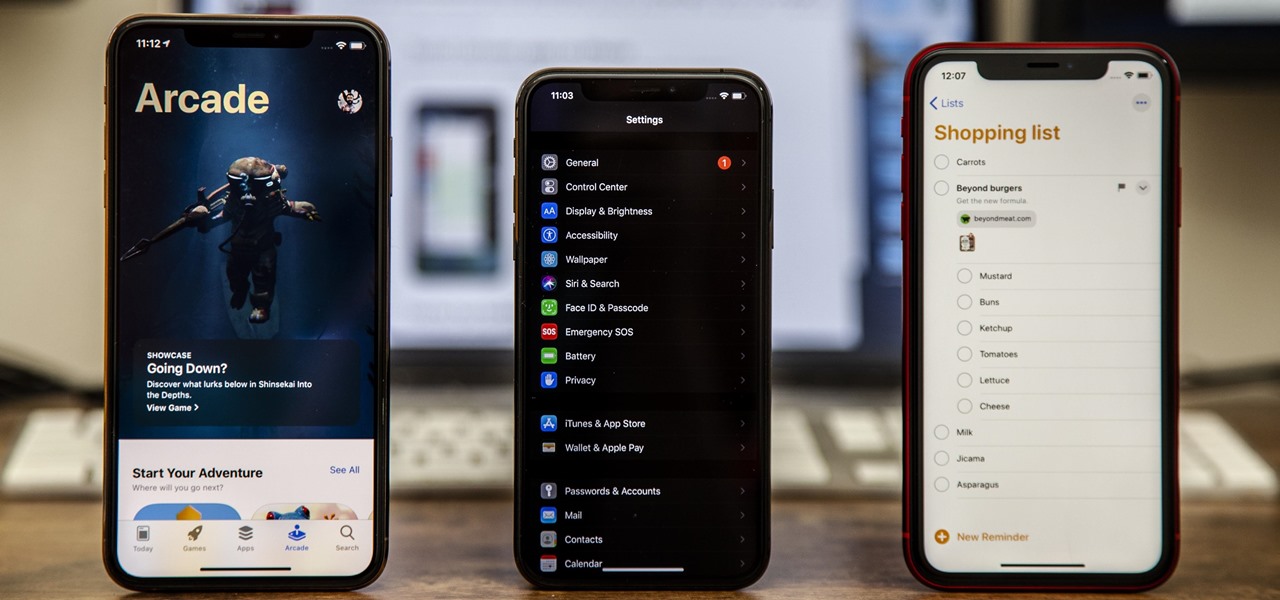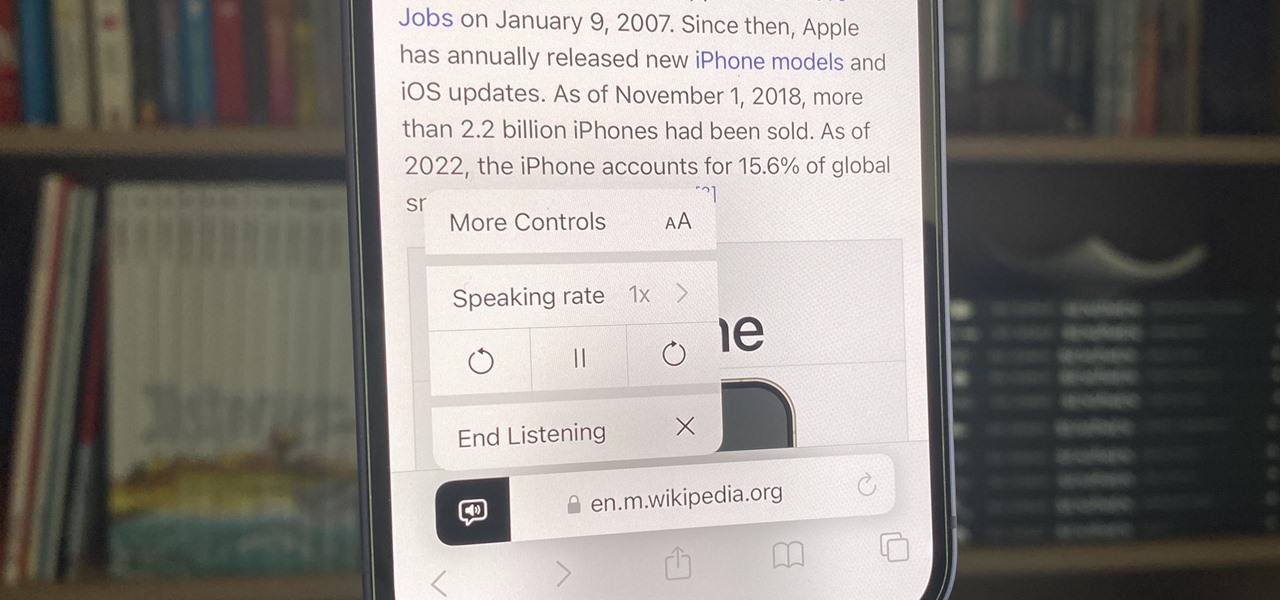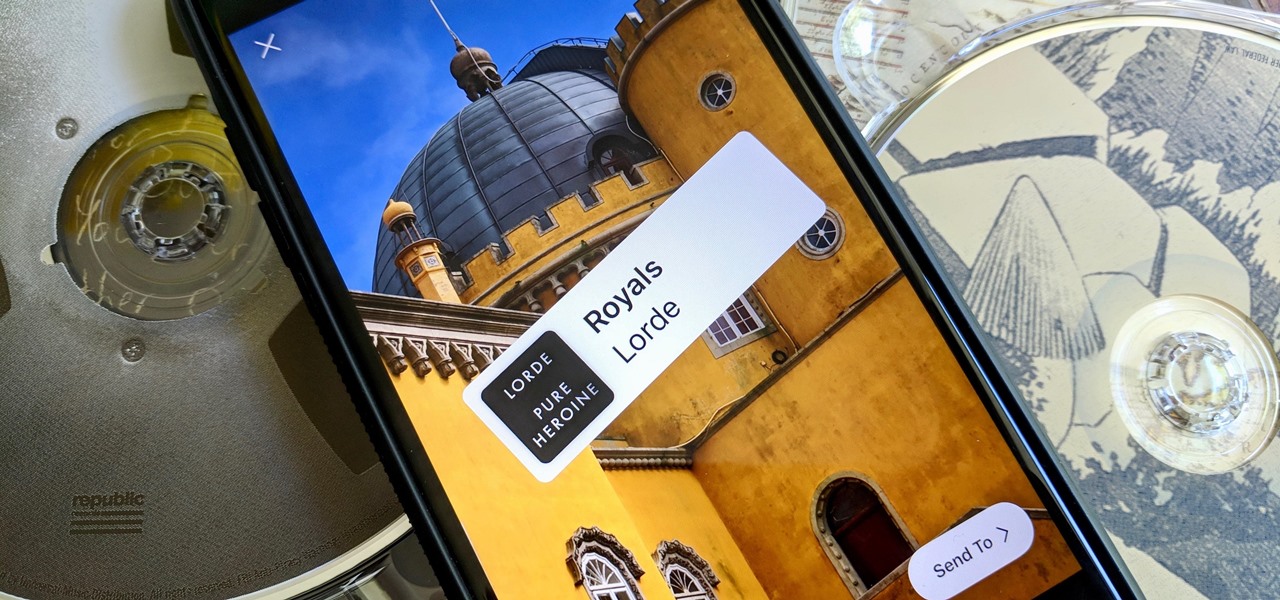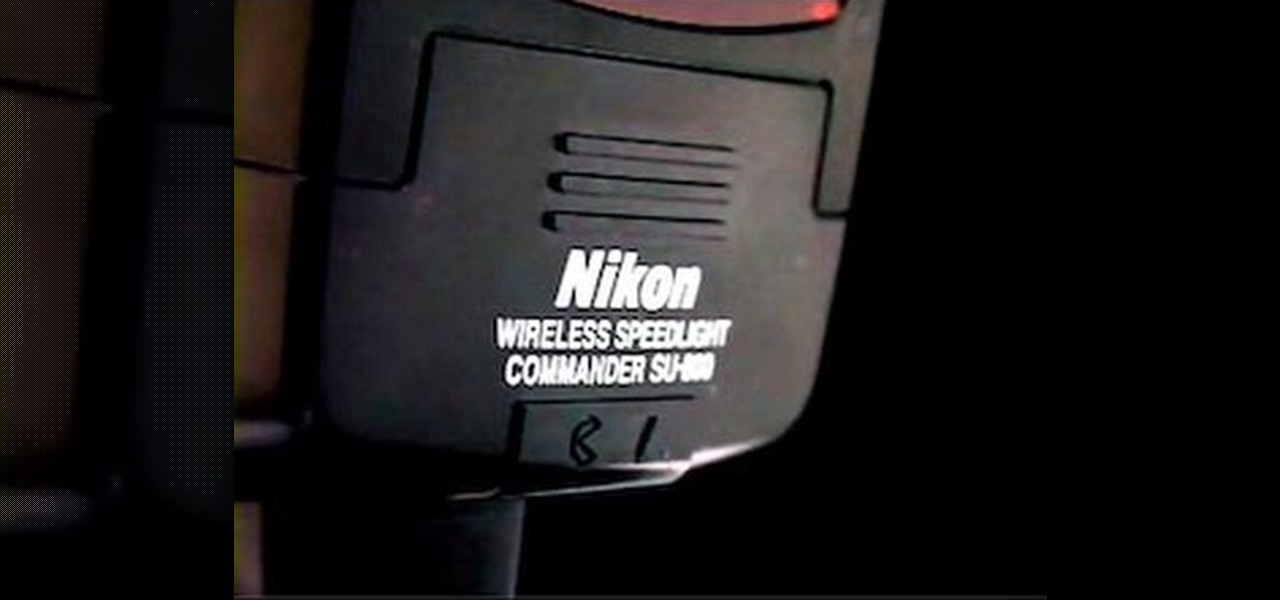
This video tutorial is going to show you how to use the Nikon SU-800 Commander speed light. It requires only one 123A 3V Lithium Battery. A tiny switch allows you to switch between close-up. Another flash can be connected to it by a long cord. SEL button allows you to select. With the left and right arrow buttons increase or decrease the flash power. You will use the MODE button to program the speed light. TTL is for through the lens, AA for auto aperture, M for manual and so on. Watch the fu...
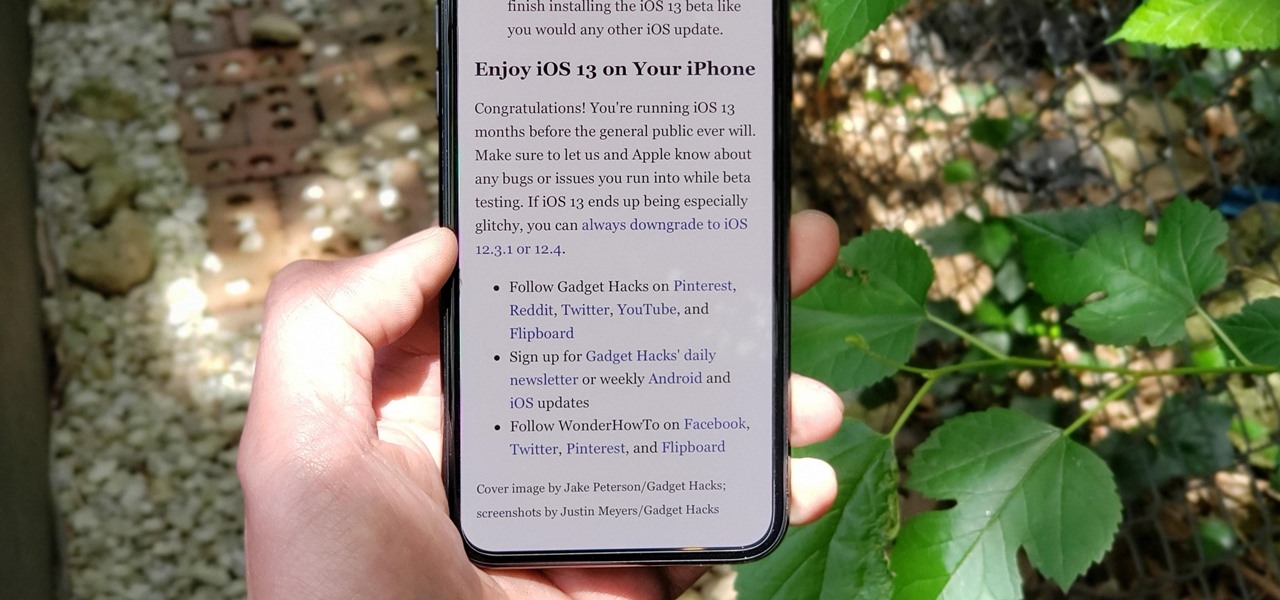
The Reader mode in Safari is a great way to view a webpage on your iPhone in a stripped-down manner, removing unnecessary images, videos, and advertisements for a streamlined experience free of distractions. Apple's iOS 13 improves upon Safari Reader when it comes to choosing which sites you want it to run automatically on, so everything is more accessible with more controls to work with.
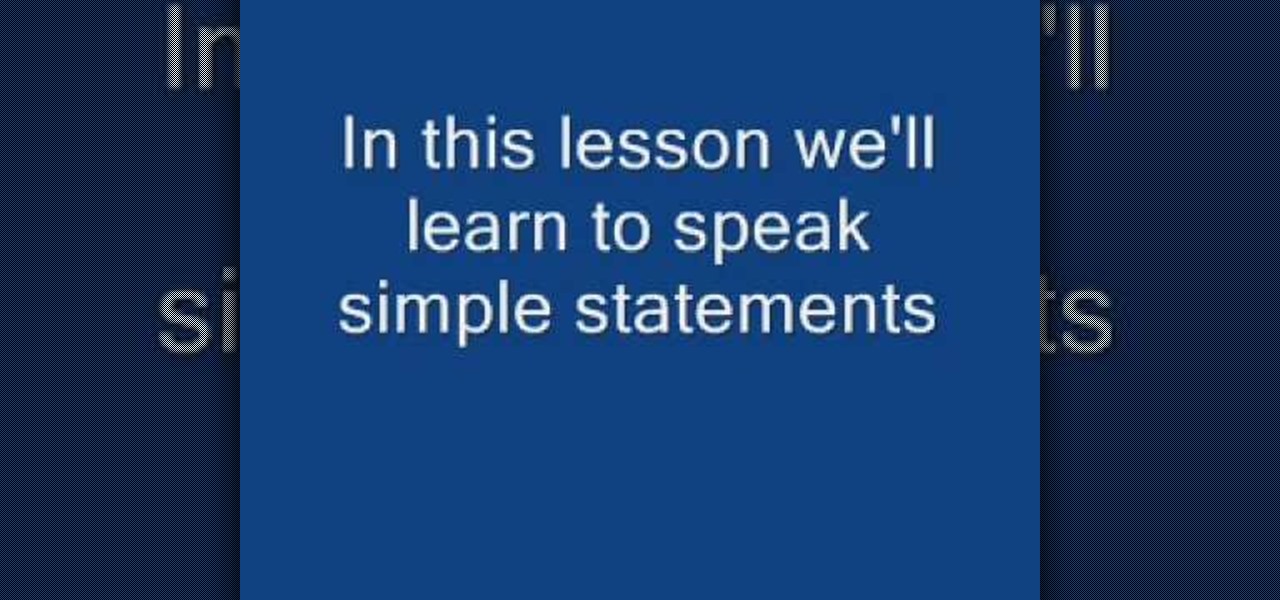
Learn simple statements in speaking Hindi male/female. Like for male, if you say I walk it would be "main chaltaa hun" in Hindi and "main chaltee hun" for female so main for I chaltaa or chaltee for walk and hun for present tense.

These are the steps required to set your D80's pop-up flash. First, go to the "Custom Shooting Menu." Then you choose #22 on the screen: "Built in Flash." Choose the "Commander Mode" option. The modes that are available for the pop-up flash include TTL, AA (Auto Aperture) M (Manual) and Off (no flash). If you are using an external flash unit, you use either group A or B. The light frequencies and proper settings are related to how much light compensation is needed. +3. 0 is high power, 1. 1 i...

Those old cell phone and laptop batteries staring you in the eye? Don’t worry, recycling them is easy.

This is just a simple survival light source. You can use a cheap outdoor solar yard light like the one in the video from walmart. There only about 3 to 5 bucks but you can use them not only as a light source but a way to recharge AA rechargeable batteries.

Cut cardboard into 8" long x 3" wide strips. With cardboard down on a cutting board, place 1 AA battery on one end.

Spreading your reach to new audiences on Instagram takes time and effort. It's not only about taking unique photos and curating an exciting feed. You should choose the time of day wisely, connect with popular brands, and take advantage of hashtags. Unfortunately, hashtags can make it seem like you're trying too hard, but you can make them invisible — in stories, at least.

In Safari for iPhone, as far back as iOS 7, you can request the full desktop version of websites. The process was streamlined starting in iOS 9, but the process remains relatively hidden and easily missed. Now, iOS 13 shines a light on it, as well as adds functionality to set the desktop view for individual websites indefinitely.

If you've ever seen me glued to my iPhone, huddled on the corner of the 23rd St subway station fidgeting with my stupid hot pink nails trying to Instagram Story, then now you are about to find out exactly what I've been doing.

There are tons of apps to help you create unique and compelling posts and stories on Instagram, but you already have the tools you need to make something eye-catching. You can insert line breaks in captions, create translucent overlays for photos, rainbow-up your story font, and even add a 3D text effect to your stories.

You can do a lot more with playing cards than you'd think, like turn them into gift boxes, fling them like throwing stars, and make them levitate or disappear. You can even make them recharge your batteries. Instructables user Shawn Frayne was sick of having a bunch of dead batteries lying around, so he developed a cheap and easy way to always have a charged one within arm's reach by turning a normal playing card into a super simple solar-powered battery charger for rechargeable AA and AAA ba...

RC Car Action Magazine Editor Paul Onorato uses electrical tape to secure the AA's in your receiver pack. A little bit of electrical tape will keep the batteries in place while off-roading the RC vehicle. Watch this instructional video and learn how to anchor the batteries in the receiver of an RC vehicle.

Watch these easy tips on how to make a cool cola can toy. You only need two staples, wire, a band, a AA battery, and a cola can.

Chances are, your favorite websites run on ads. That means the sites rely on those ads to fund their operations. Without ads, your laughs, news, and guides don't happen. That's why it's helpful to disable content blockers (often called whitelisting) for sites you support. In the past, it wasn't possible directly in Safari, but in-app whitelisting becomes a reality with iOS 13.

Ever since iOS 7, you could ask Safari on iPhone to show you the desktop version of a website, and in iOS 9, it became even easier to do. However, it's always been a hidden feature, something you wouldn't know is there without reading articles or tips online telling you what to do. Apple's iOS 13 update shines a light on it so everyone will know it's there, ready to use.

A simple method to test any alkaline battery in seconds! Works on AA, AAA, C, D batteries. You can separate good from bad.

For this project, you will need a magnet, two AA batteries, two keys, a metal plate, and a copper wire coil.

Viewing and reading content on websites is inherently harder to do on an iPhone due to the relatively small display. Even if you have an iPhone XS Max or 11 Pro Max, you'll probably struggle sometimes to read through tiny text while browsing online. Thanks to a feature found within Safari's view menu in iOS 13, your eyes can rest a little easier.

Redneck Productions teaches viewers how to clean silver and coins. This shows you how to clean coins with electricity! This process is good because you do not have to rub or scratch your coins and silver in the process. First you will need to get a battery (AA) and wire. Connect the battery and wire with the wire connected to each side of the battery. Next, you will need to get a plastic Tupperware dish. In this dish mix the solution of equal parts baking soda and Iodized salt and mix this in...

This video demonstrates how to use a Nikon SD-80 Battery Pack with a Nikon SB-800 Speedlight. The first step is to identify the different power adaptors on the ends of the cable leading to the battery pack. This pack is powered with AA batteries. Remove the outlet plate on the SD-80 and insert the power cable into the SB-800 Speedlight. Then attach the communication cord to the Speedlight. Now place the Speedlight in the hotshoe of the Nikon camera and let the battery pack dangle or attach it...

Since iOS 8, it's been possible to use third-party tools such as Bing Translator and Microsoft Translator to translate foreign language webpages in Safari into your primary language. Now, in iOS 14, there's a better way to do it.

Safari's massive upgrade in Apple's latest iPhone software update includes new features you won't find in any other web browsers on iOS, from better ways to stay organized to enhanced security and further privacy protections.

Apple Notes may not have all the bells and whistles that a more powerful word processor like Apple Pages has, but this simple text editor continues to gain helpful new features that make it more than just a basic note-taking app. One of these updates finally gives you the ability to highlight text and change font colors, adding yet another way to make important details stand out.

With portable devices being a necessity in modern everyday life, they may be subject to overuse, improper charging, or normal wear and tear. For those people who carry around their smartphone or iPod with them all of the time, how many times have you been out and about just to have your portable device die on you?

With iOS 11, Apple's very own Notes app will now come standard with a number of new features that aim to make it significantly more user-friendly and help it compete against more popular notepads like OneNote and Evernote.

If you've never heard of geocaching, it's kind of a grown-up treasure hunt you play everywhere in the world. GPS coordinates are given as clues and the players must find the cache box. There is usually a log book to write your name and a small toy or present to collect.

You've probably already used a few Safari Extensions on your Mac, but if you haven't explored Safari's web extensions on your iPhone yet, you're missing out on some fantastic possibilities to increase productivity, make tasks easier, filter out noise, and bring more fun to your browsing experience.

Nearly every native app on the iPhone received an upgrade or new features in iOS 14 — and Safari is no exception. The web browser now has better password protection, faster performance, privacy reports, and built-in translations, just to name a few. Some of the Safari updates went unnoticed by many, but they're there and ready to use in iOS 14.

Your iPhone might have a great camera, but it can be irritating to get things like exposure and focus right when your fingers are all over the 'viewfinder.' The Pictar aims to change that by making your iPhone as much like a DLSR as it can, keeping your fingers from obstructing your next great photo.

Many websites are crowded with ads, pictures, and other irrelevant content that make it harder than necessary to read a simple article on your iPhone. In many cases, you have to zoom in just to get a better view of the text you're attempting to read—unless the webpage blocks zooming.

Aluminum foil is one of those things that every cook, experienced or just starting out, has in their kitchen. And while we may think we know how useful this handy material can be, there are hundreds of ways we could be utilizing tinfoil to make our lives a whole lot easier.

Believe it or not, it's possible to make your very own lava—if you have a furnace capable of heating up to 1,200 degrees Celsius, that is. Bob Wysocki and Jeff Karson started the Syracuse University Lava Project to study basaltic lava and give students a hands-on way (hypothetically, of course) to learn about it. Oh, and they also want to use it for art projects. Sign me up for that class! It all starts with 1.1 billion-year-old basalt gravel, which apparently anyone can buy. They put the gra...

If you ride your bike at night frequently, you've probably had at least one close call with a car, pedestrian, or some other moving obstacle because of reduced visibility. Not only is it dangerous to ride at night without lights, it's illegal in a lot of places. Make sure no one can miss you with these DIY handlebar lights from Becky Stern at Adafruit. What You'll Need

Do you have two dollars and a water bottle? Then you can put together this simple but awesome solar-powered lantern that will provide more than enough light to read by at night.

Just about every household gadget we own runs on 1.5 volt batteries of one size or another. Wouldn't it be great if you could reuse all of those dead AA, AAA, and D batteries after they've passed on? It turns out you can make a simple circuit called a "Joule Thief" to reanimate the undead flesh of your deceased batteries and create a zombie battery.

Apple's iOS 13 has been available for beta testing since June, and the stable release pushed out to everyone on Thursday, Sept. 19. To help you make the most out of iOS 13 for iPhone, we've rounded up everything you'll want to know, whether a colossal feature, small settings change, interface update, or hidden improvement.

Valentine's Day is almost here, and if you're like me, you're scurrying to do something special for your mate. The standard chocolates and flowers just isn't cutting it anymore, and you can only make so many homemade cards before it becomes banal and meaningless. So, what can you do that shows you put some work into it, while not breaking the bank?

Speech-to-text technology can be seen on your iPhone in various places, from the Dictation tool to Apple's new behind-the-scenes, auto-created transcripts for podcast episodes. Your iPhone also has some pretty impressive text-to-speech capabilities. With them, your iPhone can read webpages, documents, or whatever text is on the screen out loud to you — only some of these tools aren't easy to find.

Music goes well with almost every Instagram story, but adding a particular song or soundtrack isn't the most obvious task if you've never tried before or haven't done so in a long time.