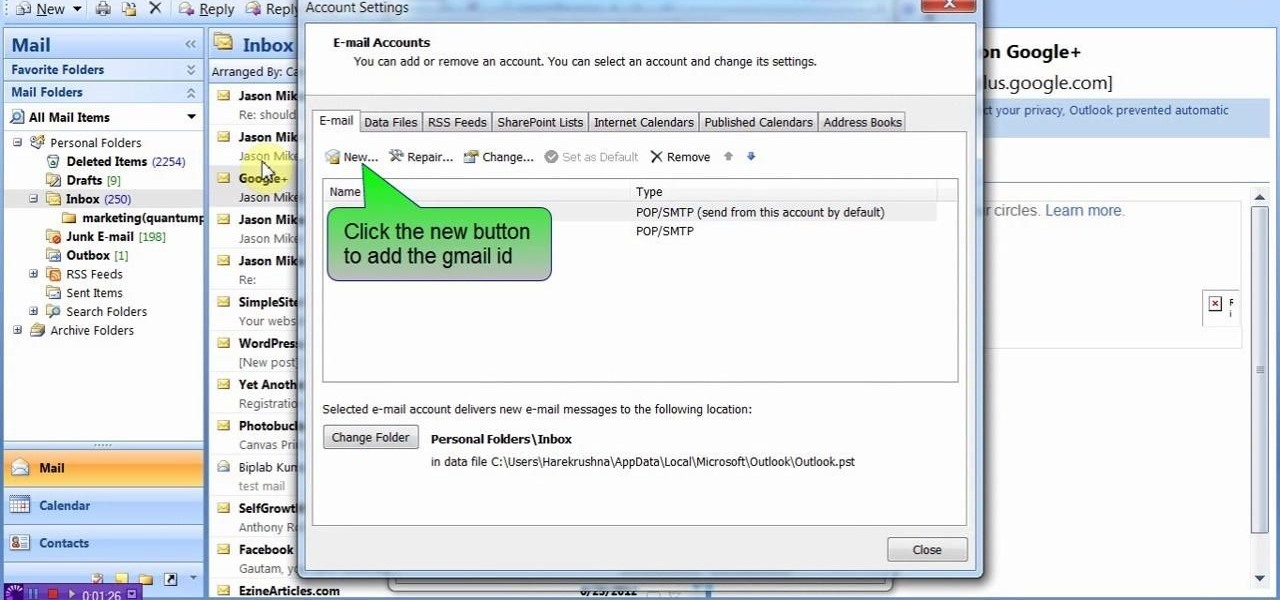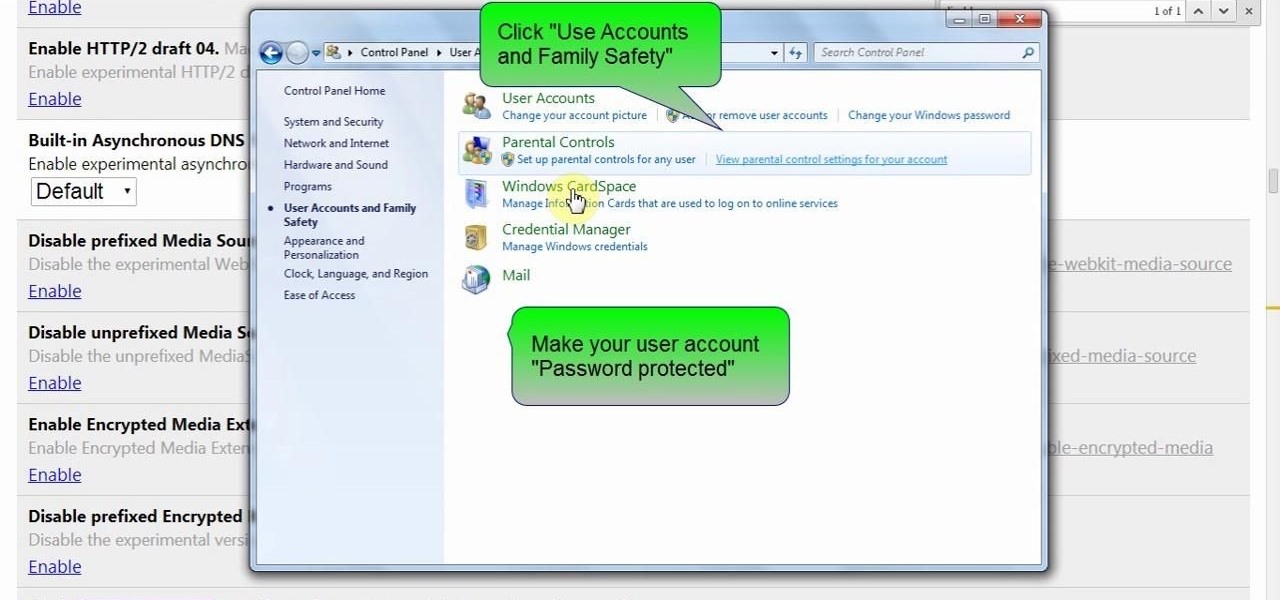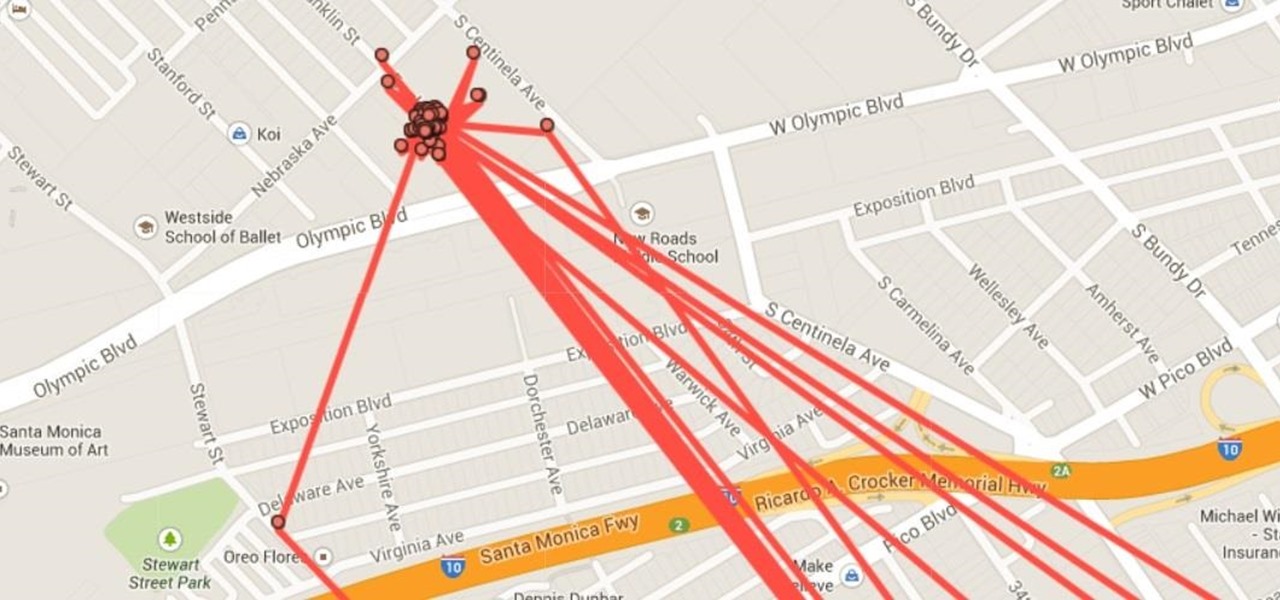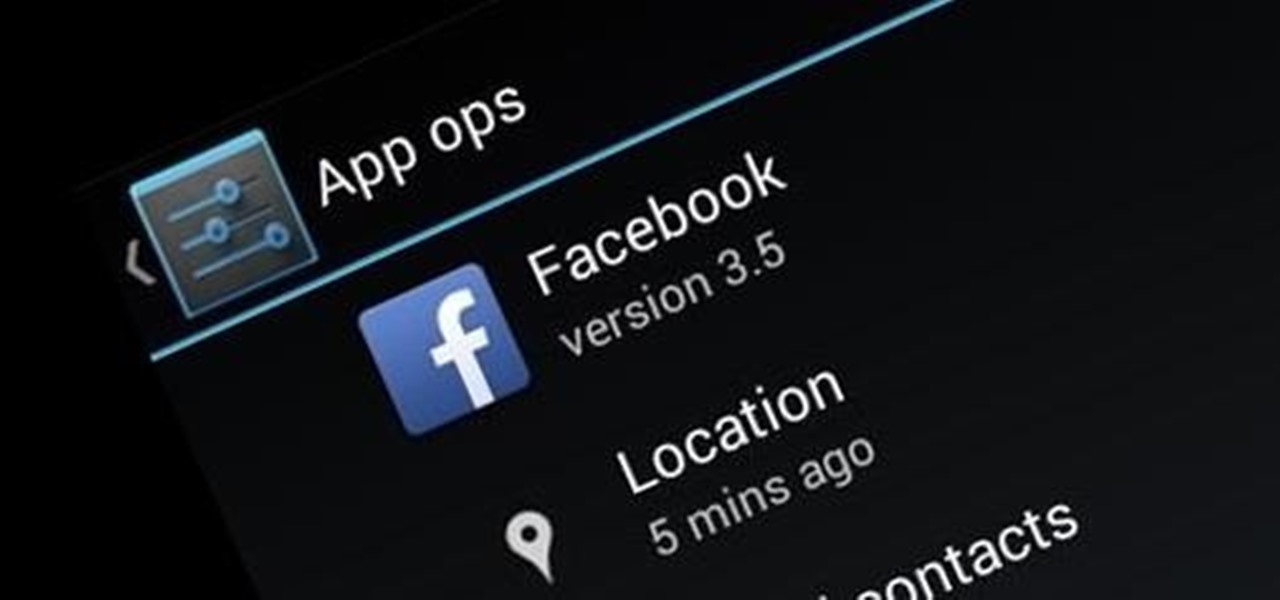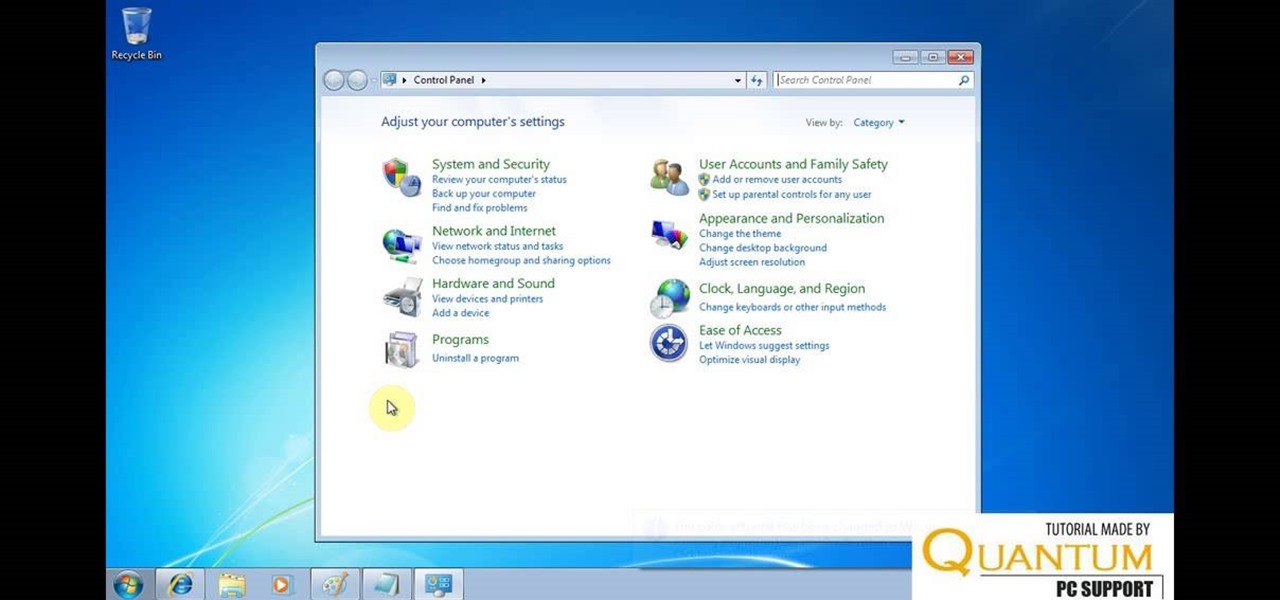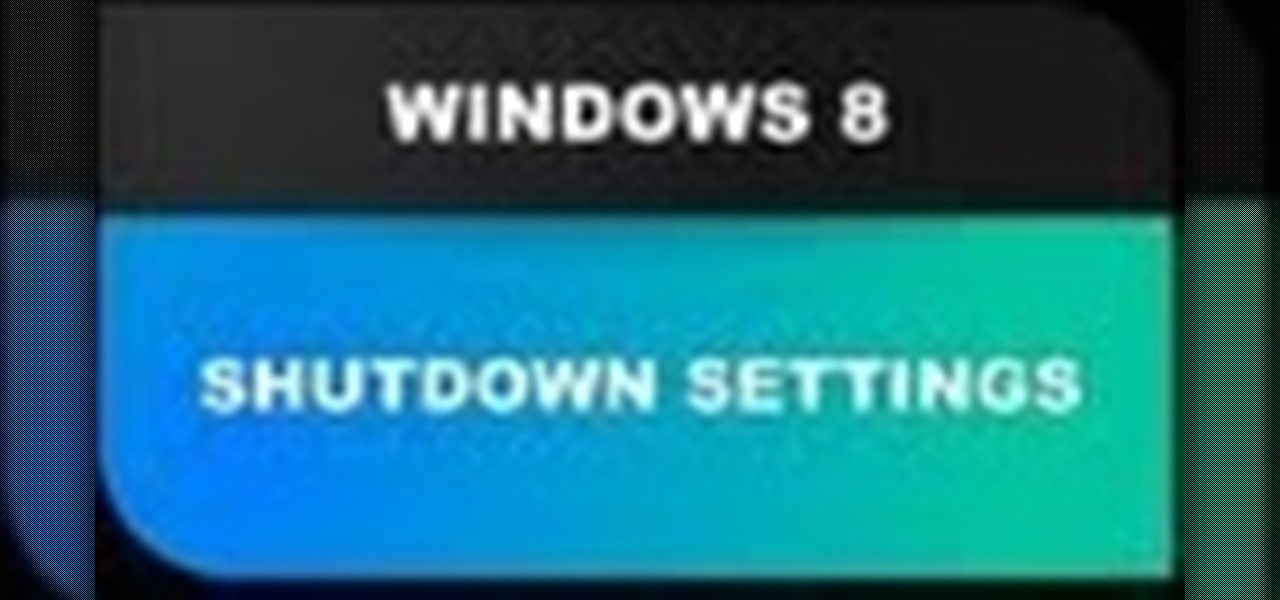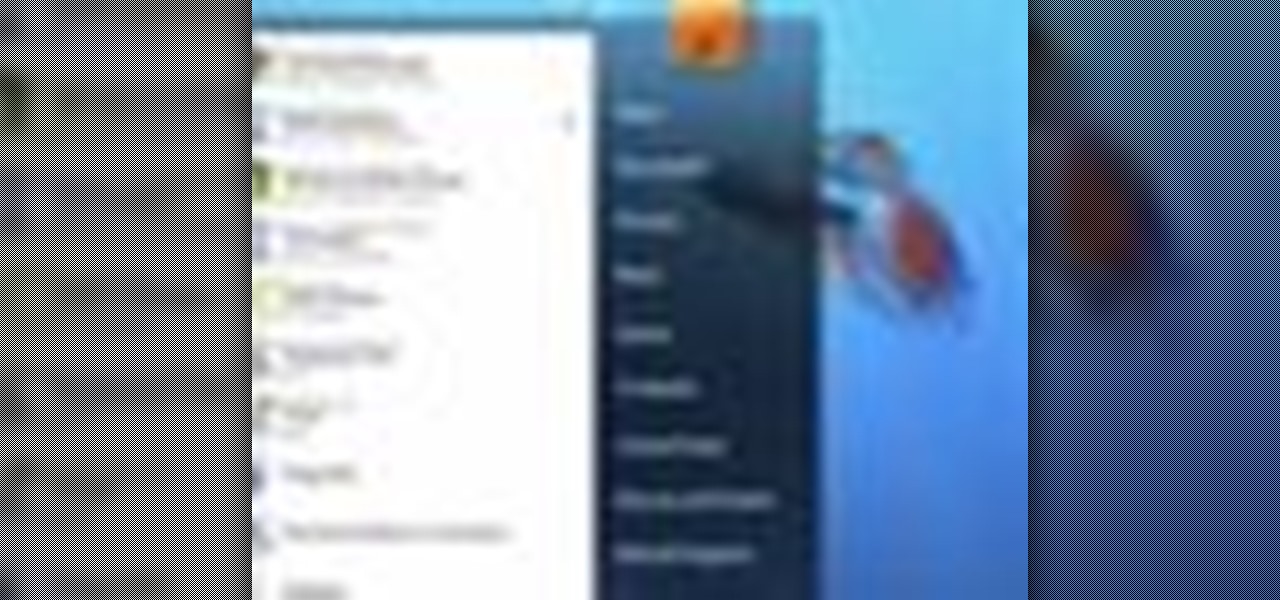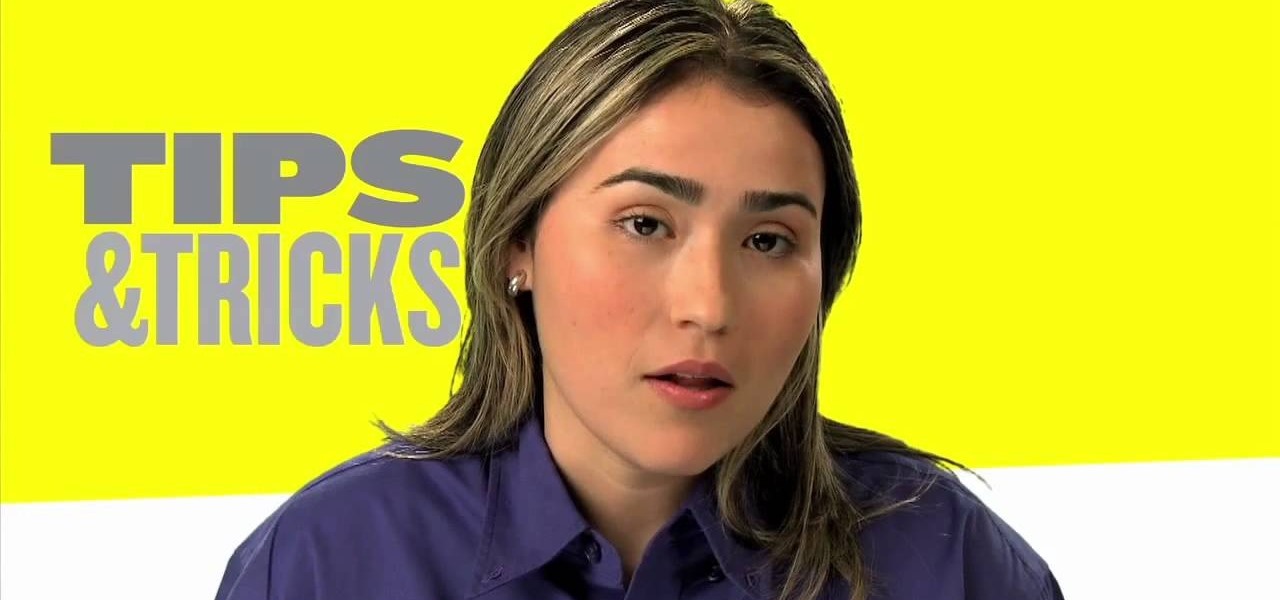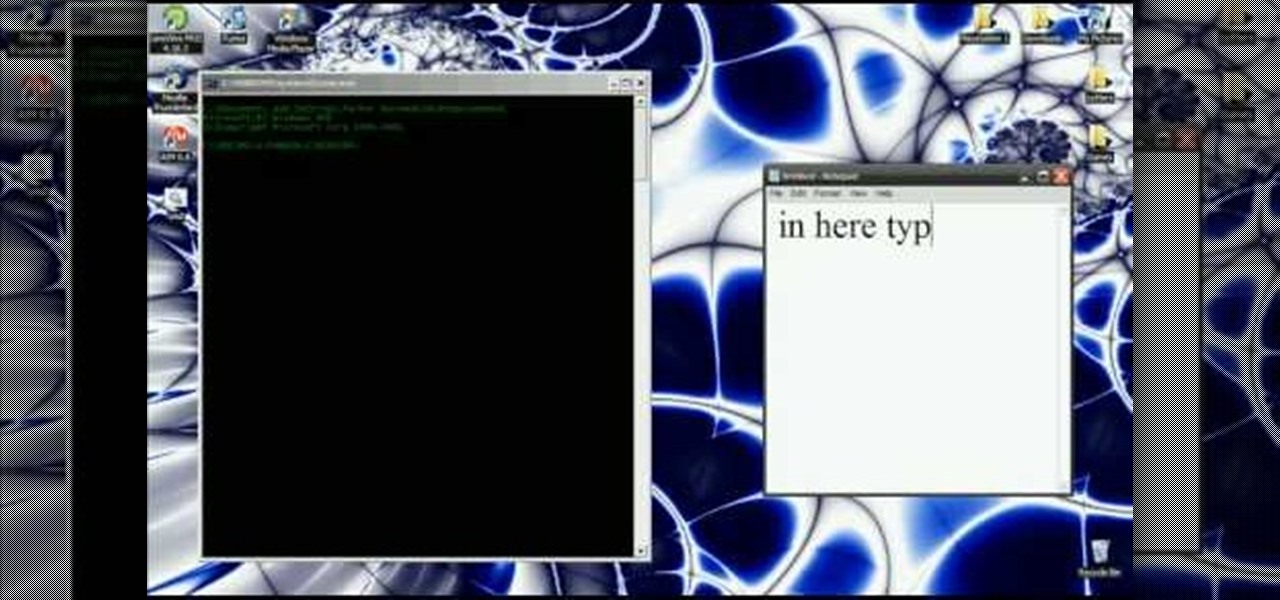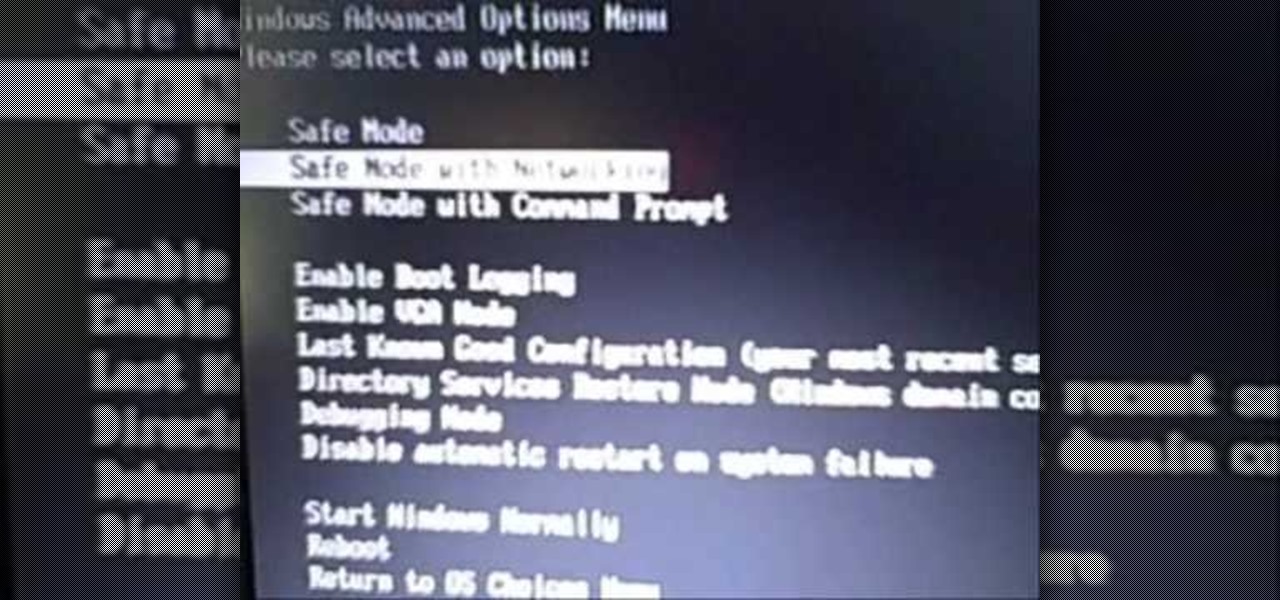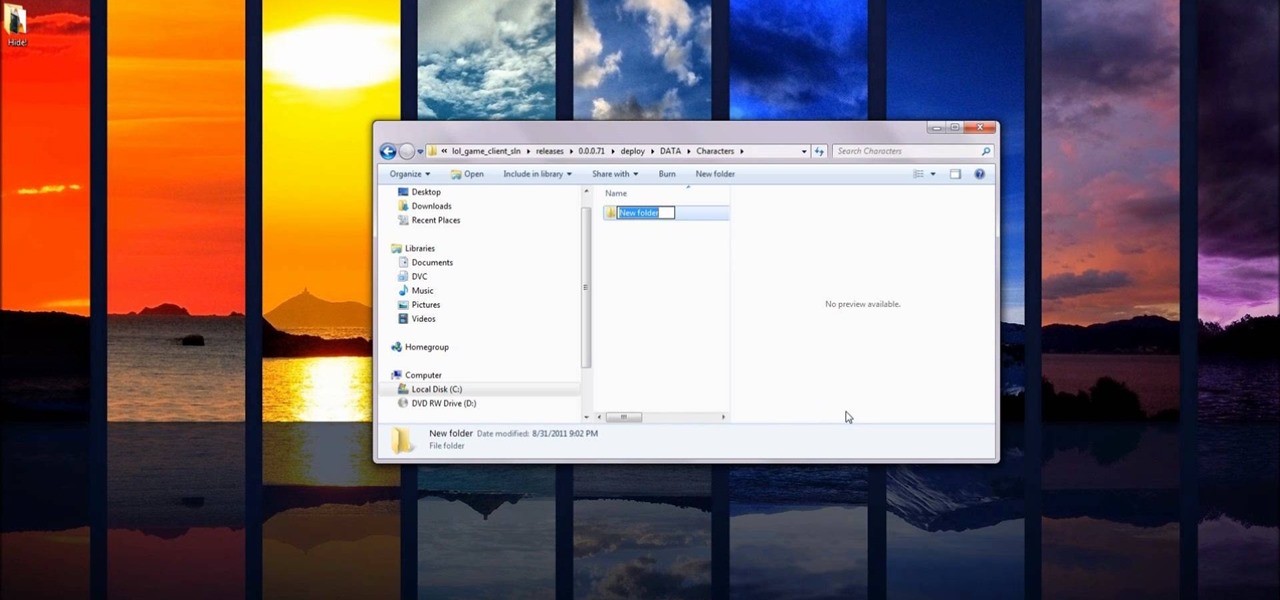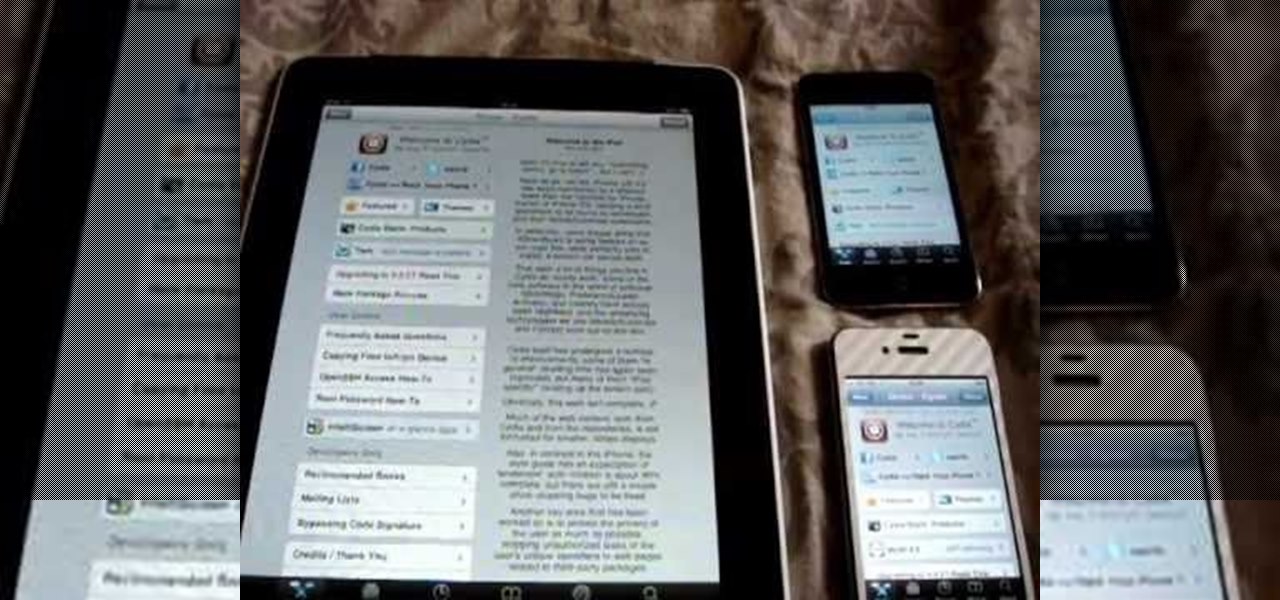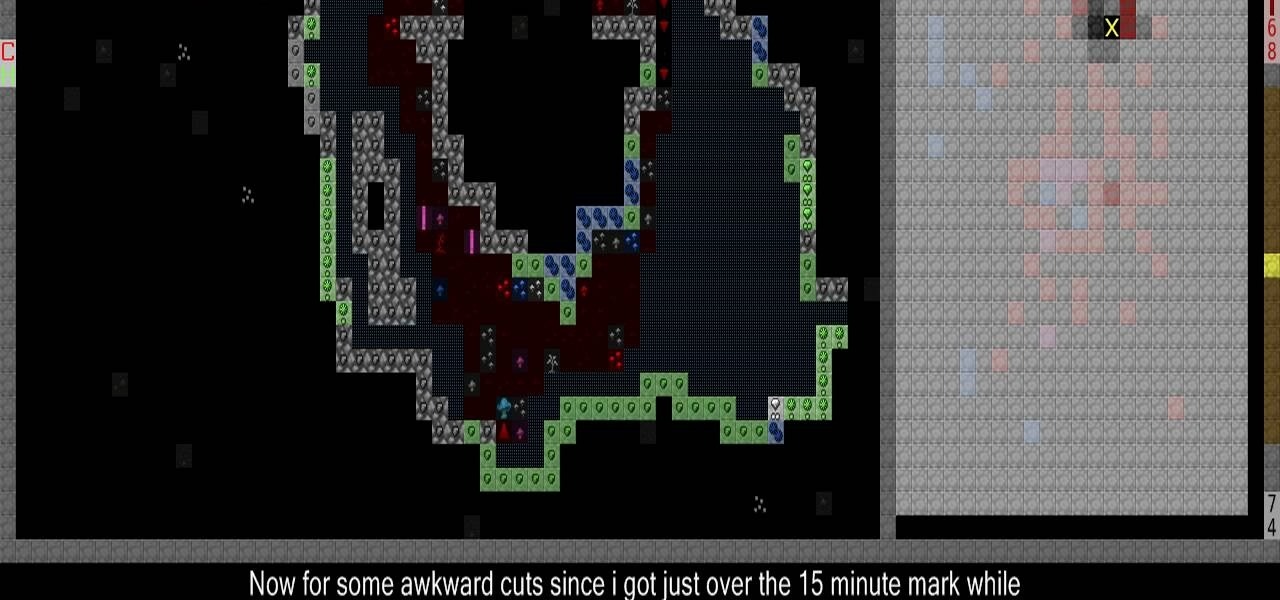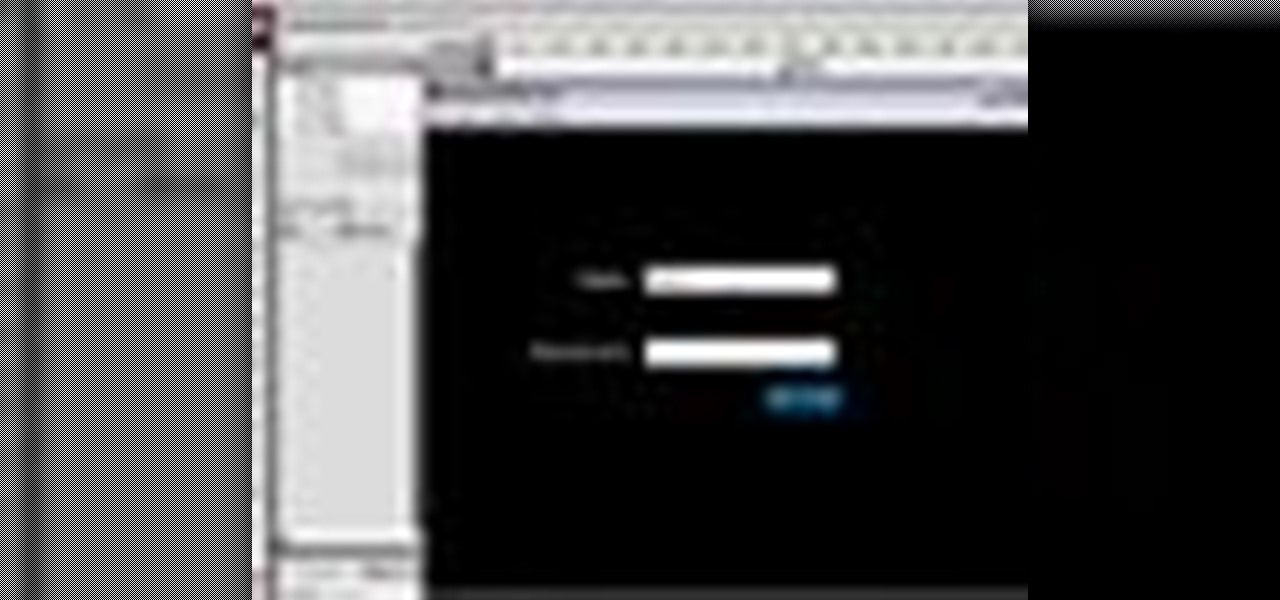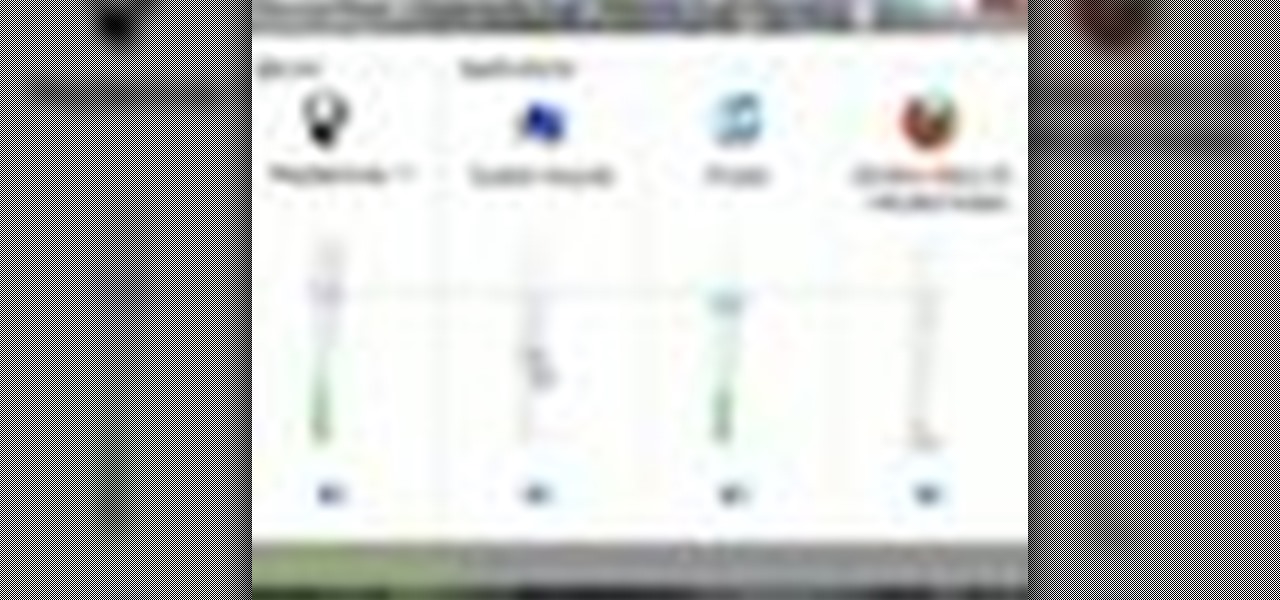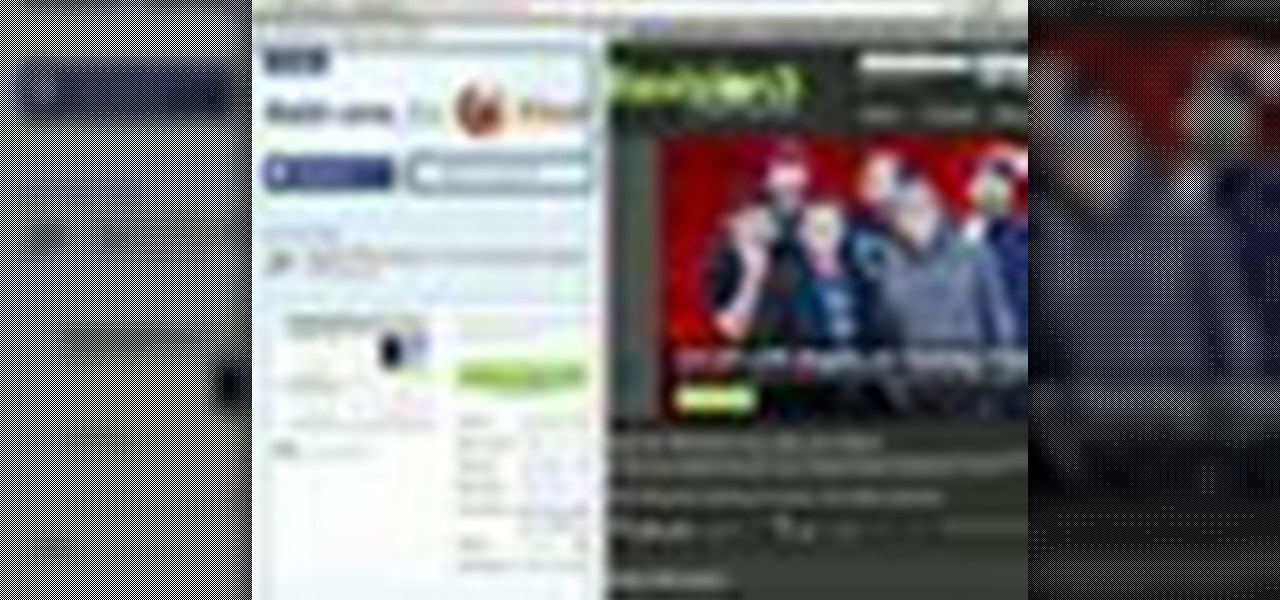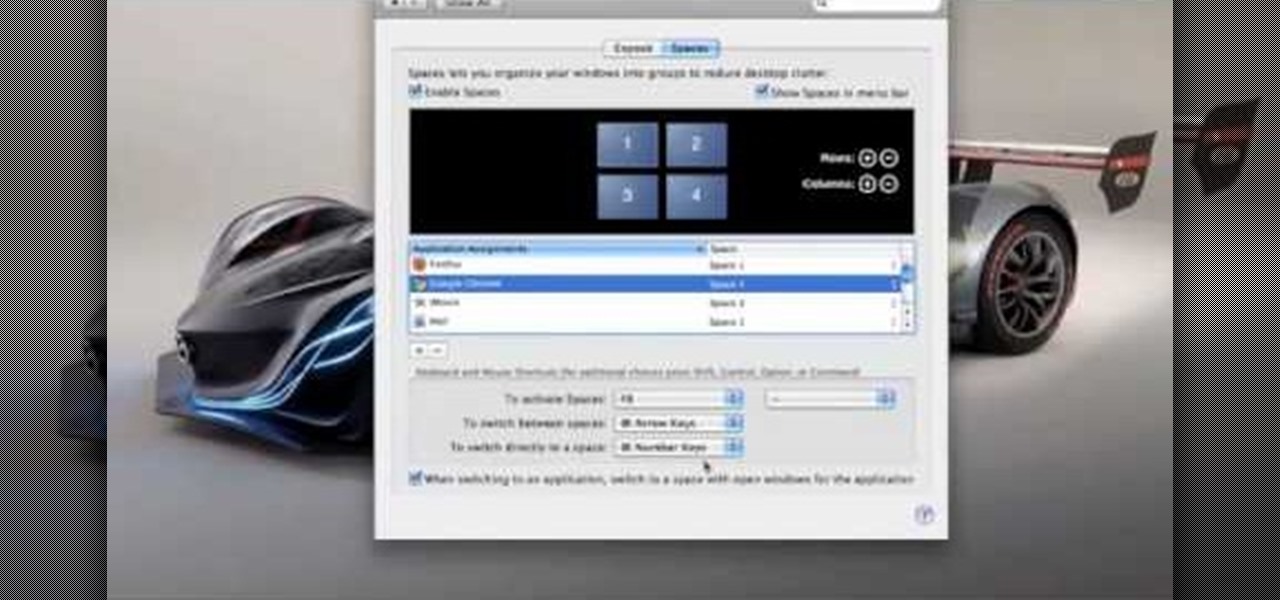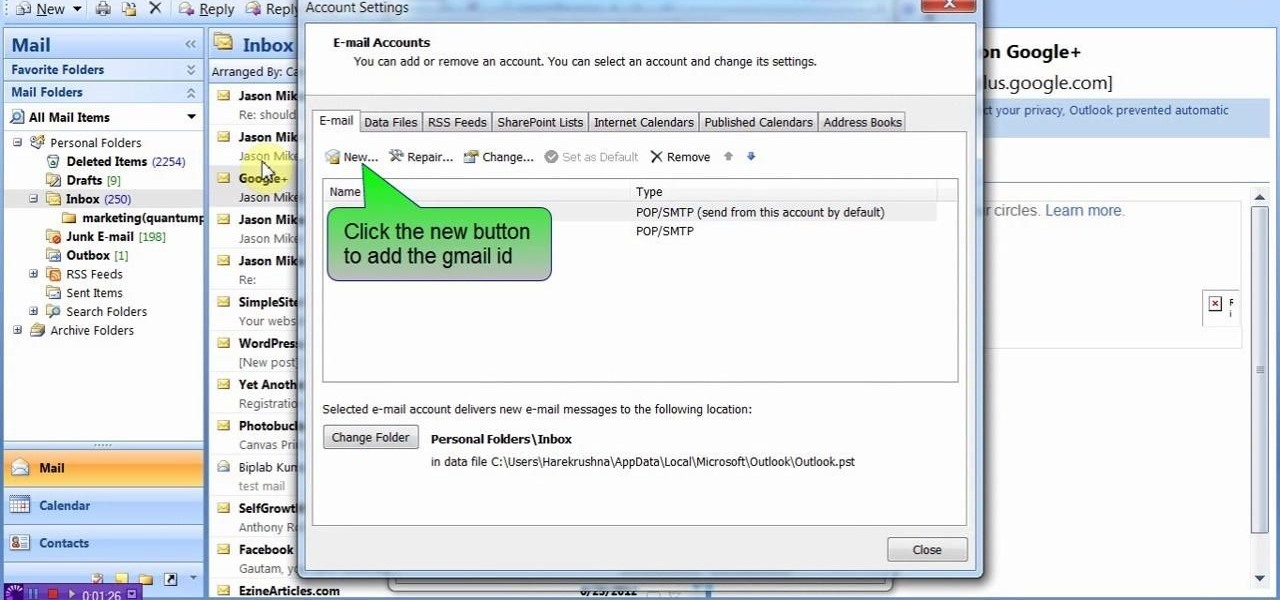
This video will describe you how to take your Gmail backup on your PC or MS Outlook express. By connecting Gmail with MS outlook a copy of each email from Gmail account will be received in MS outlook on your PC. So from now you could access your Gmail offline. Watch the video and follow all the steps carefully.
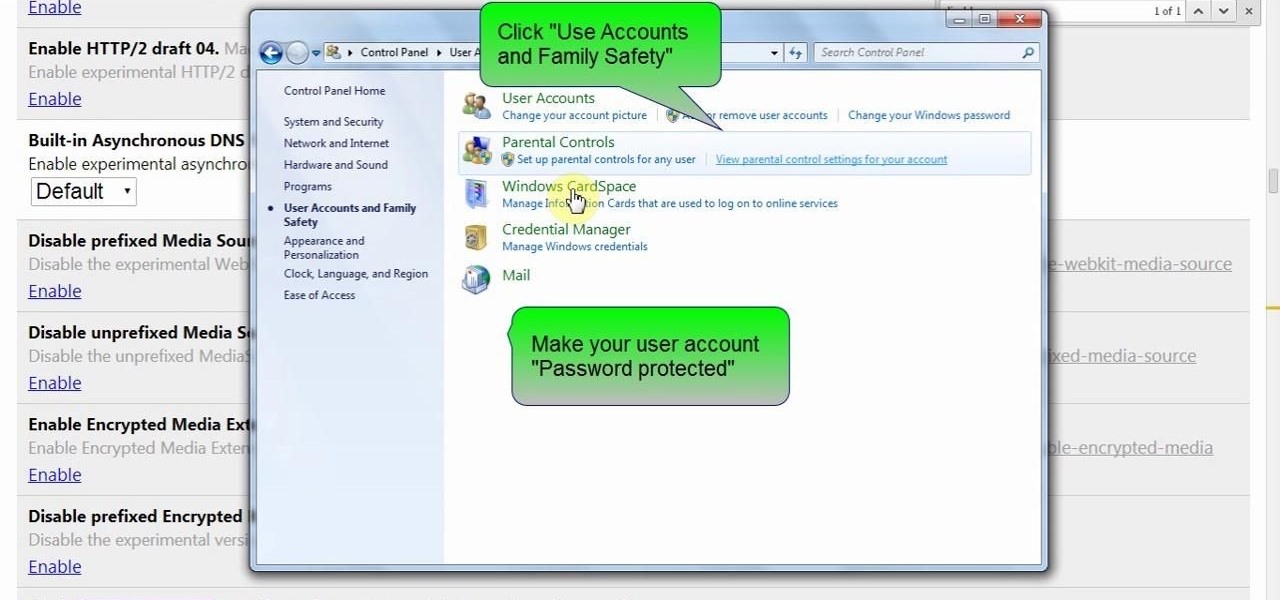
This video will show you how to protect Google Chrome password from others. If you don't protect them from others anybody using your PC could access all your account detail. Now you can realize this is dangerous. Watch the video and employ the technique in your PC.

Say "hola!" to the independent Finnish phone company, Jolla, and its new eponymous smartphone of the same name.
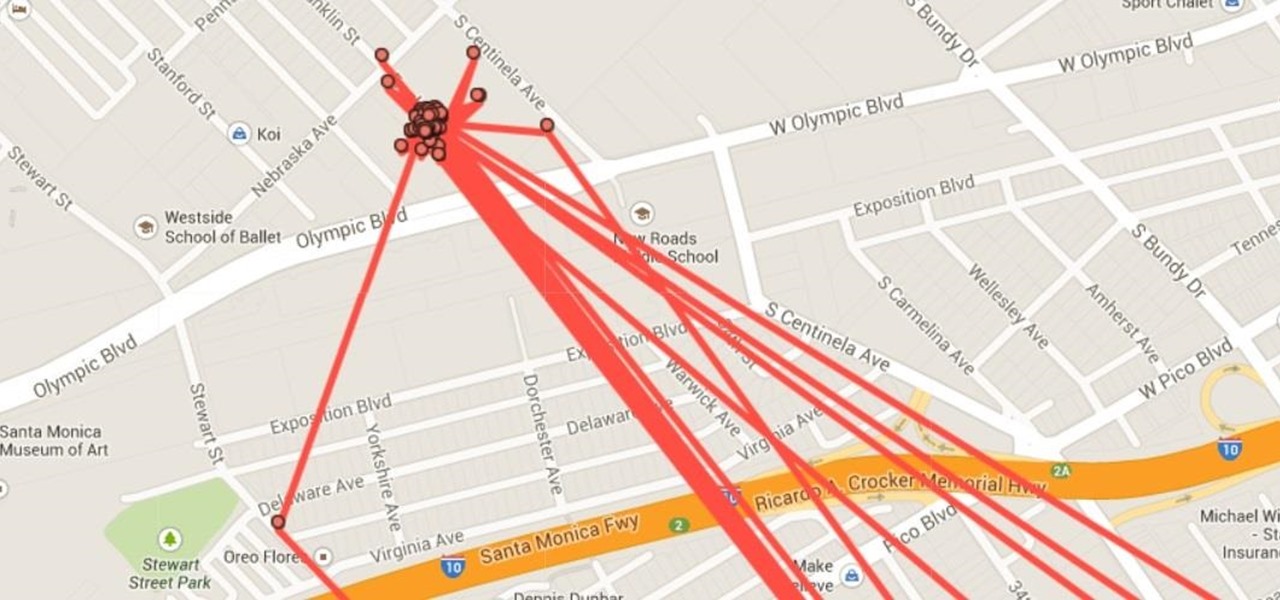
We're only years away from a complete Robot Revolution and Google Inc. will surely be leading the charge.
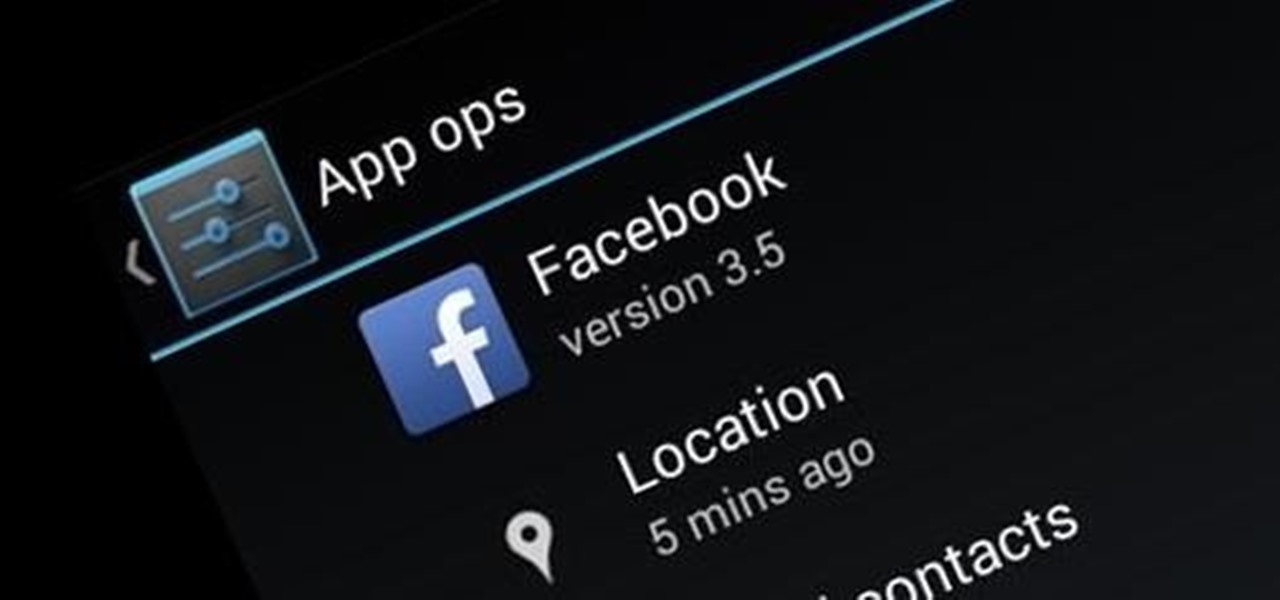
If you've been using Google's hidden App Ops to lock down and prevent some of your Android applications from exposing your privacy, then think twice before updating to the new Android 4.4.2 software.

If you want to protect your word doc from other, you can give it a password. When anybody wants to open, it will ask a password. This way your valuable document will be secured from unauthorized access.

Hello friends today we will show you how you could set the administrator password of PC. This video also shows how to change or remove admin password from your PC. You must have access the administrator account. Now just follow the tips.

In this Windows 8 Tutorial you will learn how to shutdown your PC. Also you will be able to modify the shutdown settings so that you have access to additional options when you shutdown your computer such a hibernation and sleep mode. If their are shutdown options you don't want displayed you can disable them in the shutdown settings for Windows 8.

Do you ever wonder how all these celebrities continue to have their private photos spread all over the internet? While celebrities' phones and computers are forever vulnerable to attacks, the common folk must also be wary. No matter how careful you think you were went you sent those "candid" photos to your ex, with a little effort and access to public information, your pictures can be snagged, too. Here's how.

» Homeland Security Report Lists ‘Liberty Lovers’ As Terrorists. A new study funded by the Department of Homeland Security characterizes Americans who are “suspicious of centralized federal authority,” and “reverent of individual liberty” as “extreme right-wing” terrorists. » British police get battlefield weapons.

You don't want anybody to have access to your cell phone. Nobody. Well, instead of the standard unlock mechanism, the one anybody can unlock your cell phone with, the Motorola DROID, and Android enable mobile device, allows you to create your own unlock pattern, secret to anyone else, which wakes it from sleep mode. Best Buy has answers. The Best Buy Mobile team explains how simple it is to set up a secure lock on a Motorola DROID cell phone.

The Mac OS's Disc Utility allows for the encryption of files. To open Disc Utility click on the magnifying glass (spot light) up in the top right hand corner, and search for Disc Utility. Click on the first result in the list. Once Disc Utility is open, click on "create a new image" in the top tool bar. A new window will drop down, where you choose what you want to save the new image as. Give it a name, and choose the size you want it to be. Moving down, choose the encryption you want to use ...

Windows 7 has an interesting new feature by which you can pin your programs to the task bar and this video shows you how to do it. In Windows 7 if you have any frequently used program you can improve its ease of access by pinning it to the task bar. Now to do this first open the start menu, go to the programs, and now browse to any program and right click it. From that menu select the Pin to task bar option. When you do this the program icon will appear on the task bar. Now the program is pin...

Want to forget about always pulling out your credit card to purchase something on your BlackBerry? There's a little application that can do it all for you? But how? Best Buy has answers. The Best Buy Mobile team explains how to use the BlackBerry Wallet application. This application can store personal information such as credit card information and shipping addresses on a secure website for easy access when shopping online.

Not exactly sure how to get a hold of a death certificate? Whether you need a death certificate to trace your family history or to make a legal claim, follow these steps to get the record you need.

Pull off this easy prank, and – without causing any permanent damage – watch your coworker squirm with frustration.

In this series, learn about the different types of Native American flutes. You will be amazed by the various sounds and pitches that these instruments can produce. Let Werner John show you some different styles of Native American flutes. He also plays these flutes so that you can hear their distinctive sounds and pitches. So, start learning about wondrous world of Native American flutes today!

When Werner John was introduced to a small wooden flute at age 11 it was love at first note! He has been playing for over 40 years. The Native American flute is a wonderful instrument, it sounds great, it's physically beautiful, but the best part about it is how easy it is to play. I've sold about 800 flutes to people all over the northeast in the last 16 years or so and no one has ever came back for more than three lessons. That says a lot about an instrument that people just pick up and mak...

In this how to video, you will learn how get VMWare Fusion on your Mac. This will allow you to install Windows and run them on the same computer. First, go to the mediafire page and download the files. Next, download and install Unarchiver to join the files together and extract the file. Mount this file on to your computer. Run the file and click install. Once that is finished, open it. You will see your Windows partition if you already have one installed. To install a new one, click new and ...

In this video you will learn how to get past website blocks on your school network. Some school computers have command prompts blocked. If this is the case then you will want to open a notepad. In the notepad type command, then save as something school related, making sure the file name ends with .bat. Do not save it on the desktop, but rather in a folder deeper on the unit. Once you've saved it, make sure no one is looking, then open the file. It will bring up a blank black window. In the bl...

There are times when you must start up your Windows XP computer system in Safe Mode, for example if you need to remove certain viruses, key loggers, adware, etc. that cannot be removed while in standard mode. If you want to learn how to boot in safe mode in Windows XP, you should watch this. 1. Turn on your computer. Make sure your monitor is on and you do not step away from your computer, as booting into safe mode happens within the first minute of when you turn on your computer. You should ...

Learn how to access the PS3 secret recovery menu by following this tutorial. You will need a PS3, PS3 remote, and a USB charger cable. Hold the power button on your system. Listen for three beeps (as you keep your finger on the power button). The third beep will turn your system off. Repeat this process, but this time, you will hear only two beeps (one beep followed by a quick double beep). Turn your TV on and it will tell you to connect your controller to the PSP. Connect your USB cable to t...

This is a video that teaches you how to connect a Nintendo DSi to the internet. In order to connect a Nintendo DSi to the internet, you have to do this.

Lost you playing caerds? Have no fear. If you're reading this chances are you have Internet access, which is all you need to play Spider solataire online. See how quickly you can make your cards disappear. Follow these steps for a fun, yet challenging, solitaire computer game.

If TV cartoons don’t provide enough intellectual stimulation, try these tips to improve your vocabulary and impress your friends, or just yourself.

All you need to remotely access your AppleTV library is your iPhone. Learn how to control Apple TV with your iPhone with this Howcast guide.

If you're interested in changing the recommended items presented to you each time you open the shop in League of Legends, check out this guide. You will need to have access to your Riot Games and League of Legends directories first.

You may wish to block websites from being accessed on your computer for any number of reasons. Maybe you're a concerned parent who wants their kids to browse the internet safely. Maybe you're an employer who wants to secure office computers or blacklist innapropriate websites.

If your iPad, iPhone 4 or iPod Touch is already on a tethered jailbreak, this is the tutorial on the new Redsn0w release for all you experienced users. An untethered jailbreak is a type of jailbreak where the device does not require rebooting with a connection to an external jailbreak tool to power up the iDevice. Jailbreaking allows users to get root access to the command line of the operating system, to download otherwise unaccessible extensions and themes, or install non-Apple operating sy...

When replacing your brake pads on your Ford Explorer, you first need to jack up the vehicle and remove the tire. This will give you access to the brakes. Locate the caliper, remove the two bolts and slide the caliper off. Inside the calipers are the brake pads. Pry out the outside brake pad off first, then the inside pad. Then it's time to reverse the process!

One of the new areas that you can access in Dwarf Fortress 2010 is Hell itself. This video will show you how to get there and what to do when you do.

Need to protect a section of your overall flash content (say movie or slideshow) from unauthorized access, learn how to do so in this video.

In this tutorial, we learn how to lay out and plan your drywall with Myron Ferguson. First, check the wall to make sure there is proper access inside to see what layout you're dealing with. Next, plan out what kind of materials you are going to have to deal with. Measure the ceiling and windows that are in the building and do the math to figure out how much drywall you need. Next, check for possible problems with the wall, so you can make sure your drywall will attach correctly and not pop ou...

In this video tutorial, viewers learn how to pick a lock. The material required for picking a lock is a tension wrench and pick. Begin by inserting the tension wrench into the bottom left slot of the lock. Put some pressure on the tension wrench as you pick the lock. Now place the pick into the lock hole and experiment with it. Continue fidgeting and raking the pick in the lock hole until the lock opens. This video will benefit those viewers who have lost the key to their lock, and would like...

In this video tutorial, viewers learn how to set custom sound volume for different applications in a Windows 7 computer. This task is very easy, fast and simple to do. Begin by simply clicking on the speaker icon in the system tray and select Mixer. There users will have access to the master audio mix on the left and each application listed individually, with their own volume bar. Just adjust each volume bar of the applications to your liking. This video will benefit those viewers who use a W...

In this video tutorial, viewers learn 4 different hacks that will make typing easier in Windows. Begin by clicking on the Start button and select Control Panel. Then click on Ease of Access Center and select "Make keyboard easier to use". Now users are able to configure the keyboard options for easier use such as: turning on/off the mouse keys, sticky keys, toggle keys and filter keys. All the features have more specific settings for self-adjusting to the user's liking. This video will benefi...

This video, brought to you by UND AeroCast, will teach the fundamentals of commercial eights with pylons when flying. The objective of eights on pylons is to develop the ability to maneuver the airplane accurately, while dividing attention between the flight path and selective pylons on the ground.

In this video tutorial, viewers learn how to split their browser. This can only be done on the Mozilla Firefox web browser. Begin by going to the Firefox add-on website and search for "split browser". Then click on "Add to Firefox" to install the add-on. Once installed, users are able to right-click on any tab, go to "Split Tab to" and select the direction (up, down, left or right). Now click on the arrow and it will duplicate the tab in that space. This video will benefit hose viewers who us...

Sending e-mail on the go is a must these days. People seem to be working 24/7, don't they? If you've recently bought a new HTC Magic cell phone, this tutorial will show you exactly how send an e-mail from your phone to anyone, just like you would on a computer. This is a very handy feature and is easy to access.

Spaces is a very cool feature that is included with all newer versions of Mac's OS X. With Spaces, you can organize your programs and keep your desktop clutter free. This program is similar to Expose, but instead of having your windows open on the desktop, Spaces minimizes them but keeps them ready for a quick reload. You can choose a number of spaces and decide which shortcuts you want to use to access them.