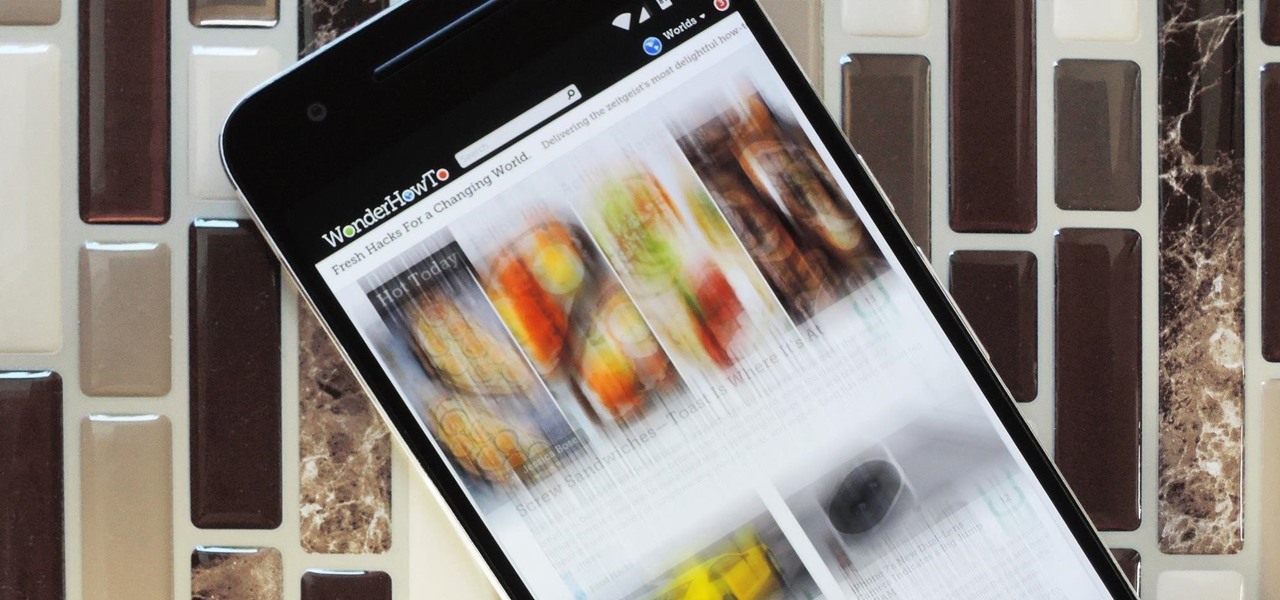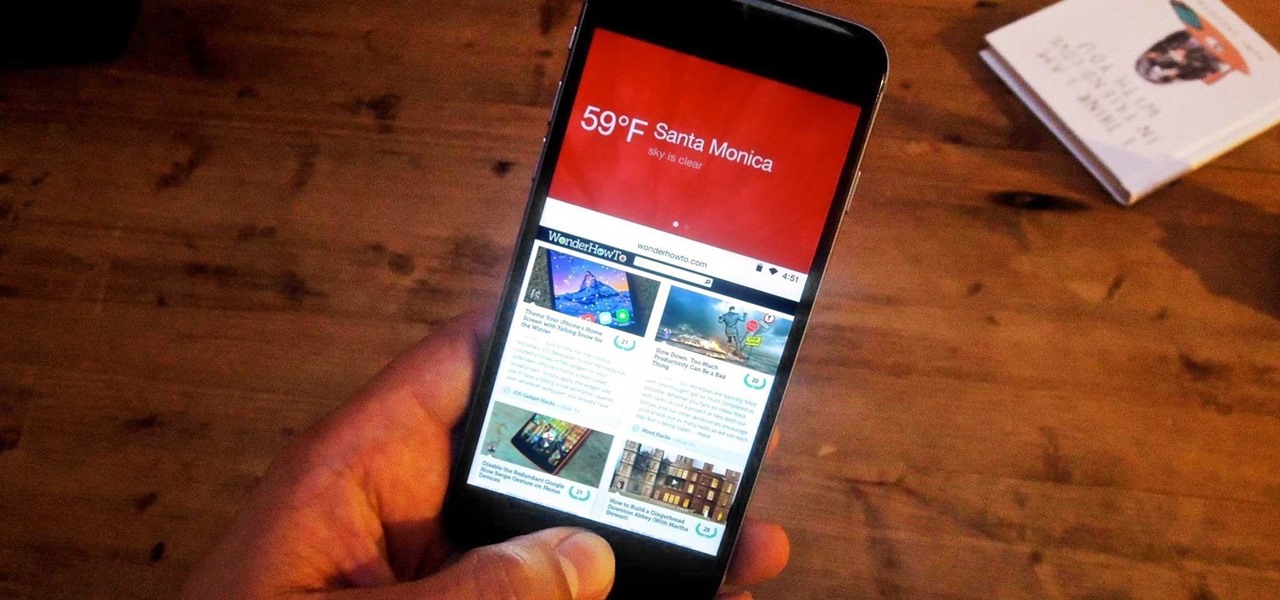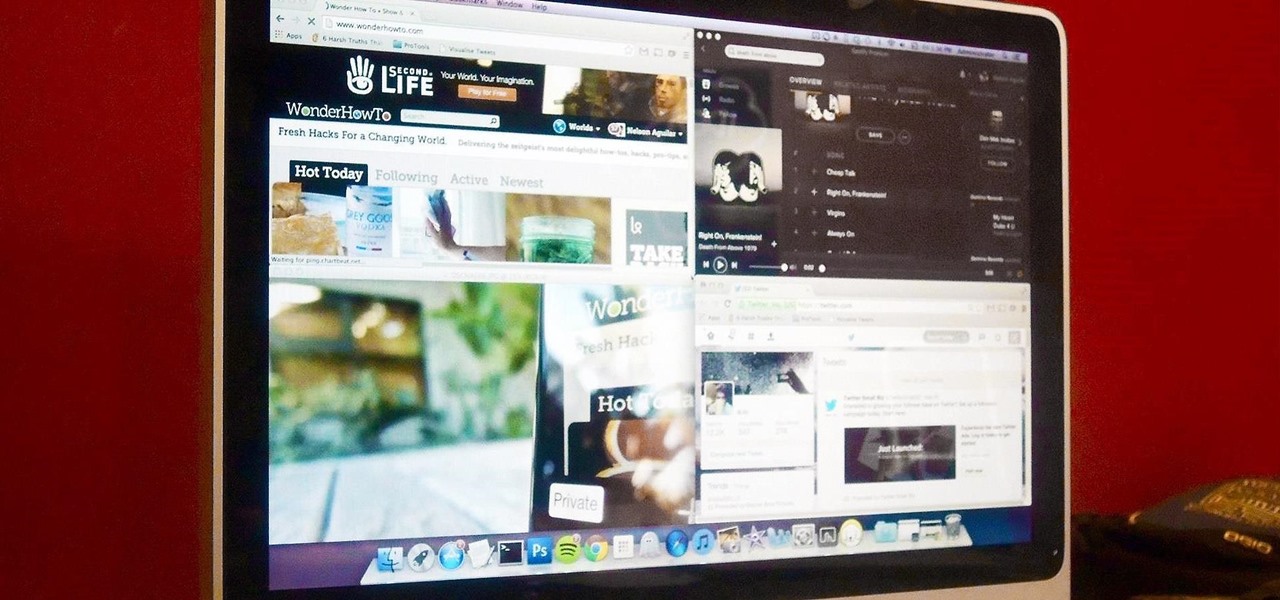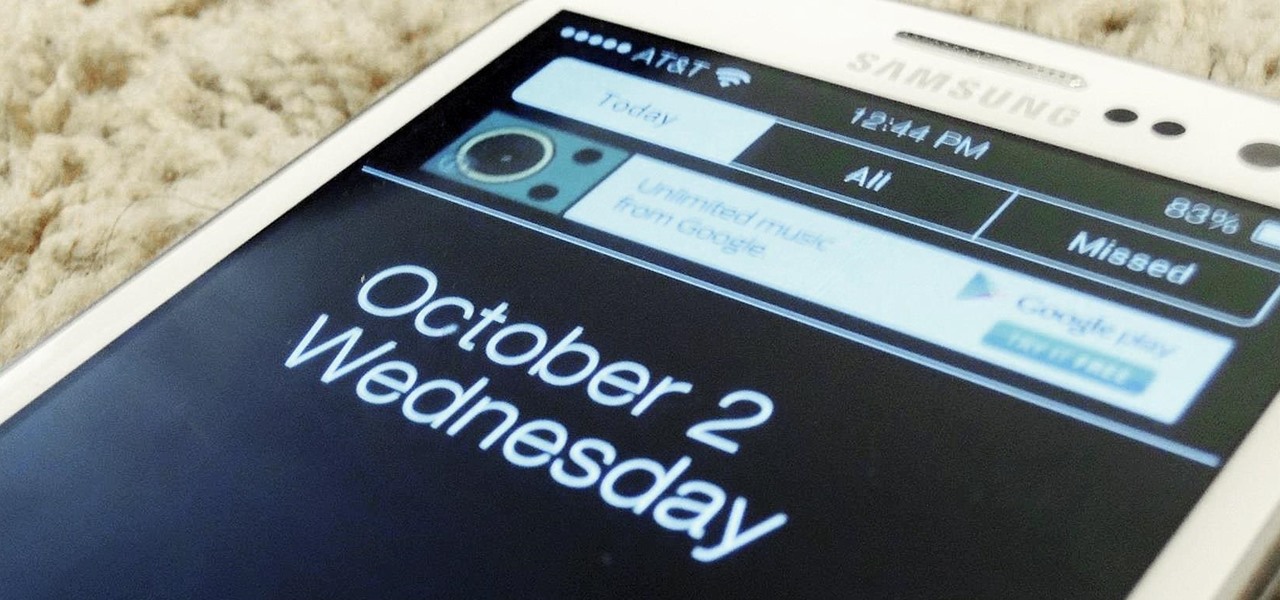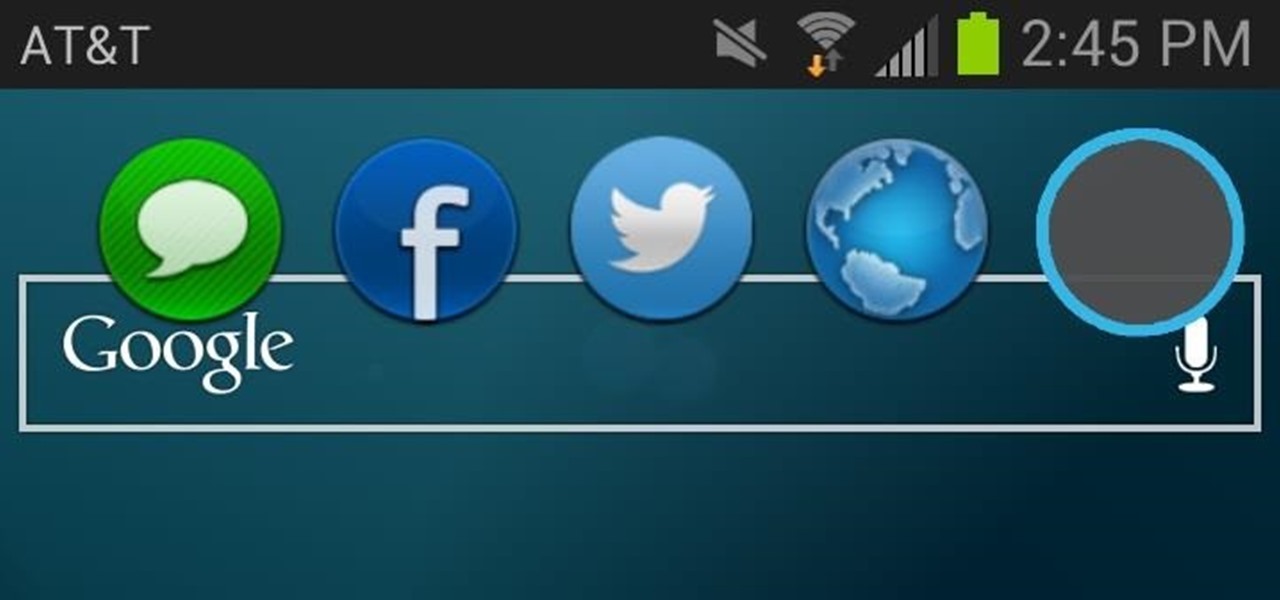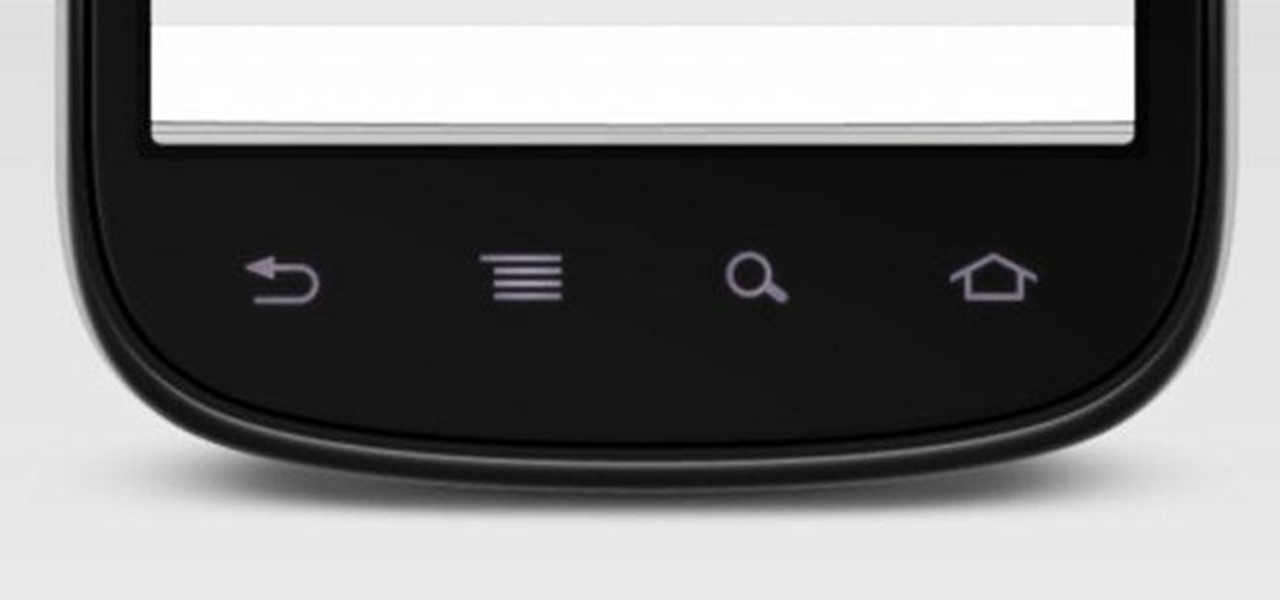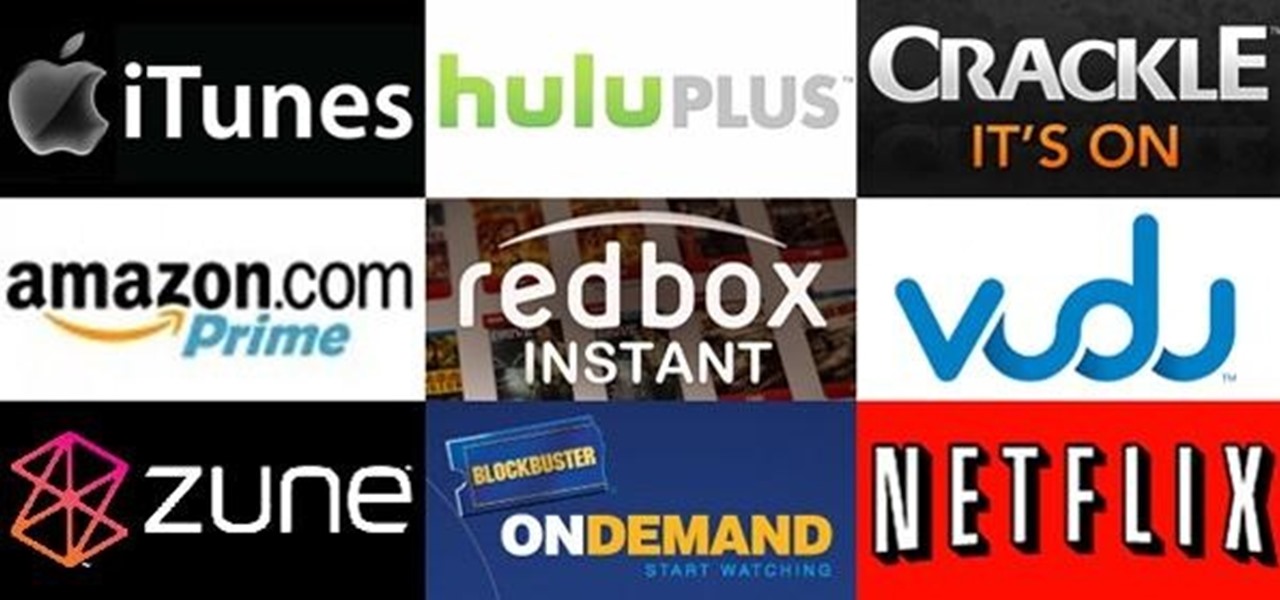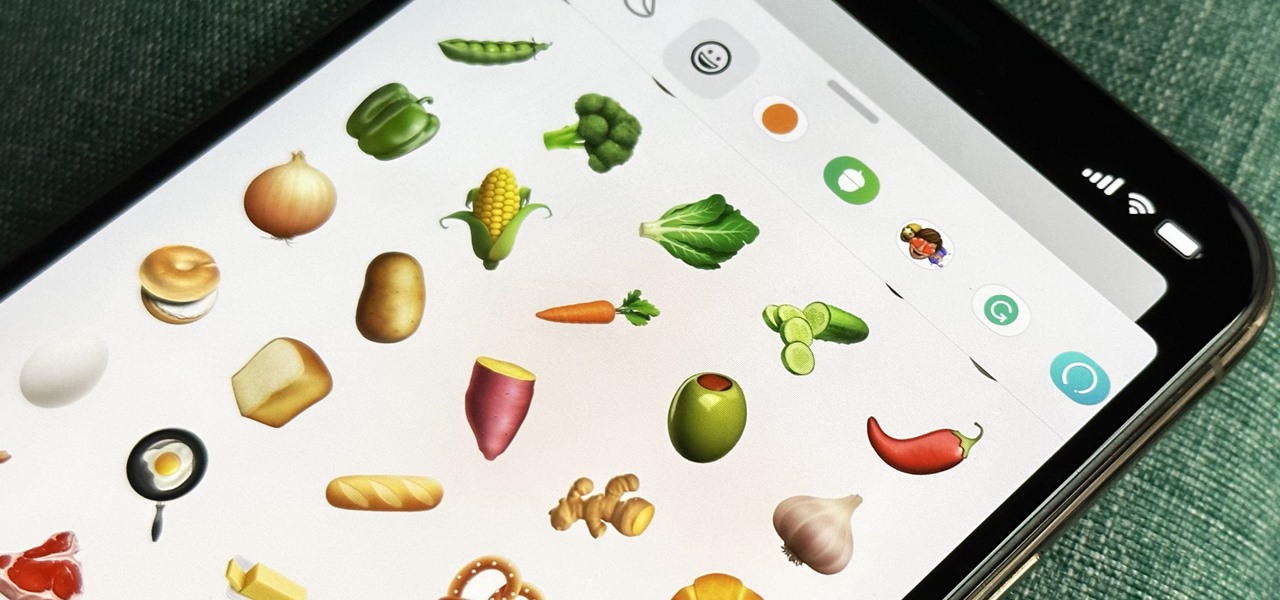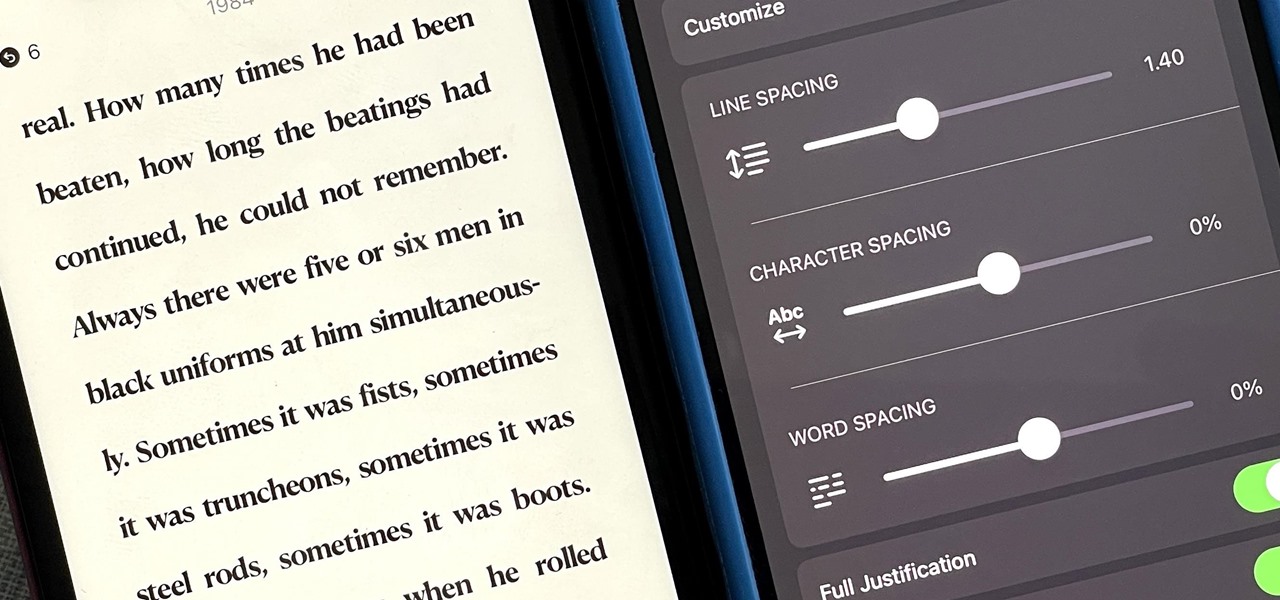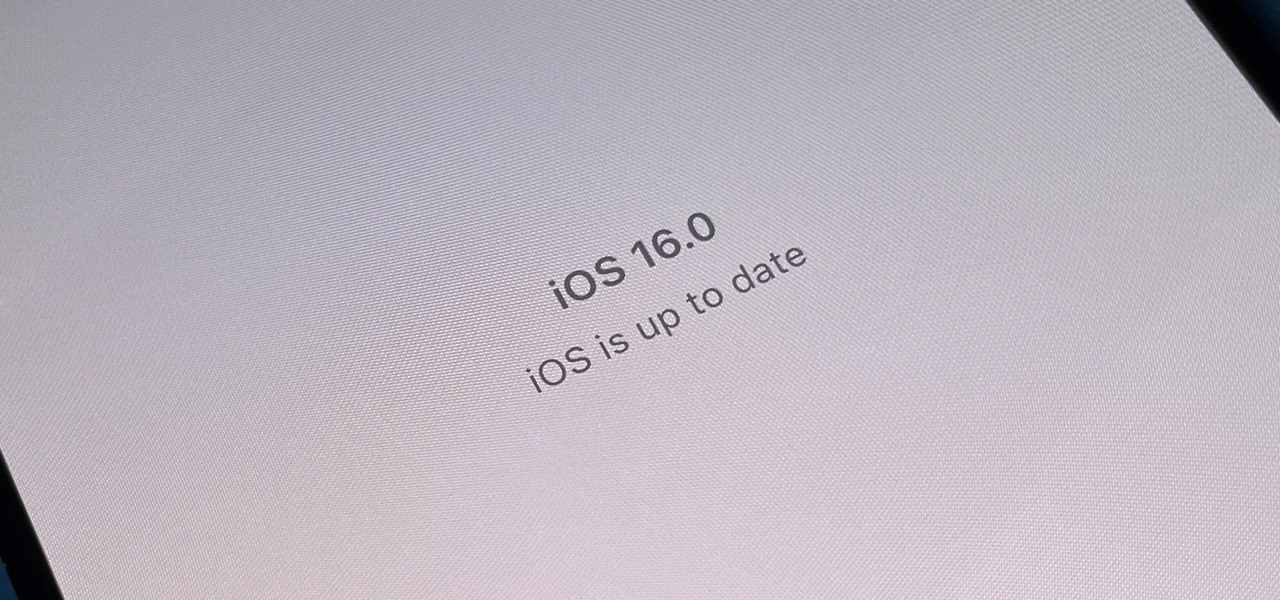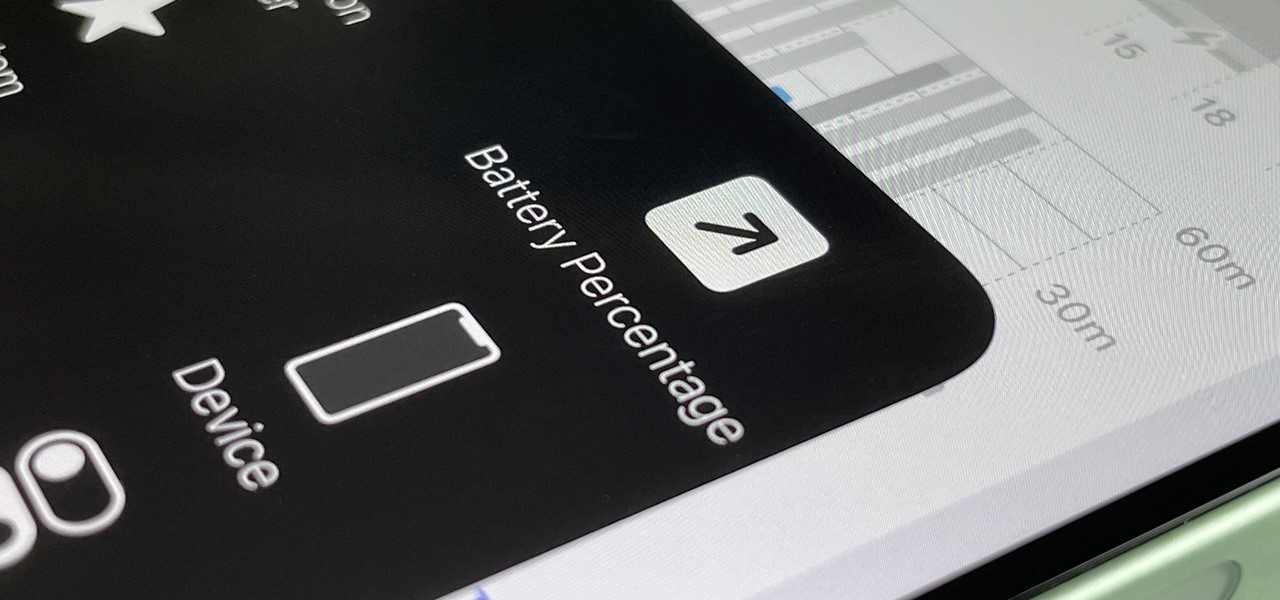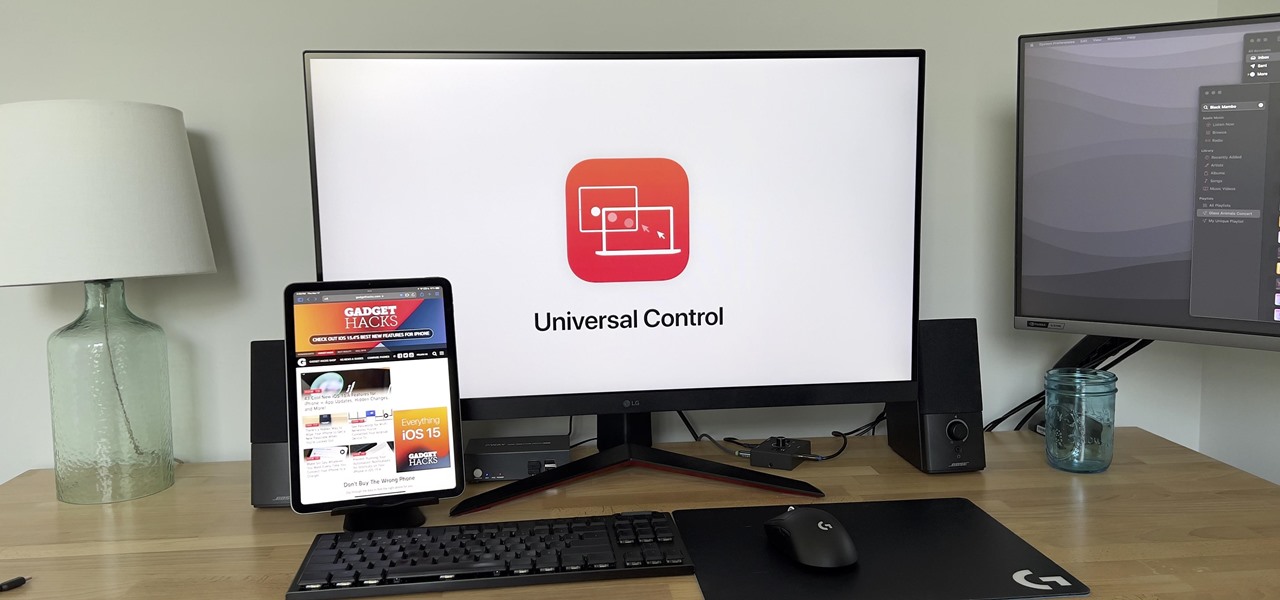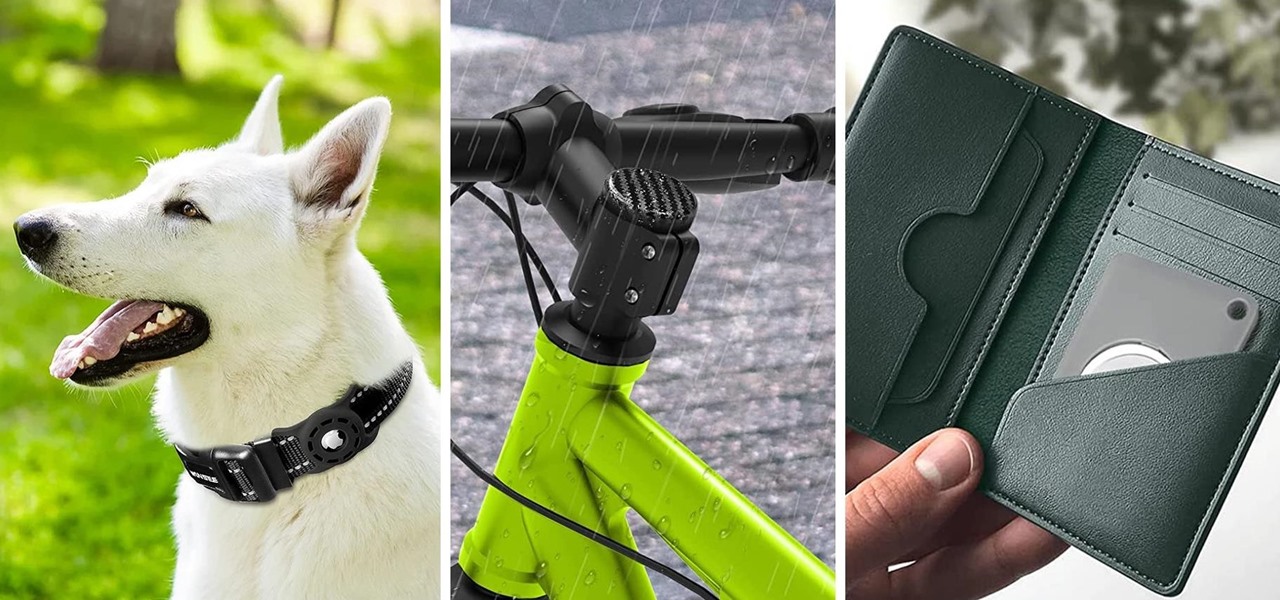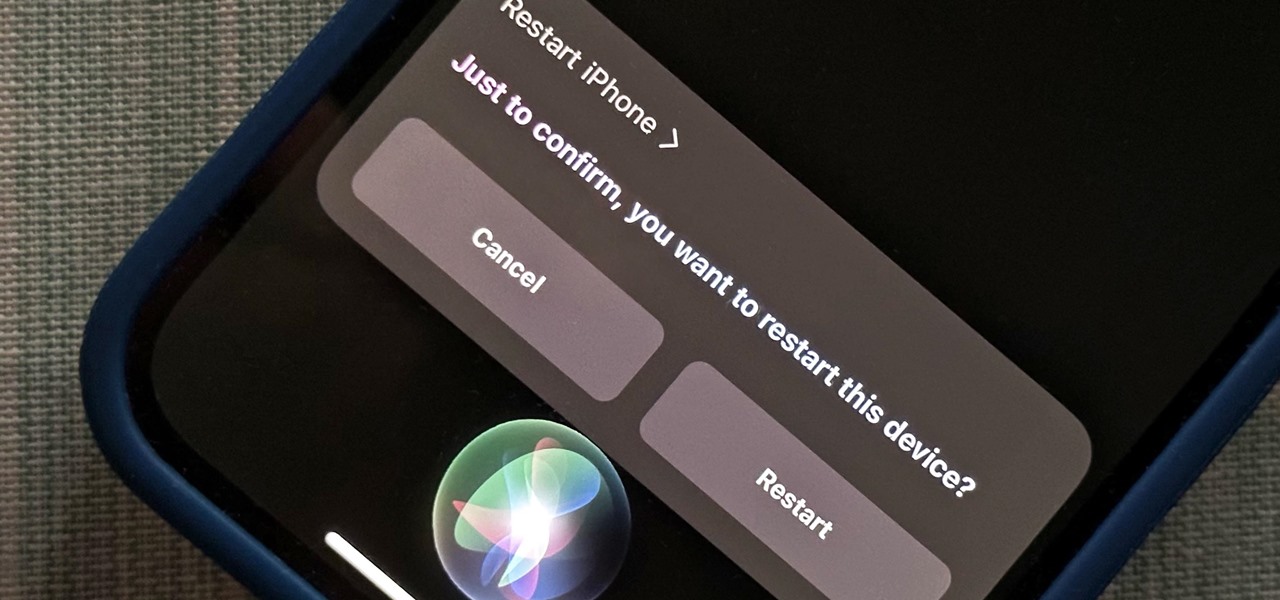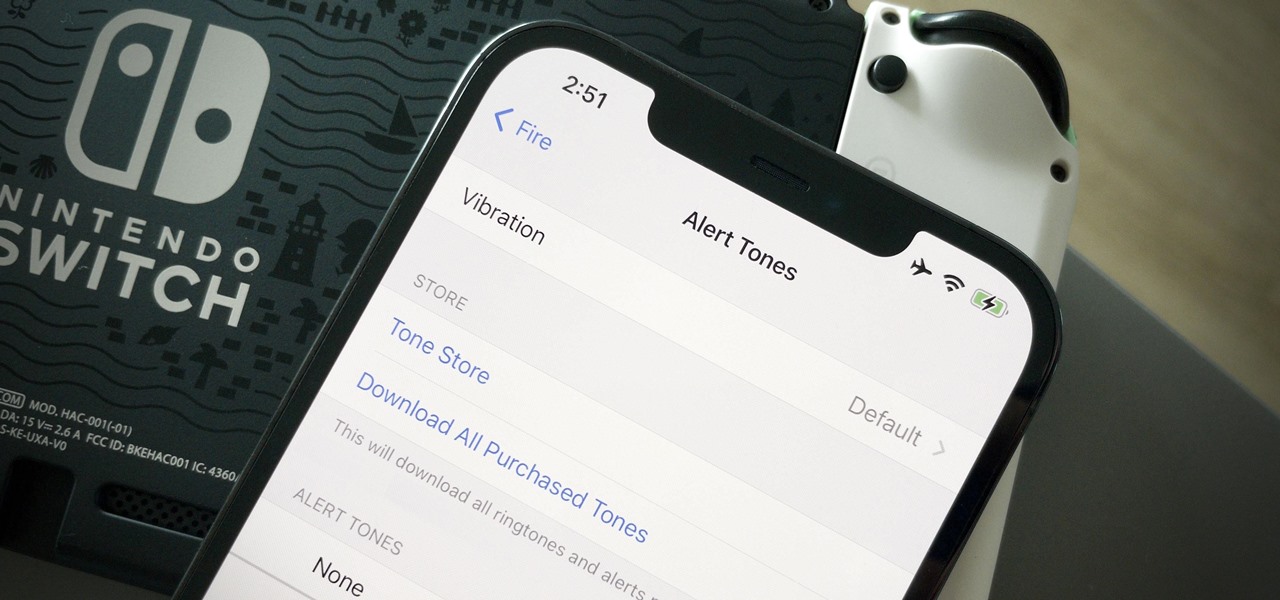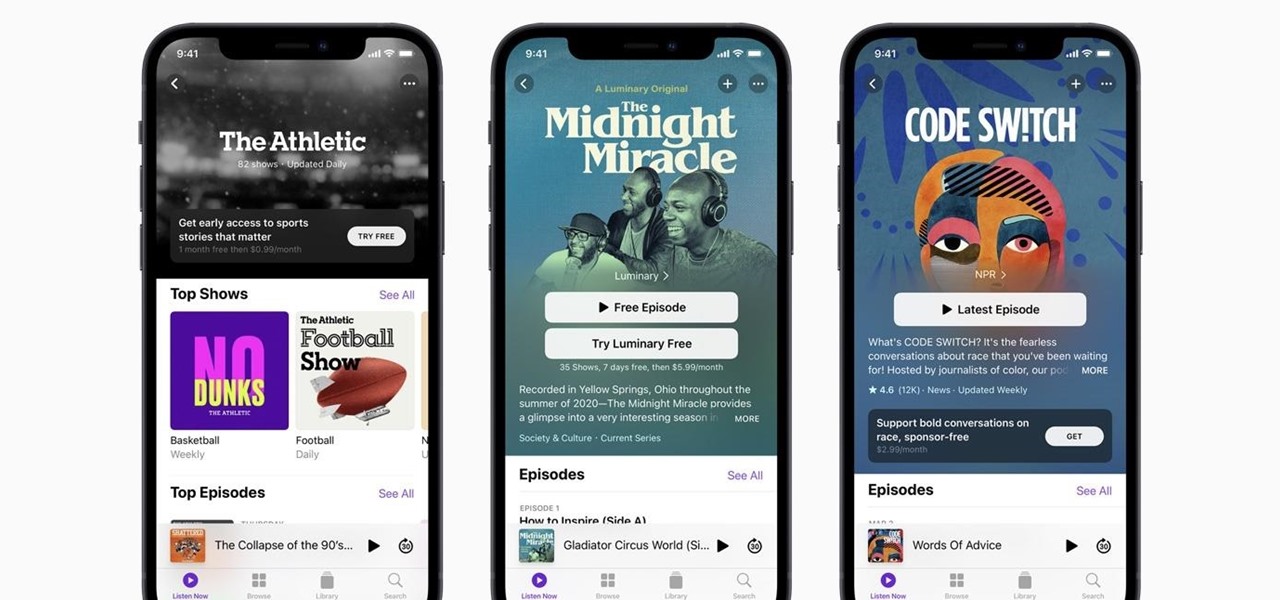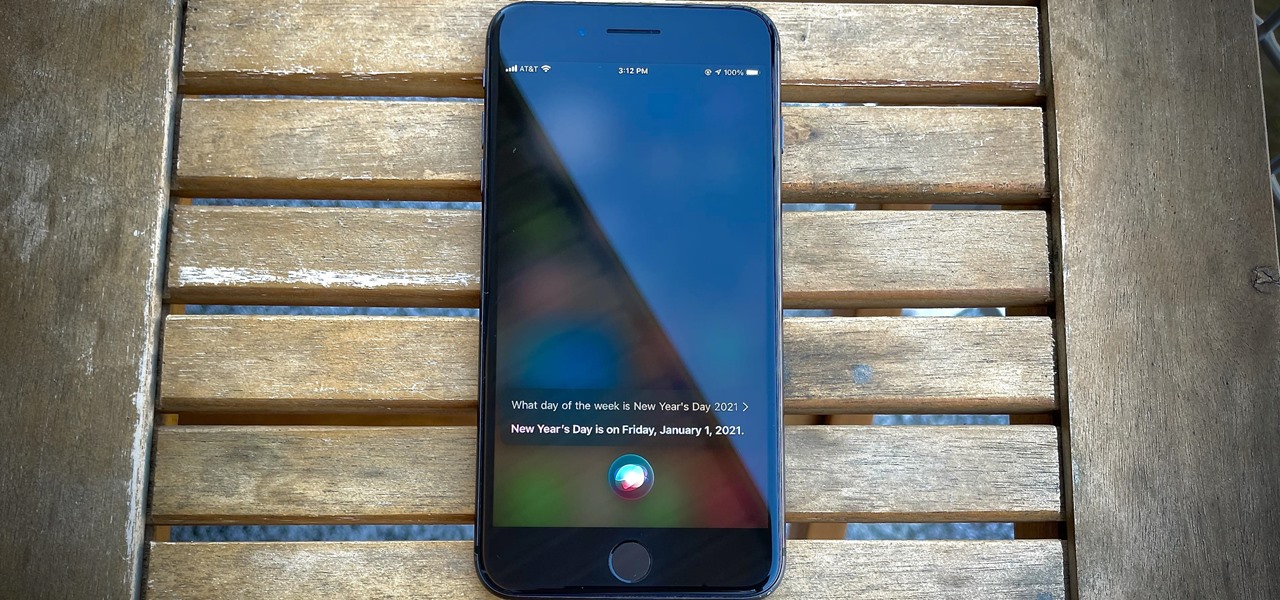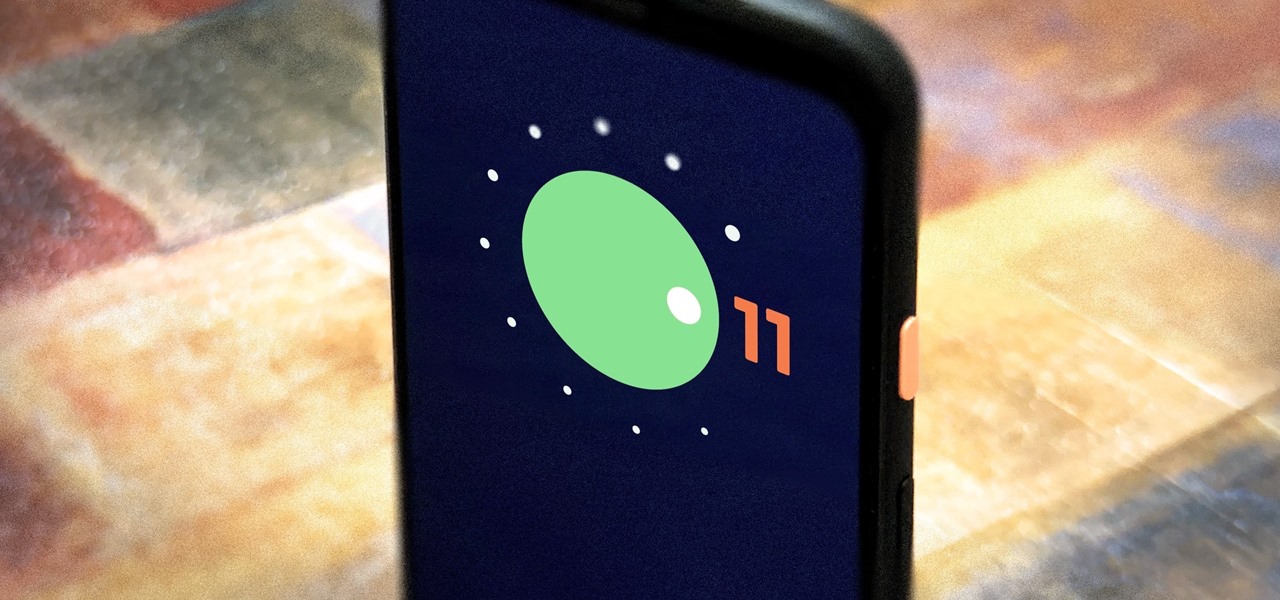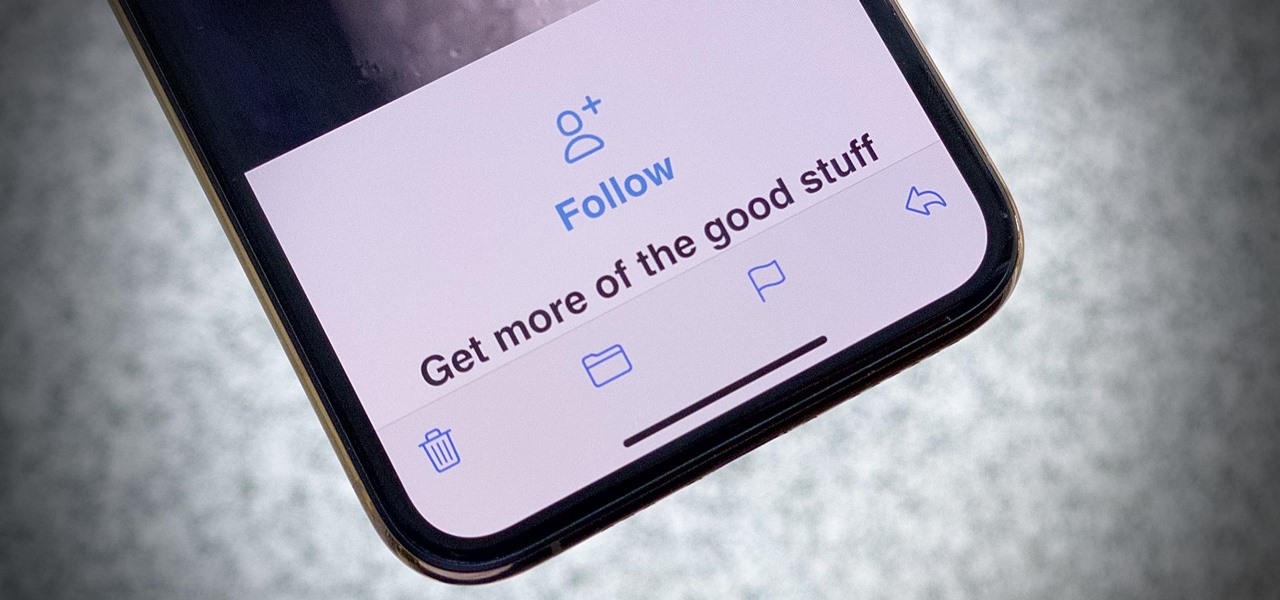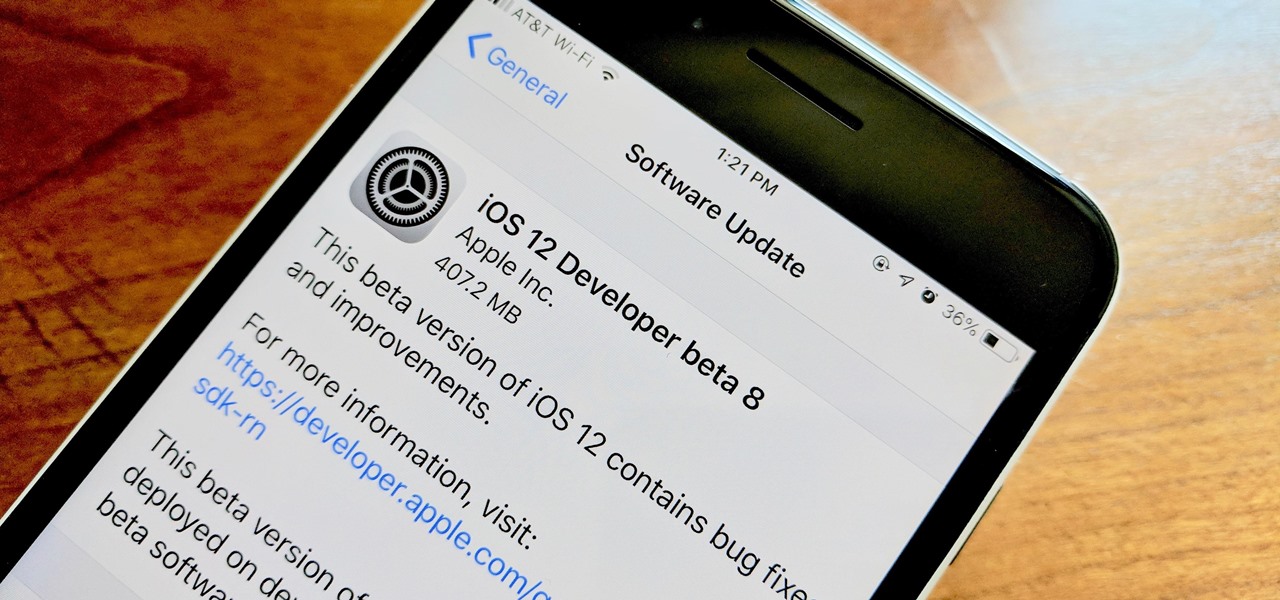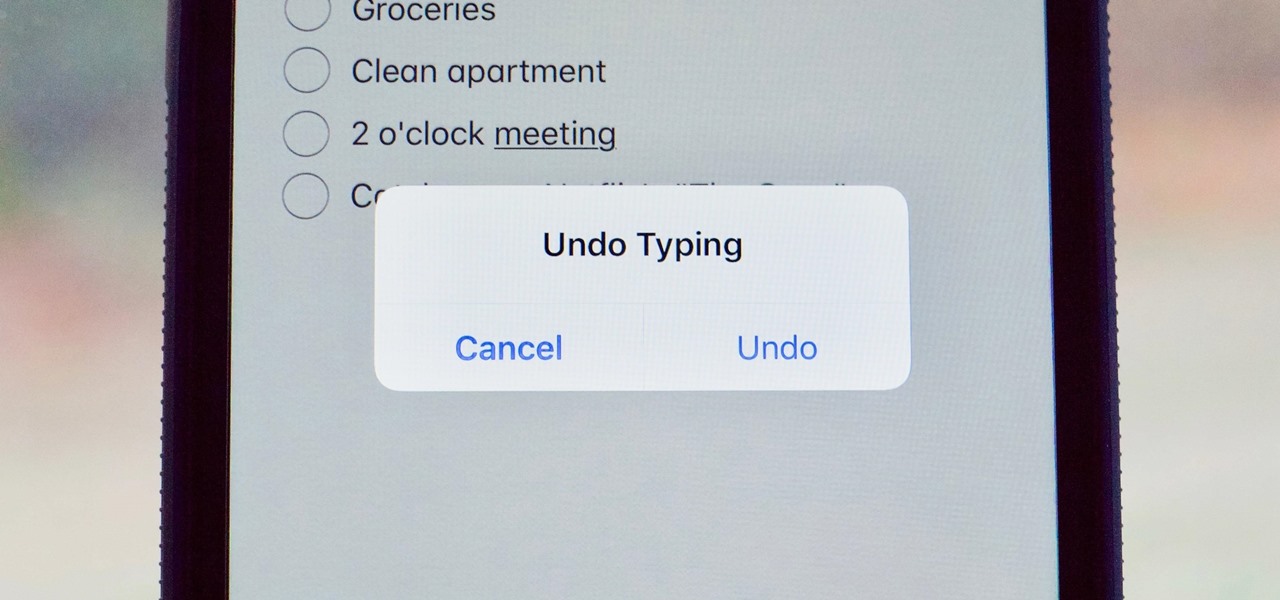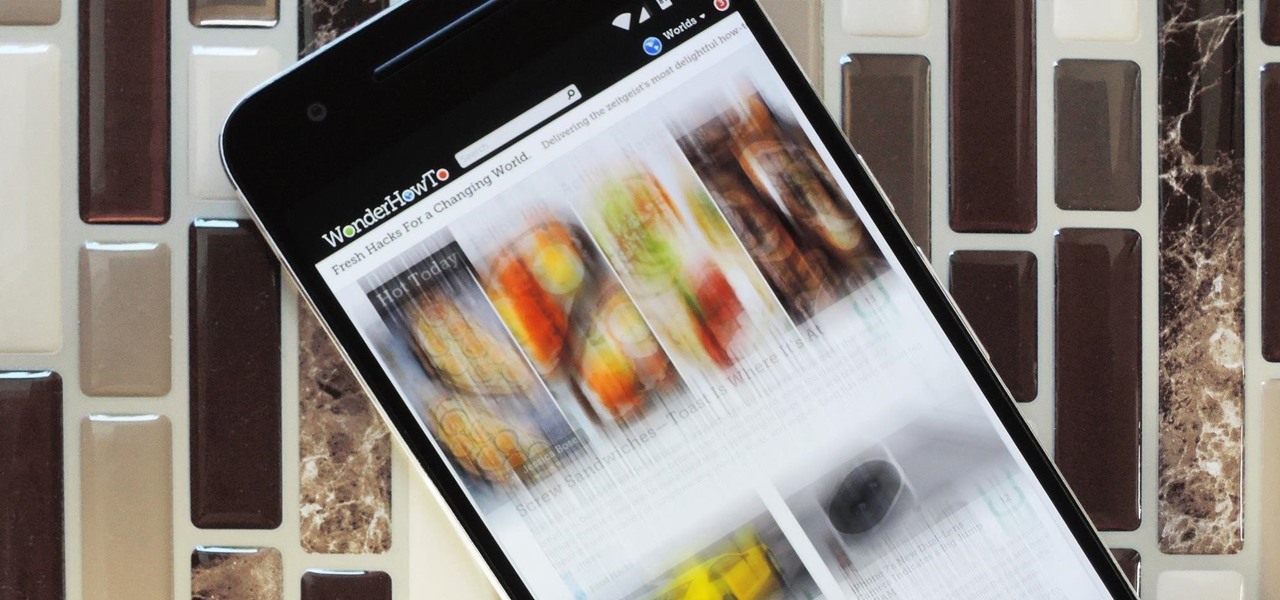
Smartphones are designed to be used in portrait mode primarily, so smartphone apps are created with that layout in mind. This means that practically every app on your phone is vertically oriented, which, in turn, means that we have to scroll up and down quite a bit.

Unless you're in law enforcement, you won't usually have a flashlight on hand for those rare moments when you need to sift through the dark. However, it is very likely that you will have your phone on you, so you'll have fast access to a bright light with just a few easy taps.

As one of only three hardware buttons on an iPhone, the Sleep/Wake button gets a lot of use day in and day out. If you've had your iPhone for a considerable length of time, this button—which is also used to power down the device, as well as turn it on—may begin to malfunction or stop working completely, leaving you confused on how to now turn on/off your iPhone.
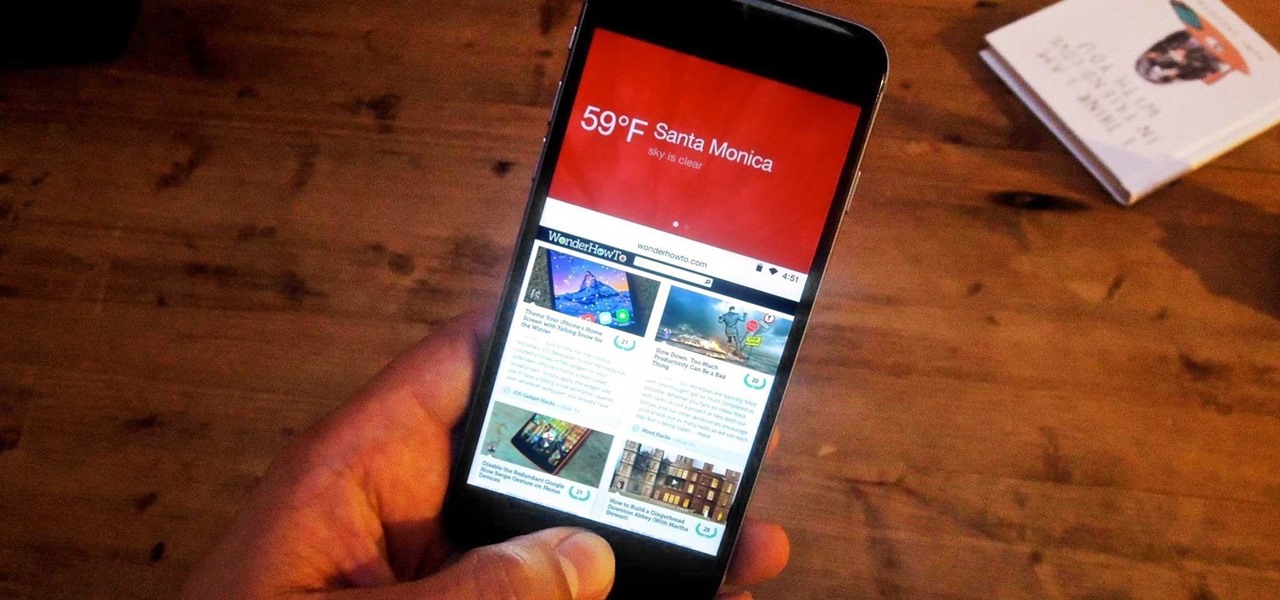
Due to their large size and added screen real estate, Apple included a new feature for the iPhone 6 and 6 Plus known as "Reachability." Essentially, this function makes reaching the top part of the display easier by double-tapping the home key to shift the screen down closer to your thumb.
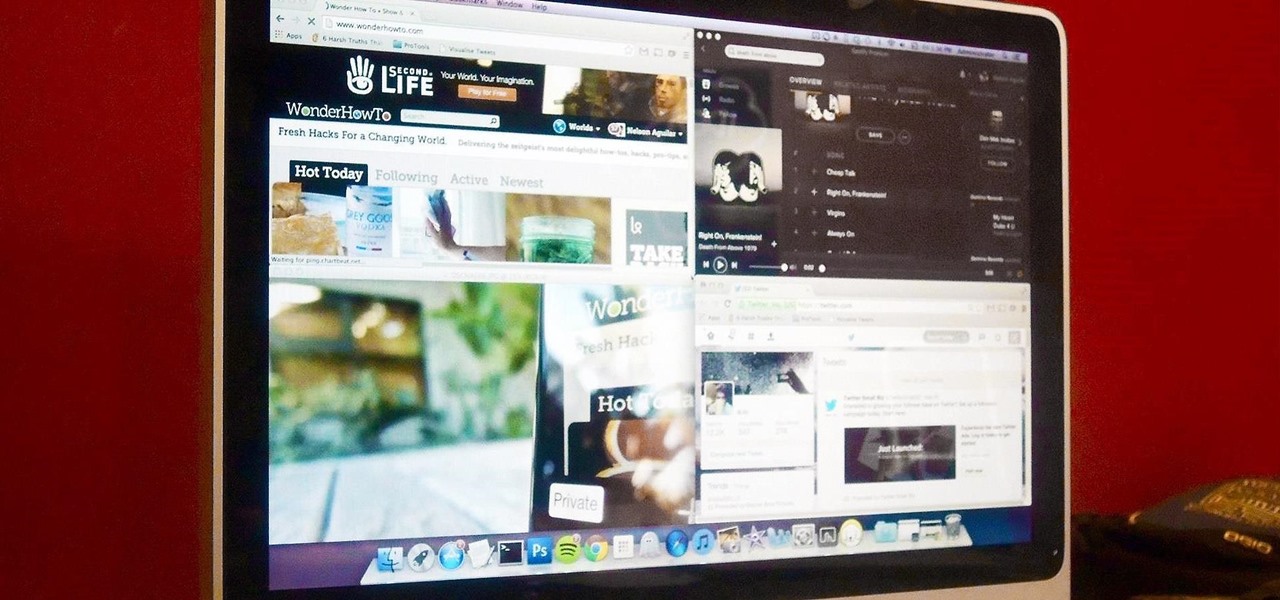
Mac OS X has finally added a way to use two apps side by side in full screen mode, à la Microsoft's Windows Snap. But since it's only available in 10.11 El Capitan right now, those of us with older systems will have to wait until the El Capitan Public Preview or final build is released later this year.

While some mobile sites have built-in text-resizing tools, many do not. A lot of those that don't won't even let you pinch-to-zoom. That makes it difficult for people with low vision to read small fonts on their iPhones. In some cases, like with photo captions, even those with perfect eyesight suffer.

The design of iOS 7 has its lovers and haters, and if you're an Android user who just happens to love it, there are plenty of ways to make your device feel more Apple-y.

Have you ever noticed how your home screen and lock screen wallpaper moves underneath your notification, app icons, really anything on display? It's a cool effect, but to some, might be a bit jarring. On top of that, it also uses up precious battery life. If you're sick of seeing this parallax effect on your iPhone, here's how to turn it off.

Ubuntu isn't just a cool sounding name, but pegs itself as the world's favorite free operating system. It gained its popularity for being lightweight, fast, and visually appealing, and now that great look and speed can be placed right on the lock screen of your Samsung Galaxy S3.

From a very early age we have an intrinsic obsession with things that float. Why do you think we love balloons and bubbles so much? So, it's no surprise that our smartphones are being invaded by floating features.

When the hardware buttons on your smartphone aren't working right, it can be a real pain to do almost anything. Simple tasks like accessing your home screen, opening the menu, and powering your phone on and off—normal functions you use every day—become chores, if you're even able to do them at all.

Redbox recently announced a partnership with Verizon to bring a new streaming video service called Redbox Instant to an already crowded table. No prices have been released yet for the service, but with Netflix, Hulu, Amazon, YouTube, iTunes, and many others all attempting to get a hold of your dollars, what are currently your best options? Subscriptions Services

Apple's most significant software updates for iPhone and iPad in 2024 have massive changes for apps like Calculator, Messages, and Notes, but iOS 18 and iPadOS 18 also have exciting new features for your Lock Screen.

Your iPhone goes with you everywhere, and its touchscreen interface is all you need to navigate and use all your installed iOS apps. But an external keyboard can make your iPhone an even more efficient tool for productivity tasks such as drafting long emails, composing detailed notes, and writing reports in your favorite text editor.

Our everyday lives are inundated with displays from smartphones, computers, tablets, TVs, and other devices, so it's important to find ways to limit your screen use wherever possible to improve your overall digital well-being. One simple thing you can do if you have an Apple Watch is make your watch tell you the time so you don't have to look yourself — and this little-known feature is easy to unlock.

Your iPhone's Messages app has some impressive new features and changes with iOS 17, and you've probably already noticed some of them just by using the updated app. But there are less apparent features, even hidden ones, that have likely eluded you that you're going to want to know about. There are even some new Messages features yet to be officially released.

There are some important new features in the Photos app on iOS 17 and iPadOS 17 that will streamline editing, give your pets more recognition, help you learn about the world you've captured, and even add a bit of fun to your day. There are even a few hidden tricks that may surprise you.

The volume buttons on the side of your iPhone can do more than just adjust the volume levels for media, ringers, alerts, Siri, and other sounds and voices. You can use them to perform different actions in certain apps and even create custom actions using the Shortcuts app. It's not exactly button mapping, but it's as close as you'll get without jailbreaking iOS.

Apple finally gave the Books app for iPhone the attention it deserves, making the experience even better for reading e-books and listening to audiobooks on the go. You can even do more with Books in custom shortcuts you develop.

Apple's new iOS 16 software update is finally here, and there are over 350 new features and changes for you to enjoy on your iPhone. There are major lock screen and home screen improvements, a pleasant surprise for the Contacts app, and tons of new upgrades to Safari, Mail, Messages, and more.

When you look at your status bar on your iPhone, you'll almost always see the battery icon, which gives you an estimate of how much battery life you have left before you need to charge the device. What you won't always see is the exact battery percentage, but there are multiple ways to force it out of hiding.

With the release of iOS 15.4, iPadOS 15.4, and macOS 12.3, Apple unleashed a ton of new features. We saw a preview of one of the most anticipated new features way back in June 2021 when it was announced at WWDC, and now it's finally available for everyone with an iPad and Mac.

At first, Apple's six developer beta for iOS 14 isn't much to look at, but there wouldn't have been an update if there weren't some important issues to address. Most of the serious updates in build number 18A5357e revolve around SwiftUI, which even has a few new features, and there's a fix to Shortcuts automation that will likely please you if you use those.

The biggest update to arrive since iOS 18 and iPadOS 18 just came out, and it's packed with new features and changes for your iPhone or iPad. From new Apple Intelligence capabilities to Game Center improvements and new calling tools, there's a lot going on in iOS 18.1 and iPadOS 18.1.

Apple AirTags are super helpful for keeping track of your keys, backpack, and other frequently misplaced items, but there are some pretty clever things you can do with them beyond finding regularly used stuff.

Siri can perform many actions for you on your iPhone, such as sending messages, providing information, getting directions, looking up a contact, and playing music. Still, there are even more important Siri voice commands that every iPhone owner should know — even the ones who hate Siri.

Your iPhone's Sound Recognition feature is a powerful tool to help keep you alert to the world around you. With it, iOS will inform you if it hears a fire alarm, a door bell, glass breaking, among many other kinds of sounds. In iOS 15, Apple is updating the feature, allowing you to choose the alert tone that plays when iOS recognizes a specific sound.

Apple's "Spring Loaded" event introduced us to many new and exciting products, including iMac and iPad Pro models with the M1 chip, an upgraded Apple TV 4K, a purple iPhone, and the long-awaited AirTag. However, one of the most anticipated announcements came in the form of a software update — the biggest update since iOS 14.0 and iPadOS 14.0 came out — and that's iOS 14.5 and iPadOS 14.5.

Apple's new iOS 14.5 will be coming out very soon, and that's even more evident now with the release of the iOS 14.5 Release Candidate (RC) on Tuesday, April 20. Anyone can install this update and get all of the same features iOS 14.5 will give everyone for iPhone; only you'll have a head start to using all of the updates in Maps, Music, Podcasts, Reminders, Shortcuts, Siri, and more.

Full-page interfaces are so iOS 13. With Apple's iOS 14, alerts such incoming phone and FaceTime calls now appear as small banners instead. The same goes for Siri. Instead of using your iPhone's full display, Siri now exists in an unobtrusive overlay. But if you miss the focus that full-screen Siri used to bring, you're in luck because the feature still exists — it's just hidden.

Between sending iMessages, jotting down notes, and crafting emails, you do a lot of typing on your iPhone. No doubt, you've been in the middle of an important task when everything comes to a screeching, obtrusive halt, where a rogue "Undo Typing" pop-up forces you to close it before continuing with your typing. Don't put up with the BS anymore — here's how to stop it.

Android 11 is here. Prior to Google dropping the naming scheme, this would have been a dessert with an R name (maybe Rice Krispies Treat or Red Velvet Cake) — but nope, just plain ol' Android 11. And after months of betas and a global pandemic, it finally debuted a little over a year after Android 10.

After the lackluster update that was iOS 13.3.1, we beta testers were in need of some excitement. Thankfully, Apple delivered the goods with iOS 13.4 developer beta 1, introducing fun new features like fresh Memoji stickers and a new Mail toolbar. Of course, that update was for developers only, so we public testers are thrilled that Apple just released the first public beta today.

Sony Pictures has tapped the powers of augmented reality as provided by startup 8th Wall & the Amazon Sumerian development platform to help it promote the latest motion picture manifestation of Spider-Man.

Despite a very vocal distaste for Bixby, Samsung continues to push their voice assistant on customers. For many, the button is not only a waste, but placed perfectly for accidental presses. While it appears Samsung has no intention of giving up on Bixby, with the help of an excellent app, you can get rid of it yourself.

In iOS, the Control Center is an easy way to toggle settings such as Wi-Fi, Do Not Disturb, and Low Power Mode. Its Android counterpart is called "Quick Settings," which provides much of the same functionality with a few bonuses. If you're curious about how this toggle menu works or miss having it before you made the switch from Android, you can test it out on your iPhone right now.

Apple developers, check your iPhones — Apple released the eighth developer beta for iOS 12 on Wednesday, August 15. This update arrives just two days after the release of dev beta 7, which Apple quickly pulled after complaints of unusual performance and stability issues.

There are more ways to finding your missing iPhone than using Apple's own "Find My iPhone" tool in iCloud. If you just need help tracking down your iPhone in your home or at a friend's house, Find My iPhone isn't necessarily the most convenient thing to do when you've got these other options to try out first.

When you leave your iPhone on a table or anywhere within somebody else's eyeshot, a private message may pop up on your lock screen that could be read by anyone who sees it. But there's a way to keep others from reading your possibly sensitive text messages and emails without giving up the convenience of lock screen notifications entirely.

Many of us use the Notes app to jot things down in a hurry. Most of the time, that's no big deal. However, the faster the typing, the higher the chance of error. If you happen to make a typo, or if you accidentally delete that chart you worked so hard on, there's an easy way to undo the changes.