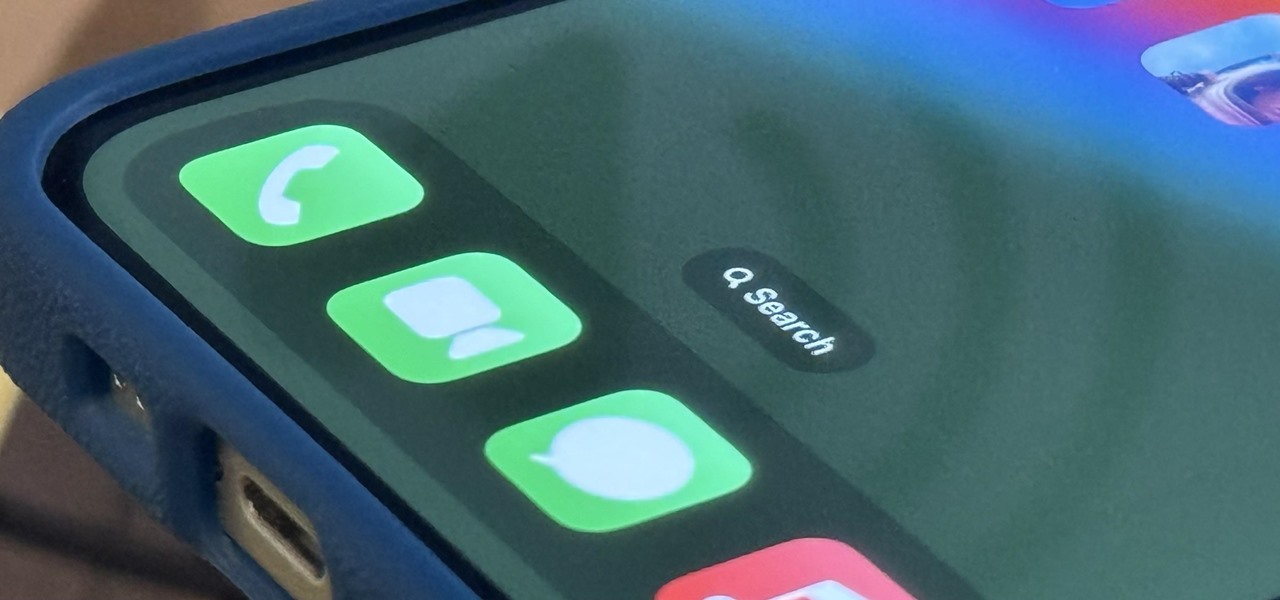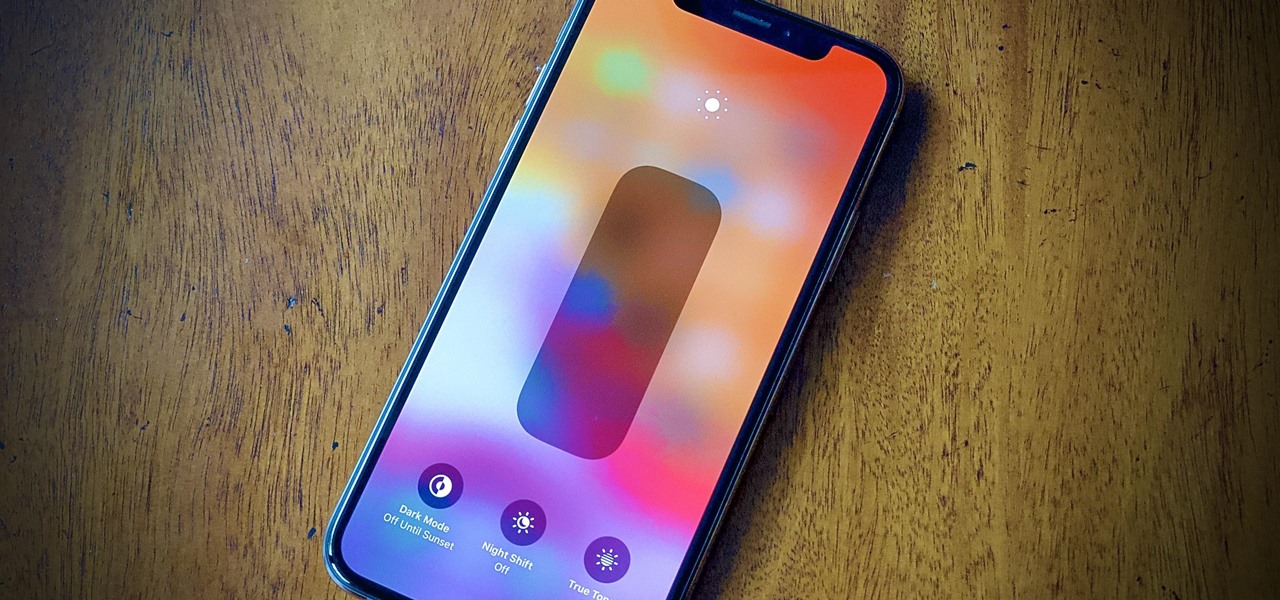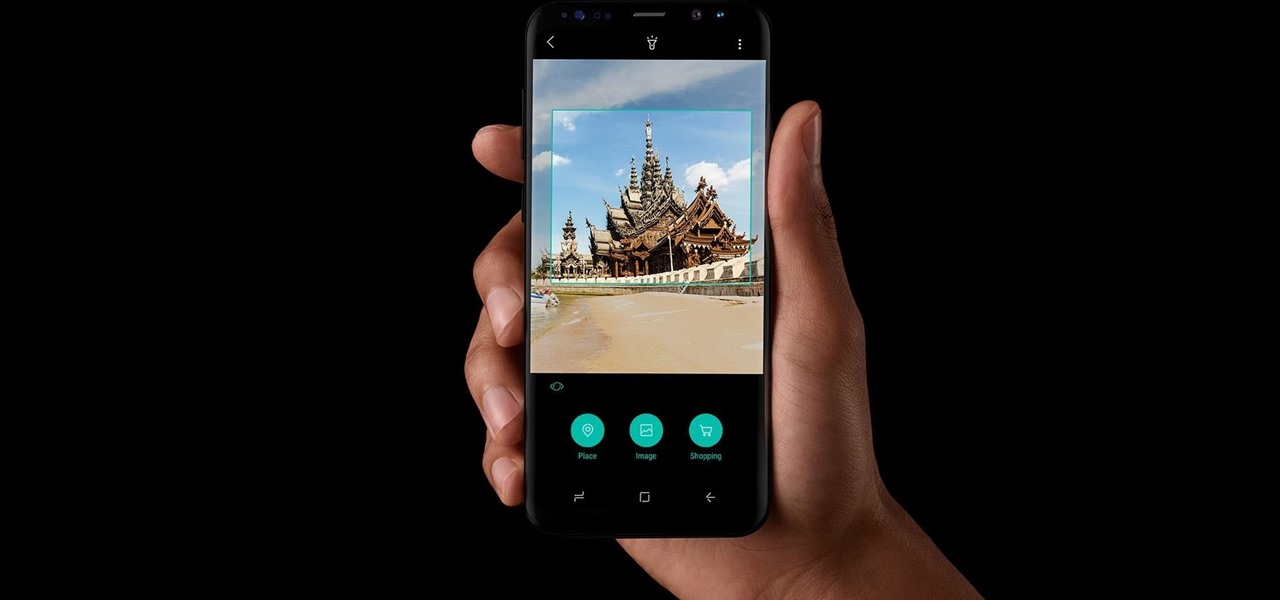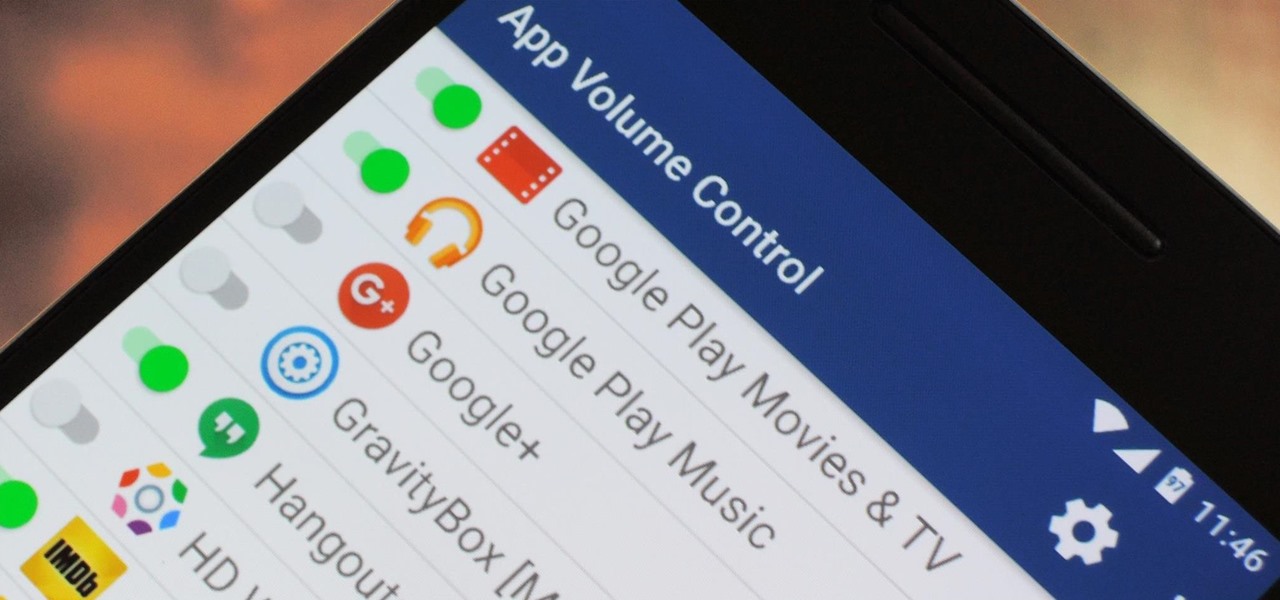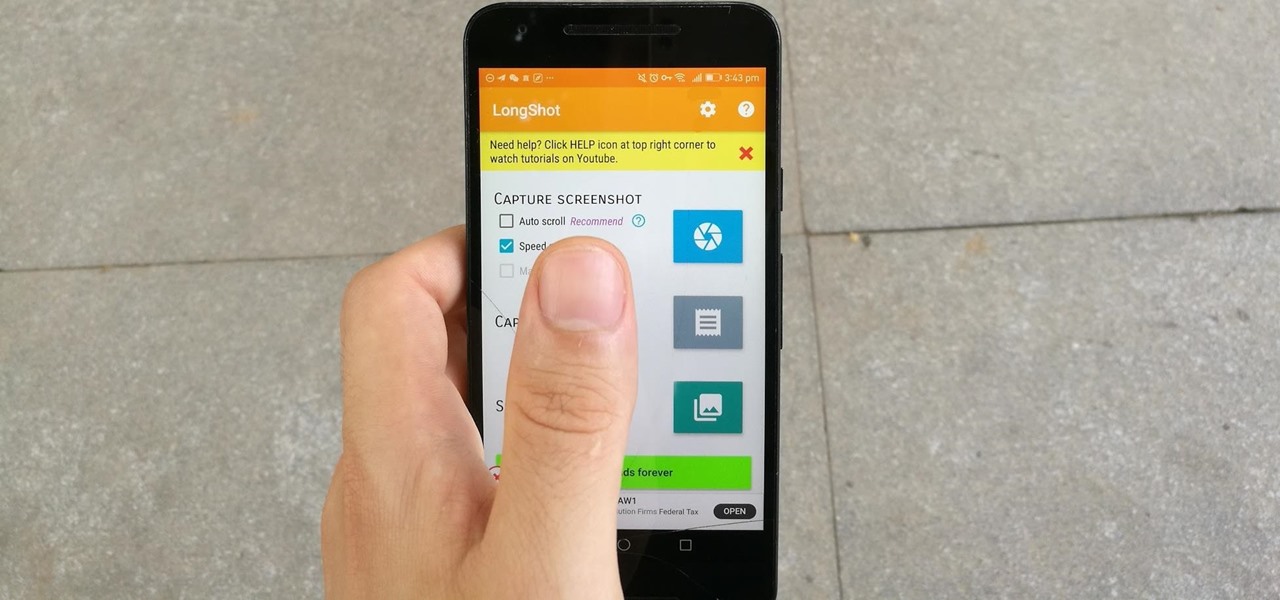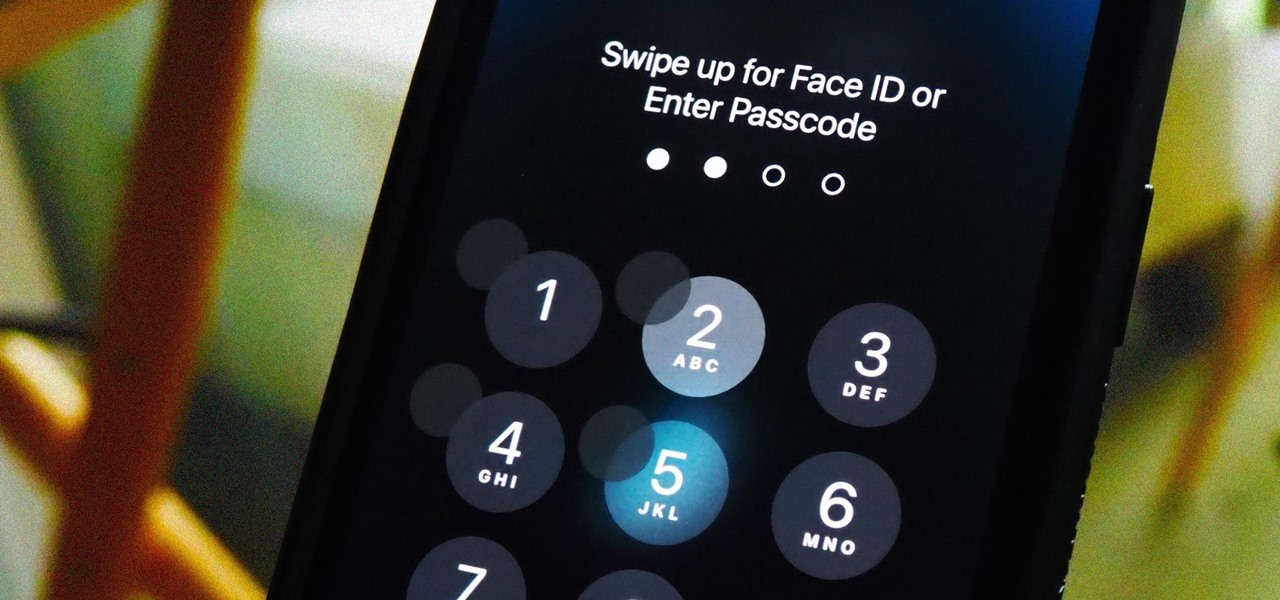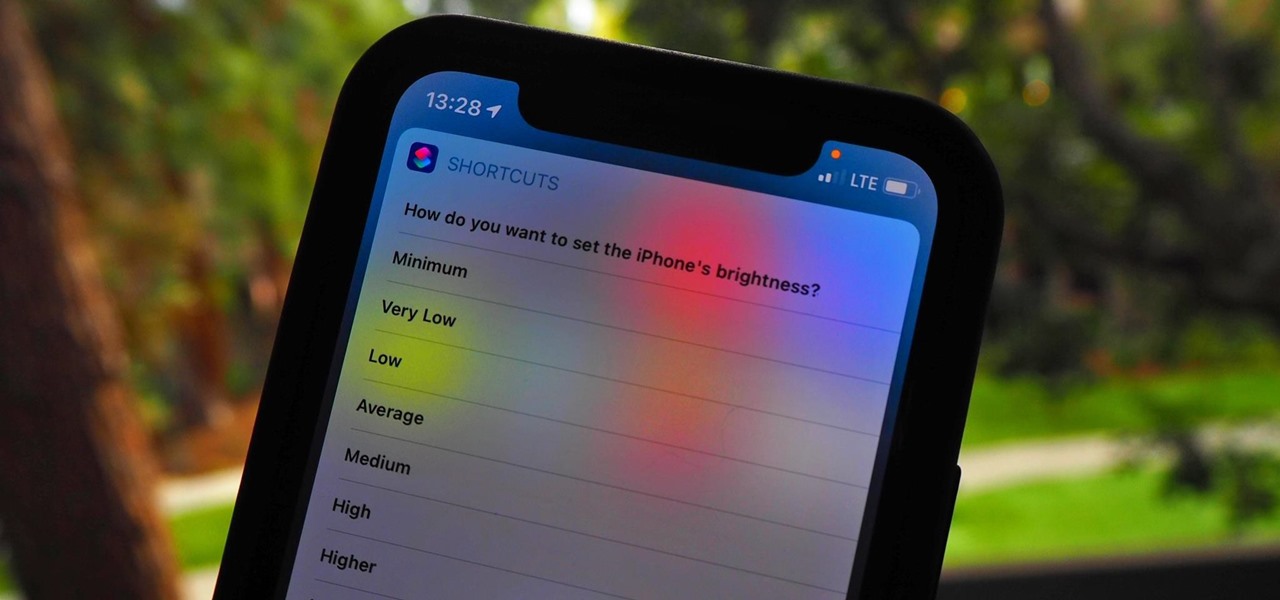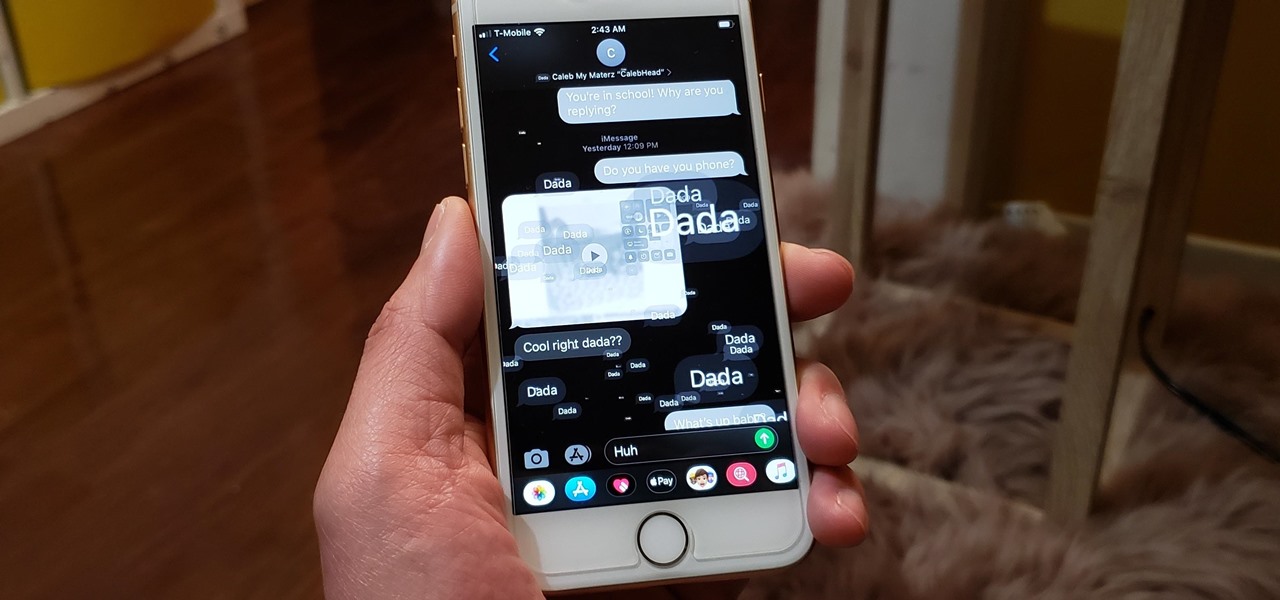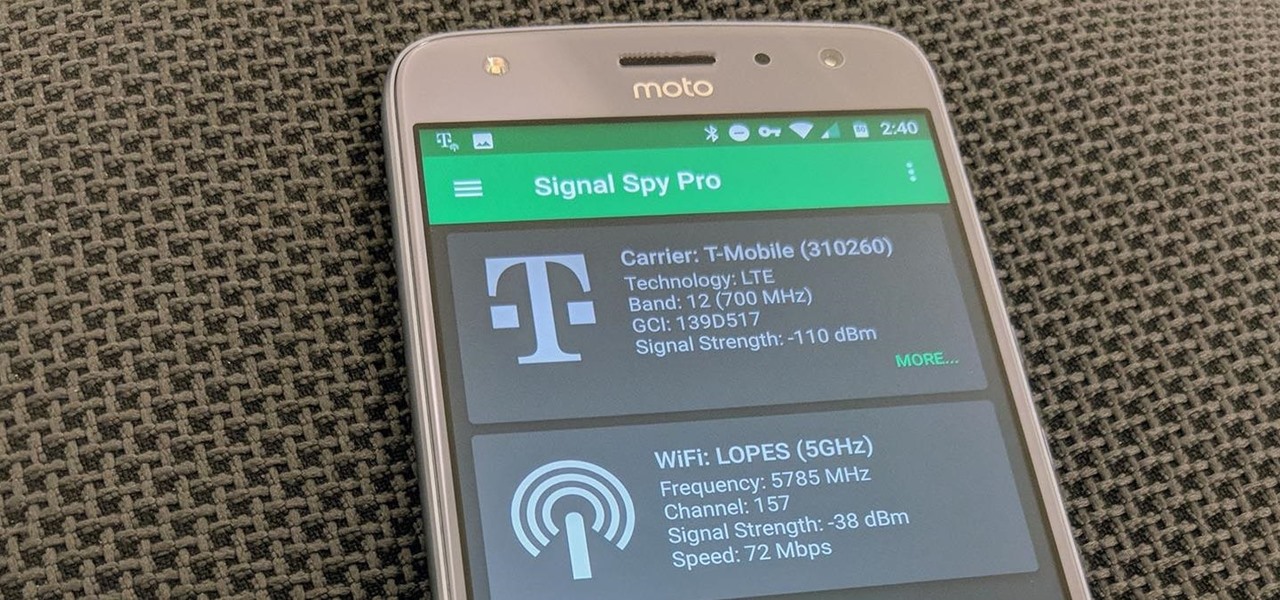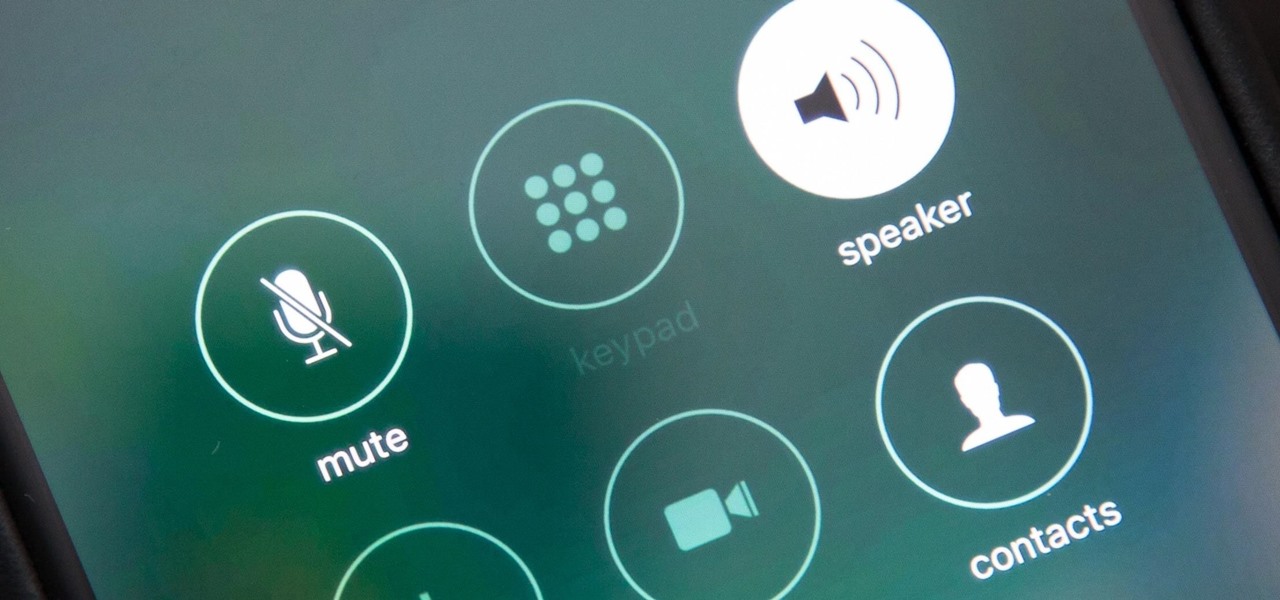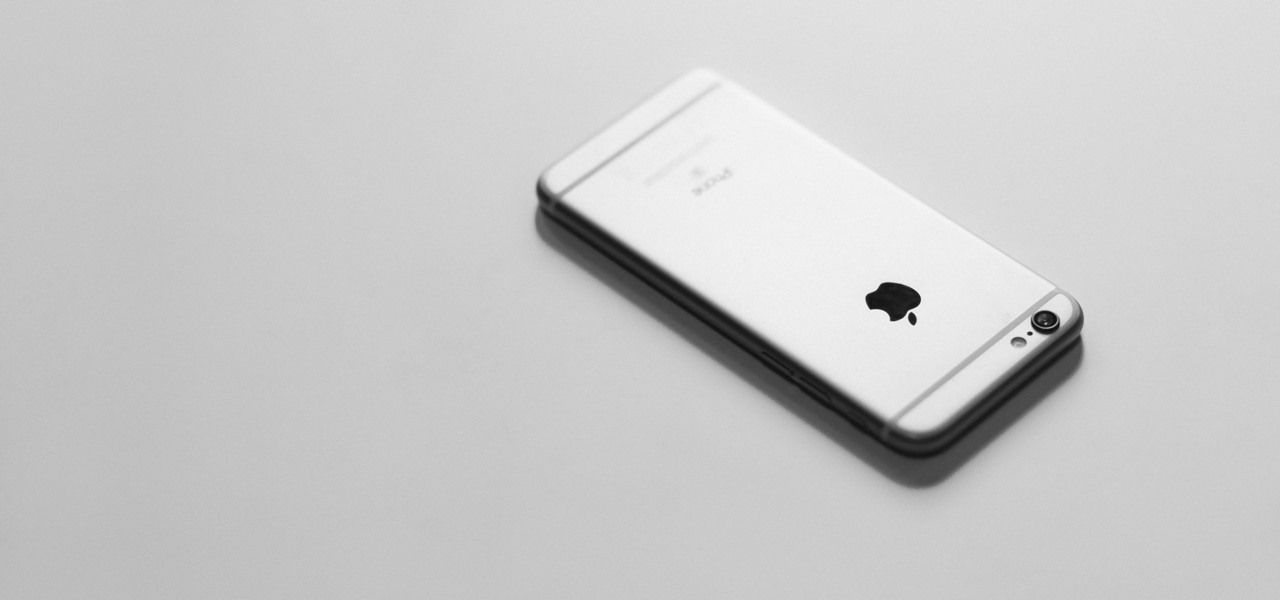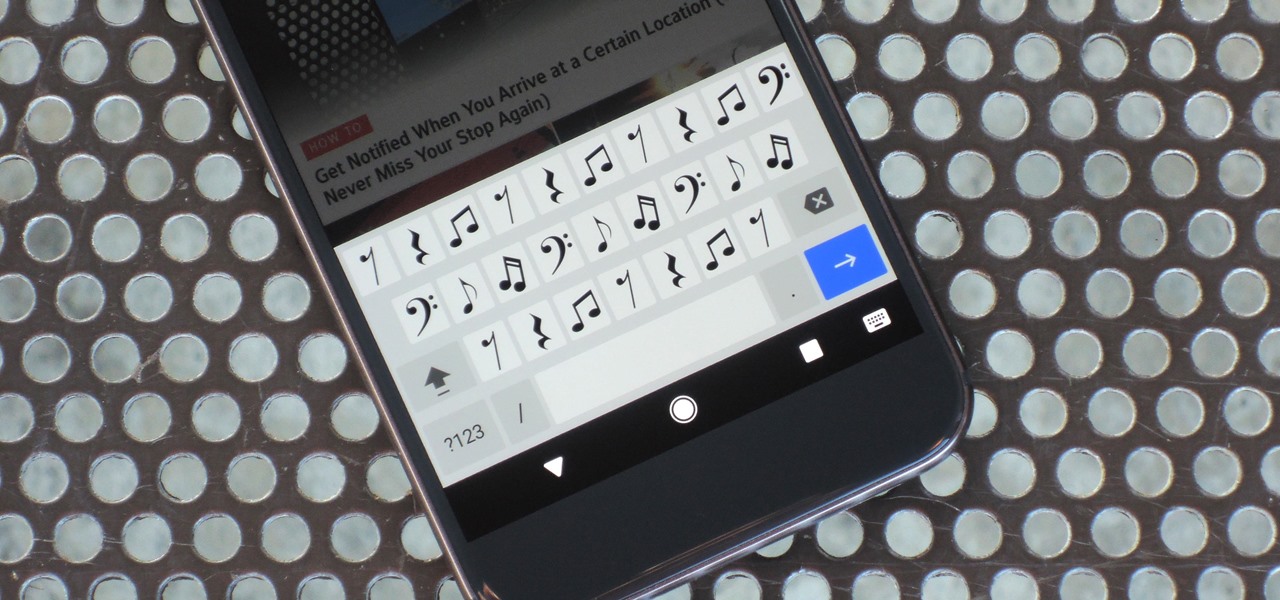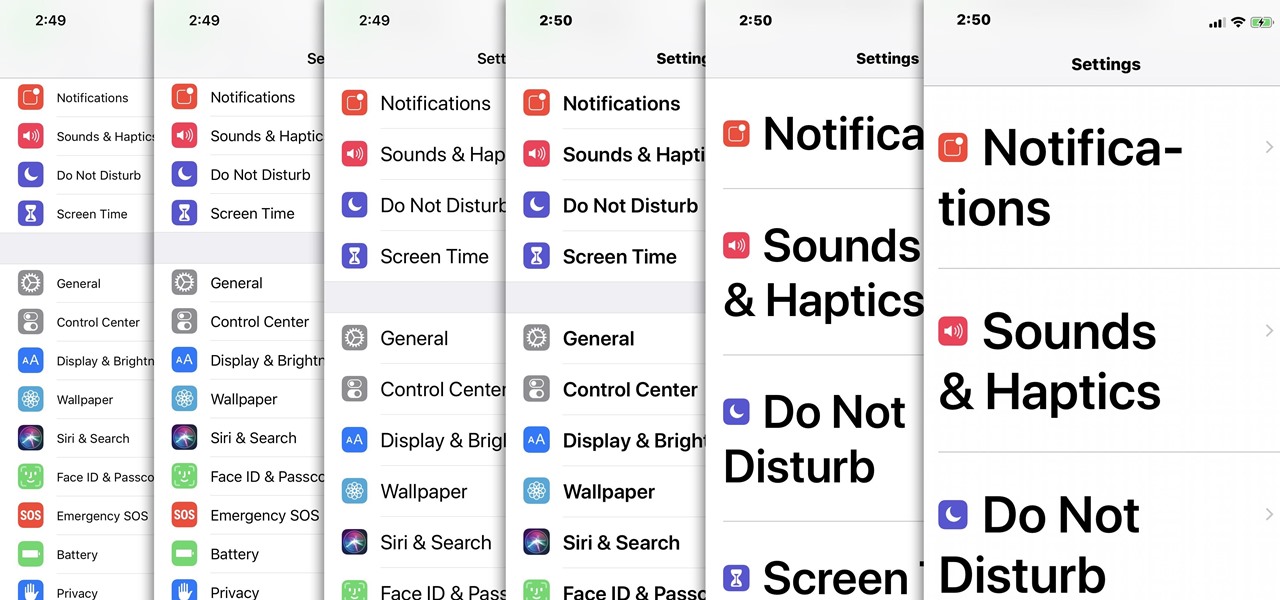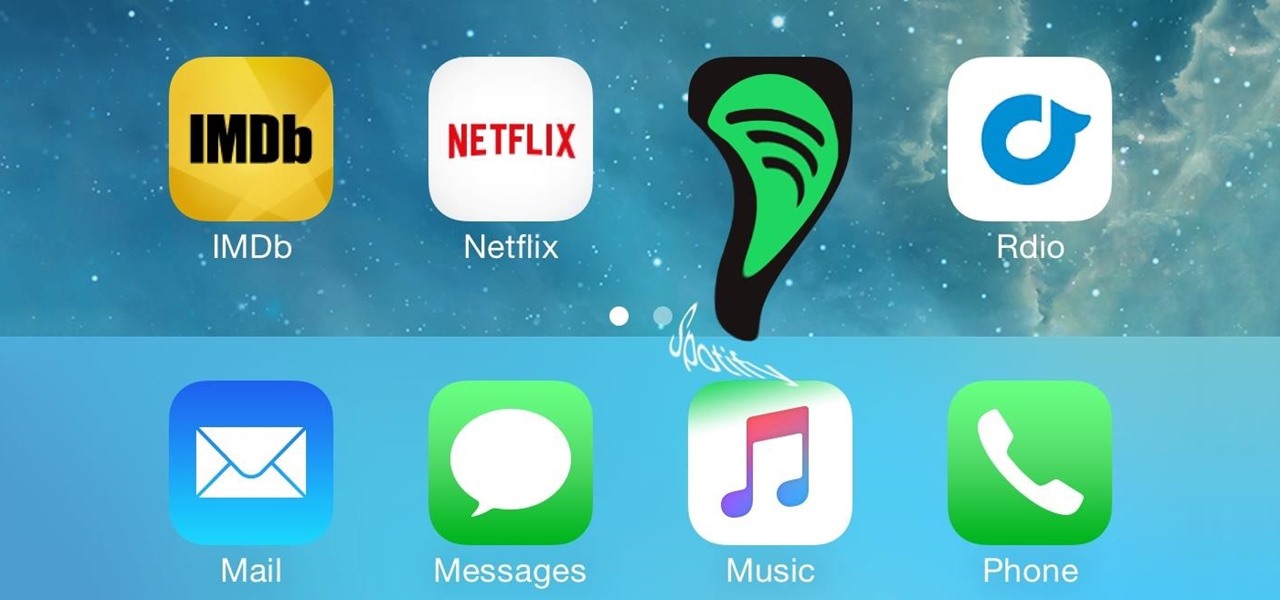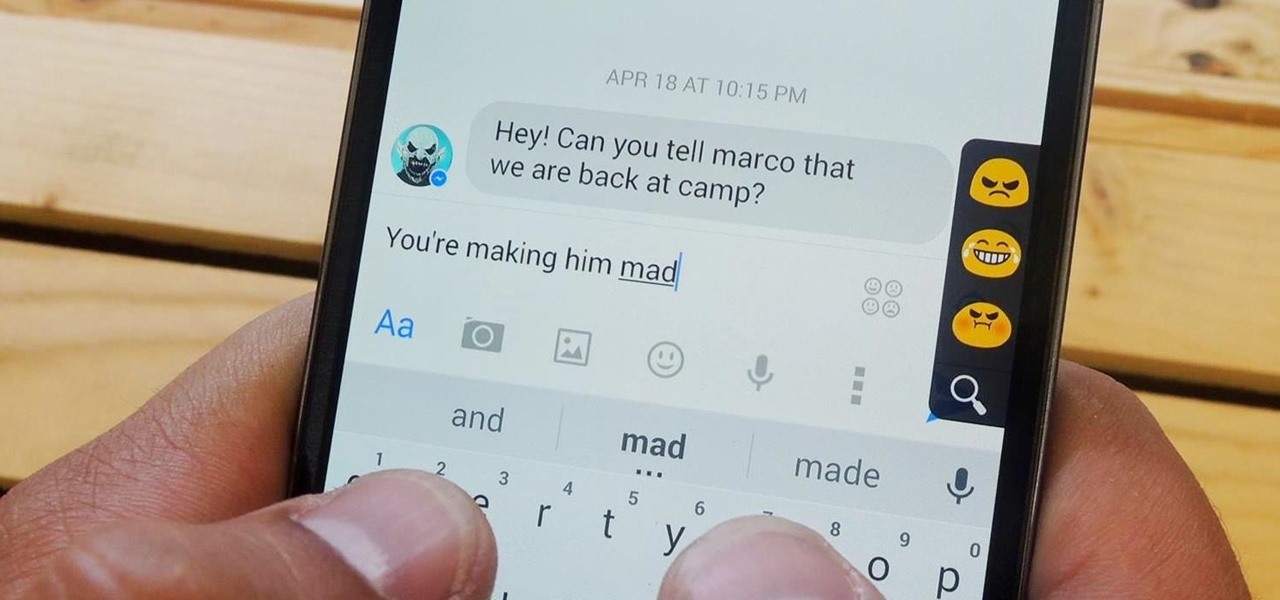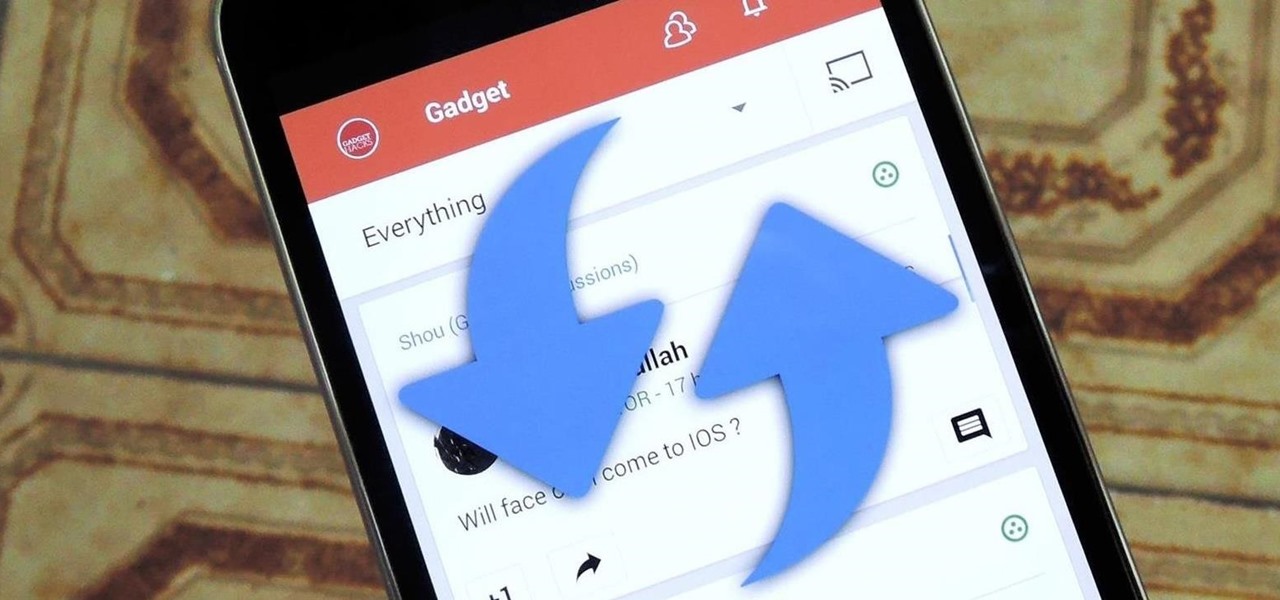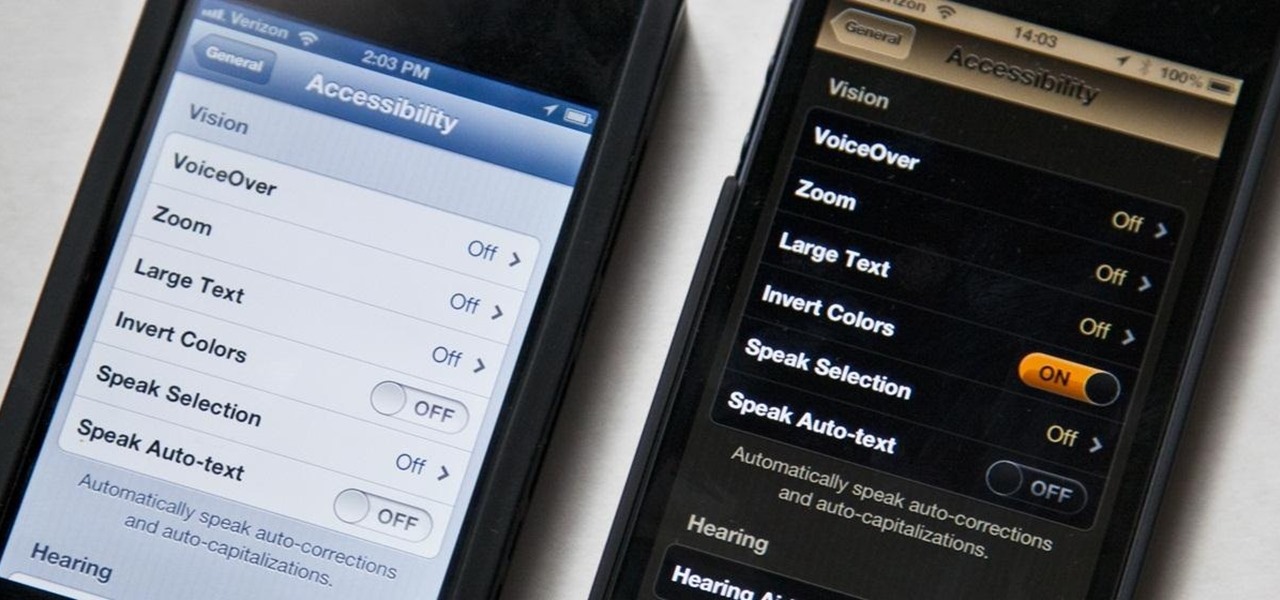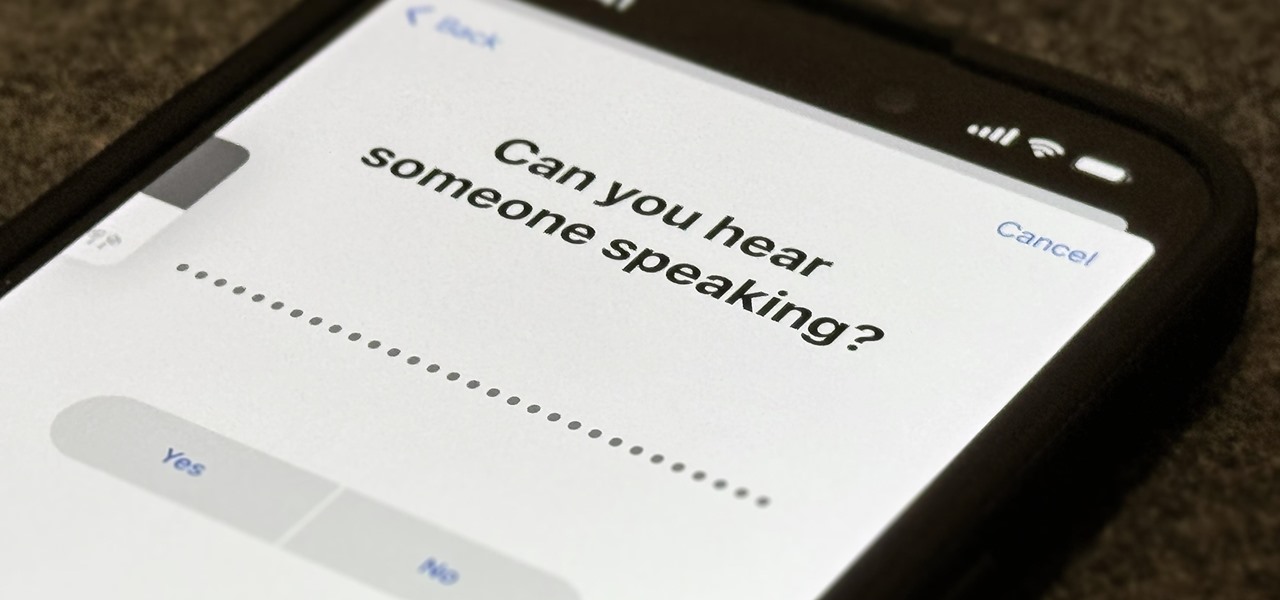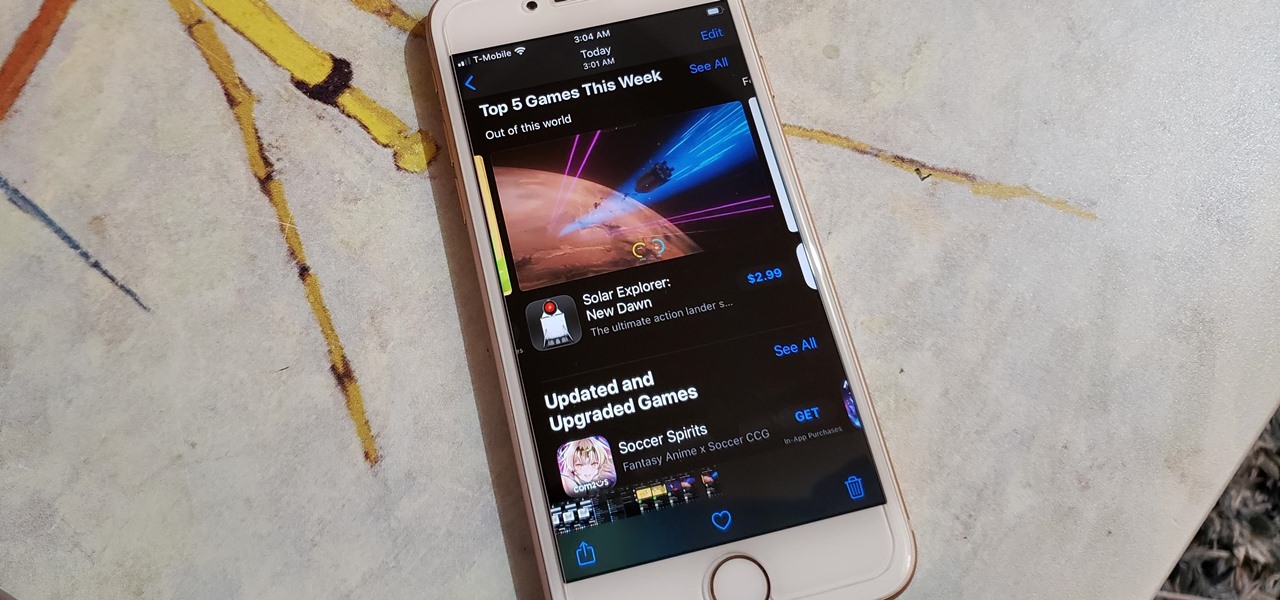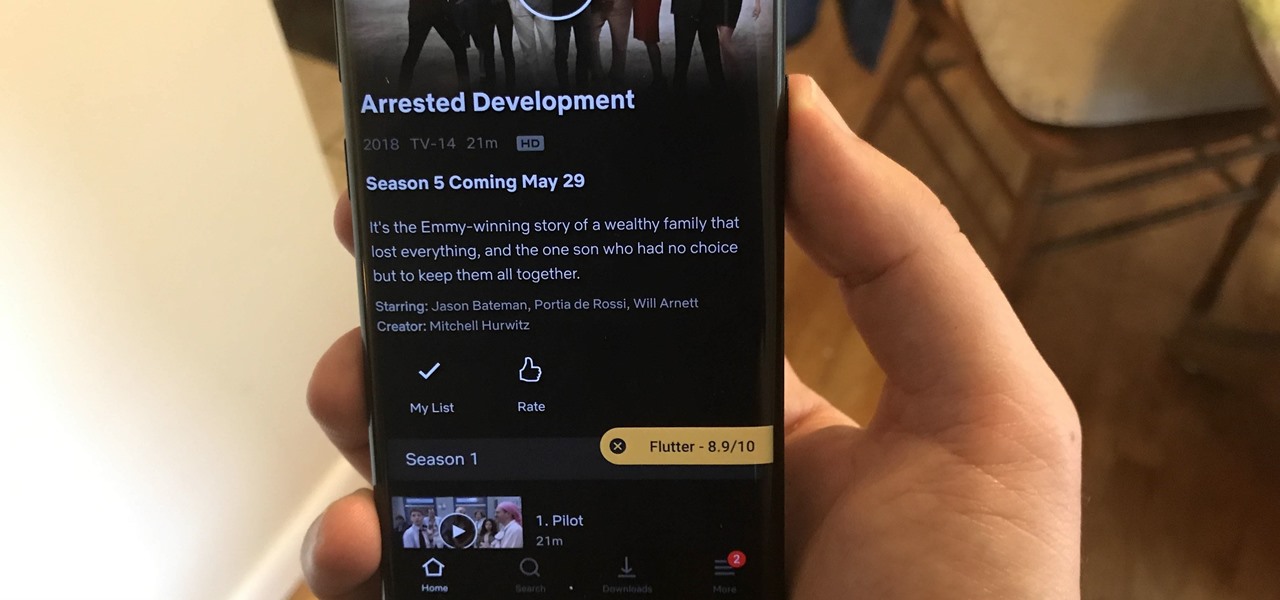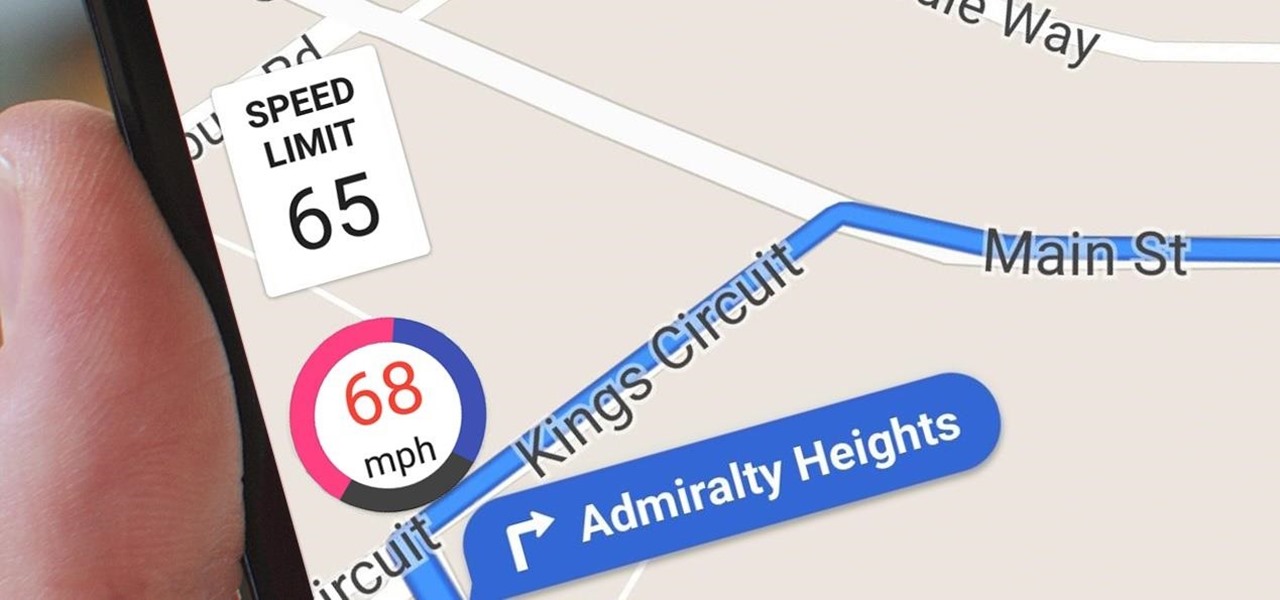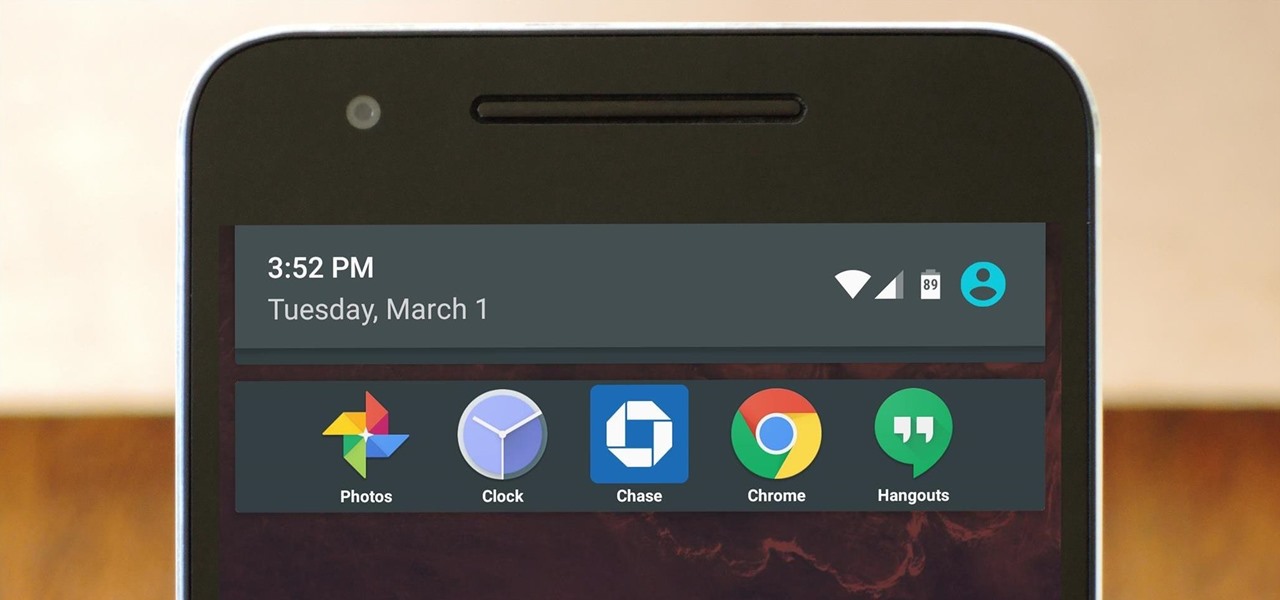Here's a routine that I'm sure all of us smartphone users go through at least several times a day. You notice your Samsung Galaxy S4's notification LED blinking, grab your phone to see what it is, and enter your PIN. Only instead of anything important, you find that it's just some online store enticing you with sales promotions, or some other email that you could have easily done without.
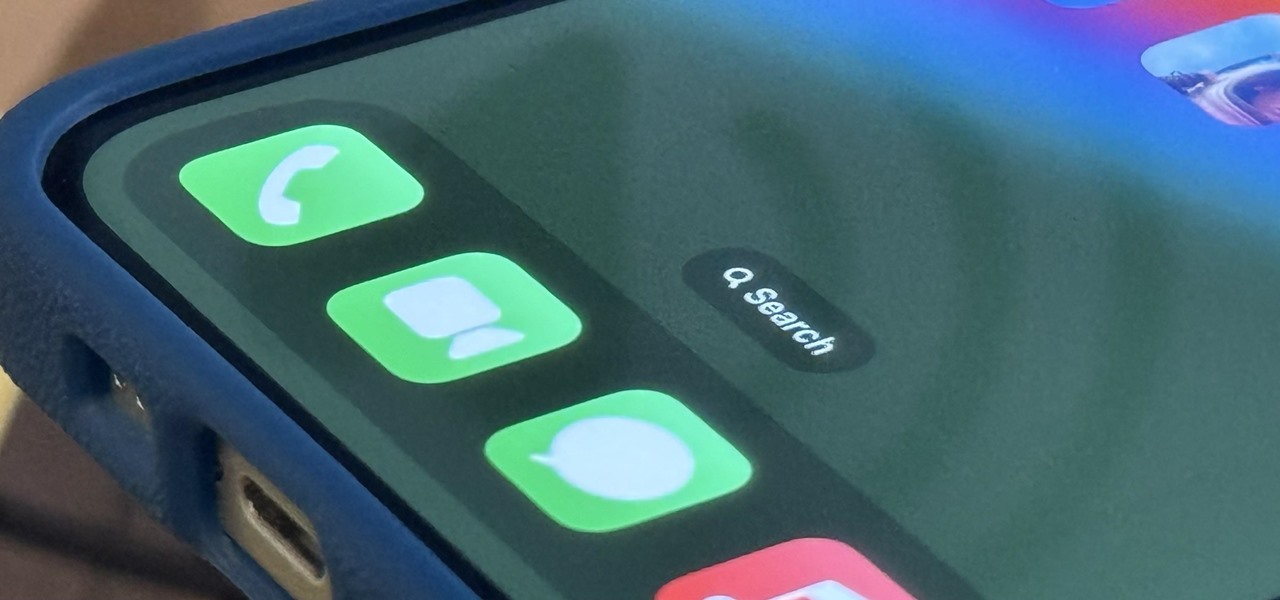
When you don't feel like talking, let your iPhone do all the work. Yes, your iPhone can speak for you, and it works over phone calls and FaceTime calls. It will even work its magic over your iPhone's speaker for in-person conversations. While Apple created this feature to support people who are unable to speak and people who have lost or are losing their speech abilities, anyone can use it.

You can't get the same gaming experience on your iPhone as you would on a PlayStation 5, Xbox Series X, or gaming computer. The processing power is less, the controls inadequate, and there are many on-screen distractions, all of which make mobile gaming less enjoyable. While you can't fix many of these issues, there is a way to prevent some problems, and that's thanks to Guided Access.
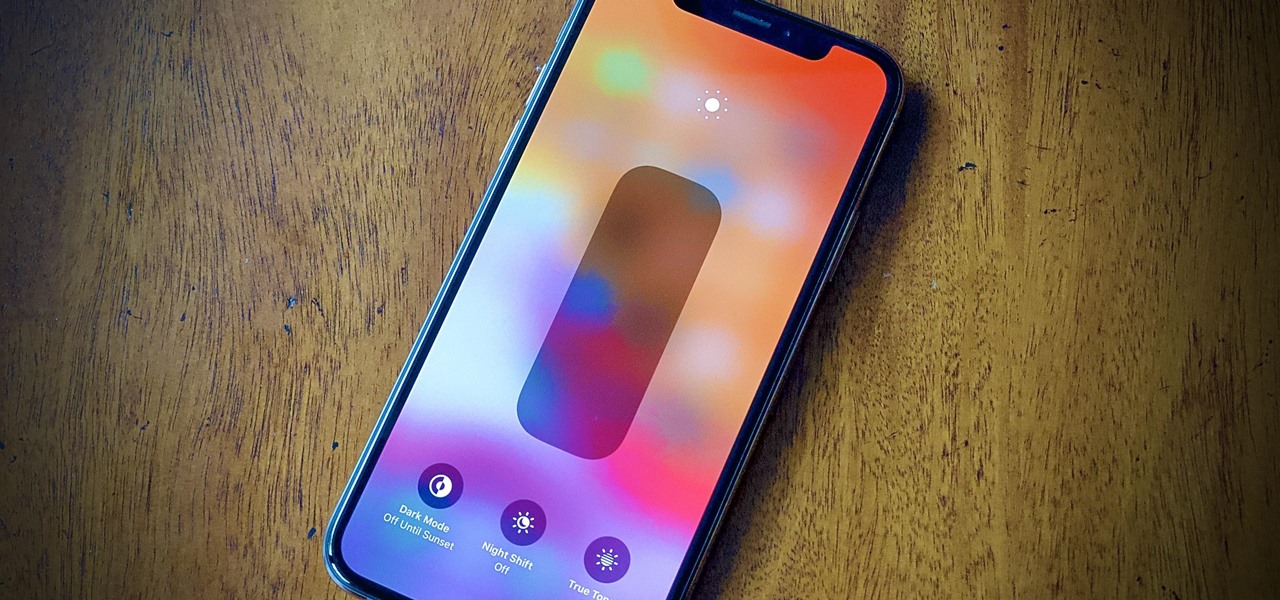
Even with your iPhone's brightness slider down all the way, your display will probably still be too bright at night with all the lights dimmed or turned off. So if you want to continue scrolling through Instagram in bed or enjoying a late-night TikTok binge without hurting your eyes, there's a quick trick you can use to make your screen even dimmer and prevent strain on those peepers.
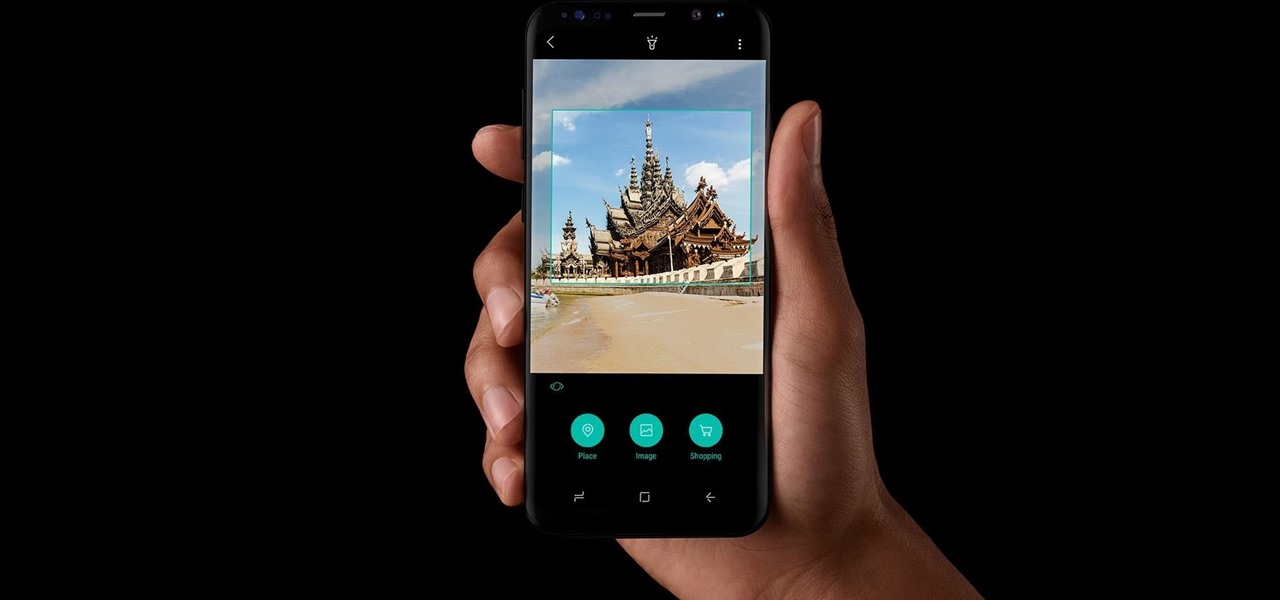
It was nice while it lasted. Samsung users who managed to get their hands on the Galaxy S8 or S8+ early enjoyed the ability to launch any app through the dedicated Bixby button. Unfortunately, Samsung wasn't all that down with us using the Bixby button for purposes other than its intended use — to provide quick access to Samsung's new virtual assistant.
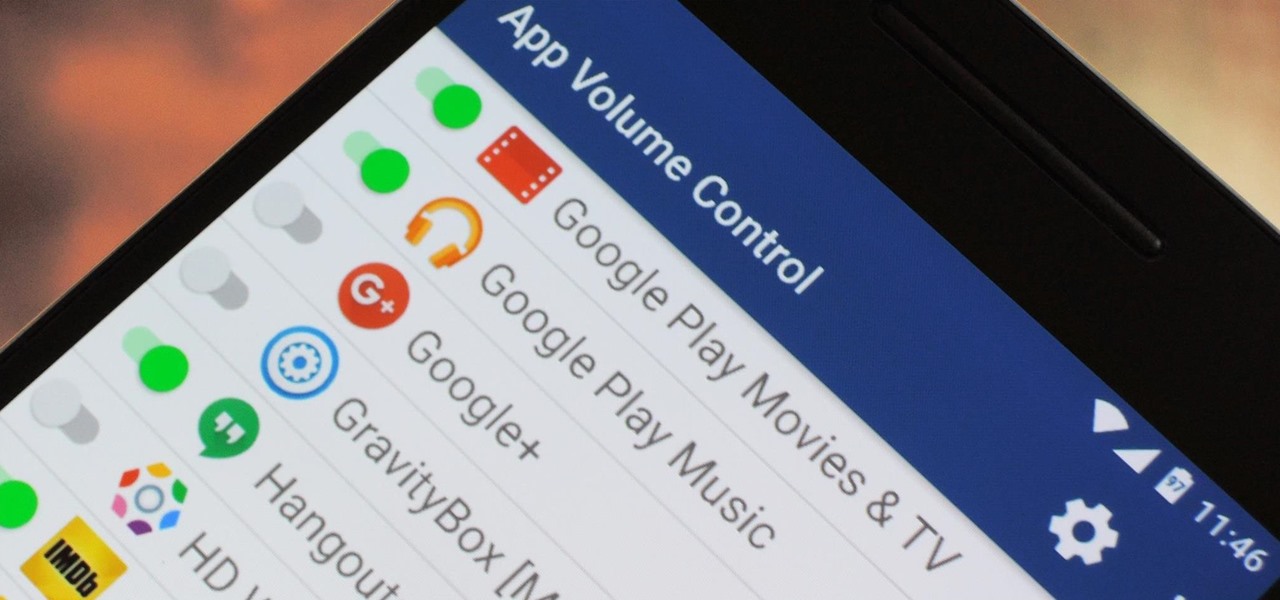
You can do practically anything with a modern smartphone or tablet, so it stands to reason that the apps you have installed may serve vastly different purposes. Picture a game and a video player sitting right next to each other in your app drawer—odds are, you want the sound turned up while you're watching videos, but would prefer that the game was muted or a little lower. As a result, we're constantly tweaking volume levels to get the best experience.

Converting from iOS to Android doesn't have to be a particularly difficult process, but people make it that way anyways. Transferring contacts becomes a big deal, dimensions and hardware become an issue, and most importantly, features that were once loved become sorely missed.

Some Android phones have had scrolling screenshots for years, but now that Apple added the feature to iOS 13 for iPhones, it should be standard on all phones. Thankfully, if your Android didn't come with the ability to take long, vertical screenshots, you can download an app that brings this feature to the masses.

Your iPhone only has a few physical buttons, buttons with a set number of default actions assigned to them, like sleeping your display, controlling volume levels, and even taking pictures. But as much as these buttons can do for you, they can do more. You're not stuck with the out-of-the-box defaults. Every push button on your iPhone can be customized in one way or another.

Your voice is the key to unlocking many features on your iPhone. For example, you can ask Siri to send a text message to a friend, add items to a list, run a custom shortcut, or turn on your lights, but Apple does not allow you to unlock your iPhone with a Siri voice command. Instead, you can turn to a lesser-known feature to unlock your iPhone without Face ID, Touch ID, or typing your passcode.

It's easy to start panicking when you delete an important email, but it's even easier to undo the mistake on your iPhone or iPad. You can retrieve an accidentally deleted email instantly on iOS and iPadOS with the help of a hidden gesture, and you'll be much more efficient with the Mail app once you learn how to use it.

In the dark, even the lowest brightness option on the iPhone can still feel a thousand burning suns. No matter whether you're in bed or at the movie theater, you don't want to create a distraction with your smartphone. That's why you might want a brightness that isn't readily available on your device — but luckily, there may be a way to go lower than the lowest brightness.

Except for the second-generation iPhone SE, all new iPhone models omit the Home button. In its place, the Side button takes charge, taking care of tasks like pulling up Siri, activating AssistiveTouch, and opening Apple Pay. If you swap your older Home button model for an iPhone 12, 12 mini, 12 Pro, or 12 Pro Max, you'll need to relearn simple actions like shutting down and restarting the device.

Message effects in iMessage lets you add a touch of flair to otherwise bland communications. With the feature, you can complement a birthday wish with a stream of balloons, send a congratulatory text along with a shower of confetti, or make the chat bubble slam itself in the thread. If you're on the receiving end, however, they may be distracting and even jarring.

Dark mode is everywhere. Both Android 10 and iOS 13 added the feature natively, and many of your favorite apps now include the option. So far, Google has been on a mission to add it to all of its apps, and Google Photos is no exception.

There's a feature in the Gboard keyboard that enables people who cannot talk, type, or swipe normally to still have a way to communicate in the digital age on their smartphones. While it's mainly an accessibility feature for those who actually need it, it's a good way for anyone to learn or brush up on their Morse code skills — and it works on both Android and iOS.

If you own a Pixel or Nexus device, Project Fi is a great alternative for cellular service outside of the four major US carriers. Project Fi is a Google-managed MVNO, providing service primarily through the T-Mobile and Sprint networks. One of the biggest mysteries on Fi is which network you're connected to at any given time, but there's a simple solution.

Now that iOS 11 is officially rolling out to millions of iPhones, many users are upset with the fact that Apple has removed the 3D Touch multitasking gesture that we enjoyed in older iOS versions. Though not as fluid as this gesture, there is still a hidden way to quickly get into the app switcher without having to double-click the home button.

By default, when you receive a FaceTime video call on your iPhone, the speakerphone kicks in immediately after answering unless you're wearing headphones. It's the exact opposite when it comes to FaceTime audio calls, but it's pretty easy to remedy if you'd rather have the speakerphone kick in instead of the built-in ear speaker.

Former Google employee Tristan Harris claims there's an easy way to combat phone addiction without installing any new software. By enabling grayscale on your phone, checking your apps and notifications will be less appealing and thus stop you from obsessively checking your phone.

Android is a highly customizable operating system. Sometimes, we use these capabilities to add core functionality or streamline the user experience, but there are other times when customization is just about having fun and making your smartphone's interface more enjoyable.

The VLC Player app for Android has a really nice feature that allows you to adjust brightness and volume by sliding your finger up or down on the left or right side of your screen, respectively. It helps keep you immersed in the video while you're in full screen mode, since you don't have to mess around with any popups or overlays to perform these basic functions.

For most people, the font that Apple uses in iOS is just perfect, but some of you may think it's too big while others with poor vision may have a hard time reading it. Whether you're having a hard time seeing text on your iPhone or just want something different, there are actually three things you can do to adjust how text is viewed.

With iOS 8.4 and iTunes 12.2, we got our first look at Apple Music, Apple's new streaming subscription service. While it's a little late to the party, there is definitely an incentive for iOS and Mac OS X users to switch over from competitors due to its heavy integration with the Apple ecosystem.

Some third-party keyboards, like SwiftKey for example, include a convenient feature that suggests emojis as your type based on the content of what you're saying. Unfortunately, many keyboards, including most stock ones, don't include this function.

The buttons on most Android devices are laid out (from left to right) in a Back, Home, Recent Apps format. Samsung is the lone exception to this rule, which flip-flops them, so this can make for an inconsistent experience if you own multiple Android devices.

Google+ doesn't have quite the user base of Facebook or Twitter, but for Android enthusiasts, it's definitely the place to be. All of the major developers—such as Chainfire and Koush—make their social media home on Google+, and the Android app sports one of the nicest interfaces of any comparable platform, chock-full of Google's Material Design.

Inverting colors on your mobile device not only saves battery life, but also helps prevent straining your eyes, especially during the nighttime. Bright white screens interfere not only with your eyes, but with your sleeping patterns, as well. The bright lights greatly reduce your melatonin, a hormone secreted by the pineal gland in the brain that helps you go to sleep. Thus, the onset of sleep is delayed and the possibility of deep sleep is reduced greatly.

Custom ring and text tones are great for knowing who's attempting to contact you without having to actually look at your iPhone. However, this feature is useless when your device is in silent/vibrate-only mode.

Whether it's everybody or just a specific contact you can't hear during audio and video calls when wearing headphones, your iPhone has hidden, little-known tools to help you catch every word they say in the conversation. Even if you can normally hear everyone during calls, customizing these headphone preferences can make conversations crystal clear.

You can take a photo on your iPhone with just one tap or press, but you can also use the Camera app hands-free for more impressive images. Doing so lets you take more detailed selfies, include your whole group in the frame, or get steadier results in Night mode — and it's easy to accomplish. Spoiler alert: using "Hey Siri" is not enough.

There are times when physically interacting with your iPhone is less than ideal, like when you're cooking or driving. Fortunately, iOS 13 has you covered regardless of the circumstance you may find yourself in. With the new Voice Control feature, you can control pretty much everything on your device without even touching it.

If you have an iPhone 15 Pro or 15 Pro Max, your Action button has even more actions it can perform thanks to the iOS 18 software update. These actions are also available on the iPhone 16 series lineup — the iPhone 16, 16 Plus, 16 Pro, and 16 Pro Max — all of which have the Action button.

If you've ever been in a crowded, noisy place, chances are you've dealt with having to talk louder just so the other person can hear, and vice versa. You can alleviate this headache in the latest Pixel update by using the Sound Amplifier app's new conversation-geared tool.

From the iPhone X onward, the Side button has taken on many of the functions associated with the Home button, such as summoning Siri, pulling up the AssistiveTouch shortcut, and more. So if you've finally ditched your Home button iPhone for the latest iPhone 11, the process of shutting down and restarting is something you'll need to learn all over.

The long-awaited Dark Mode may have grabbed all the spotlight with iOS 13, but Apple has made subtle changes across the whole platform to make your iPhone even more user-friendly. A small option aimed at people who are sensitive to motion is one such example — a feature that can also be a godsend for the rest of us.

I don't need to remind you that Netflix is a holy bastion of both outsourced and original content. I probably also don't need to remind you that Netflix's rating system sucks. It suggests content based on how much you'd like it, as opposed to how highly it's rated. After all, Netflix wouldn't admit that some of their own material isn't good.

Google Maps does a lot of things well, but one feature it's always been lacking is an on-screen speedometer. Well, now you can add one with Velociraptor, and you can even set it to alert you when you're traveling above the speed limit.

You gotta love Android—not only can you replace your default home screen entirely, but there are tons of options that provide alternative methods for launching apps with ease. We've covered some of these options in the past, including an app called Bar Launcher that lets you launch apps from your notification tray—but that one's starting to look a little dated these days.

Apple took great strides to enhance Accessibility features on iOS 7 for low-vision users, adding button shapes, dark colors, bold keyboard text, and more. With iOS 8, Apple looks to continue their run at making life easier for the optically impaired.