
News: Is Verizon Getting into the Driverless Game?
Verizon could be getting in on the autonomous vehicle party, judging by its recent investment in driverless software company Renovo Motors.


Verizon could be getting in on the autonomous vehicle party, judging by its recent investment in driverless software company Renovo Motors.

Welcome back, my tenderfoot hackers! WordPress-based websites are among the most numerous on this planet (maybe other planets too, but I can't vouch for that). According to WordPress's own website, WordPress powers 23% of the top 10 million websites. That's approximately 2.3 million sites using WordPress!

Apps that save your passwords have been around for quite a long while. But apps that complete the entire login process automatically? Now that's a different story.
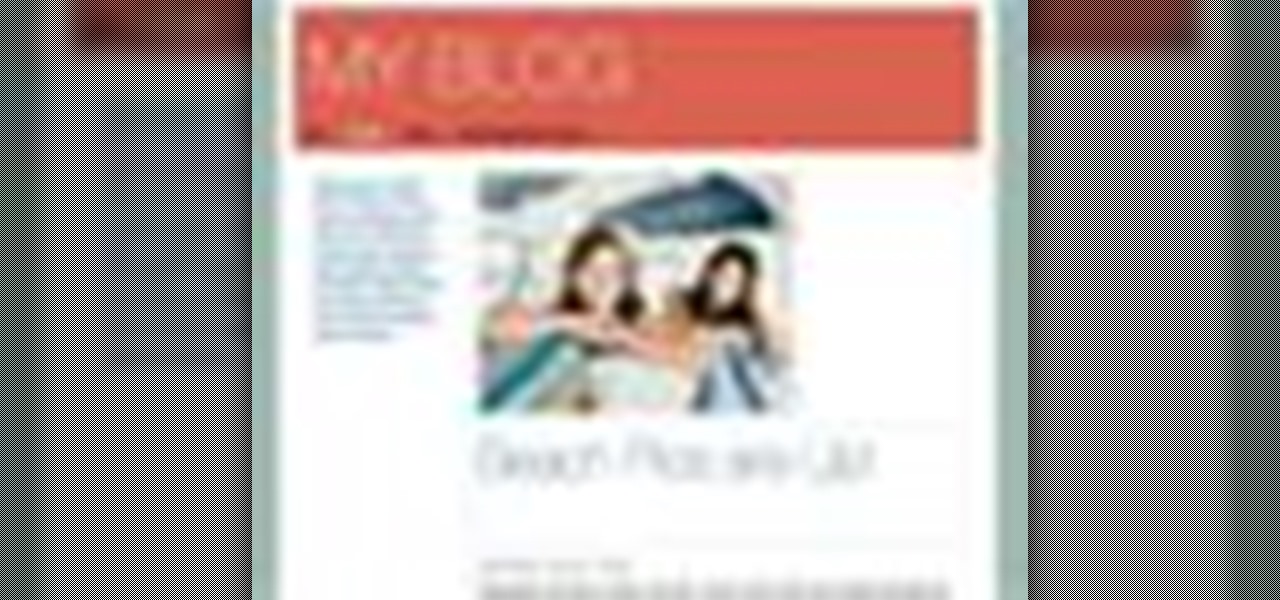
Check out this informative video tutorial from Apple on how to add a blog to your website in iWeb '09.
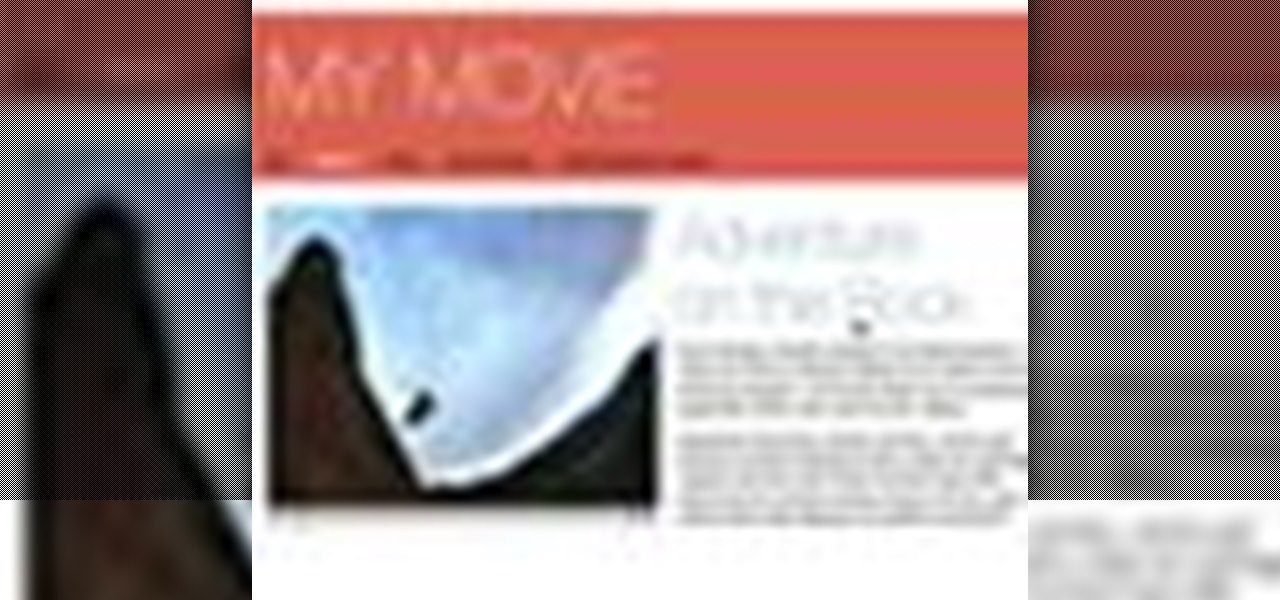
Check out this informative video tutorial from Apple on how to add a movie to your website in iWeb '09.
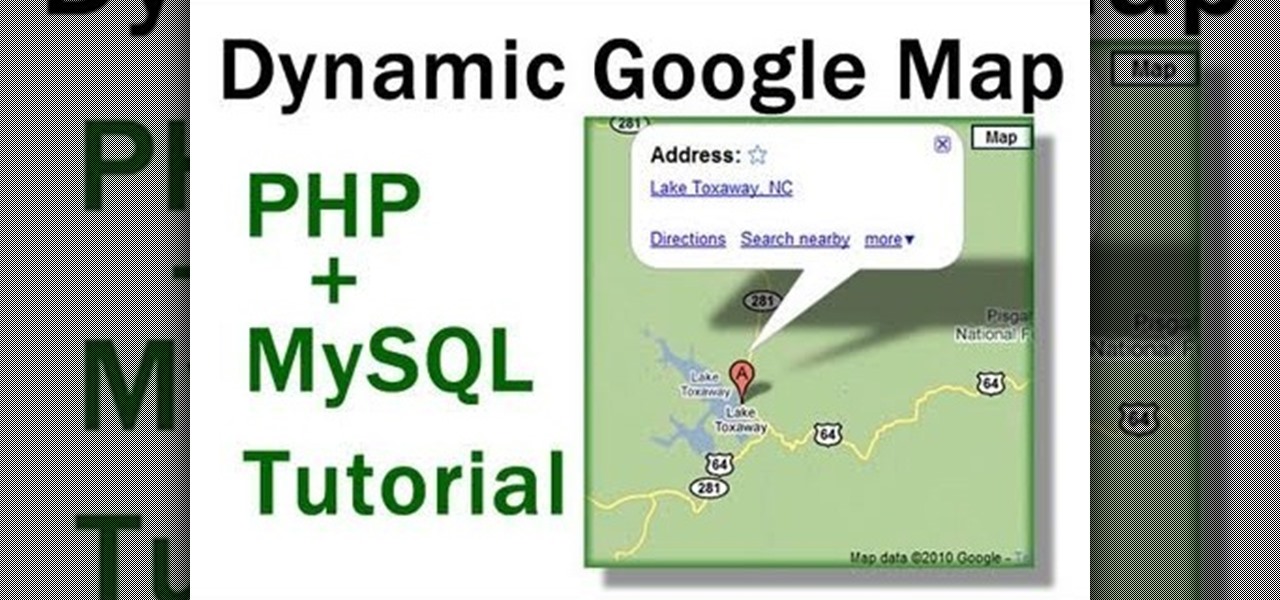
You can set up a dynamically driven Google Map widget that can display any sort of information - such as displaying a user's location based on what they have entered into their profile. This is a useful and interactive feature for any PHP/MySQL based website.
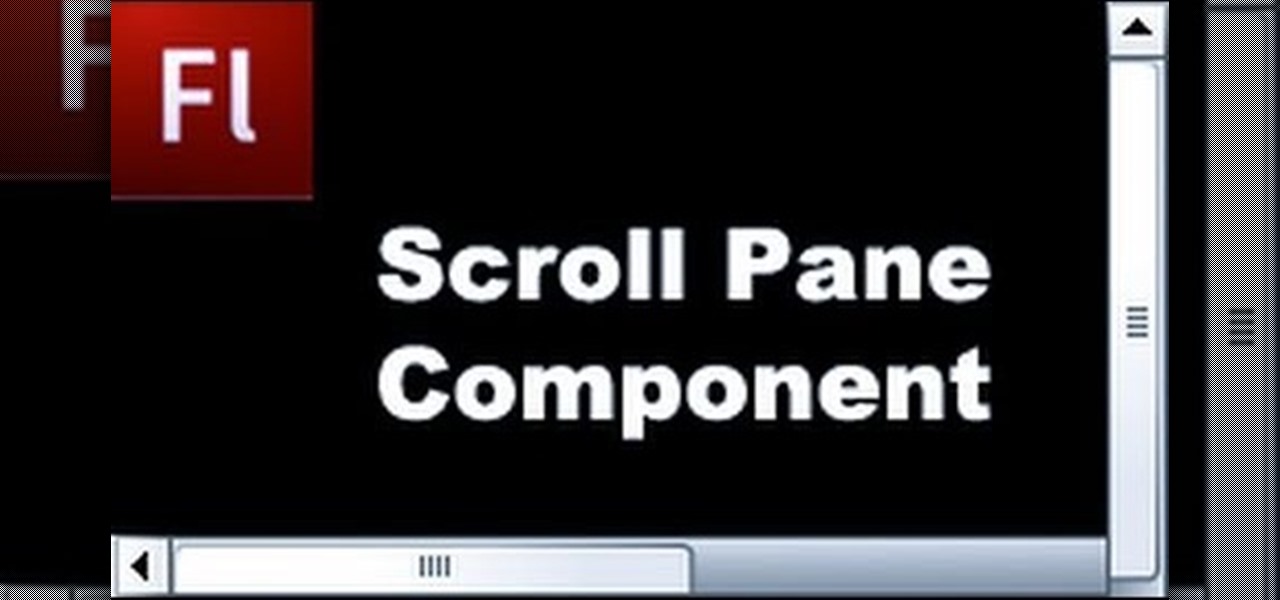
Scroll panes can create frames within your website, which can be condensed and then scrolled through. Scroll panes help you optimize the screen space without losing out on content. Follow along with this tutorials and add a scroll pane to your own website or other Flash-based content.
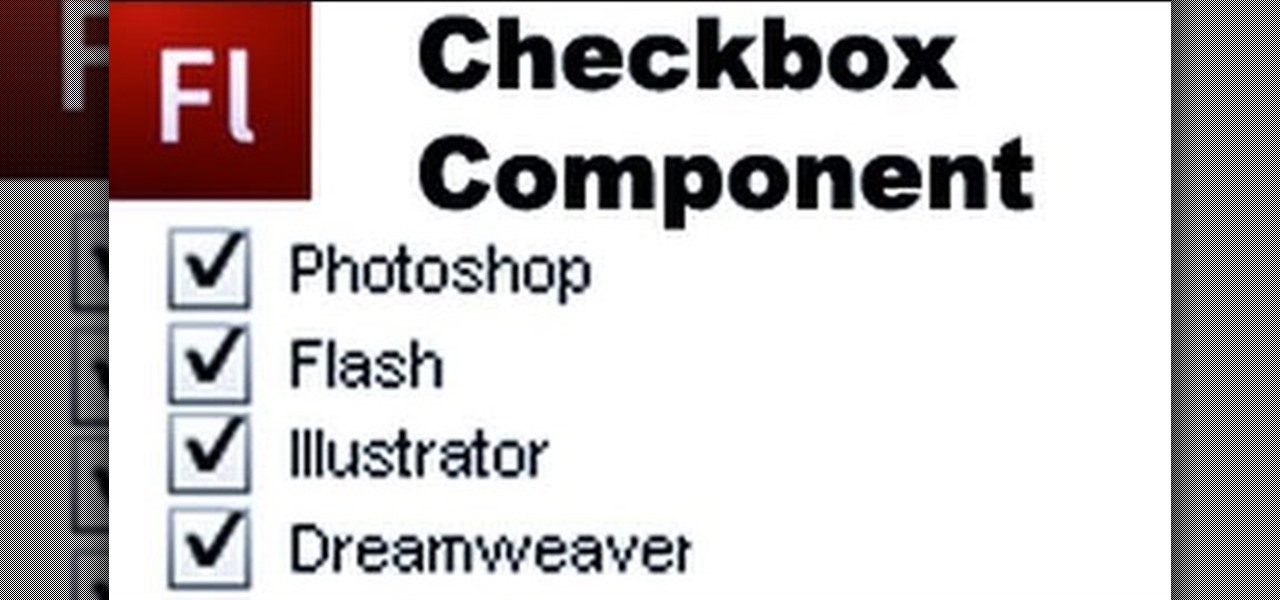
Checkboxes let users to your site select or deselect items in a list (such as adding products to a shopping cart or selecting multiple answers to a quiz or poll). This tutorial shows you how to build and incorporate checkboxes to your website or other Flash project.
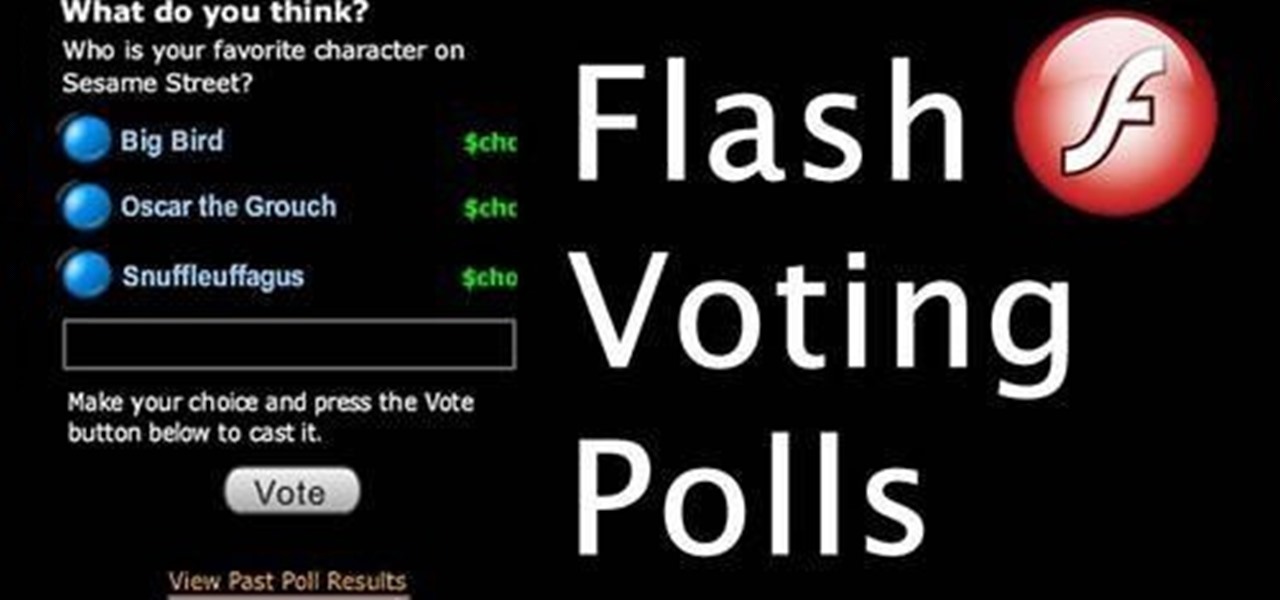
Let visitors to your website vote on a poll! Then, display the results to viewers, and also set it up so certain IPs can only vote once. You can easily code this poll using Flash, and this tutorial shows you how to create your own poll.

If you don't have Adobe Flash, you can still edit Flash content on your websites. All you need is to know how to use external configuration, which you can do just from Notepad and a few .txt files. This tutorial demostrates how you can edit Flash content without having Flash Builder.
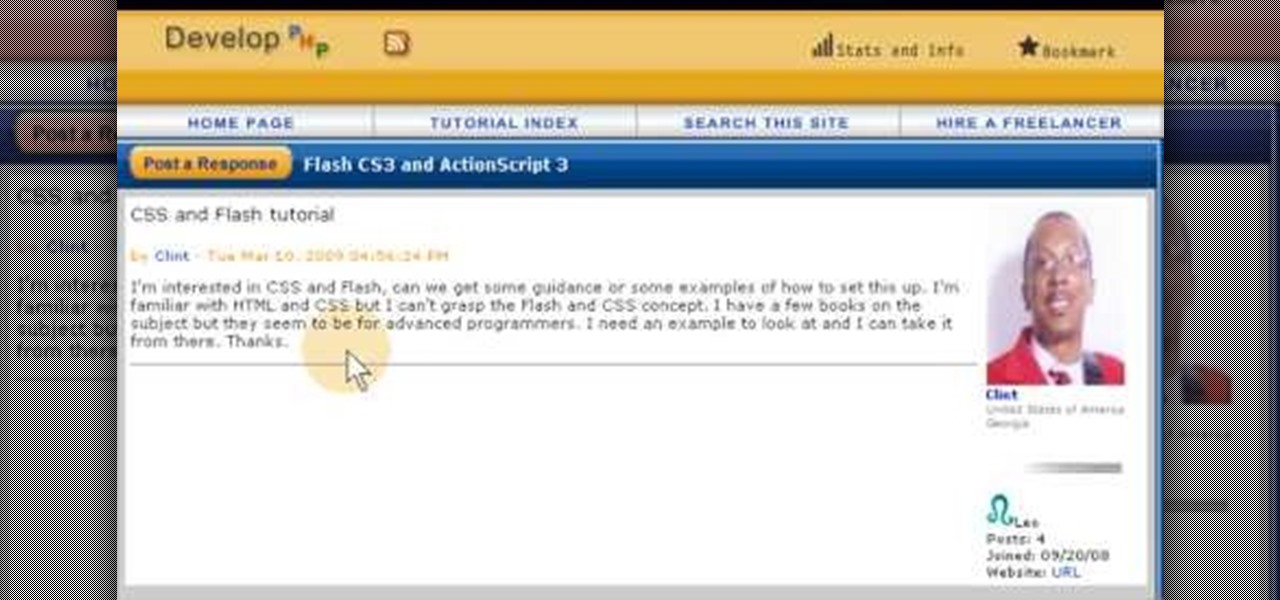
A style sheet can ensure a uniform appearance for your website, as it gives you the ability to standardize font appearance, layout and spellings of unusual words on your website. This tutorial shows you how to create a style sheet and then import it into the Adobe Flash CS5 program using ActionScript 3.
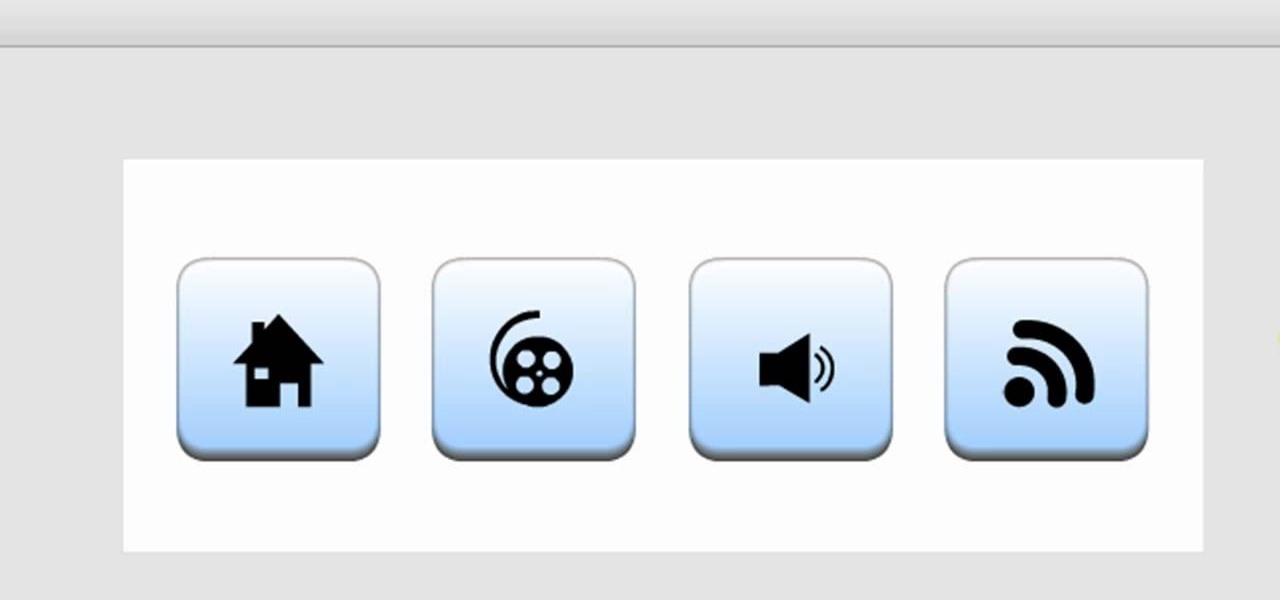
Add an extra level of functionality and user interactivity by adding sound to your menu buttons on your Flash-based website! This tutorial shows you how to create these sound files, and then incorporate them into your dynamic Flash-based menu by using the ActionScript code.
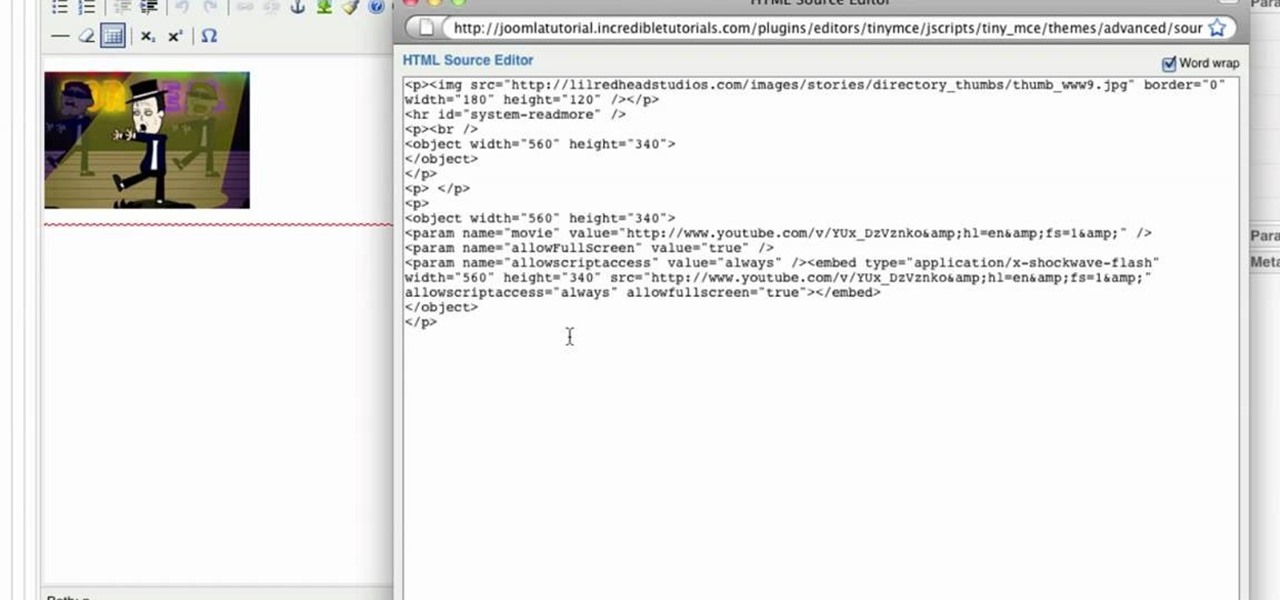
In this tutorial, we learn how to install plug-ins on a Joomla website. First, download the AllVideos plug-in through extensions.joomla.org. To upload, go to the extension manager and then enable to plug-in. Now, go to extensions, then plug-in manager. Once here, you will have access to all your plug-ins. From here, you can control which ones you want enabled and disabled. After you do this, you will be able to use the plug-in that you just uploaded to your website. Do this with all the diffe...

Google is the biggest and best search engine on Earth, and if you are a webmaster and want your website to be a big success it would really behoove you to know as much about how it works as possible. The Google Webmasters series of videos and website were created to teach webmasters, SEO professionals, and others how Google works by answering their questions and giving them insights into how they can best integrate and utilize Google's functionality to improve their business. This video will ...

In this tutorial, we learn how to use the notepad to get by school internet blocks. First, open up Notepad on your computer, then type in "<html>" "<body>", "iframe src=http://www.youtube.com", then "height=100%", then "width =100%". To finishe, type in "<iframe>>/body><html>". Save this as hack.html as all files. After this, open up your browser, then you should be able to go to the website that you wanted to go to! This is a great way to get around the security settings that your school has...
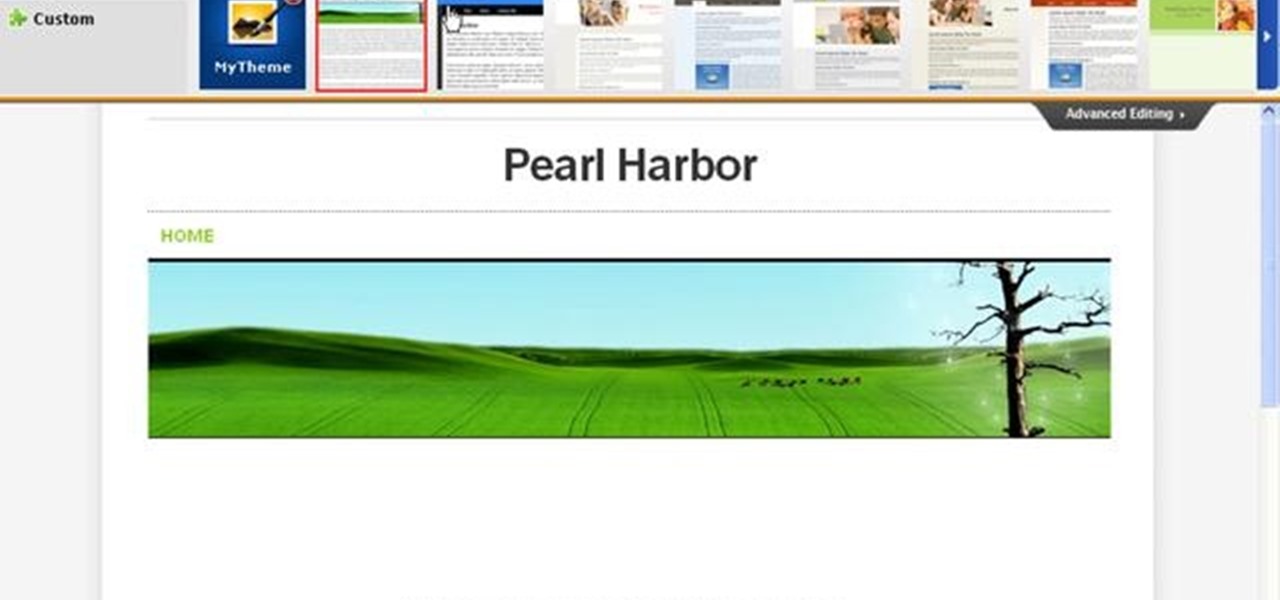
In this video, we learn how to create a free Weebly website. First, type a title in that you want for your website. After this, you will be brought to a new page where you can change the elements and designs. The design can easily be changed until you find one that works for you. After this, you can start to customize the template that you have chose and add in new paragraphs, columns, pictures, and more. Next, you can change the pages and add in links and more information. Adjust the setting...
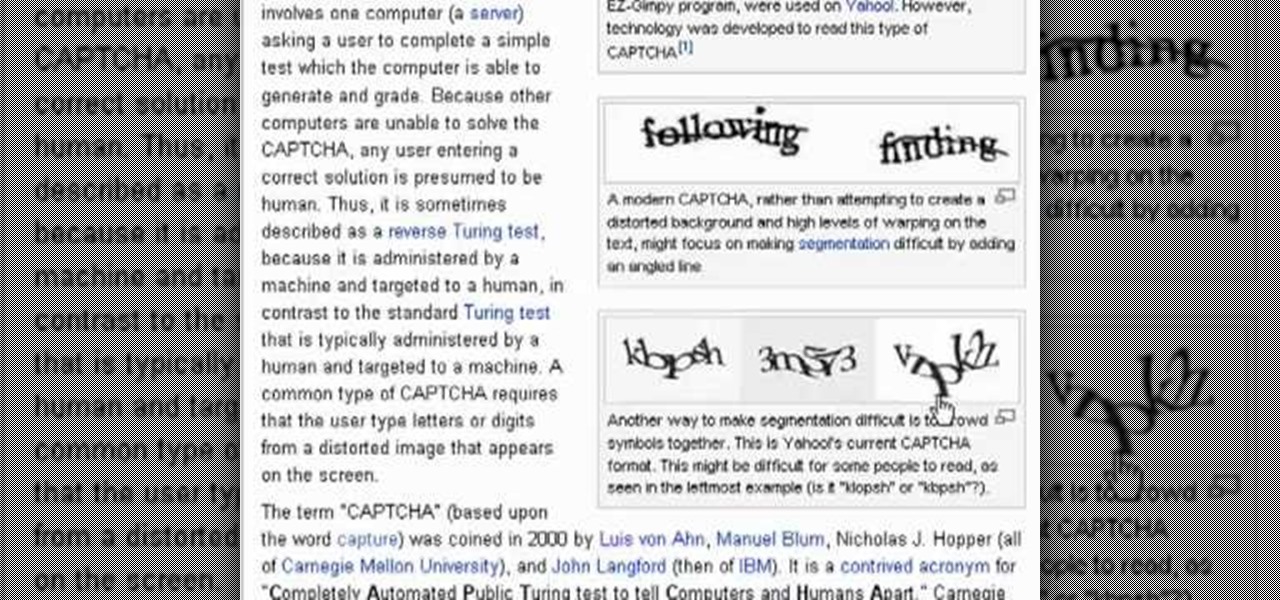
Even if you don't know what CAPTCHA stands for, you've more than likely run into them while browsing the Internet. It is actually a test to differentiate between humans and computers. In this clip from the folks at Butterscotch, you'll learn how to respond to CAPTCHA challenges when, for example, signing up for a website. For more information, including detailed, step-by-step instructions, and to get started asserting your own humanity, watch this home-computing how-to.

360 degree panoramic viewers are a staple of all kinds of websites from real estate to auto sales. This video will teach you how to create a a 360 degree view that will display on your website using Flash CS3 and Actionscript 3. Don't restrict your users to just one photo, let them see all of whatever you're showing them with the tools your learn in this video.

Does your website feel a little bland? Do you want to give your viewers the impression of traveling from the world they know into another? Well now you can. This video will show you how to create a cool 3D door-opening effect that reveals a photo on your website using Flash CS4 and Actionscript 3.
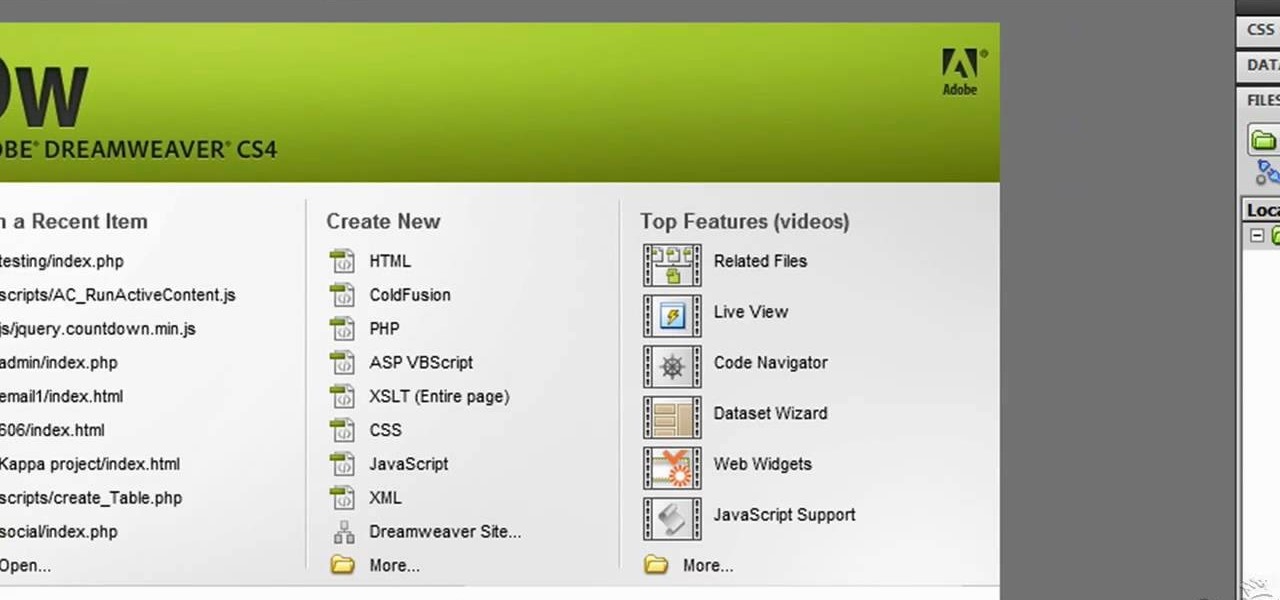
Adobe Fireworks is a powerful vector graphics editing tool for creating Flash websites. It has many powerful functions, just one of which you will learn how to use here. This video explains how to make slideshows (or image galleries for the web-savvy) that will display on your website. Making slideshows in Fireworks is easier than doing so in some other programs, so if you're lucky enough to have it watch this video and then get those photos organized!
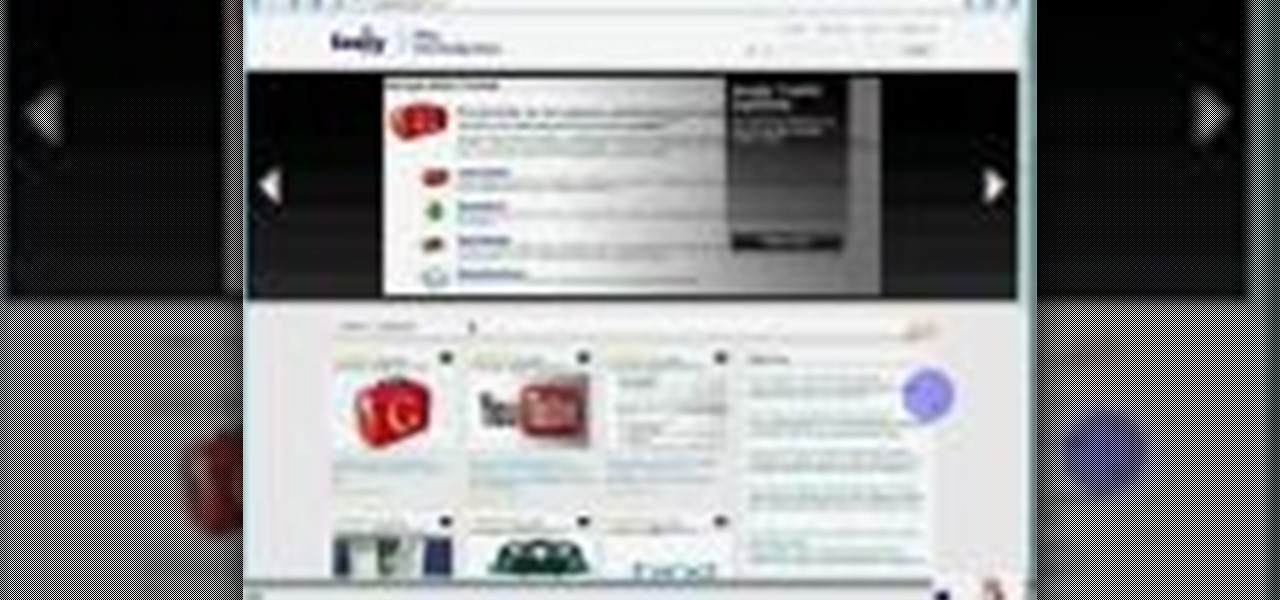
See how to audit a live website for broken hyperlinks in a matter of minutes. With Xenu's Link Sleuth tool, it's easy. So easy, in fact, that this home computing how-to from the folks at Easily can present a complete (and somewhat talky) overview of the process in just over two minutes' time. For the specifics, and to get started checking your own website for broken links, just watch this handy how-to.

Need to build some glossy buttons and bars for a website or web project and you're not sure how? Thanks to Task Tutorial, learn how! In this video, learn how to create a glass bar in Adobe Illustrator... perfect for your coming web projects! Give your website a professional look with the addition of these glossy buttons and bars.
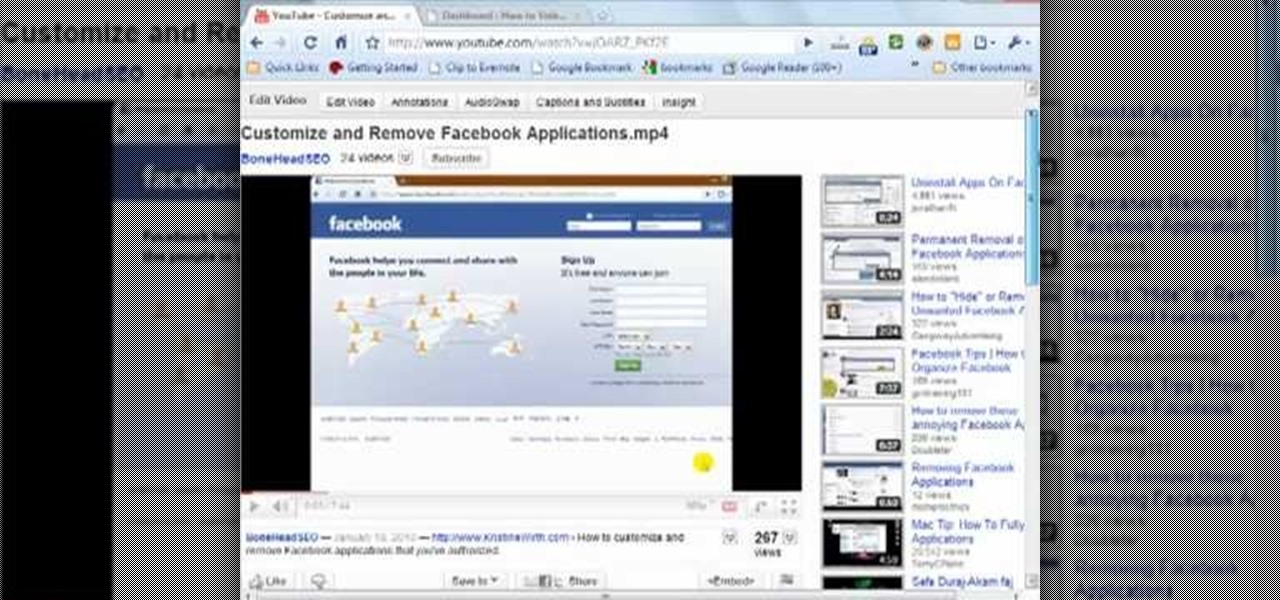
Almost every video on YouTube is embeddable. Only those that choose not to feature an embed code or non-embeddable. This embed code can be accessed directly on the video page of the video that strikes you. If you want to embed it, simply click the "Embed" button underneath the video player to generate the embed code. You can tweak this embed code to better serve you and your WordPress blog or website. It will generate the code automatically, and you can grab it and use it for yourself. This c...

Having downloadable files on your website is often an essential. It is an easy and fast way to share programs via the web and allow your visitors to experience software and files that you enjoy. In this tutorial, you will learn how to make a file downloadable for you website, so your visitors can easily download any file. This process is surprisingly straight forward and easy. You can follow this same process whether it is a text file, image, movie or music file. You will also learn how to tu...

This Dreamweaver CS4 tutorial takes you on a step by step process for installing an automated comment box system for your website. The system is a great way for communicating and interacting with your website users. It has a great feature that automatically sends you an email everytime someone comments in your website. Also it will allow you to post a reply by email.
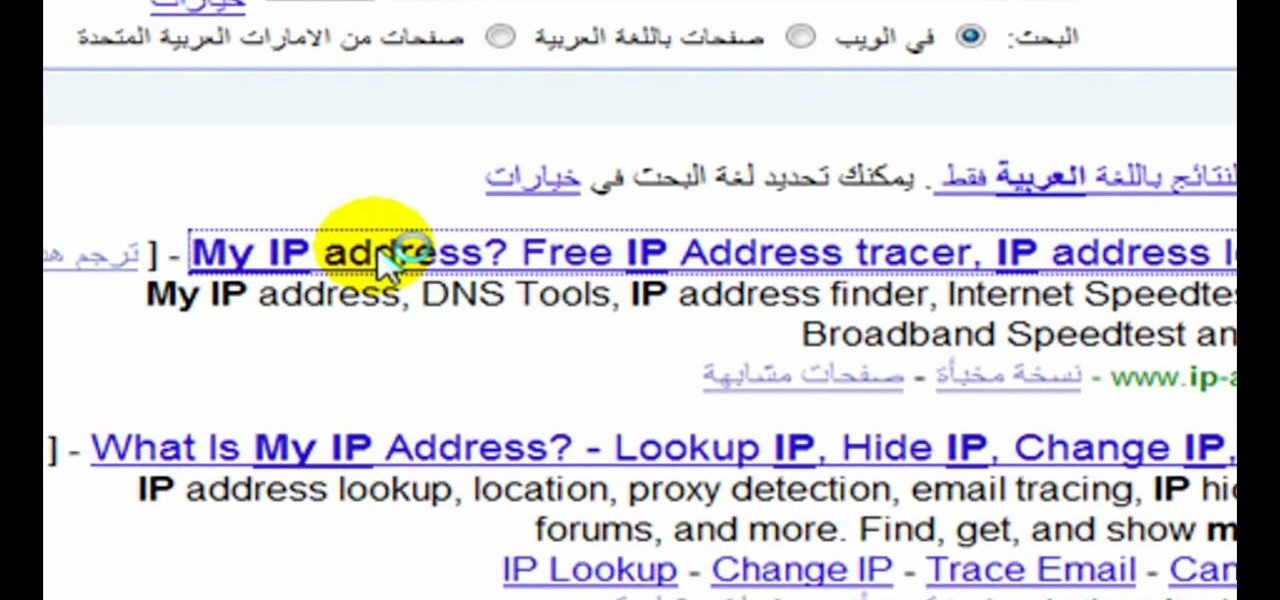
Isn't it annoying when you sit down at a public computer and all of your favorite sites are blocked with a filter? You can use proxies to get around these blocks, but those don't always work.

The video shows us how to use a proxy to bypass the Internet Filters. Most of the times in our schools and colleges most of the websites including the social networking ones will be blocked for security reasons and makes us unable to log into those websites. In such cases even the ones from the YouTube, several videos will be blocked. So in this video, we will be shown how to bypass those filters and log into those sites. Firstly go to the website Proxapp and over there you will be asked the ...
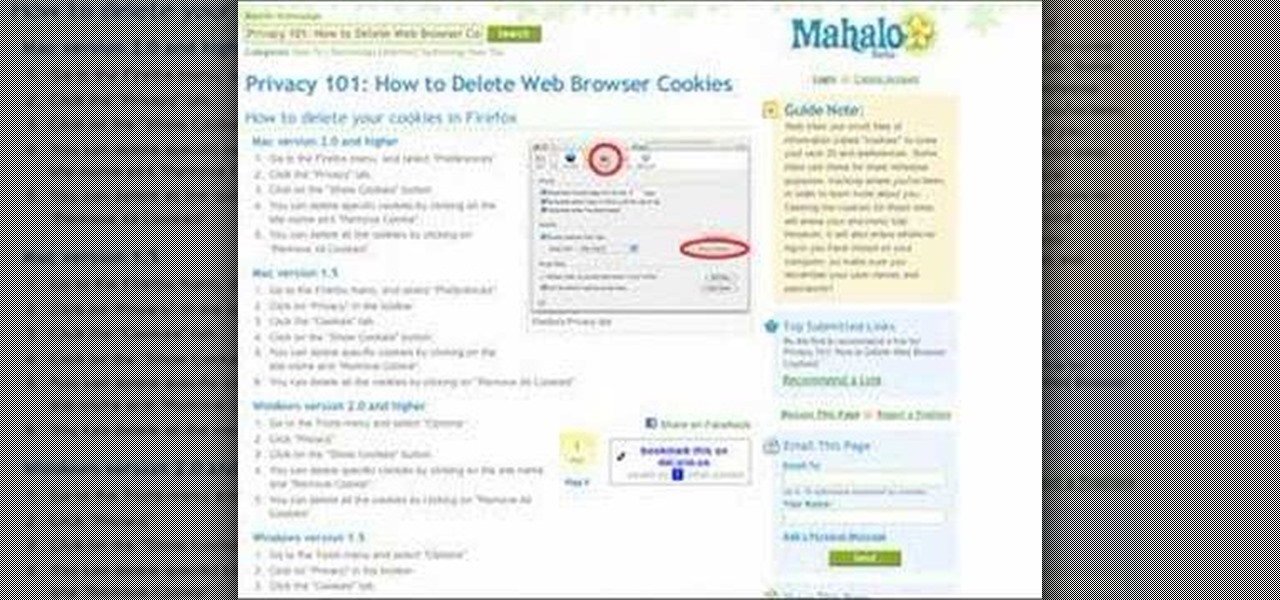
Veronica Belmont shows how to get rid of browser cookies. She starts with explaining what a cookies is, that it is a small file downloaded to the computer from the internet so that the website can remember more information about the users, which she says is quite helpful if you visit a website regularly. She also explains about some malicious cookies which track user actions and report to websites. She now explains how to open options in Firefox browser or settings in Internet Explorer and wh...
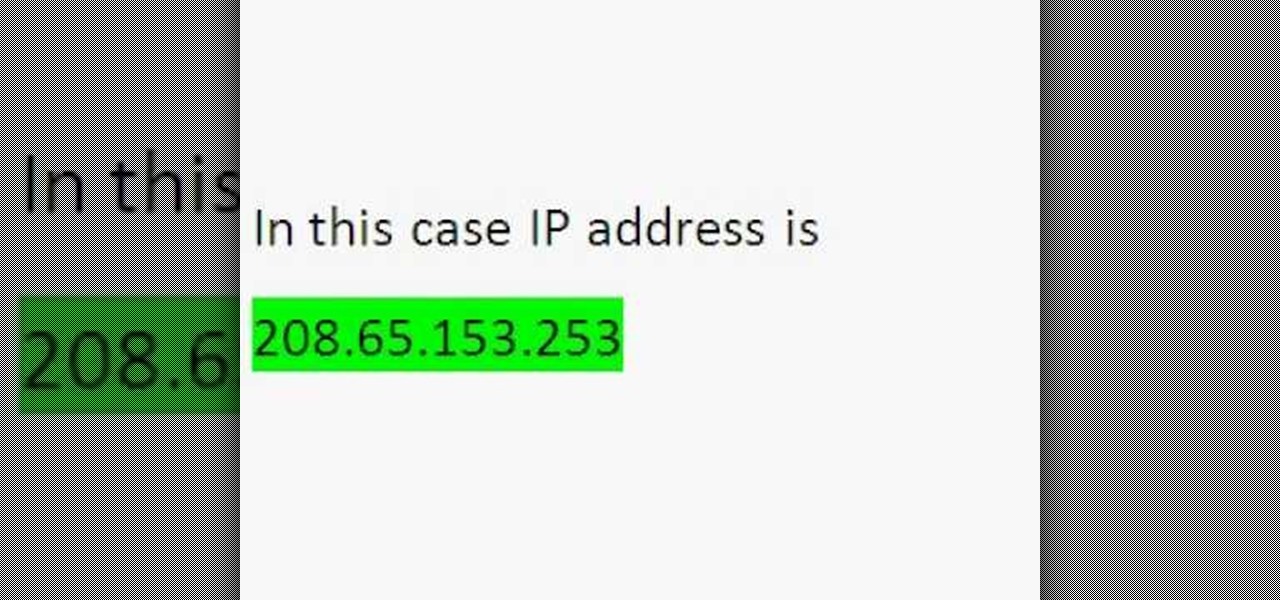
Wondering how to find the Internet Protocol address of a website?
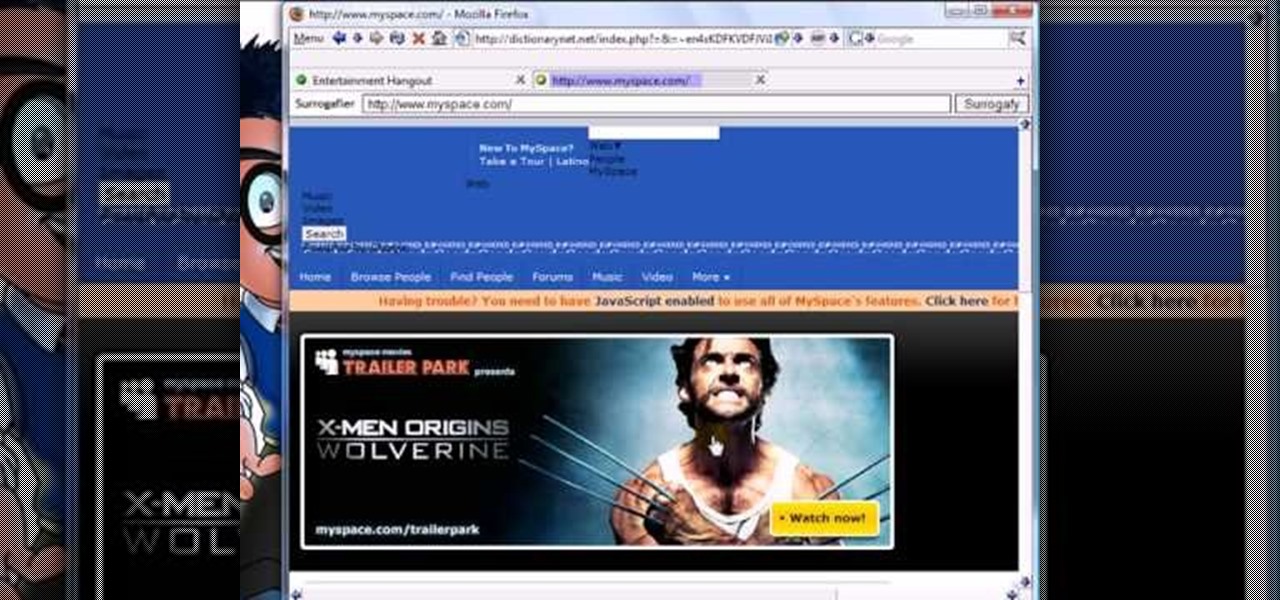
Sick of not being able to check your email at work? Unable to check your Facebook in the school's computer lab? Do your parents have their parental controls on your computer on high? In this video, learn how to bypass work & school filter controls to unblock blocked websites.
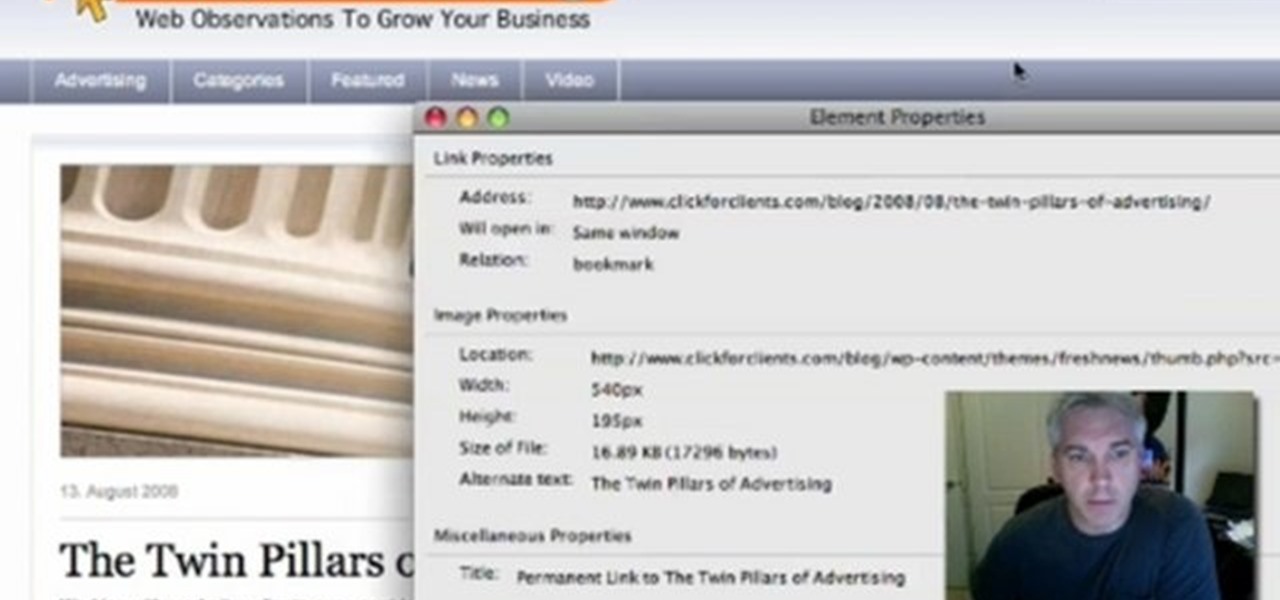
With the advent of Web 2.0 sites and tools, building your own small business marketing website has never been easier. This video SEO tutorial demonstrates a WordPress plugin called SEO Friendly Images. Once installed, all the images on your blog are automatically optimized to be gulped up by search engines. For more, and to get started using SEO Friendly Images for yourself, watch this helpful video guide.
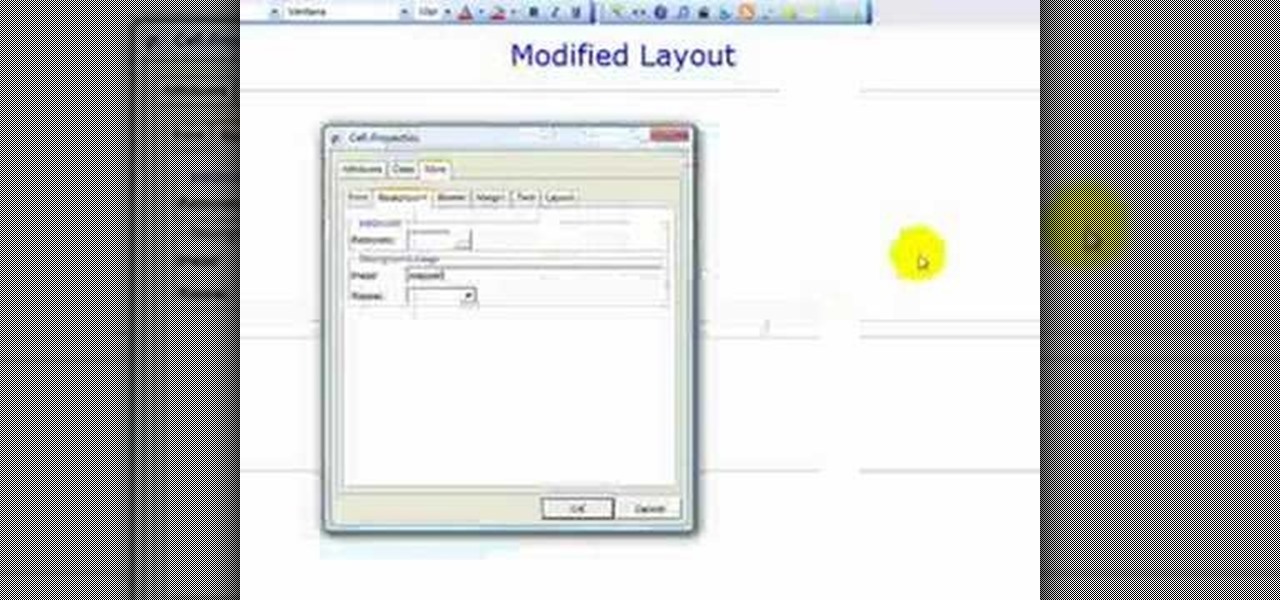
This web development software tutorial shows you how to create a custom left panel for a website using XSitePro 2. The options for XSitePro 2 have changed from XSitePro 1. Now, it's easy to change the right panel, but the options to change the left panel have been hidden. Watch as Jason shows you how to rebuild the template in XSitePro 2 to allow you to modify and customize the left panel.

Mike Lively of Northern Kentucky Universtiy demonstrates how to grab a website's resources for reconstruction in Flex using HTTRACK and Wireshark. This tutorial is especially helpful for sites you want to grab that think they are very locked down and secure. All with the free softwares HTTRACK and Wireshark.
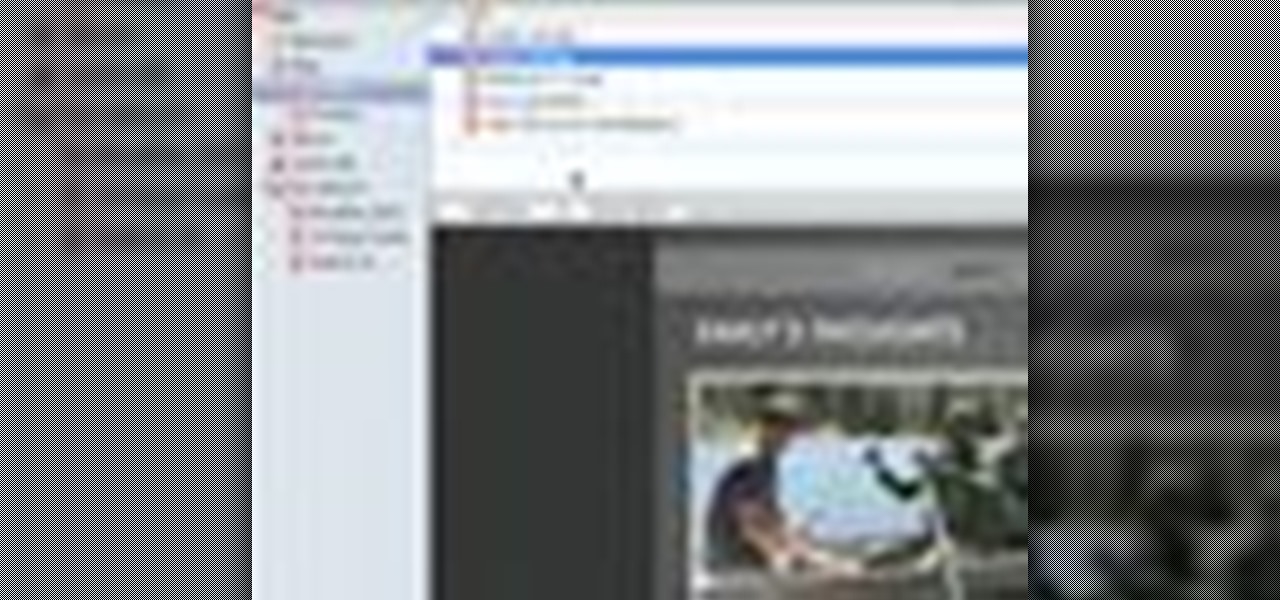
By creating a blog, you can publish an online journal about anything you want. This iLife tutorial shows you how to create a blog to put on your website. iWeb makes it easy to add a blog to your site by providing templates. Learn how to create, add and delete blog entries in this iWeb tutorial.
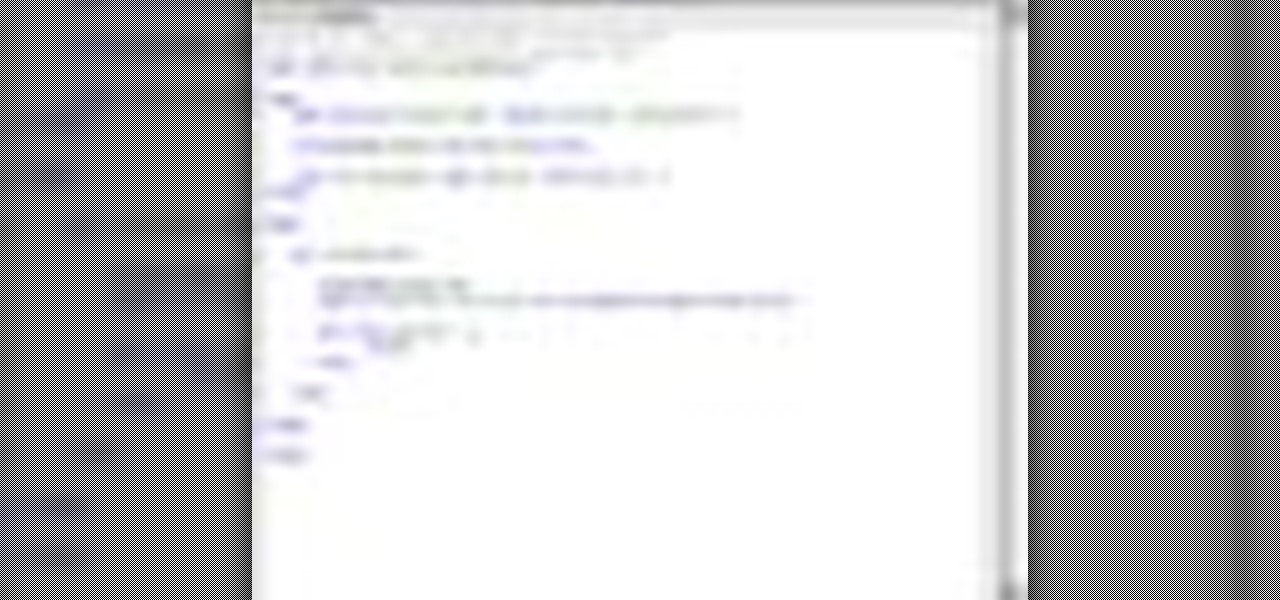
Here are five different techniques you can use to create rounded corners for boxes on a website. There are always different ways to do things with CSS and rounded corners is a great example of that. Each of these five techniques has advantages and disadvantages. Knowing all of them so you can choose the perfect one in each situation is the kind of thing that makes you the best CSS ninja you can be! So if you want to make cool Internet websites and be the best designer around, why not start he...

Here's how to access some hidden websites at the Internet Cafe in Grand Theft Auto 4 1) Go To Internet Cafe In GTA IV
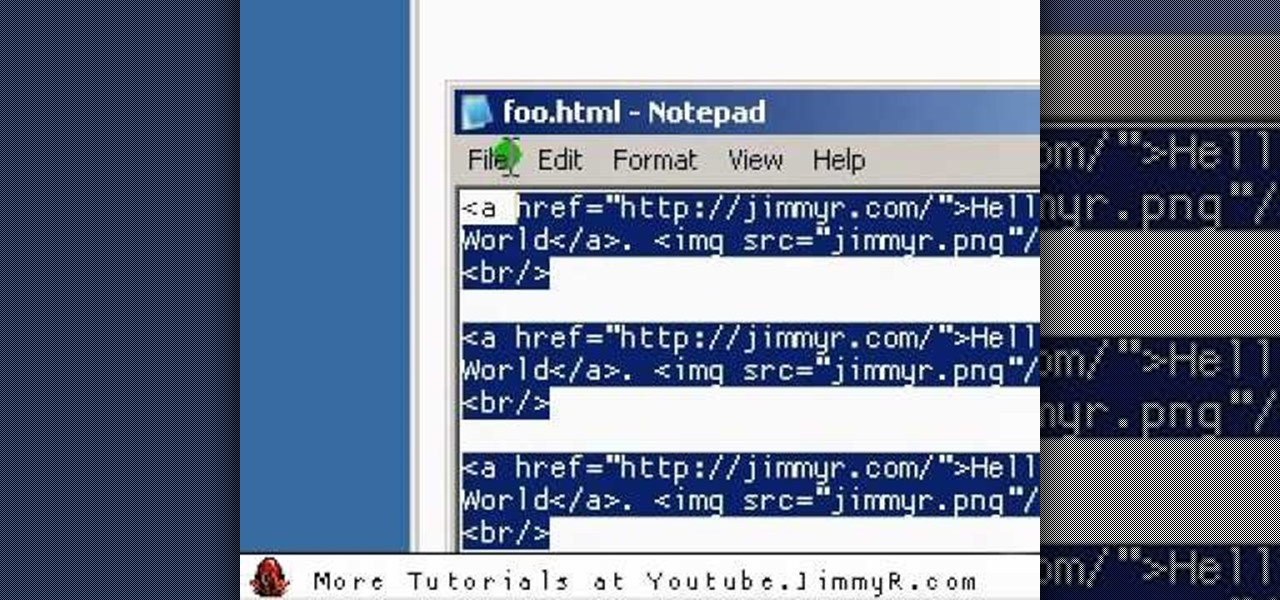
Jimmy R shows you how to make a website from scratch using just a text editor (notepad), HTML and CSS in 30 minutes.
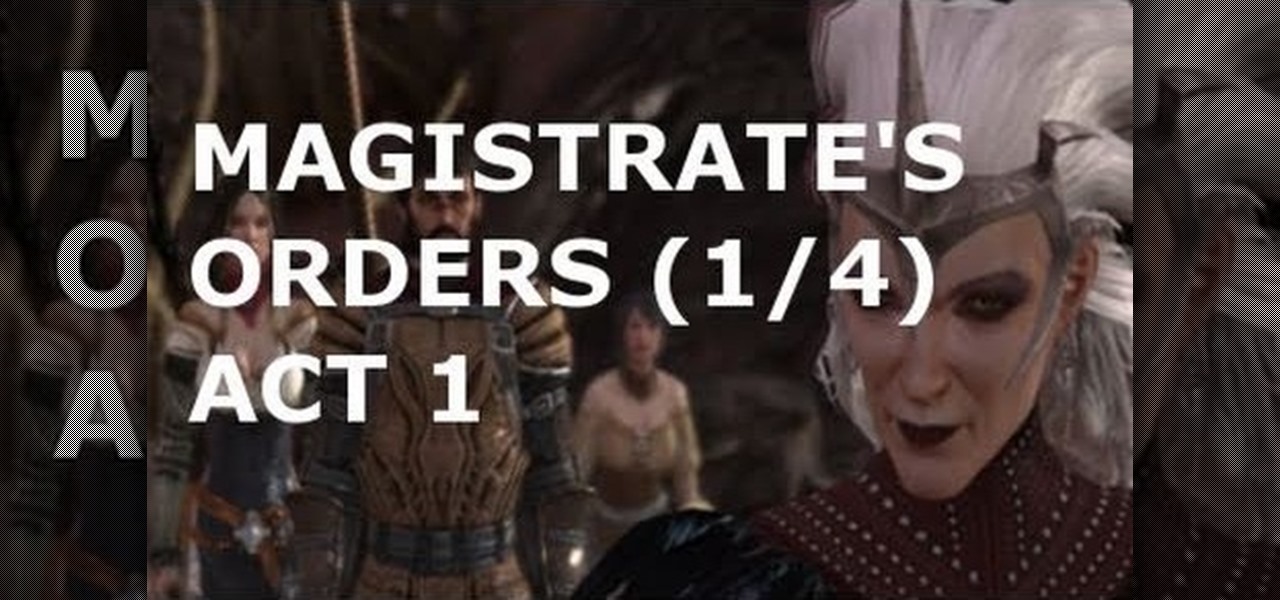
Whether you're the kind of gamer who likes to fight the law or fight for the law, you probably shouldn't pass up this sidequest line in Dragon Age 2. Accessible after completing the 'Birthright' quest you can pursue 'Magistrate's Orders', which these videos will give you a walkthrough of.

In this tutorial, we learn how to block a website. First, you will start by going to the start menu then go to "run". After this, type in "c://windows/system32.drivers/etc". After this, a new window will pop up on your screen. With this, you will drag the host into a text document. Then, type in the website that you want to block inside of this document. Once you are finished, type in the IP address of your computer next to that and save it. This will finish up the blocking of the website and...

In this video, we learn how to block a website without software. First, open up 'my computer' and then double click on the local disk. After this, open up the 'windows' folder and then locate the 'system 32' folder, open this. Next, open the 'drivers' folder and then open the 'etc' folder. From here, double click 'host' file and then open it with a notepad. Now, after the last text type in "127.0.0.1 (website to block)". After this, save the file and then clean all the temporary internet file...