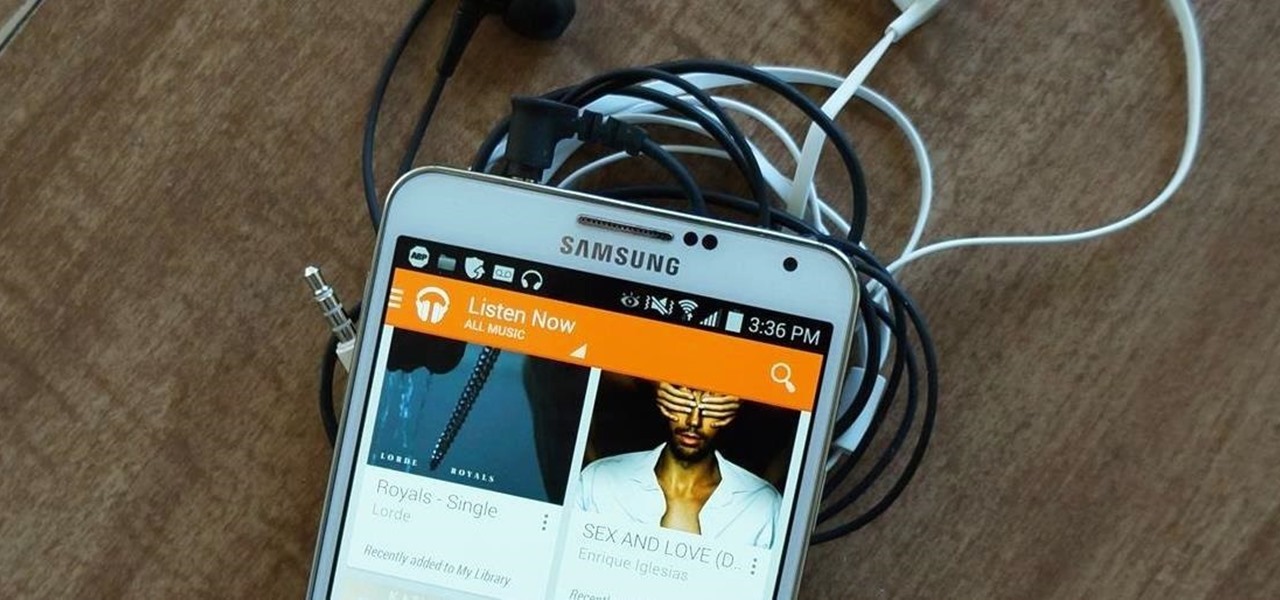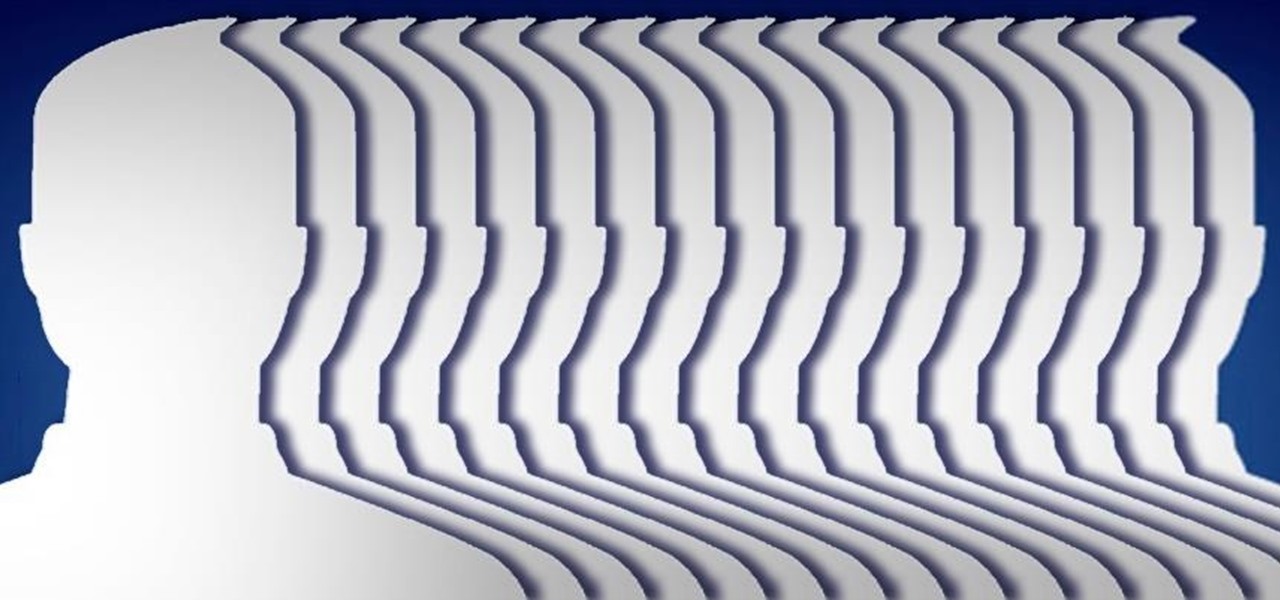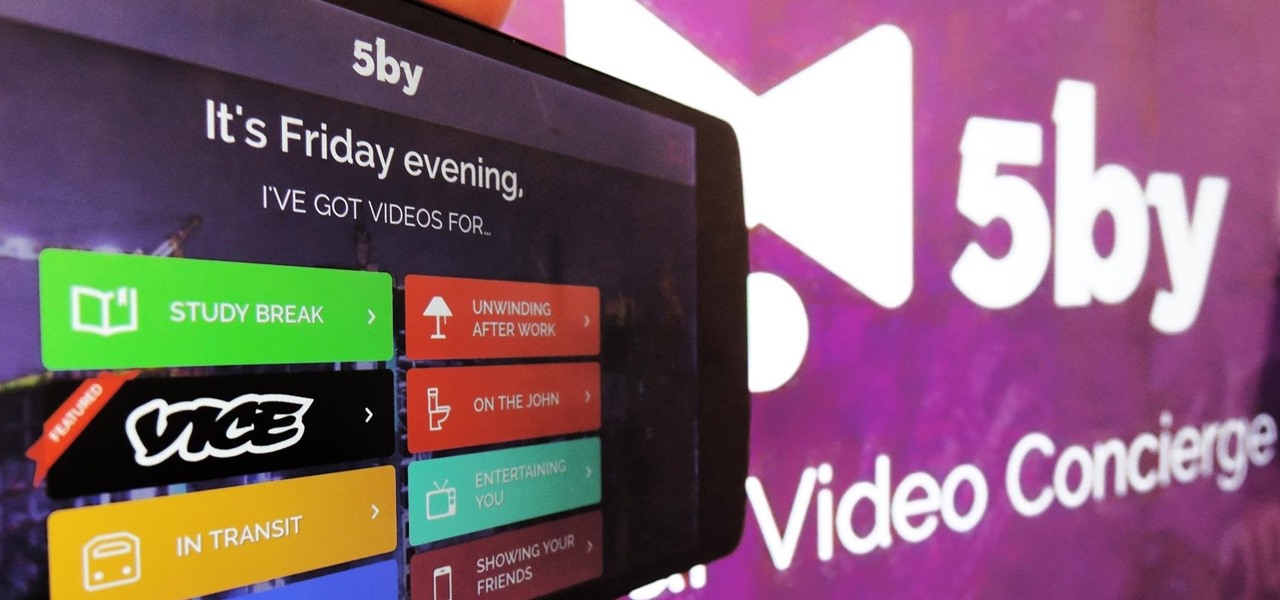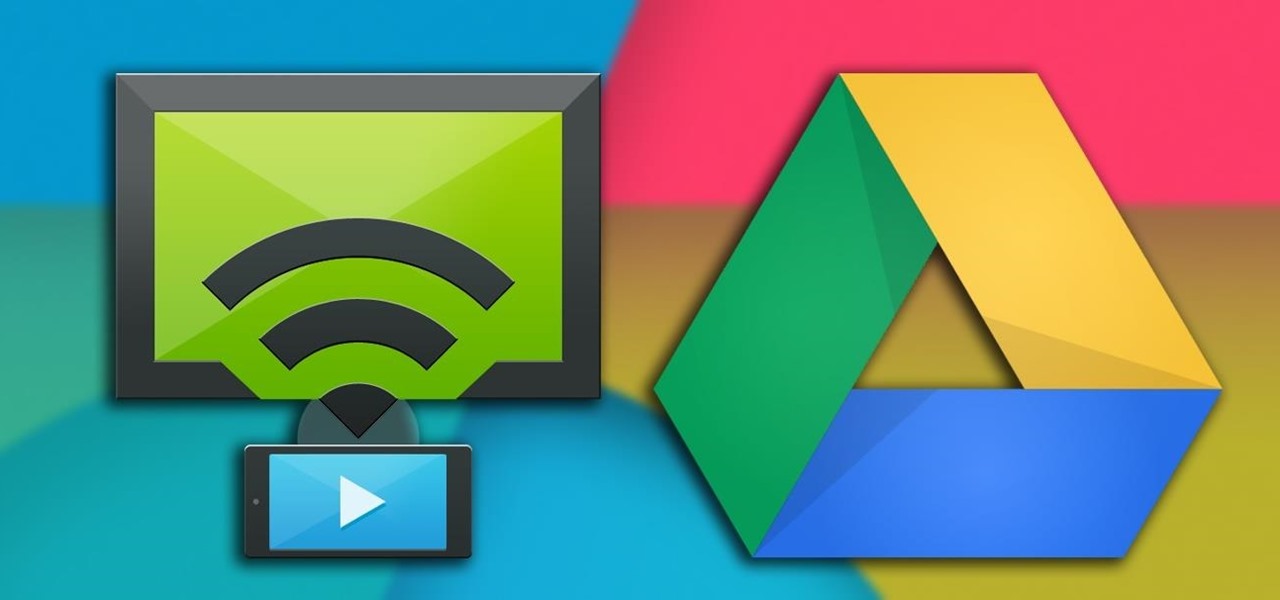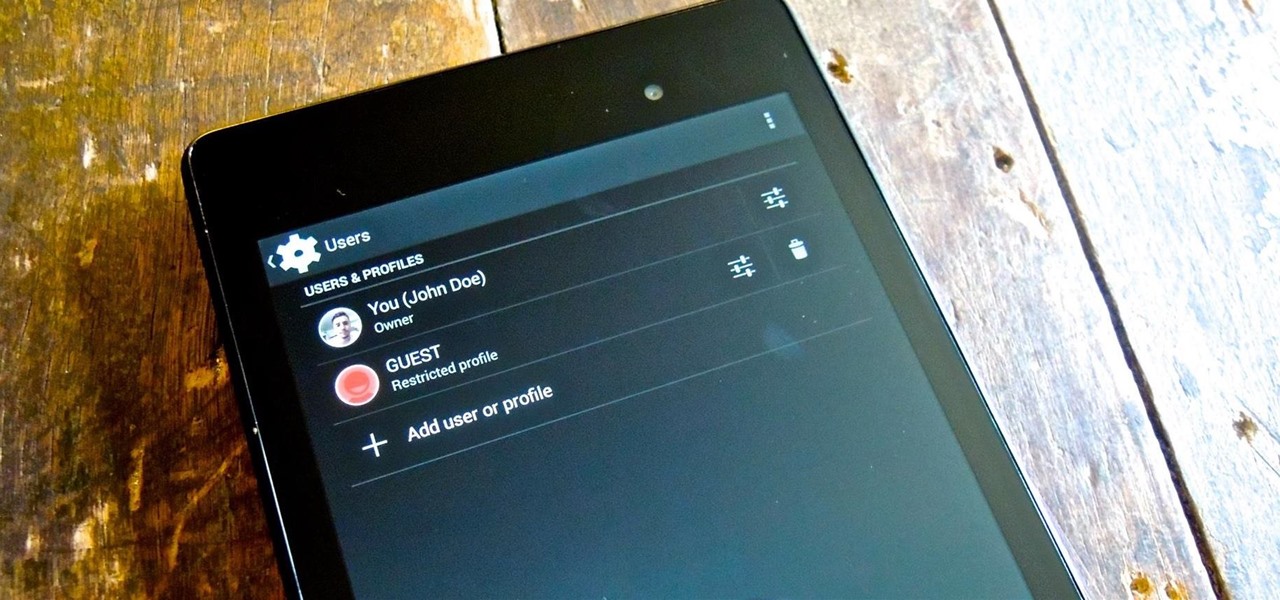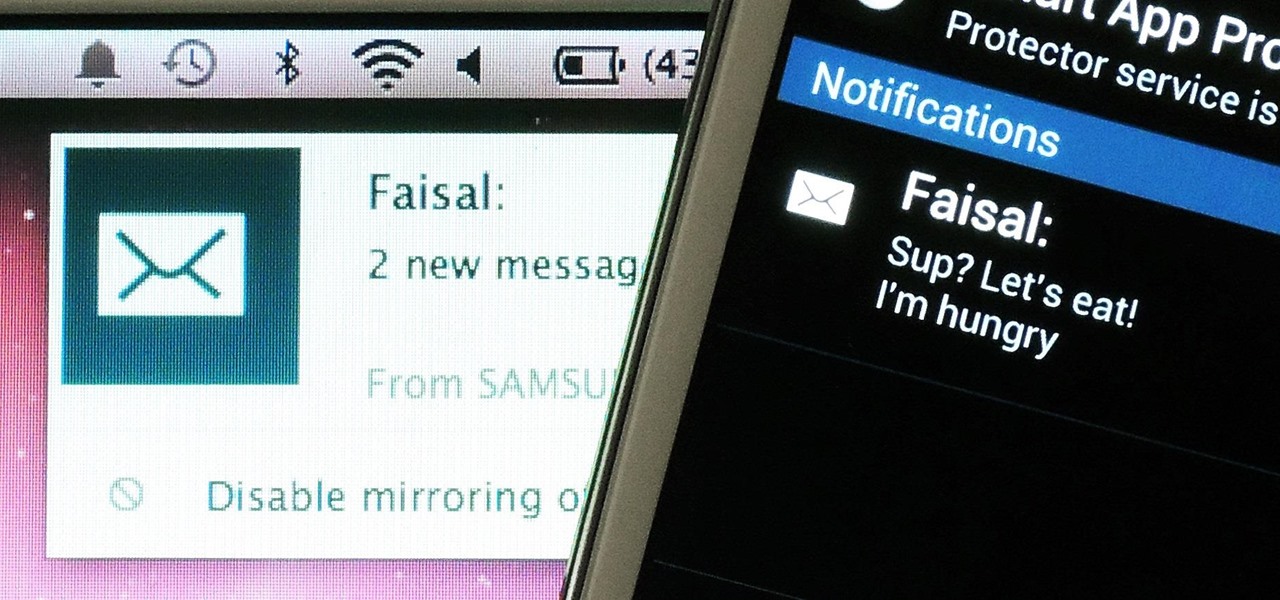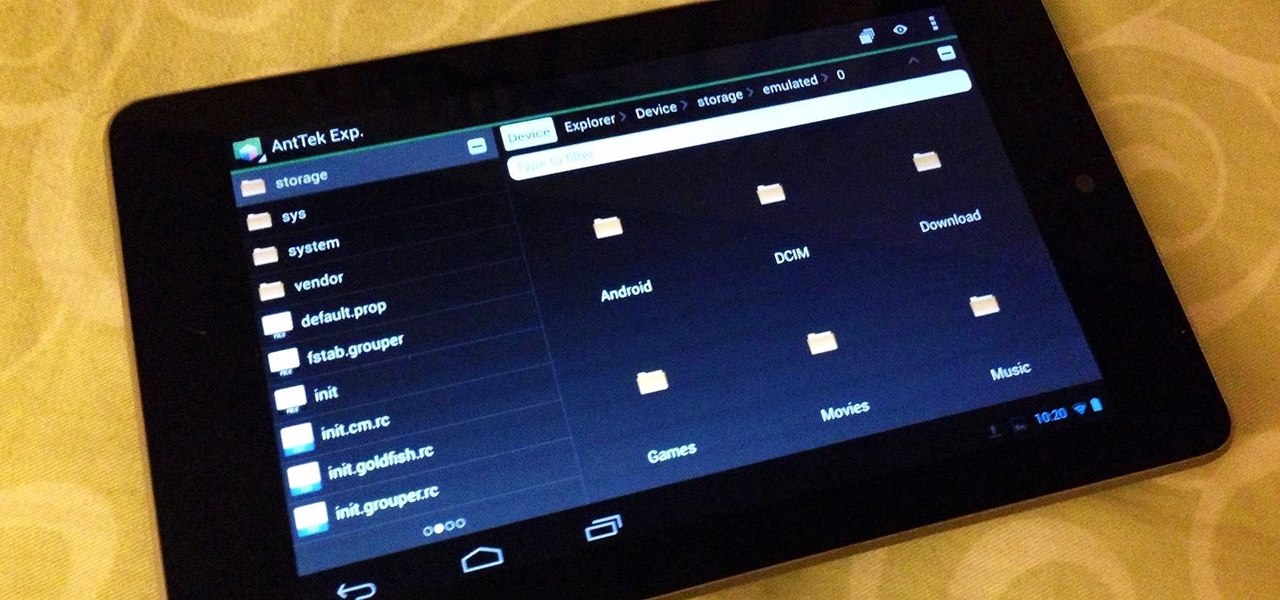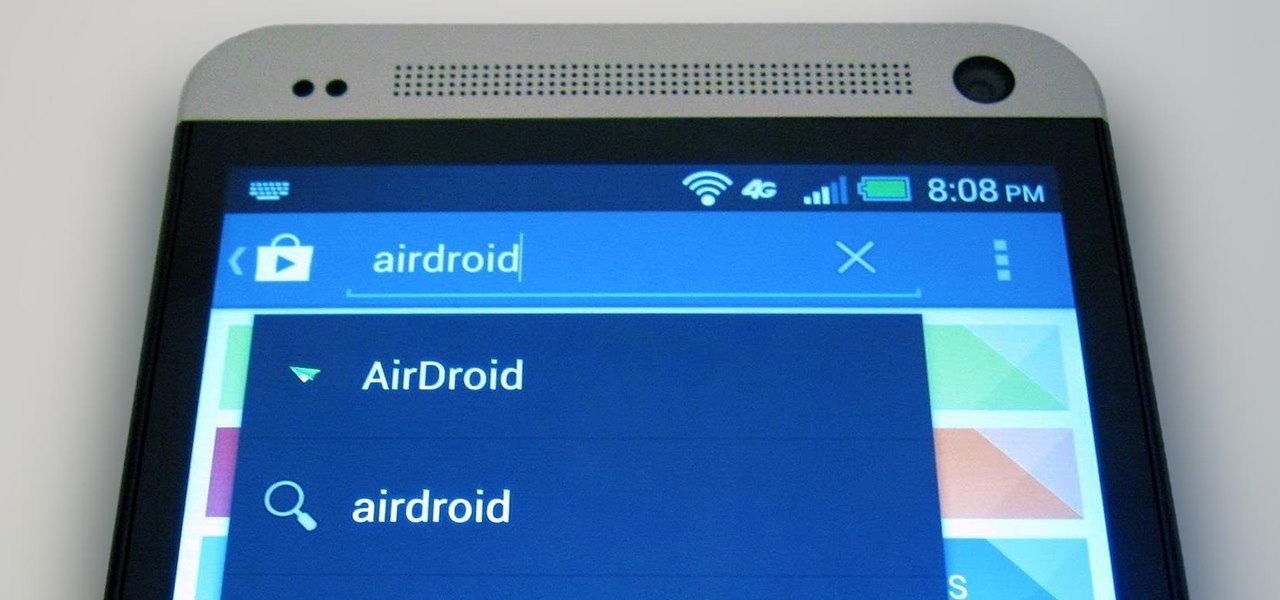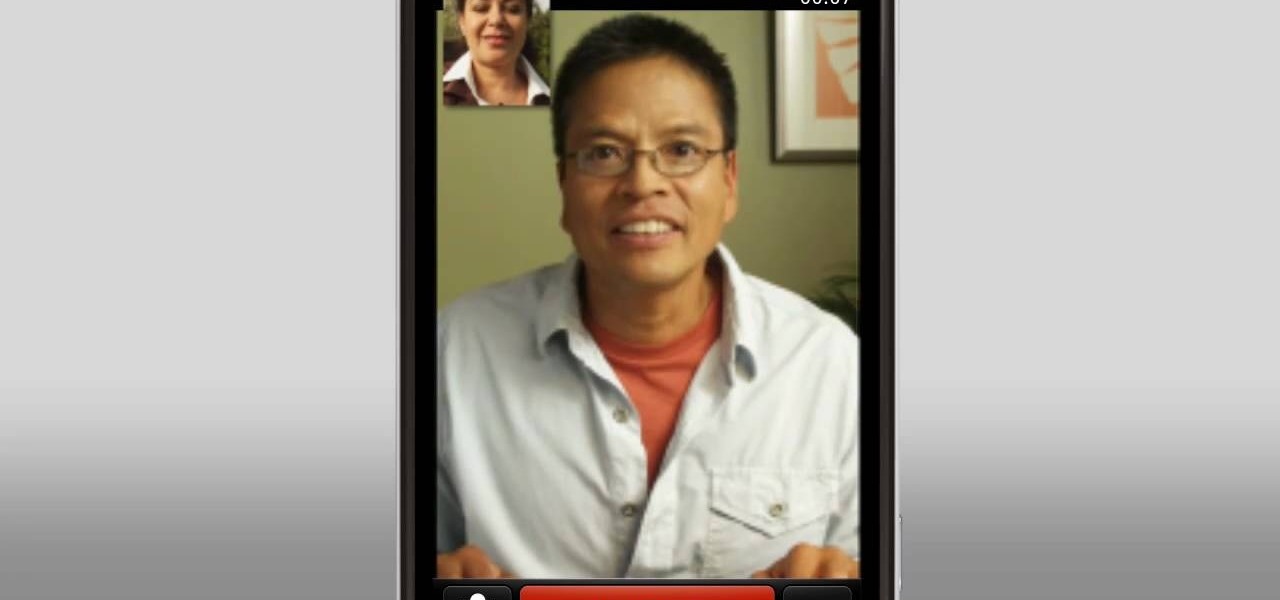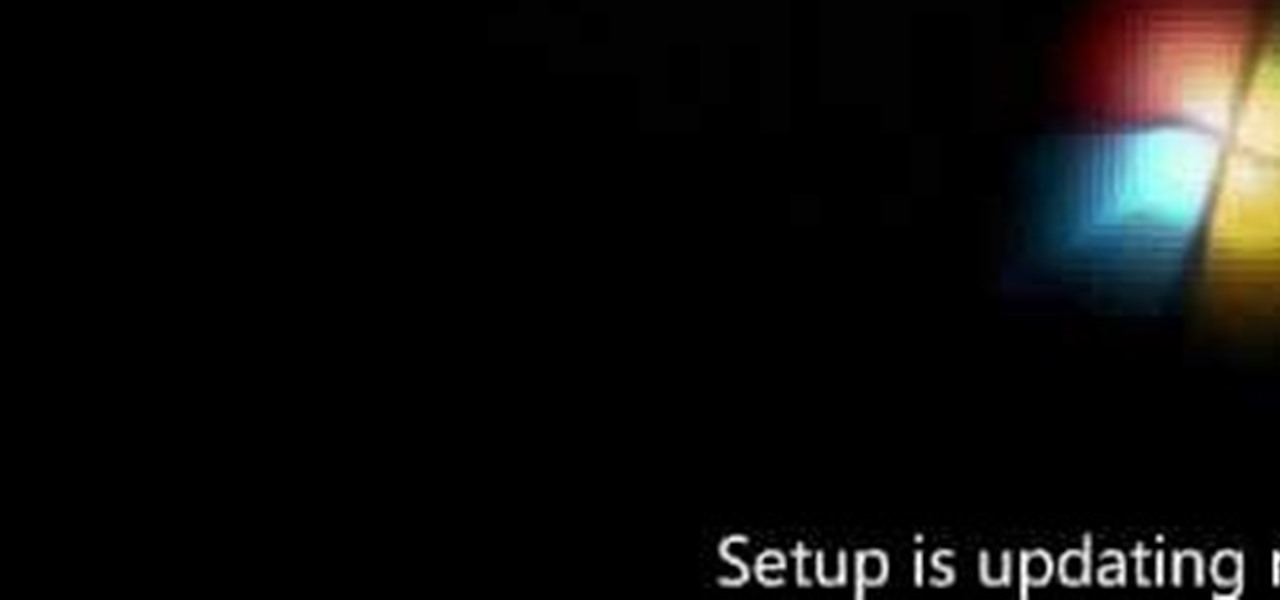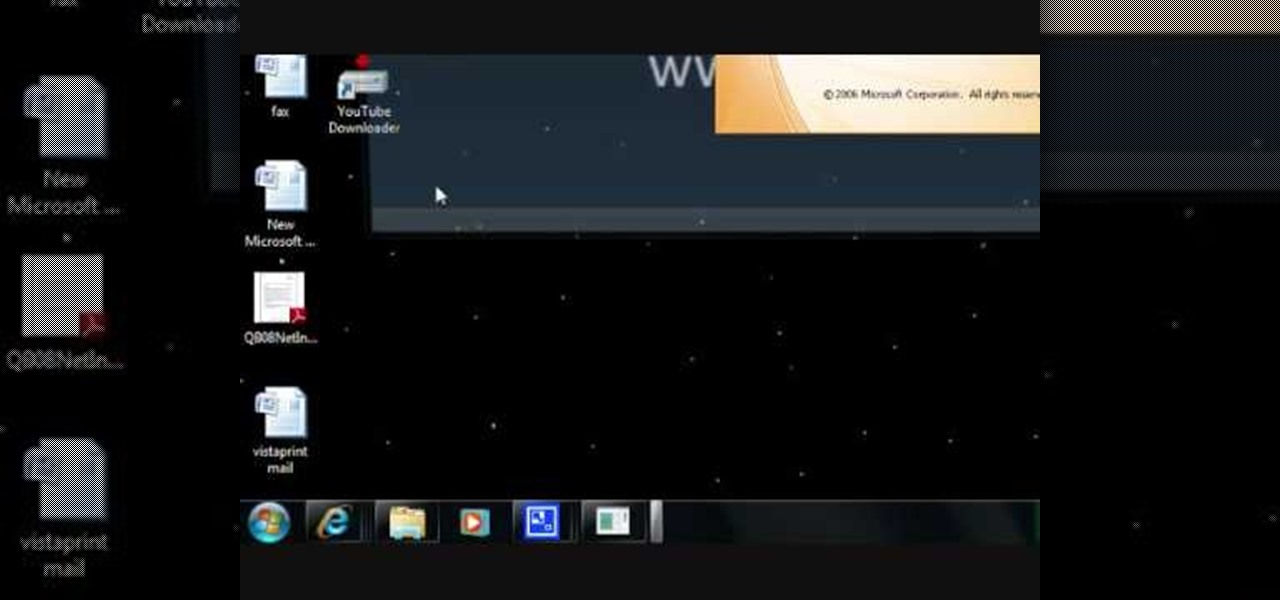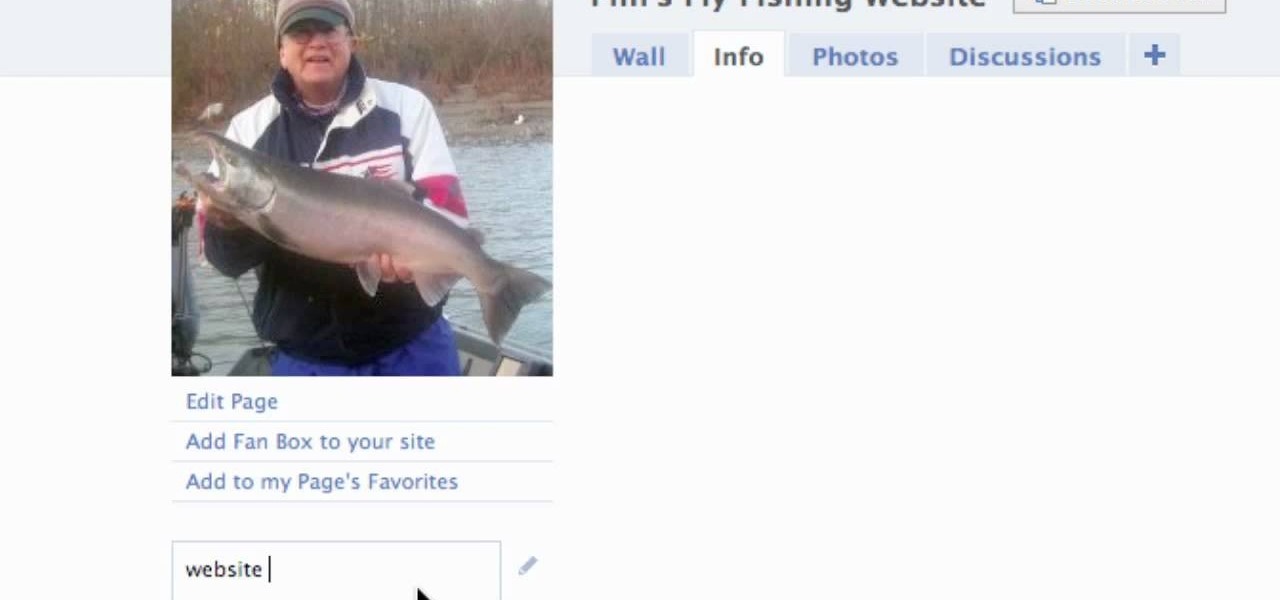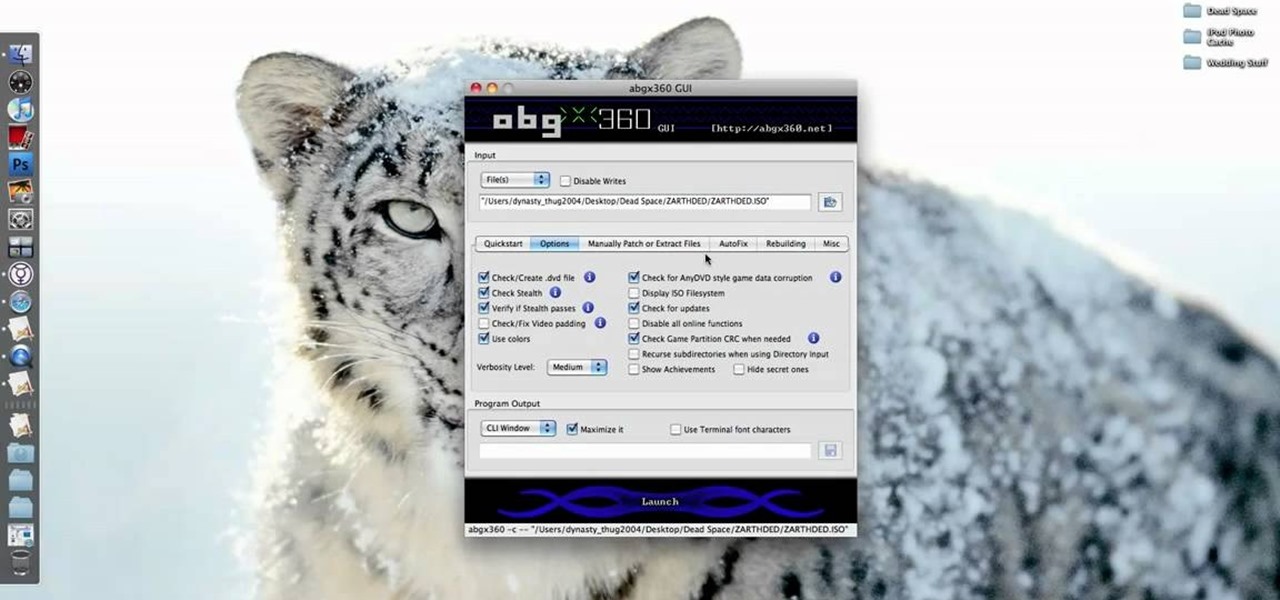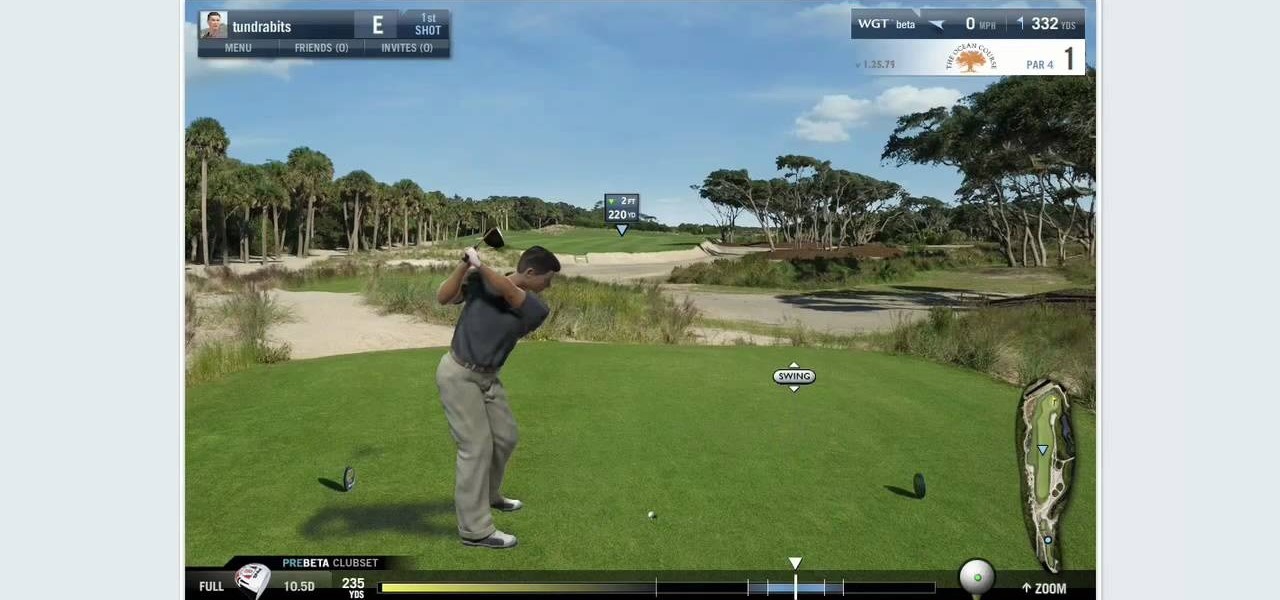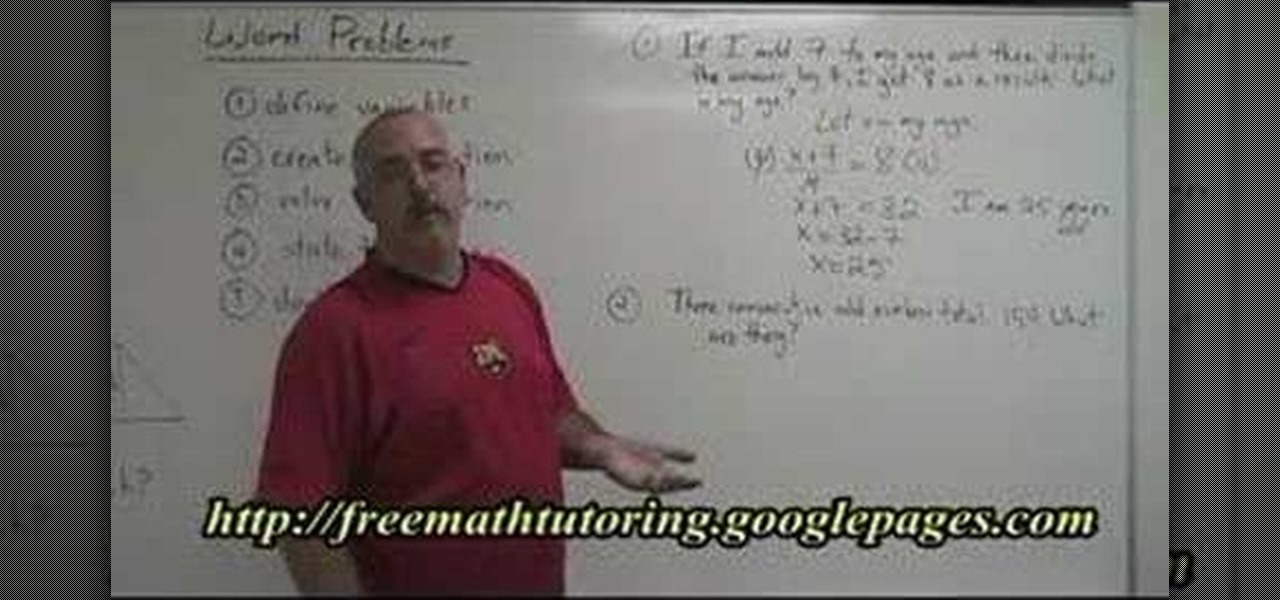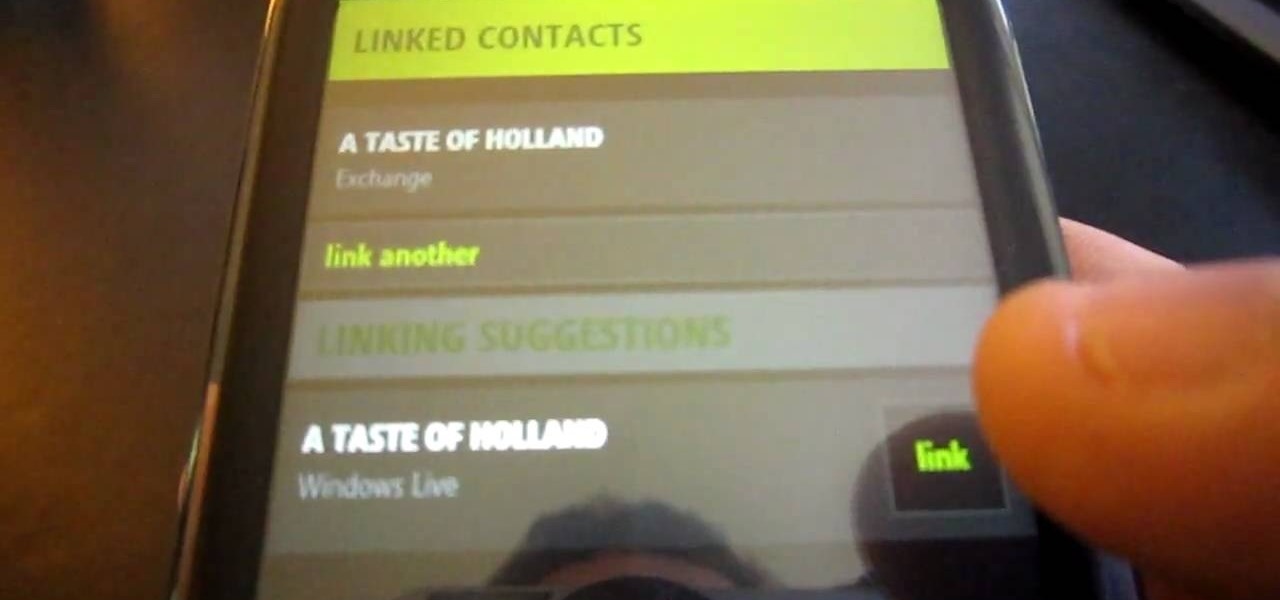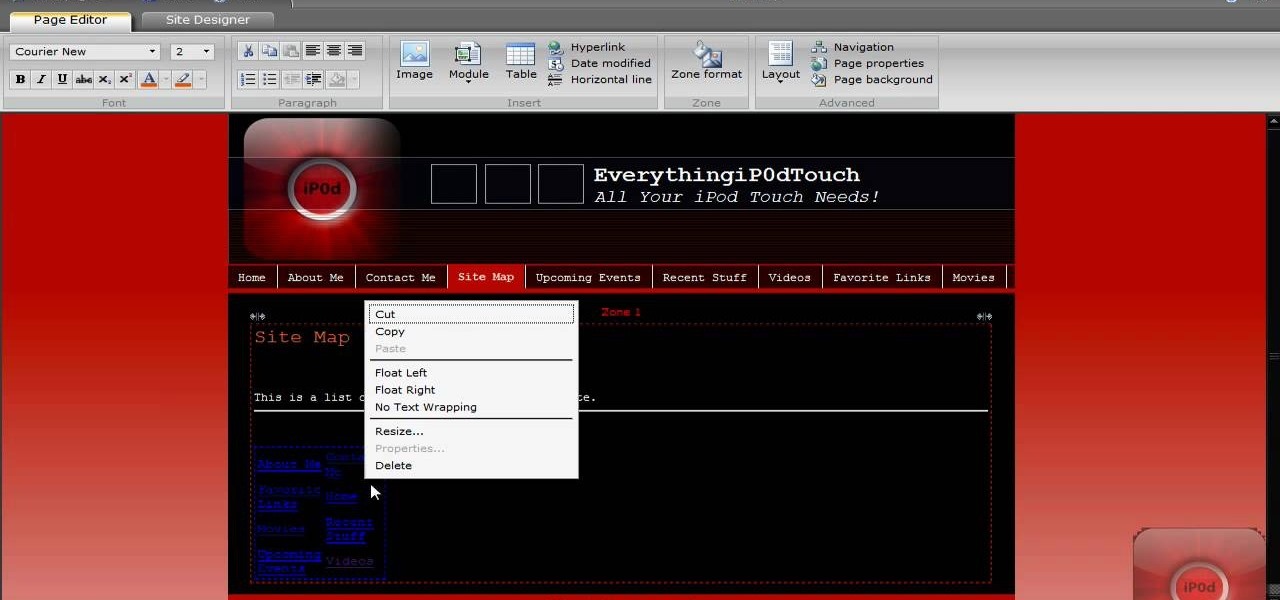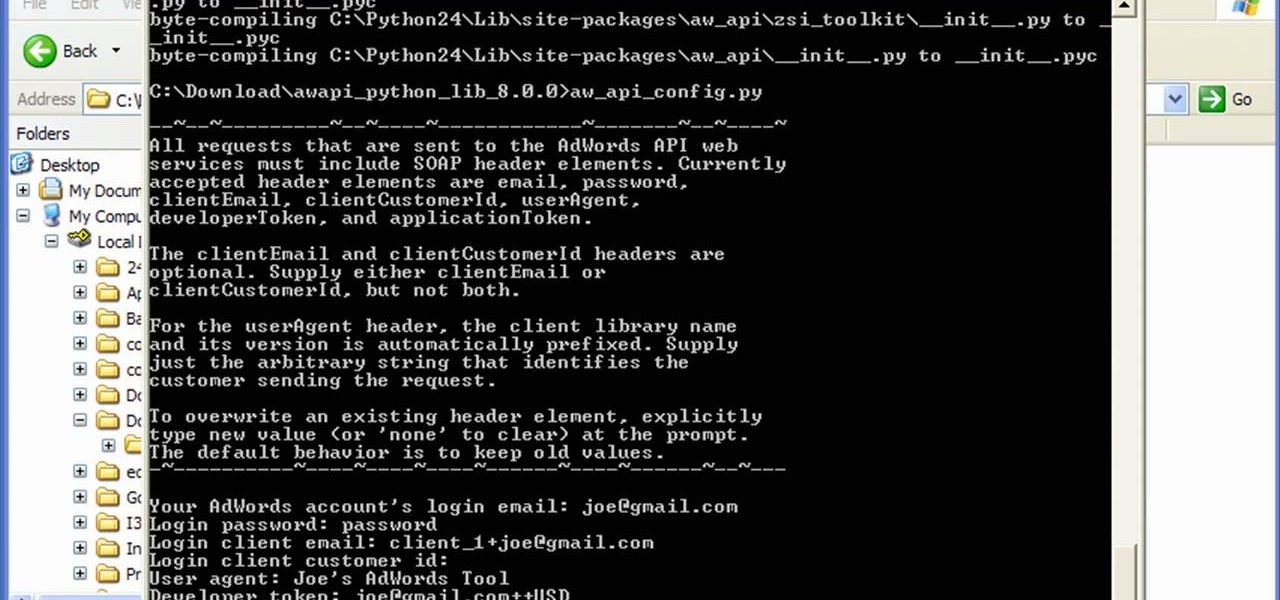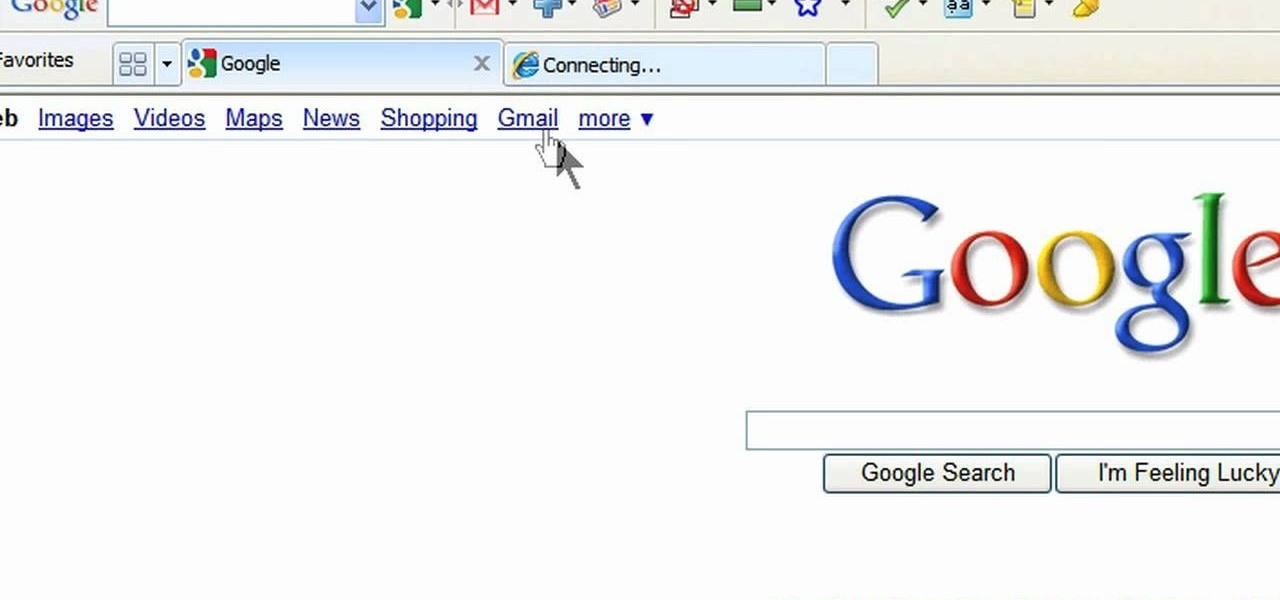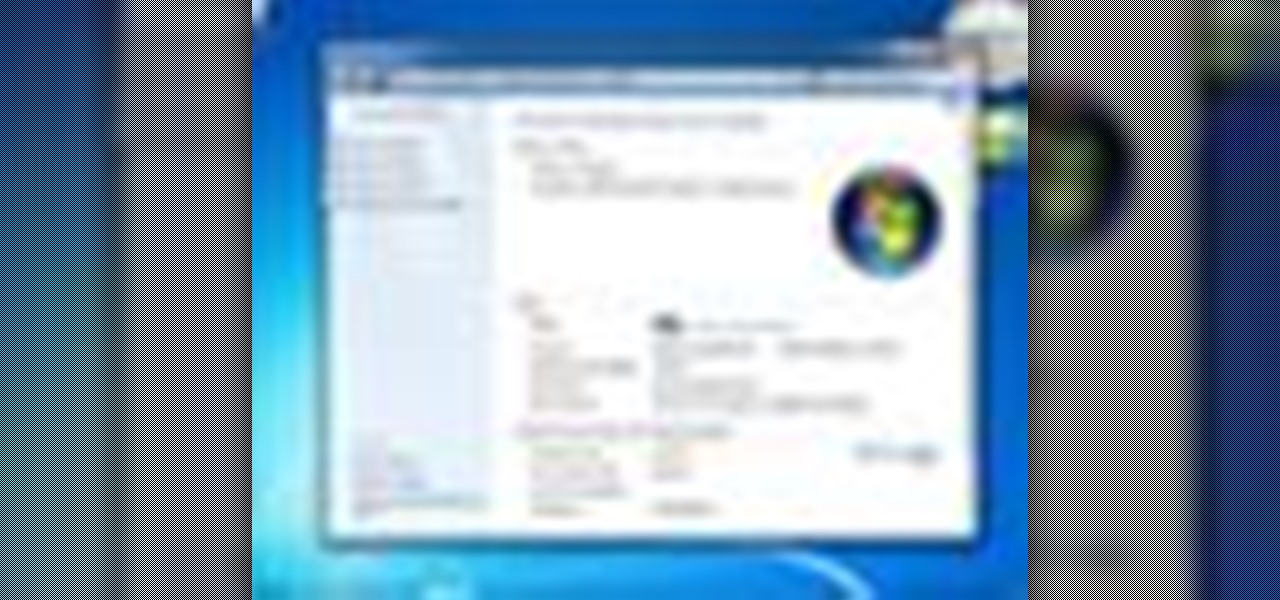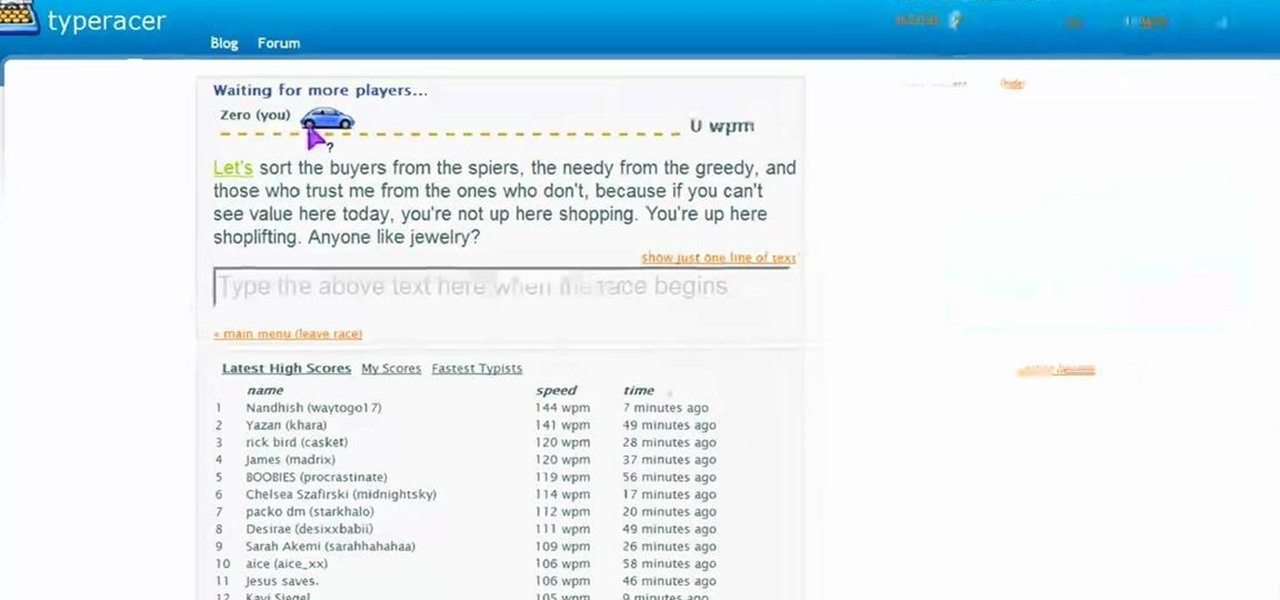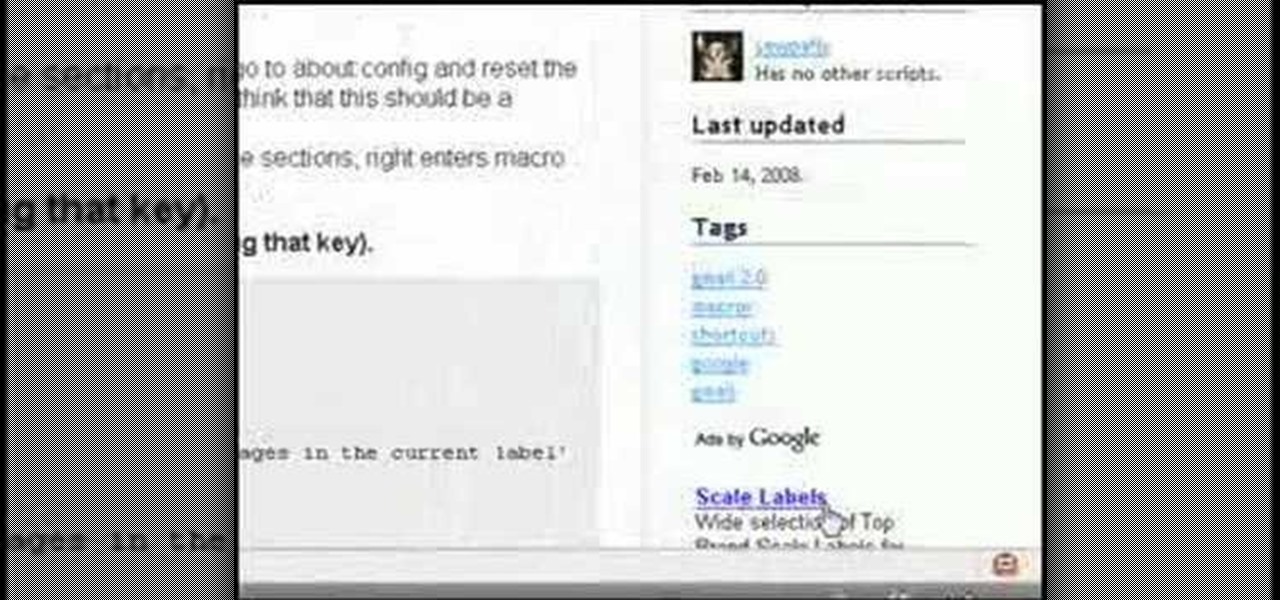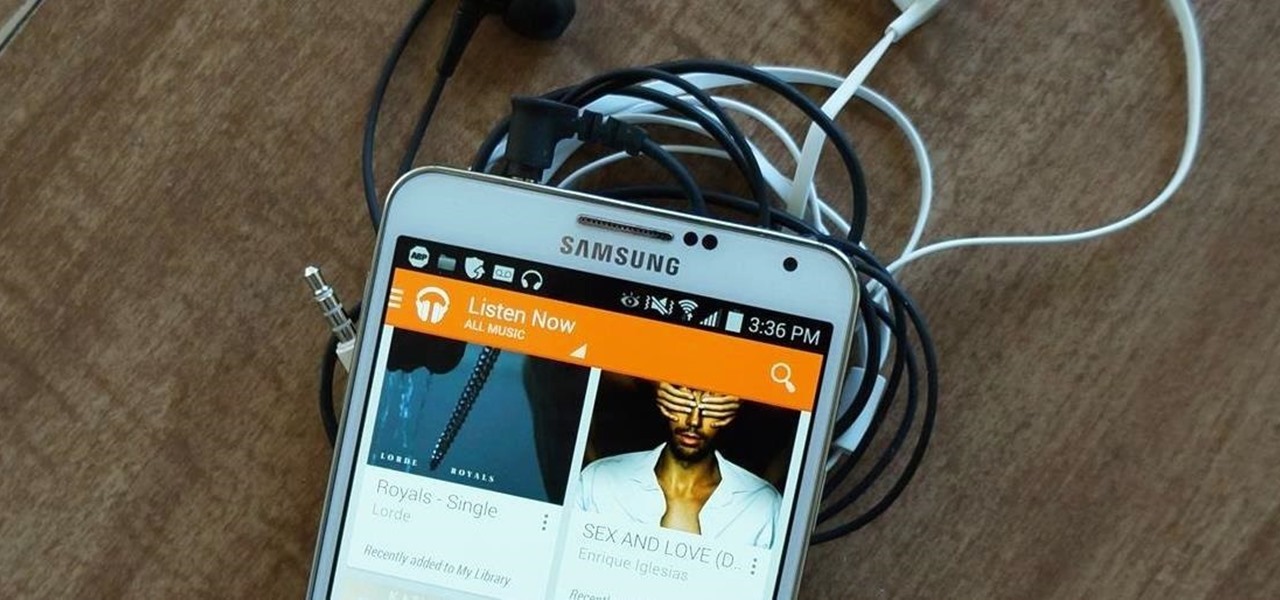
As great as Google's own Play Music app is, your MP3 library is restricted to Google's own app. There are much better music players that give Google Play Music a run for its money, but duplicating music files on your device for this reason alone is a waste of storage space.
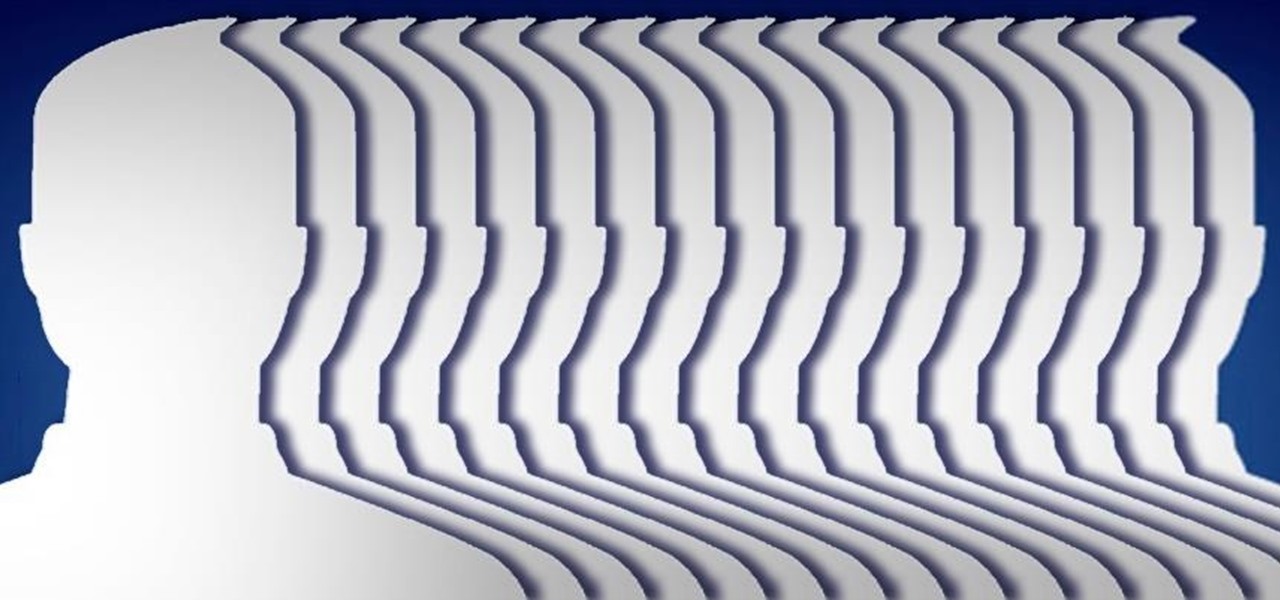
Whether you're a celebrity or someone with something to hide, Facebook allows you to keep your "friends list" private so you can protect the identities of your Facebook friends. But it only kind of protects them.
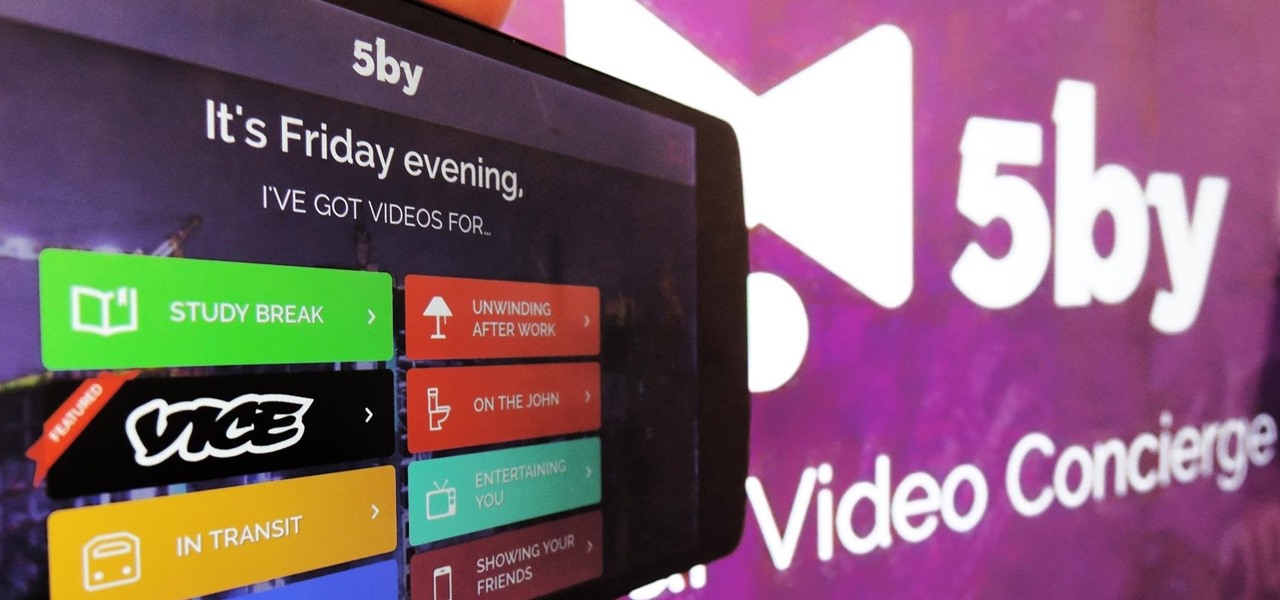
The folks behind StumbleUpon have created a video service that is just as awesome at introducing you to new content as their website service is.
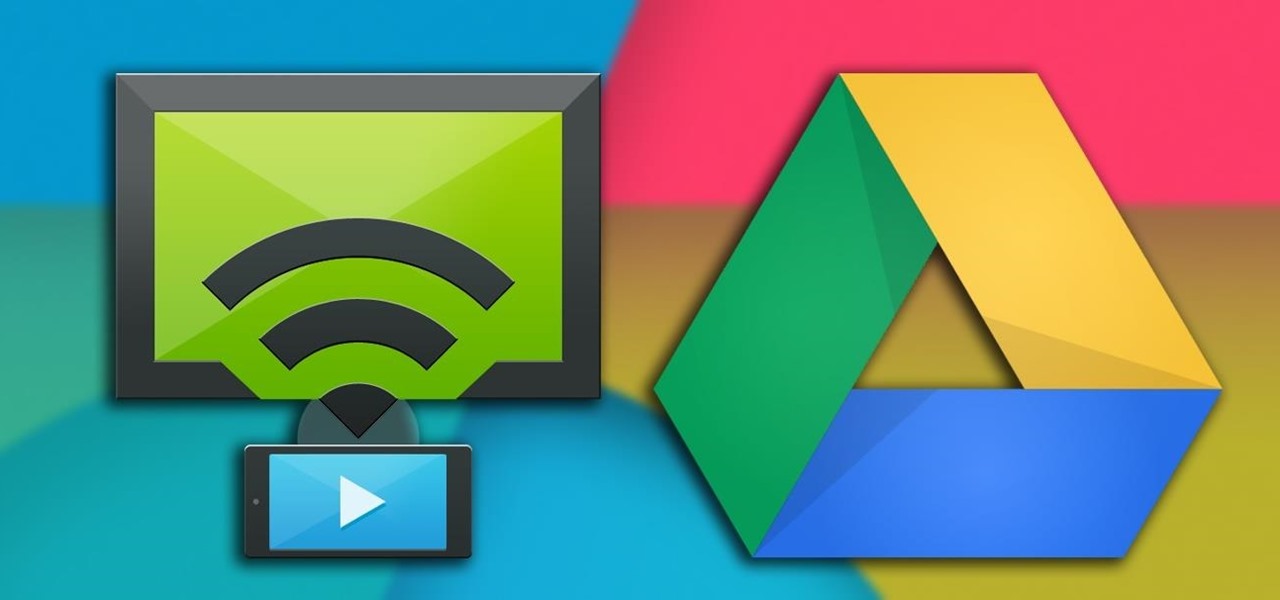
You can't always have your media on the same network as your Chromecast. Say you're at a friend's house or even out of town—it sure would be nice to cast your videos when you're out and about, wouldn't it?

Netflix has received a lot of publicity lately, and not because of its impressive worldwide library. From blog wars with Comcast to streaming deals with Verizon, it's easy to forget that the company exists for our entertainment, but sometimes that entertainment has drawbacks.
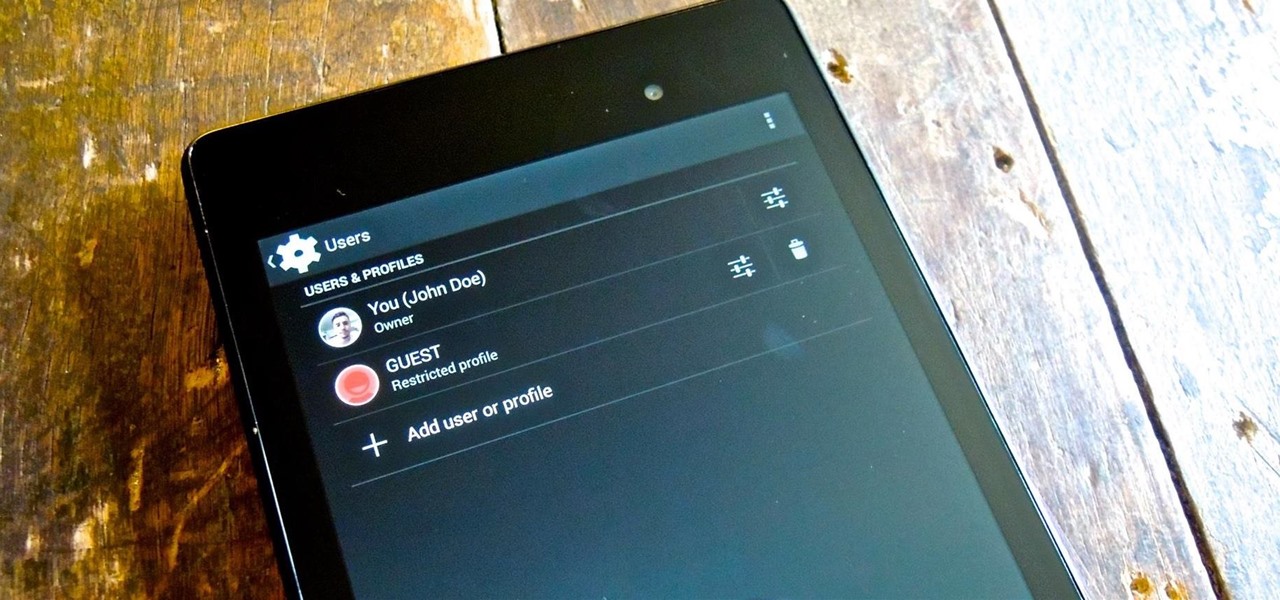
Whenever I hand my tablet over to someone, my heart always races for a second at the thought that they may stumble across my private pictures, texts, and videos. I trust them, and they may not be the snooping type, but it can be easy enough to come across private stuff by accidentally opening a gallery or messaging app.

Having quick and immediate access to your notifications is one of the most important features for any modern day phone, but these alerts can be easily missed when your device isn't in the palm of your hand.

Hey guy's, hope everything's going well! Here's a snippet of a few cool things and the latest news on Minecraft.

Finally, the much-hyped Xbox One is out, setting the stage for an epic holiday showdown between Microsoft and Sony. While the PS4 was released a full week before the Xbox One, Microsoft's next generation system is fully equipped with the latest games and acts as an all-out media hub.

It has been 7 long years since the PlayStation 3 was released, which makes it no surprise that over 1 million gamers purchased the new PlayStation 4 this weekend.

If you're always on the go, the Nexus 7 is a godsend for having everything you need at the tip of your fingers—music, videos, text documents, photos, and more. Unfortunately, as good as that is, it also means one hell of a messy tablet.

The first thing I do when I get a new phone is ditch the USB cable. At least, when it comes to data transfer. My brand new HTC One came with a USB cord that feels sturdy, but like any other cable, it will eventually fall apart from overuse. It will probably still charge just fine, but at that point it will be unreliable for transferring data. Lucky for me, there's a solution. Transfer files over the air. This will let you save that USB cord only for charging and the occasional situation when ...

Welcome back, my fledgling hackers! There's an evil dictator hellbent on destroying the world, and in one of our last hacks, we successfully compromised his computer and saved the world from nuclear annihilation. Then, we covered our tracks so no one would know what we did, and developed a hack to capture screenshots of his computer periodically so we could track of what he was up to next.

It only takes a minute for something well intentioned to turn into something sinister. Facebook created 'memorial pages' as way for friends and family to share their thoughts and feelings for those that are no longer with us.

Having all of your stuff in the cloud is super convenient if you want to access it on multiple devices, or if you want a backup in case it gets lost or wiped. The biggest downside with services like Dropbox, though, is security. With everything sitting there in one place, the last thing you want is for someone to break in.

The convenience of storing things on the cloud can definitely make life easier, but if you're storing sensitive files, it could be a total disaster if anyone hacked your account. Some encryption services can be expensive, but if you just need it for personal use, there are some really great ones that don't cost anything. Here are three programs that let you encrypt your cloud storage for free. BoxCryptor

This video series come straight from Google. It's about their new web-based product called Google Voice, which provides you with one phone number for all of your phones (landline, cell phone, etc.), giving you full online control of your telephone experience. Google Voice also allows you to make free domestic calls anywhere in the United States and Canada, gives you a cool voicemail account that's just like an email account, and many enhanced calling features.

Flickr is the most known and dependable photo sharing website to date, so if you haven't made an account yet, you better now, if you want to share your precious photos with family, friends, and even the whole world! Flickr allows you to store digital photographs online and share them with other people.

Use your [/topic/myTouch-4G] myTouch 4G to video chat! In this clip, you'll learn everything you need to know to set up a Qik account and video conference with your friends, family and coworkers. Whether you're the proud owner of a T-Mobile myTouch 4G Google Android smartphone or are merely toying with the idea of picking one up sometime in the near future, you're sure to be well served by this brief, official video tutorial from the folks at T-Mobile. For complete instructions, watch the video!

In this video, we learn how to write a mission statement. The mission statement answers the question of what your organization's core purpose is. You will have a great mission statement if you keep it short, memorable, and inspiring. It should also be market focused, knowing who you are serving and what value you are providing. Keep in mind what you want to be remembered for and take that into account when you are writing your mission statement. It should say who you are and be something that...

In this video, we learn how to install Windows 7 on your computer. First, place the disk inside your computer and start the installation process. Setup will start, then it will start to copy files, expand files, install features, install updates, and then complete. As it runs through each of these, it will show you a percentage of how far through the process it is. Once it has finished installing, you will be able to set up your user account. After this, you will need to enter in the product ...

In this tutorial, we learn how to put music on your iPod through iTunes. First, go to iTunes on your computer and then plug your iPod into your computer. Next, you will be able to import any new music into your iTunes account. From here, you can drag the music you want from your computer into the folder that has your iPod on it. When you have finished putting in all your music, you will simply sync your computer and device. When it's finished downloading, you can unplug your iPod from your co...

In this tutorial, we learn how to configure Outlook 2007 to work with Gmail. First, go to the start menu and then open up Outlook. From here, go to tools and then options. After this, go to the mail setup tab and then click e-mail accounts. Then, click on "new" and then next. Enter in your information in the blank boxes on the screen. Then, enter in your e-mail address and make sure the server is not checked on this screen. From here, you will continue to go through the wizard until it's comp...

In this tutorial, we learn how to drive traffic to your website using Twitter. To get started, you will sign up for an account and then go to your profile. Start to follow people and have them follow you back as well. If someone mentions your name then all of their followers will see your name and can click on you to see your profile. If you have something interesting on your profile, then they will want to follow you! It's important to have your main website link on your website and a bio wi...

In this tutorial, we learn how to tag friends and fan pages on Facebook. First, open up your Facebook account and go to your main profile page. After this, you can start to type in your status update that you want all of your friends to see. When you are ready to tag in your friend or fan page, type in "@" and then type in the first letter of the name. From here, their name will show up and you can click on their name to tag them. Now, your update will show up on their page as well as yours, ...

In this video we learn how to create a Facebook fan page or business page. First, log into your Facebook account and go to the bottom of the screen where you see the Ads manager. Then, click on the pages selection underneath this and find the link that says "create page". Once on here, enter in all the information for the business along with the name and everything else. When the page is create, add in a picture and then the rest of the information on the page. From here, you can find new fan...

In this video, we learn how to burn XBOX 360 games on a Mac. First, go to Xbox 360ISO. Once you are here, create an account and find the Xbox 360 game downloads. Look for the person named Team Zearth and then click on the game that you want to download. Next, go to the website to download it and the go to[ http://www.imgburn.com/index.php?act=download ImgBurn download] and download the information on there. Configure the information from both of the items and then you will be able to burn thi...

In this video we learn how to purchase WGT credits in World Golf Tour. You can purchase credits or you can win them by placing in the top percents of tournaments. You can upgrade your equipment with the credits and out of the crowded free tournaments. In the Pro Shop, you can also buy new golf balls, gear, and clubs. Like in real life, having the right drive or putter can give you the advantage in tournaments. To see how many credits you have, go to the WGT website and go to your account. Fro...

In this video, we learn how to access Facebook at school using "https". You don't have to go to any website to do this, it's simple and easy. All you have to do is type in "https" into your browser before you type in the website you want to visit. Make sure you type in this extra "s" or the website will not work. This should bypass the security settings your school has set so you can access your Facebook account. If you happen to end up on a page when it doesn't work, just make sure the "s" i...

In this tutorial, we learn how to sync iPhoto albums with Facebook. First, open up iPhoto on your computer and highlight all of the pictures that you want to import into Facebook. Once you've done this, go to the top of the window and click on "share". Next, click on "share with Facebook" and then choose who you want the pictures viewable to. After this, click on the "publish" button and wait for the program to load the pictures. After this, go to your Facebook account and see the pictures th...

Having trouble with word problems in algebra? Watch this video to clear a few concepts as well as to learn how to systematically tackle word problems in exams.

Despite the discontinuation of Microsoft's KIN mobile phones, some still have a KIN ONE or KIN TWO cell phone. Actually, it can probably be found on the market somewhere for a relatively cheap price. Almost too cheap.

In this video, we learn how to create a free website with Office Live. First, go to the website OfficeLive and sign up for an account. After this, you can get started designing your site. In this window, you will see an editor and a site designer. Through here, you can change the different information that is listed on your site and also change the layout. You can add images, music, videos, and more. You can also create tables and change the text that is written. Have fun with creating your w...

This tutorial explains to us how to get started with AdWords API Python client library. First, download the library by going to the API documentation at code.google.com/api/adwords. Once you download this, open it up and install it to your computer. Once this is finished, set the authentication and configuration information. This will launch an interactive script, so use a Sandbox account for best results. Continue to enter in information as the boxes come up, then you will be ready to run th...

In this tutorial, we learn how to create a free website with uCoz. First, register an account at uCoz. After this, log into the site and add your page to the website by clicking "page editor" on the side toolbar. Next, click "add new page", then use the HTML editor and type in the page name at the top. After this, your page will be brought to the site and you can save it. Then, you use the website to edit your page and change different things on it. Add friends and links to your site to get y...

In this video, we learn how to add the Gmail button to the toolbar. First, log onto Google and go to your Gmail account. After this, drag the icon for the Gmail to the toolbar on the screen. After you do this, test out if it is working correctly. Exit out of your browser, then go back into it. Now, click on the icon that has the envelope with red outlining. Once you click this, a new tab should open up with your Gmail opened up! This is great if you want to check your e-mail quickly, without ...

In order to make a card trick video, you will need the following: a YouTube account, Windows Movie Maker, Webcam Central, a computer, and your props.

If you're not much for office computers, and like using your own powerful PC at your workstation, then chances are, you're going to have to login to the network. Microsoft shows you how to quickly login and join a Domain or Workgroup in an office network.

In this tutorial, we learn how to improve your typing speed. First, log onto your internet browser and go to the website, Typeracer. Once you are on this site, you can create an account and start to type on it! When you are on this, you can go into different types of races, then see what your scores are against other people. You continue to type until you win the race you are in. Once you are finished typing, you will see your stats and you will be able to improve from there. This is a great ...

In this tutorial, we learn how to create interactive shortcuts in Gmail:Greasemonkey. Start off by searching for "Greasemonkey", then click on the very first result. Click to install this, then once you have it you need to restart Firefox. Now, on the bottom of the screen you will see a little monkey icon. After this, type in "Greasemonkey scripts" into Google, then search for "modified Gmail macros" and install this. After this is installed correctly, go to your Gmail account. First, type in...