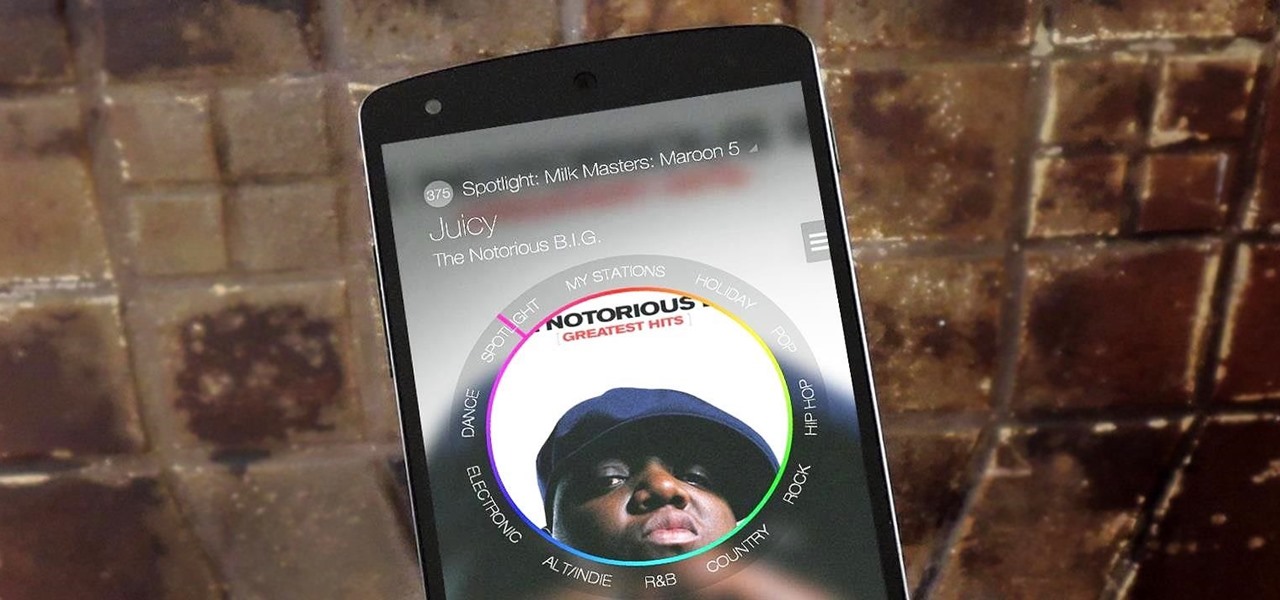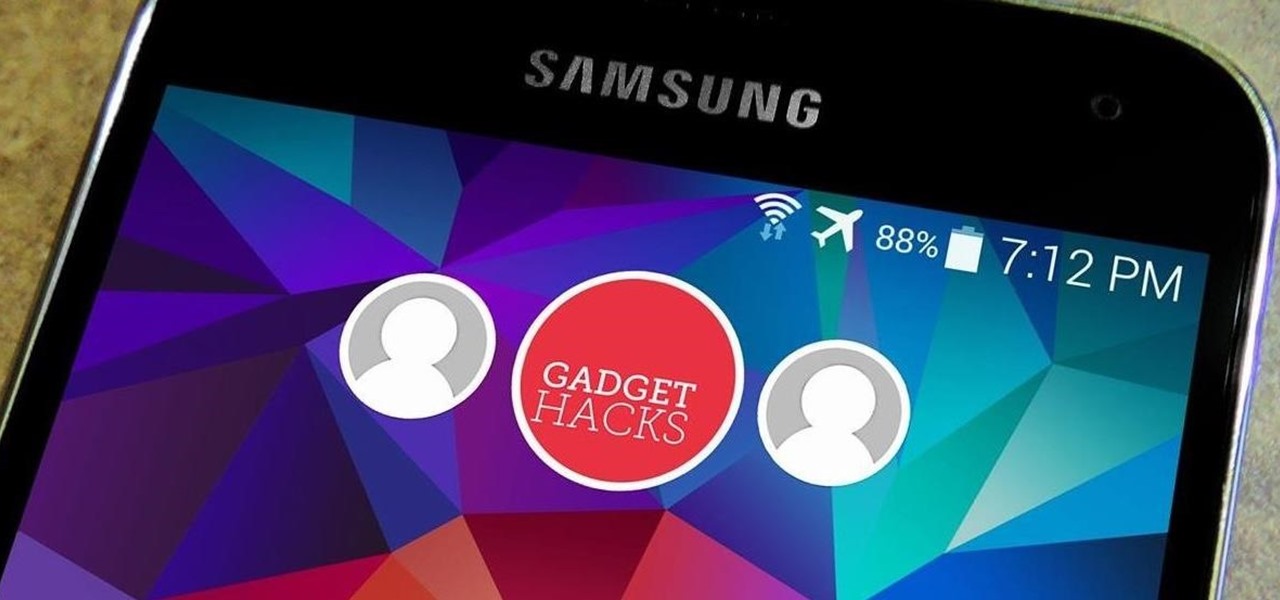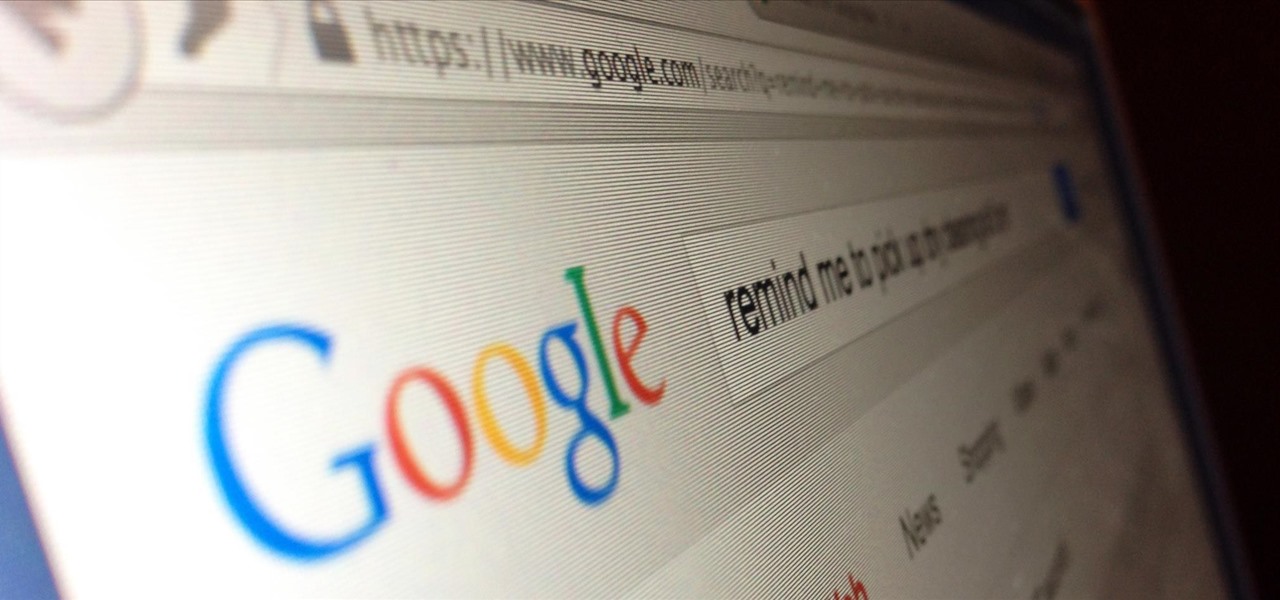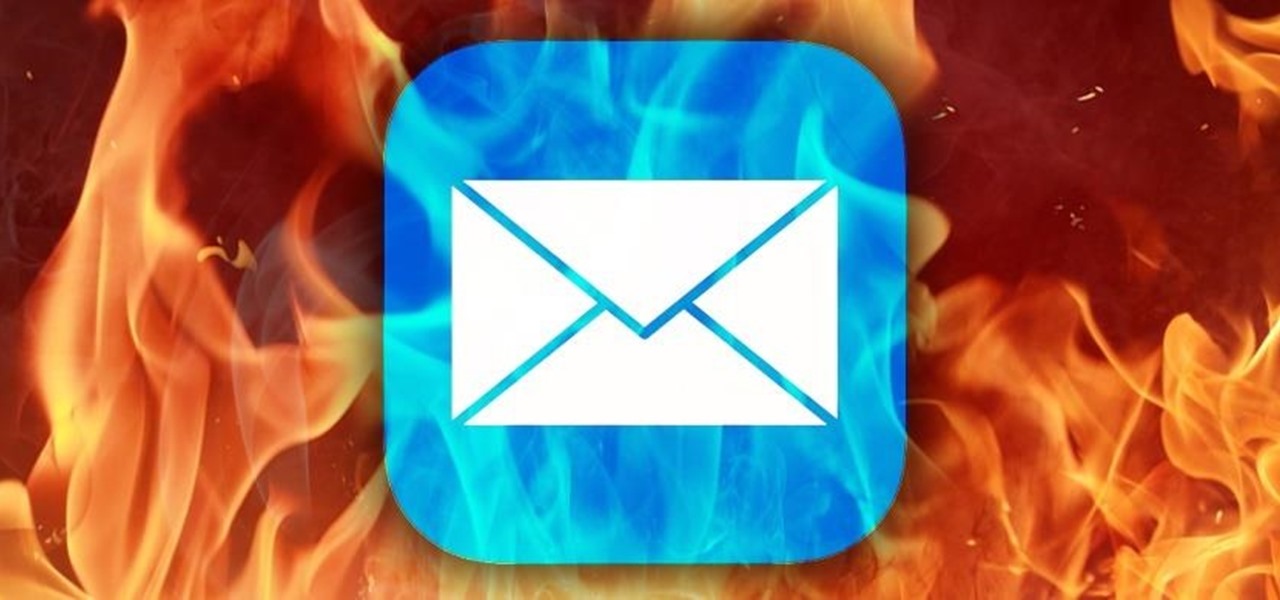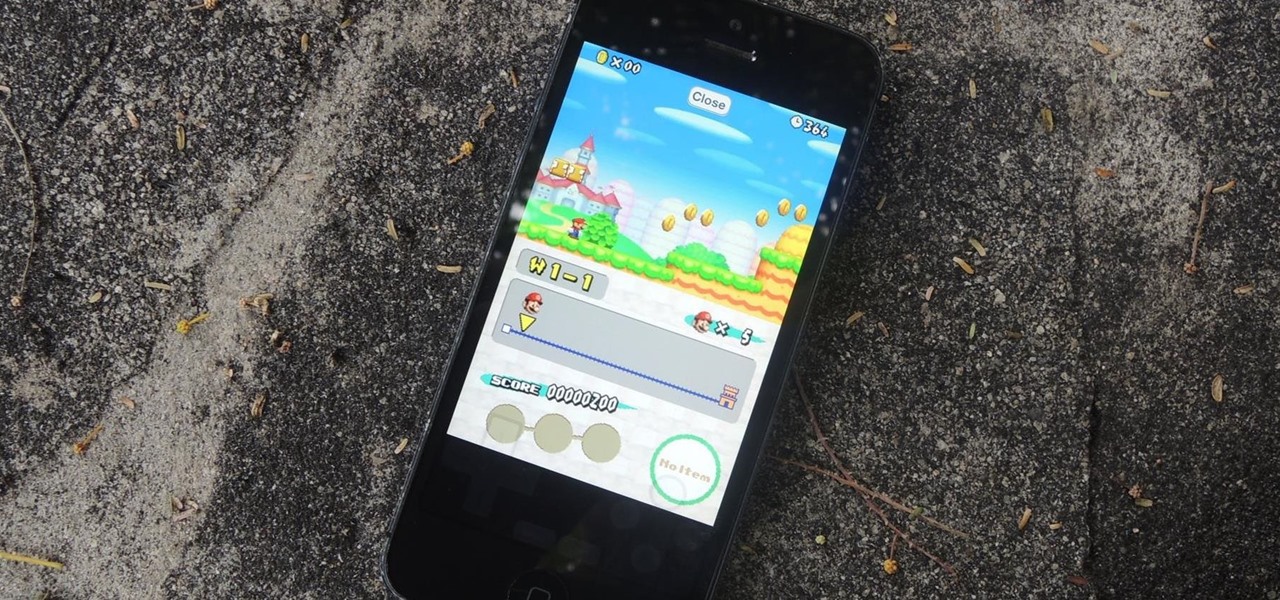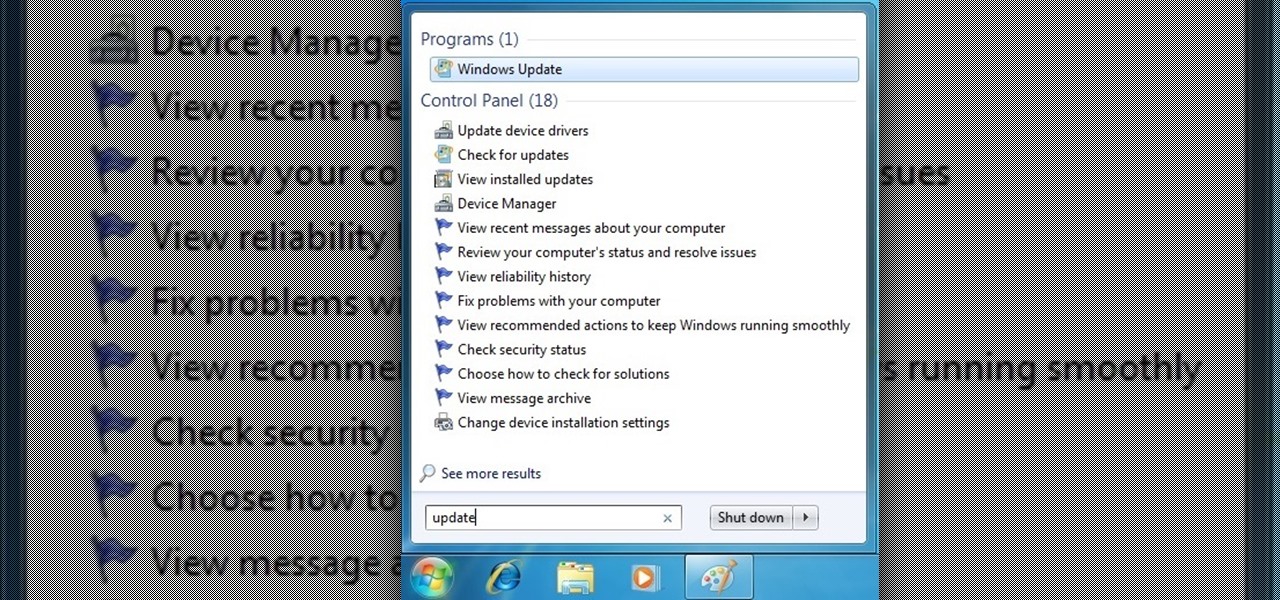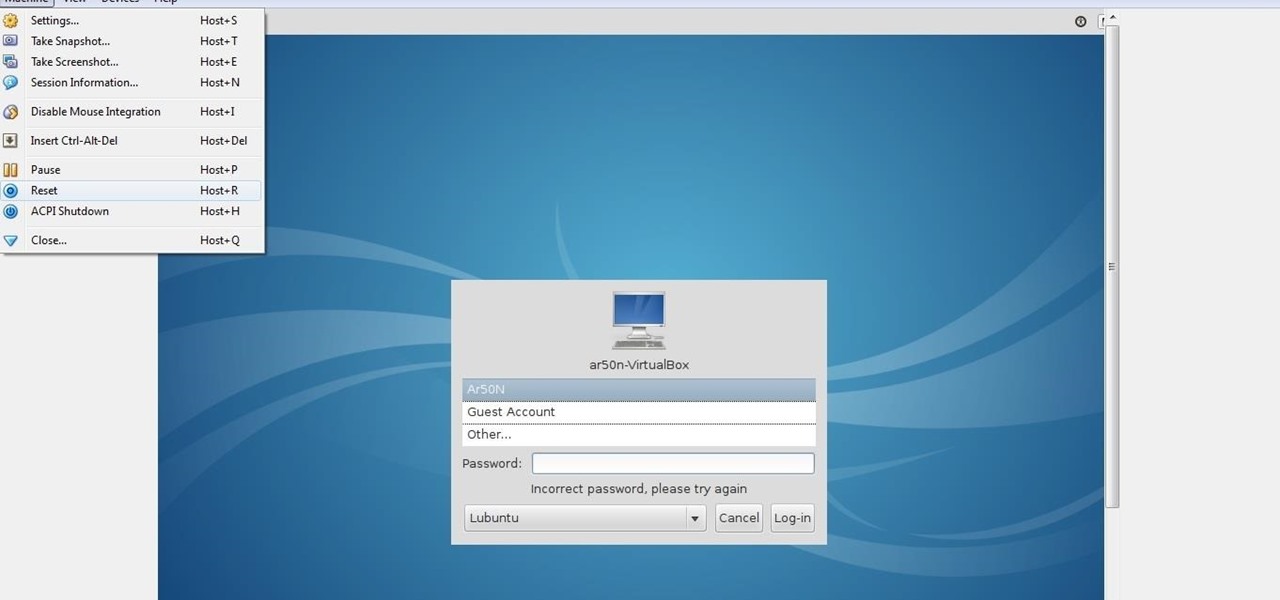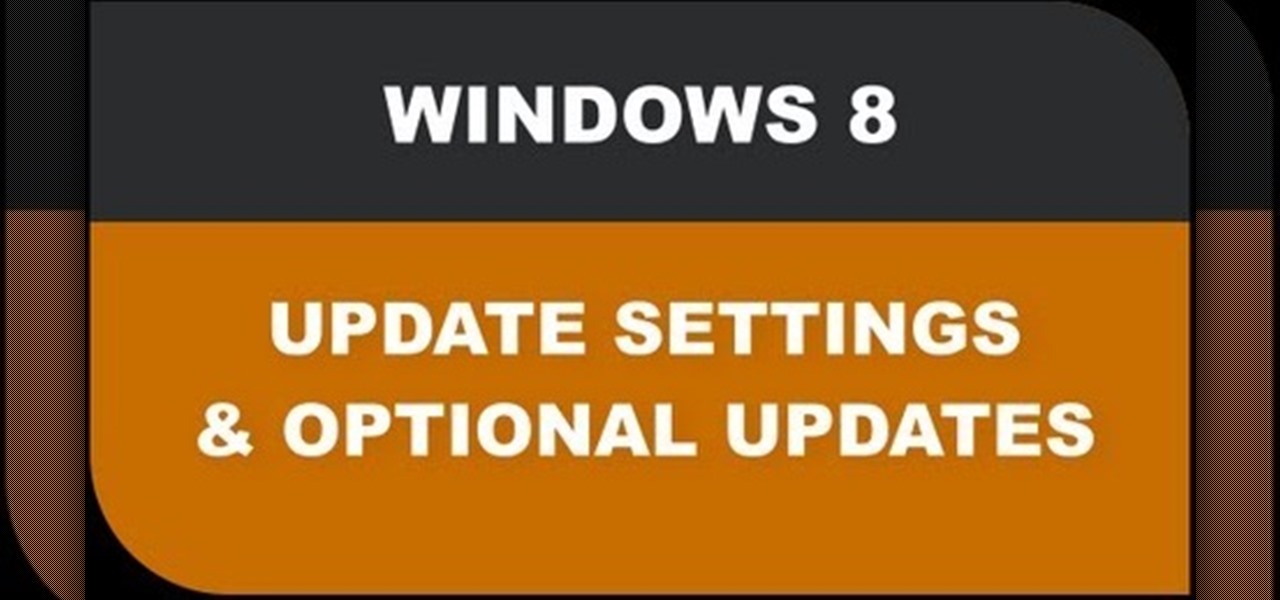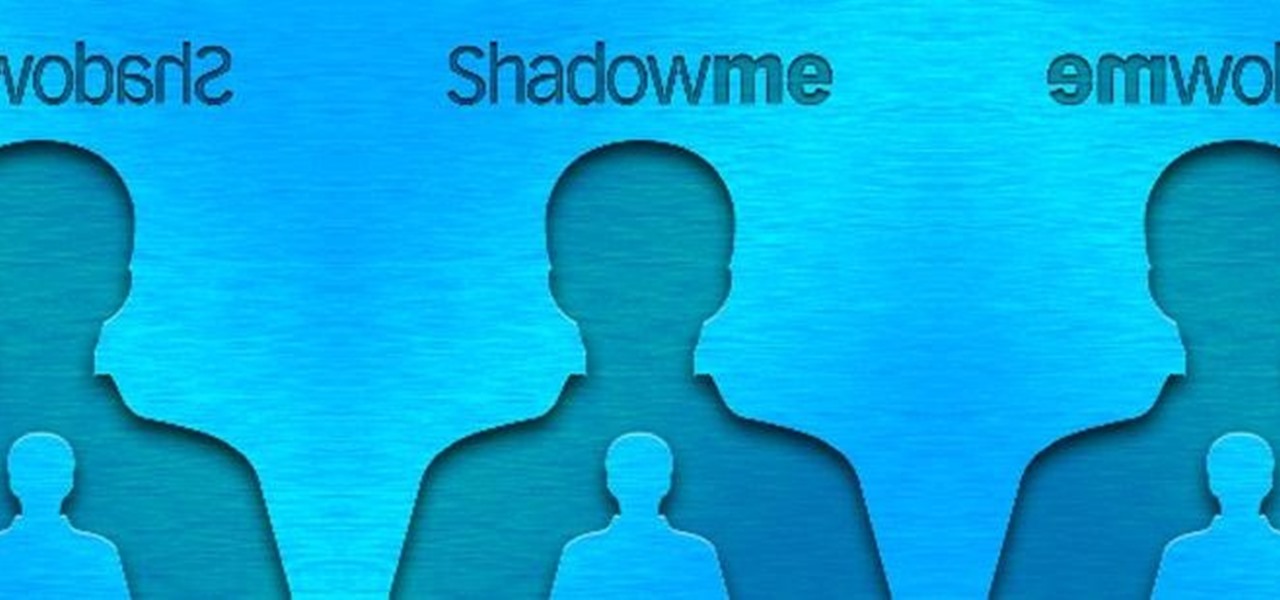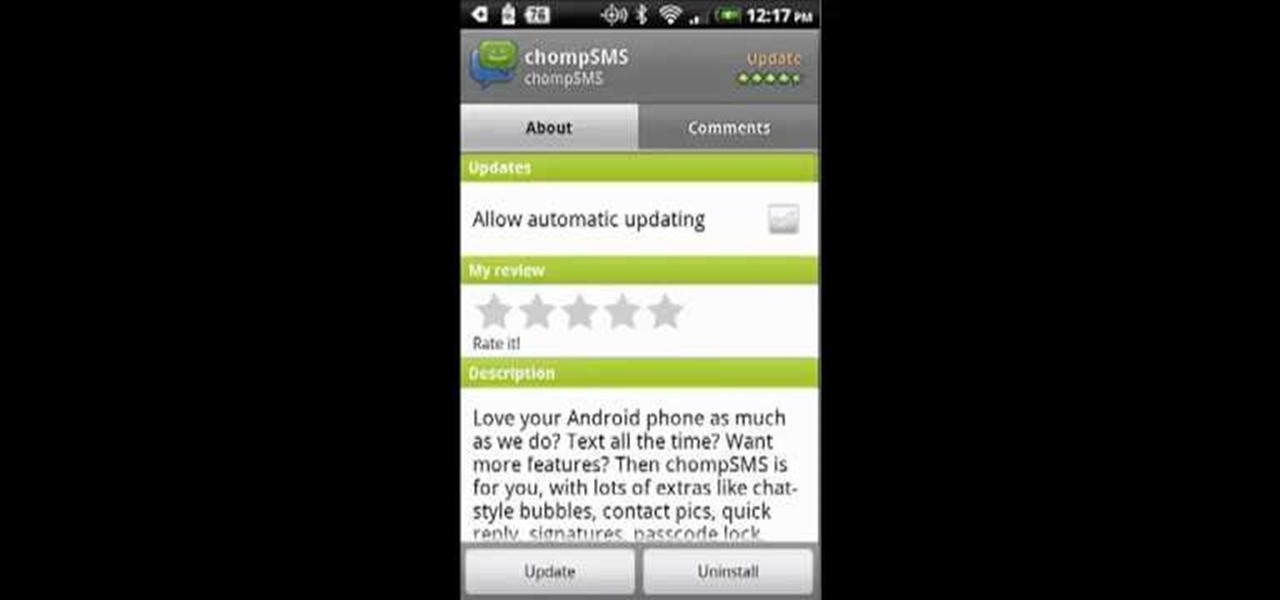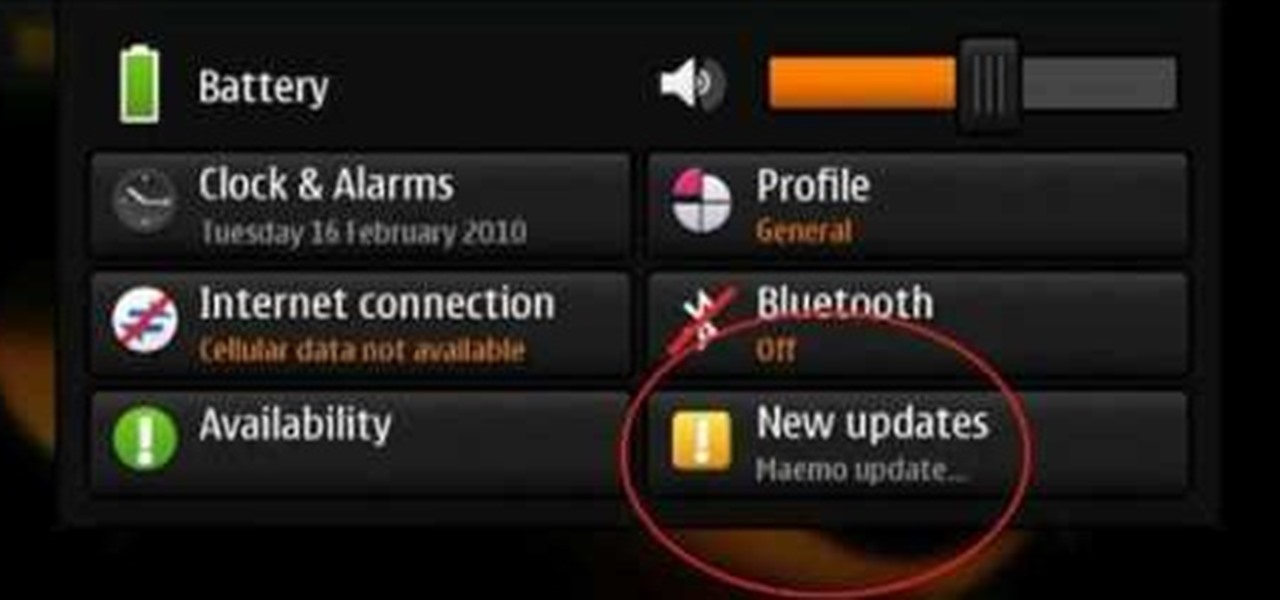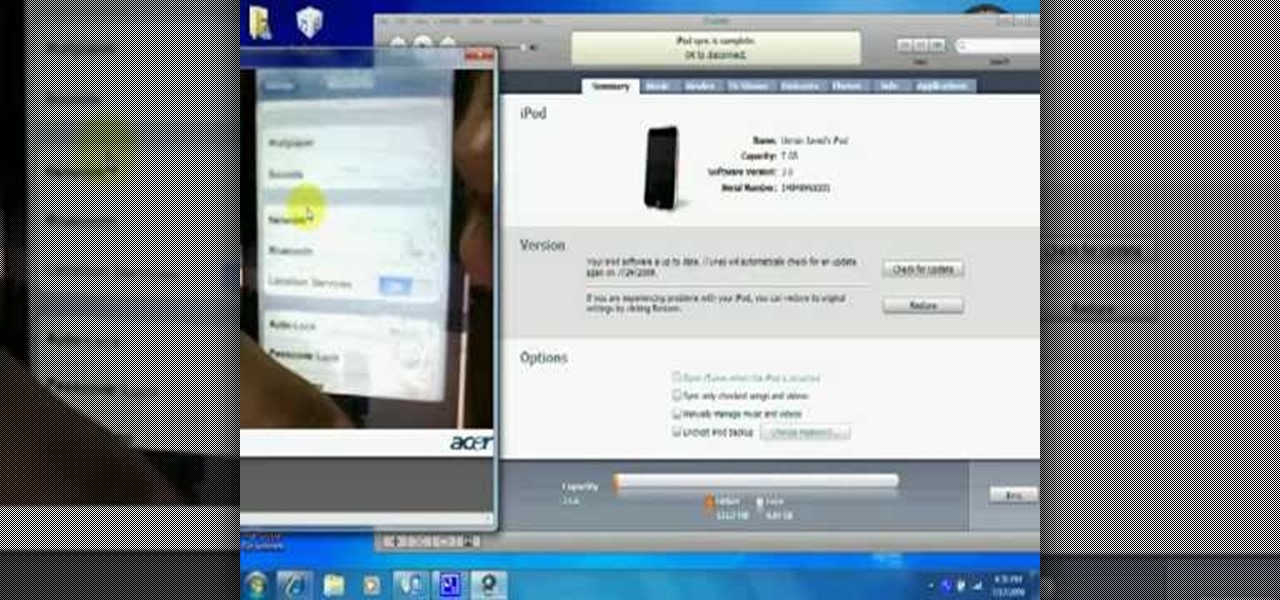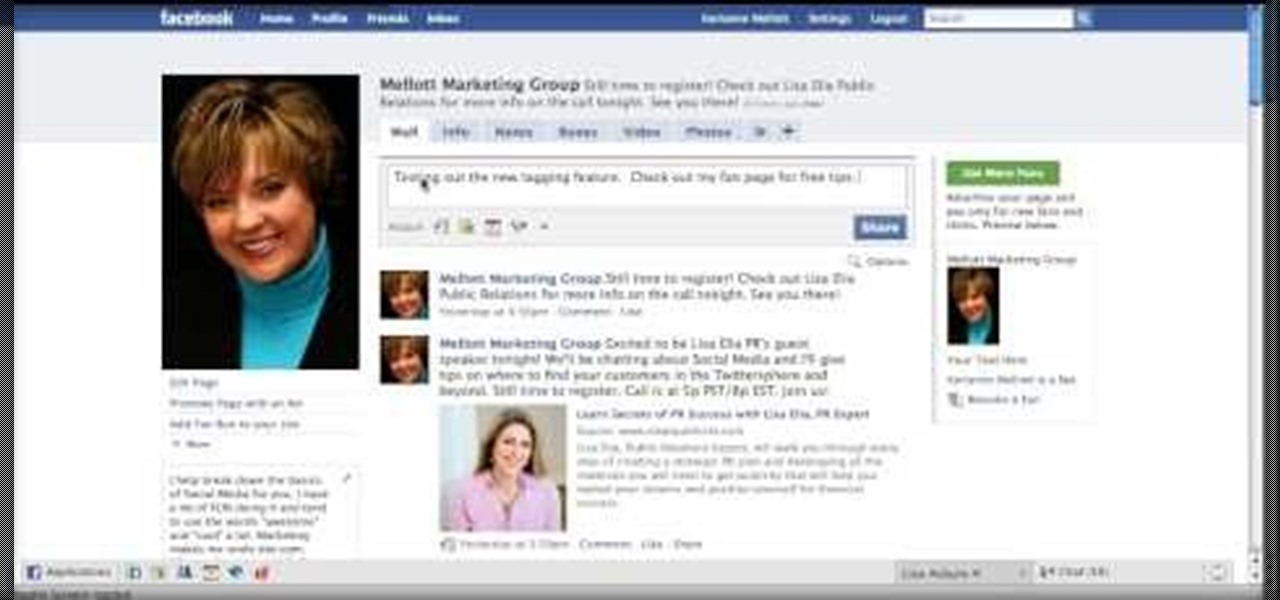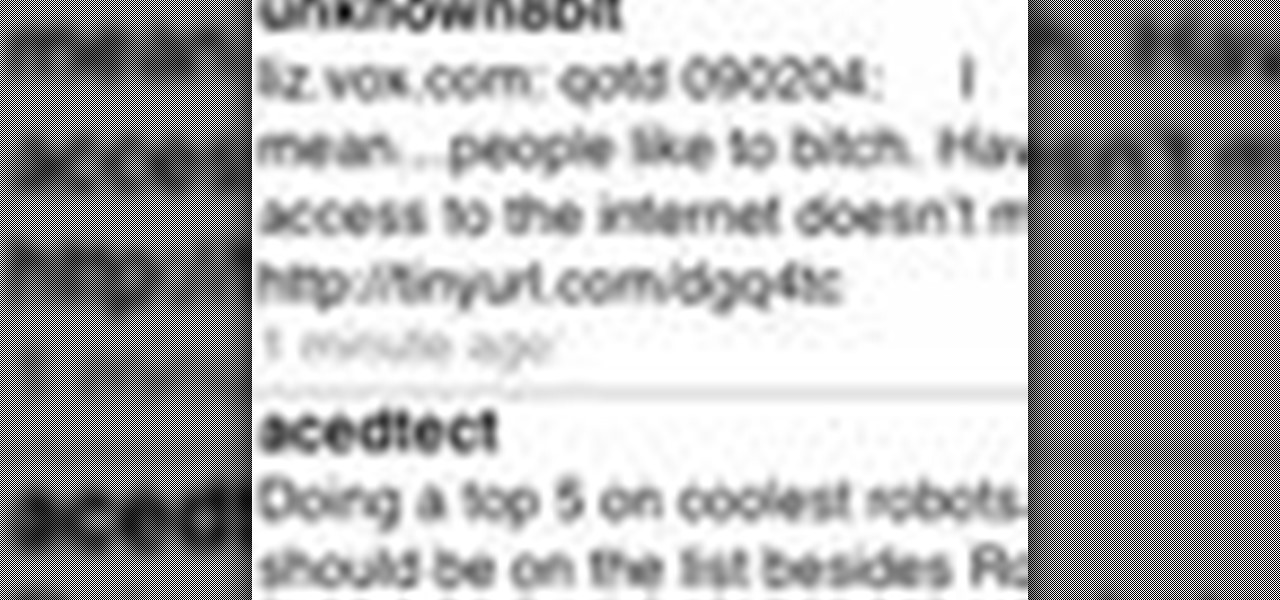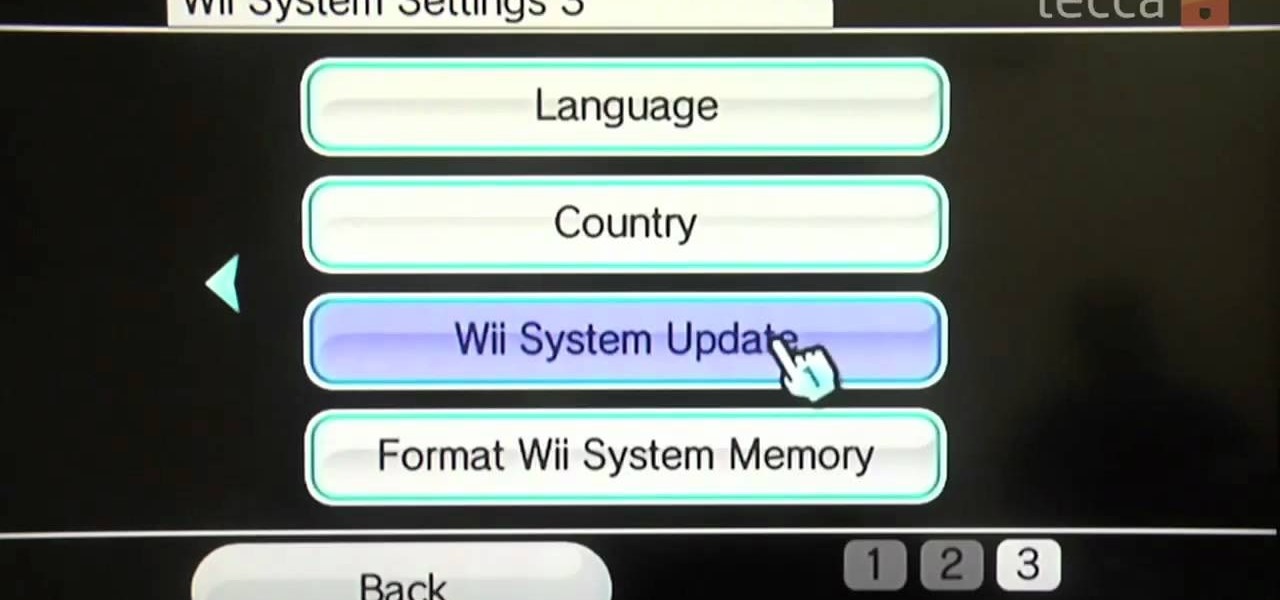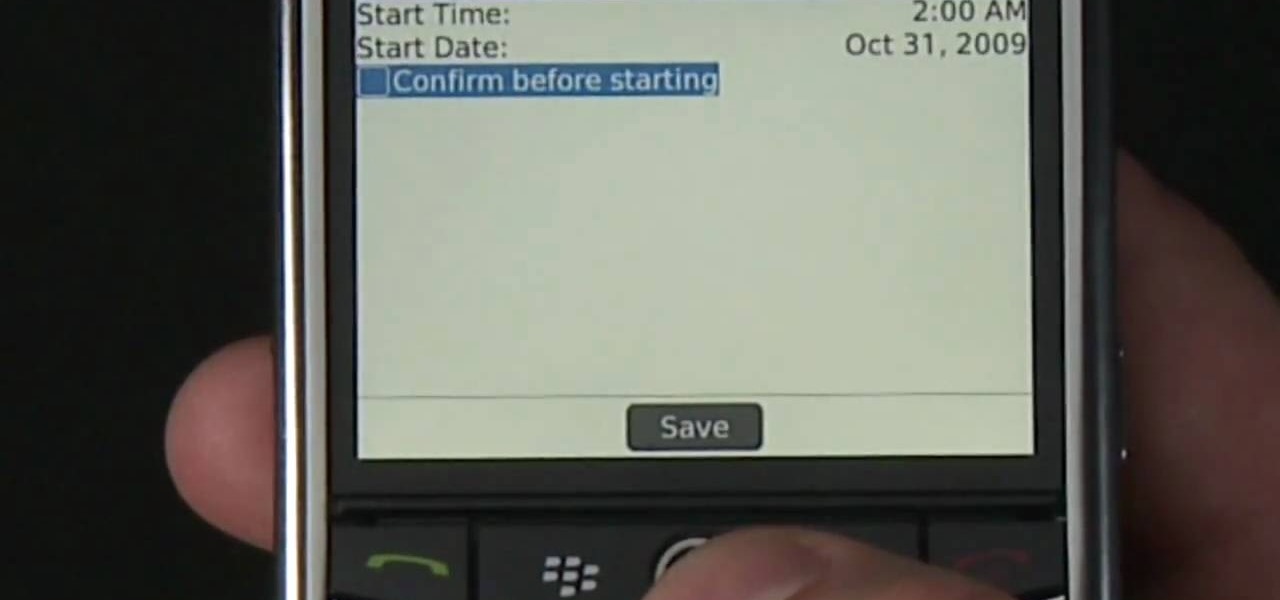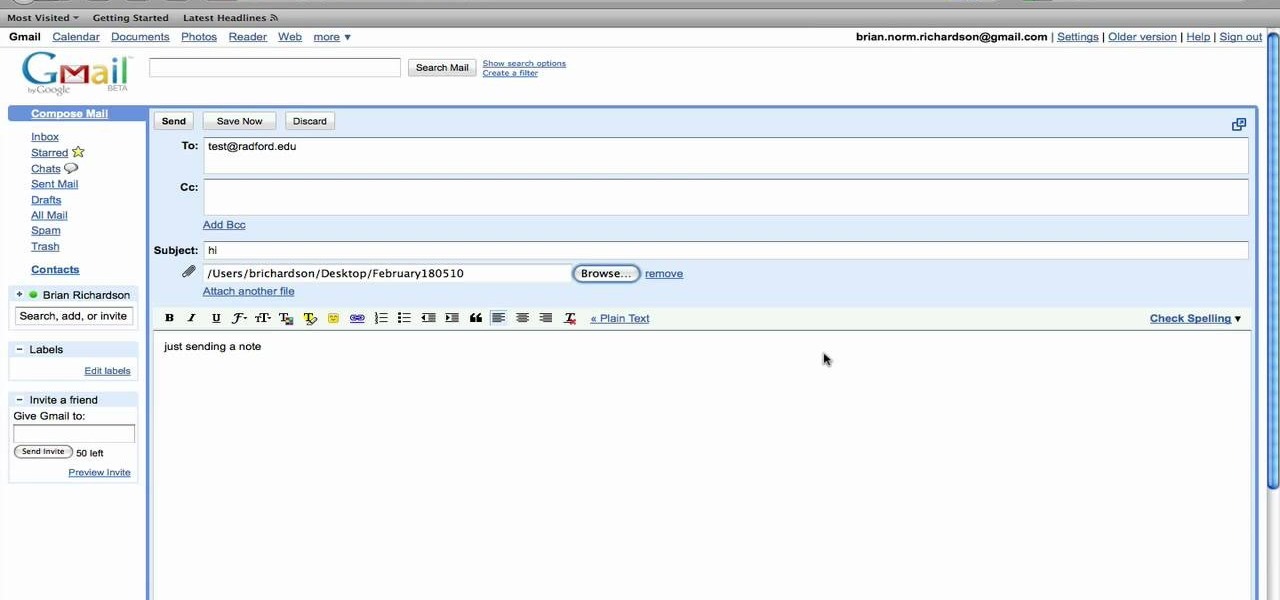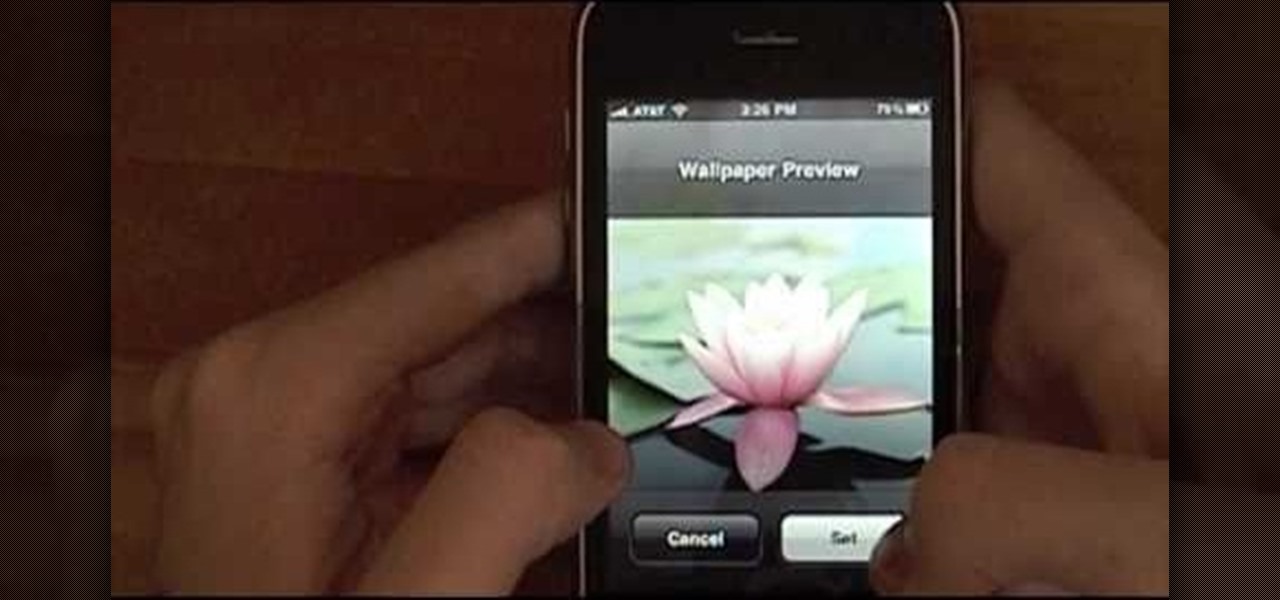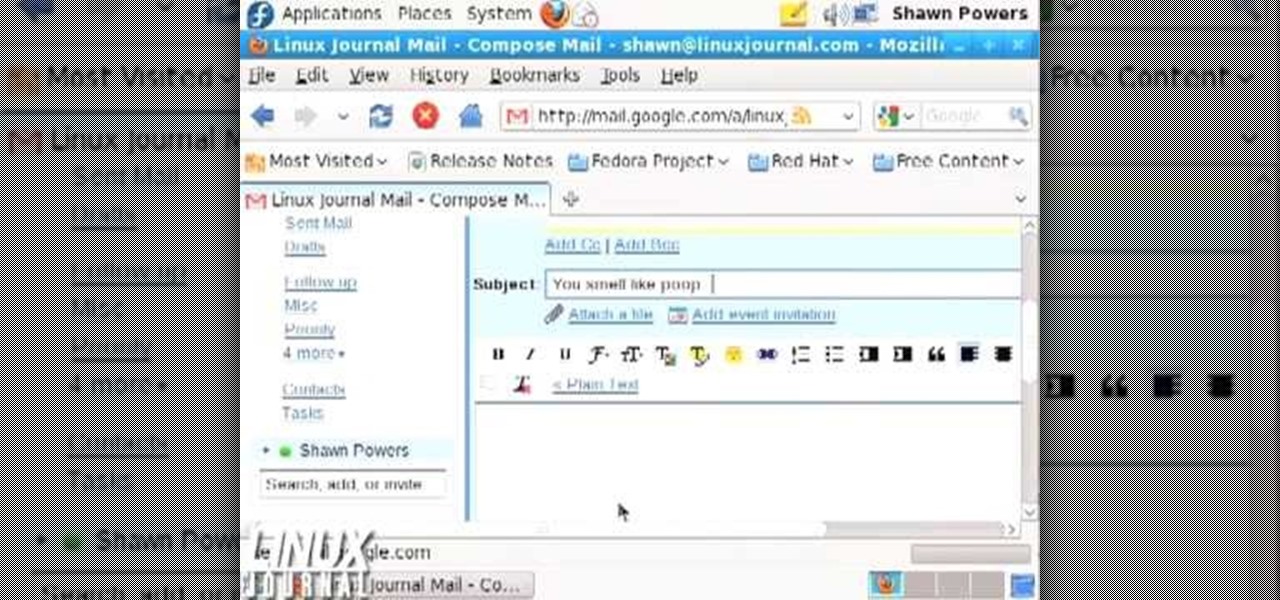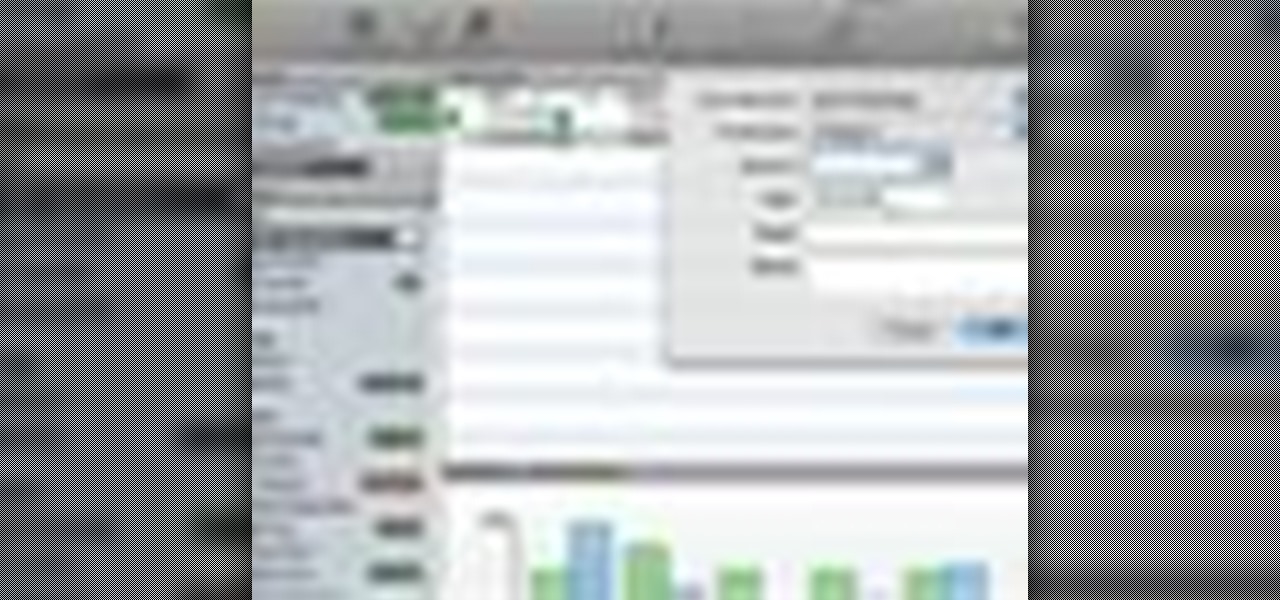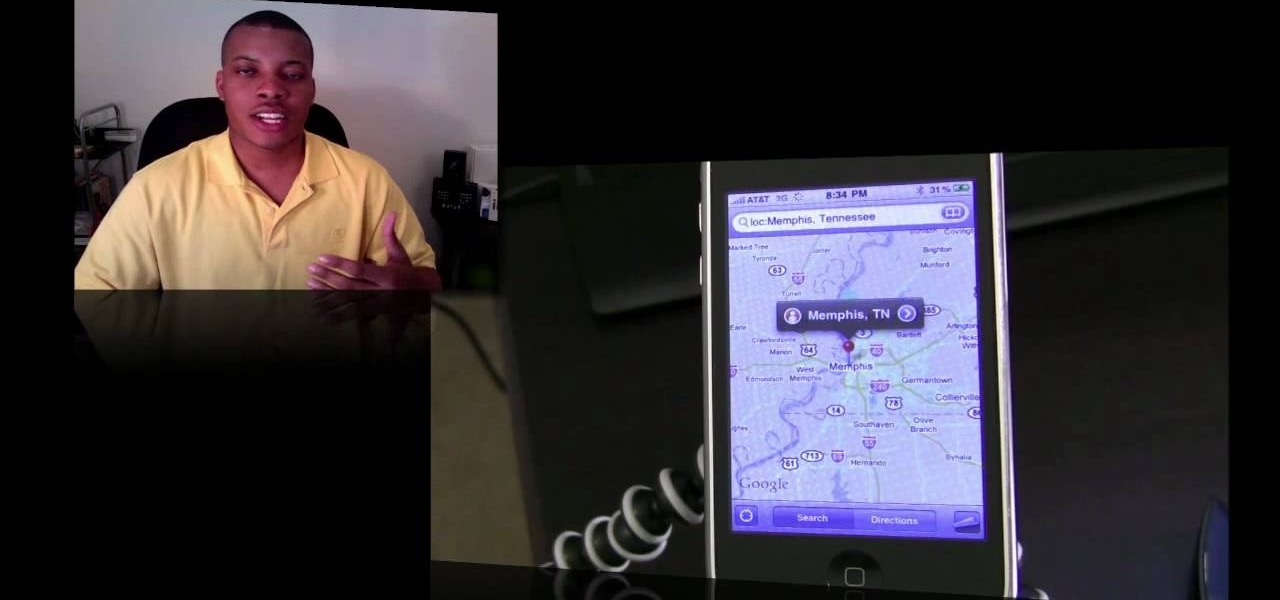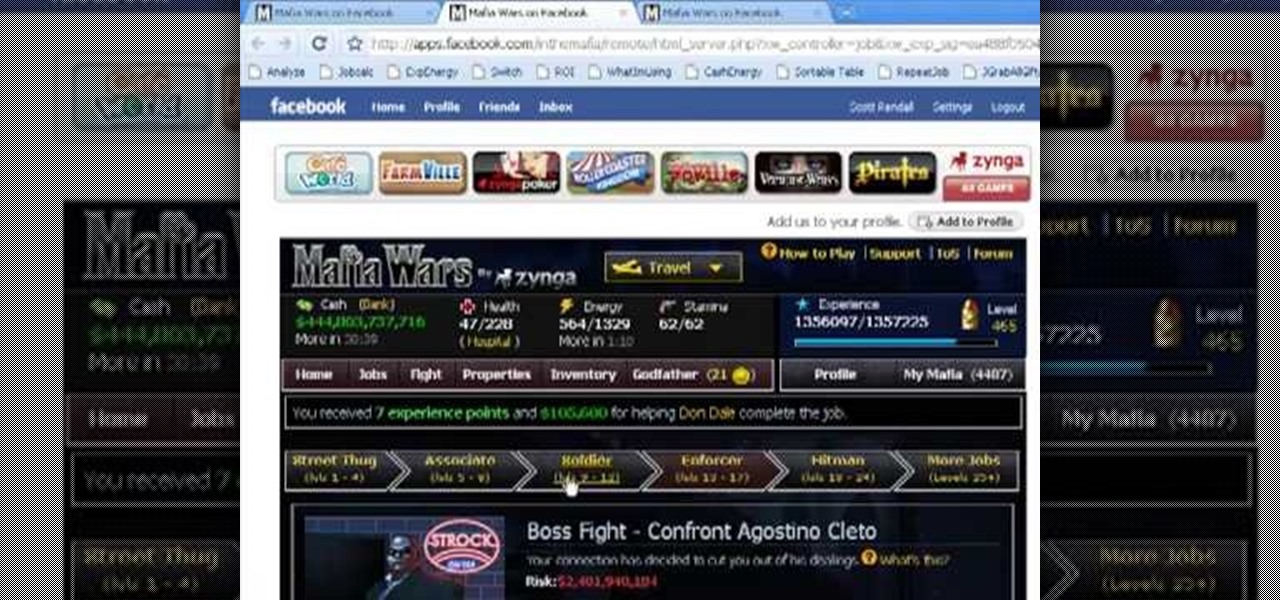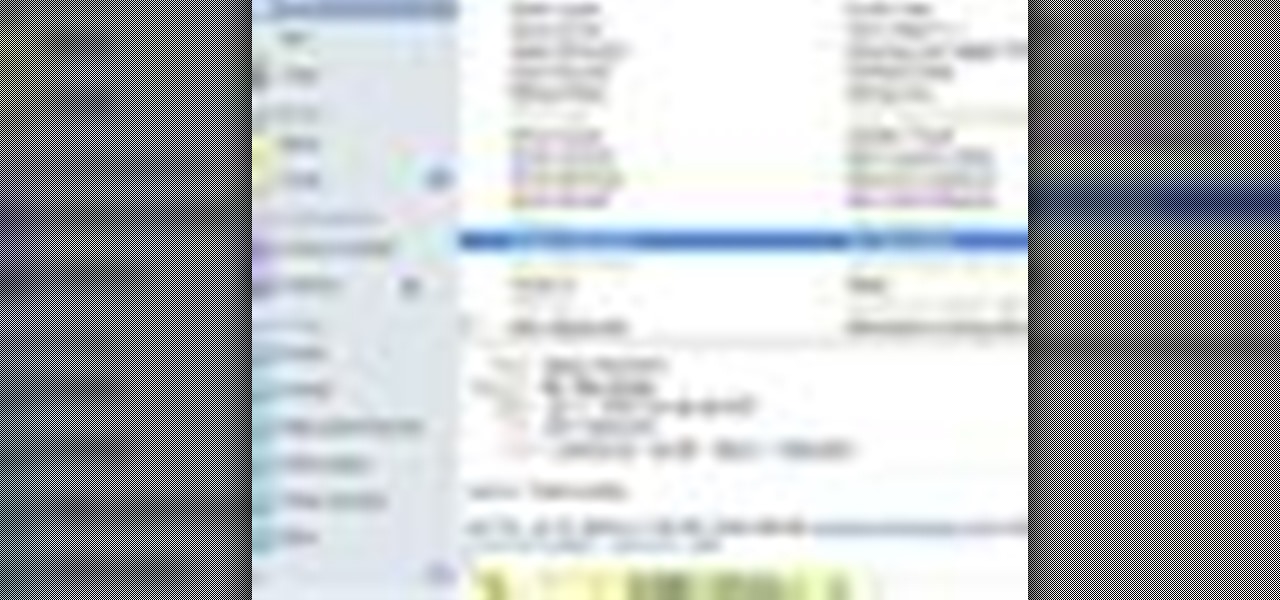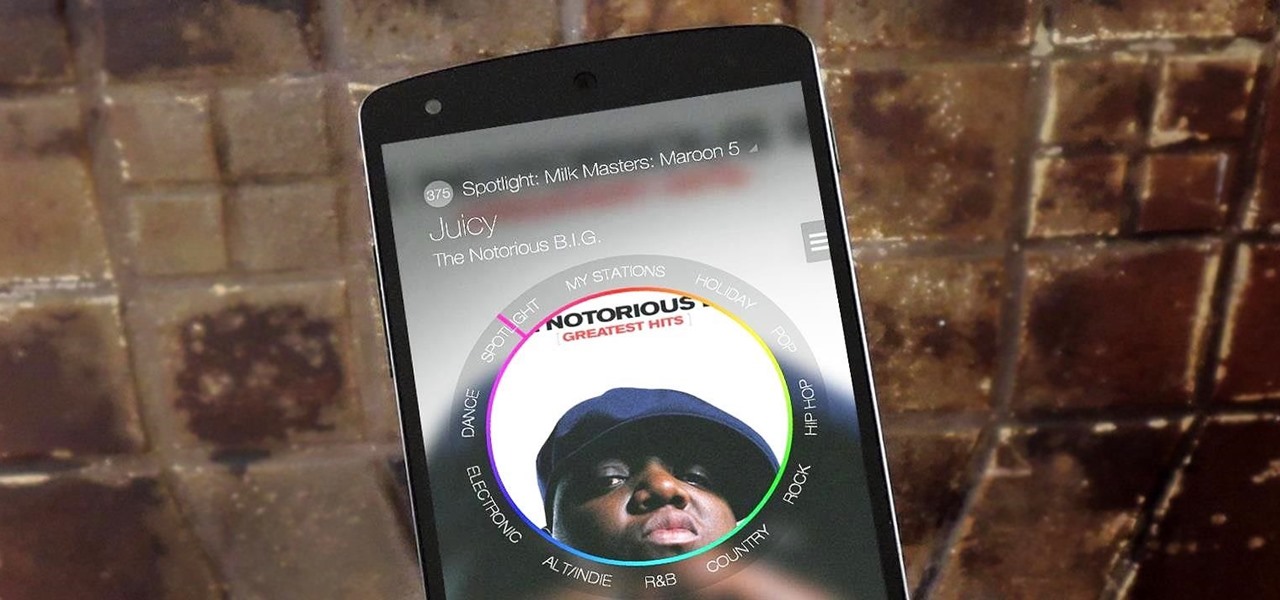
Back in March, Samsung partnered with Slacker Radio to create a streaming service called Milk Music. For those of us who don't own a Galaxy device, this news was a non-starter, as it was exclusive to Samsung's flagship line of phones and tablets.
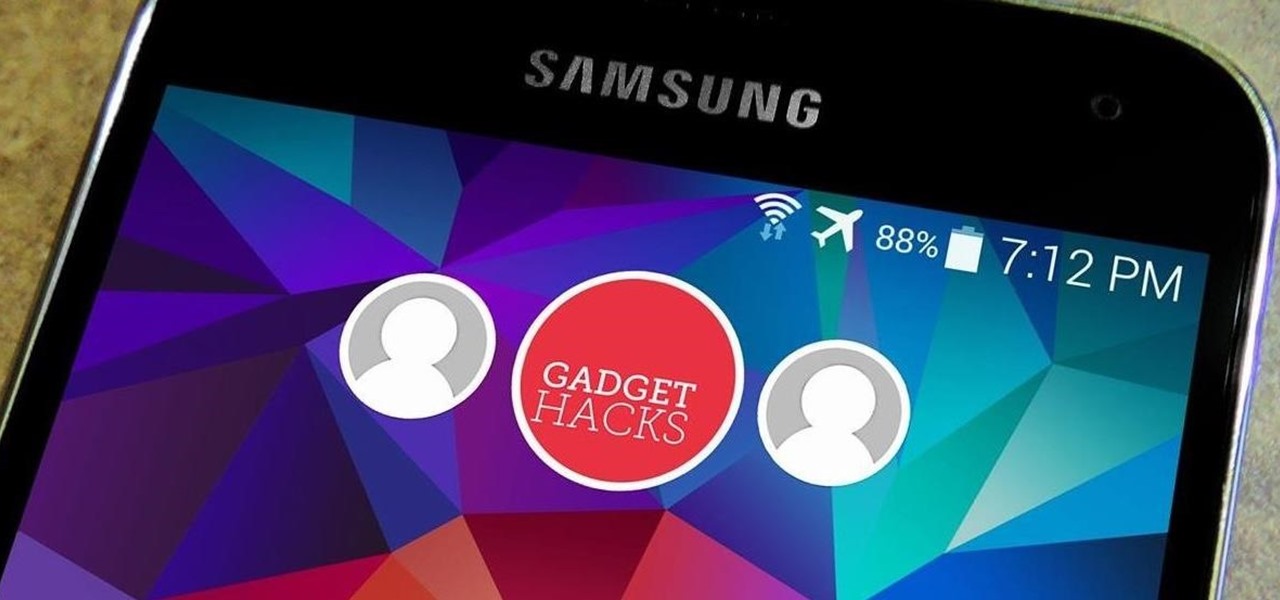
When Google released Android 4.2, a new feature was introduced for tablets that allowed for multiple accounts to be used on a single device. In order to create a unique experience for each user, apps and personal data were kept separate, and switching between users became as simple as tapping your profile photo from the lock screen.
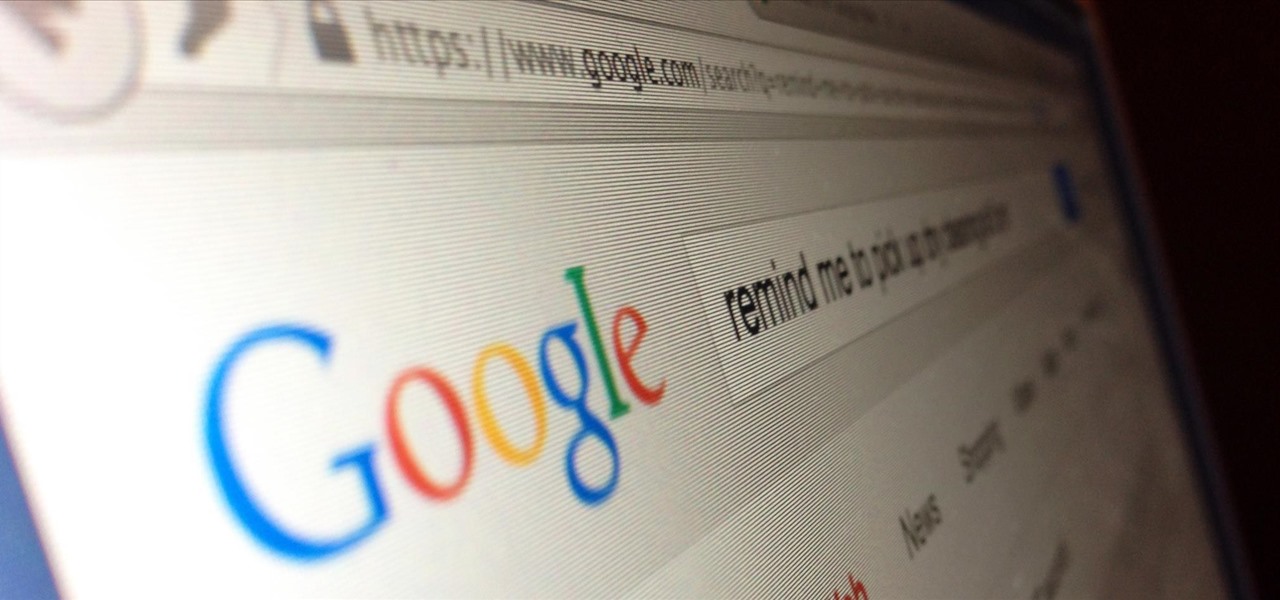
Google Now is a quick and intuitive way to tailor your device to work for you and, unlike other personal assistants, provide you with up-to-date information based on search habits, emails, and the general all-knowingness of Google.

When OS X Yosemite was first announced, there were a number of features that struck my attention, but one in particular that stood out above them all was the ability to make and receive texts and phone calls from your Mac, which Apple calls Continuity.

Apple just unveiled iOS 8 at the Worldwide Developer's Conference, and it has a lot of exciting features to play around with. Unfortunately, it won't be available to the public until this coming fall—but that doesn't mean you can't get it right now.
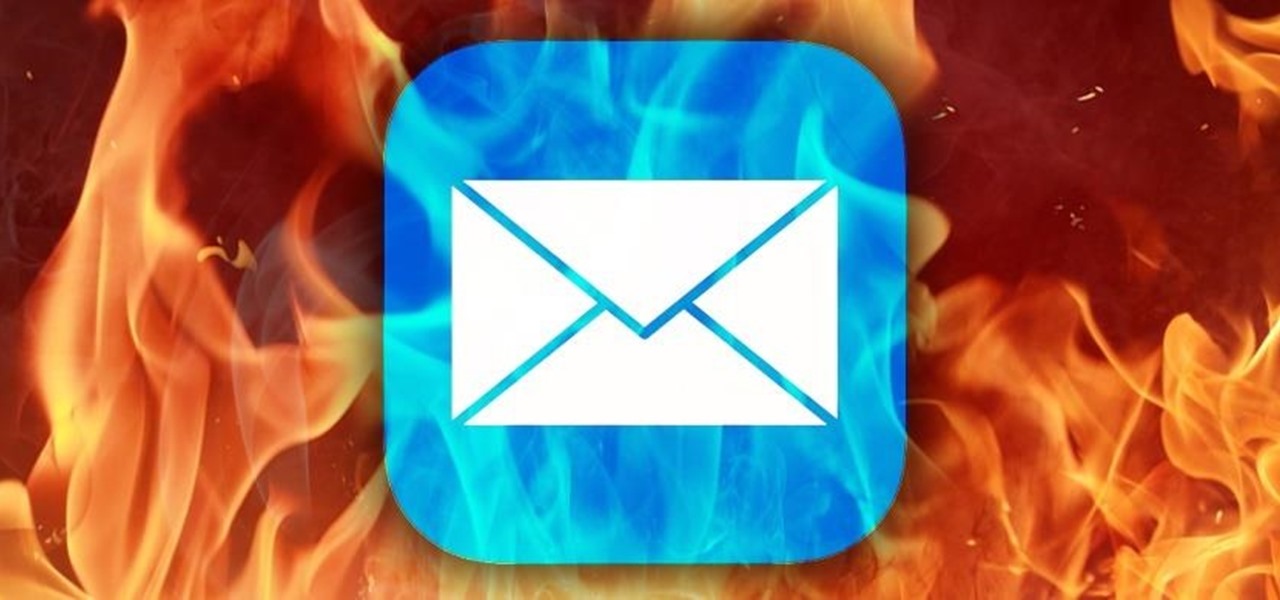
Adding to the recent recent slew of bugs and issues within iOS 7, it now seems that emails sent with attachments are not encrypted, despite Apple's claims that they are.

Netflix has received a lot of publicity lately, and not because of its impressive worldwide library. From blog wars with Comcast to streaming deals with Verizon, it's easy to forget that the company exists for our entertainment, but sometimes that entertainment has drawbacks.

Welcome back, my greenhorn hackers! Although we have focused primarily on technical hacks here, social engineering can sometimes be especially effective. This one requires a bit of technical skill, but not too much. In addition, it's limited by how specific a target you can choose—but it will work.

While the Galaxy Note 3 and Galaxy S4 are enjoying their official KitKat updates, those of us with Note 2s are left to play the waiting game. While we know our devices will eventually see an update to Android 4.4.2 KitKat, it's unclear when an official update for our devices will come.

Nintendo fans rejoice! Not only can you play classic NES games on your iPad or iPhone without jailbreaking, you can play Game Boy Advance and Game Boy Color games. And that's not it. Now, thanks to @angelXwind, we can add Nintendo DS to our list of non-jailbreak emulators for iOS 7.

From a fresh home install of Windows 7 (not factory install) this will guide you step by step to updating your Windows 7 and getting it up and running.

It has been 7 long years since the PlayStation 3 was released, which makes it no surprise that over 1 million gamers purchased the new PlayStation 4 this weekend.

With the bombardment of technical issues that have plagued GTA Online since its inauguration, it hasn't been easy to enjoy stealing cars and killing hookers with all your friends.

lubuntu is a is a lightweight Linux/Ubuntu that makes it suitable to virtual environments, that you run with VirtualBox to add a secondary machine to your computer or laptop. With this program you can run a number of operating systems upon the same platform.

In this Windows 8 Tutorial I will show you how to change your windows update settings and check for optional updates as well. The settings that you applied for automatic maintenance settings in one of our previous tutorials will directly effect your windows update settings and will also be shown in this tutorial. After checking for critical updates you will also have the opportunity to learn how to install optional updates.

Remember TwtRoulette? TwtRoulette was an online app that turned you into a so-called Twitter spy, letting you peruse someone's own timeline feed exactly how they saw it themselves. So, if you wanted to see what tweets Ashton Kutcher was seeing in his home timeline from the 700+ people he follows, you could.

Having all of your stuff in the cloud is super convenient if you want to access it on multiple devices, or if you want a backup in case it gets lost or wiped. The biggest downside with services like Dropbox, though, is security. With everything sitting there in one place, the last thing you want is for someone to break in.

With Android OS 2.2, Froyo, your can tell your Android to automatically update software. You will learn how to turn on automatic updates and simultaneously install multiple updates at one time, and more @ butterscotch.com: http://bit.ly/bpNZbf

In this tutorial, we learn how to update the firmware on the Nokia N900. To start, go to your app manager on your phone and make sure the battery is fully charged. Next, click on the "updates" button and wait for your phone to load and search for updates. When it's finished, the updates for the phone will appear. Click on them to download and install them to your phone. You will have the option to backup your data, you can do this if you choose, but you don't have to. When finished, your phon...

In this how-to video, you will learn how to update your iPod Touch and iPhone to the OS 3.0 firmware. Make sure you have the latest version of iTunes and the firmware copy. Also, backup the contents of your device before proceeding. In iTunes, check for update in the device screen. Next, hold shift and click restore. Navigate to where your firmware is and select it. This will give you an update screen. Once finished, you will have to setup your device again. You can select your backup if you ...

Keri shows you how to tag people in your Facebook status update box. If you want to create a link to your friends and fan pages in your status update, follow these steps: Write you status update. Type the '@' sign, followed by the persons name or group. (Start typing the first few letters of the person or group's name, and you will be able to select them from a drop down box. )Notice that it has now turned into a link in your status update box. Hit the 'Share' button. Now your update will be ...

This video shows you how to easily update your Motorola Droid using near-future updates. The first thing you have to do is to download the Update from: Motorola Droid , unzip it to your PC, rename the folder to 'update' and copy it to your Droid root folder. Then, turn your phone off. Next, you have to press the power button and do not let it go until the screen shows you a triangle with a "!" in it. Next, hold the volume up button and then the camera button. Hit the right D-pad button once a...

If you've got an Android phone, you may have wondered if there is a way to manually update your Android applications. There is and it's fairly easy to do. So easy, in fact, that this video guide from Butterscotch can present a complete, step-by-step overview of the process in just under two minutes. For complete instructions, and to get started updating the applications on your own Android phone, take a look.

In this how-to video, you'll learn how to update the firmware on your Intel SSD. It is really easy to do, so long as you follow the steps correctly. Just follow along with this video, and you'll have your firmware updated in no time!

Ever wished you could combine your Facebook and Twitter status updates? It's easy! So easy, in fact, that this free home computing how-to can present a complete (and somewhat talky) overview of the process in just over a minute's time. For specifics, and to start consolidating own Facebook and Twitter updates, watch this handy guide.

This video shows you how to create a new Skype account. Even if you already have one name, you can make another. This is useful for multiple aliases and identities.

If you're new to Ubuntu Linux and, for whatever reason, not so very keen on Ubuntu's default email client, Evolution, then you might like to try Mozilla Thunderbird. In this tutorial, you'll how learn how to go about setting up an email account in Thunderbird. Take a look.

Benny from askbenny.cn teaches some Mandarin Chinese words and phrases to use when opening a bank account.

Want to learn how to build all of the new Minecraft blocks that were introduced with the Minecraft 1.8 update? Learn how to craft everything from fence gates to glass panes in this tutorial on all of the new block recipes in the Minecraft 1.8 update.

Using the Wii Options menu, it is possible to upgrade your Wii software to the latest version released from Nintendo for the gaming console. You will need to have an active internet connection to download the update first, so make sure that the Wii is connected to your home network. Be sure to check for upgrades every so often so that you have the latest features!

Looking for a quick primer on how to create a new email account on a BlackBerry phone running version 6 of the BlackBerry OS? This clip will teach you everything you'll need to know. Whether you're the proud owner of a BlackBerry smartphone or are merely considering picking one up, you're sure to be well served by this official video guide from the folks at Blackberry. For detailed information, including step-by-step instructions, take a look.

The Motorola Droid is getting a little long in the tooth, but it is still a remarkably capable phone with full keyboard, which makes it almost unique among it's Android-based competition. If you've rooted your phone (good for you!) and for some reason want to go back to the stock configuration that your phone was in when you took it out of the box, this video will show you how to do it. One good reason is if you want to update your phone's firmware, which will not work if you phone is rooted ...

Learn how to update the software on your BlackBerry device over a WiFi or Wi-Fi network. This clip will show you how it's done. Whether you're the proud owner of a BlackBerry smartphone or are merely considering picking one up, you're sure to be well served by this video guide. For detailed information, including step-by-step instructions, take a look.

In this tutorial, we learn how to use the left handed column options in Gmail. First, log into your Gmail account, then click on your different emails. Open an e-mail by clicking on it, then click reply to respond to it. You can also save this, and it will save to your account. If you want to delete a message, simply select it and click on the delete button. It will now be moved to your trash, where you can keep it, or you can delete that, which will remove it forever. If you want to write an...

In this tutorial, learn everything you need to know about how to use the new iOS4 on your iPhone 2G, 3G or 3GS. In this clip, get a walkthrough of the update and learn how to use all the new features: multitasking, folders, wallpapers and so much more. If you are unsure how to get up and running or would like to see if updating it right for you - have a look at this helpful video.

In this video tutorial, viewers learn how to unsend emails with the help of Google. Users will need a Google email account. Begin by logging into your Gmail account and click on Settings. Then click on the Labs tab under Settings and scroll down the page until you see "Undo Send". Now click on Enable and click on Save Changes. Now when users send an email, they can undo the email by clicking on Undo once they have sent the mail. Users will only have 5 seconds to undo an email after it has bee...

One way to keep your budget in line is with MoneyWell. This video tutorial for beginner users teaches you the ins and outs of setting up credit cards accounts, and how to manage them.

There's a lot more to the new iPhone MMS than simply taking a picture and sending it to someone. This video blogger shows you how to make the most of the new MMS feature. If you haven't updated your iPhone yet to get MMS, you can do so simply by plugging your iPhone into iTunes and downloading the update.

Hack Mafia Wars. Mafia Wars hacks, glitches, cheats. Mafia Wars is a popular facebook app / game. Watch this video tutorial to learn how to easily manage your Mafia Wars player updates.

Check out this informative video tutorial from Apple on how to organize your Mail in Mac OS X's Mail. See how to sort messages with rules, create smart mailboxes, and comlpletely organize your mail. Mac OS X. It's what makes a Mac a Mac.