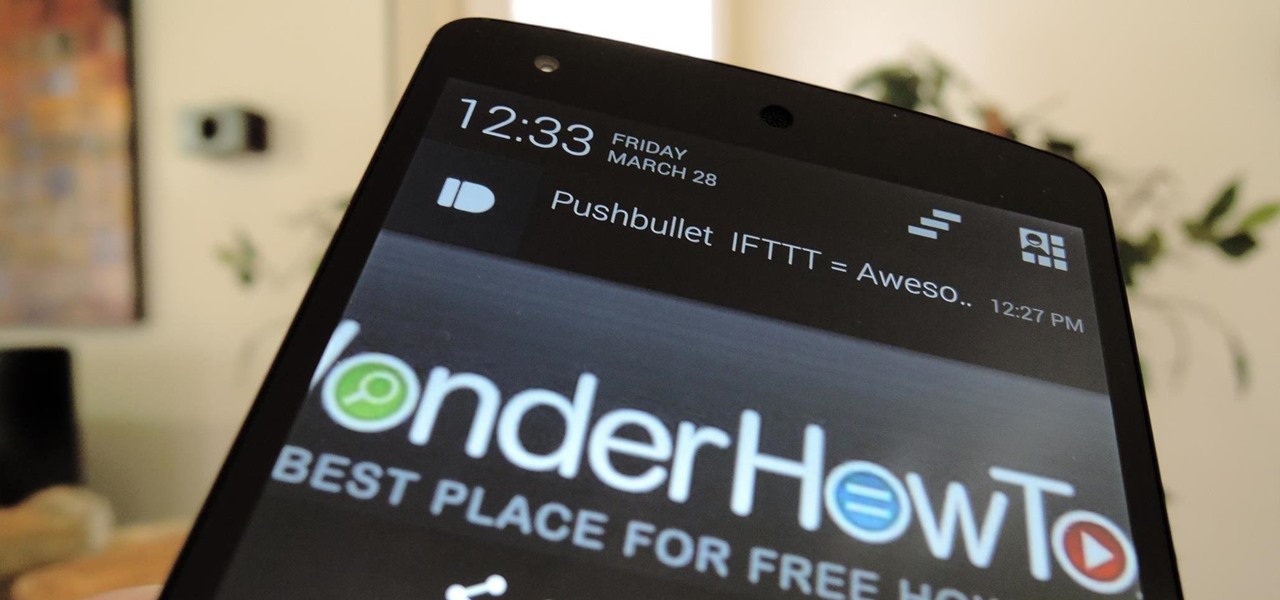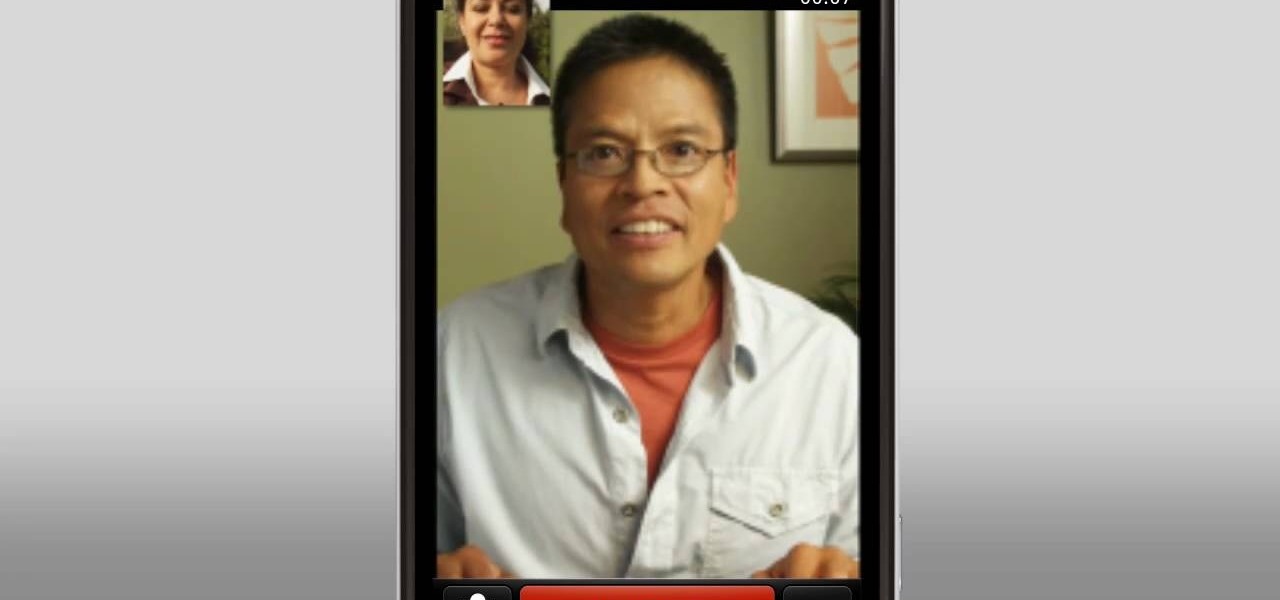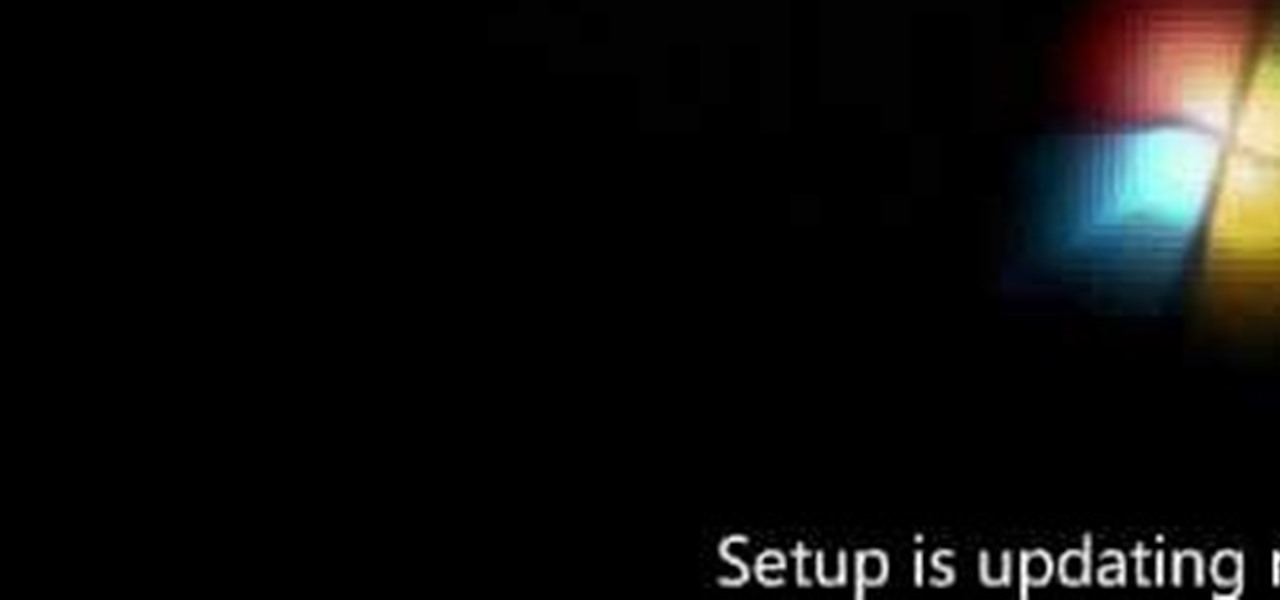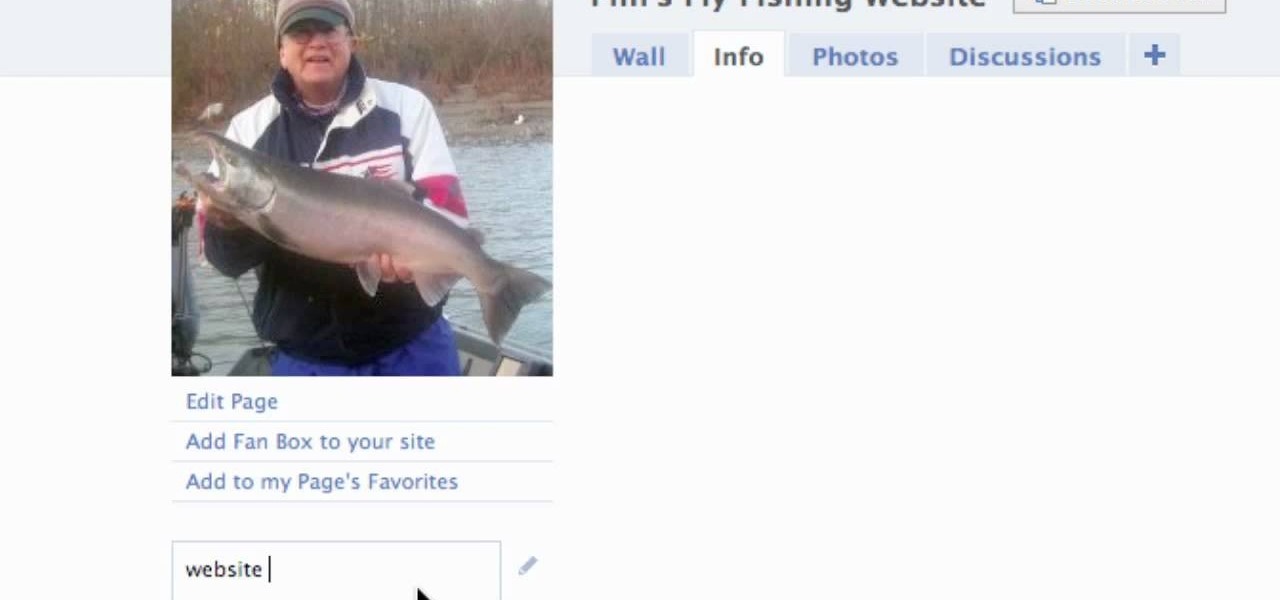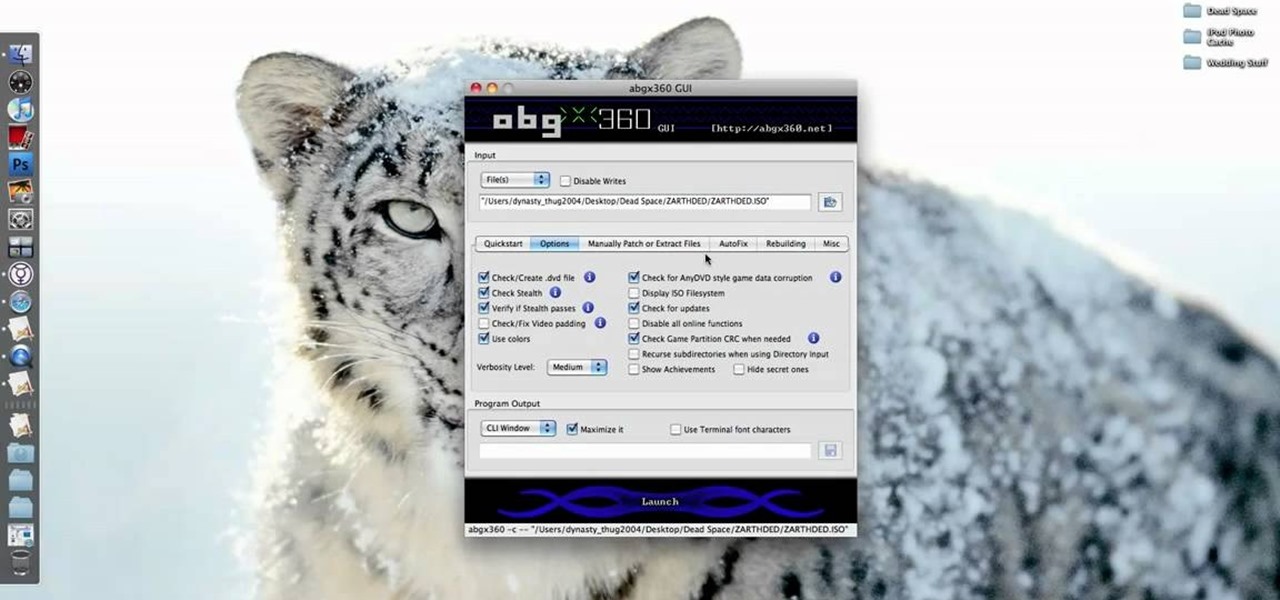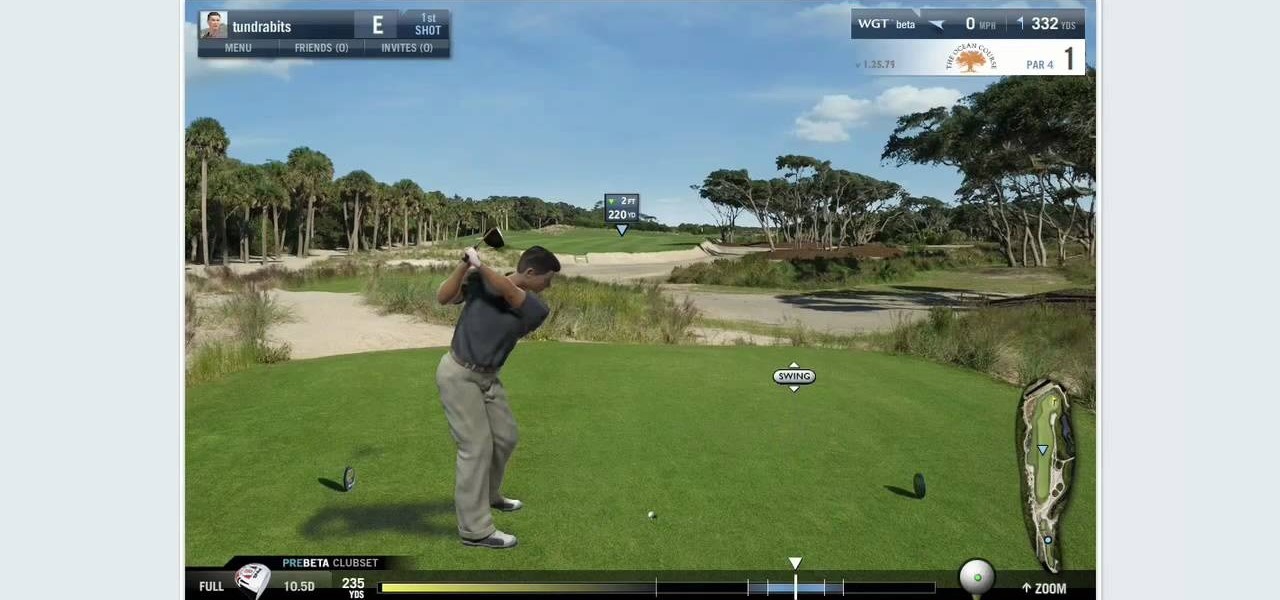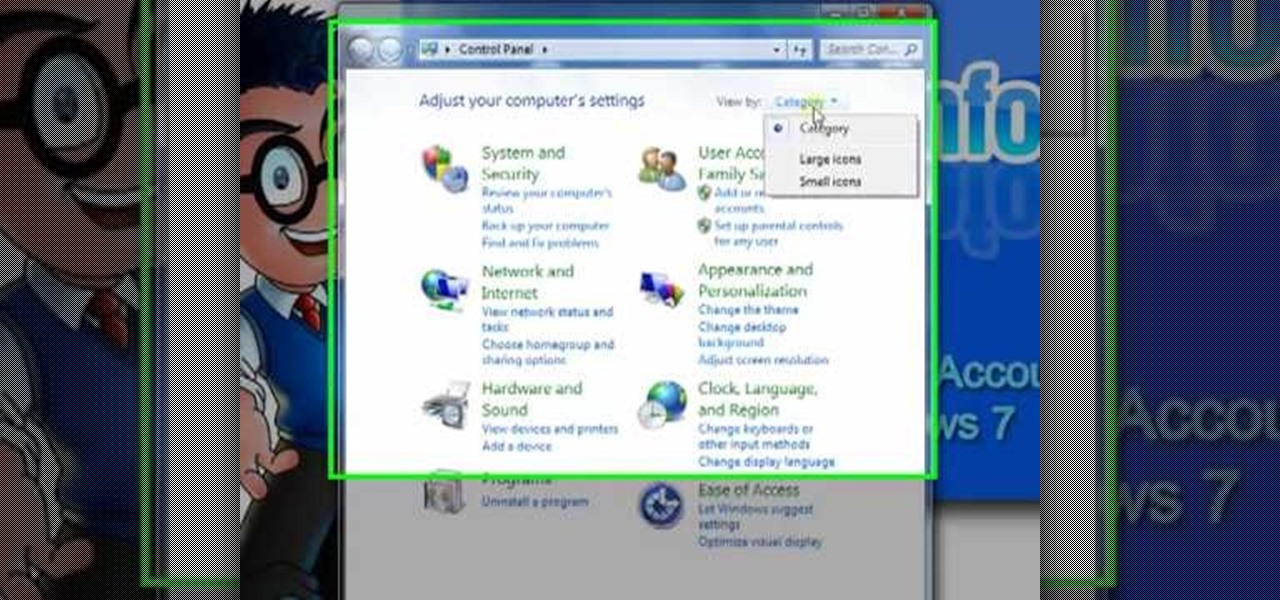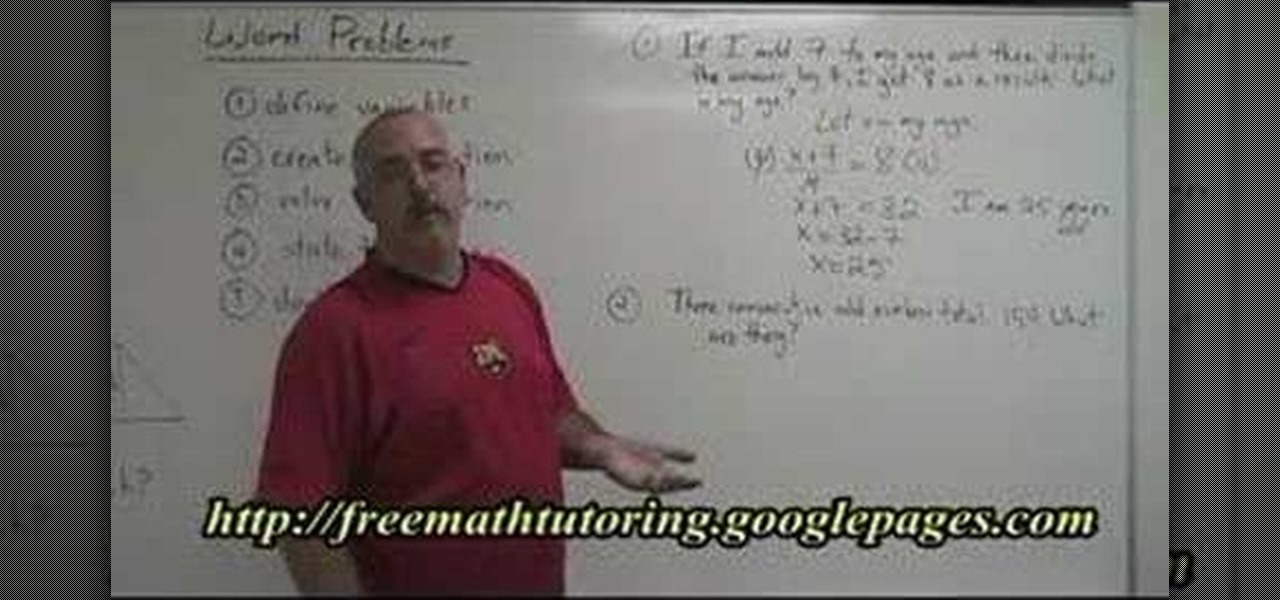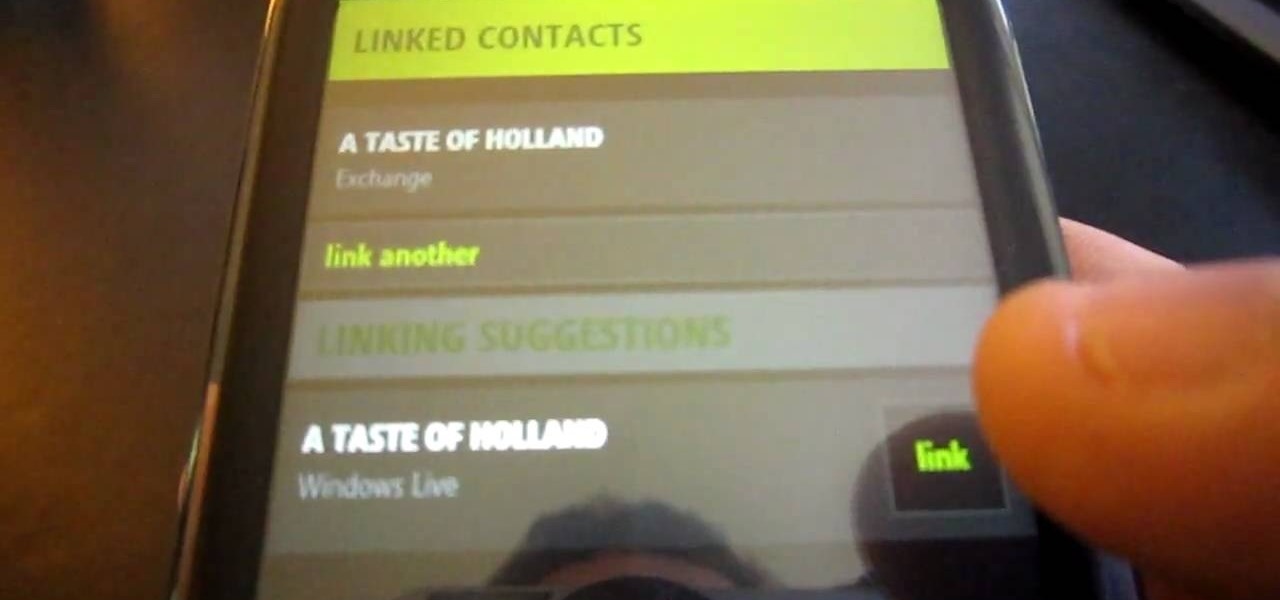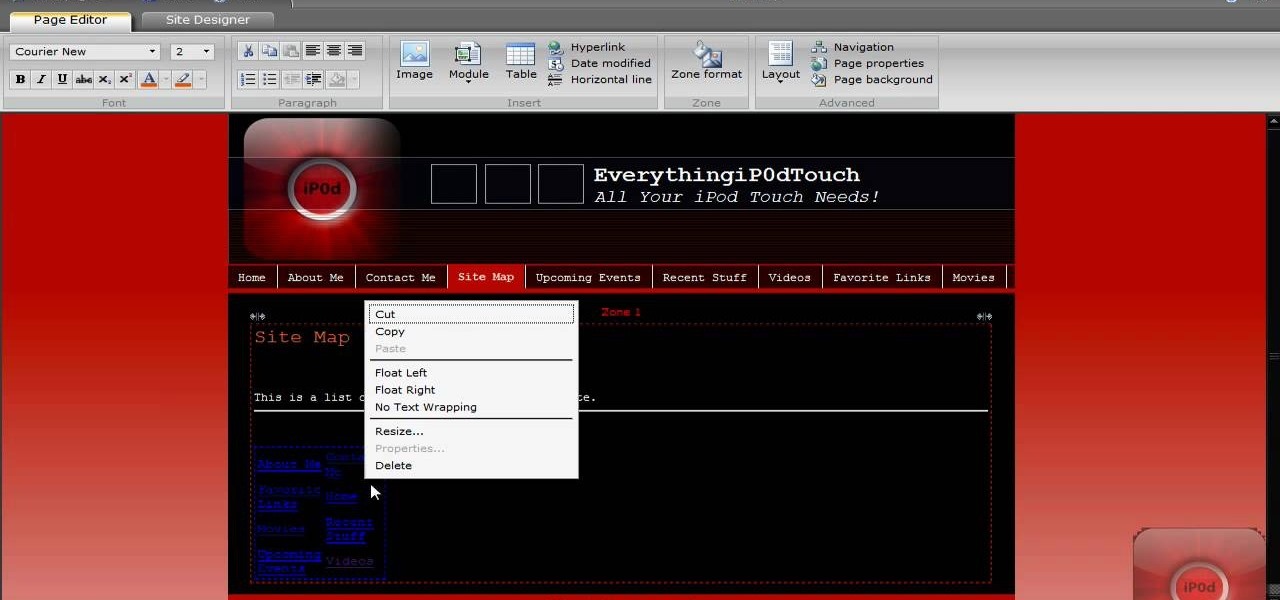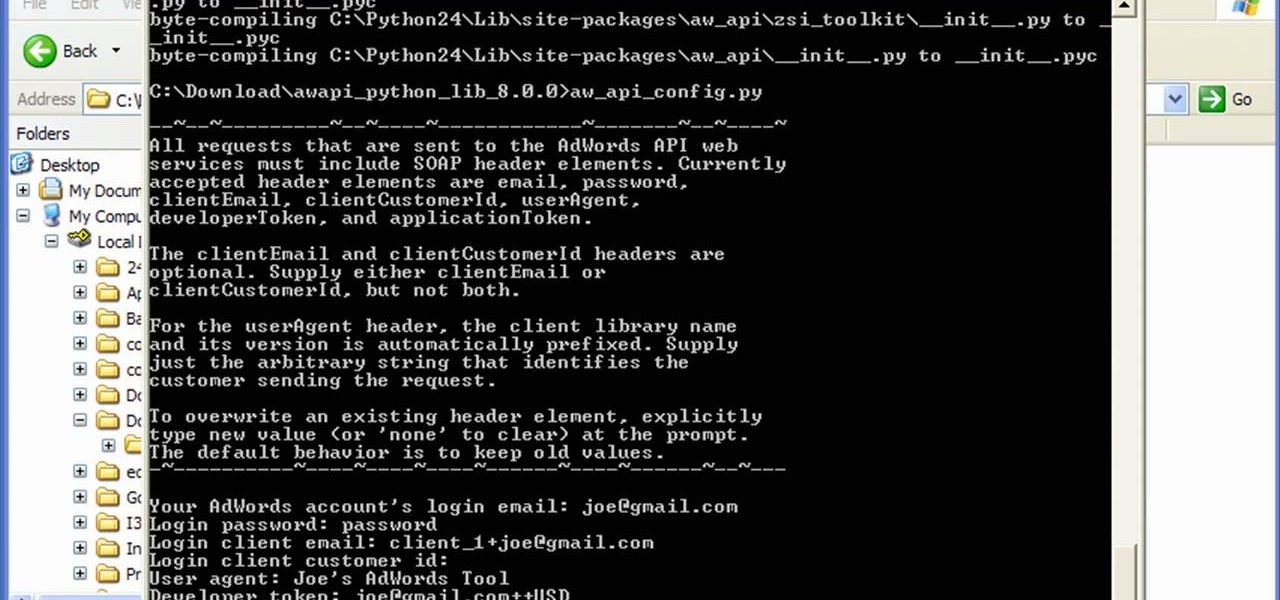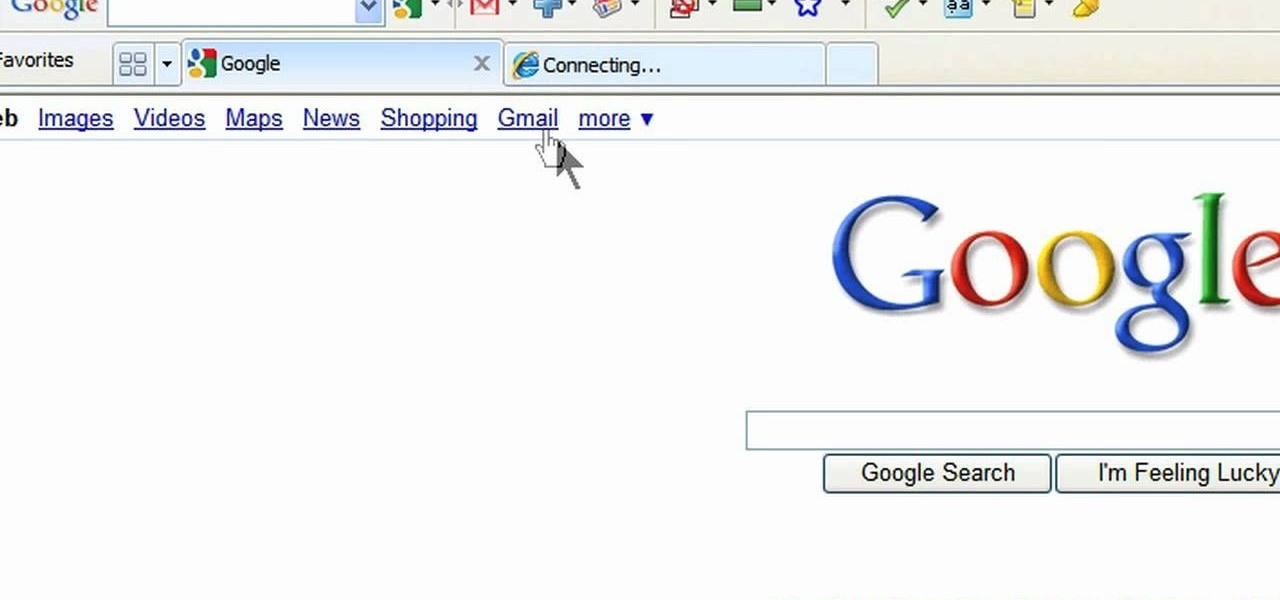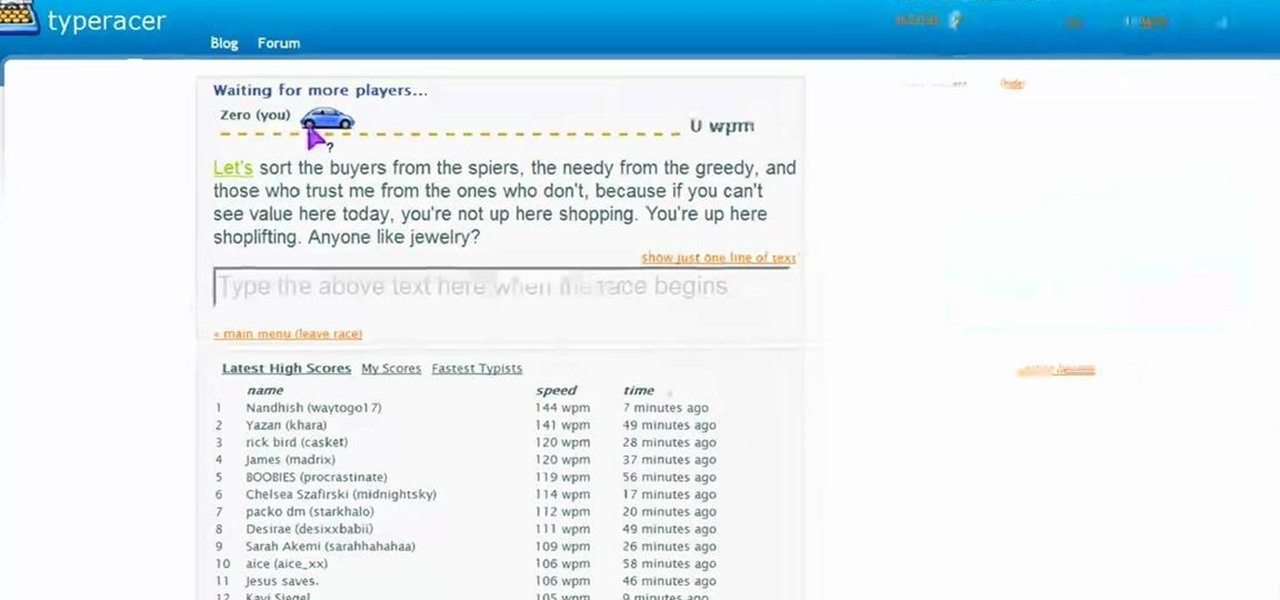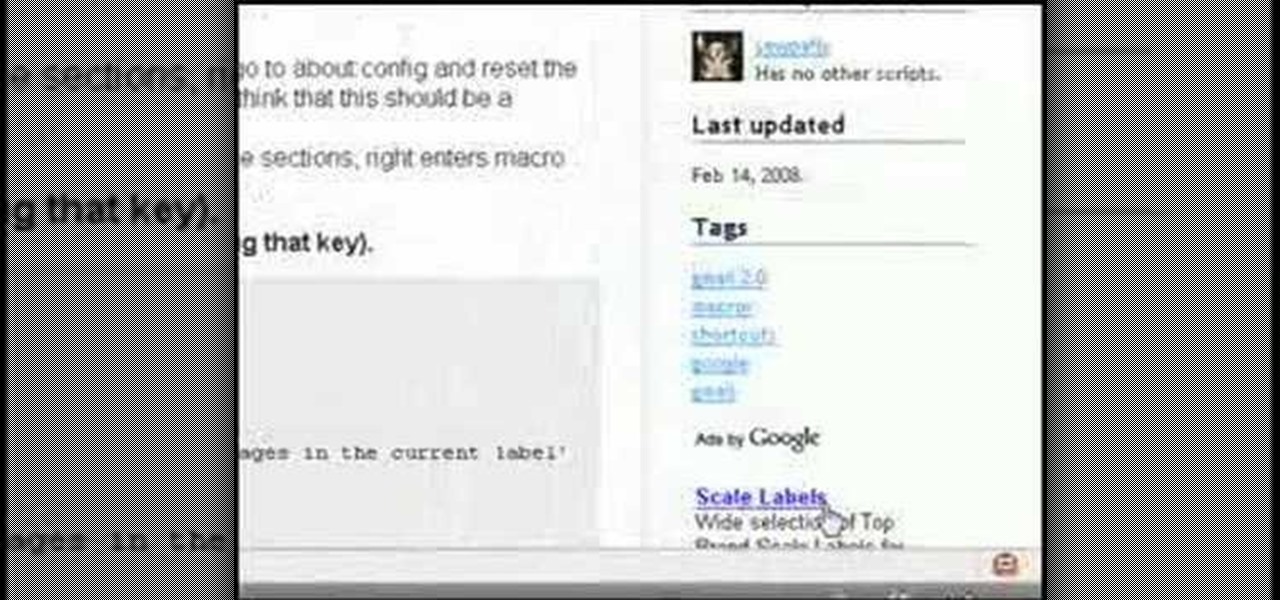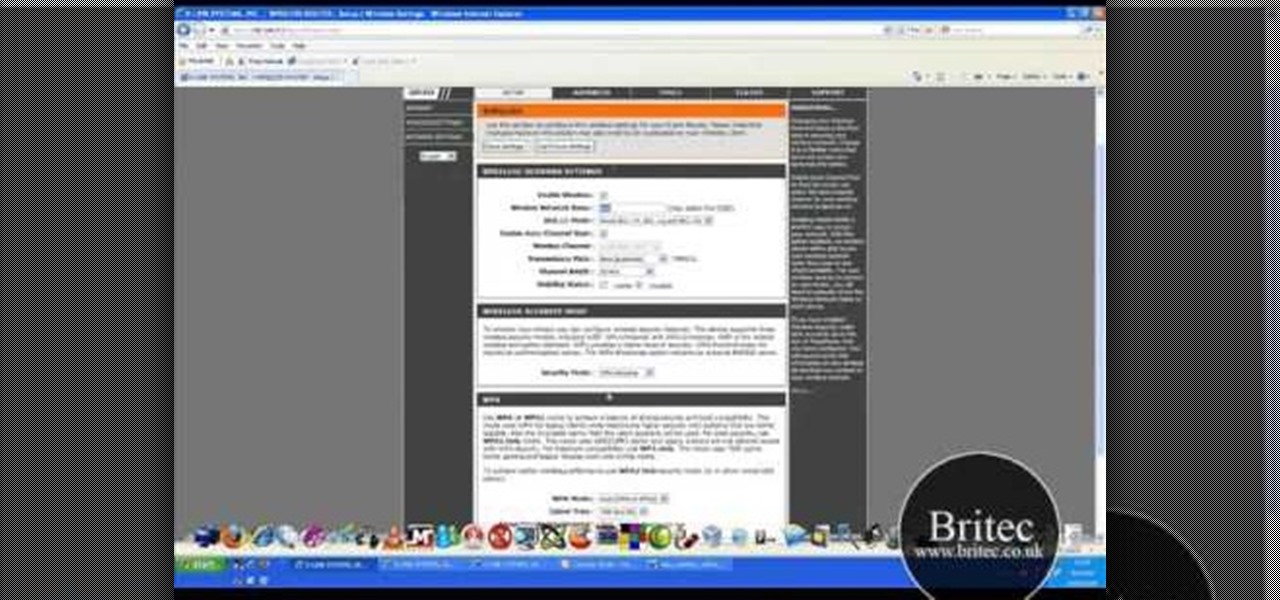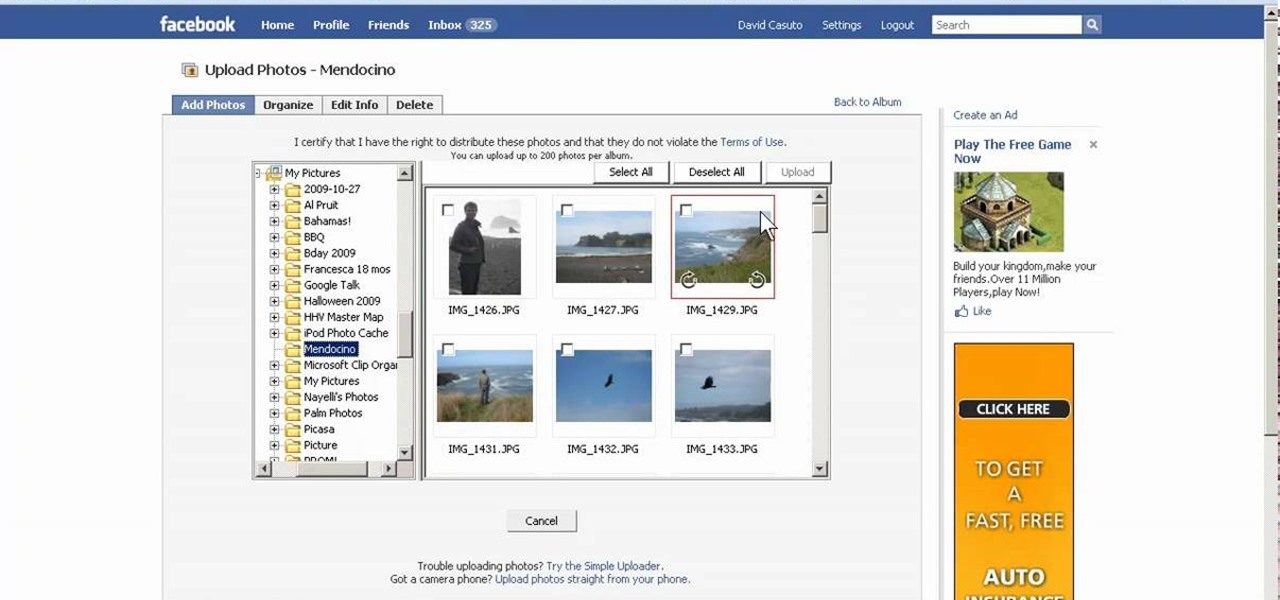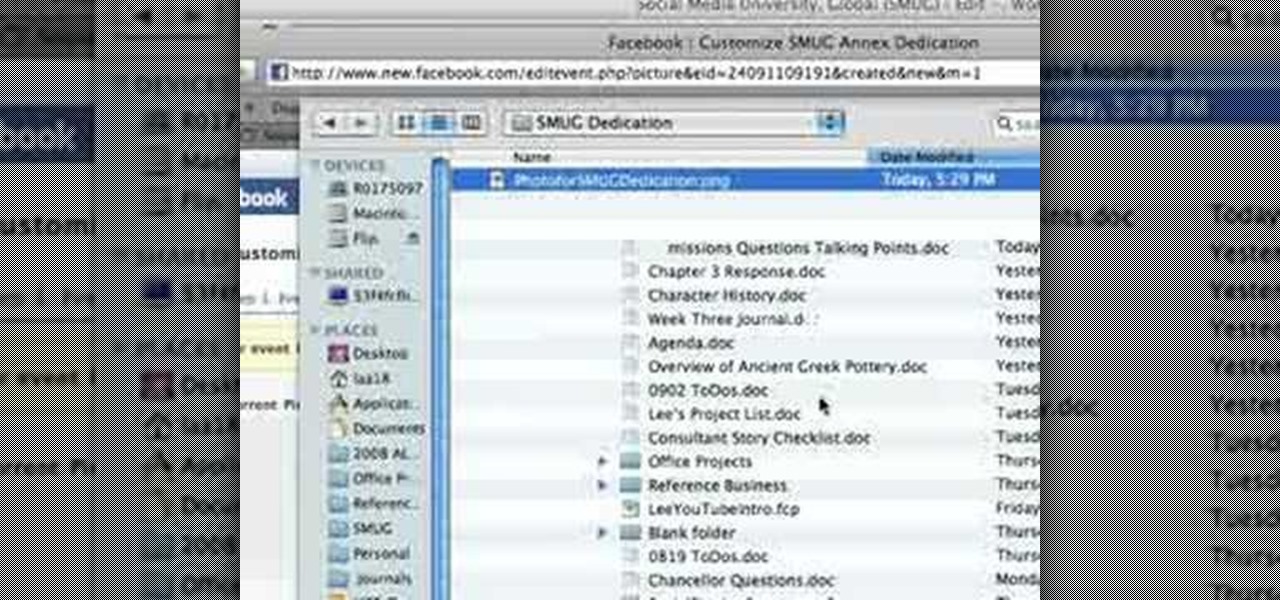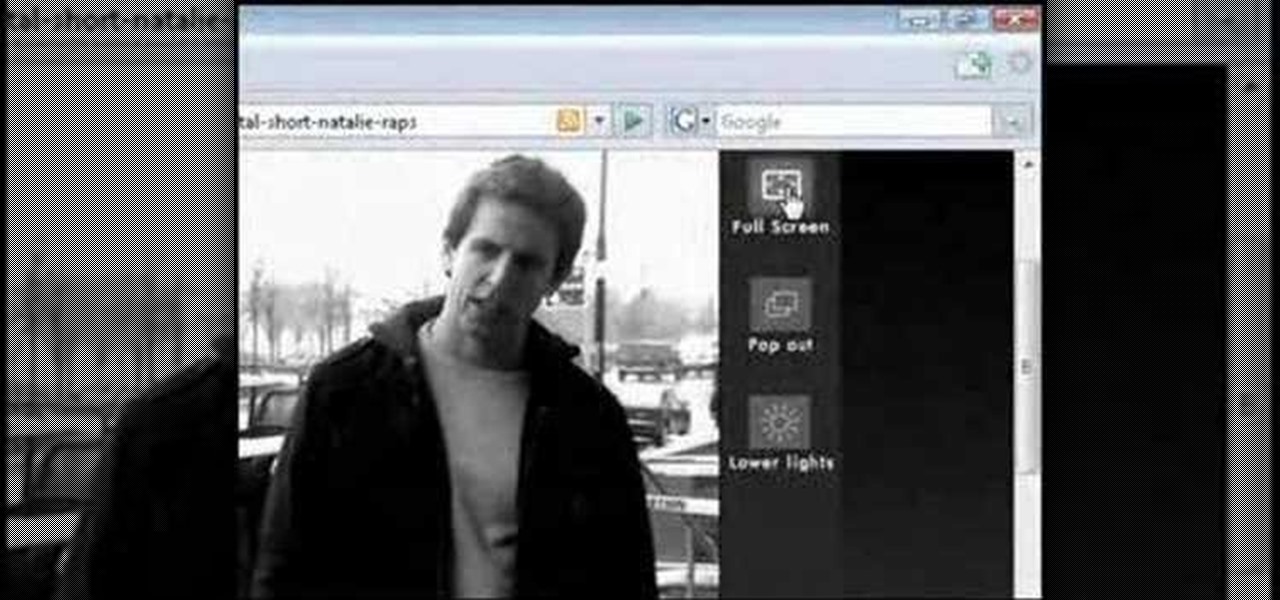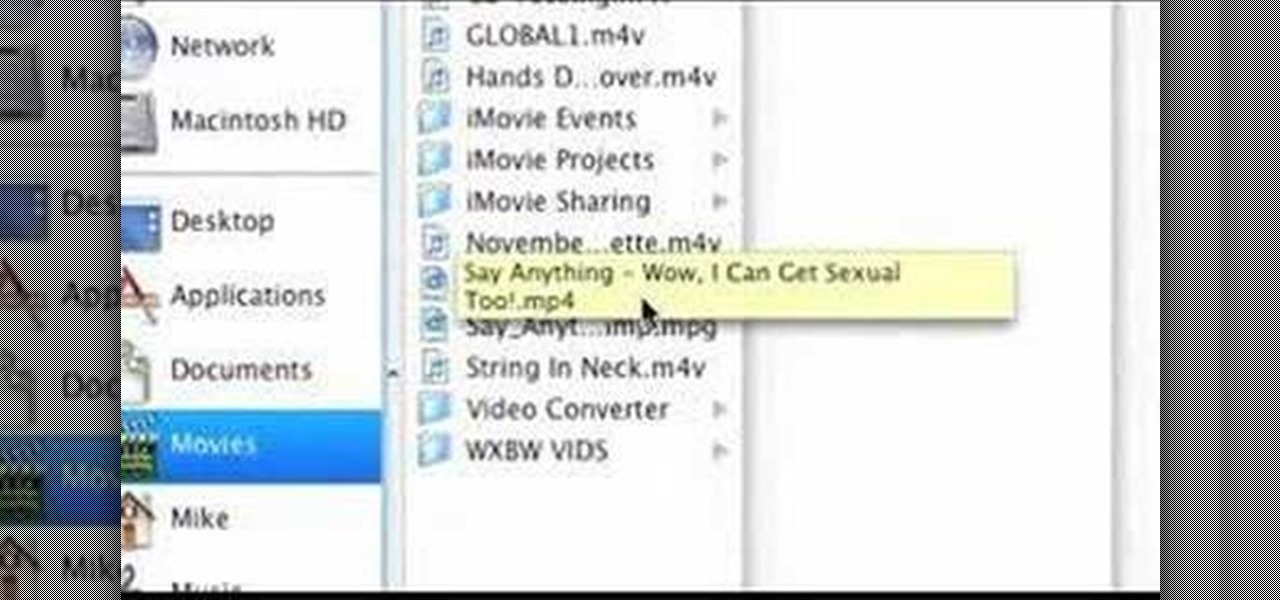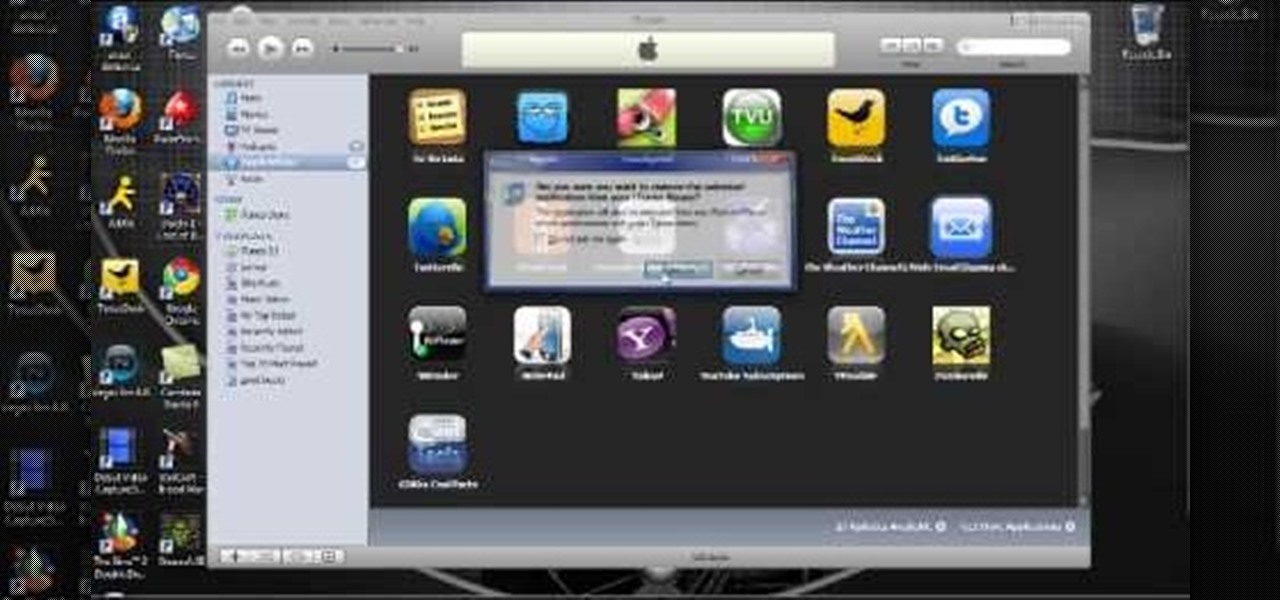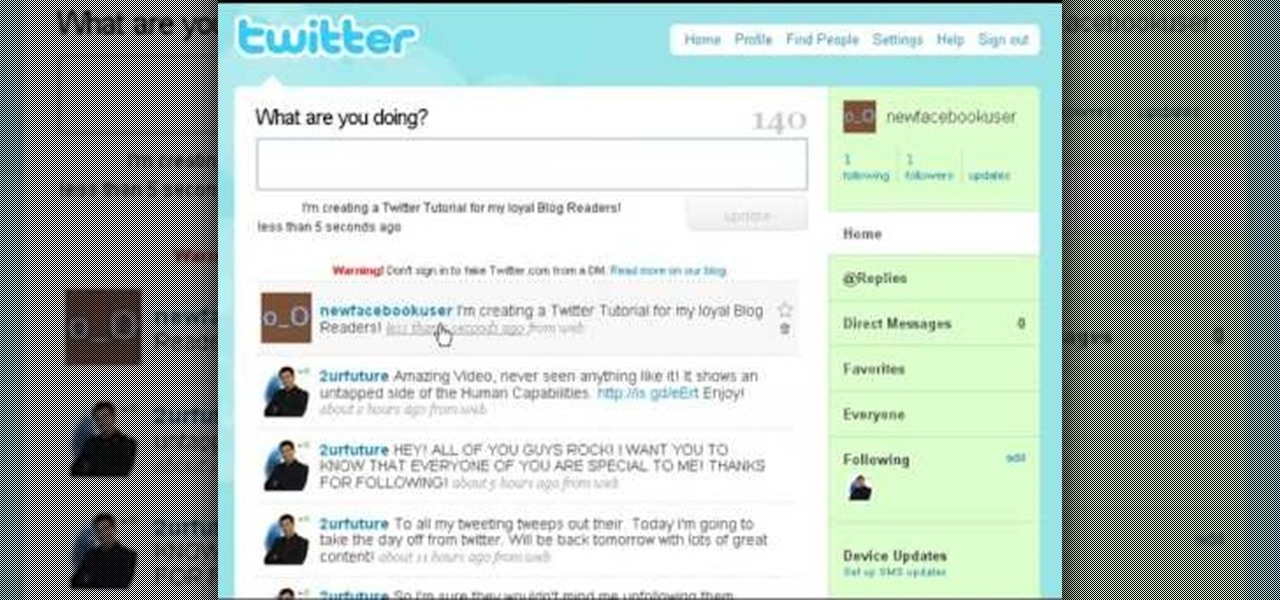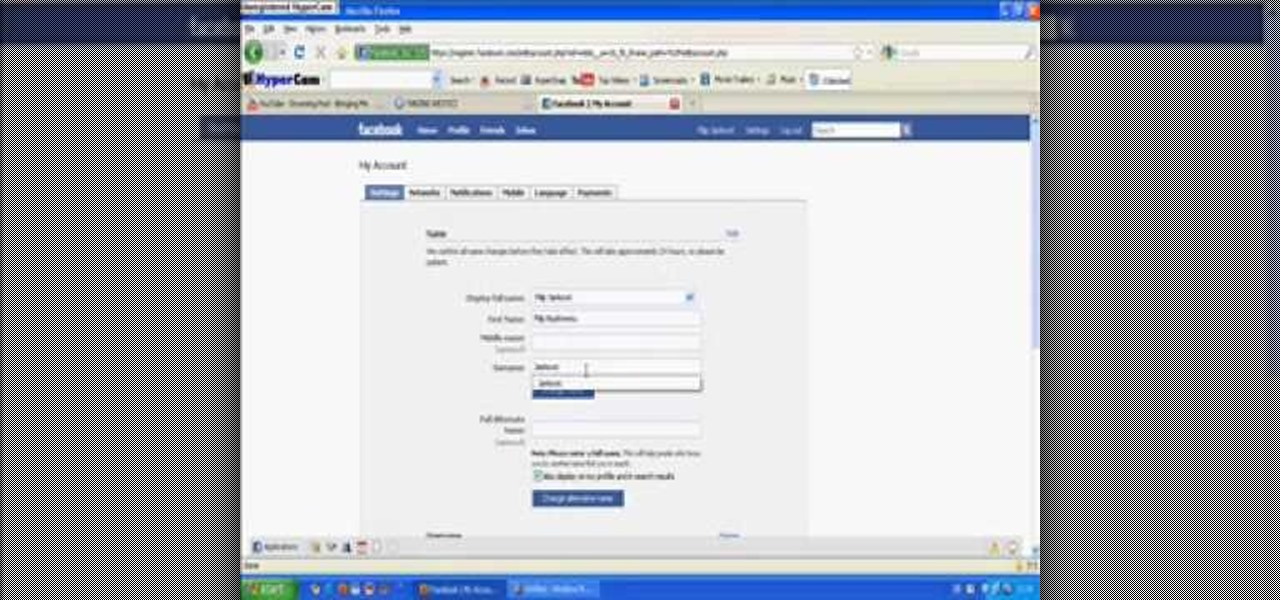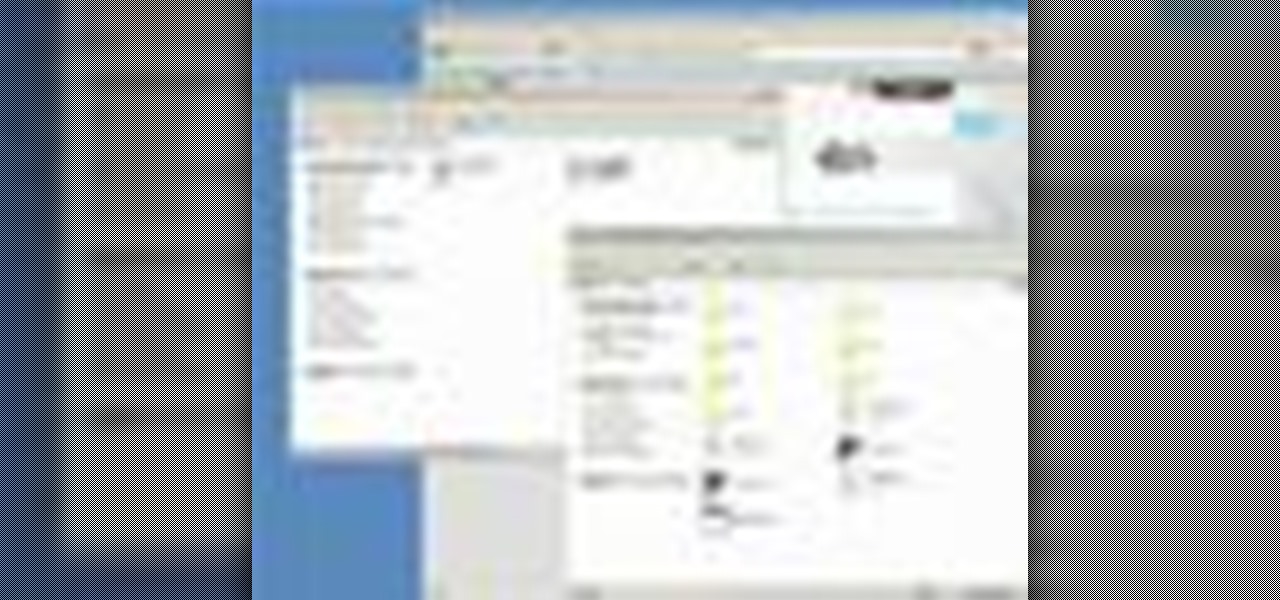People who know that I am a professional hacker often ask me what they can do to make their computers and personal information safe from people like me. The answer, of course, is that nothing will make you completely safe, but there are a number of measures any computer user can take to reduce the chances of being a victim of a hacker.

Certain files contain sensitive data that you don't want being shared with just anybody. Even still, it would be nice to be able to send such a file to a certain confidante without fear of it falling into the wrong hands.

When OS X Yosemite was first announced, there were a number of features that struck my attention, but one in particular that stood out above them all was the ability to make and receive texts and phone calls from your Mac, which Apple calls Continuity.
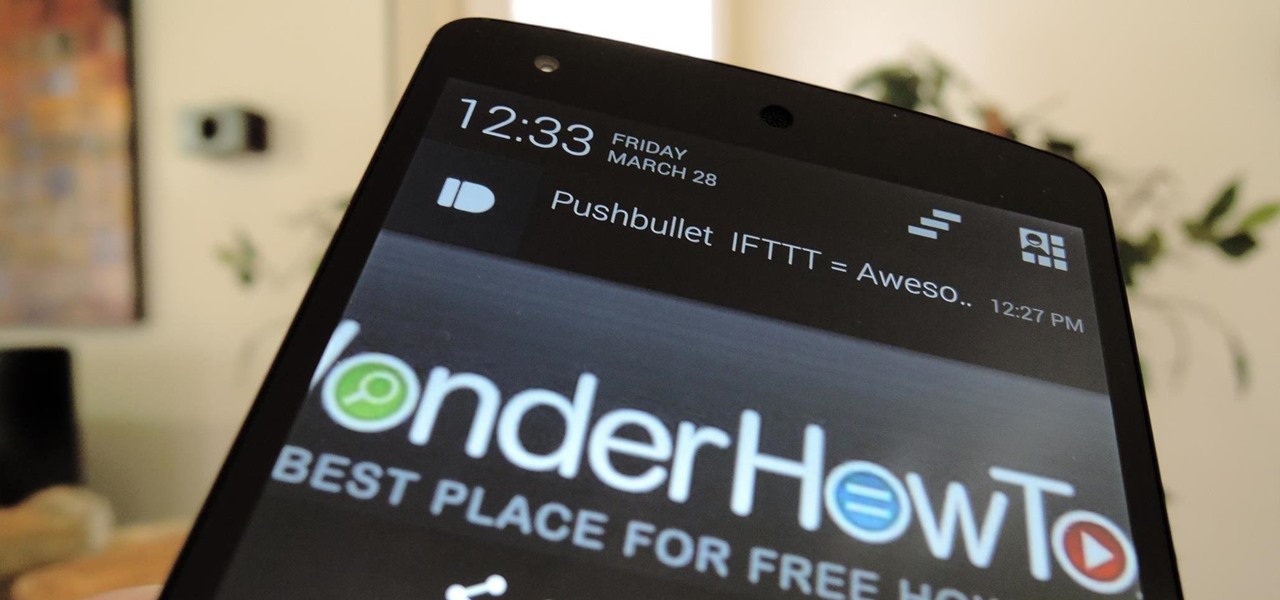
If you've ever used IFTTT, you know how well it can automate your online world. The premise is simple—If This, Then That—but the results are powerful. From automatically printing images based on hashtags to getting around Twitter bans, the service is quite useful with a wealth of possibilities.

It was just released a few days, but Facebook Paper has already taken the world by storm. CNET said it was a better way to use Facebook. TIME said it's the future of Facebook. The Verge called it the best Facebook app ever. There's one problem, though...
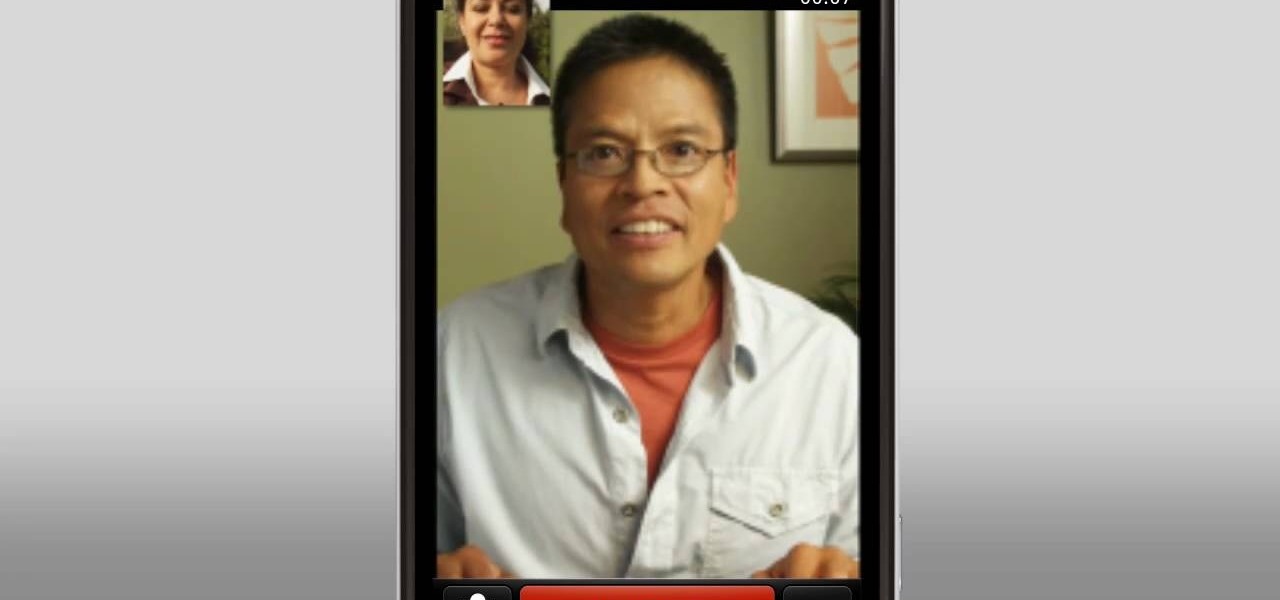
Use your [/topic/myTouch-4G] myTouch 4G to video chat! In this clip, you'll learn everything you need to know to set up a Qik account and video conference with your friends, family and coworkers. Whether you're the proud owner of a T-Mobile myTouch 4G Google Android smartphone or are merely toying with the idea of picking one up sometime in the near future, you're sure to be well served by this brief, official video tutorial from the folks at T-Mobile. For complete instructions, watch the video!

In this video, we learn how to write a mission statement. The mission statement answers the question of what your organization's core purpose is. You will have a great mission statement if you keep it short, memorable, and inspiring. It should also be market focused, knowing who you are serving and what value you are providing. Keep in mind what you want to be remembered for and take that into account when you are writing your mission statement. It should say who you are and be something that...

In this video, we learn how to install Windows 7 on your computer. First, place the disk inside your computer and start the installation process. Setup will start, then it will start to copy files, expand files, install features, install updates, and then complete. As it runs through each of these, it will show you a percentage of how far through the process it is. Once it has finished installing, you will be able to set up your user account. After this, you will need to enter in the product ...

In this tutorial, we learn how to put music on your iPod through iTunes. First, go to iTunes on your computer and then plug your iPod into your computer. Next, you will be able to import any new music into your iTunes account. From here, you can drag the music you want from your computer into the folder that has your iPod on it. When you have finished putting in all your music, you will simply sync your computer and device. When it's finished downloading, you can unplug your iPod from your co...

In this tutorial, we learn how to drive traffic to your website using Twitter. To get started, you will sign up for an account and then go to your profile. Start to follow people and have them follow you back as well. If someone mentions your name then all of their followers will see your name and can click on you to see your profile. If you have something interesting on your profile, then they will want to follow you! It's important to have your main website link on your website and a bio wi...

In this tutorial, we learn how to tag friends and fan pages on Facebook. First, open up your Facebook account and go to your main profile page. After this, you can start to type in your status update that you want all of your friends to see. When you are ready to tag in your friend or fan page, type in "@" and then type in the first letter of the name. From here, their name will show up and you can click on their name to tag them. Now, your update will show up on their page as well as yours, ...

In this video we learn how to create a Facebook fan page or business page. First, log into your Facebook account and go to the bottom of the screen where you see the Ads manager. Then, click on the pages selection underneath this and find the link that says "create page". Once on here, enter in all the information for the business along with the name and everything else. When the page is create, add in a picture and then the rest of the information on the page. From here, you can find new fan...

In this video, we learn how to burn XBOX 360 games on a Mac. First, go to Xbox 360ISO. Once you are here, create an account and find the Xbox 360 game downloads. Look for the person named Team Zearth and then click on the game that you want to download. Next, go to the website to download it and the go to[ http://www.imgburn.com/index.php?act=download ImgBurn download] and download the information on there. Configure the information from both of the items and then you will be able to burn thi...

In this video we learn how to purchase WGT credits in World Golf Tour. You can purchase credits or you can win them by placing in the top percents of tournaments. You can upgrade your equipment with the credits and out of the crowded free tournaments. In the Pro Shop, you can also buy new golf balls, gear, and clubs. Like in real life, having the right drive or putter can give you the advantage in tournaments. To see how many credits you have, go to the WGT website and go to your account. Fro...

In this tutorial, we learn how to disable the annoying UAC popup message in Windows 7. First, go to the start button, then click on the control panel. After this, find the user accounts button on this window. Click on "change user account control settings", then move the slider on the page higher or lower depending on what you want your settings to be. This will remove the pop up message from driving you crazy and popping up all the time. If you want a description of each of the settings, cli...

In this video, we learn how to access Facebook at school using "https". You don't have to go to any website to do this, it's simple and easy. All you have to do is type in "https" into your browser before you type in the website you want to visit. Make sure you type in this extra "s" or the website will not work. This should bypass the security settings your school has set so you can access your Facebook account. If you happen to end up on a page when it doesn't work, just make sure the "s" i...

In this tutorial, we learn how to sync iPhoto albums with Facebook. First, open up iPhoto on your computer and highlight all of the pictures that you want to import into Facebook. Once you've done this, go to the top of the window and click on "share". Next, click on "share with Facebook" and then choose who you want the pictures viewable to. After this, click on the "publish" button and wait for the program to load the pictures. After this, go to your Facebook account and see the pictures th...

Having trouble with word problems in algebra? Watch this video to clear a few concepts as well as to learn how to systematically tackle word problems in exams.

Despite the discontinuation of Microsoft's KIN mobile phones, some still have a KIN ONE or KIN TWO cell phone. Actually, it can probably be found on the market somewhere for a relatively cheap price. Almost too cheap.

In this video, we learn how to create a free website with Office Live. First, go to the website OfficeLive and sign up for an account. After this, you can get started designing your site. In this window, you will see an editor and a site designer. Through here, you can change the different information that is listed on your site and also change the layout. You can add images, music, videos, and more. You can also create tables and change the text that is written. Have fun with creating your w...

This tutorial explains to us how to get started with AdWords API Python client library. First, download the library by going to the API documentation at code.google.com/api/adwords. Once you download this, open it up and install it to your computer. Once this is finished, set the authentication and configuration information. This will launch an interactive script, so use a Sandbox account for best results. Continue to enter in information as the boxes come up, then you will be ready to run th...

In this tutorial, we learn how to create a free website with uCoz. First, register an account at uCoz. After this, log into the site and add your page to the website by clicking "page editor" on the side toolbar. Next, click "add new page", then use the HTML editor and type in the page name at the top. After this, your page will be brought to the site and you can save it. Then, you use the website to edit your page and change different things on it. Add friends and links to your site to get y...

In this video, we learn how to add the Gmail button to the toolbar. First, log onto Google and go to your Gmail account. After this, drag the icon for the Gmail to the toolbar on the screen. After you do this, test out if it is working correctly. Exit out of your browser, then go back into it. Now, click on the icon that has the envelope with red outlining. Once you click this, a new tab should open up with your Gmail opened up! This is great if you want to check your e-mail quickly, without ...

In order to make a card trick video, you will need the following: a YouTube account, Windows Movie Maker, Webcam Central, a computer, and your props.

In this tutorial, we learn how to improve your typing speed. First, log onto your internet browser and go to the website, Typeracer. Once you are on this site, you can create an account and start to type on it! When you are on this, you can go into different types of races, then see what your scores are against other people. You continue to type until you win the race you are in. Once you are finished typing, you will see your stats and you will be able to improve from there. This is a great ...

In this tutorial, we learn how to start using Twitter. First, you will want to log onto Twitter and click on the "sign up now" button. Enter in your information and then start your account. Now you can start to follow people and have them follow you as well. Enter in your status update in 140 characters or less. You can start to make friends and learn what the new trending topics are around the internet! Be careful to stay away from the spam accounts and change your background along with your...

In this tutorial, we learn how to create interactive shortcuts in Gmail:Greasemonkey. Start off by searching for "Greasemonkey", then click on the very first result. Click to install this, then once you have it you need to restart Firefox. Now, on the bottom of the screen you will see a little monkey icon. After this, type in "Greasemonkey scripts" into Google, then search for "modified Gmail macros" and install this. After this is installed correctly, go to your Gmail account. First, type in...

In this tutorial, Brian teaches us how to make your wireless network secure. First, go to the start menu, then go to run and type in "cmd", then type in "iconfig /all". Now a new window will pop up and you will look for the default gateway. Find the IP address to log onto the routers you have. Now, type in your IP address into your address bar on your internet browser. You will be asked to log into your account with your password and user name, which you can find at the manufacturers website....

In this video, we learn how to create a photo album and tag photos in Facebook. First, log onto your account and then view your profile. Next, you will see a tab that says "photos", click on this. Now you will see a link that says "create a photo album". Click on this, then you will be able to make a name for your album, then write in a location, description, and choose your privacy settings. After this, upload the pictures that you wish and wait for the site to load. After this, add in capti...

In this tutorial, we learn how to draw different kinds of eyes. If you are drawing an eye from the side, make sure you show the eye bulging out of the eye, and show the long eyelashes and layers of the lids. If you are drawing an eye looking up, make sure to show the socket of the eye and the layers underneath the top of the eyelid. To draw an eye closed, you will show the brow bone and crease of the eye, as well as the lashes and the circles underneath the eye. There are a lot of different e...

In this video, we learn how to make your Facebook profile less public. First, log onto your Facebook account, then go to your privacy settings. Through there, go to search and choose who you want to allow to search for you on your site. After this, save your settings and move on to the other sections to change more privacy settings. If you do not want people that aren't your friends to see your information or to be able to search for you on Google, this is a great way to go. Making your infor...

In this tutorial, we learn how to sew and measure elastic. First, place the elastic over your waist and think about what you are making. Decide if you want it to be comfortable or if you want it to be tighter if you are wearing it out during the day. Also take into account what type of fabric you are going to be using so you know how much elastic is needed. Fold the elastic and mark the inside and outside of the fold, now do the same thing with your fabric. Now you will know if you need to ea...

In this tutorial, we learn how to create a Facebook event for a group or member page. To do this, log into your Facebook account, then click on the "create an event" link. Now you will be able to add a name, tagline, description, date, type of event, start time, location, and more details about the event. Once you do this, you can invite your friends into the event and also make it a private event or a public one. After this, you will also be able to upload a photo and then once friend's RSVP...

In this video, we learn how to understand the basic golf swing. If your contact with the ball is good, your shot will be played out correctly. In a full shot, you would make your back swing, then shift your weight onto your left foot along with your belt buckle. Using your body in a swift swing is the key to having a good swing and making the ball fly where you want it to. Give yourself enough time to practice, because it takes your body a few tries to get used to this stance. When you are do...

In this tutorial, we learn how to watch movies and TV online for free. You can do this through the website Hulu. This is a completely legal website, and you can either sign up for an account or just browse the site. You can watch movies and television shows through here, they have a large selection. They also have a great variety of different short clips for different shows. The player on the website has dimmer switches and full screen mode as well. This is a great website if you want a legal...

In this video, we learn how to upload a video to your Facebook profile. First, log onto your Facebook account and go to your home page. You will now see an option where you can write in what your status is, then you will see small icons underneath it. Look for the icon with the video camera and click on it. Now, a browse box will pop up, so click on that to find the video you want to upload. Click on the video you want to upload, then hit "upload". After this, the video will start to load and...

In this tutorial, we learn how to back up and transfer your iPhone or iPod touch apps. First, right click on the desktop and create a new folder, make the name of this "backup apps". Next, go into your iTunes account and go to the applications. Click on the app that you want to copy, then click "delete". Remove the item, then click "move to recycle bin". Now, go to your recycle bin and drag your application from the recycle bin into the "backup apps" folder. After you are on the computer you ...

In this tutorial, we learn how to get started on Twitter. First, log onto Twitter, then click on the "join" button towards the bottom. On the next page, enter in your username you want, as well as a password and your email address. After this information is entered, click on the sign up button. next, you will be able to enter in your other social networking emails, so you can see if your friends from there are using Twitter. For the next step, you will be brought to your home page, where you ...

In this video tutorial, viewers learn how to replace their name on Facebook. Begin by going to the Facebook website and logging into your account. Then click on Settings, located at the top right corner of the page. Under the Name headline, click on Change. Now under First Name, type in your new name. Users may also choose to change their middle and/or surname. Finish by clicking on Save Changes, and click on Confirm request to conform your name changing. This video will benefit those viewers...

To remove the DRM from a Kindle, you will need the following: Kindle for PC software program and Python scripting program.