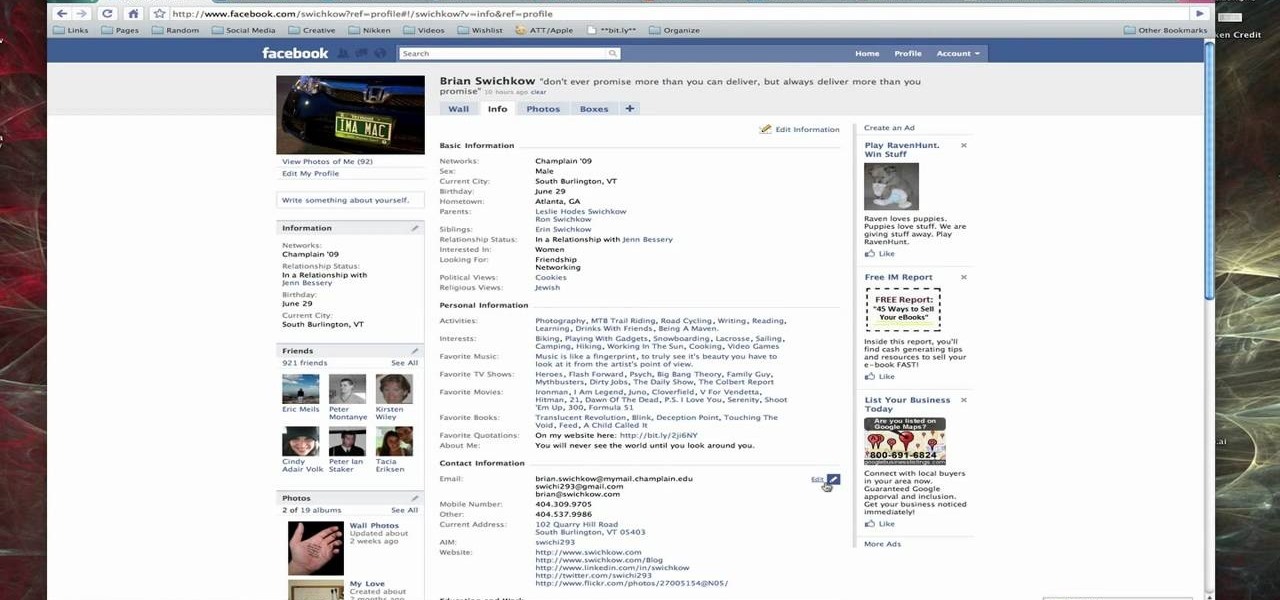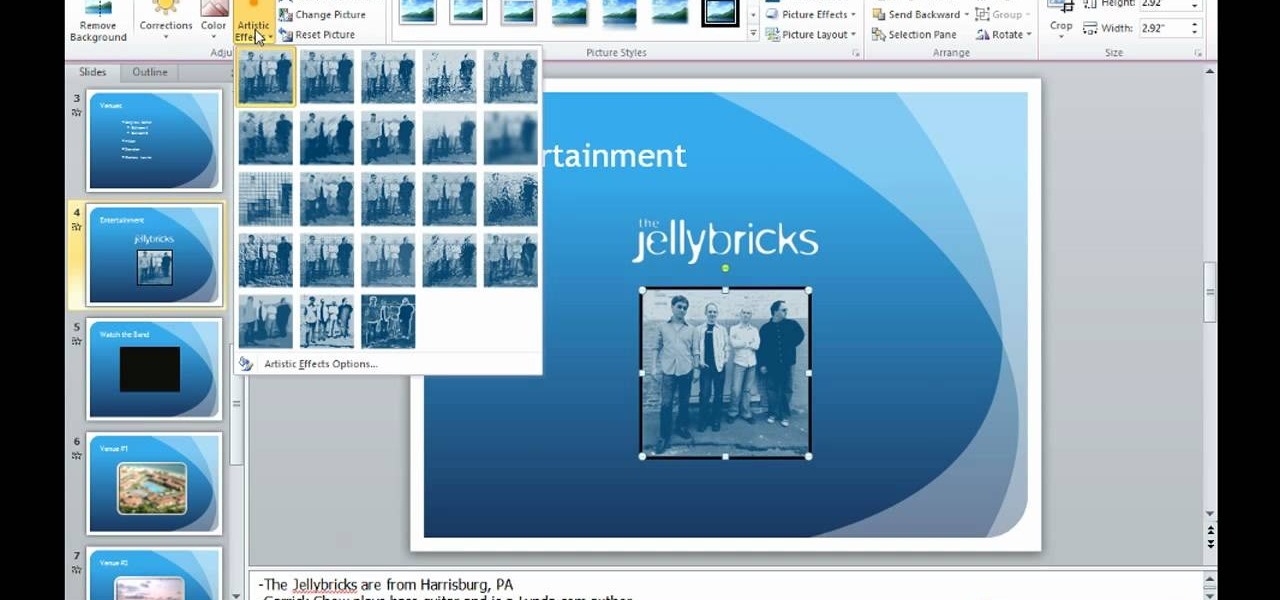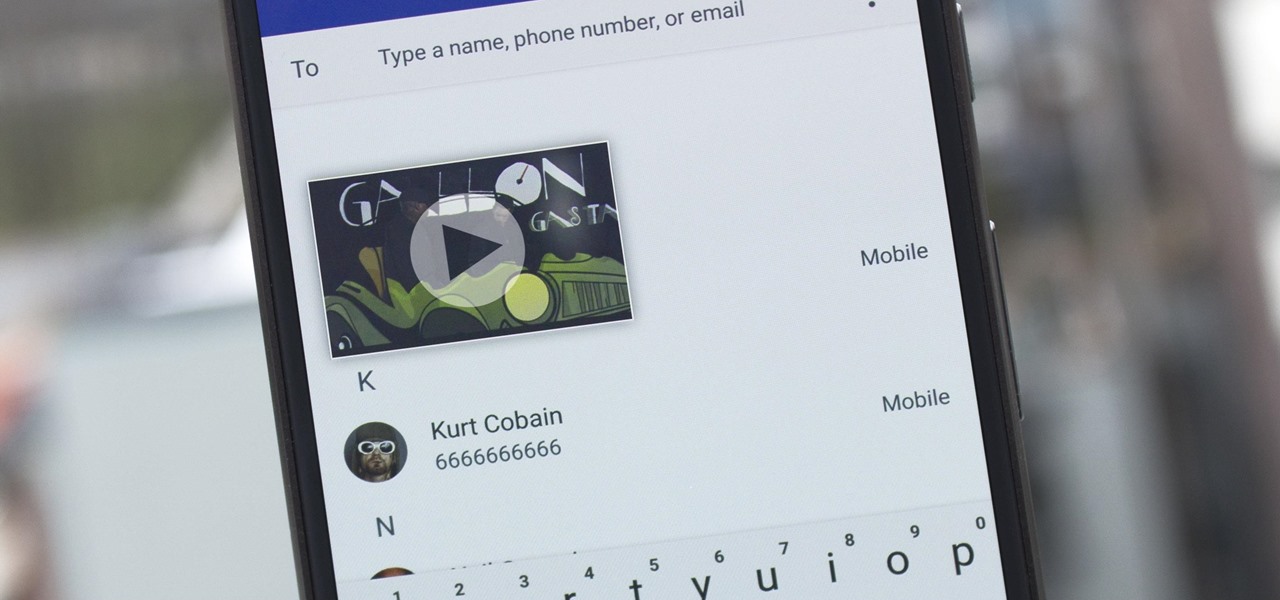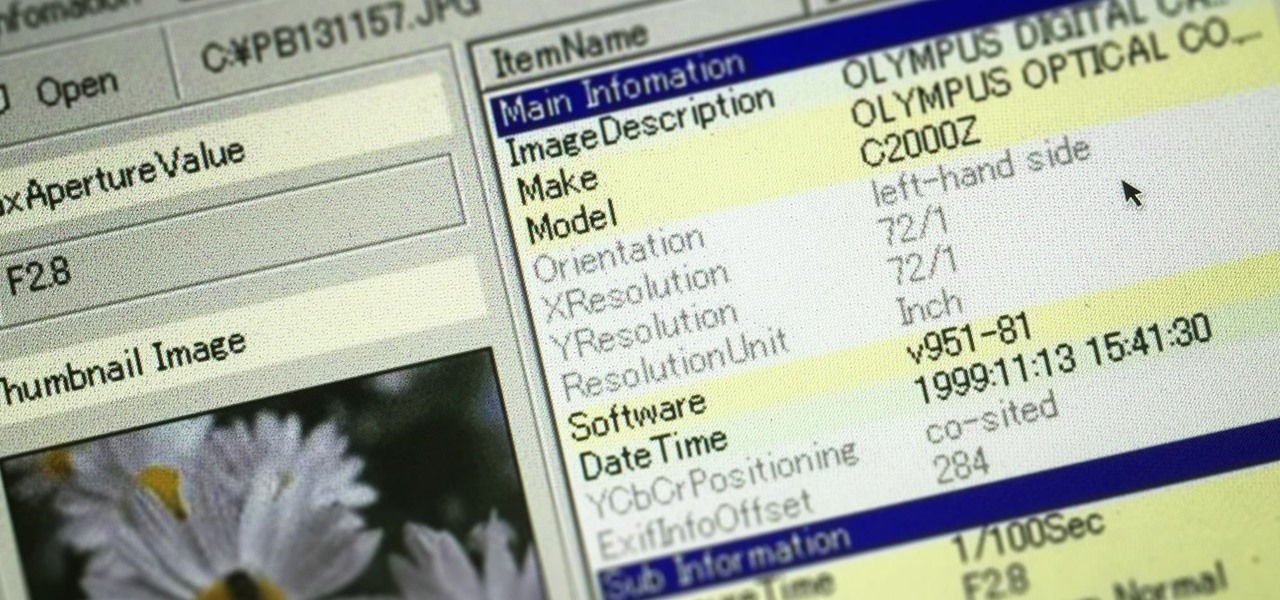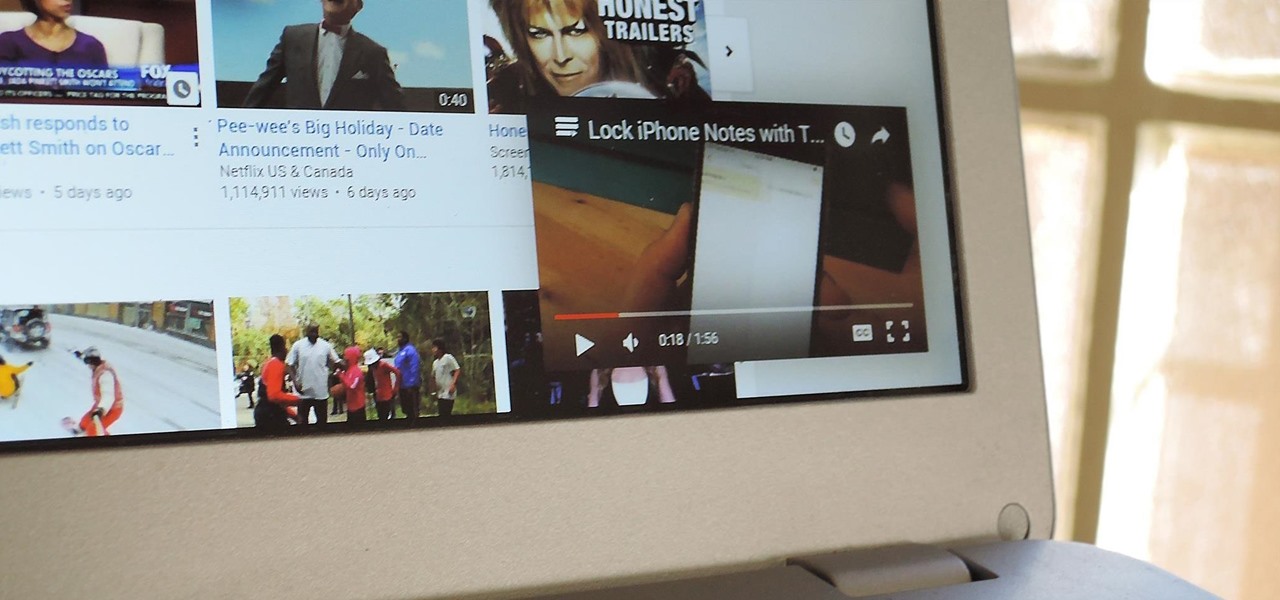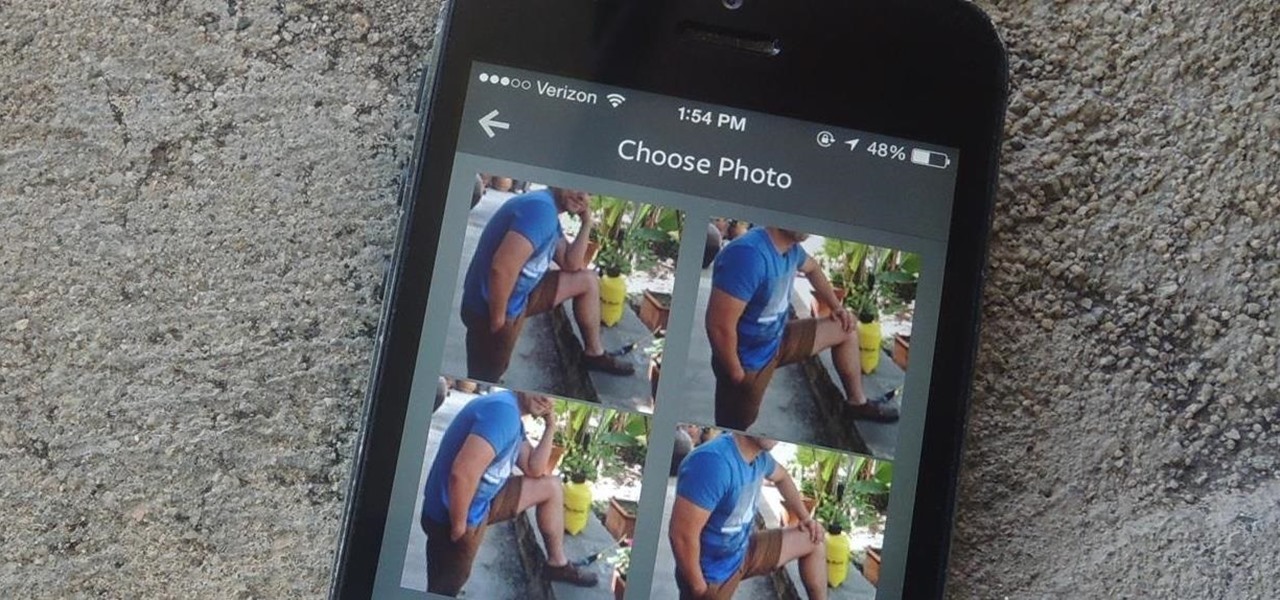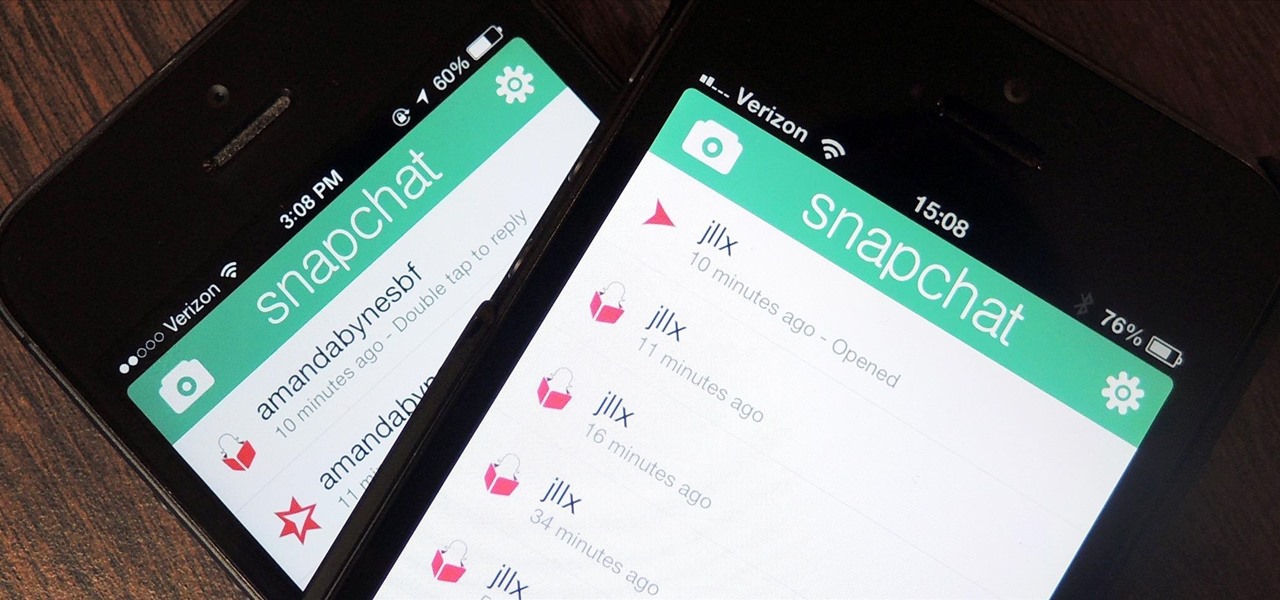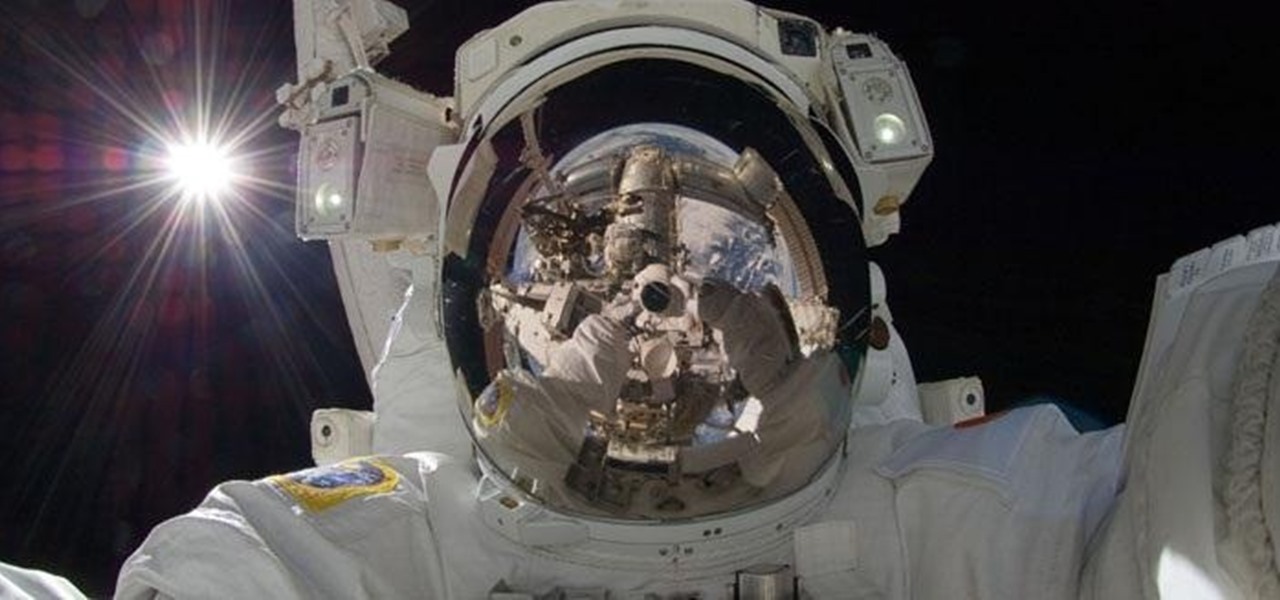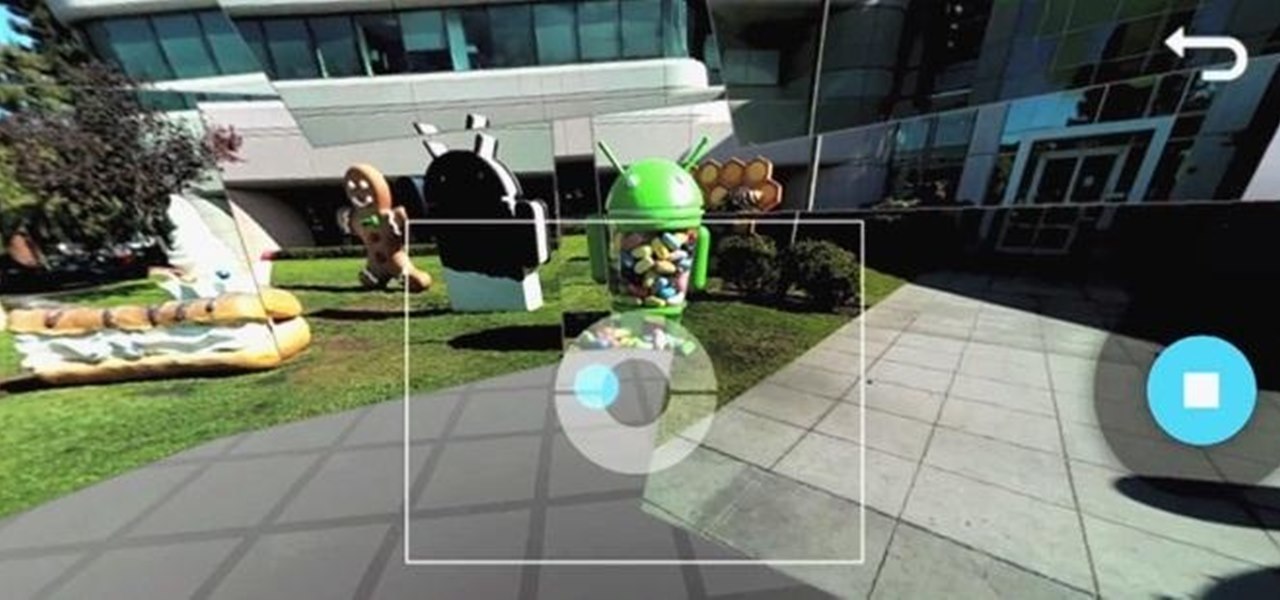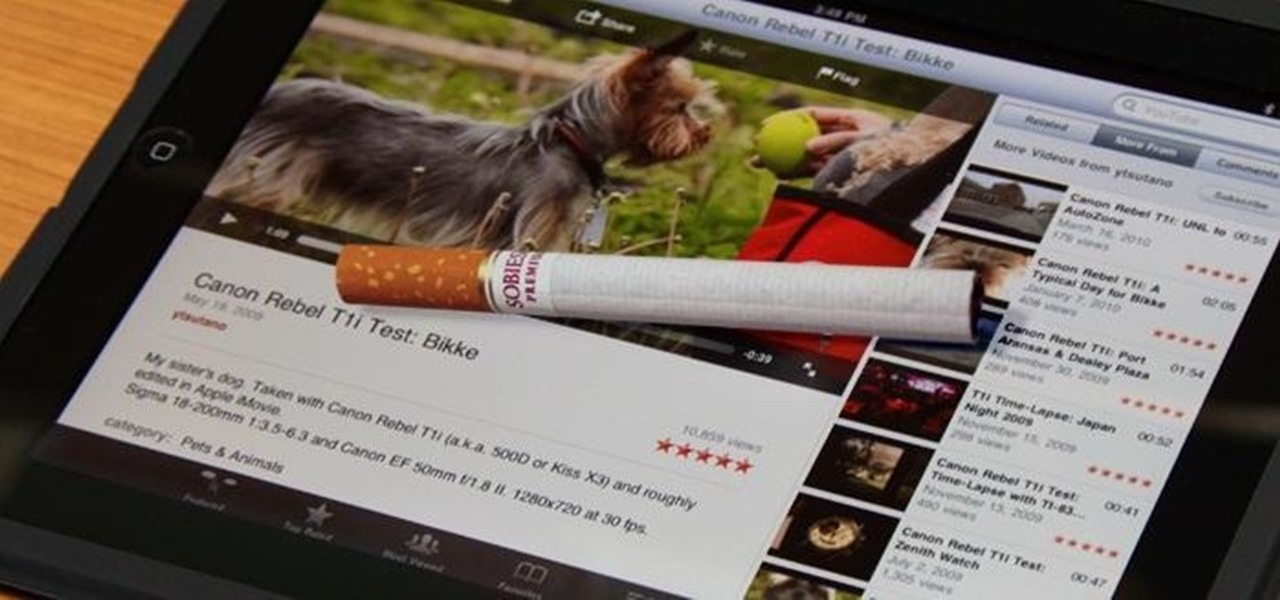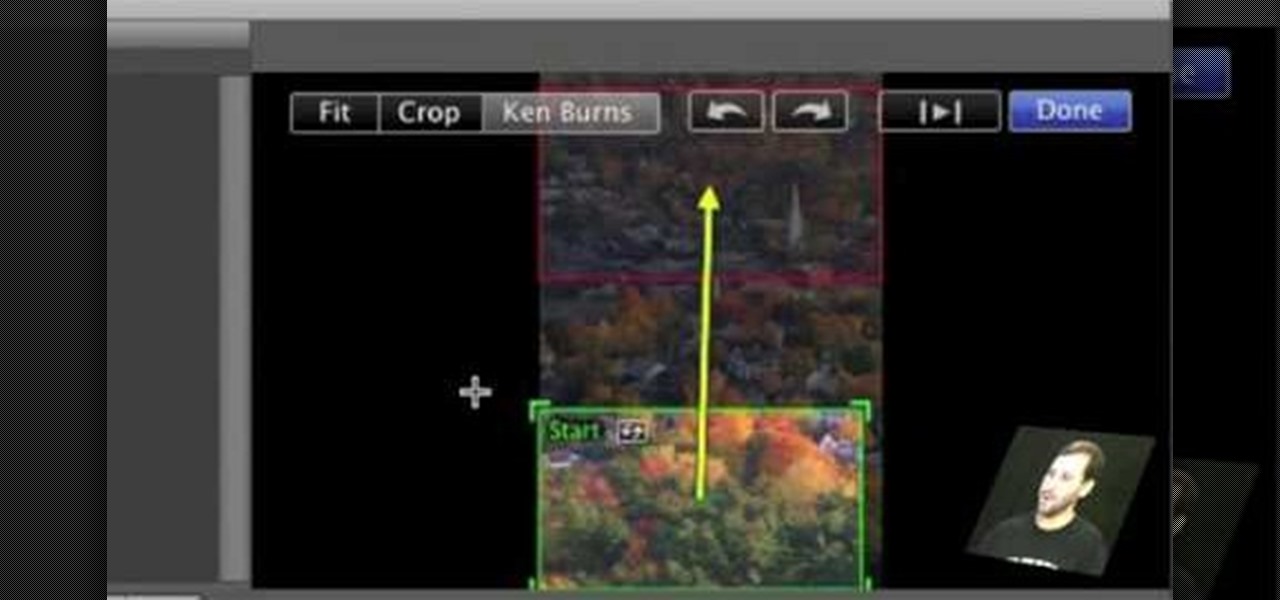Monitoring your blood glucose level is absolutely essential to your health if you suffer from diabetes. You need to keep track of your blood sugar or you could be in danger. This video tutorial will show you the proper way to use a blood glucose meter and give you helpful tips on getting the most out of them.
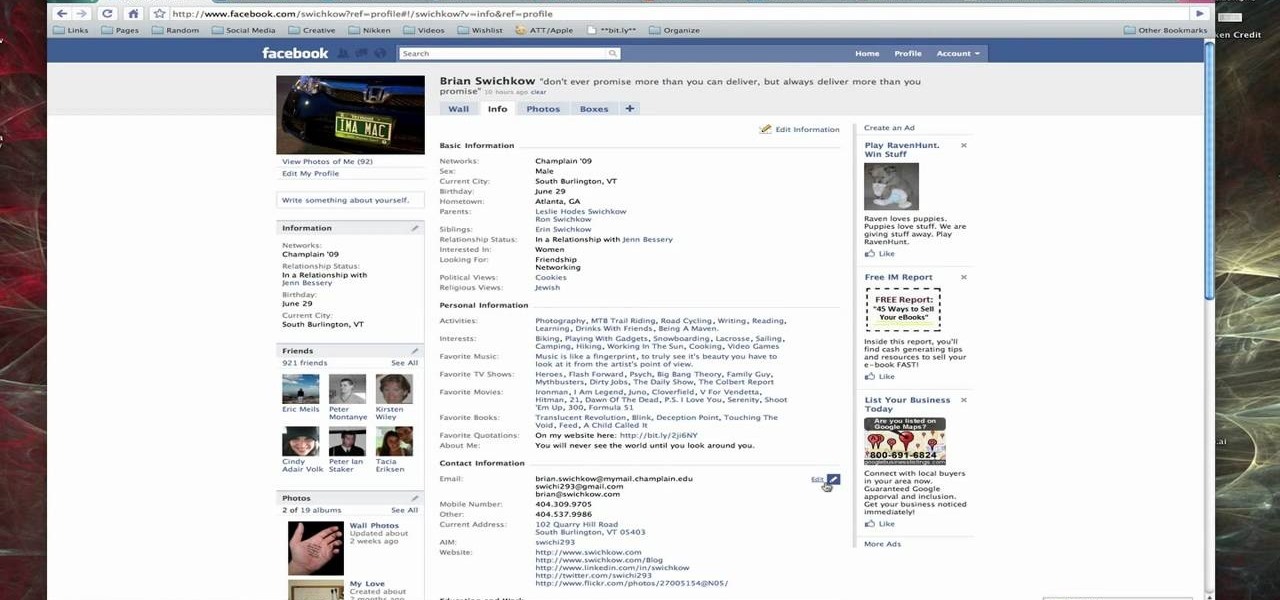
When you register for a new Facebook account you enter your profile details. How ever these profile details can later be changed by editing them. To do this go to your Facebook home page. Open the link that says view my profile which is located beside your picture. You can also click on your name or your picture. This takes up your profile page. At the top you can see boxes which are links to various pages like info, photos etc. Open the info box and there you can see your profile information...

If you want to know the best way to get an accurate pH measurement, this shows the lab equipment needed and the processes used. When doing chemical reactions, sometimes the acidity or the basicity is important. This is usually defined as pH and measuring it can be very useful for getting the reaction right. There are a few ways to measure pH, and the simplest, cheapest, most reliable method is paper. But that's not all. See a whole lot of ways in this two-part video.

Davis Factor of Smashbox Cosmetics dishes on how models and celebrities on the red carpet pull off that perfect picture. Take some tips from this professional and look like a million bucks in your next photograph.

Watch this science video tutorial from Nurd Rage on how to make a desiccator bag for drying chemicals with Dr. Lithium.

Watch this fine art video tutorial to learn how to Draw a glass of water with illustration markers, colored pencils & oil paint.

Grand Illusions is a site for the enquiring mind. This how to video demonstrates how to make Folded Page Art. Your wonderful & charming host represents Grand Illusions, an amazing toy, magic & illusion web shop and gallery.

Here's my interpretation of Gustav Stickley's No. 603 tabouret. This little round table works great in almost any decor.

In this tutorial, we learn how to get sharp images in low light w/ a digital camera. If you are wanting to take quality pictures indoors but don't have great lighting, there is still a way to make your pictures turn out great. First, you will need to take a camera with a long lens and zoom in on your subject. After you do this, hold the camera steady and take the shot. When you look at the picture you just took, the picture should be brighter than it would be if you took a wider shot and it w...

In this tutorial, we learn how to draw Goofy. First, draw the nose and then draw in the face. After this, start to extend the face down with the neck and a collar. After this, draw the back of Pluto and then his four legs like he's walking. Next, draw a darker line over the picture, then draw a tongue hanging out of the mouth and eyes and ears. Make sure to draw the tail, then start to color the picture with Pluto's signature colors. Add in any additional details, then save your picture onto ...

This video describes how to edit images and videos in MS Power Point 2010. For example, we will take a slide with picture added. If you want to edit the picture, first go to the "Picture Tool" button and click on the format tab. If you want to change the contrast and sharpness of the picture use the "Corrections" menu, and to change the saturation, tones, and to do recoloring we can use the color option tab, and then the "Artistic effects" which can be used to see a real time preview like usi...

In this ten-step video tutorial, you'll learn how to quickly copy keys using a camera, printer and Dremel tool. With this ten-step process you'll learn the necessary steps to copy almost any key... even if you only have access to it for a brief period of time.

While Snapchat is no stranger to location-based AR scavenger hunts, the app's new world-facing game adds some environmental understanding to the mix.

Android 10 lets you personalize your device by adding a profile picture to your lock screen. Not only will it add your picture or avatar to your lock screen, but it will also add it to the Quick Settings menu. It's a nice touch of customization that makes your device feel like your own.

Recently released accident reports by the state of California's Department of Motor Vehicles show humans did a lot of dumb things to cause accidents with General Motors' (GM) Cruise Automation driverless vehicles in San Francisco this year.

A new feature in Android O is making it incredibly easy to multitask while you're watching a video. It's called Picture-in-Picture mode, and if you've ever used a TV with this option, you should already have a pretty good idea of how it works.

The first public beta of Android O, (most likely to be called "Android 8.0 Oreo") was released on May 17, bringing tons of new features and goodies for Android enthusiasts with supported devices. However, not all of Android O's features were available to try out right off the bat. Possibly the single biggest feature announced during the developer preview of Android O, Picture-in-Picture mode, is nowhere to be seen.

Welcome back, my greenhorn hackers! In many cases when a computer, phone, or mobile device is seized for evidence, the system will have graphic images that might be used as evidence. Obviously, in some cases these graphic images may be the evidence such as in child pornography cases. In other situations, the graphic images may tell us something about where and when the suspect was somewhere specific.

If you've ever used the YouTube mobile app for Android or iOS, you've probably noticed a cool little multitasking feature it has. While watching any video, you can simply swipe down on your screen to shrink the video down to a thumbnail view, which then allows you to browse the rest of YouTube while the original video keeps playing.

Videos are great for catching fleeting moments, and photos are insanely easy to share with anyone, but how can you get the best of both worlds?

Scrolling through Instagram, you're going to come across a lot of photographs and videos that you "like." But sometimes, you're going to want to remember a photo, and naturally want to save it to your device so you can look at it for forever and ever.

Lenovo brought out the big guns for CES 2014, with the Vibe Z showcased as the Chinese company's' first foray into the LTE smartphone space. Slated for a February release, the ultra-thin and extremely light smartphone will certainly be in the running for top smartphones of this very new year. Photo via CNET

As precious as we like to think that all of the photographs on our smartphones are, they're really not. Every time I rummage through my extensive index of pictures, I quickly realize how many one-off pictures I have, which served their purpose a long time ago and are no longer important.

If you're a frequent Snapchatter like myself, you're probably well aware that Snapchat can't stop you or anyone else from taking a screenshot of a photo received. Instead, they notify the sender that a screenshot was taken—a greatly appreciated fair warning when impetuous photographs are involved. However, there is a loophole to this.

There's nothing more inherently awesome than looking up into the stars and wondering WTF is really out there. Outer space is one of those rare items that a Google search cannot provide all of the answers for.

Touchscreens are all the rage these days, and it seems that the stylus has become a relic of the past thanks to newer and better fingertip responsive smartphone displays. But when it comes to phablets like Samsung's Galaxy Note line, the added S-Pen is definitely helpful for more accurate and precise actions (and a less greasy screen). Of course, there are disadvantages of using an S-Pen too, one being hardware issues. Unlike your finger, the S-Pen can malfunction and become a huge problem, n...

With some Samsung Galaxy S III owners still waiting for the Android Jelly Bean 4.1 update to hit their device, Google has wasted no time in releasing information on their next operating system update—Android Jelly Bean 4.2, which will come stock with the newer Nexus 7 and 10 tablets, and the all-new Nexus 4 smartphone. While the two Android updates are fairly similar, one of the big features in Jelly Bean 4.2 that sets the two apart is the new camera application, which has a feature called Ph...

Syncing photos onto your iPhone using iTunes can be a bit of a hassle. You have to connect the iPhone, create a folder with the pictures you want exported, and wait until it all syncs onto the phone. This is not only time consuming, but annoying with having to do it every time you want to transfer a picture.

Fingers are very useful for many things in life—but fingers get dirty. With most smartphone and tablets using touchscreen technology, our fingers have become our greatest technological asset. But if you want to keep your phone or tablet from looking like this: Then you can try some of these awesome and easy DIY styluses.

Learn how to make the MAPAJET (most accurate paper attack jet); loads of office fun! This video origami tutorial shows how to fold an accurate paper airplane.

First open up the image by clicking on photo button or just drag the image from finder to the project area. Now click on the crop button or just press the c button, you will see a green and a red area in your picture. Now set the red area to where you want to zoom in and green area to where you want to start your zooming. Now set the green and red area in the picture as showing in the video and play it, you will see that the picture is zooming to where the red area was set. Now change the ima...

NikonDifferent of Nikon shows you how to shoot zoo/ wild life photography (particularly with a Nikon d40 as an example with a zoom lens with Vibration Reduction), given the fact that animal enclosures are usually set up to give the animals space. You'll want to limit your visit to two or three types of animals (good photographs require time or patience). Animals playing/ fighting make good pictures, but you need to set a fast shutter speed (if you have low light, crank up your ISO). Try to an...

This video tutorial will show you how to create a seamless background texture using Photoshop using any square or rectangular portion of a picture. The narrator in the video demonstrates step-by-step how to achieve a seamless tiling of a photo through Photoshop and dictates the options that you will need to select. You first have to select a portion of the picture that you want to use. Then the narrator explains that you have adjust the sides of the square portion you chose--labeled A, A' , B...

In this tutorial, we learn how to change image size in Photoshop CS3. First, go to your pictures folder and then open up your picture. From here, reduce the image to 50% of what it is by opening up Photoshop. Load the picture to this, then go to the edit menu of the image and zoom in and out of it to see the image larger or smaller than what you want it. You can also crop it if you want to remove something from the image. When you're finished changing the size, save this to your computer and ...

In this tutorial, we learn how to make coasters or decorative tiles with photographs. To make this fun art project, you will need: glue, glue stick, paint brush, tile, picture, and scissors. After you have gathered these, cut your picture out if you printed it out. Then, apply the glue from the glue stick to the back of it and place it on the coaster. From here, apply the glue to the area around the coaster and brush it around with a paint brush. Once you have covered the entire area of the c...

In this video, we learn how to take a good candid photograph. If you've ever noticed that when you have your picture taken by a stranger it just never comes out, this video is for you! When you hare having a candid photo taken, first make sure that your camera is set on the proper setting. This will help make sure the lighting comes out and everyone in the picture is seen. After this, you will want to ask the person to take a picture at an angle, so you get a good side on everyone. After this...

Watch this photography tutorial to learn how to use the existing light to keep your subject from being overpowered by the flash. Taking better pictures using existing light instead of flash is easy with the tips in this how-to video.

You don't need to sync your phone to get your pictures. Many phones offer the capability to send photos taken with the camera to send to either someone else or to yourself through email. This tutorial shows you how to send!

Taking pictures at night is very different than taking them during the day. This video tells you the right way to set up your camera to take beautiful night time shots. Set up your correct exposure and ajust the camera lens to make use of light and setting for your photographs.

Acne is a difficult and embarrassing part of most teenagers and many adults lives. This video offers you instructions on how to remove acne from a picture using Adobe Photoshop. While the example picture may be a cartoon head, you should be able to translate the lessons here to a real face and erase all of those bad memories from your 7th-grade photos.