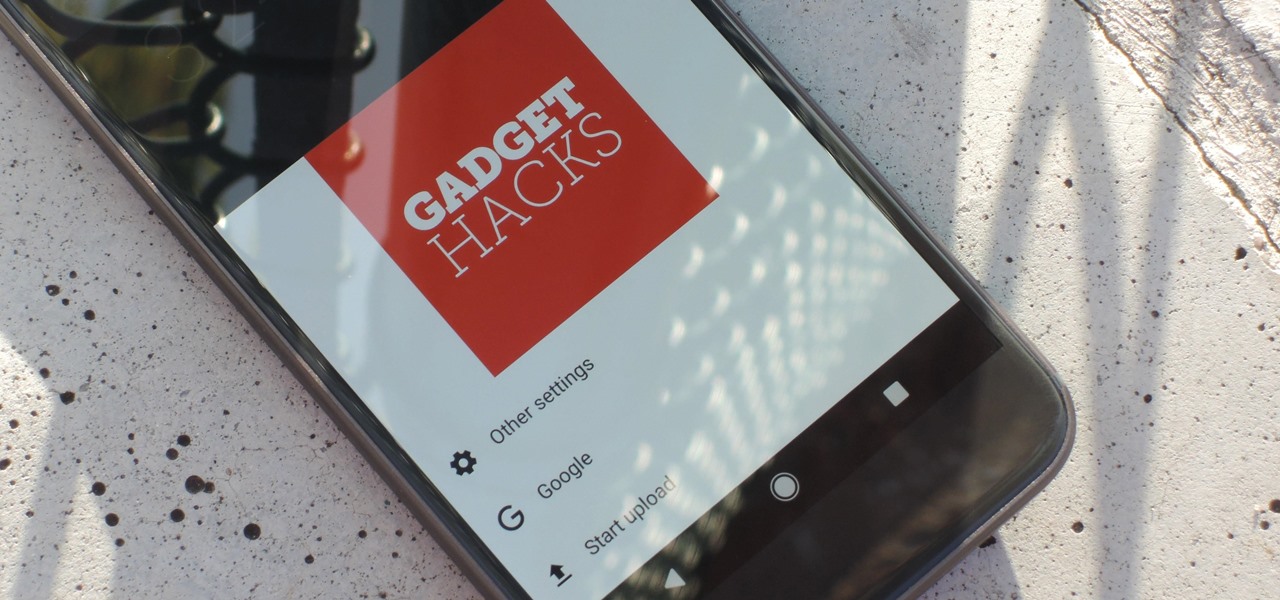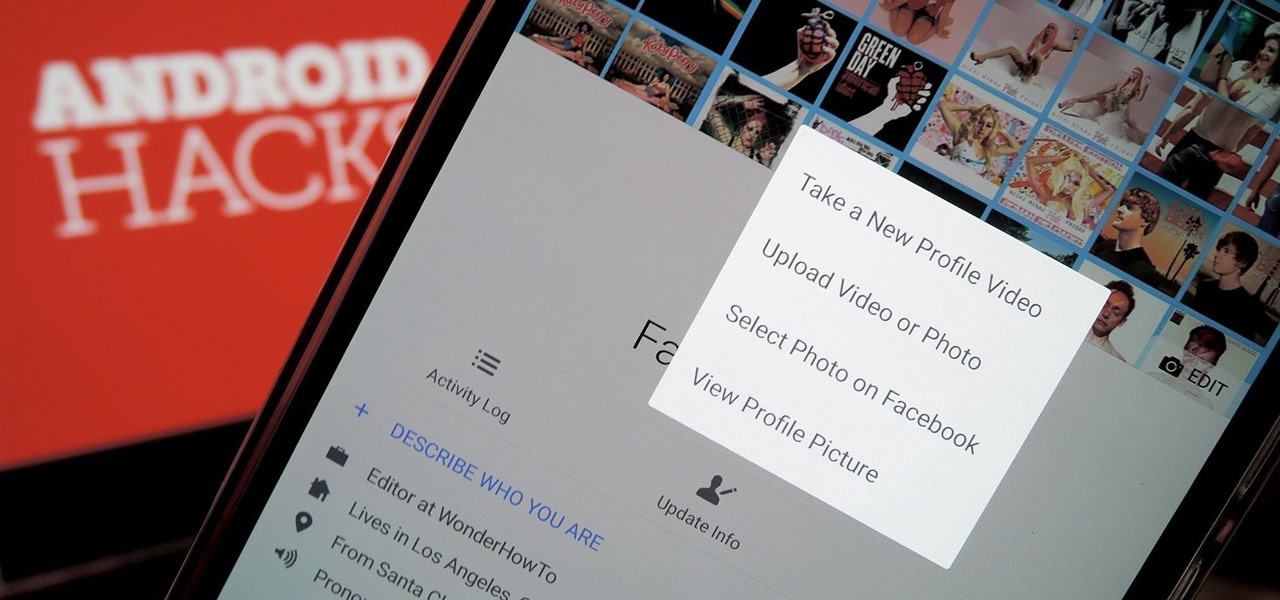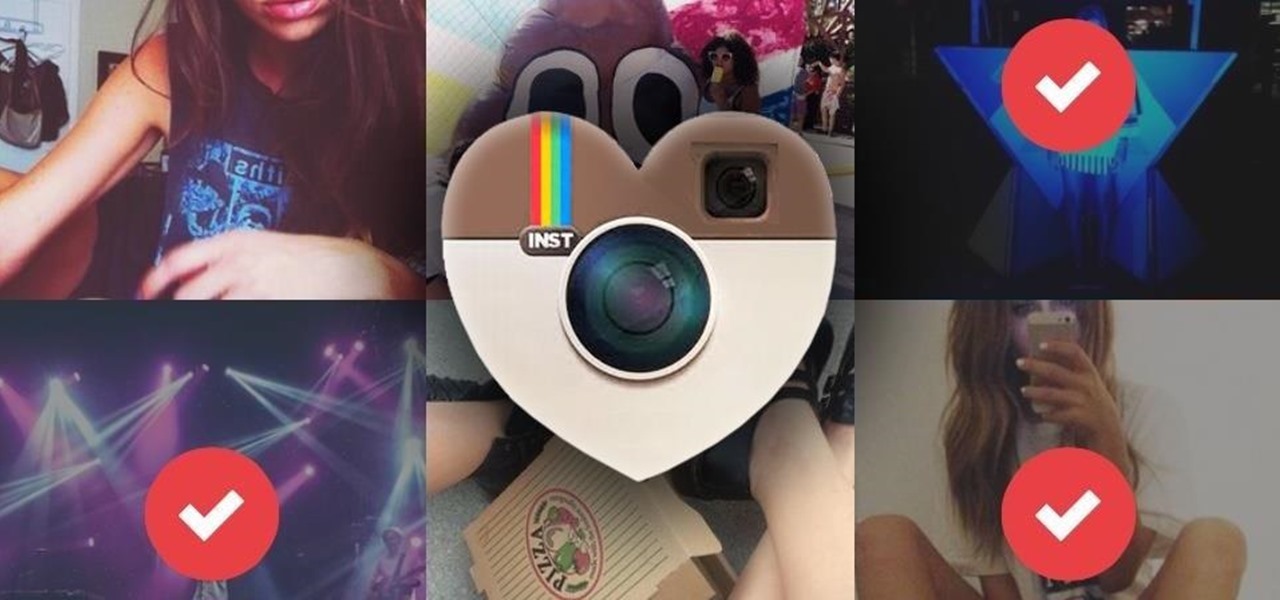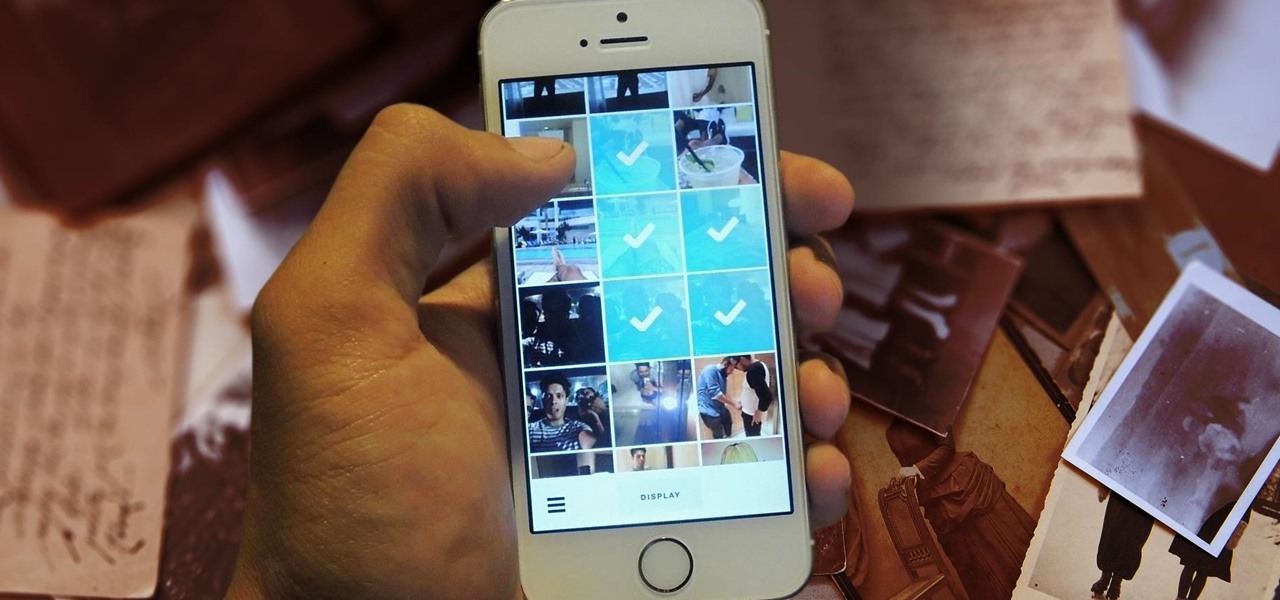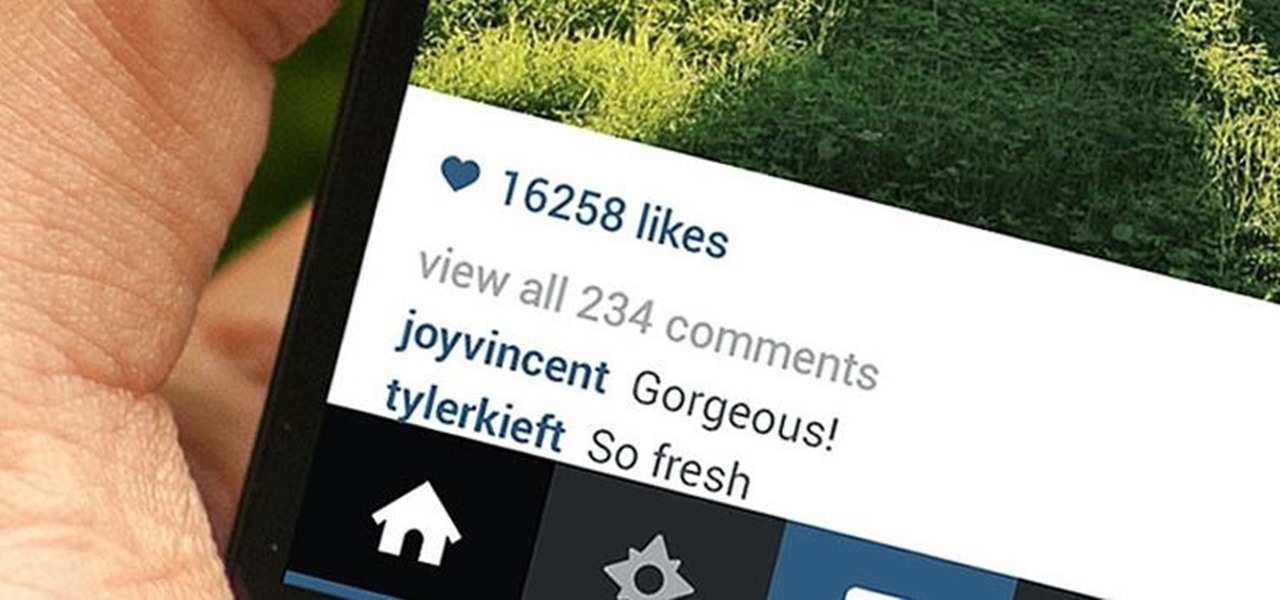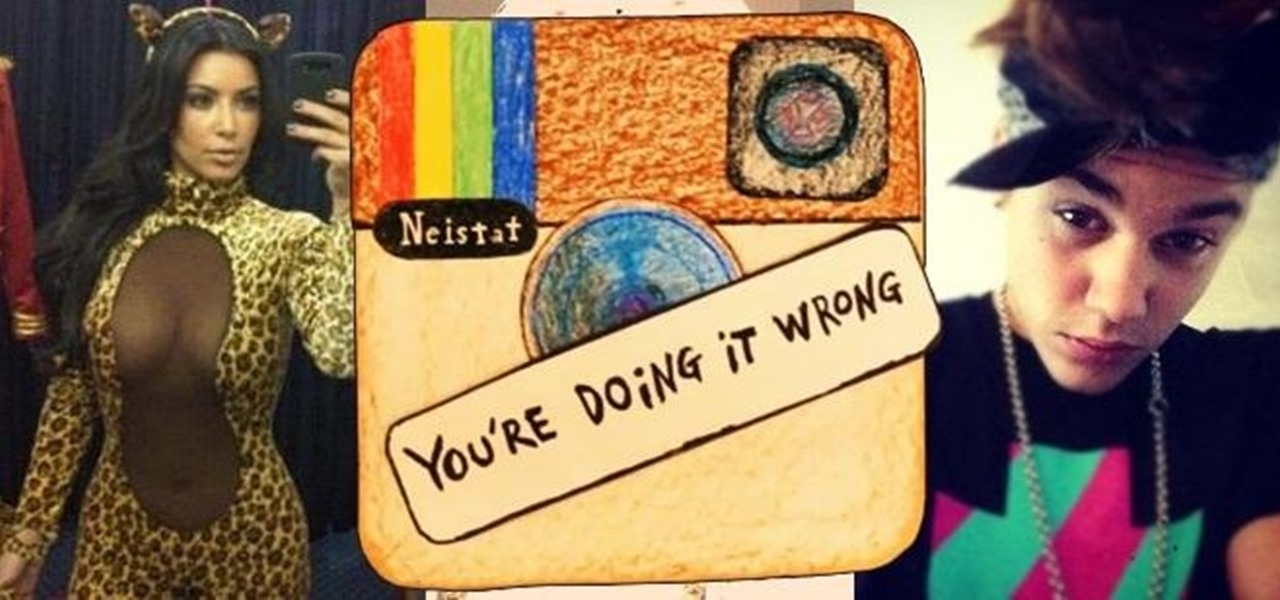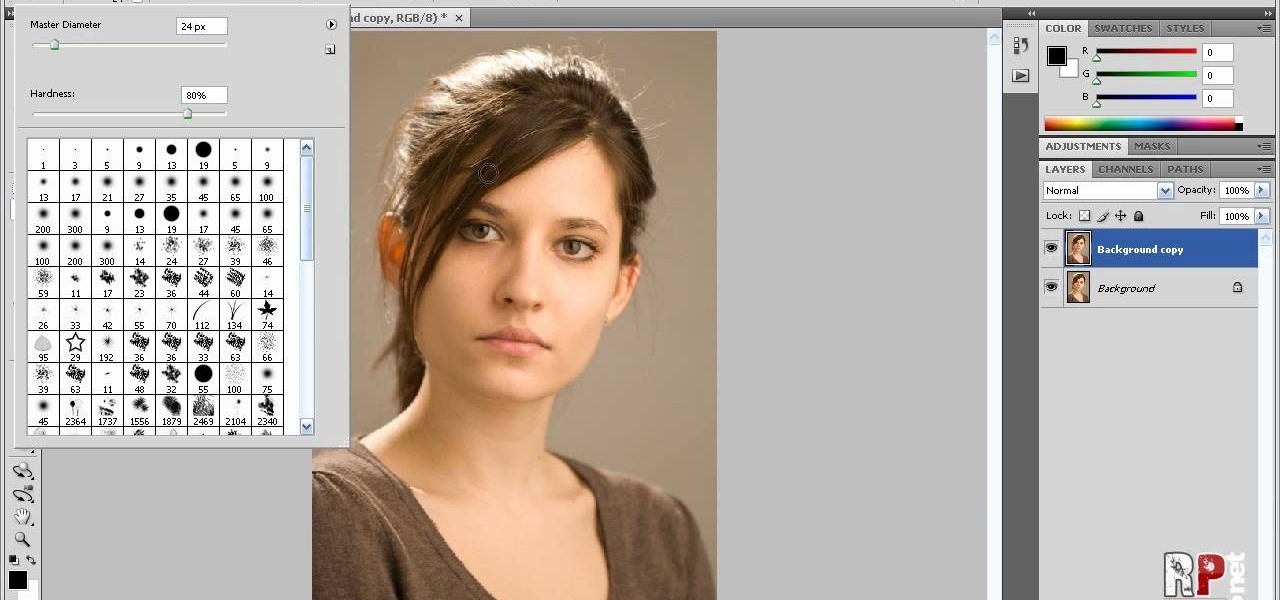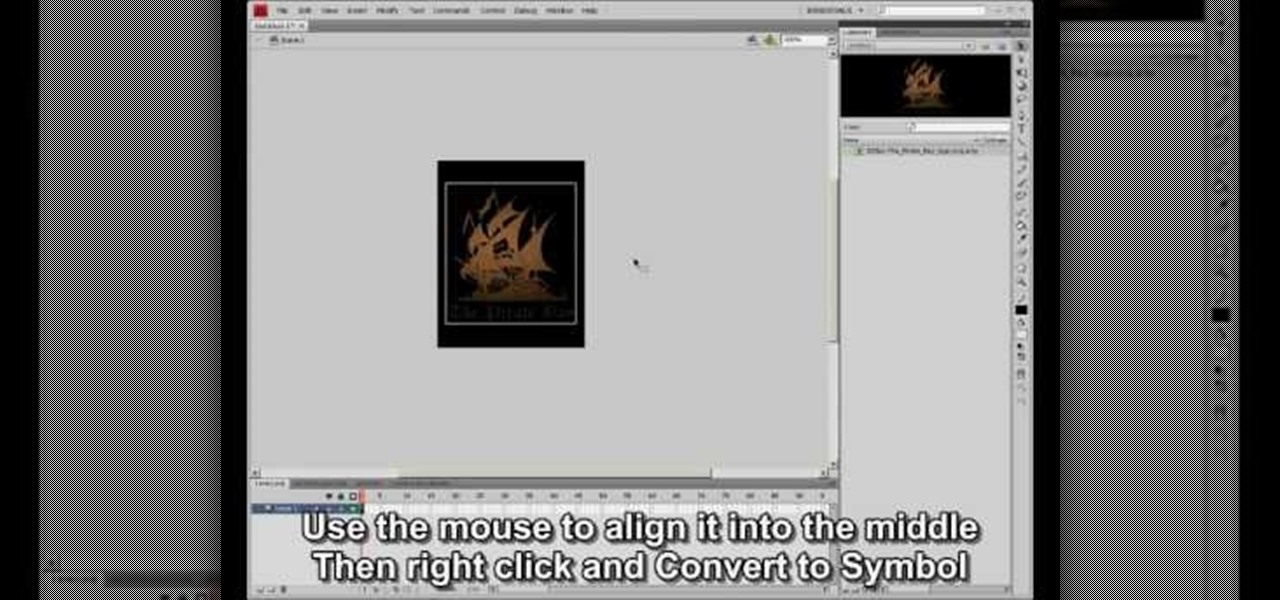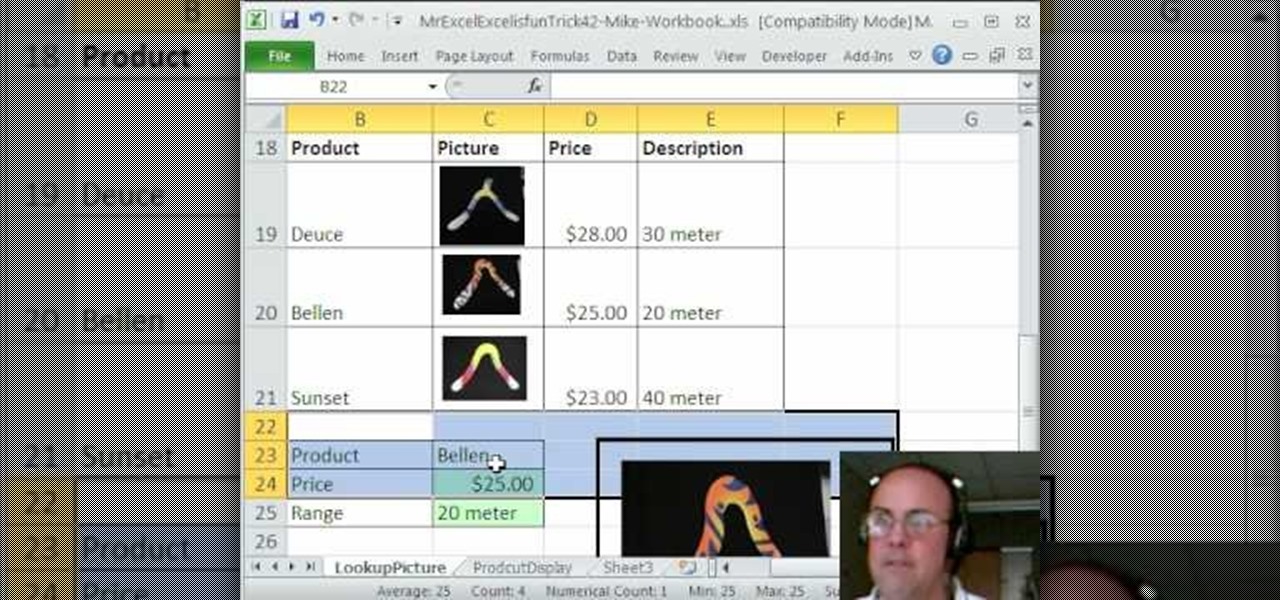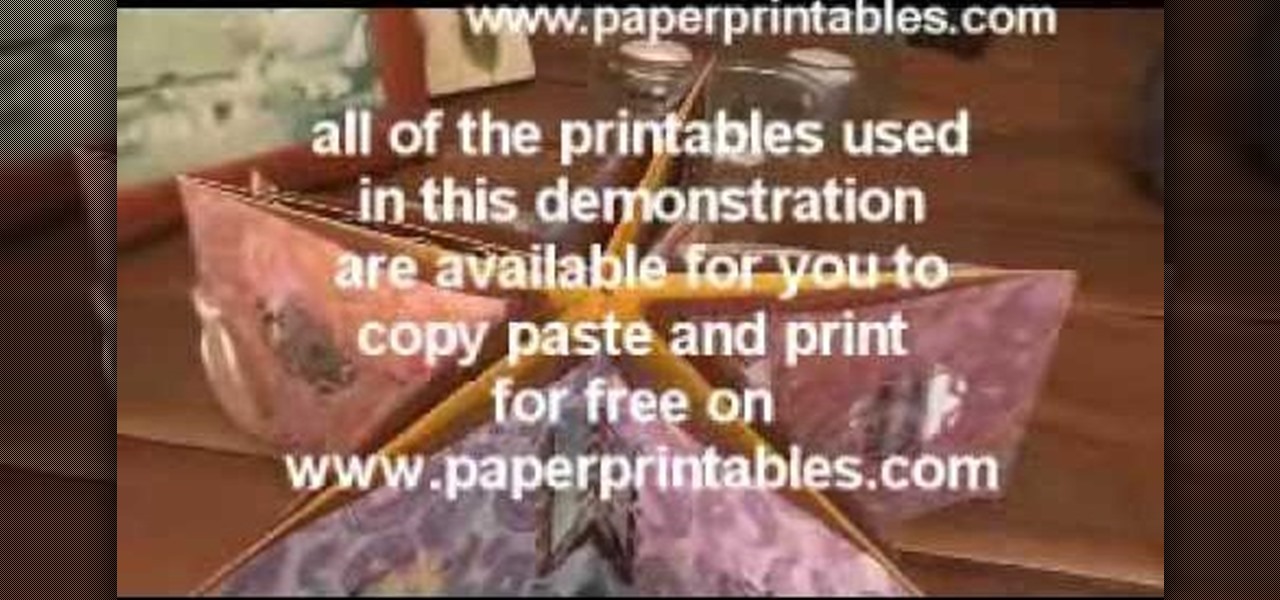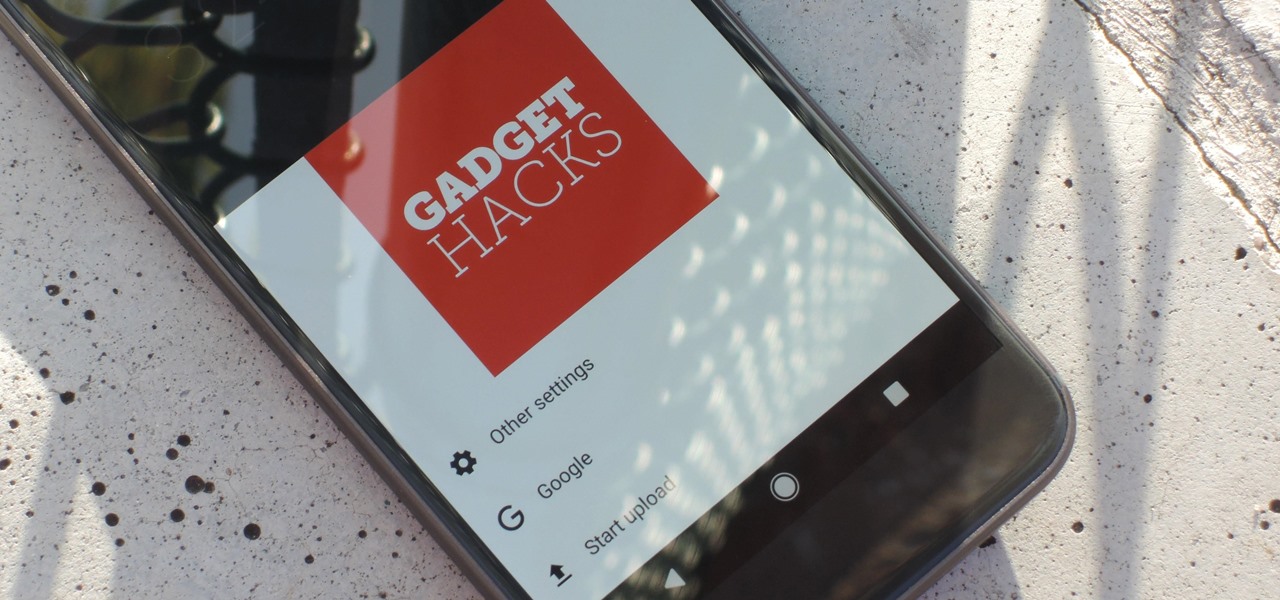
Considering that Google makes Android, it's rather strange that the operating system doesn't have a baked-in solution for doing a reverse image search. Sure, you can long-press pictures in Chrome to search for other instances of a photo, but it's not possible with pictures you find in other apps, or photos you've downloaded to your phone.
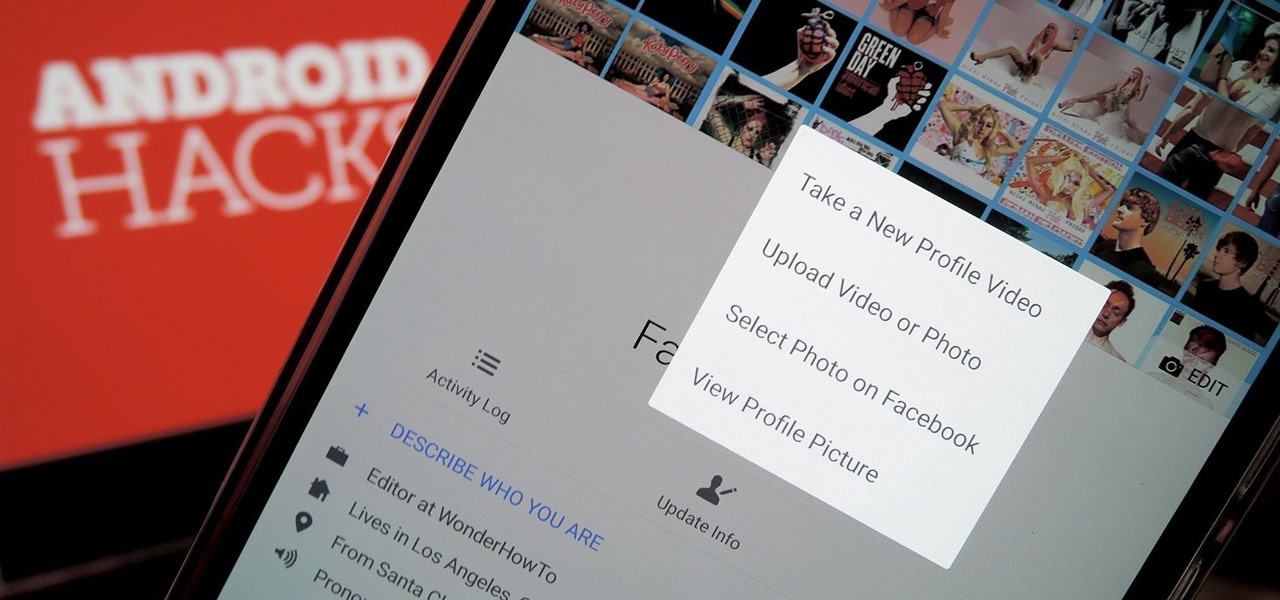
A few months back, Facebook gave iOS users the option to record or upload a video to use as a live profile picture. It's taken a little longer than we'd like, but the feature is finally now available for Android users as well.

There's a built-in timer feature on the iPhone's Camera app that helps you set up your device, step back, and take a photo before time runs out. This feature is useful when there isn't another person around to take a photo of you, or when you don't want to be missing from a memorable group picture. Unfortunately, timers don't always work well. With a timer, no one can sit behind your iPhone to see if the picture is perfectly focused and framed, but that's where your Apple Watch comes in.
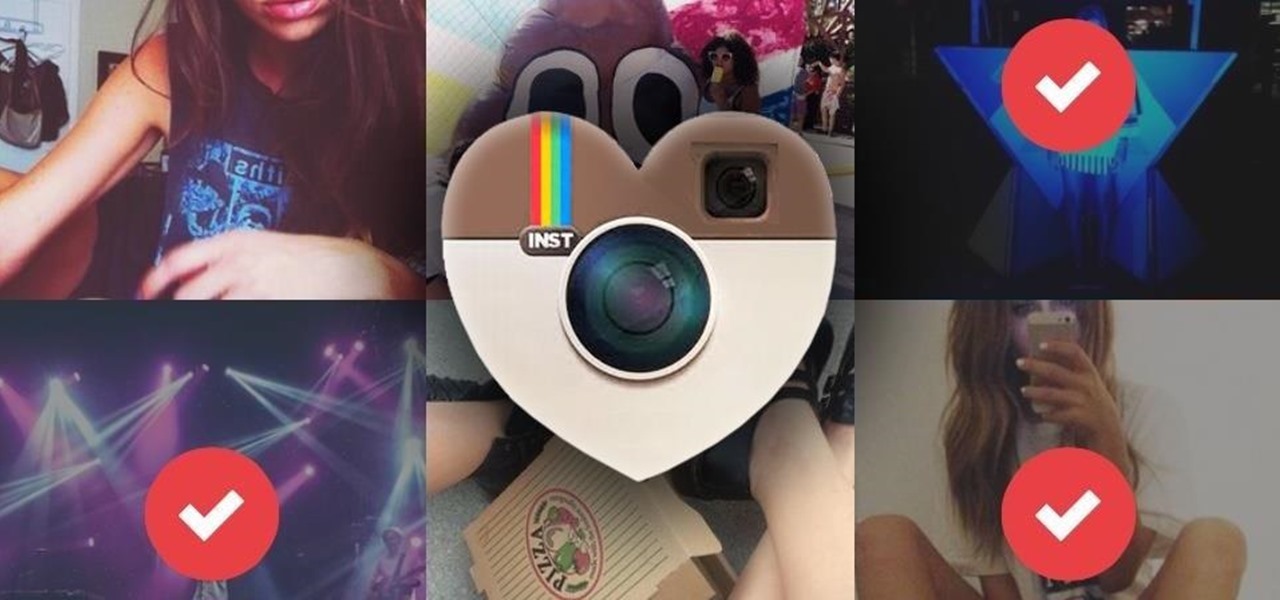
As a picky "liker" on Instagram, I make sure to only double-tap on the photos that I truly enjoy looking at: delicious cheeseburger shots, Siberian Husky snaps, music festivals photos, and obligatory baby pictures that my mom posts from my youth.
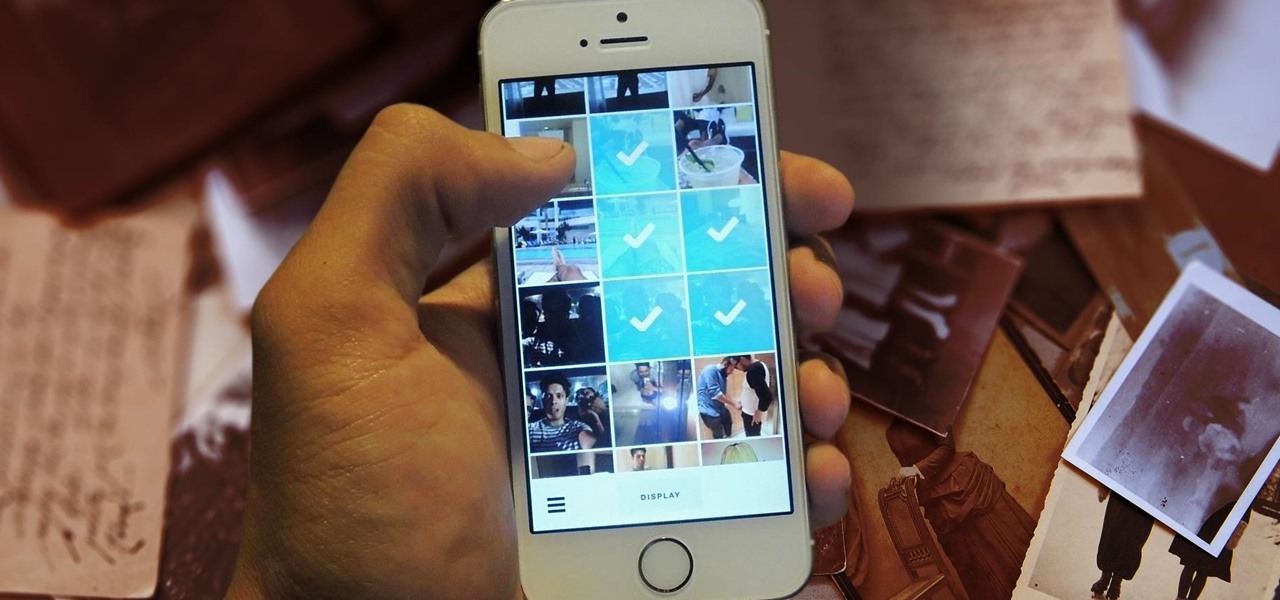
Last week, I showed off a deeply buried accessibility feature built into iOS 7 and 8 that lets you disable screen touches in certain apps. While useful for many reasons, I found it most helpful for preventing nosy family and friends from swiping through the Camera Roll when showing them a photo.
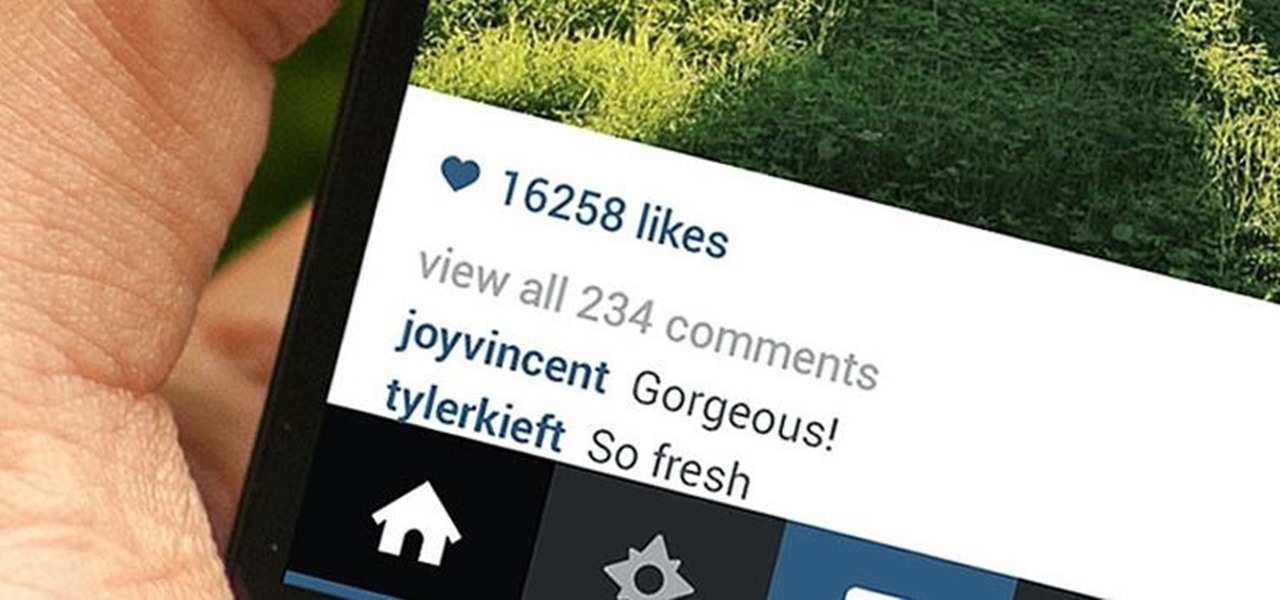
Instagram is not only a great platform to easily share some of your favorite moments with friends and family, it's a useful service for peering outside of your physical location. While you share a picture of your dog in Los Angeles, you can almost instantly view and like a picture someone posted of their breakfast in Tokyo.

Whether it's bad timing, or some trying-to-be-funny photobomber, it sucks having a photo ruined by someone or something getting in the way. While you can always retake the photo, it's simply impossible to capture the moment you intended, no matter how much restaging you do. But with an HTC One, there's no need to retake anything, as we have access to built-in features that will remove those photo intruders.

The way you use your camera just got a bit more interesting. Phogy, a brand new camera app for Android, allows you to capture pictures with a 3D effect that comes alive when shifting your phone from side to side.

Most smartphone manufacturers focus on megapixels when it comes to cameras, but HTC took a different direction with the HTC One. Instead of trying to compete with the 13MP camera on the Samsung Galaxy S4, or the 20MP camera on the Sony Xperia Z1, or even the newer iPhone's 8MP, they decided on a simple 4MP camera. At first, you might think that 4MP is terrible, but not so fast. There are many advantages to your HTC One's camera that other phones just don't have.

Emoji is the Japanese term for picture icon characters used in electronic messages. Like emoticons the icons have a wide range of characters. Though Emoji has been integrated since iOS 5 the keyboard is not visible. I'm going to show you how to add the Emoji character keyboard to your Apple iPhone, iTouch & iPad. Adding the Emoji keyboard in IOS will give you colorful character, smileys and emoticon keys to use in emails, iMessage messages and chat apps. Upon adding the new keyboard you will ...

Frustrated with how to organize your jewelry? Why not make your own jewelry organizer! In this episode, learn how to make a frame to transform an ordinary picture frame into a DIY jewelry organizer, using easy to find materials and simple tools. You will be able to store your jewelry on the wall, out of sight, while at the same time displaying a beautiful photo. Having decorative items like this DIY jewelry holder that also function as storage is perfect for small space decorating.

What do Justin Bieber, Kim Kardashian, Chris Brown, Rihanna, and Soulja Boy all have in common? They suck at Instagram.

Software needed: Voodoo motion tracker, virtual dub and blender

Going to miss the fireworks extravaganza this Fourth of July? Doesn't mean you can't fake the experience, and that's exactly what we're going to do here—in Photoshop. You're going to learn how to take any night photograph and insert fireworks into it. It's the next best thing to watching some fireworks display firsthand.

In this how to video, you will learn how to make a LEGO stop motion movie. First, you must create your set. The base plate must be taped down to the table or a hard surface. To create the animation, move the LEGO man's leg and take a picture. Move it again and take another picture. Keep on doing this until he reaches the destination you want. The more pictures you take the smoother the video will be. To edit the animation, import it to your computer and open up your movie editing program of c...

Robert demonstrates how to use Photoshop to give yourself a tan. First, you need to upload your picture(s) into Photoshop. Then pick one to work on. Next, you will need to copy the background to save the original image. On the right side drag the background label to the new layer icon (you can just hit control J). You will then need to select a paintbrush tool. Go up to the tool bar and click on the paintbrush settings to set the hardness at 80%. The master diameter will be adjusted as you wo...

This video shows how to make a rotating SWF logo in Photoshop. Choose any desired logo that will be used later in the SWF file. Save the logo to the desktop. Use any kind of editing pogram. Make sure we only have what we want showing the area coloured with small squares is invisible. Open any version of Adobe Flash. Create a new "Actionscript 2" file. Then set workspace size to 240X320 and background color to match the picture we choose before. Make sure we select Flash Lite 2.0. Then go to F...

How to restore old photos and create photo composites using Adobe Photoshop

In this video, we learn how to create a memorable birth video. You will first need to buy a video camera or use a digital camera that takes movies as well. Make sure it has a microphone so you capture all the action. Make sure you have a large memory card to capture everything as well. Also, purchase a triPod that will allow you to take photos of the family and you will get steady pictures. Make the movie into different acts, but make sure to be with your wife during the process. Take lots of...

In this tutorial, we learn how to make a family photo album with iPhoto. First, you will load your photos onto iPhoto from your digital camera. After this, you can combine all the photos from one event and label them into one album. You can use facial recognition on one photo to find more pictures of the person you're searching for. Once you open up a new scrapbook photo album, you can drag the picture into it. After this, you can add in text about the trip and then insert titles. You can als...

In this tutorial, we learn how to decoupage a picture frame. This is the art of gluing paper onto a smooth surface, then applying lacquer over it. First, gather all of your tools, including foam brushes. Next, stick the papers you want onto the smooth surface, using glue. Then, smooth out the surface using a roller and a credit card to press down onto it. Do one last run through with the roller, then apply the lacquer onto the top of it. Once finished, let this dry 15-20 minutes. When dried, ...

You can overlay your videos in Sony Vegas Movie Studio. First drag the picture of TV set in the timeline and drag it to the whole timeline and then place your video above it as showing in the video. Now click on the pan/crop icon and select the picture of TV set. Now resize your window and set your video in the TV set as showing in the video. Now you can play your video but it pops up as the video plays so to fade in your video, you just need to do is to drag the corner of your video as showi...

In this video, we learn how to use "fill in" flash. When you are taking a shot of people outside, you will need to have a certain type of aspect on your camera. They will have shine on their face from the sun and it will be washed out with white. When you go to your camera, you need to change the flash settings so that they are compatible with being outside. Now, try taking pictures of your subjects again and you will see a huge difference. The subjects should be easier to see and there shoul...

In this video, we learn how to make a mosaic picture frame with ceramic micro tiles. First, glue on the four gemstones. These will go on all four corners of the frame. Next, place the square mosaics onto the base. You will place these around the edges of the frame that are perfectly square. After this, cut the other squares in half and glue them onto the entire frame in the middle of the squares on the frame. Next, let the frame dry for two hours, then mix the powder together with water and r...

In this Arts & Crafts video tutorial you will learn how to make a Christmas card using Cricut Winter Woodland. The card is 4 1/2 x 6 1/4 inches and it has a picture of a deer and the word "Joy". On page 56 you will find the picture of a deer. Cut it out at 4 1/2 inches and the word "Joy" is on page 78. Cut it out at 1 1/4 inch. Use the snow flake punch to cut out a snow flake. From "The Winter Matstack" choose a paper that has some snowflakes on it. Then you can cut out thin strips of some or...

In this video, we learn how to apply eyeshadow and eyeliner in Adobe Photoshop. First, load your picture in and zoom in on the eye. After you do this, you will need to click on layer one and then click on the color picker. Next, choose the color you want for the eye and paint it onto the lids using a small brush and zooming in on the eye even further. After you brush the color onto the entire eye, you can choose black for the eyeliner and use a smaller brush. Paint the liner onto the bottom a...

In this tutorial, we learn how to create stencil graffiti. First, take a picture and then separate into four layers. After you do this, you will draw out each layer and then cut each of them out. After you do this, synchronize all of the layers. Next, spray paint the background color. Last, you will add color to the actual picture then wait until it dries. This is a great idea for wall art for your home, and it adds a unique touch. Make sure to take your time with this when painting on the st...

This video tutorial is in the Computers & Programming category which will show you how to use the online discussion site Voice Thread. Voice thread enables you to create an online discussion with your students. In this video you will learn how to open an account, how to open a thread and how to post a comment on it. Go to the site. On the right hand top corner you will find a coffee cup. If you click on that, it will ask you for a username, password and email for opening an account. After you...

In this tutorial, we learn how to photograph with a point and shoot camera. If you have dark light on the face, make sure you turn flash on your light and make sure it turns on to even out the lighting that's on the face. One of the easiest ways to shoot outside without using flash is to put someone in the shade. If the light source is coming from straight ahead, you will have the best lighting available. This will isolate where your light is coming from, and will work out better if it's not ...

Want to take your digital pictures to the next level? This tutorial demonstrates how to use Photoshop's various touch-up tools to do just that. Whether you're new to Adobe's popular image editing software or simply looking to pick up a few new tips and tricks, you're sure to benefit from this free video tutorial. For more information, including step-by-step instructions on how to retouch your own digital photographs for professional-quality images, watch this digital photographer's guide.

Rescue the sky in your pictures. Sometimes, the blue sky and the white clouds are the most exhilarating part of a photograph, so making sure it's as vivid as it is in real life is key to having a good pic. To do this, you'll need to do some touchup work in Photoshop.

New to Microsoft Excel? Looking for a tip? How about a tip so mind-blowingly useful as to qualify as a magic trick? You're in luck. In this MS Excel tutorial from ExcelIsFun and Mr. Excel, the 42nd installment in their joint series of digital spreadsheet magic tricks, you'll learn how to look up a picture in Excel. See a VBA solution and a formula Solution using the INDIRECT function and named ranges.

If you're looking for a new way to show your feelings without buying a sappy Hallmark greeting card, then your solution: Make your own card.

See all the steps required to make this nifty photo album, which can be used as a picture greeting card or a simple scrapbook for yourself. Despite its complicated look, it's really not that hard to make. This stunning star album card can be made up as cards including many messages, pics, stamps, etc., or they can be made up as miniature scrapbook albums — especially great for kids after a special day out. It's good for a series of "happy" photos to cheat someone who needs "get well" messages.

Michael Weisner, a 2D illustrator and graphic designer teaches us how to draw a majestic Eagle on a waving American flag. To start, you should box in the area for the flag. It should be roughly centered on the page, add a bit of a wave to box to simulate the wind on a flag. Complete the rough outline with the flag pole on the left side. Now you can begin with the Eagle. Use an oval to draw the chest of the Eagle and allow you to easily place the wings and other important features. You should ...

This video shows us the procedure to use an iPhone with a microscope using iMicroscope. Open the application and focus the object correctly in the microscope. Bring the camera in the phone near the eye piece and click a photo once you get the object correctly focused. Hit 'Use' and put in the magnification of the image. Hit 'Accept' and view the image. You can see a magnification scale, date and an automatically scaled scale bar. You can zoom in the image. Save the picture in the camera roll....

This easy to follow silent and accurate video will guide you quickly and easily through what you'll need, (like a Power Supply, a sound system that has a Subwoofer Pre-output and a High Input adapter, which may already come with your amp.) First learn what colored wires should be connected to simulate your PC starting. Then connect the amp to the power supply to simulate the car Head-Unit starting. Once the power issues are handled, the video assists you with connecting your audio input. It i...

Are your high resolution photos taking too much space on your hard drive? Tired of getting file too large error when emailing photos? Don't worry Photoshop Samurai will help you batch resize your photos as fast as a ninja! You will need: Photoshop (Not Elements version), photos that need to be resized Go to file, then scripts and select image processor. Select the source folder (where your pictures are stored on your computer). Then select a destination location (where you would like the proc...

In this video tutorial, viewers learn how to make a black scrying mirror. This activity is simple and inexpensive. The materials required are: a picture frame, tape, newspaper and black matte spray paint. Take out the glass from the frame and lay it on the newspaper. Now spray the black paint on the glass frame. Make sure you use short little bursts of spray. Make sure each coat dries before you apply another one. When it's dry, put it back into the picture frame. This video will benefit thos...

In this video the instructor shows how to use the Auto play feature in Windows 7. Auto play is an old feature which was also available in Windows XP and Windows Vista. When you insert any removable media into your computer like a CD, DVD or a USB thumb drive, Windows automatically pops up a Auto Play window where it gives you various options that can be performed on the recently inserted media. This feature is very helpful and helps you open your media very conveniently. The Auto play window ...