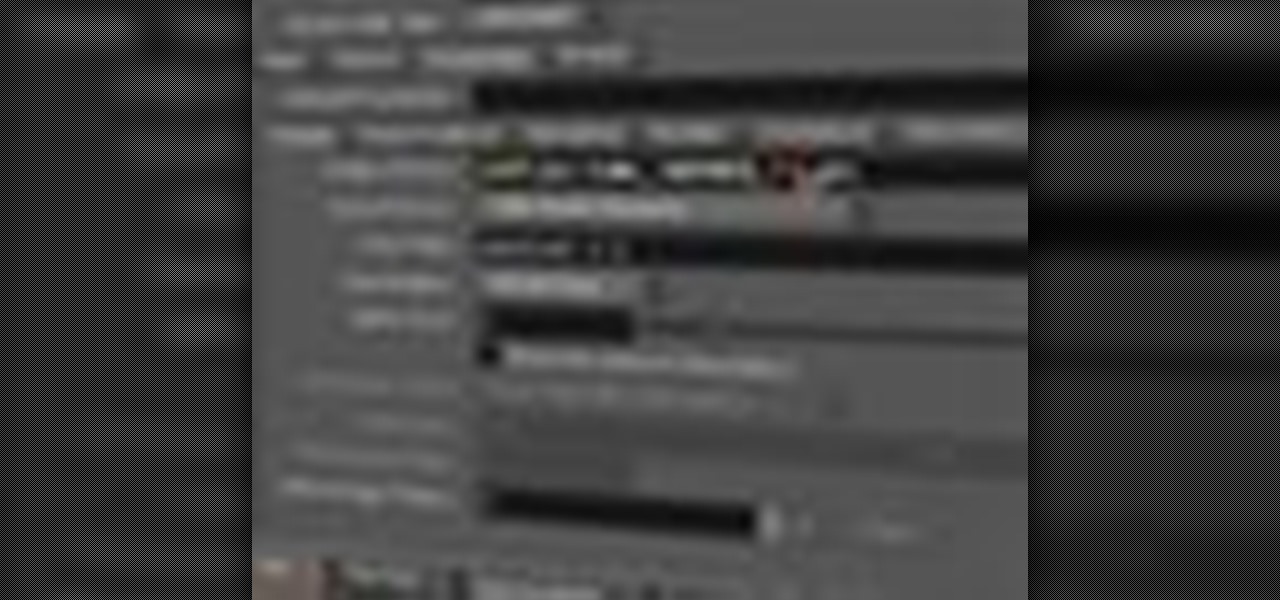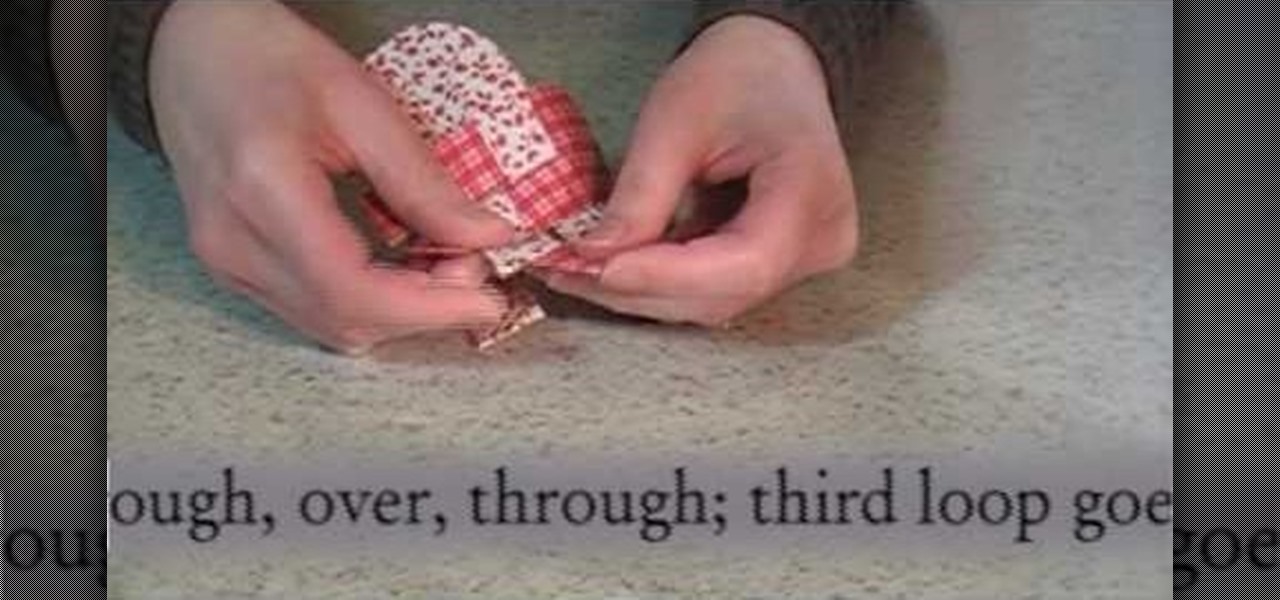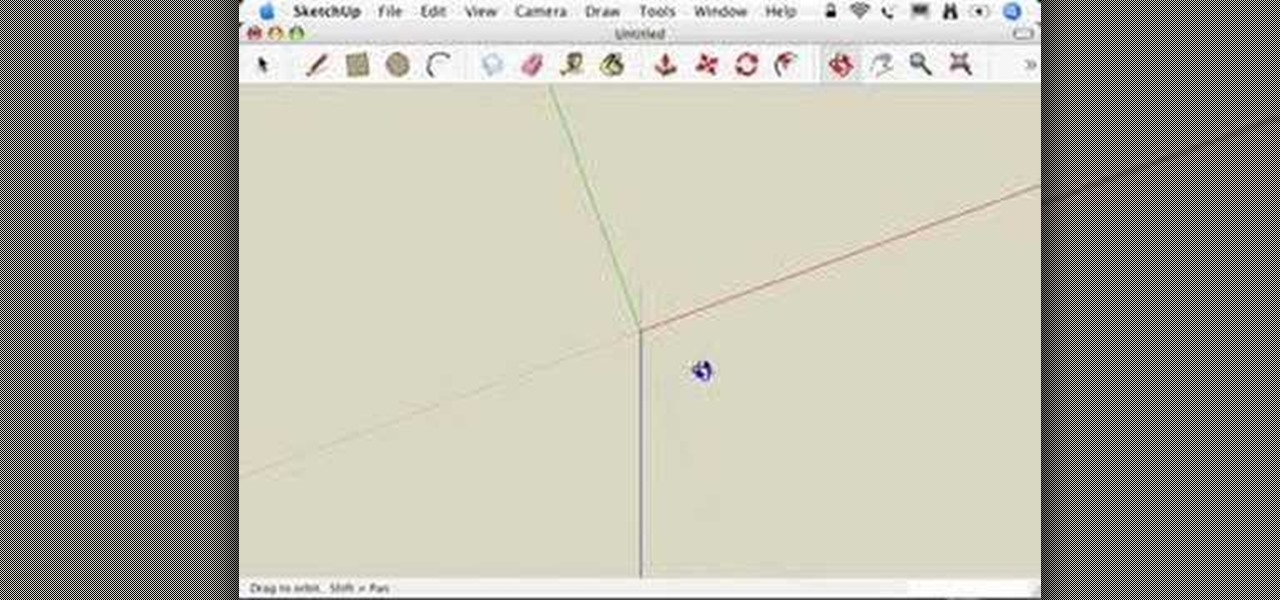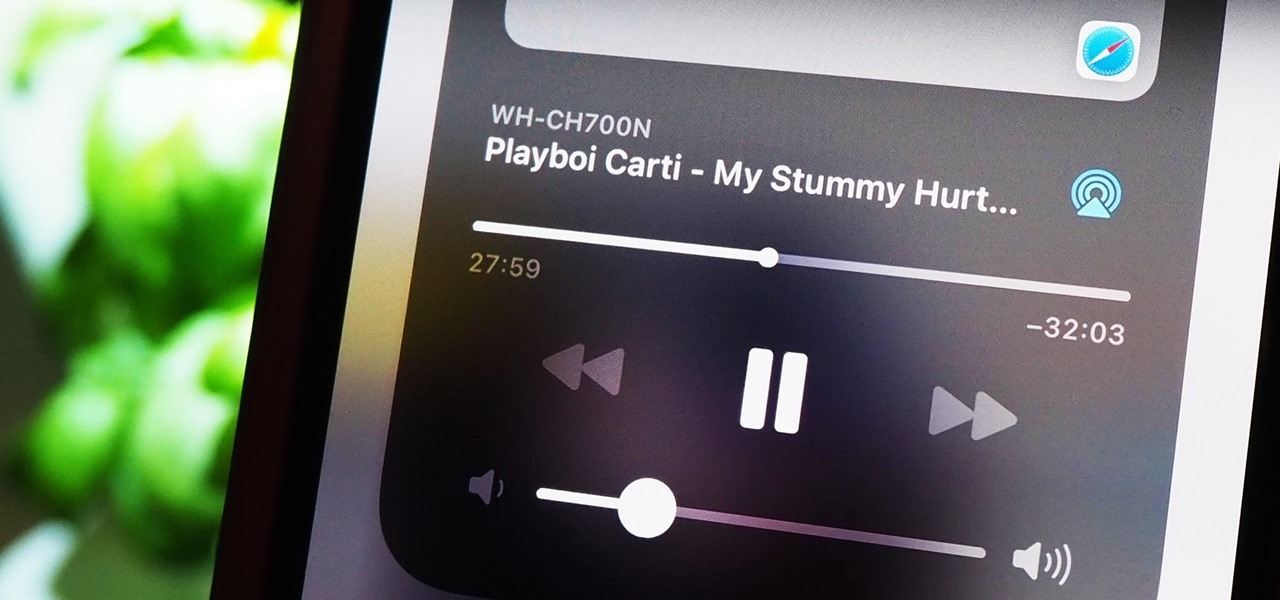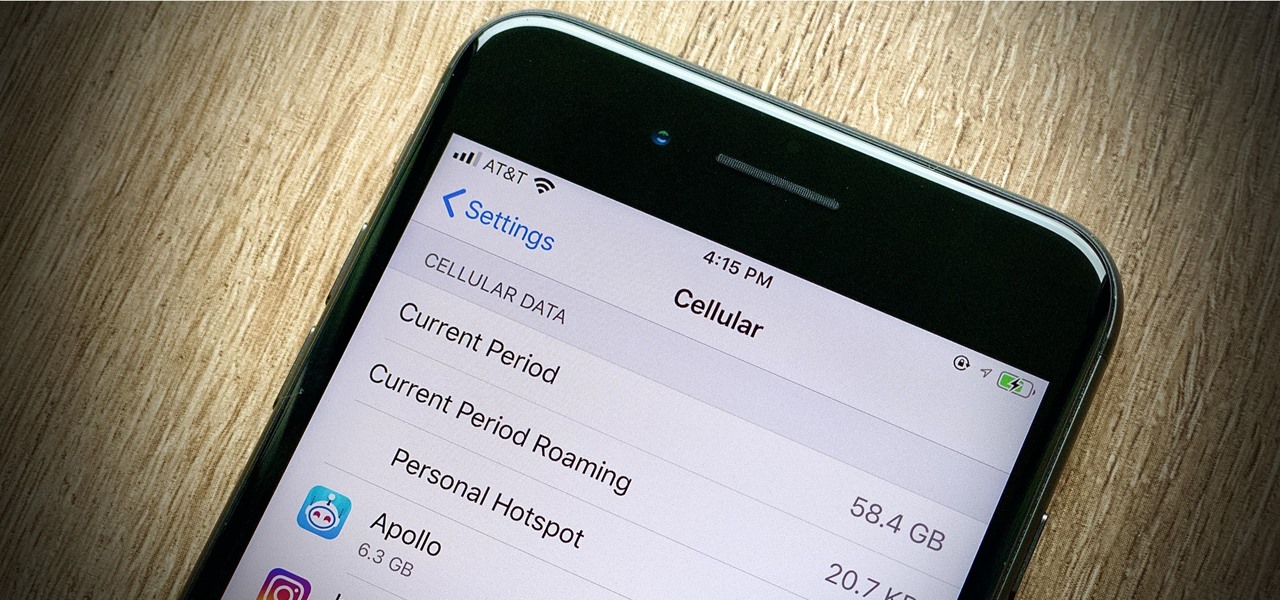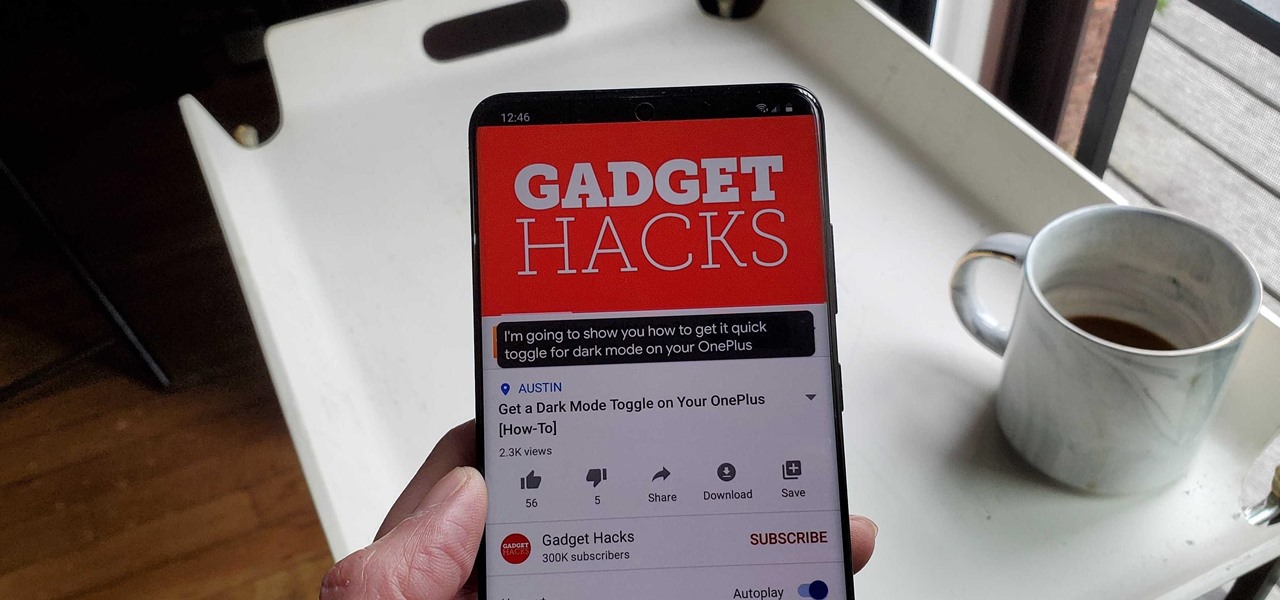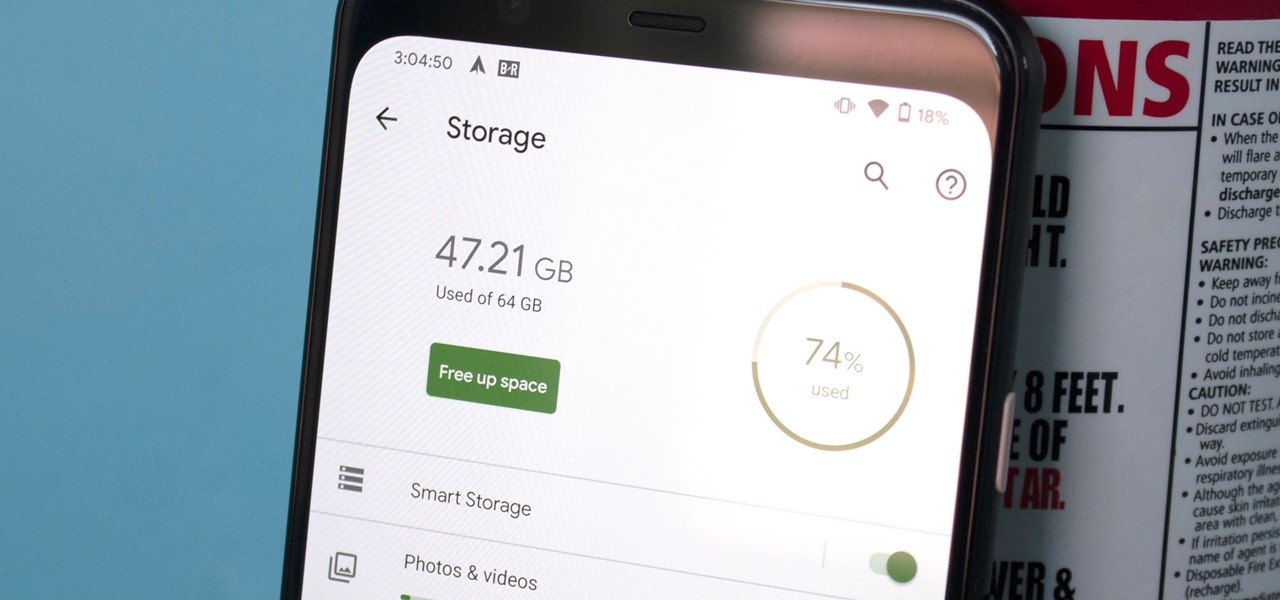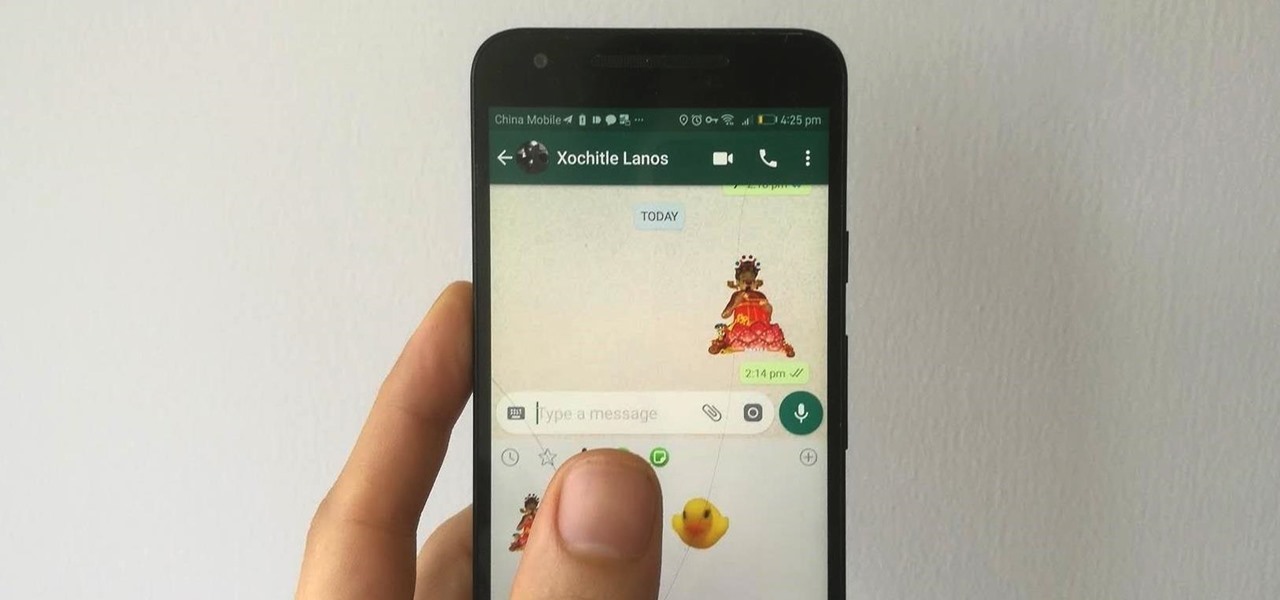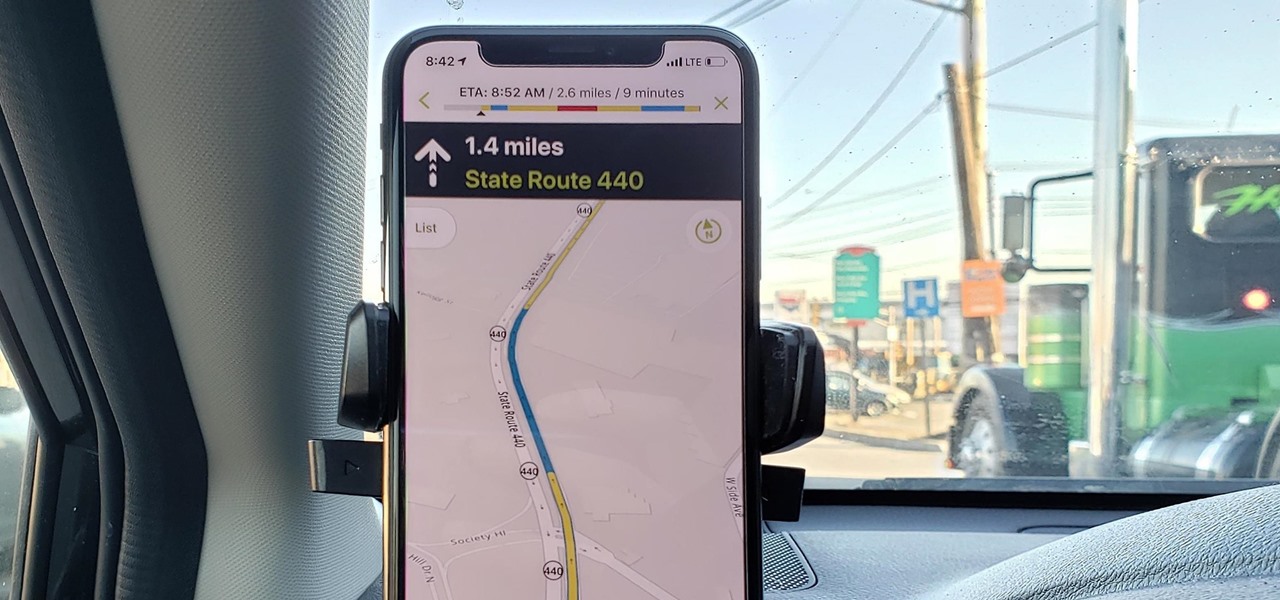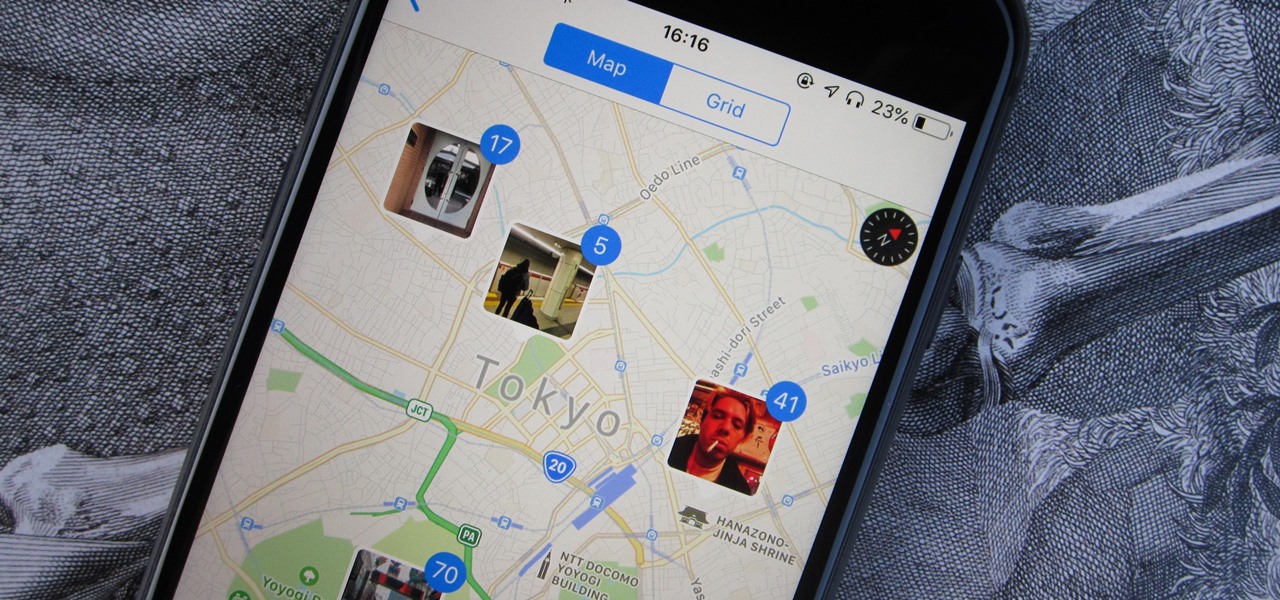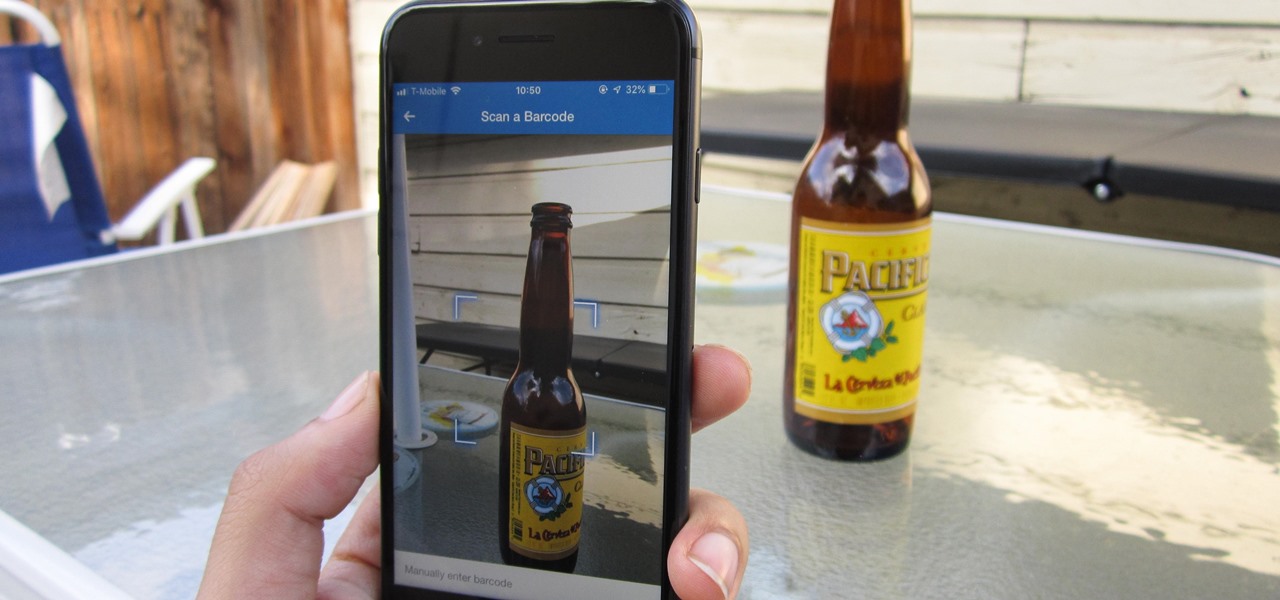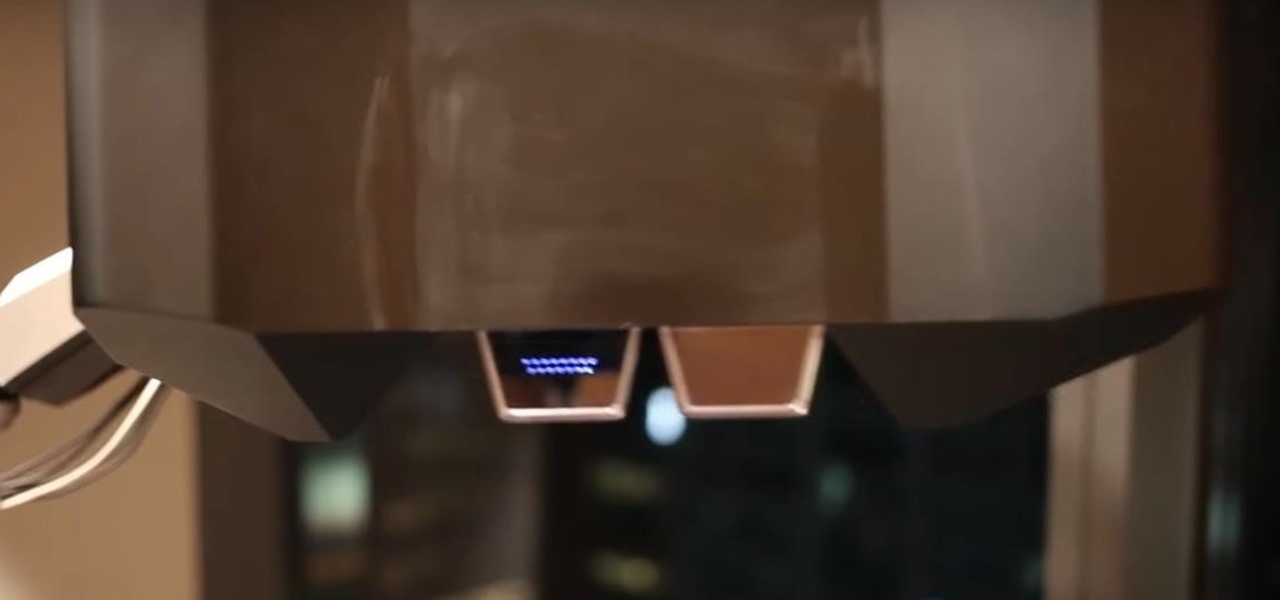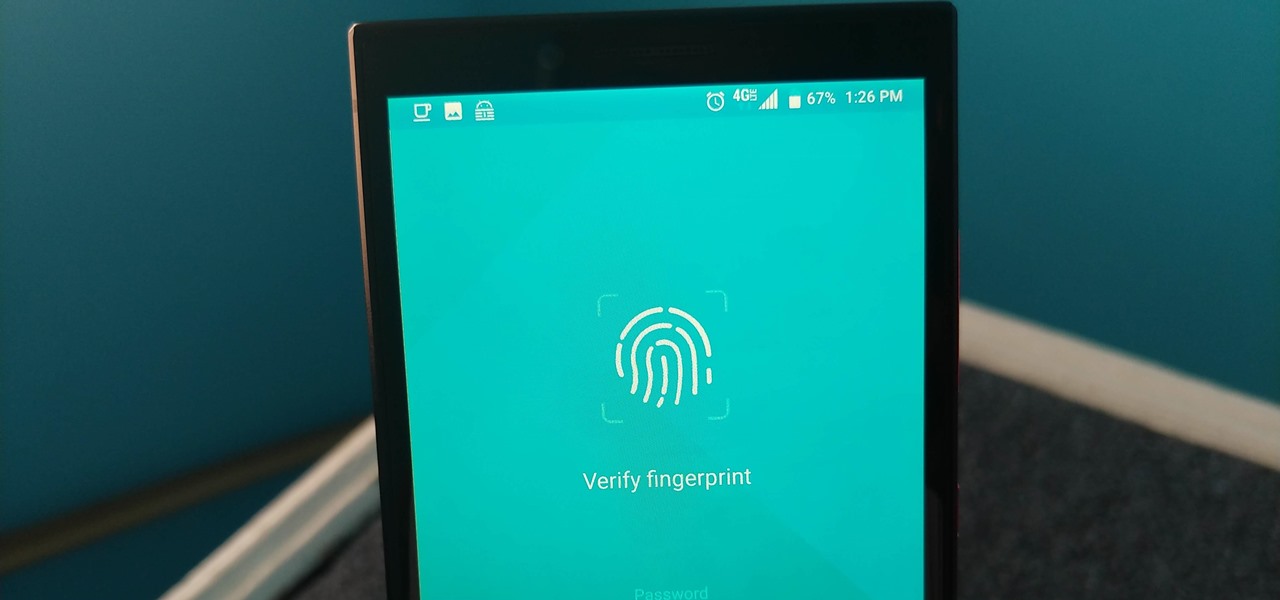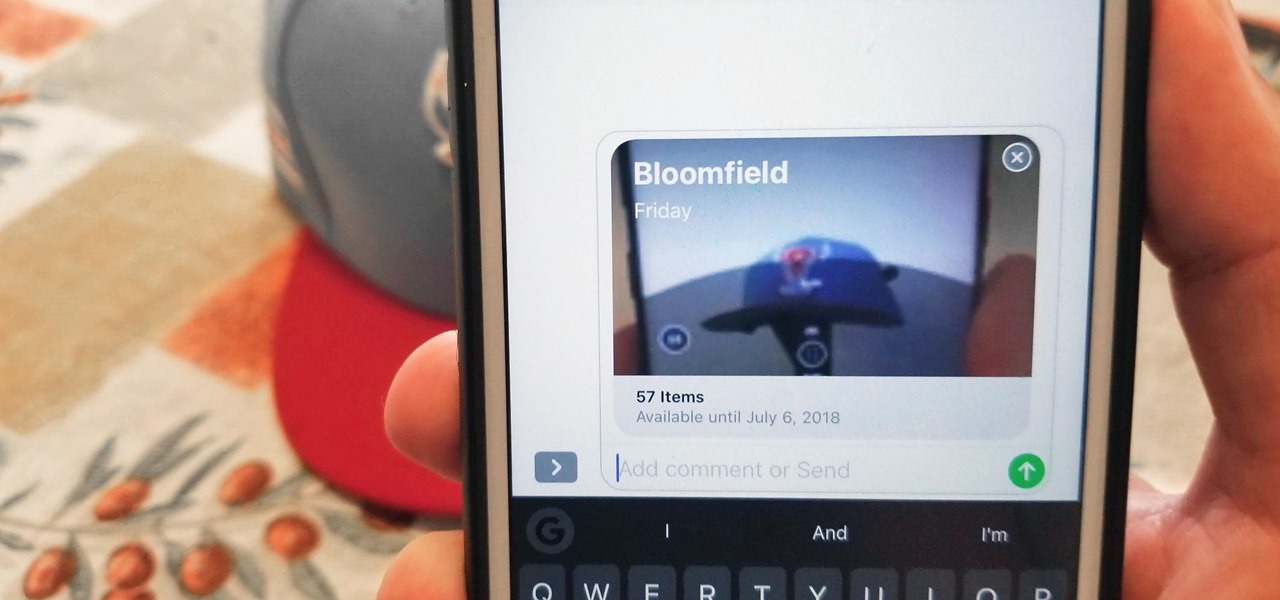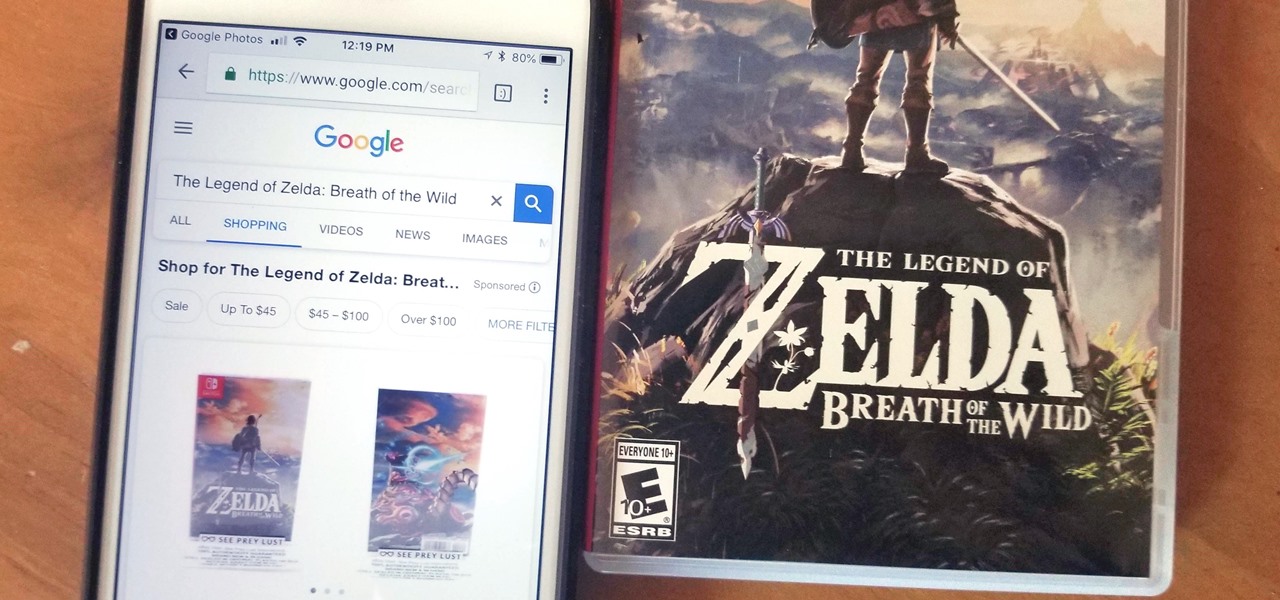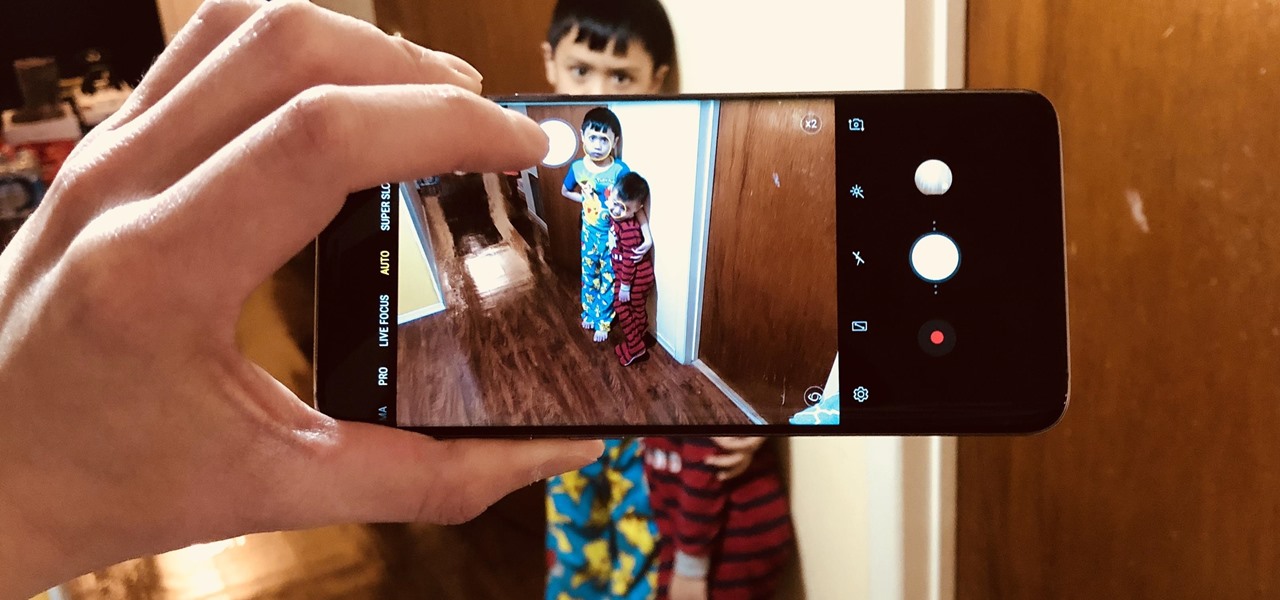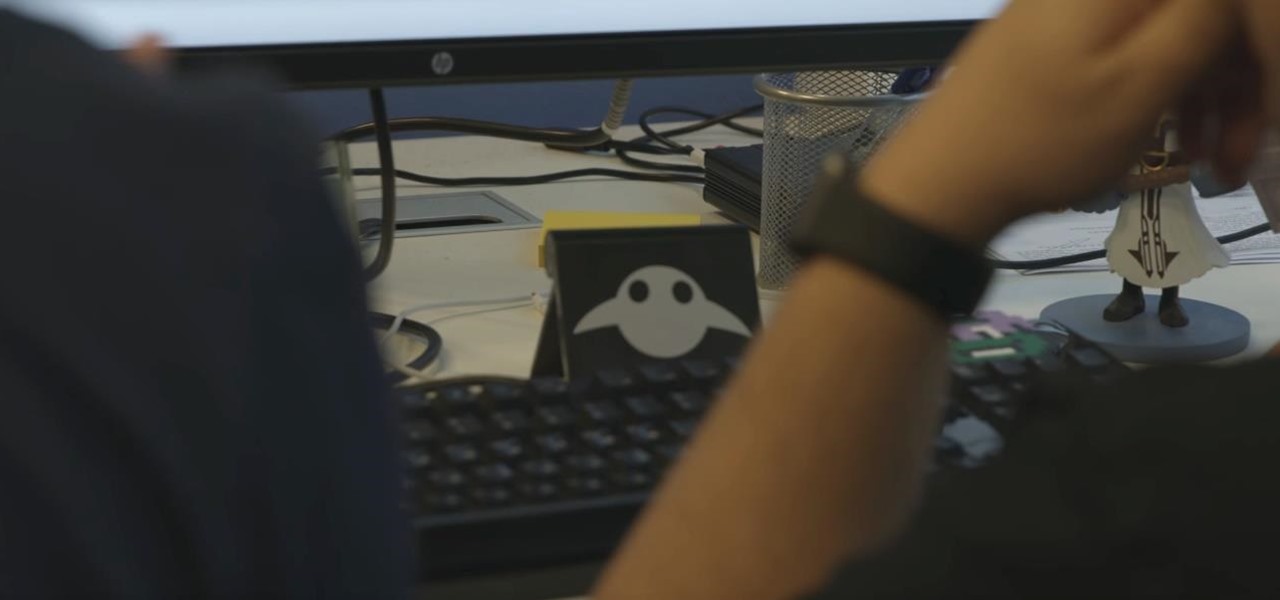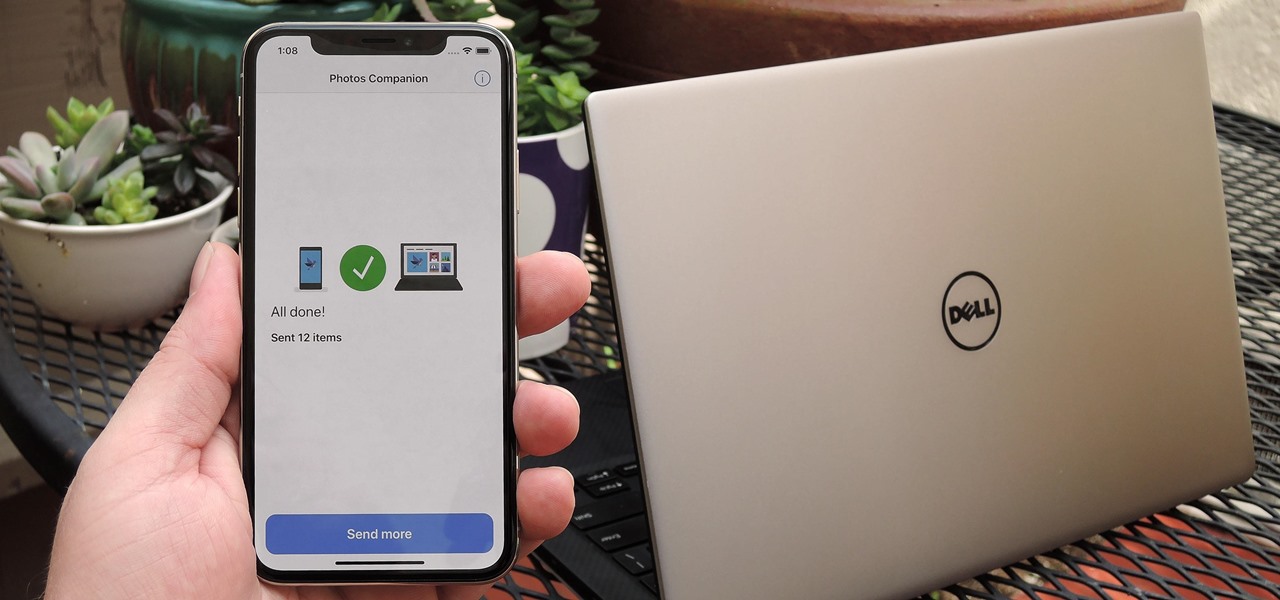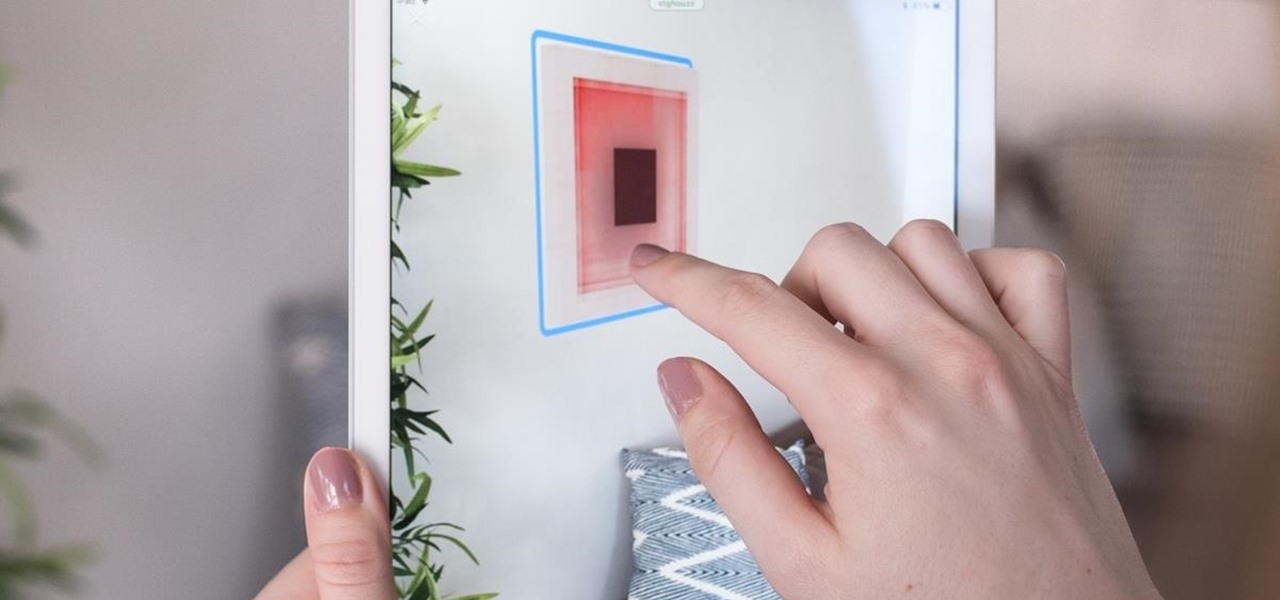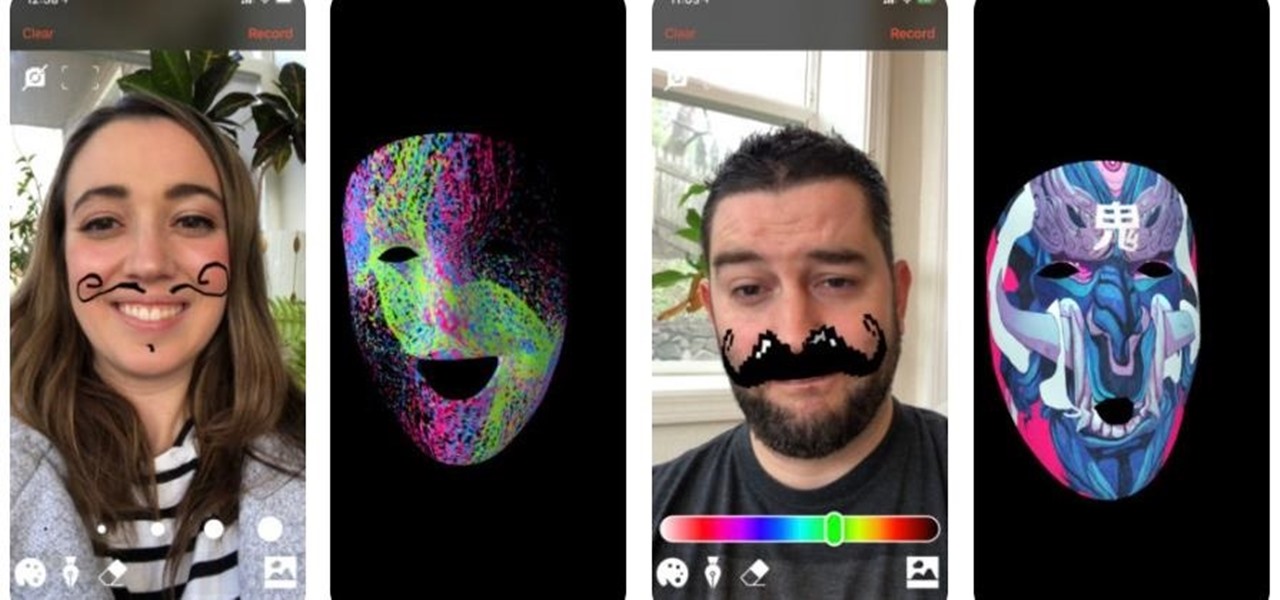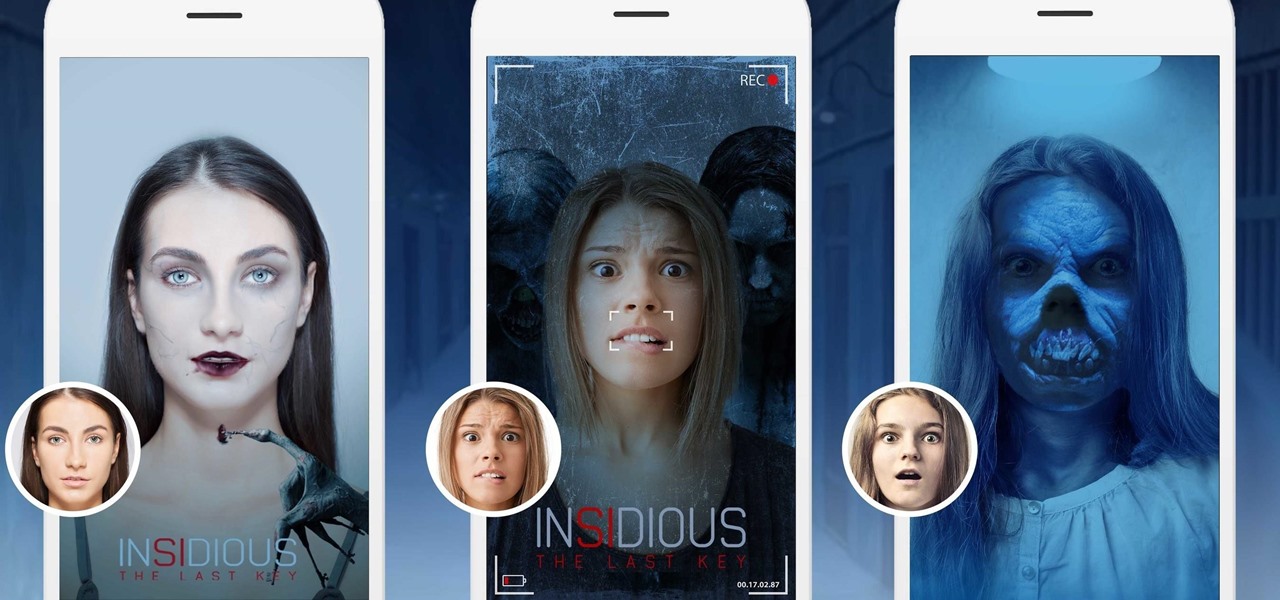Have you ever gotten a friend request on MySpace, Facebook, YouTube, or Twitter from a hot girl and thought, "Wow! This is almost too good to be true!" Well, chances are, it is. In this short tutorial, learn some tricks and tip-offs to spot a fake.
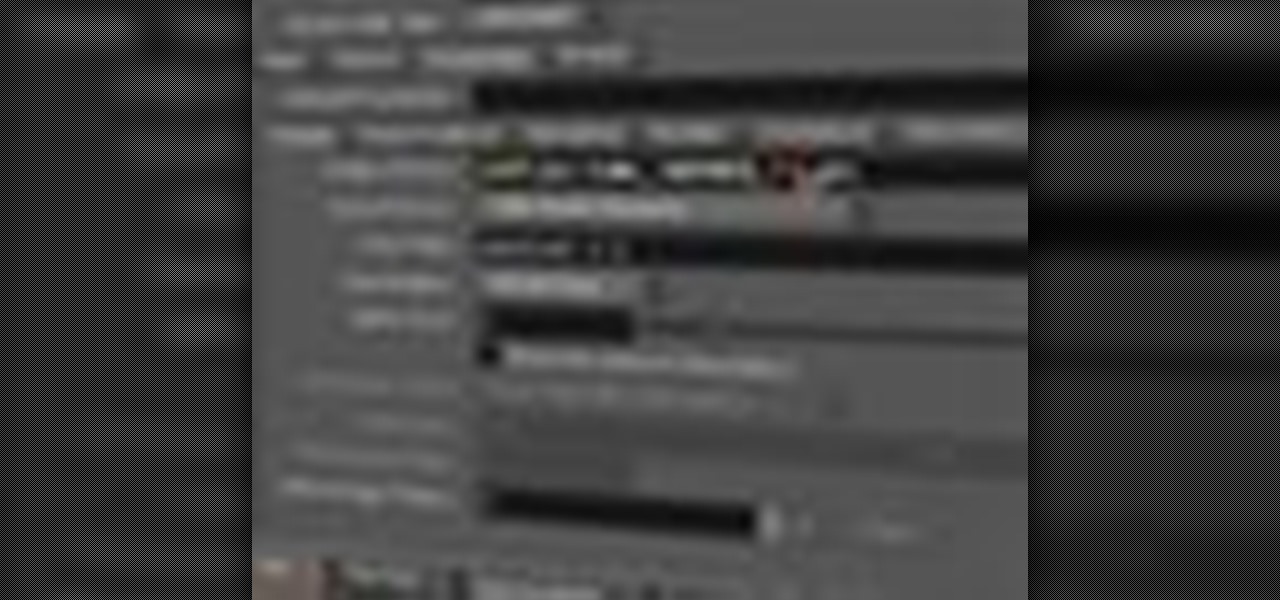
The Wedge ROP is a render output driver, which can be used to change variables on the fly while rendering. This can be very useful when simulating, in that you can test out different parameters to see the different results. It's a relatively new feature in Houdini 9.5.

Your wedding day is vastly important and every bride would like the wedding pictures to reflect how beautiful they felt that day. In this tutorial presented by Smashbox Cosmetics, learn how to get the perfect camera-ready makeup look, perfect for your special occasion.

Pixel Perfect is the "perfect" show to help you with your Photoshop skills. Be amazed and learn as master digital artist Bert Monroy takes a stylus and a digital pad and treats it as Monet and Picasso do with oil and canvas. Learn the tips and tricks you need to whip those digital pictures into shape with Adobe Photoshop and Illustrator. In this episode, Ben shows you how to bizarrely merge photos in Photoshop.

Check out this DIY video tutorial from Curbly, the best place to share pictures of your home, find design ideas, and get expert home-improvement advice.
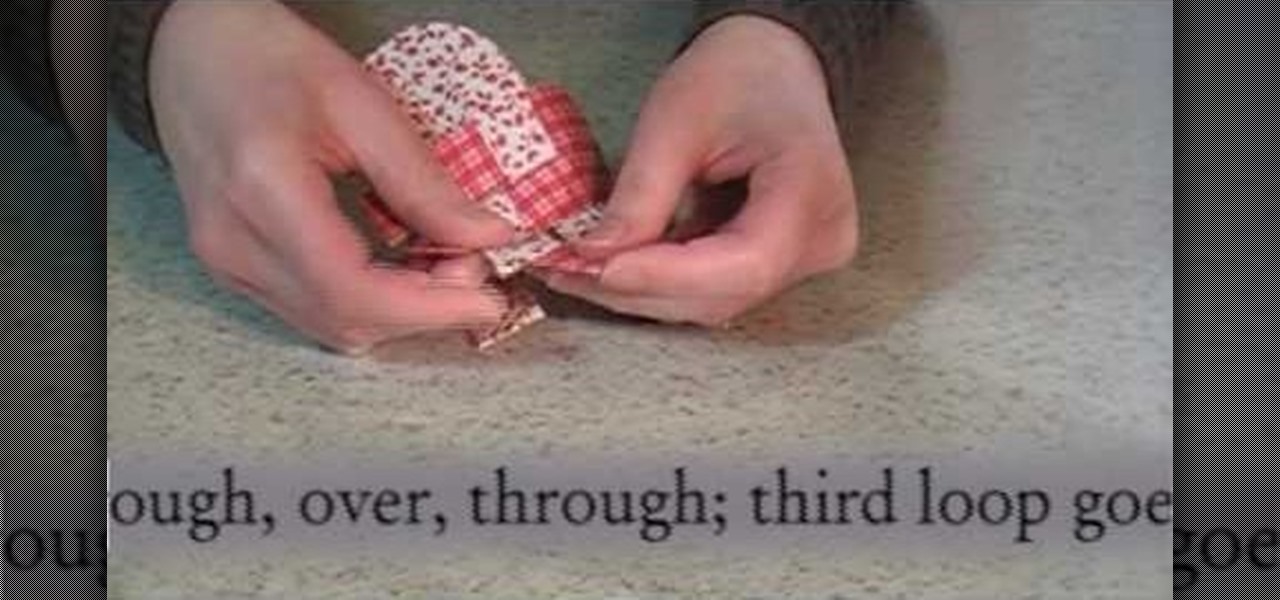
Check out this DIY video tutorial from Curbly, the best place to share pictures of your home, find design ideas, and get expert home-improvement advice.

Check out this DIY video tutorial from Curbly, the best place to share pictures of your home, find design ideas, and get expert home-improvement advice.

Welcome to a tennis lesson from FuzzyYellowBalls, the the best place to learn how to play tennis online. Our free video tennis lessons teach you how to play the game in a new way that combines technical analysis, visual learning, and step-by-step progressions.

Alright MacGyver, for this week's assignment, you're going to need a picture of a chair, and SketchUp. And maybe some duct tape. We're going to show you how to use Photo Match to create a chair component from a digital image in this SketchUp software tutorial. It's one thing to use Photo Match in SketchUp to adjust perspective with buildings, but you can also use it to work with components, as you'll learn in this video.

This tutorial shows you a few ways to use images to make custom face me components in Google SketchUp 6. Mike demonstrates how to make your own custom Face Me components in SketchUp, using some pretty funny pictures. You will need Photoshop or some soft or image editing software as well as SketchUp to follow this Face Me tutorial.

Hello, my name is Nicole Valentine and on behalf of Expert Village, I'm here to talk to you about how to coordinate birthday games for a birthday party. Now let's talk about another group activity game. Competition game that is. If you have let's say maybe 20 people in your guest party, make sure you divide them up into 2 groups of 10 and 10 and then provide a drawing board similar to this or you can just provide a big poster paper or poster sheet. The goal is to take one person from each gro...

This video series takes you through every step of building a building in SketchUp and is taken from chapter 4 of "Google SketchUp for Dummies" in case you want to follow along. PART 1 explains how to switch to a 2D view to get you ready to build the floor plan. It's a good idea to have accurate measurements of everything you want to build before starting this project. PART 2 familiarizes you with the tools available in SketchUp to help you create your floorplan. PART 3 shows you how to draw t...

Breathe new life into your Instagram profile picture with another layer of self-expression. It's the perfect way to show another side of your personality without sacrificing your current IG profile photo.

It's pretty clear with all of the annoying "Get YouTube Premium" pop-ups that litter the YouTube app that Google really wants you to pay for its Premium membership tier. That's why you'll see that "Get background play with YouTube Premium" ad after closing YouTube with a video playing — even in iOS 14 which supports Picture in Picture playback. But there are workarounds for background listening on iPhone.

While mobile data caps are larger than they used to be, many of us still have limits to contend with. If you find yourself up against that ceiling month after month, your iPhone itself might be to blame. Luckily, there's an easy fix to stop your iOS device from burning through data in the background.

When it's hard to hear what's being said, subtitles give you clarity where audio falls short. Thanks to Android 10, your Galaxy S20 now lets you enable a live transcription of your phone's internal audio stream, meaning you can get closed captions in virtually any app — even if the app doesn't otherwise support them.

Even with Pixels now coming with 128 GB of internal storage, many folks still struggle with low storage. The culprit is usually photos and videos, which can quickly eat away the space. Thankfully, there's a feature that solves this problem.

While Gucci is among the most recognizable brands in fashion, you would be excused for not realizing that the company makes sneakers as well.

WhatsApp stickers can make your chat more fun. The stickers that come with WhatsApp are fine, but they're standard and accessible to everyone. What if you wanted to show off unique stickers that your friends haven't seen? To take things to the next level, you can create your own WhatsApp Stickers.

There are only three more episodes of Game of Thrones left before the saga is over, but Magic Leap is capitalizing on the series' popularity while it still can.

You don't have to be a frequent flyer to know how indispensable navigation apps have become. Many of us rely on these apps for traveling from state to state and getting around in foreign cities, but even more of us count on these apps to beat rush hour traffic and find the quickest routes to school or work. So naturally, we all have our favorite mapping apps, but which one is truly the best?

While the tech industries giants and eager startups chase the dream of widespread consumer augmented reality, enterprise AR is living the dream today.

Every photo you take is brimming with metadata such as iPhone model, date and time, shooting modes, focal length, shutter speed, flash use, and geolocation information. Share these pictures with friends, family, or acquaintances via texts, emails, or another direct share method, and you unwittingly share your location data. Even sharing via apps and social media sites can compromise your privacy.

MyFitnessPal has become extremely popular thanks to features that help users keep themselves accountable and stay motivated as they eat healthier and lose weight. While the application does a great job of reminding you to log the food you eat in order to keep track of your calories, there is one incredibly useful feature that doesn't get much attention.

In MyFitnessPal, you can search through a food database to add your meal into the app's diary and track your calories. Unfortunately, the sheer size of the database can make it hard to find exactly what you have just consumed, which is why MFP includes a barcode feature to make the process of adding food much smoother.

Smartglasses and AR headset makers like Microsoft, Magic Leap, and Google (and aspiring AR wearables makers like Apple and Snapchat) need display components for their products, and LetinAR is among the companies ready to supply those components.

Not all threats to our privacy come from hackers thousands of miles away. Often, we just want to keep our data safe from those around us, who may snoop in our phones or demand we reveal our secrets. That's where BlackBerry Locker comes in.

While there aren't as many improvements compared to iOS 11's Photos additions, the tabs menu in Apple's updated Photos app for iOS 12 was revamped to include "Memories" inside a new "For You" tab that also houses featured photos and effects suggestions. This is also where you see sharing suggestions and all of the albums others have shared with you.

New York-based startup CTRL-Labs has closed a $28 million Series A round of funding from Google parent Alphabet's GV and Amazon's Alexa Fund, among others, for its next-generation neural interface technology for AR/VR and robotics.

Even in augmented reality, Wile E. Coyote still can't catch the Road Runner. The latest AR experiment from developer Abhishek Singh brings the classic Looney Tunes duo into the real world.

Google Lens is a fantastic addition to Google Photos for Android and iOS that allows your smartphone to identify a number of things in your pictures, like landmarks and contact info. Using this power, you can even find out how to buy almost any product you've taken a photo of — you don't even need the barcode.

Taking one-handed pictures with your phone can quickly devolve into a juggling act. You have to secure the phone in landscape mode (if you're doing it right), tap to focus, and then somehow hit the shutter button without shaking the device too much. Fortunately, Samsung has a nifty feature that'll help you keep a more secure grip on your Galaxy S9 or S9+ as you take photos with one hand.

It turns out that coming up groundbreaking technology and raising billions may actually be the easy part for Magic Leap, as a new report has revealed yet another legal entanglement at the Florida-based company.

San Francisco-based 6D.ai is preparing to launch a beta of its AR cloud platform that's capable of constructing a real-time dense mesh from crowdsourced data for use in 3D mapping and multi-user AR experiences.

The Galaxy S9 and S9+ have a new camera feature that Samsung is calling "Dual Aperture." On the surface, that may sound like your typical techno-jargon, but it actually has some significant implications for the future of smartphone photography.

Thanks to iCloud and AirDrop, it's really easy to sync photos between an iPhone and a Mac. But if you have an Apple phone and a Windows computer, this process isn't quite as simple. Thankfully, Microsoft has just released a new iPhone app that makes it a breeze to move photos and videos from your iPhone to your PC.

If you're an Android user, you're very likely jealous of your iPhone friends who have access to the wide, wonderful world of augmented reality thanks to ARKit.

One of the more obvious benefits that vertical surface detection will bring to iPhone and iPad apps with the spring 1.5 update to Apple's ARKit platform is the ability to hang virtual artwork that rests realistically on walls.

Thanks to Face Maker, a new app for the iPhone X, children everywhere can now avoid the trauma of face painting.

Scary movies seem to be a natural fit for augmented reality experiences, with the latest example coming from the Insidious film franchise.