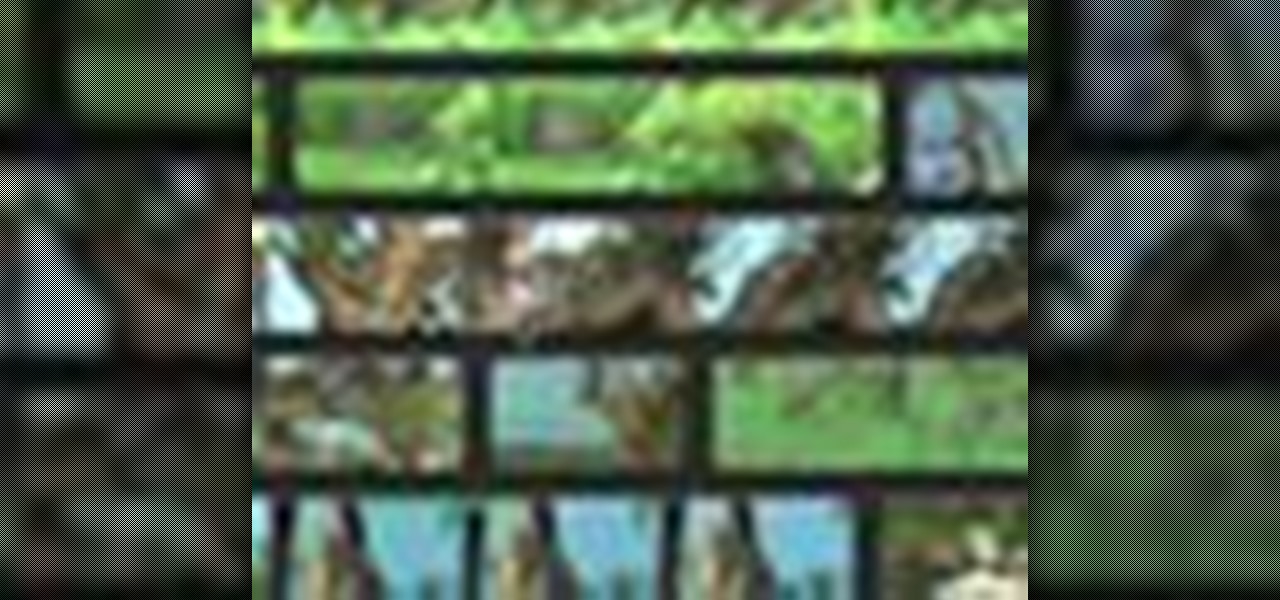
How To: Enjoy and organize videos in iMovie '09
Check out this informative video tutorial from Apple on how to enjoy and organize videos in iMovie '09.

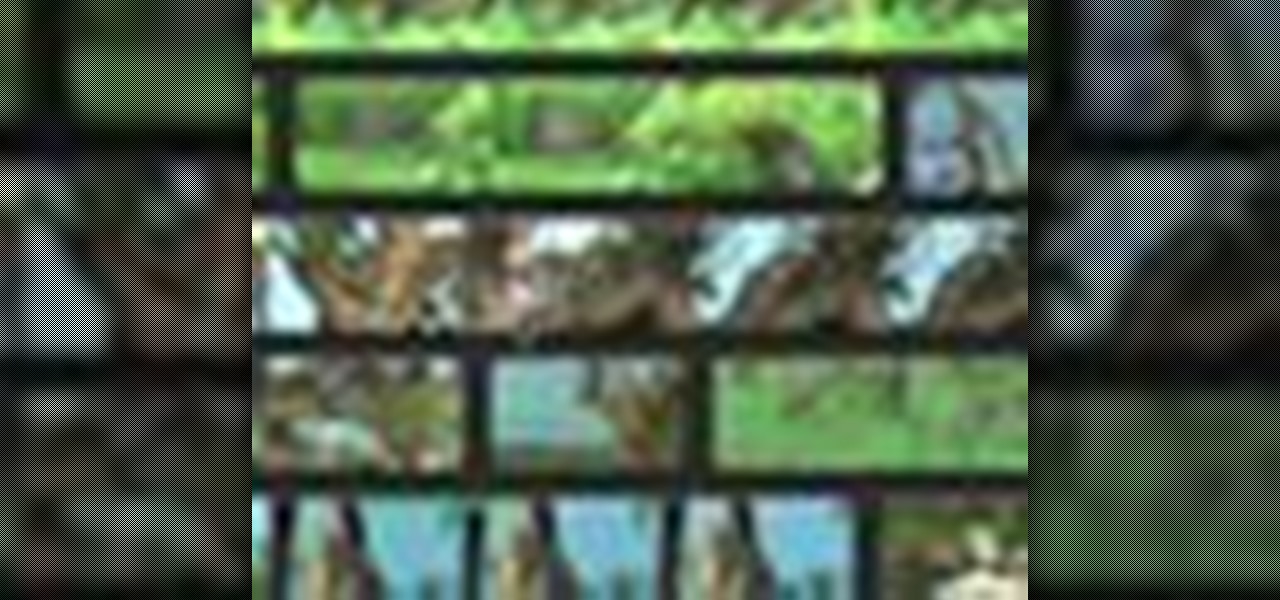
Check out this informative video tutorial from Apple on how to enjoy and organize videos in iMovie '09.
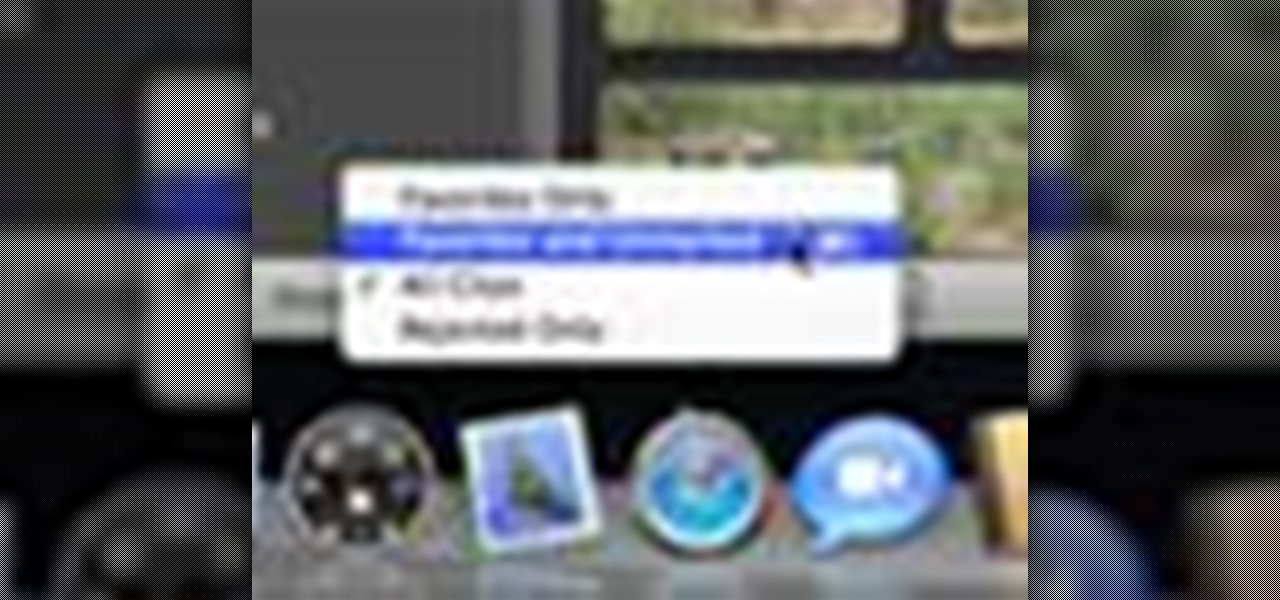
Check out this informative video tutorial from Apple on how to make your favorite video in iMovie '09.
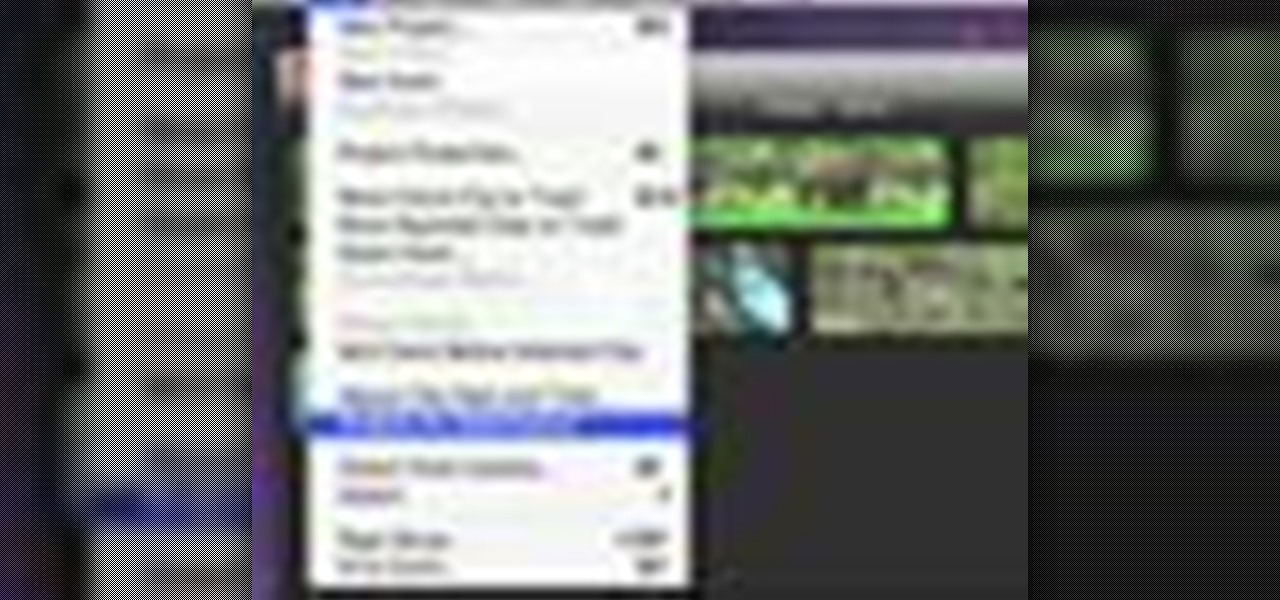
Check out this informative video tutorial from Apple on how to stabilize shaky video in iMovie '09.
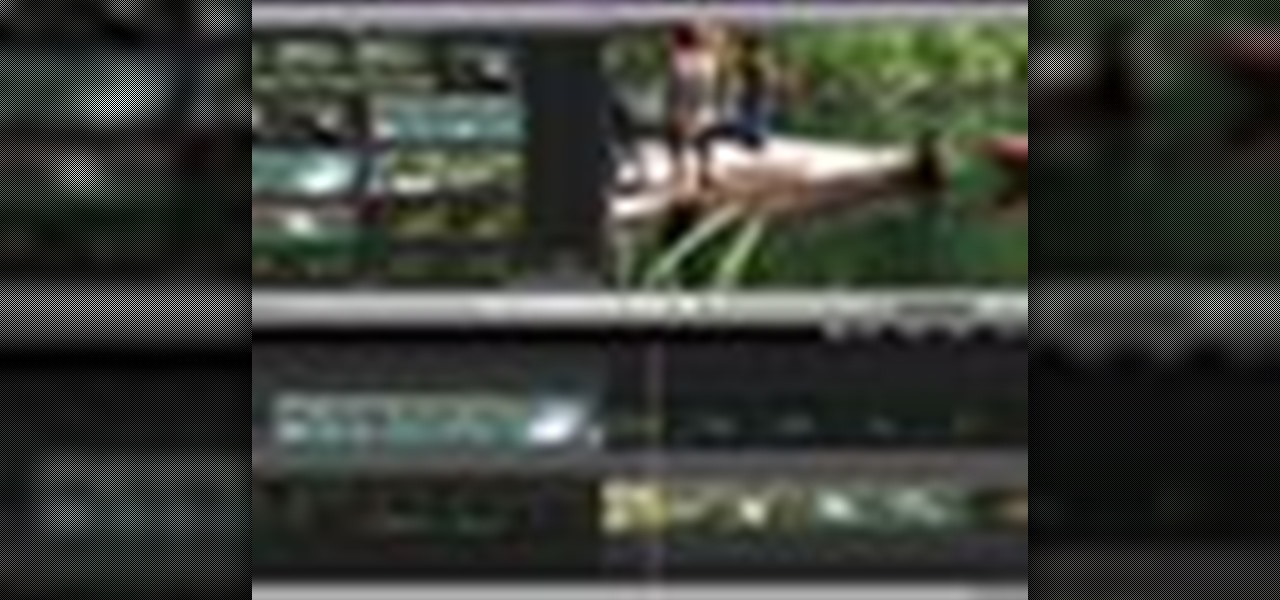
Check out this informative video tutorial from Apple on how to trim edits between video clips in iMovie '09.
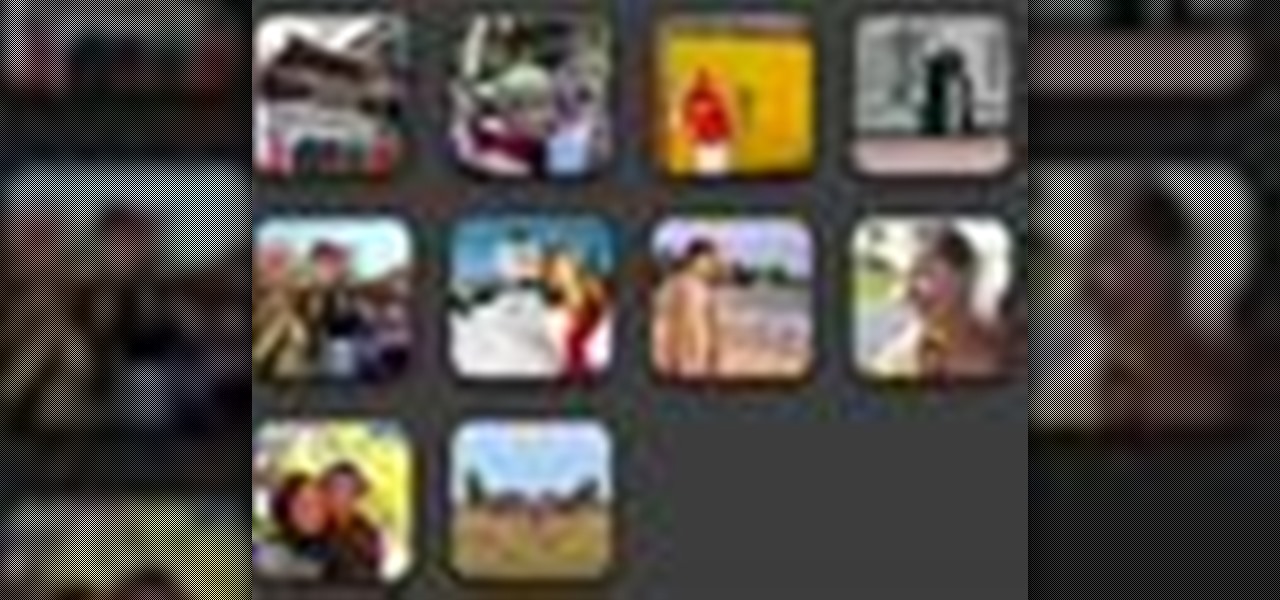
Check out this informative video tutorial from Apple on how to add photos to videos in iMovie '09.
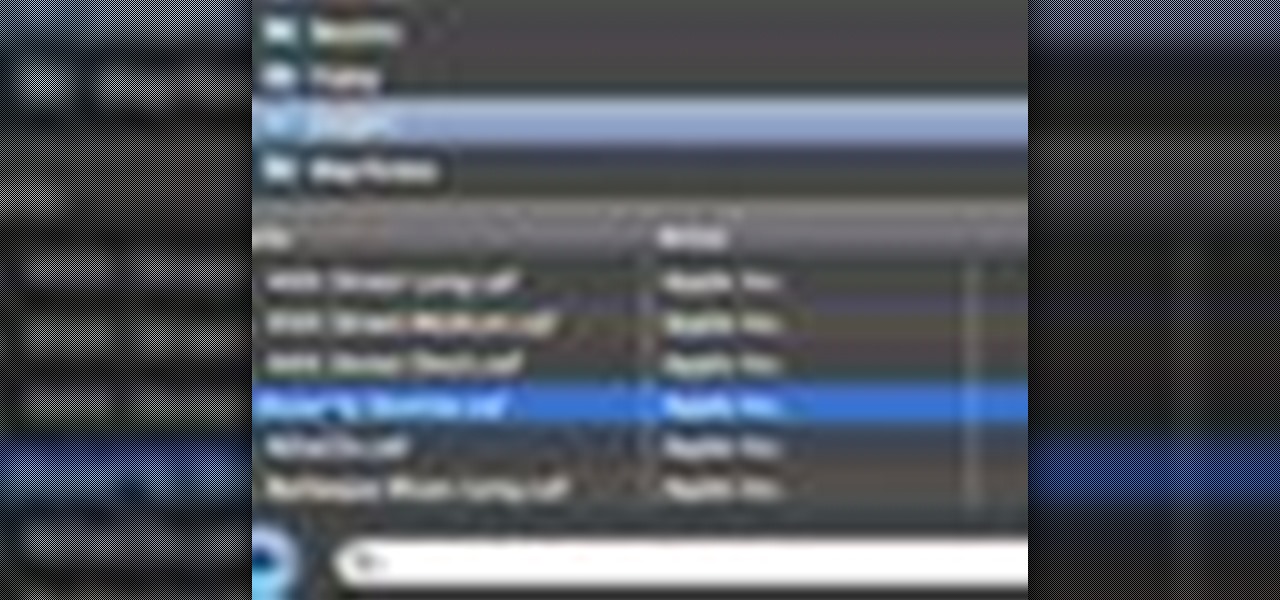
Check out this informative video tutorial from Apple on how to add background music to videos in iMovie '09.
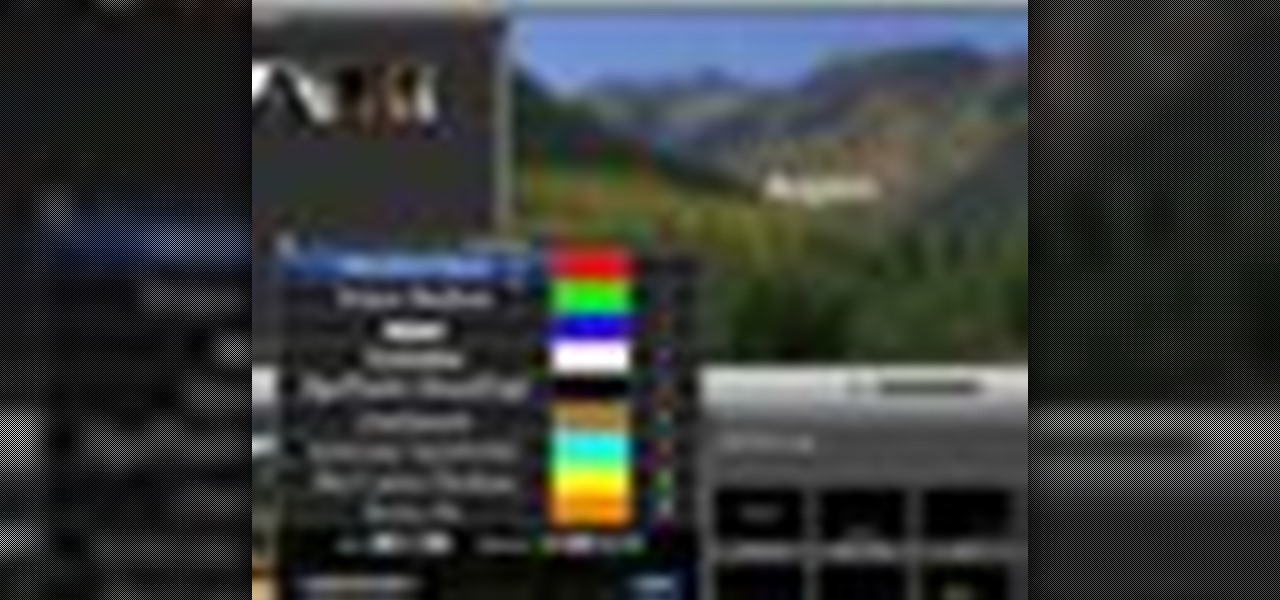
Check out this informative video tutorial from Apple on how to add titles to videos in iMovie '09.

Check out this informative video tutorial from Apple on how to crop and rotate videos in iMovie '09.
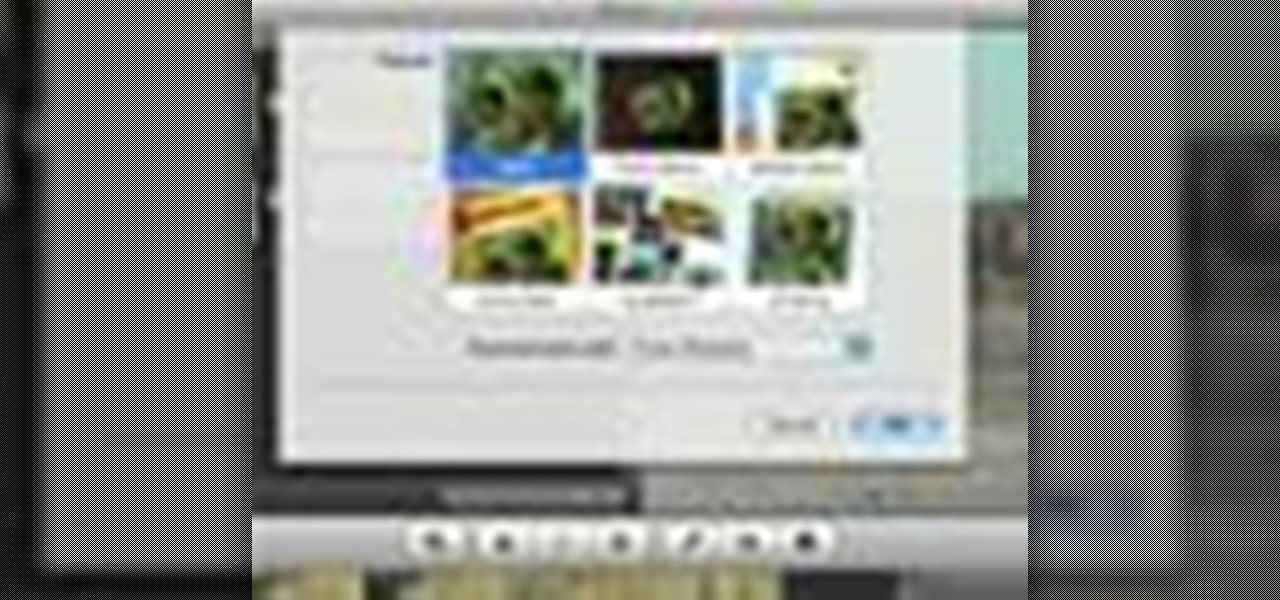
Check out this informative video tutorial from Apple on how to add theme titles and transitions to movies in iMovie '09.

Check out this informative video tutorial from Apple on how to add sound effects to movies in iMovie '09.

Check out this informative video tutorial from Apple on how to add video effects to movies in iMovie '09.

Check out this informative video tutorial from Apple on how to add voiceovers to videos in iMovie '09.
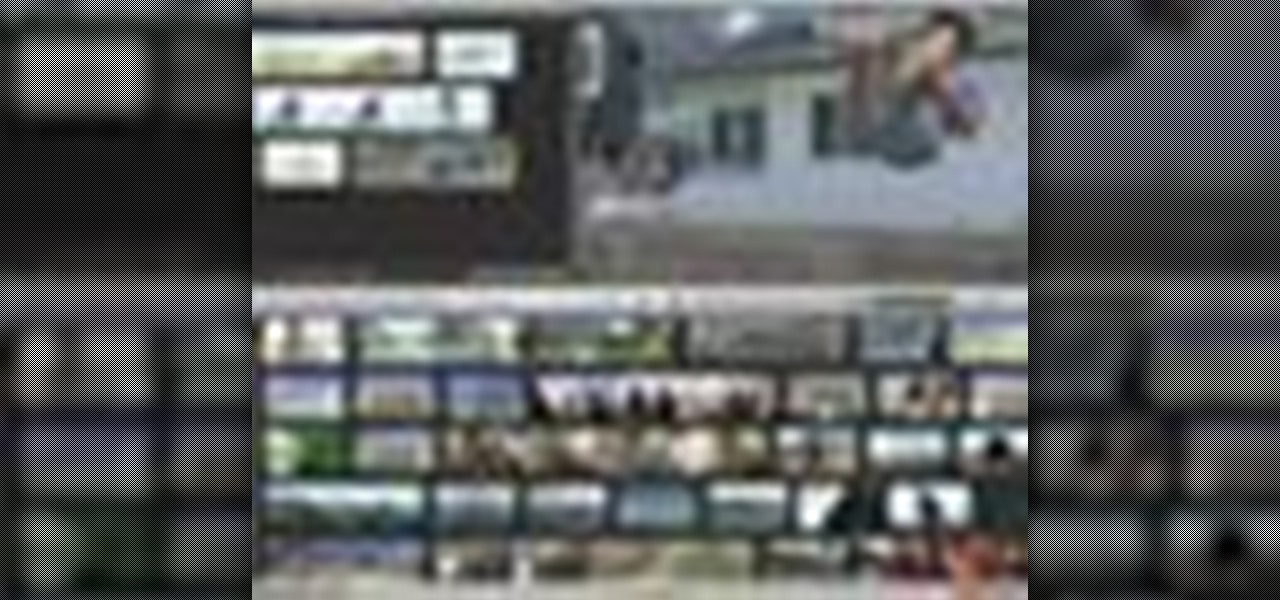
Check out this informative video tutorial from Apple on how to slow down, speed up, and reverse video in iMovie '09.

Check out this informative video tutorial from Apple on how to create picture-in-picture effects in iMovie '09.

Check out this informative video tutorial from Apple on how to add animated travel maps in iMovie '09.

Check out this informative video tutorial from Apple on how to record video with the built-in iSight camera in iMovie '09.
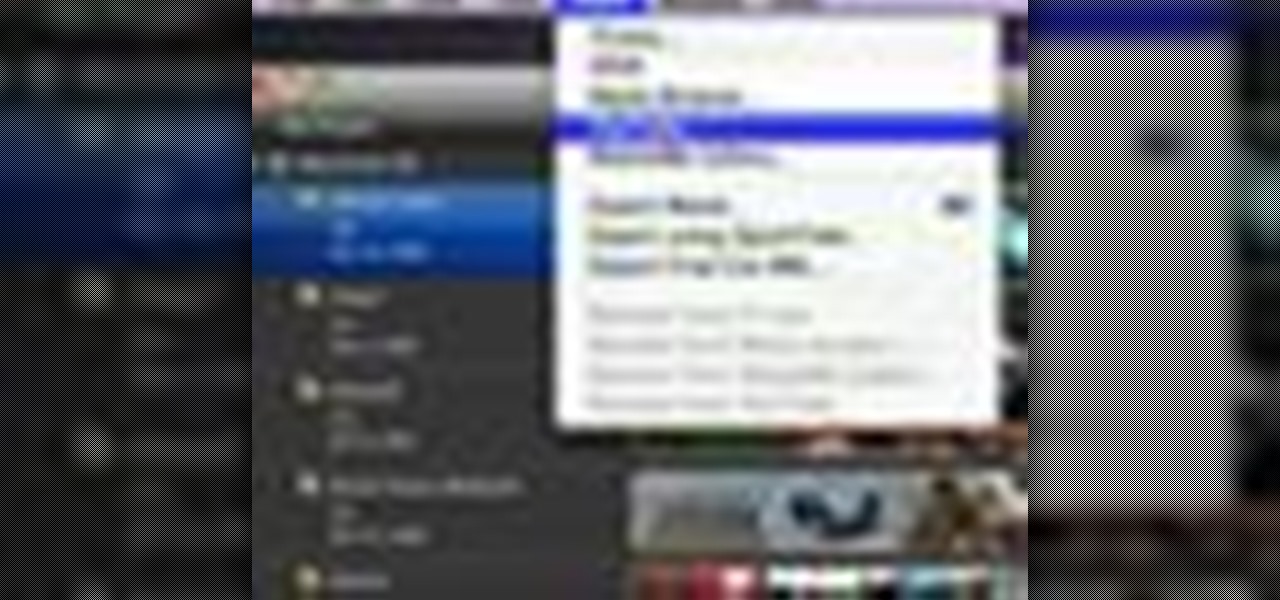
Check out this informative video tutorial from Apple on how to publish videos to YouTube in iMovie '09.
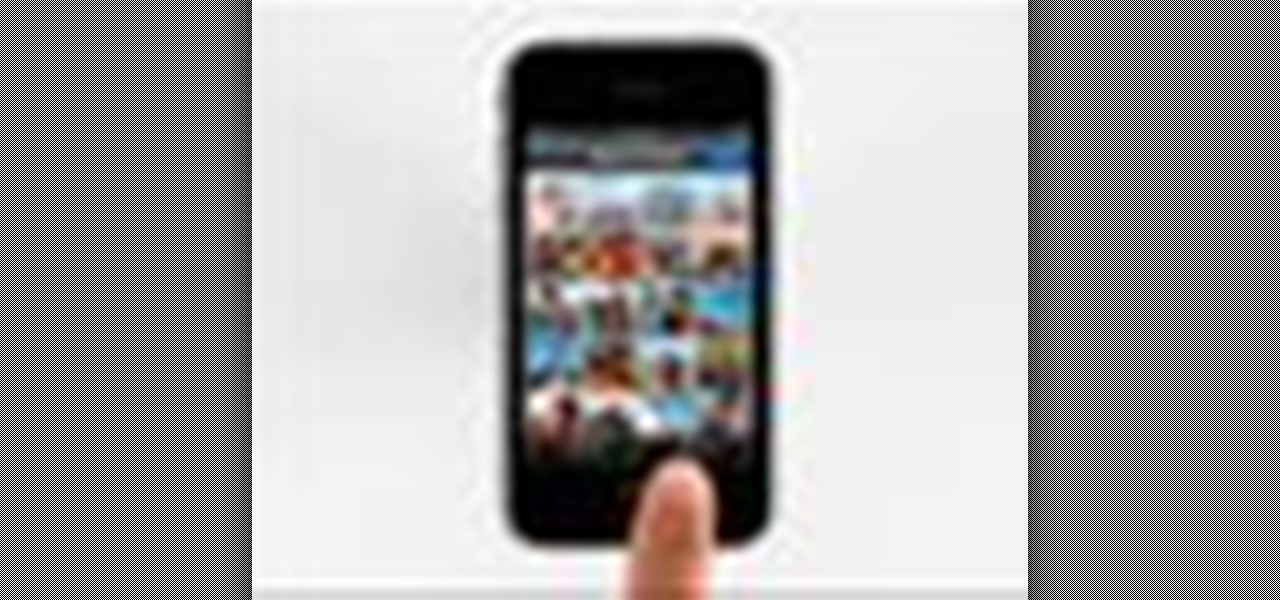
Right out of the box, iPhone is incredibly easy to use. If you want to get the most out of every feature, you’ve come to the right place. This video tutorial straight from Apple will teach you how to take and share photos on the Apple iPhone 3G. The iPhone redefines what a mobile phone can do.
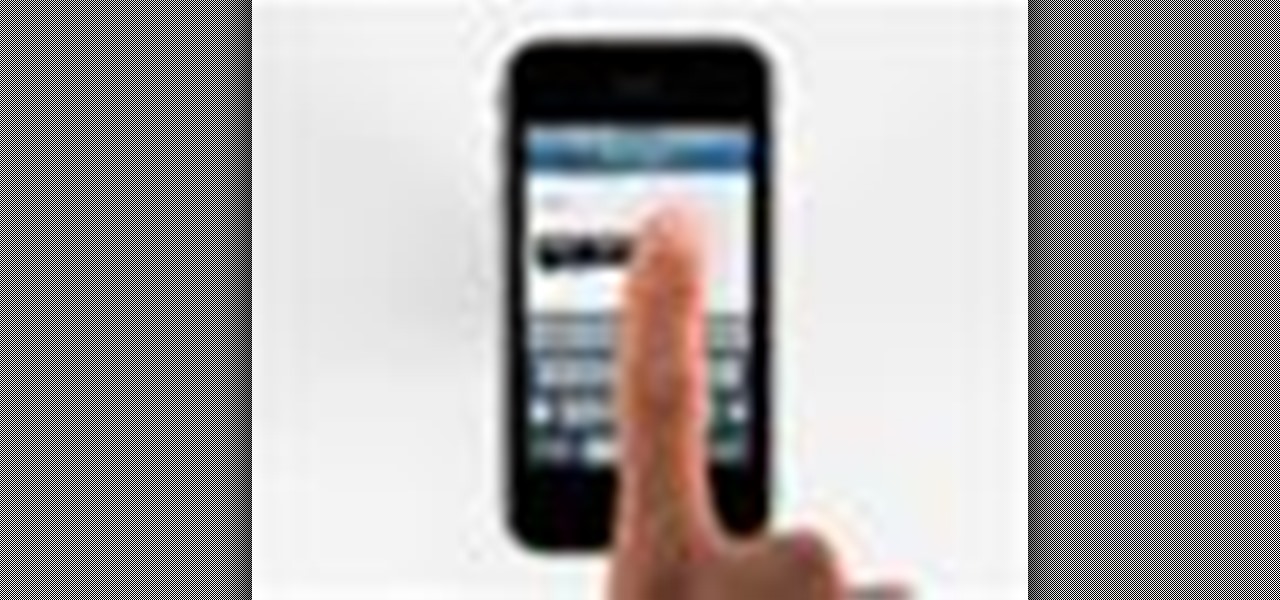
Right out of the box, iPhone is incredibly easy to use. If you want to get the most out of every feature, you’ve come to the right place. This video tutorial straight from Apple will teach you how to cut, copy and paste on the Apple iPhone 3G. The iPhone redefines what a mobile phone can do.
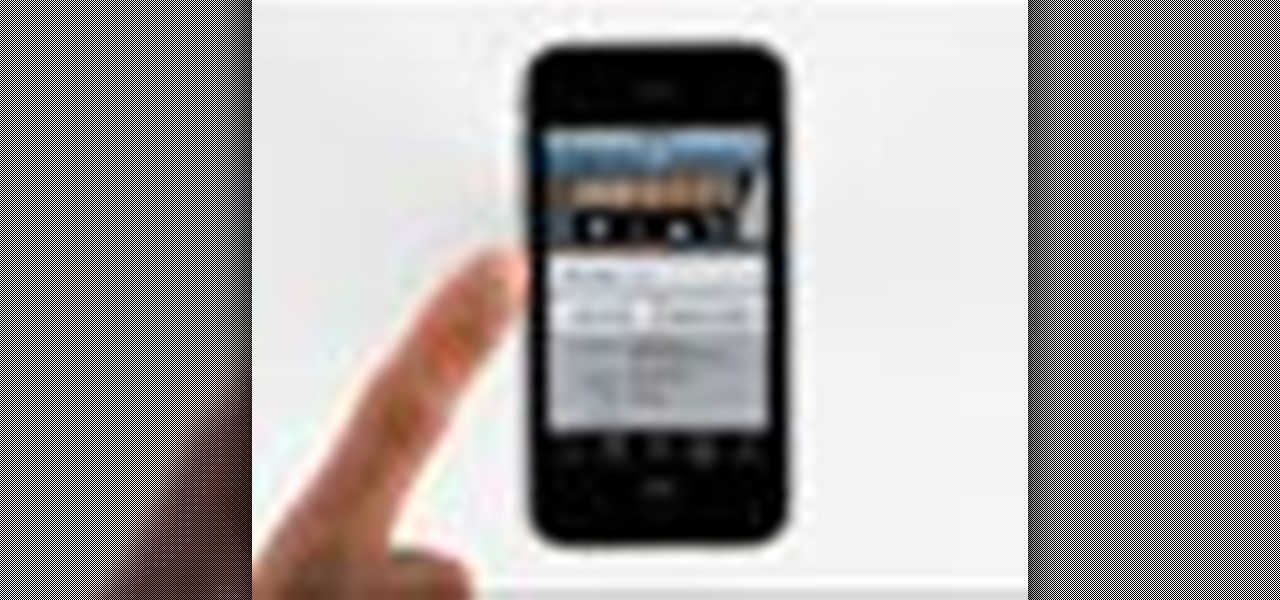
Right out of the box, iPhone is incredibly easy to use. If you want to get the most out of every feature, you’ve come to the right place. This video tutorial straight from Apple will teach you how to shop the App Store on the Apple iPhone 3G. The iPhone redefines what a mobile phone can do.

Welcome to a tennis lesson from FuzzyYellowBalls, the the best place to learn how to play tennis online. Our free video tennis lessons teach you how to play the game in a new way that combines technical analysis, visual learning, and step-by-step progressions.

The ready position is the position you want to be in when you're waiting for your opponent to hit you the tennis ball. It's the foundation for tennis movement in general. From this position you can employ the various footwork patterns that let you move around the tennis court correctly. The ready position is very similar to an athletic stance in basketball. Your feet are a little bit wider than shoulder-width apart, your knees are slightly bent and the weight should be on the balls of your feet.

Footwork is probably the most important part of tennis. Unfortunately, it is also one of the most underrated areas of the sport. Learning to move around the tennis court correctly is EXTREMELY important. Correct footwork lets you use correct stroke mechanics when you hit. Correct footwork is what typically sets advanced tennis players apart from everyone else.

Bringing your back foot up after you hit the tennis ball puts you in position to recover back to the middle of the tennis court. The key, as we explain in this video, is to get your body facing the net after you hit (similar to the ready position). This will let you side shuffle back to the middle of the tennis court.

The fourth thing that every high-level tennis player does when hitting a backhand is follow through. Extend out in the direction you are hitting the ball, then smoothly bend the elbows and wrap the racket up over your shoulder.

This video explains how the amount of shoulder rotation you get during a windshield wiper forehand can differ from a classic forehand. After you hit the tennis ball, you typically have to rotate a little bit more than you otherwise would on the windshield wiper. There are a number of reasons for this, but in this video we keep our focus relatively narrow.
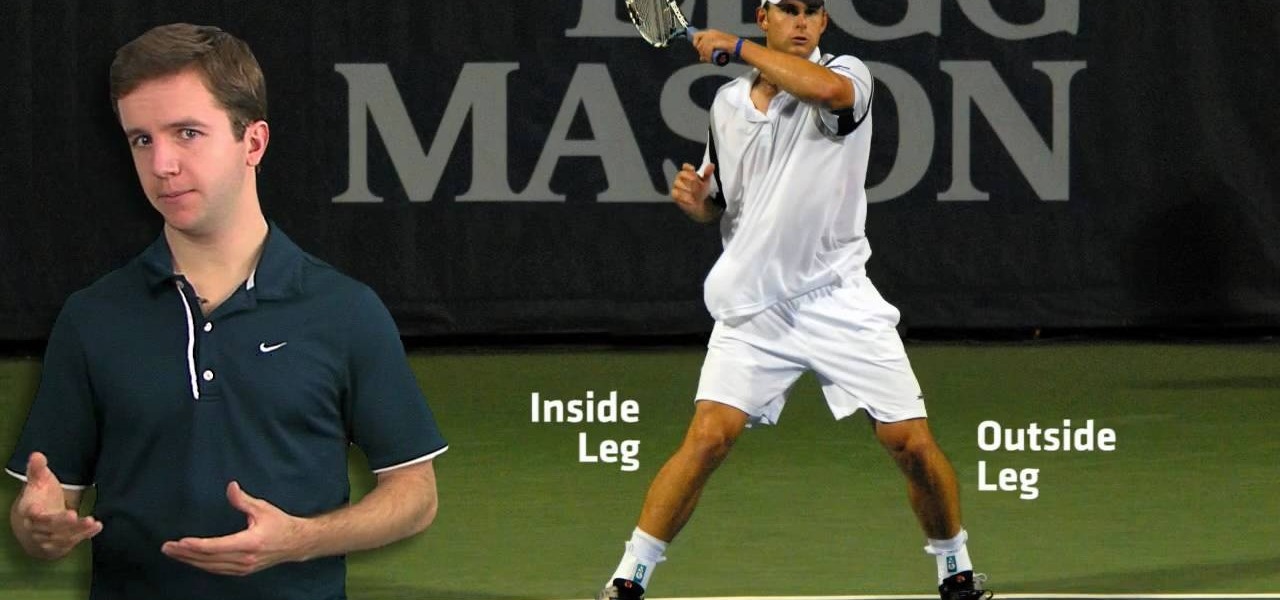
Every time you hit a tennis forehand you choose how you position your feet -- what stance you will use. You can hit a forehand with an open, neutral, or closed stance, but you should stay away from the closed stance if possible. This last stance makes it difficult to rotate your upper body through contact, making it difficult for you to use correct forehand mechanics.

The bet is this - you have two eggs, each in a shot glass. Can you balance one egg and shotglass on top of another? Sure you can with this trick.

A bar trick in which you lift a shot of whiskey using only the palm of your hand.

Want to get some free drinks at a bar? Learn how to with this trick, needing: 2 coins, and 2 shots, 1 of them filled with alcohol. This trick is being able to not touch either of the glasses and not dropping the coins.

This whiskey drink video shows the right amount of ounces of Southern Comfort, melon liqueur, & pineapple juice to pour for this shot. Watch the bartender mix and shoot the Rick Flair shot.

This video beverage making tutorial shows the right amount of ounces of Don Eduardo Tequila and Jack Daniel's whiskey to use to make a Battery Acid. Watch the bartender mix all the Battery Acid shot ingredients and knock it back.

AirPods are not only a great way to listen to audio on your iPhone, but they're also a great way to activate Siri and control your music using simple gestures. If the default actions aren't quite what you're looking for, you can easily change them, and each AirPod can perform a different action.
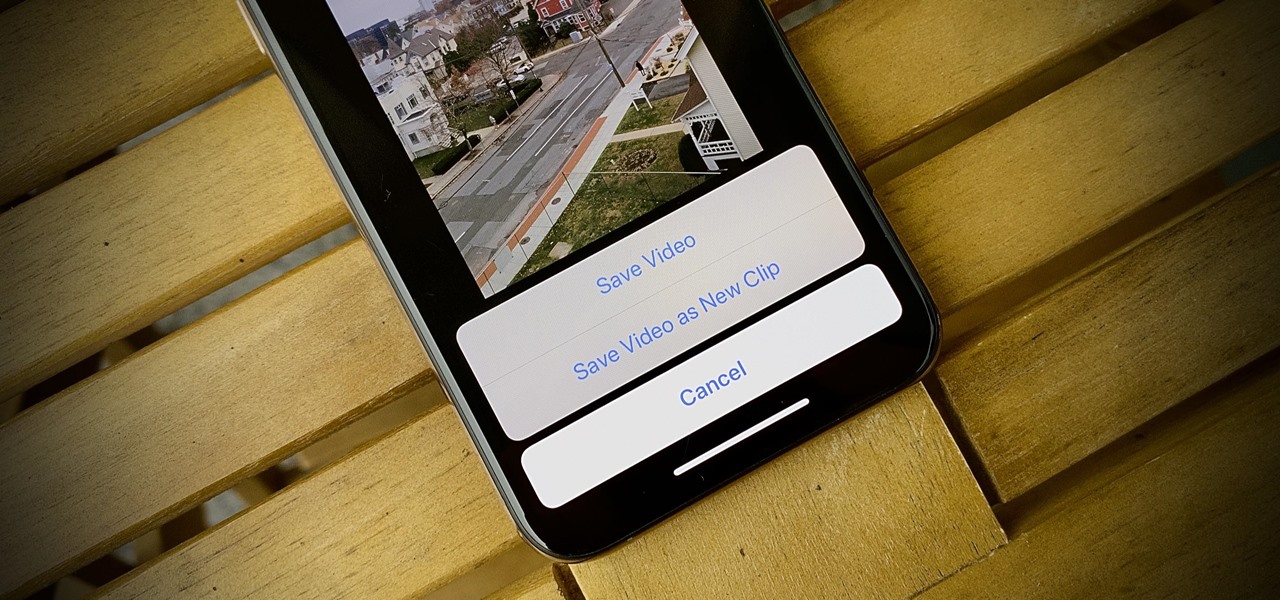
It wasn't long ago Apple released iOS 13.2 to the masses. The second major update to iOS 13 included 22 new features and changes that added a significant layer of depth to an already feature-filled experience. Apple isn't ready to stop the fun, however, as iOS 13.3, released Dec. 10, has a decent amount of new features too.
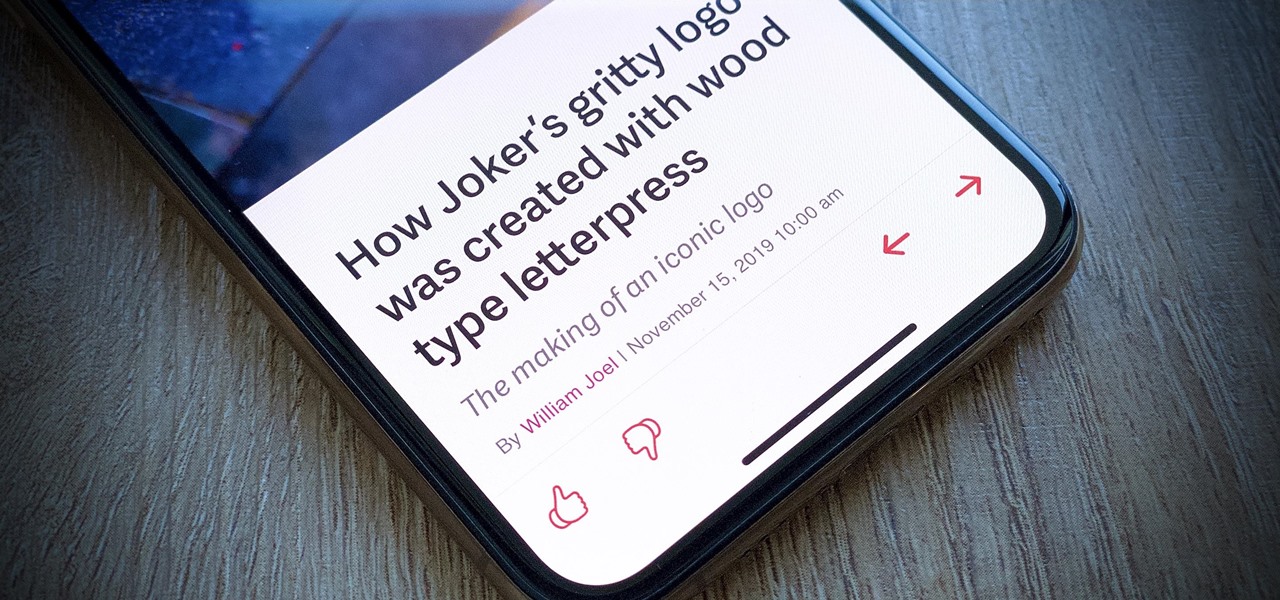
Apple's upcoming iPhone update, iOS 13.3, doesn't add as many new features as iOS 13.1 or 13.2, but there's one under-the-radar change you'll love if you use Apple News on a daily basis.

Whether you're used to 3D Touch or Haptic Touch, deleting and rearranging apps and folders on your iPhone is a little bit different in iOS 13.
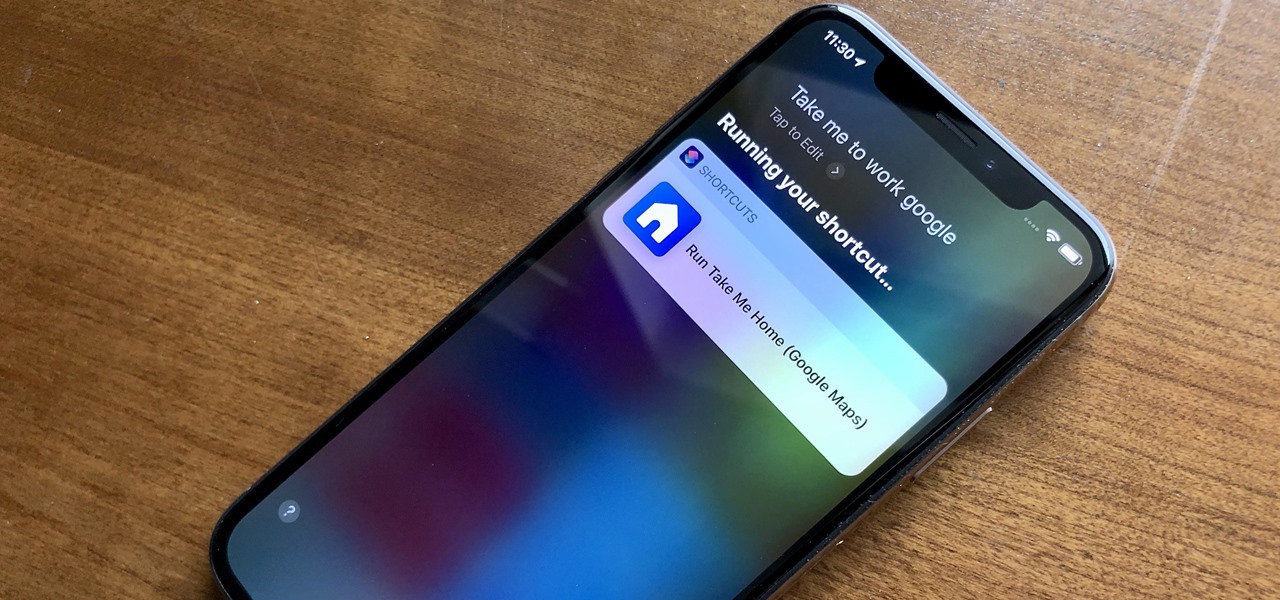
When driving, you can get directions hands-free by asking Siri. You can also make general map searches, show a location's details, call a query's phone number, and view traffic details. However, Siri defaults to Apple Maps for all those. If you prefer Google Maps, Waze, or another third-party navigation app, the map-based Siri commands won't work. But that doesn't mean you can't still use Siri.
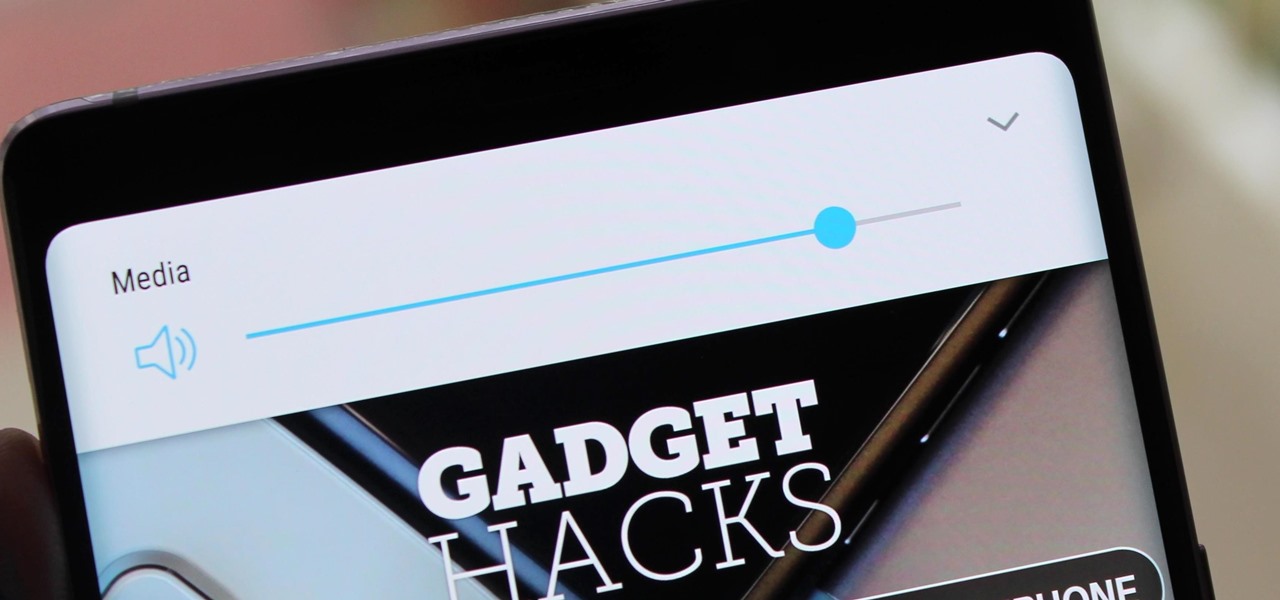
For the majority of phones, Android's volume rocker is wrong. A large vocal part of the Android community wishes the volume buttons' default control was the media volume, not the ringer. Although the Galaxy Note 9 is in the "wrong" camp, Samsung has included multiple ways to change it.

Another entrant into the do-it-yourself AR content creation market has emerged, as Zappar has updated its ZapWorks Studio software to include features for development newbies.
Action Launcher has some exclusive features that add real value to your overall experience. One such feature is Shutters, and like with most aspects of Android, there's a workaround that will let you enjoy this functionality on other launchers.