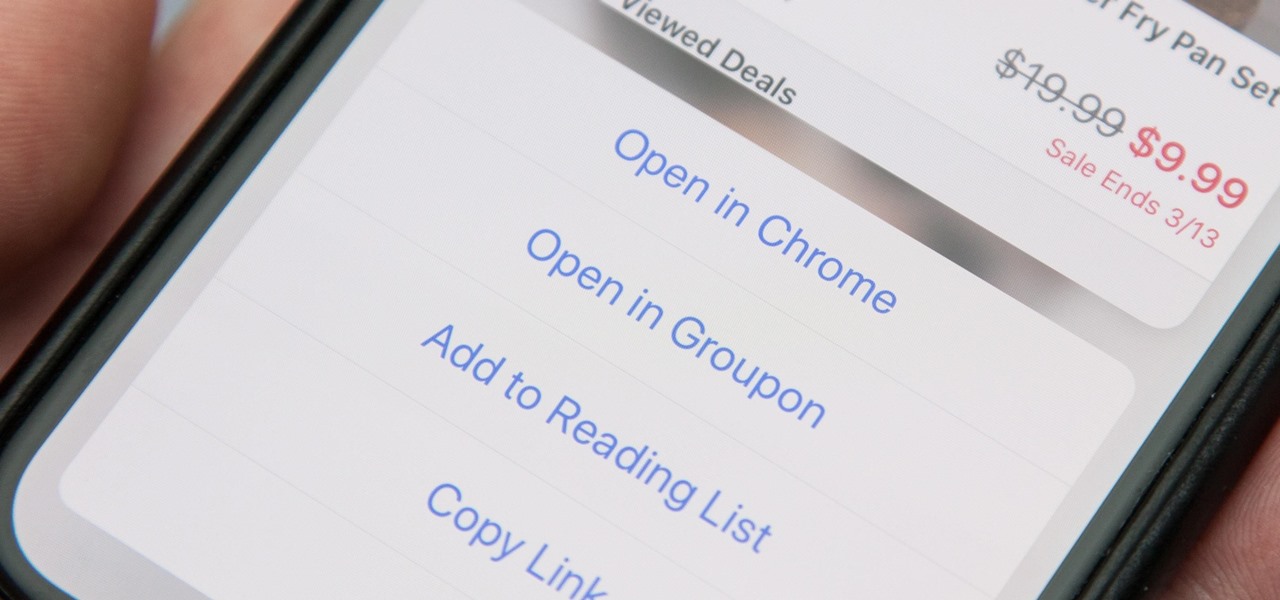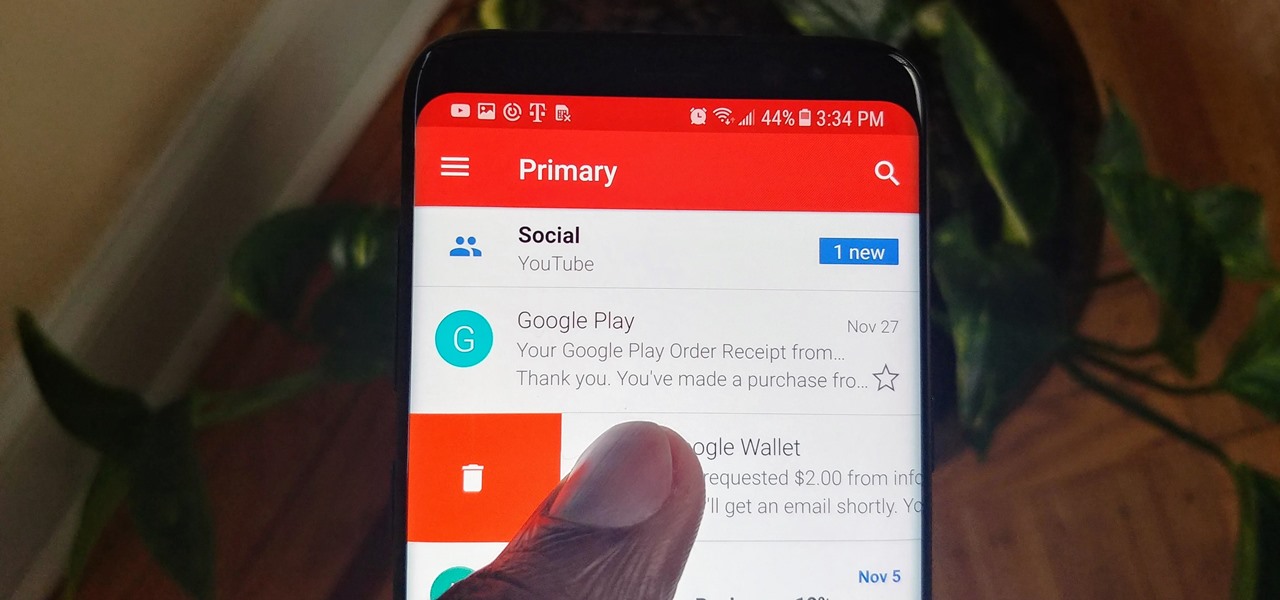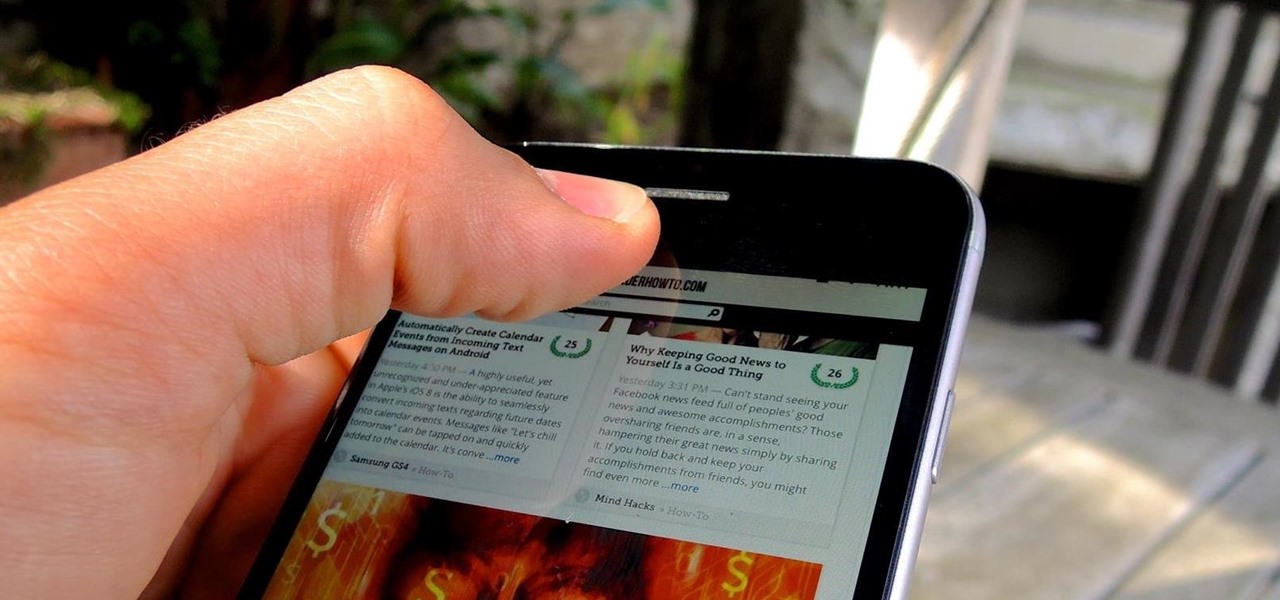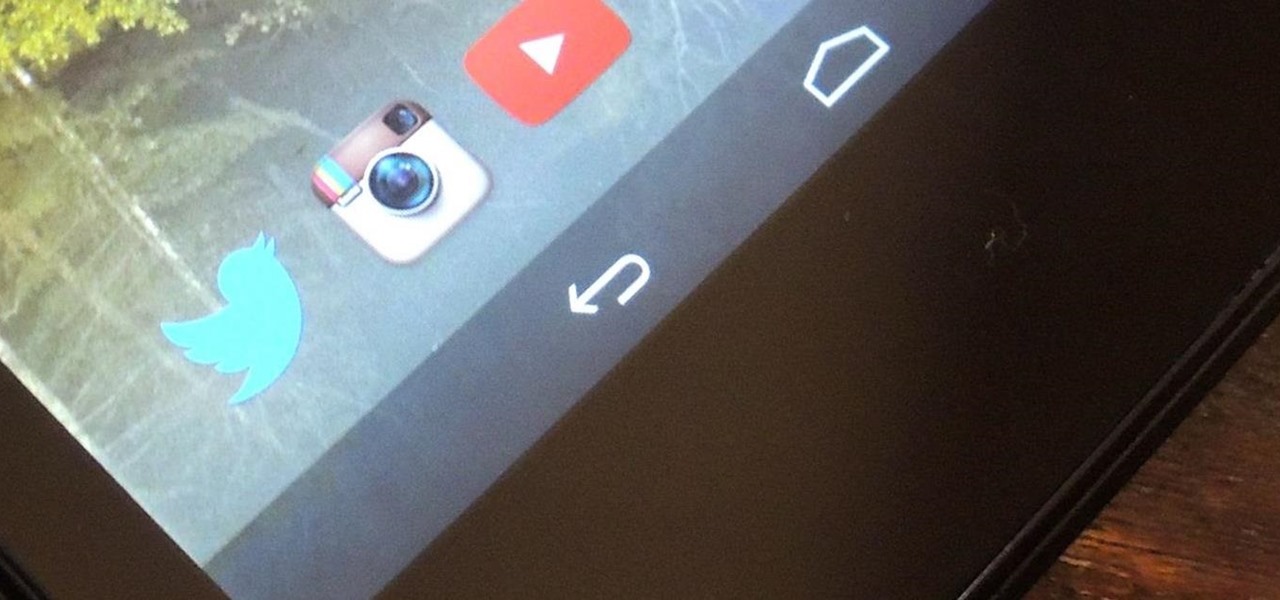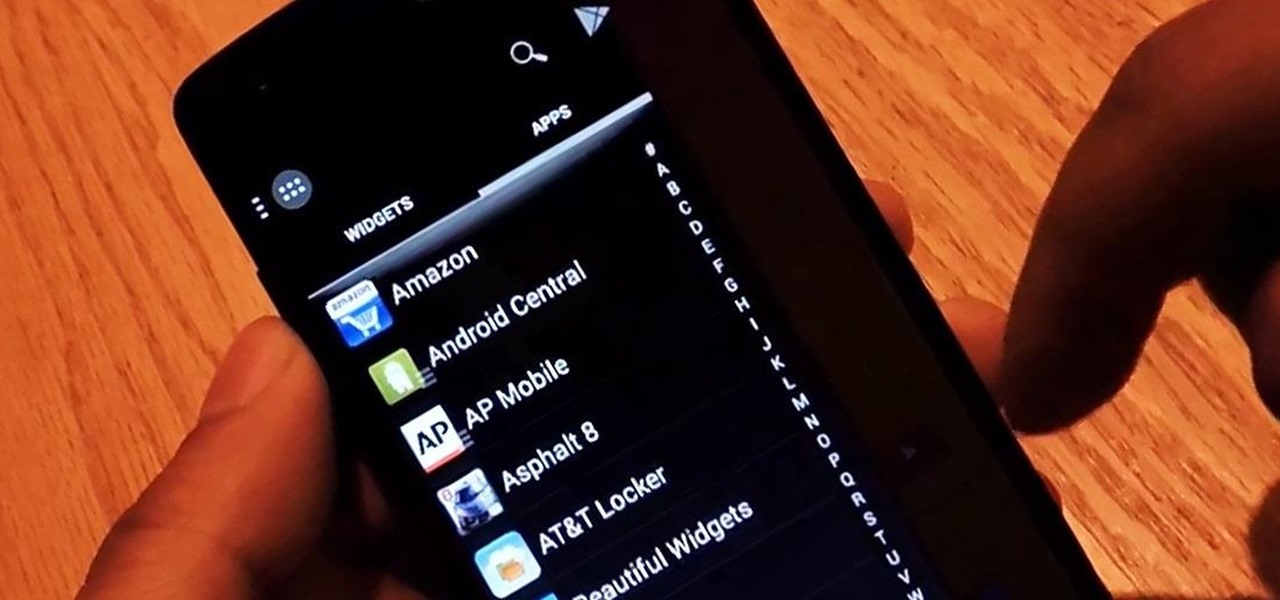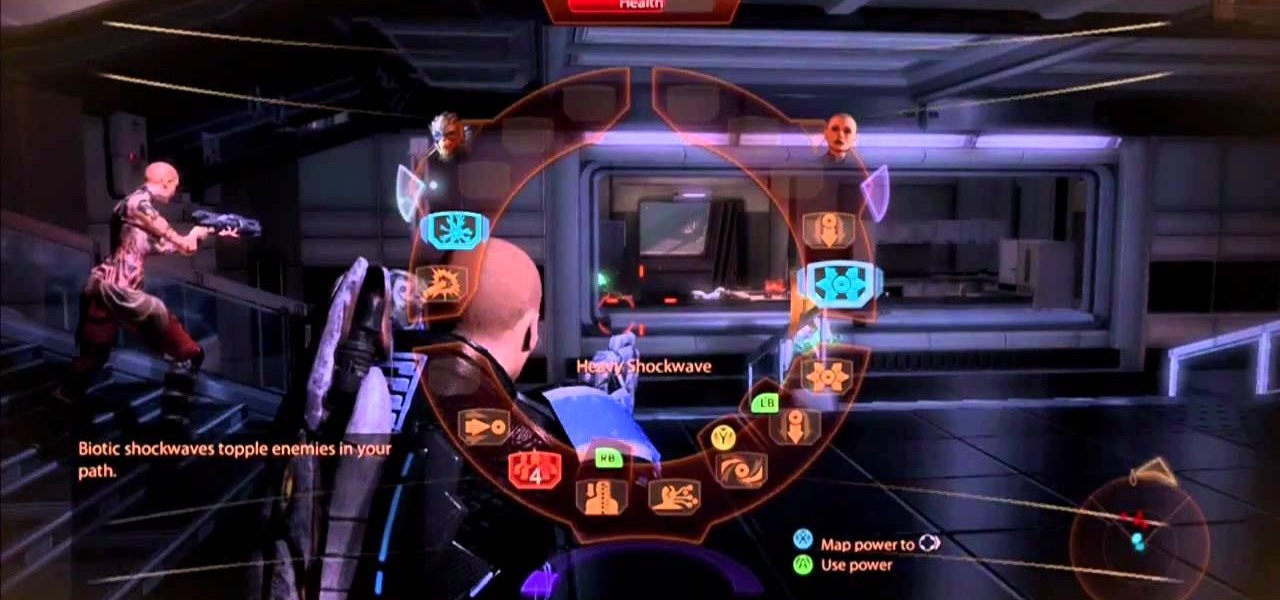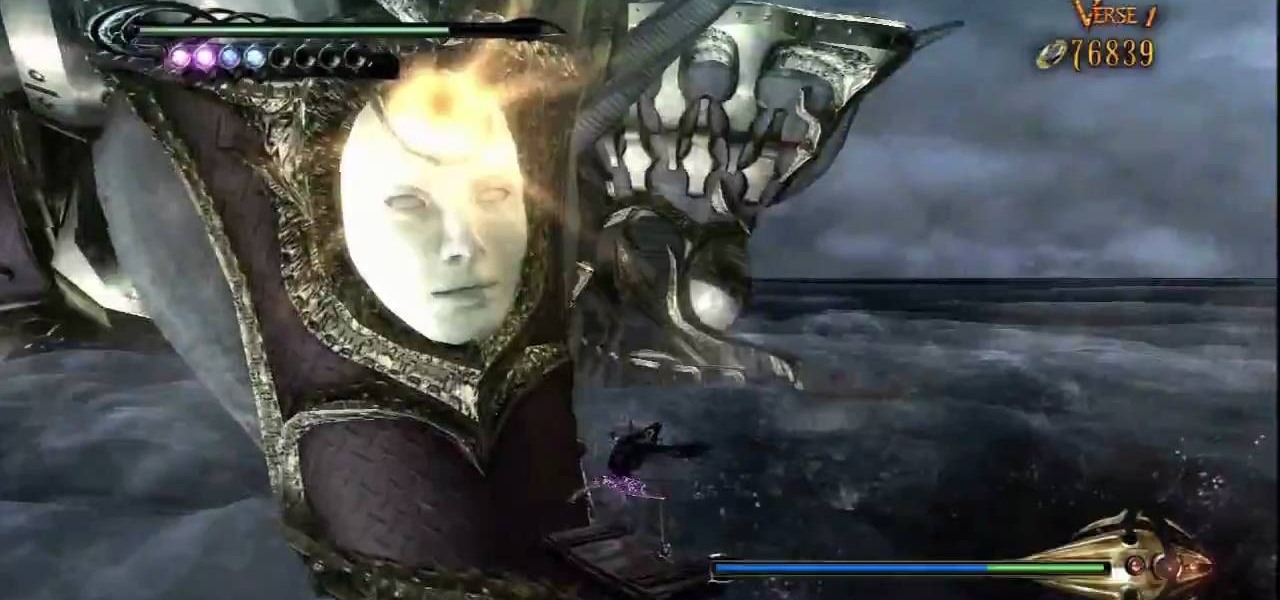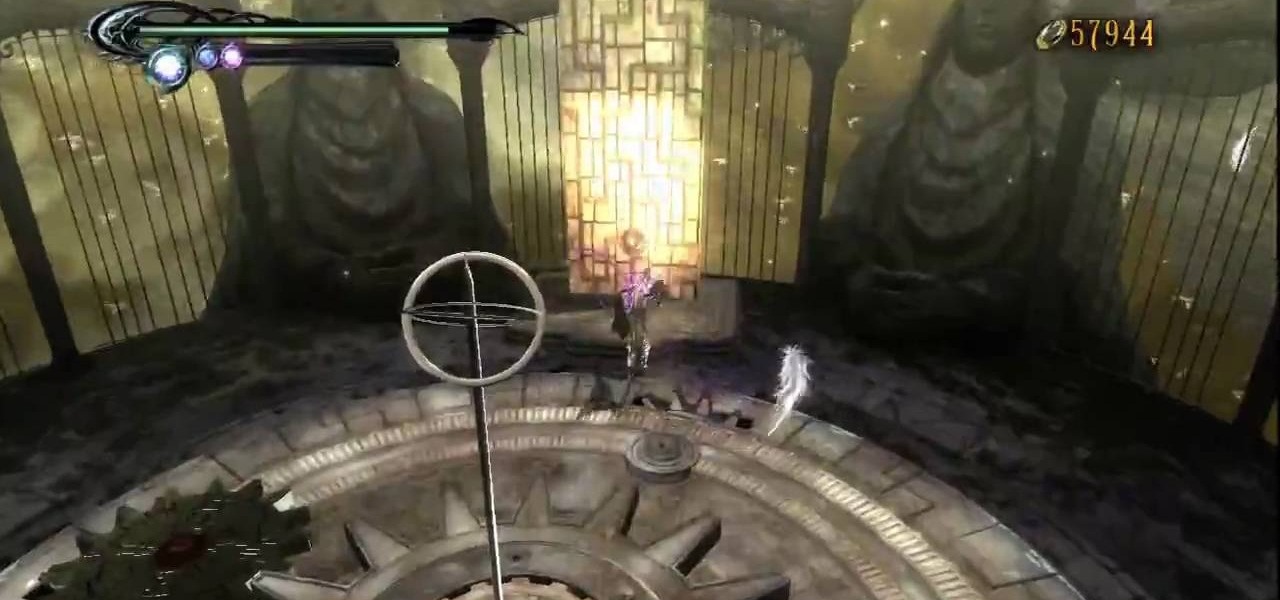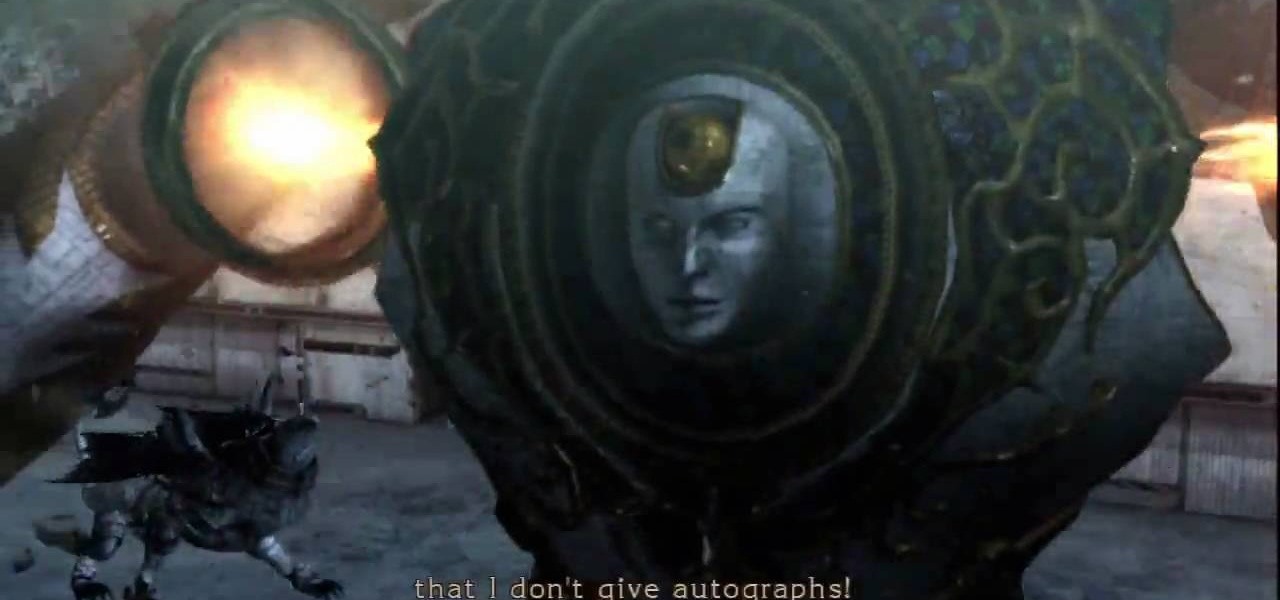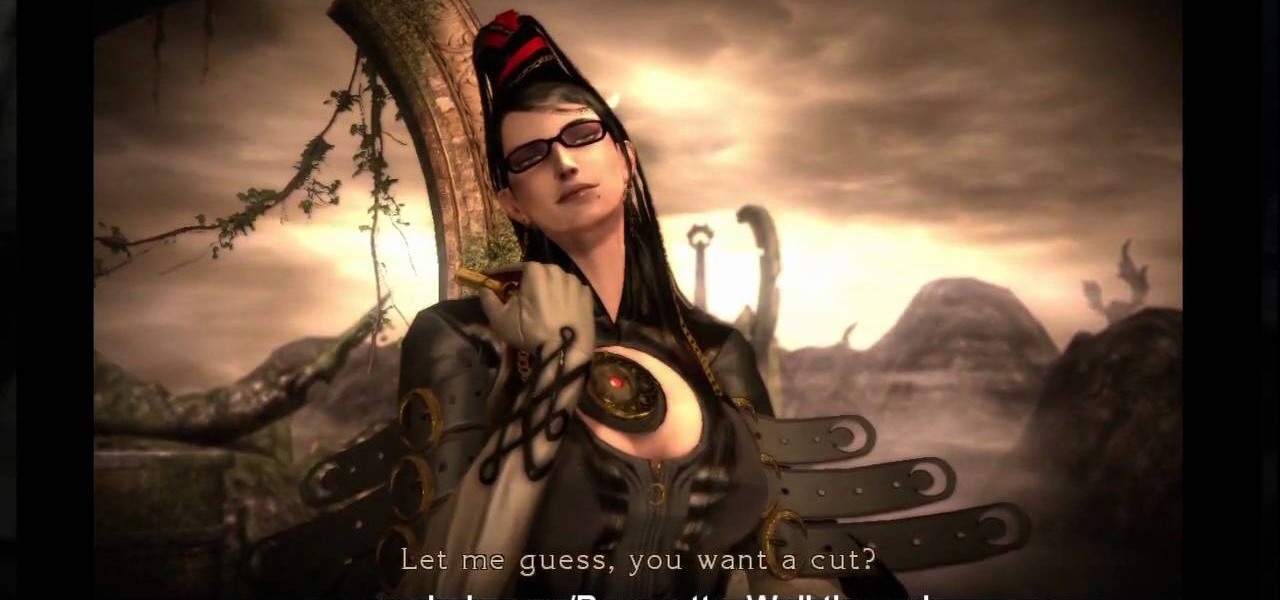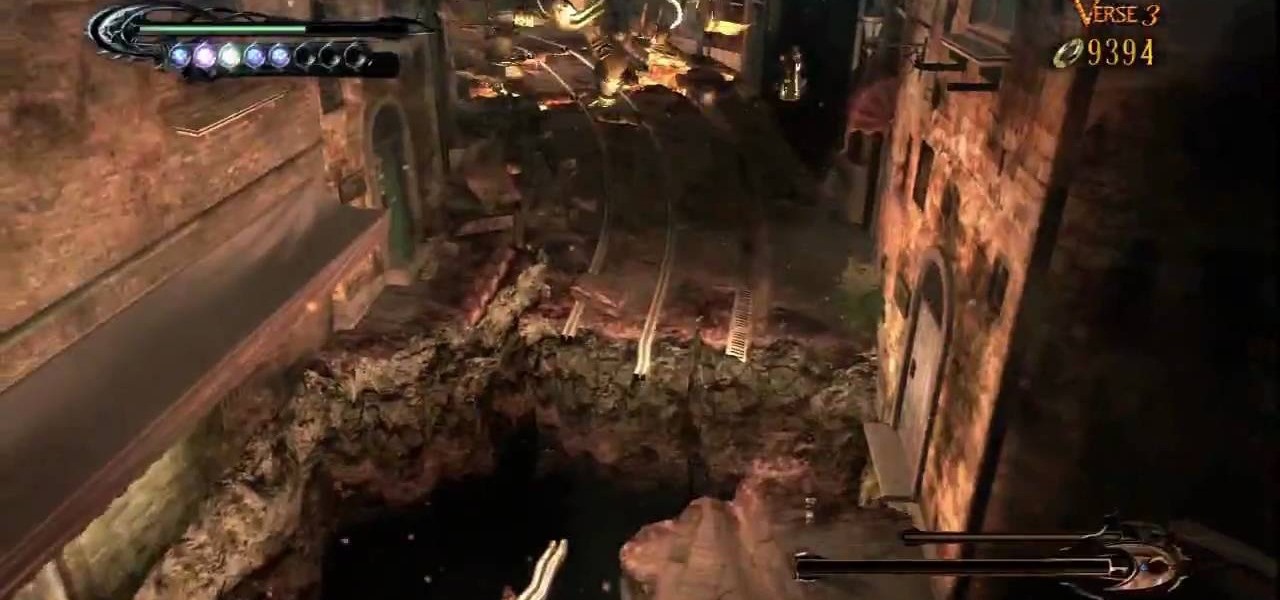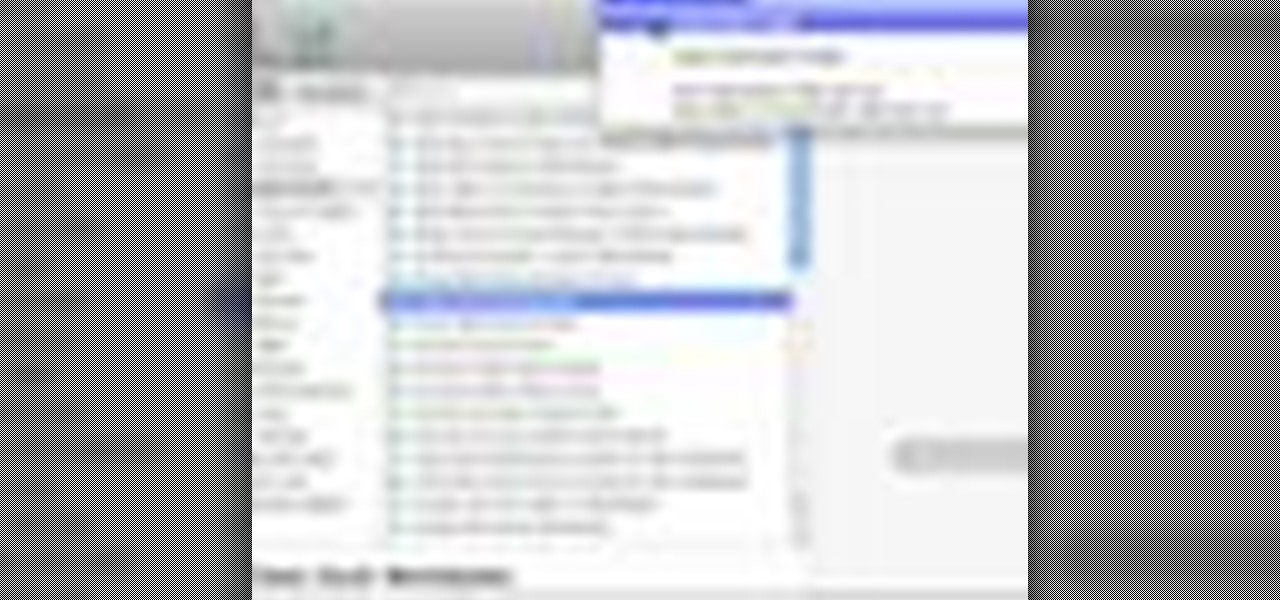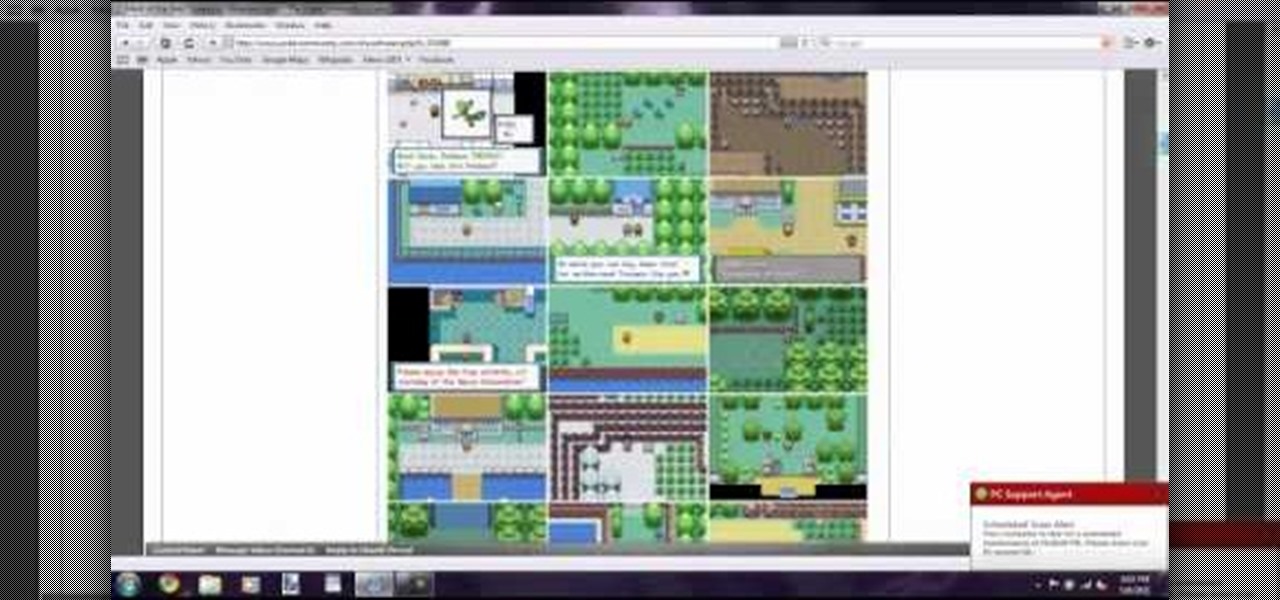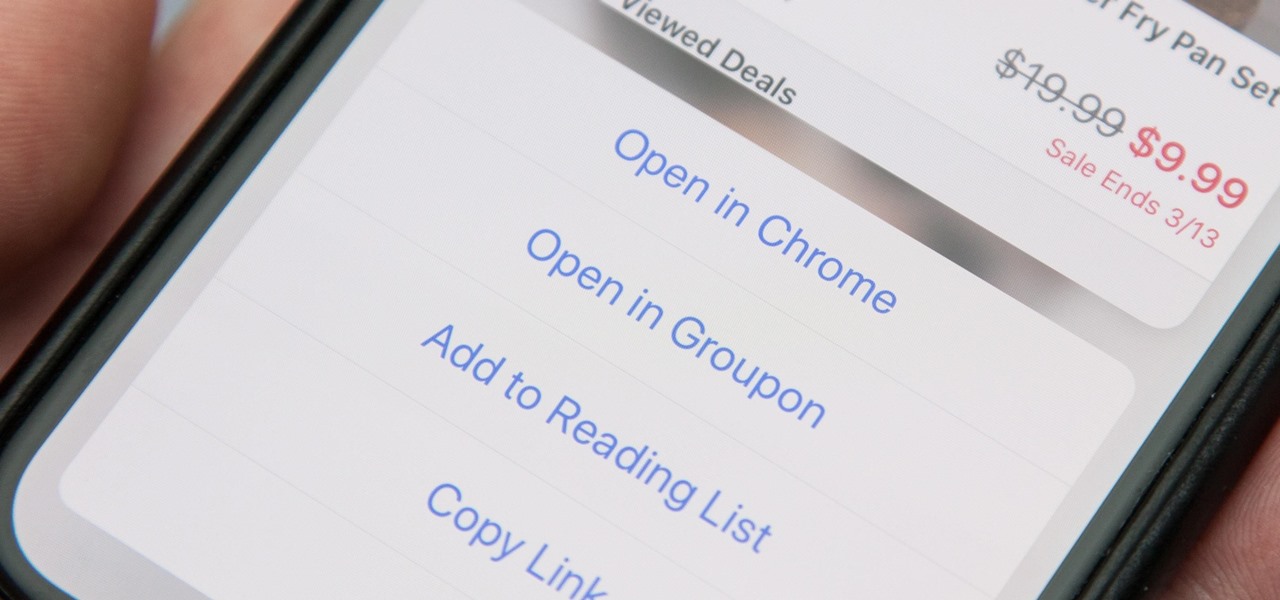
When you tap on a URL link in a text, email, or wherever, your iPhone's default reaction will be to open it up in Safari, and there's no way to change this in the settings. However, there is a way you can work around this to open up links in Chrome instead. Even if you accidentally open a link in Safari, there's a quick way to jump the tab right into Chrome.
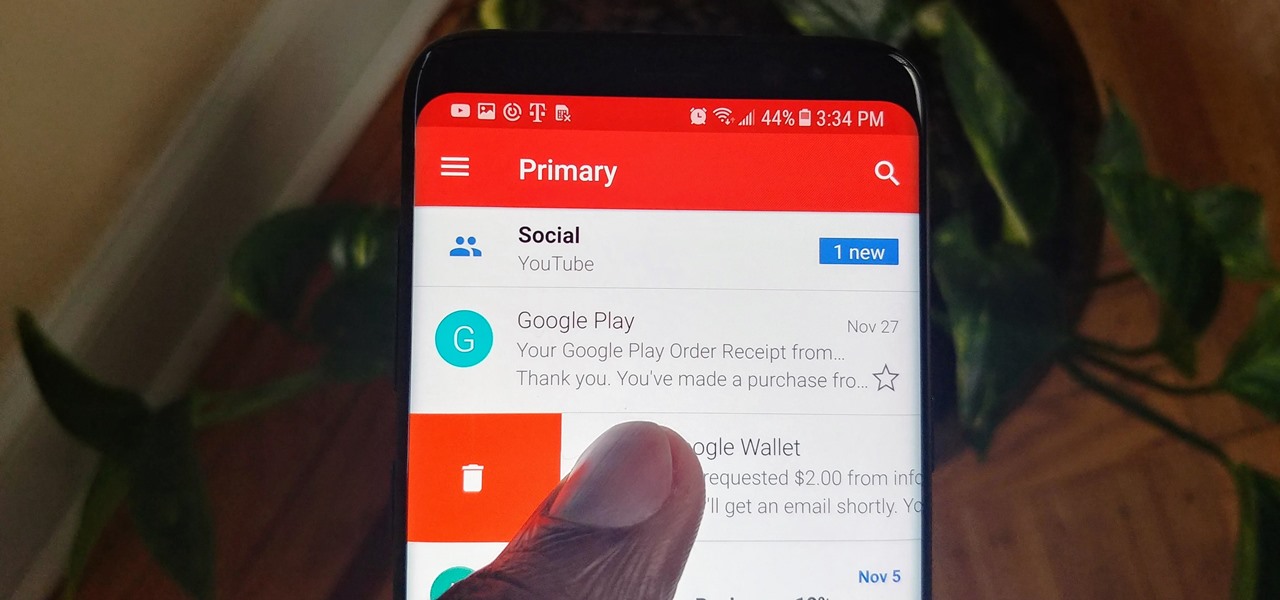
Throughout the day, I receive countless emails from various e-commerce sites who are trying to get me to spend money I don't have. Normally, I dismiss the notification on my smartphone, but when I open the Gmail app, I find all those unread messages waiting to be dealt with. Fortunately, Gmail has a way to quickly get rid of all those emails with one swipe.

Most Android launchers limit you to three choices: Icons, widgets, and folders. It's better than nothing, but it's still pretty hard to find the best look without overcrowding your home screen. You could fill everything up with icons, but then you'd have an iPhone. You could toss everything into folders, but that would always require an extra tap. You could mix in some widgets, but that would take up valuable space. So what do you do? Action Launcher has the answer.

When you press the "Call" button on most Bluetooth headsets, the majority of Android devices will launch a built-in Voice Dialer app. This app has been around since the dawn of Android, and has received very few interface or functionality updates.
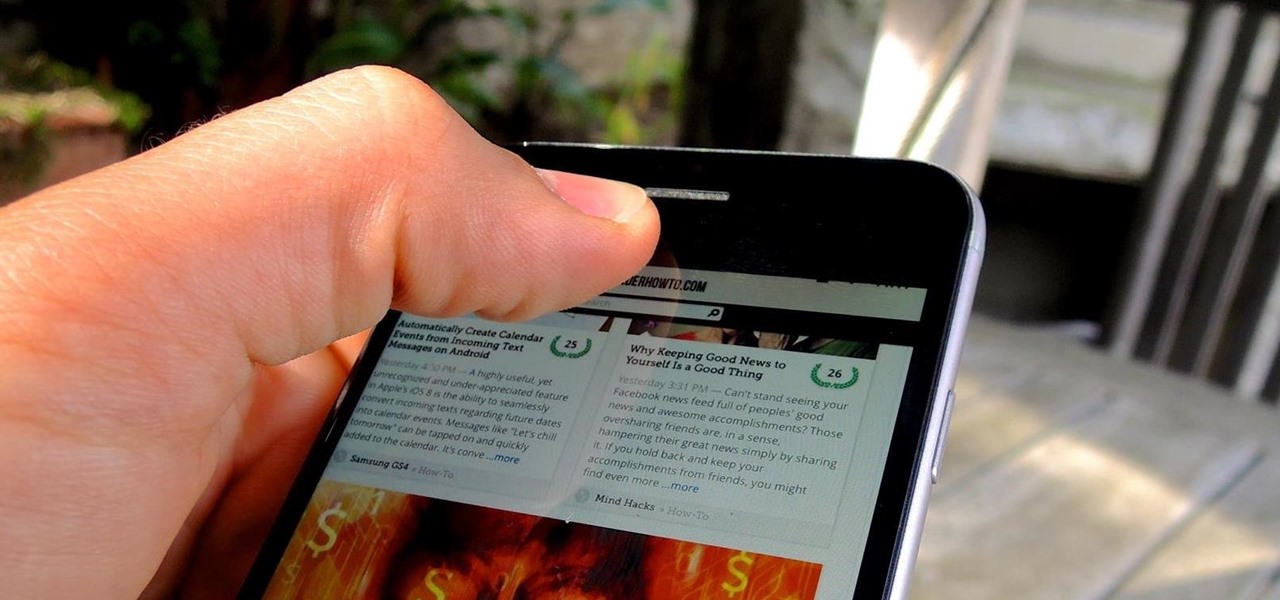
When surfing the web in Safari, you can double-tap the status bar to quickly scroll back up to the top any webpage. In other iOS apps that have the shortcut enabled, you can get the job done even faster by tapping the status bar only once. The only bad thing about this feature is that there's no shortcut for scrolling all of the way back down or to the middle.

Many reminder apps offer various bells and whistles that make them overly complicated to use when all you want to do is one or two things. If the only things you care about doing are setting quick reminders and adding timers, you probably don't care about cloud syncing or calendar integration features.

Automator takes the work out of common repetitive tasks. I don't enjoy compressing videos for quick sharing or uploading to the web, so I created an Automator action to handle the process for me.

Pie controls are navigation soft keys that can be displayed by swiping up or from the side of your screen, allowing you to navigate, search, call up the power menu, take screenshots, and a lot more. Not only are pie controls functional, they make using Immersive Mode a breeze since the regular nav bar was no longer required.

Apps that save your passwords have been around for quite a long while. But apps that complete the entire login process automatically? Now that's a different story.

Facial, voice, and hand gestures are the way of the future for controlling our devices, and even gaming consoles like the Xbox One have incorporated them. Unfortunately, our Nexus 7 tablets have not. We're currently limited to using soft keys for most actions, but we can inch closer to the future by replacing one critical action with a simple touch gesture—going back.

One thing almost every Android launcher has in common, from stocks to skins, is the way they handle organizing and launching apps and widgets. Tap an app icon to open the app. Drag apps together to create a folder. It's simple, it works, and it's what we know.

Automation applications bring the future a little closer. If you've seen Minority Report or other futuristic sci-fi movies, the intrigue of having your electronics work independently is something we can all appreciate.

My first encounter with a phablet was late last year with the AT&T version of the Samsung Galaxy Note 2, having never touched or even seen its highly-acclaimed and pioneering predecessor. Initially, I was a bit overwhelmed by the enormous screen and taken aback by the dated stylus, which brought up ugly memories of my dad using his ten pound PalmPilot.

This walkthrough guide will cover the complete Overload DLC mission pack for the Mass Effect 2 action role-playing game on the Xbox 360. Overload became available for download in June 2010 on Xbox Live Arcade (XBLA), and features four different missions. Watch this series for all the gameplay action from Mahalo.

Your job is to defeat Sapientia in this fight on the Xbox 360 game Bayonetta. In Chapter 13 - The Cardinal Virtue of Prudence, attack the red sphere over Sapientia's head. This fight starts with Bayonetta on the ocean, on a surfboard-like object. Sapientia will use two attacks. The first attack starts with his fin sticking out of the water, like a shark. He will then jump into the air and dive at you. Just keep moving in a straight line to avoid this attack. For the second attack the camera w...

Ten verses are in this level of the Xbox 360 game Bayonetta. In Chapter 9 - Paradiso - A Remembrance of Time, get ready to fight Golem. From the floating clock face you can jump to the yellow floating disk. Follow the path of floating objects to the floating courtyard garden.

Battle Temperantia is this episode of the Xbox 360 game Bayonetta. In Chapter 7 - The Cardinal Virtue of Temperance, prepare for a fight. This chapter consists of a boss fight. You'll start on a platform. Temperantia will punch the platform with his fists and they will stick in the platform. Attack the lighted area of his wrist. While you are attacking he will shoot at you with his other hand. He slowing sweeps his guns, so you can attack until his bullets get close to you, then jump as his l...

You'll need to complete 9 verses in this section of the Xbox 360 game Bayonetta. In Chapter 6 - The Gates of Paradise, there are plenty of battles to be had. As soon as you start this level, look behind you and you'll find a headstone with one-third of a Golden LP (Odette) inside. Also is this starting area is a book, "Entering Vigrid." Break down the gate here to start your first fight. After the fight you'll get the final thrird of a Golden LP (Odette) and a book, "The Angel's Banquet Hall ...

There's 14 verses in this chapter in the Xbox 360 game Bayonetta. In Chapter 5 - The Lost Holy Grounds, combat Grace and Glory, Durga, and Alfheim. Near where you start you'll find the book "Crescent and Sunrise Valleys." Walk along the path and it will crumble as you go.

Battle in verses 1-12, killing Fairness and Angels, in the Xbox 360 game Bayonetta. In Chapter 3 - Burning Ground, you have to make sure you know what you're doing. In verse 4, the creature is called Fairness. A soon as it appears it will shoot a fireball at you, be sure to dodge it. Fairness has several attacks it uses. It can shoot fireballs, which move faster than other fireballs you've encountered. It has a charge attack that you can dodge or you can jump over it. It also has a sonic atta...

There's a lot of fighting to endure in the Xbox 360 game Bayonetta. In Chapter 1 - The Angel's Metropolis, it's your first real battle. Central Station Platform - Go to the far side of the platform and go through the security gates. The door on the far side of this hall is locked, but on one wall in the hallway you'll see a strange sphere. Walk up to it and start doing combos to open a door.

See the whole backstory behind the Xbox 360 game Bayonetta. In the Prologue - The Vestibule, you see how to start playing. The first part of the game is an extended cut scene where you will learn the back story of Bayonetta. During some scenes you can control Bayonetta and fight the enemies you, but you don't have to. You don't have a health meter at this point in the game and can't die.

Wow! No longer do you have to buy those huge marble machine roller coaster toys — you can DIY one! This video covers the materials, tools and techniques used to make a homemade rolling ball marble machine. If you haven't seen this rolling ball marble machine toy in action yet, WATCH IT. It's a looping rolling marble machine made with wood, rebar tie wire and polyurethane tubing, featuring a magnetic elevator.

If you use Office 2008 for Mac and all its applications (Word, PowerPoint, Entourage, Excel), than you need to know about the predefined workflows available using the Script menu that uses Automator to help perform mind-numbing tasks. The Microsoft Office for Mac team shows you just how to save time by using predefined workflows in this how-to video.

Ditch those namby-pamby clichés like skeleton decals and peeled-grape eyeballs. This year, give your guests a real scare.

Thanks to expert golf site Golf Link, learn how to use a lob wedge in golf the proper way! In order to use a lob wedge in golf, it's important to hit a lob shot with the ball in a forward position relative to the golfer's stance. Learn about the effect of the lack of friction created by lob shots in this free lesson.

When hitting a fade shot in a golf game, it is important to remember this is only for shots that are about five to eight yards. Ten through twenty yards would be a slice. When you're coming to the impact area, the face of the club should be just slightly behind your hands. Fades seem to land more softly on the fareway and has more carry to it than the hook. The club should be slightly open when it comes in contact with the ball. If the club passes your hands on impact, the ball is going to drop.

Internet4Dummies shows how to take a screen-shot of your desktop screen using your keyboard and a photo-editing software like Microsoft-Paint, in this walk-through video first you have to navigate or arrange your screen as desired to be captured in the snapshot. Then using the print screen key the whole desktop screen can be captured. This image can be edited by any photo editing software for ease of use Microsoft Paint is used in this example. For this just open Paint and paste the screen-sh...

Last month, Mel gave us tips for improving shots on uneven lies. In this month's installment of Mel in Motion, Mel shares the secrets of dealing with sidehill lies: shots where the ball is either above or below your feet. Club selection and swing technique both play a part. Watch this video golf tutorial to learn more about sidehill lies.

Interested in golfing? Check out this instructive video and learn how to take the perfect tee shot with Simon Osbourne-Walker. Form, stance, grip, tempo, and swing are all essential in hitting the perfect tee and this tutorial covers it all.

Check out this quick video with Bill Myers showing how to create a 3D box shot or ecover image of a DVD case. Bill uses Trueboxshot but you can use other programs as well.

This is a homemade idea, called an Obama shot. Watch and learn how to combine these two liquors with jello to make a tasty treat.

Learn how to make this difficult razor sharp cut shot in pool.

This is a modified and slightly easier version of Vernon Elliot's cross corner bank shot.

To hit this shot, you must use right hand English with a tip of top and a firm stroke. It is harder than it looks.

To hit this shot, you have to thinly cut the object ball using high left English with a soft stroke.

Deceptively tasty, jello and alcohol makes for a potent combo. Spice up your next party by serving chilled Jello shots. These flavorful treats are sweet and easy to make. But watch out! They are sweet and potent, so it can be easy to go overboard and not realize quite how much alcohol you have consumed.

When your golf ball comes to rest on an uneven slopey lie you are often left with one of the most difficult shots in golf. To make the most of this tricky situation follow this simple tip...

Take a lesson from CPGA Professional and Director of the Richmond Hill Golf Learning Centre, Shawn Clement, who shows you how to get the feel for the short chip shot close to the green.

Can't get enough Pokemon action? Check out this helpful video to learn how to download any Pokemon hack. You'll be catching Pokemon for the rest of your life if you follow the instruction in this video and download the suggested programs.