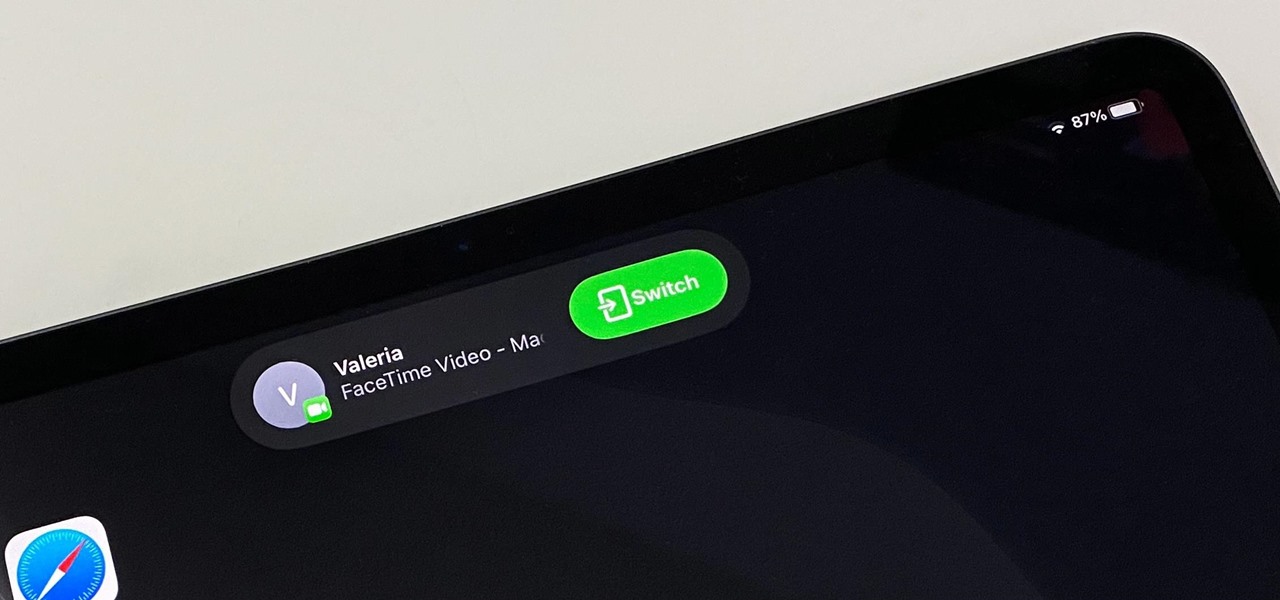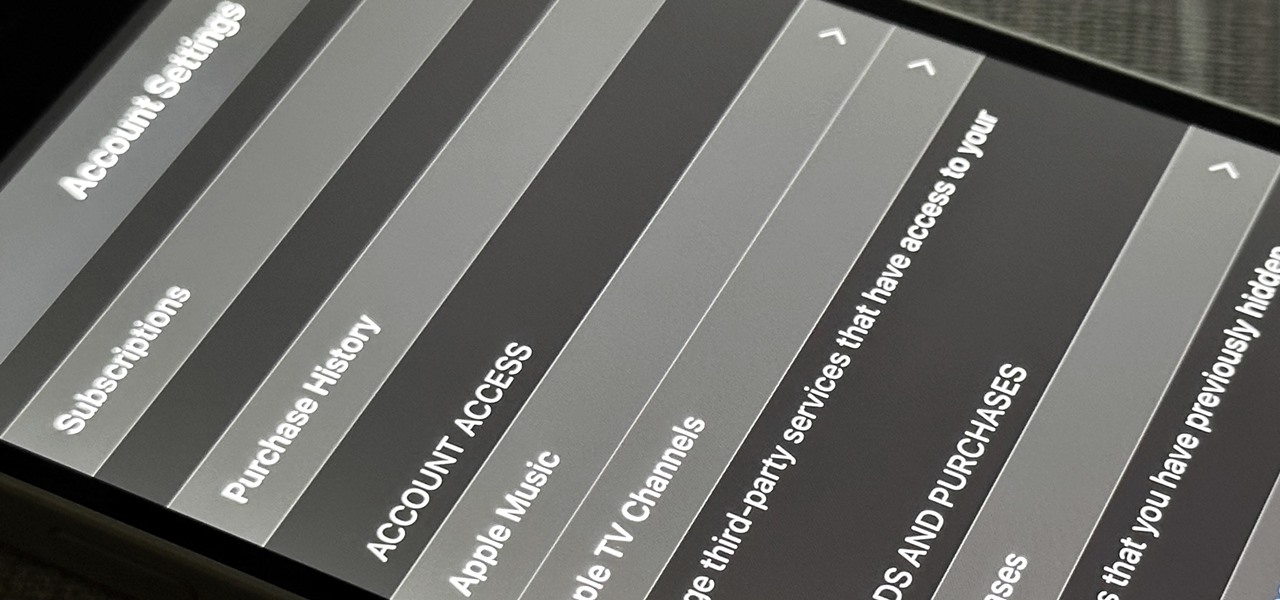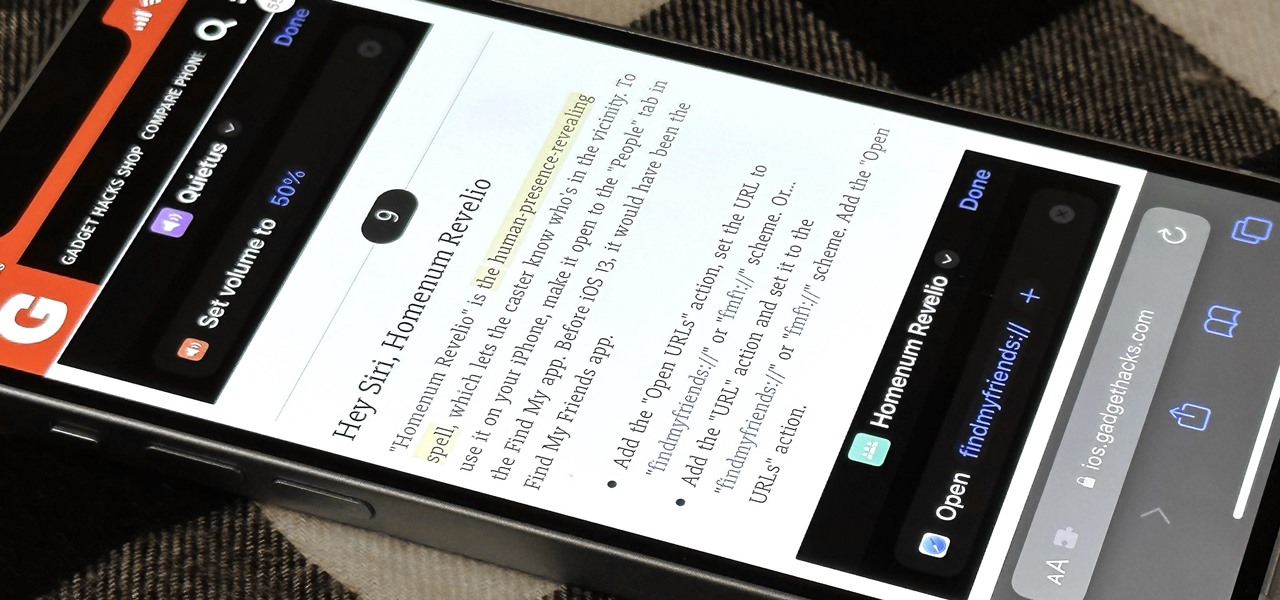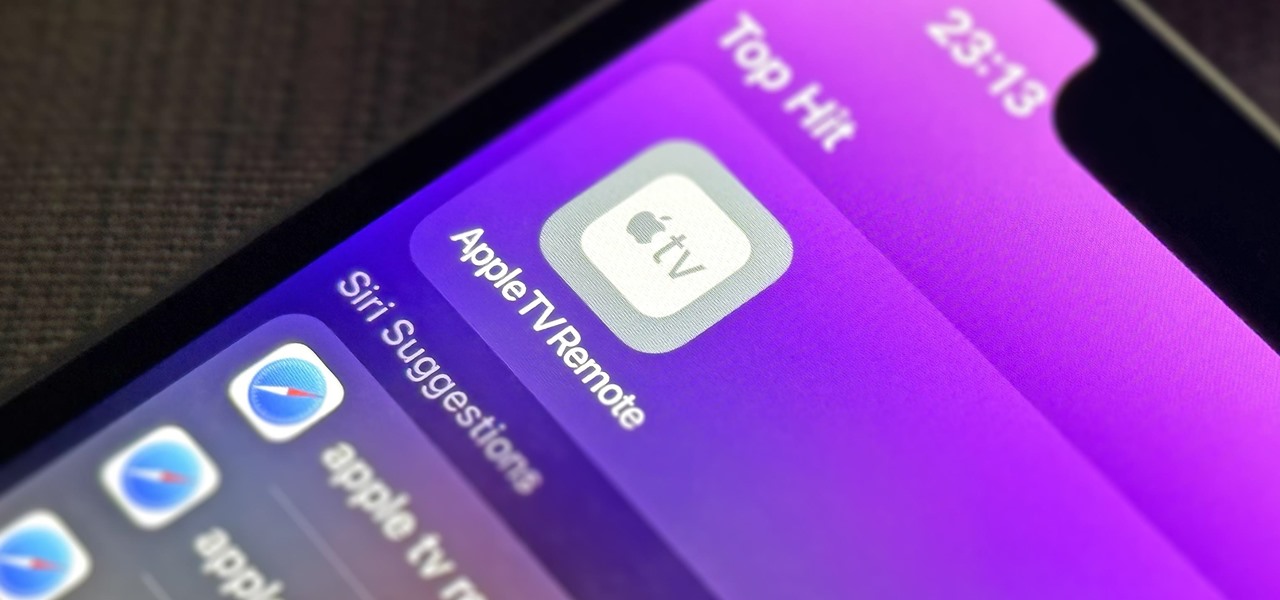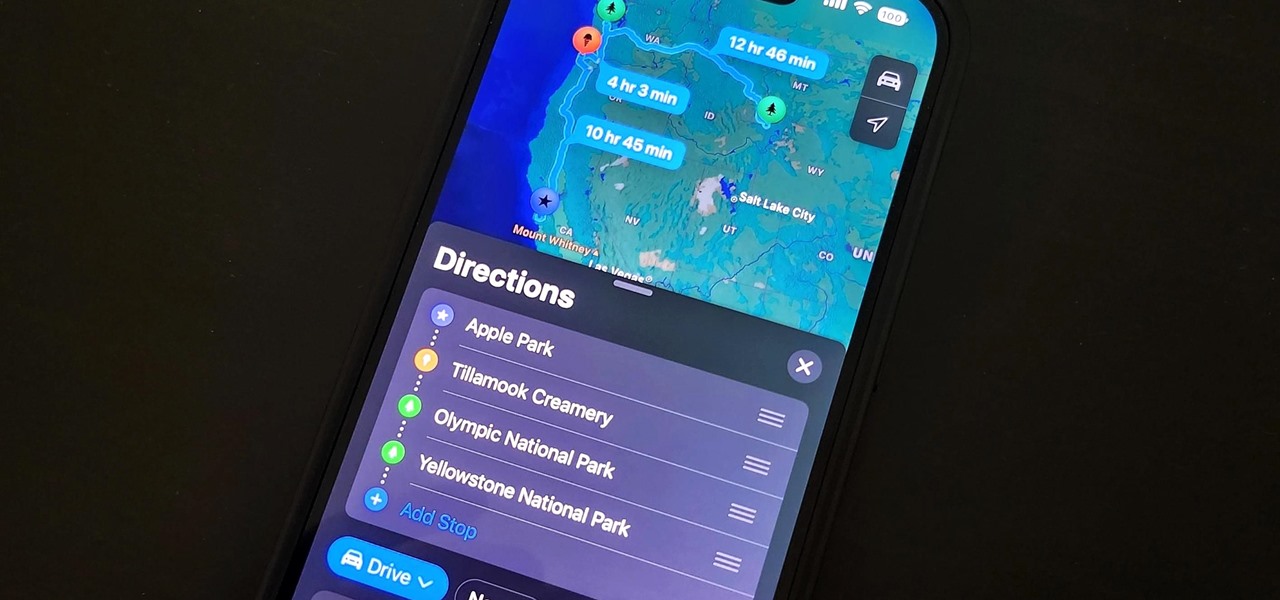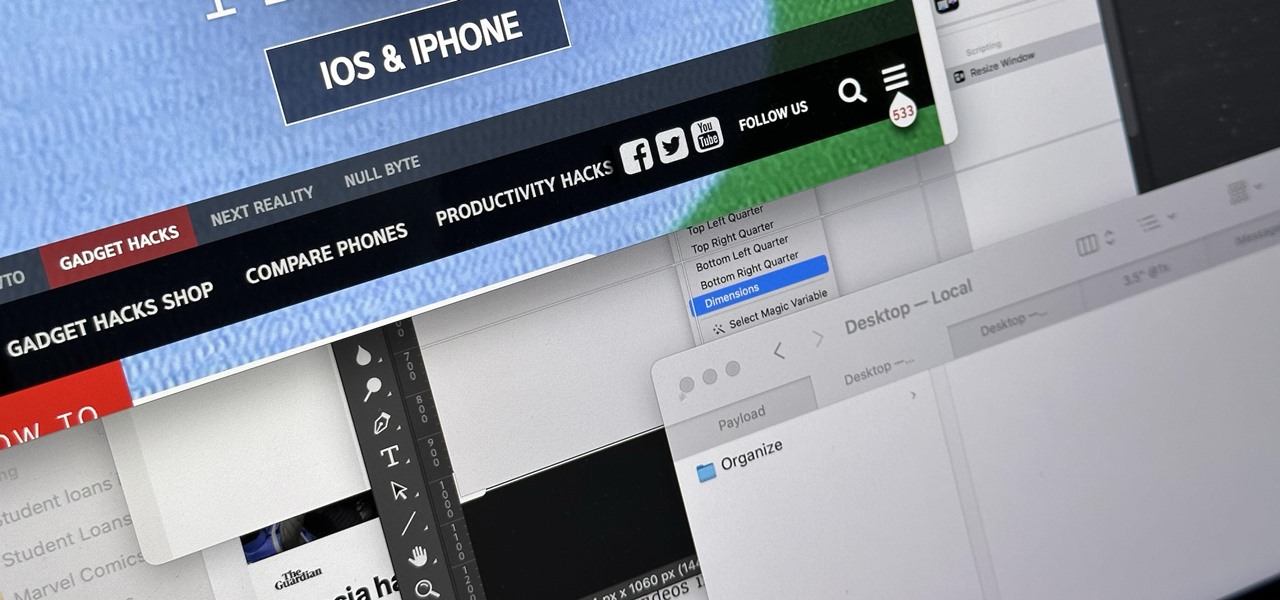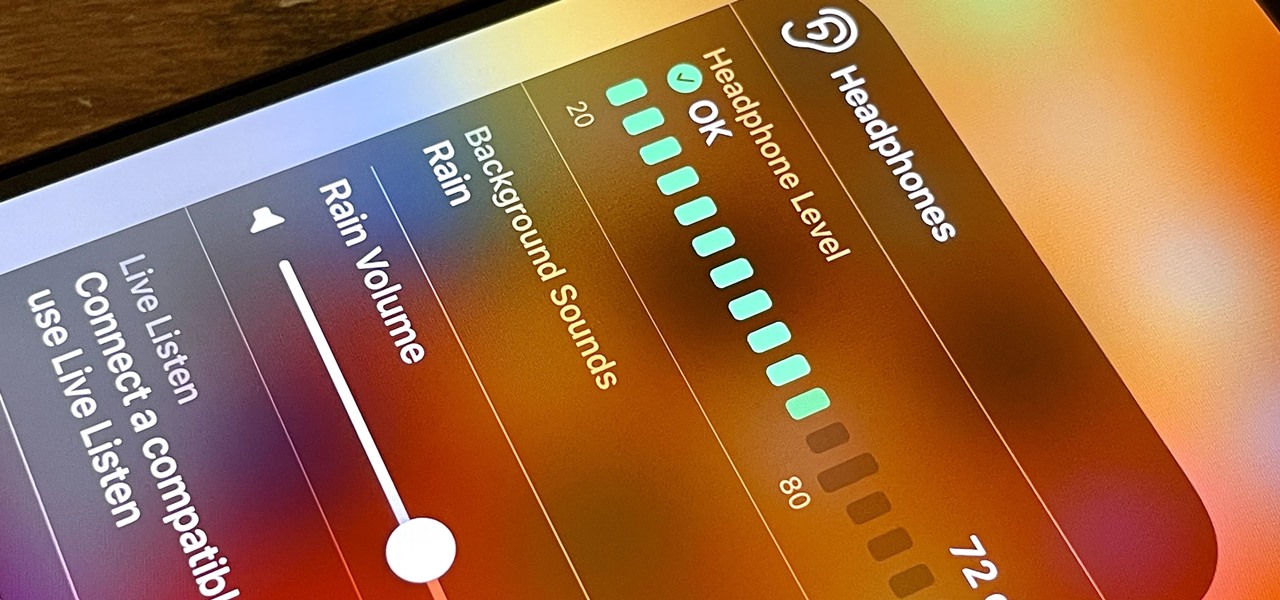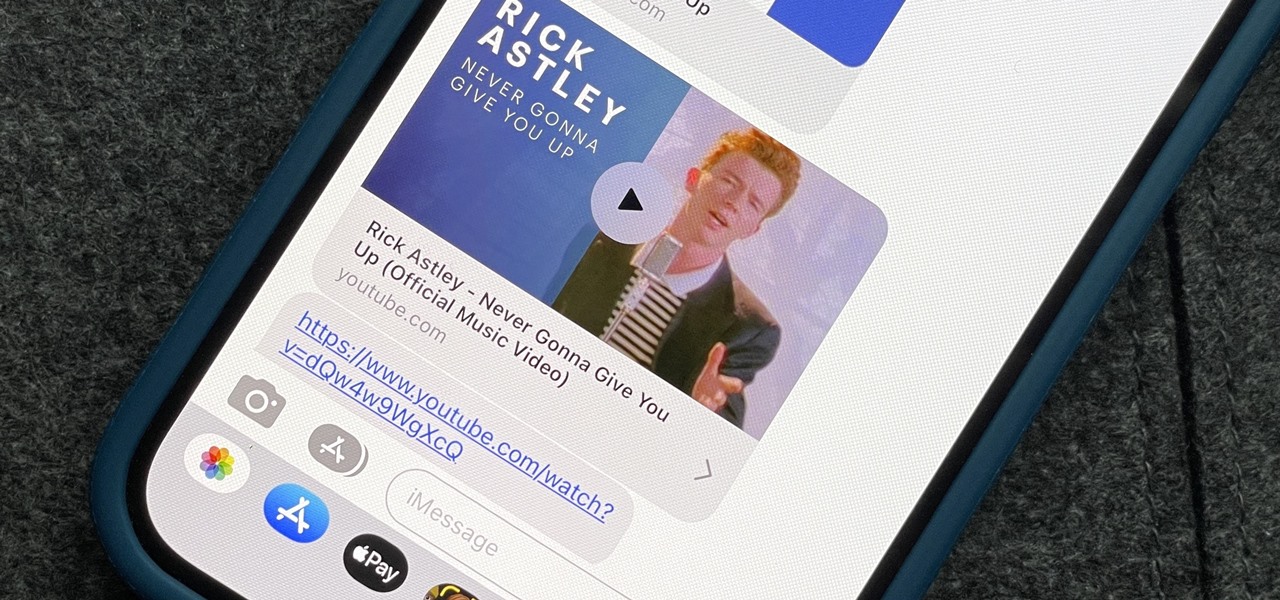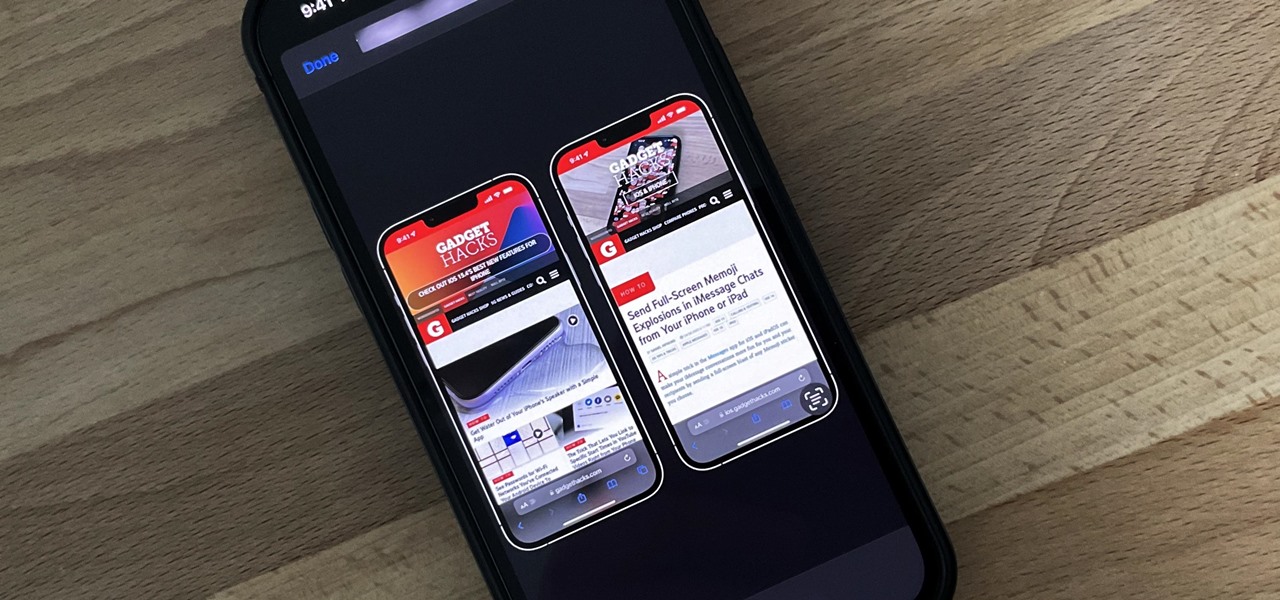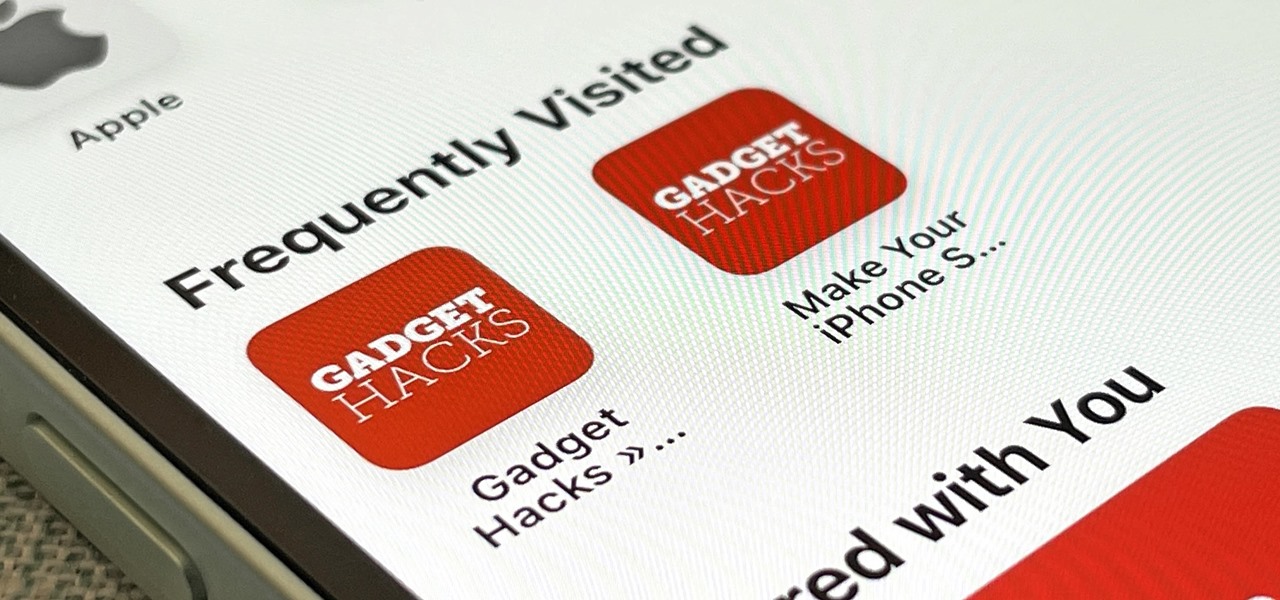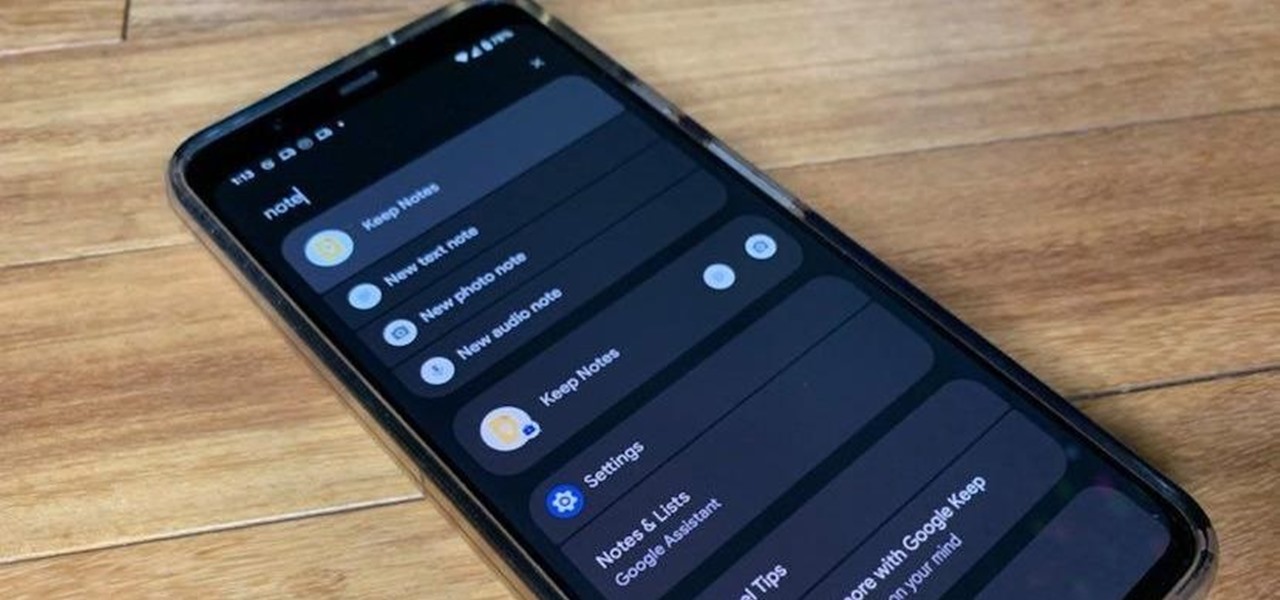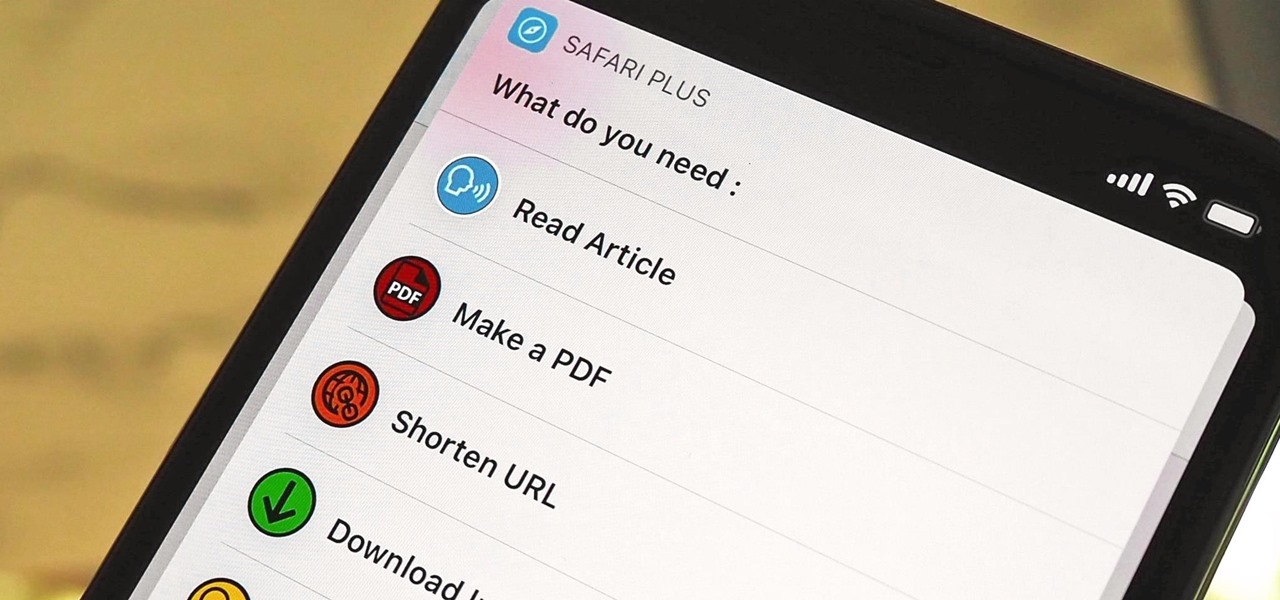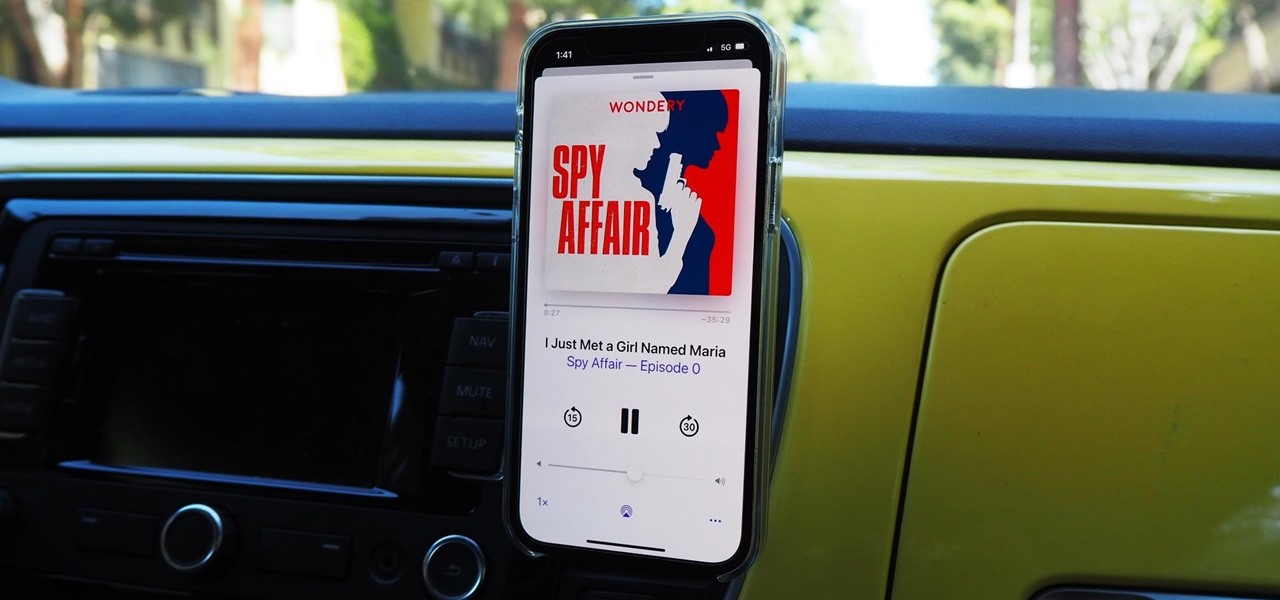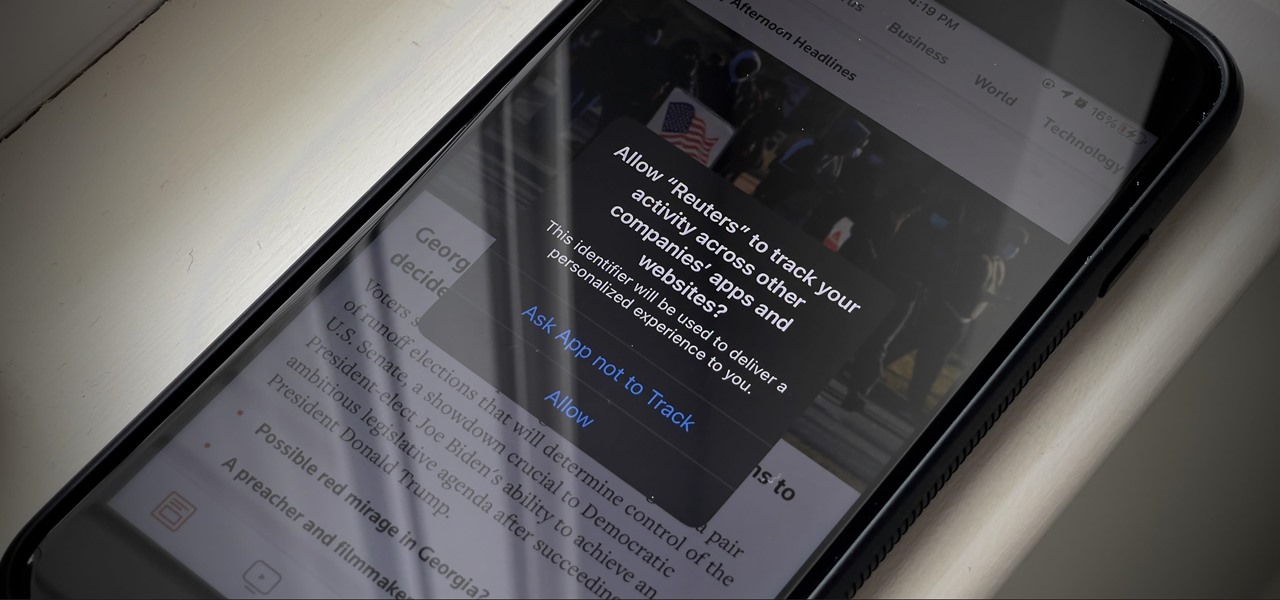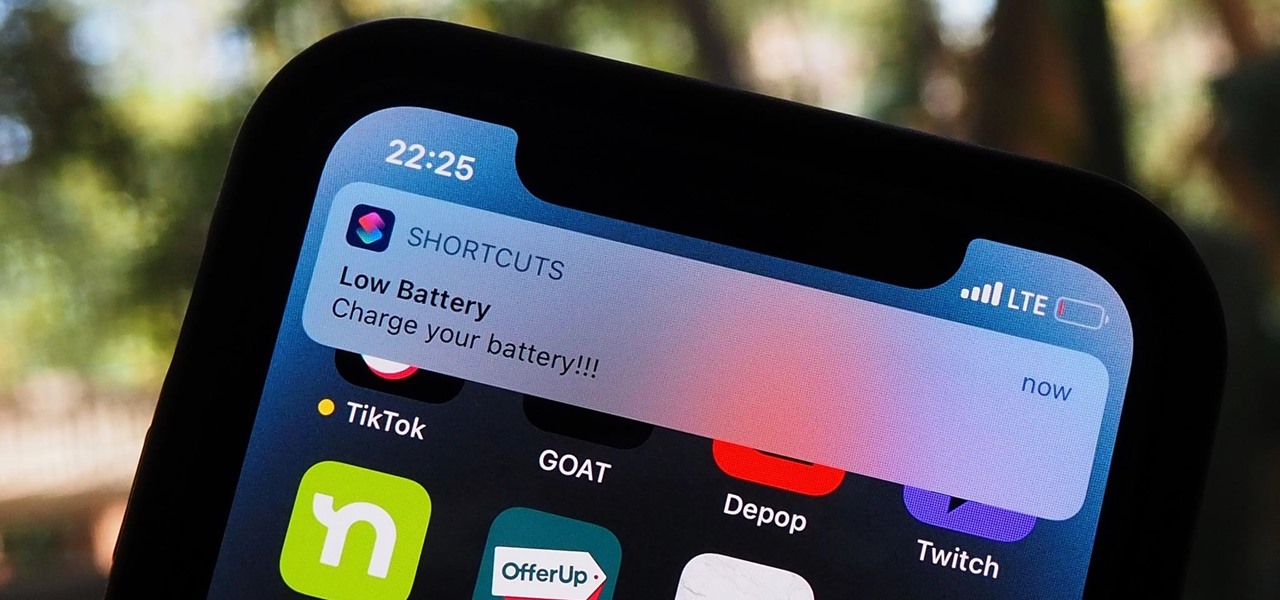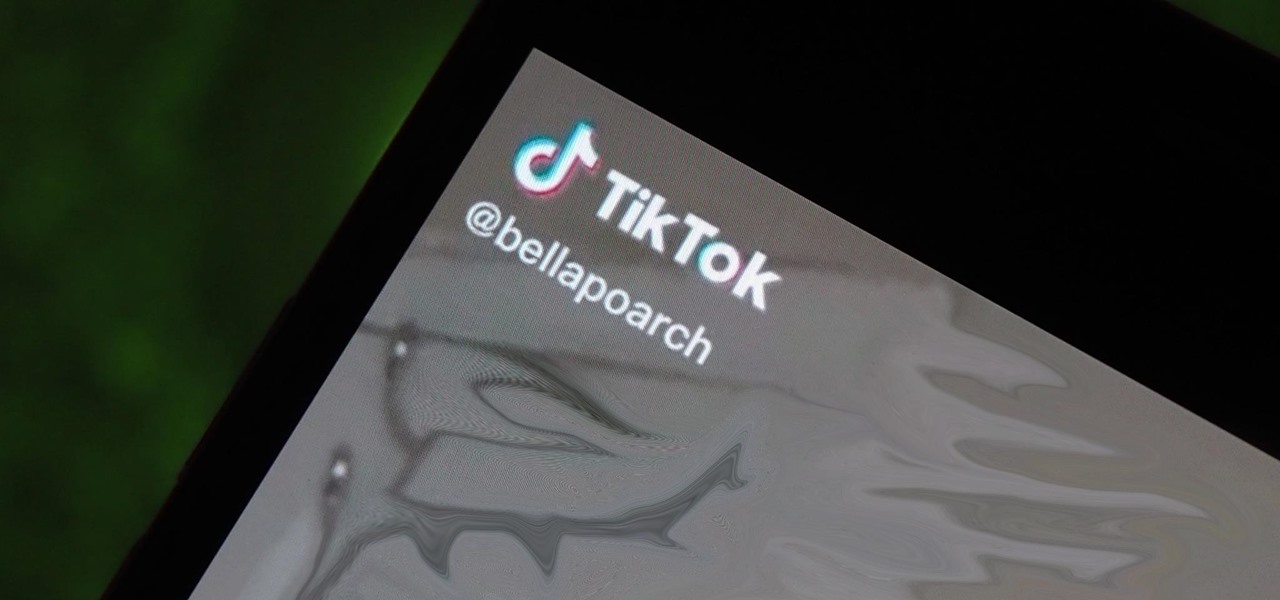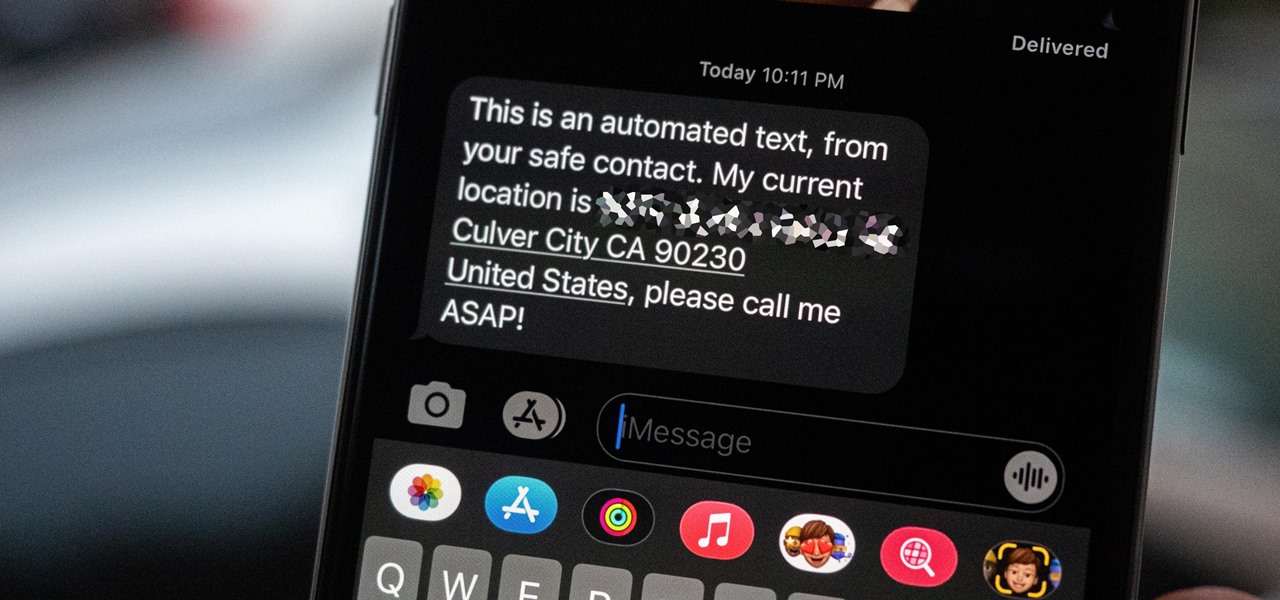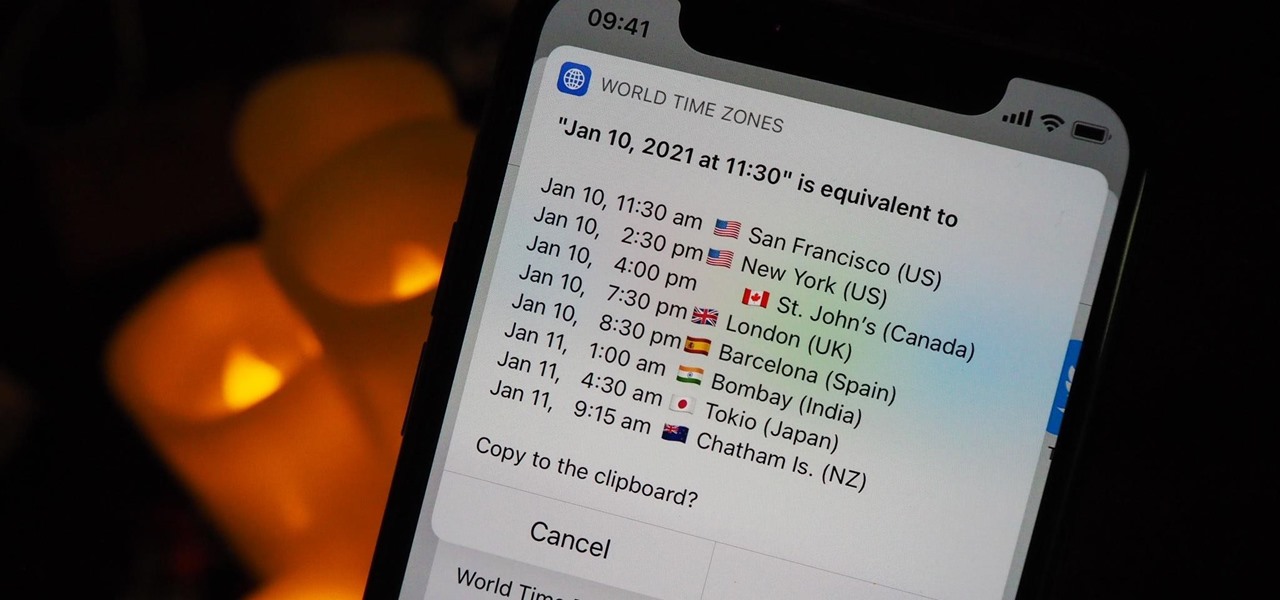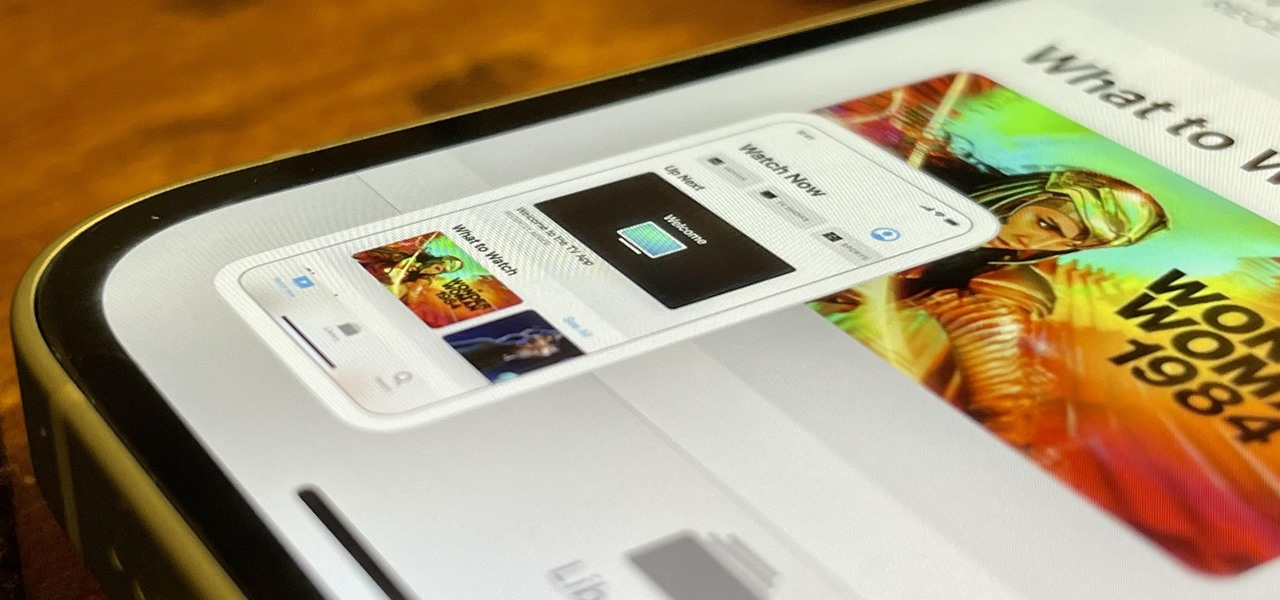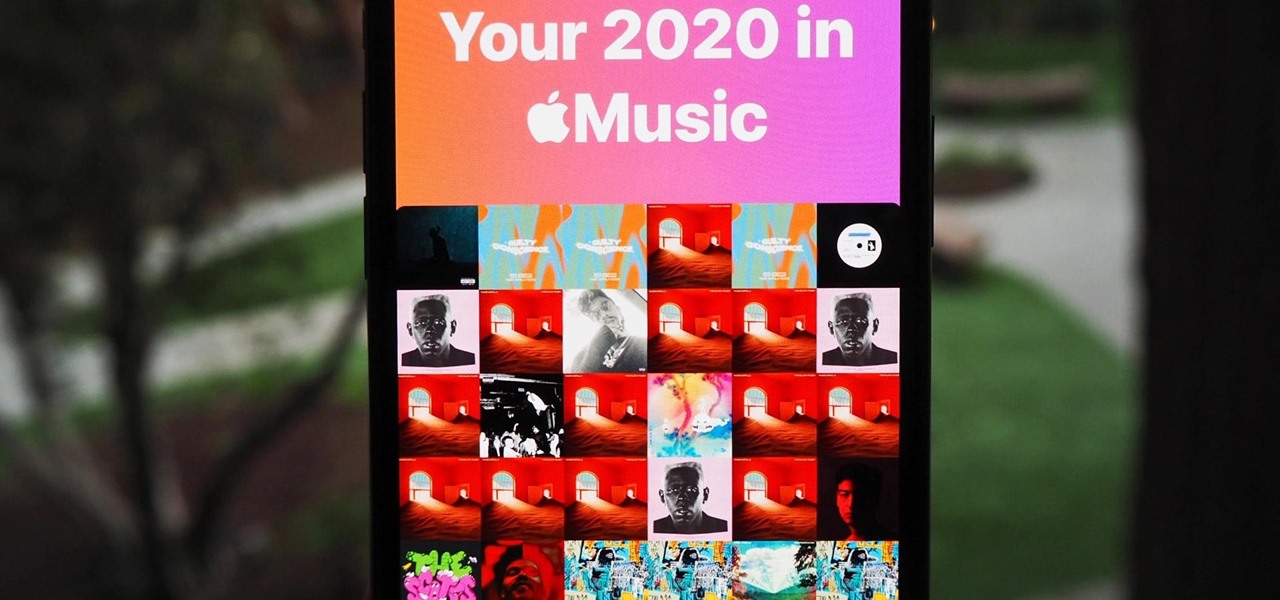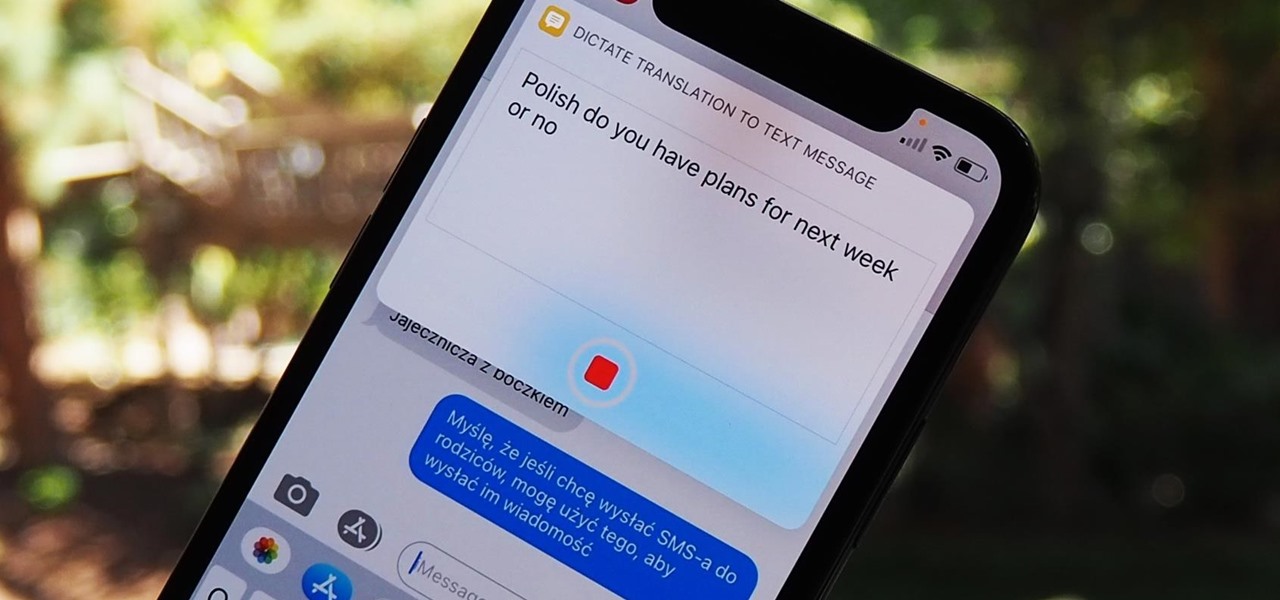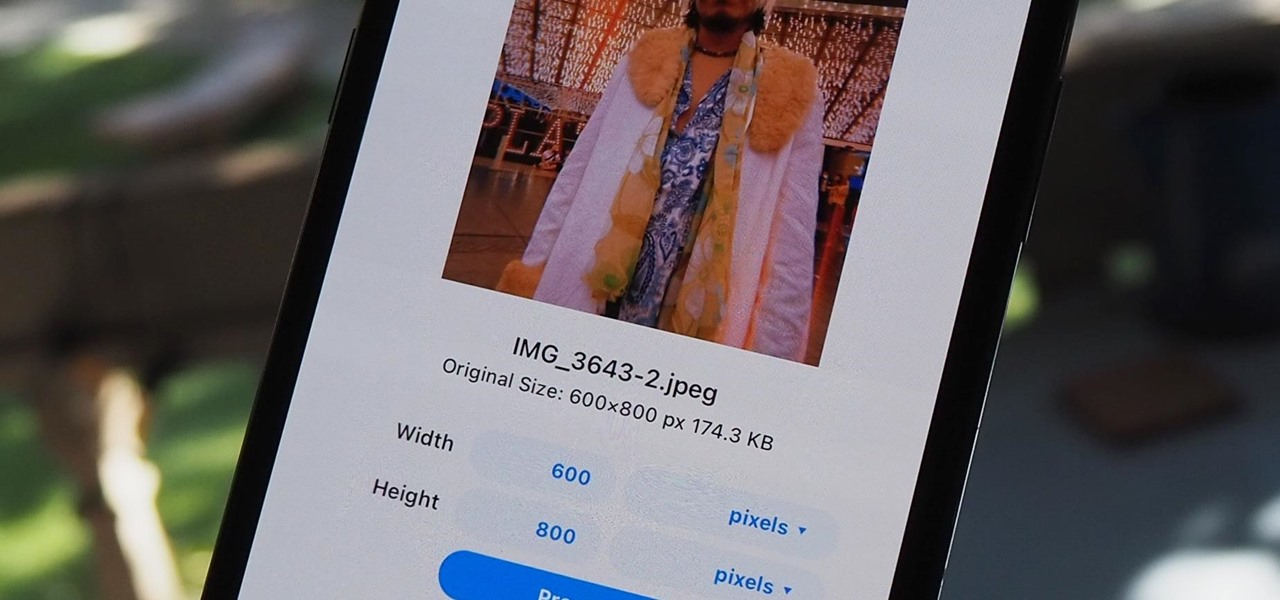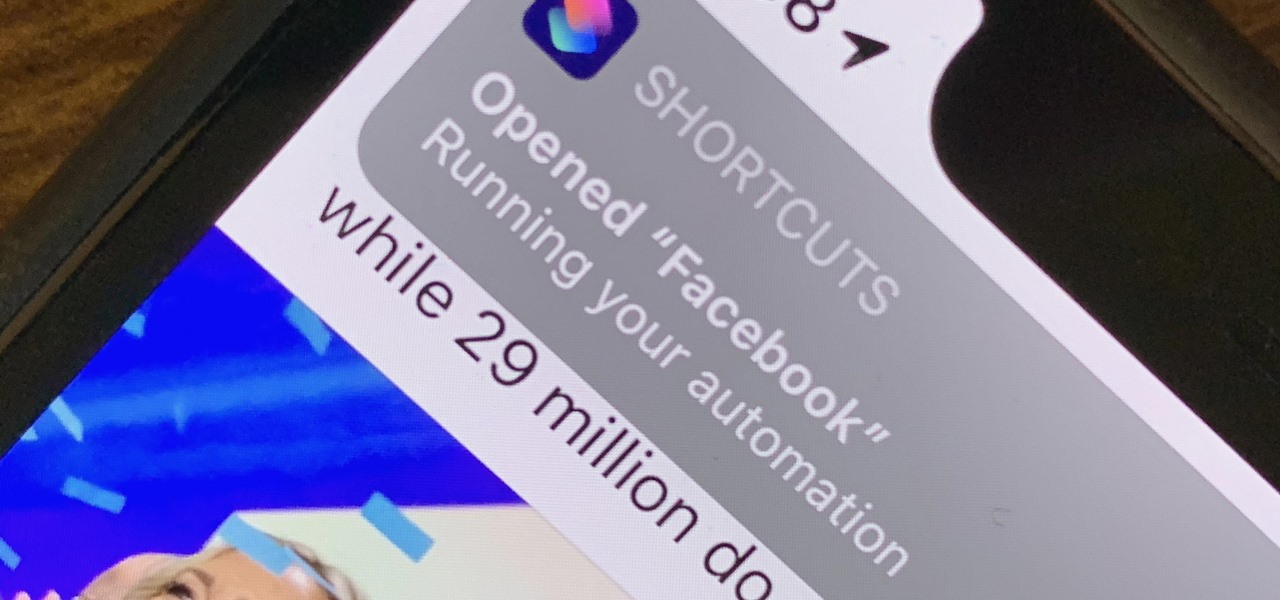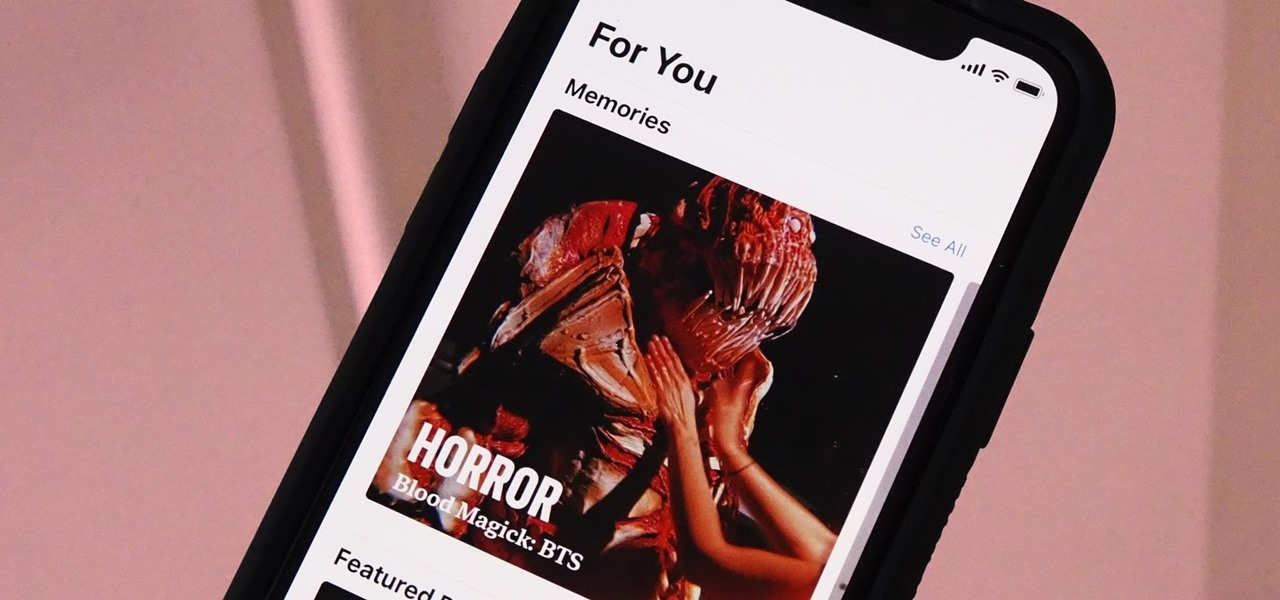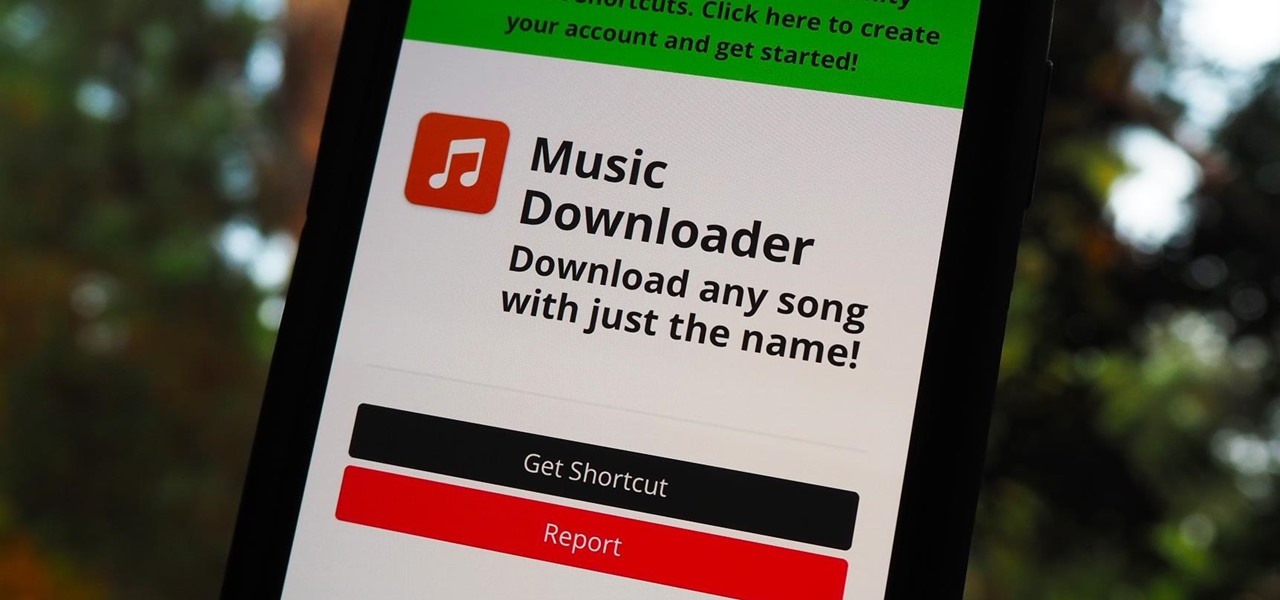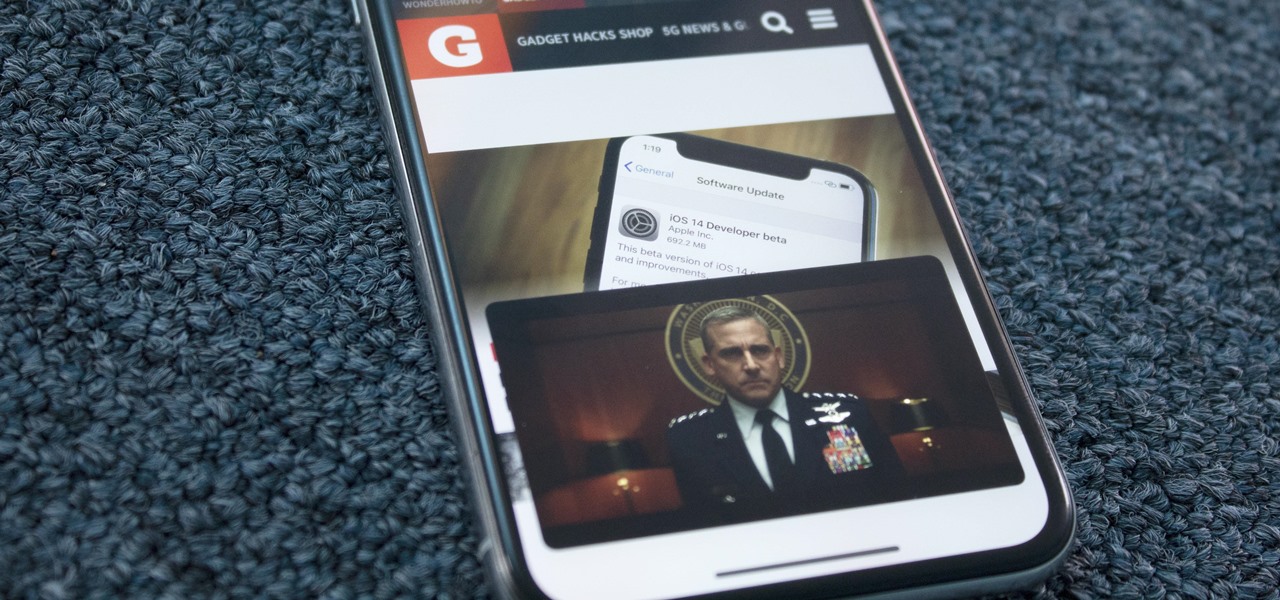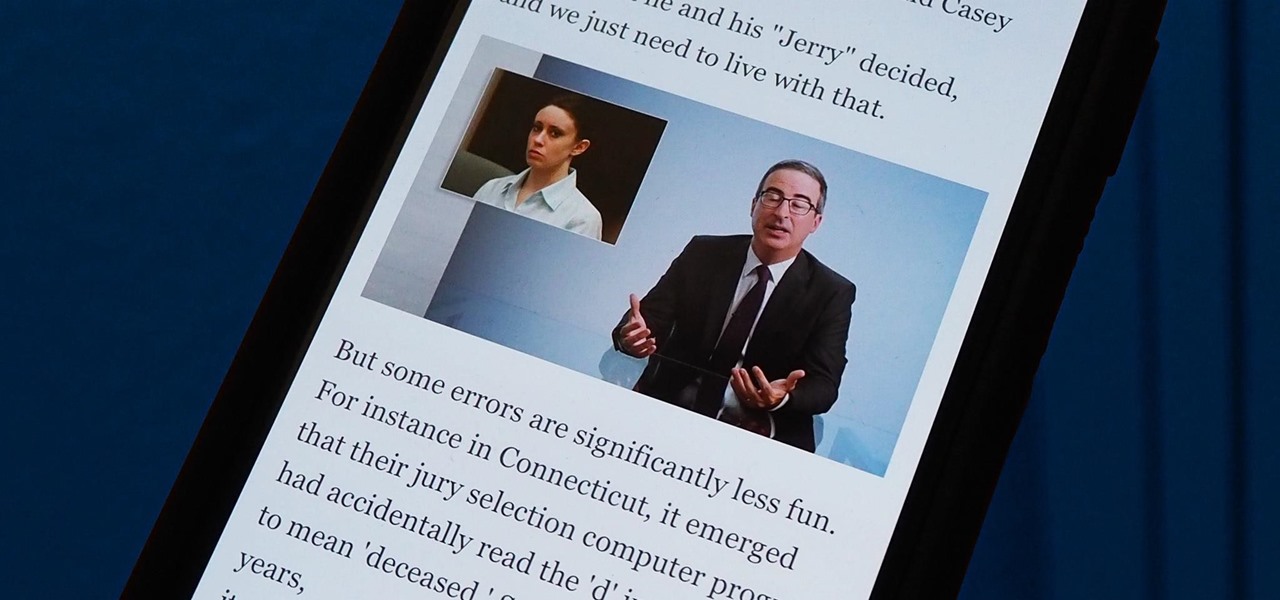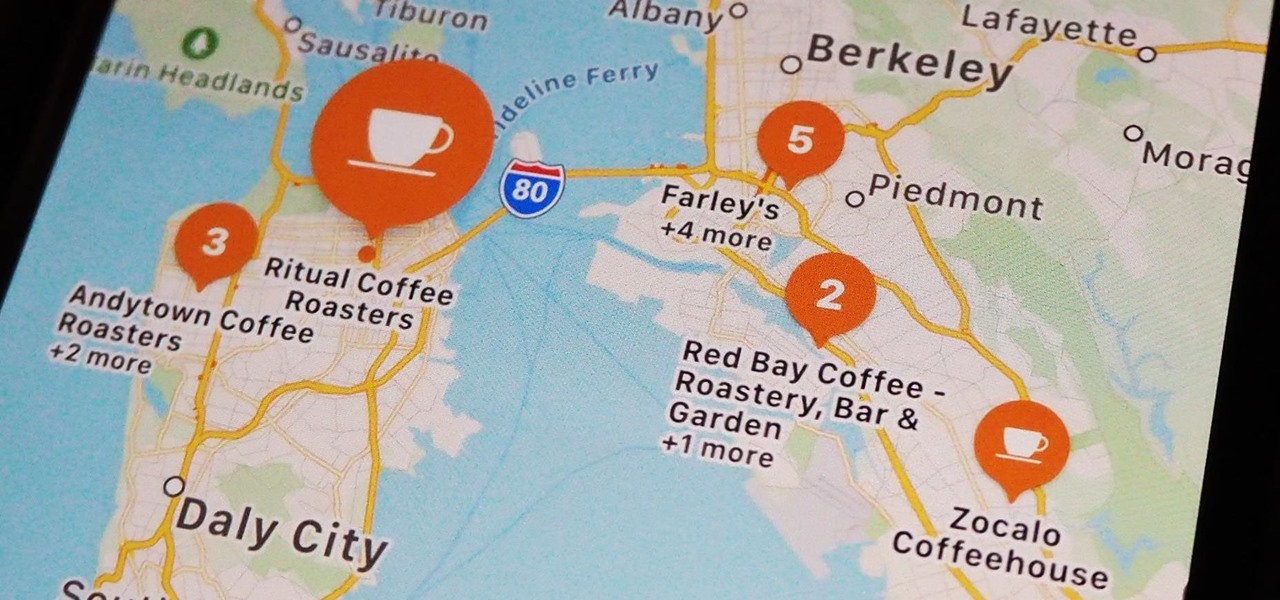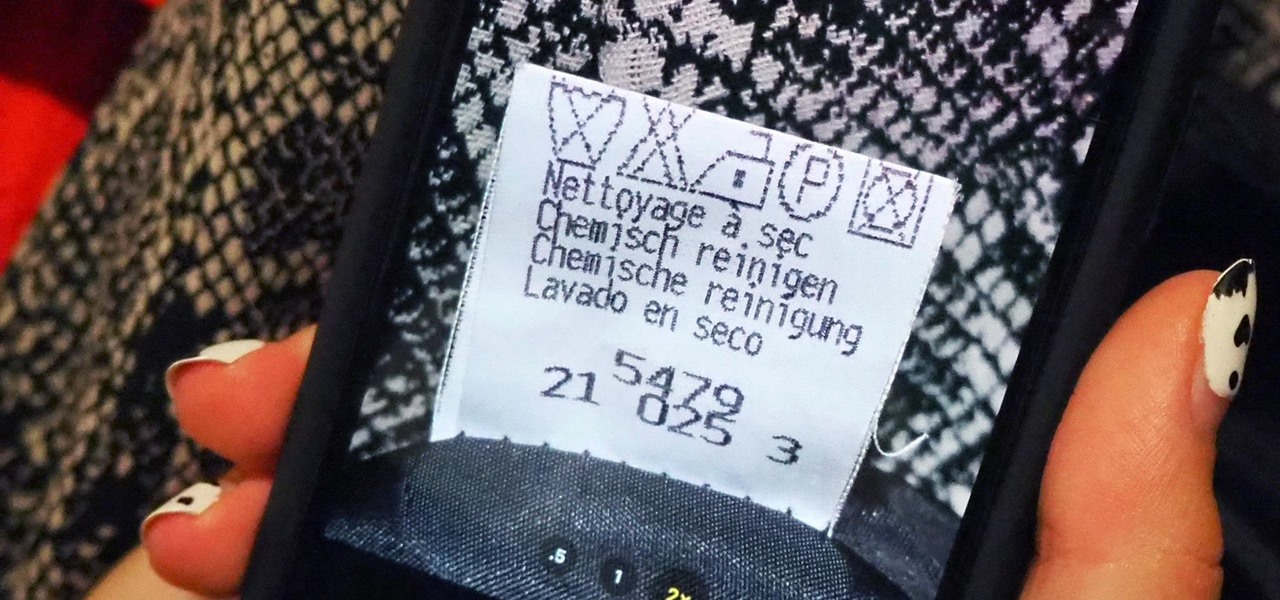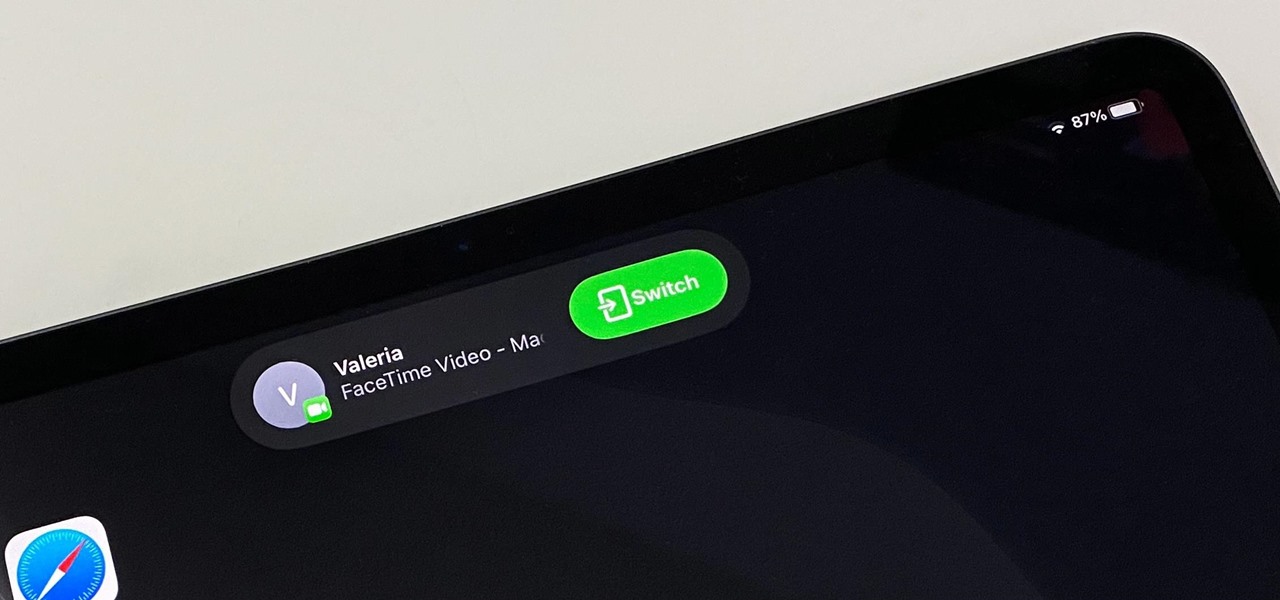
One advantage to using Apple's ecosystem is Continuity, which allows you to move files, media, and tasks seamlessly between all your Apple devices. It even lets you use one device to help with actions on another, like unlocking your Mac with your Apple Watch or using your iPad as a second display. Now, things are even better with Continuity with Handoff's new FaceTime functionality.

Night Shift, Dark Mode, Reduce White Point, and Zoom's Low Light Filter all help reduce the harmful effects on your body's clock that bright iPhone and iPad screens have at night. But there's another option on iOS and iPadOS that turns your entire display red, and it's useful for so much more than just late-night browsing in bed.
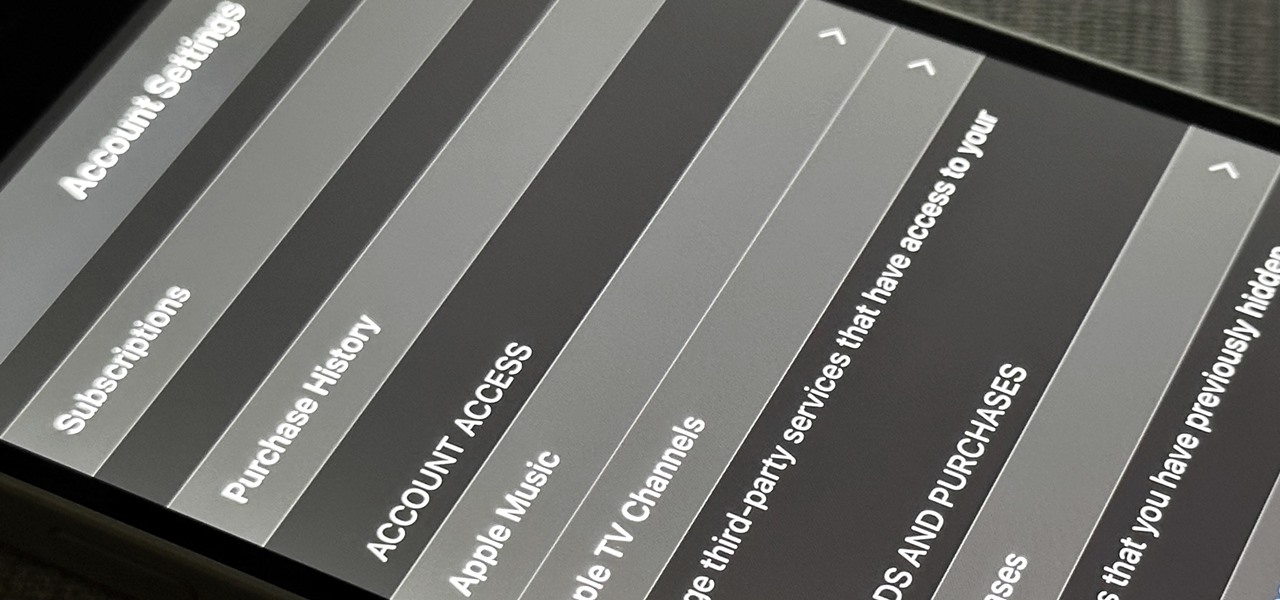
There are many ways to open up the media account settings for your Apple ID on your iPhone, but they all require two or more steps. However, there is a hidden trick Apple hasn't told anybody about that can get there in one, and it's not Siri.
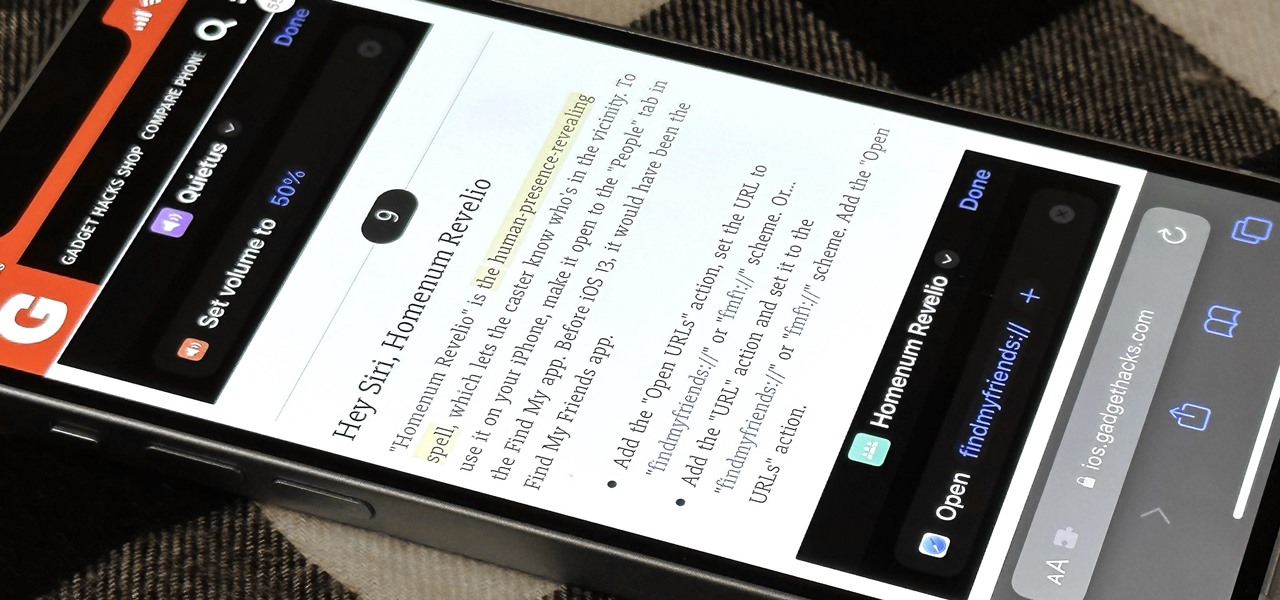
Safari has a major new feature for your iPhone, something that will change how you share, receive, and interact with links — and nobody is talking about it. The feature works on the latest iOS software, as well as the latest iPadOS and macOS versions. Still, you won't find any information about it in Safari's app or settings, so it's pretty hidden if you haven't seen it by accident yet.
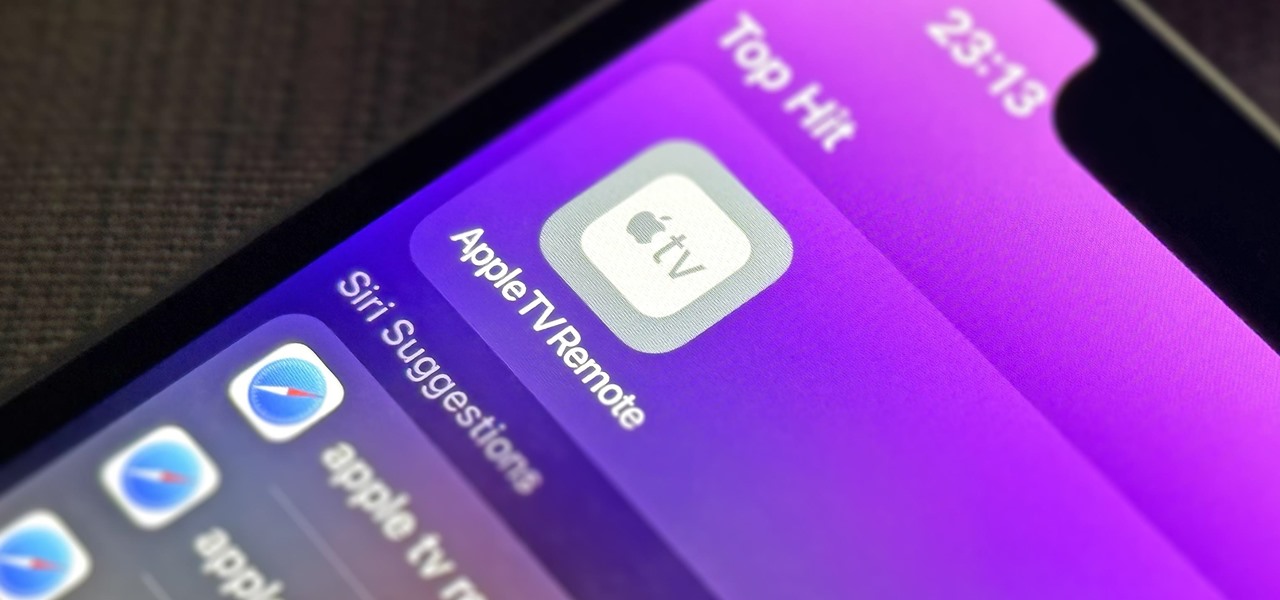
If you use the Apple TV Remote found in your iPhone's Control Center, there's a hidden surprise you'll like on iOS 16 and later — one that lets you use the remote without ever having to open Control Center.
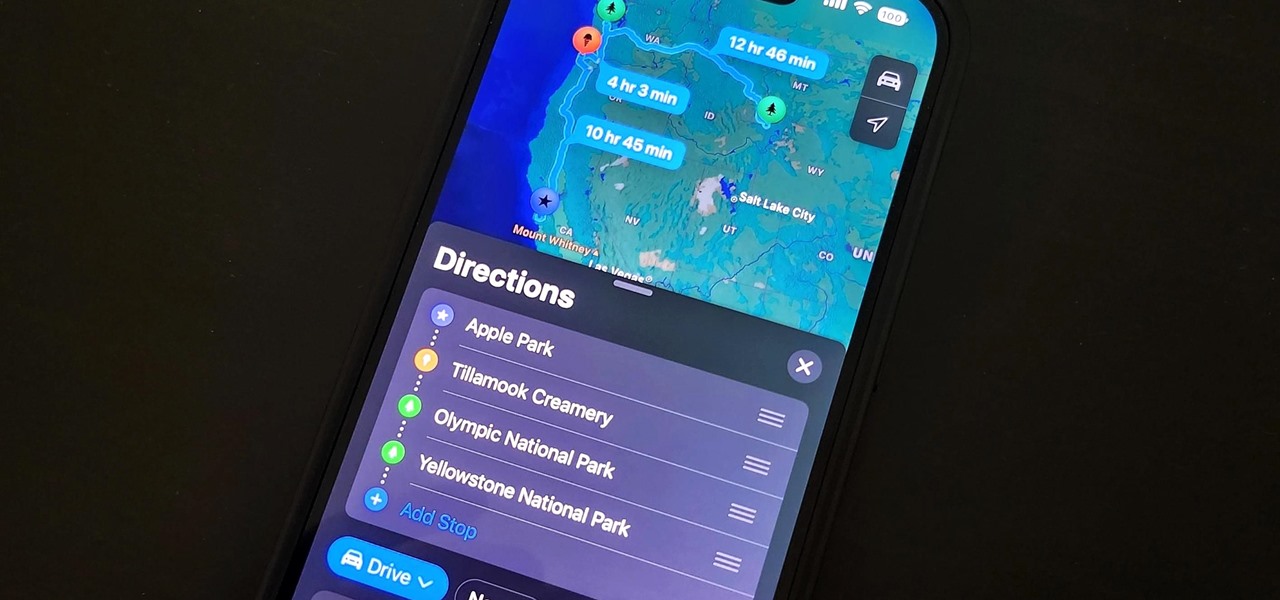
One thing Apple Maps always lacked was the ability to add stops along a route while planning a trip. Navigation would help you travel from the beginning location to the final destination, and the only places you could add between that were pit stops like banks and ATMs, coffee shops, convenience stores, eateries, fast food, gas stations, and parking lots. That all changes in Apple Maps' latest update.

It can feel pretty chaotic when you have a lot of open windows on your Mac that are different sizes, but there's an easy way to organize the mess in just a few seconds.

If you get distracted or stressed out easily, your iPhone might be able to help you focus or calm you down. It can even help you fall asleep with white noise, and you don't have to install a third-party app or buy an audio track to turn your iPhone into a personal sound machine.

Apple automatically converts most URLs in the Messages app into rich link previews, but they aren't always pretty, and sometimes you just want to see the full URL instead. While there is no setting on iOS, iPadOS, or macOS that disables rich link previews in the Messages app, there is an easy way to show the URL complete with the scheme, domain name, and path.

Have you ever seen an image on social media, somebody's blog, or a news website that shows an iPhone or iPad screenshot with an actual iPhone or iPad model framed around it? You can do that too, and it's really easy to accomplish with a third-party app — but you can do the same thing with a shortcut that won't bug you to pay or subscribe.

Safari has a helpful feature that shows your most frequently visited webpages whenever you open a new tab or window, but it's not for everyone. If you never use it, would rather have a minimalist start page, or want to prevent other people with access to Safari on your iPhone, iPad, or Mac from seeing the websites you frequent the most, you can get rid of it.

While hitting snooze won't help you much if you fall back asleep, it can help you wake up more gently. However, your iPhone's default nine-minute snooze may be too long or too short for your preferences. If you tend to fall back asleep quickly, you might be better with a two-minute snooze.

For most Shortcuts automations you create on your iPhone, you'll get a "Running your automation" notification every time the task is automatically triggered. If you find those alerts annoyingly unnecessary, there's a less-than-ideal workaround to blocking them, but Apple gives us a better option in its iOS 15.4 update.

If you have a PlayStation 5 and an Android phone running Android 12, you can stream and play your PS5 games right from your mobile device using PS Remote Play. While simply pairing your PS5's DualSense wireless controller with your phone will give you the basic controls to play third-party games, Remote Play takes a little bit more work to set up.

The new Material You theme engine with its fancy widgets is a sexy change for Android, but there's another new Android 12 feature that's more than just pretty colors and curves.

Safari saw many new features and improvements with Apple's latest iOS update, including webpage translations, privacy reports, and picture-in-picture. While the updates were well-received, Apple's mobile browser is still lacking some very basic features. Thankfully, there are shortcuts to bridge the gap.

The Shortcuts app can help you play the next unlistened podcast from one of the shows, but getting the latest unplayed episodes from your whole queue of shows in the Podcasts app is a little trickier. There is an easy way to do it on your iPhone, though, and you can even automate it so that Podcasts plays your most recent untouched episode automatically.

If you're like me, you're not too keen on being tracked. So when an app asks you if it can track your iPhone activity across other programs and websites for ads or data brokers, the answer is pretty much always "no." If you're tired of choosing "Ask App Not to Track" over and over again, there is a way to stop apps from even being able to ask in the first place.

The battery on your iPhone can go from 10% to completely dead in a matter of minutes, or at least it can feel that way. Apple does prepare you with an alert when you hit the 20% and 10% mark, but it's easy to forget to charge your iPhone before it dies even with those notifications. That's why you should also be notified when your battery's down to 5% remaining.

TikTok has grown to be one of the most popular social media platforms in the world. The video-sharing app is a driving force for viral content, spurring various popular movements in dance, pranks, comedy, and more. And as one might assume, videos on TikTok don't stay on TikTok — they're shared on Instagram, Twitter, and other services where millions of people get the chance to also view them.

Most of the images in your iPhone's Photos app contain exchangeable image file format data known as Exif or EXIF data, which has several helpful uses. You can use countless apps capable of reading Exif data, many of which are paid or limited. But you already have an app on your iPhone that can give you important details about each image — and I'm not talking about the Photos app.

Strange or uncomfortable encounters can be difficult to get away from sometimes if you're overly polite and don't want to hurt anybody's feelings. Thankfully, your iPhone can help save the day, providing you with a plausible excuse to exit the scene without having to conjure up some last-minute reason on the spot.

Working with people in different time zones can be difficult when scheduling a time to meet up virtually, whether it's on Zoom, FaceTime, another video chatting app, or just a good old-fashioned phone call. The time needs to be good for all parties, and trying to remember UTC offsets and doing mental math isn't easy. Luckily, there's an easier way to deal with time zones on your iPhone.

If you just got an iPhone 12, 12 Pro, 12 Pro Max, or 12 mini, and you've never owned an iPhone before, some of the most basic tasks can be baffling. Shutting it down, force-restarting it, quitting apps, and even viewing the percentage of battery remaining sound simple but aren't very intuitive for new iPhone owners. Another big question mark is screenshots, and there are several ways to take them.

At the end of every year, Spotify analyzes your listening habits for the last 12 months and creates a colorful graphic showcasing your favorite artists, albums, artists, and more. Apple Music does have its own version called Replay, but it's just not very good.

Users on Android could customize their app icons for some time, but it's a relatively new addition to the iPhone. You could change icons since iOS 12, but it really took off in iOS 14 and got even better in iOS 14.3. Still, it's not as easy as on Android, and you'll see a notification every time you open an app with your custom icon. However, there is a workaround to stop those annoying notifications.

When iOS 14 came out, Apple released Translate, an app for translating voice and text between several languages (even within Safari). Unfortunately, it's not as comprehensive as some third-party apps or even Siri. That's why Apple uses Microsoft's translation services within Shortcuts. It may sound surprising, but we're not complaining since you can do some pretty awesome things with it.

The rear cameras on iPhones have remained at 12 megapixels since the iPhone 6s, but with each new iPhone model, more data is going into photos. That means larger file sizes. If you're running into issues with your pictures being too large, whether you're sharing or uploading them, there's an easy way to resize an image or group of images using a shortcut.

UPDATE: Entries are now closed. Thank you for participating! Next Reality is where we help you literally 'see' into the future of augmented reality, and to help with that mission we're offering three free pairs of Snap Spectacles 3 to three lucky readers who sign up for the Next Reality daily AR email newsletter.

There are a lot of cool shortcuts you could run on your iPhone, but in iOS 13 and iOS 14, you'll likely see a notification any time you try to run an automation. Shortcuts should feel seamless when their actions are performed, and getting a banner alert each time one initializes takes away the seamlessness of it all. But there is a way to block them.

You can't get the same gaming experience on your iPhone as you would on a PlayStation 5, Xbox Series X, or gaming computer. The processing power is less, the controls inadequate, and there are many on-screen distractions, all of which make mobile gaming less enjoyable. While you can't fix many of these issues, there is a way to prevent some problems, and that's thanks to Guided Access.

Making the jump from an older iPhone, or even an Android phone, to the iPhone 12, 12 mini, 12 Pro, or 12 Pro Max can be a big one. It's not just the change of a new smartphone — it may have had a huge impact on your wallet too. So whenever the device goes berserk, is unresponsive, or won't turn on, it's understandable to be worried. But DFU mode can help whenever you're in a dire situation.

Except for the second-generation iPhone SE, all new iPhone models omit the Home button. In its place, the Side button takes charge, taking care of tasks like pulling up Siri, activating AssistiveTouch, and opening Apple Pay. If you swap your older Home button model for an iPhone 12, 12 mini, 12 Pro, or 12 Pro Max, you'll need to relearn simple actions like shutting down and restarting the device.

The Memories feature in Photos is meant to help you rediscover old or forgotten experiences by creating a short slideshow of photos and videos based on locations, dates, and events. It's a fun feature to relive exciting times, but it isn't always perfect because it's generated automatically. It might include incorrect content, but in iOS 14, you can now create your own Memory Movies.

Music streaming services like Apple Music, Spotify, and YouTube Music make it easy to find and play your favorite artists and albums on your iPhone — but they cost upward of $14.99 per month. If you're more into listening to downloaded music, a shortcut can help you find free music online that you can get and playback in almost any media player of your choosing.

One of Apple's key features for iOS was always its "what you see is what you get" philosophy. Sure, there were small tweaks and complicated workarounds to customize an iPhone, but, for the most part, all iPhones felt similar. These days, however, changing up your iPhone's look is much easier. In just a few steps, you can change one of the most visual parts about iOS — home screen app icons.

Have you ever watched a video on your iPhone but wanted to look at something else real quick? Before iOS 14, you had to choose between pausing the video or waiting until it's over — not exactly ideal for a device that's supposed to help you multitask. But with iOS 14 or later, we can use picture-in-picture mode to watch and perform other on-screen tasks at the same time.

Millions of people use YouTube every day, whether it's for trailers, new music, or gameplay walkthroughs. But according to Pew Research Center, over half of U.S. adults use YouTube to figure out how to do things. If you fall into that crowd, adult or not, sometimes it's good to have written instructions to follow along with the video or in lieu of it completely.

When you're in a new city or even your own neighborhood, you might not know where the best places to visit are. The number of parks, restaurants, shopping centers, and other attractions could be overwhelming, so how do you narrow down your choices? The new iOS 14 update has introduced curated city "Guides" in Apple Maps, created by trusted brands to help you find excellent places to explore.

When it comes to washing clothes, the laundry symbols on your tags might as well be hieroglyphics. They're difficult to interpret, easy to forget, and even easier to ignore. But if you don't want to ruin expensive designer clothes, blankets, and other fiber-based materials, you need to figure out the meaning behind those tiny icons. Thankfully, your iPhone can help out.