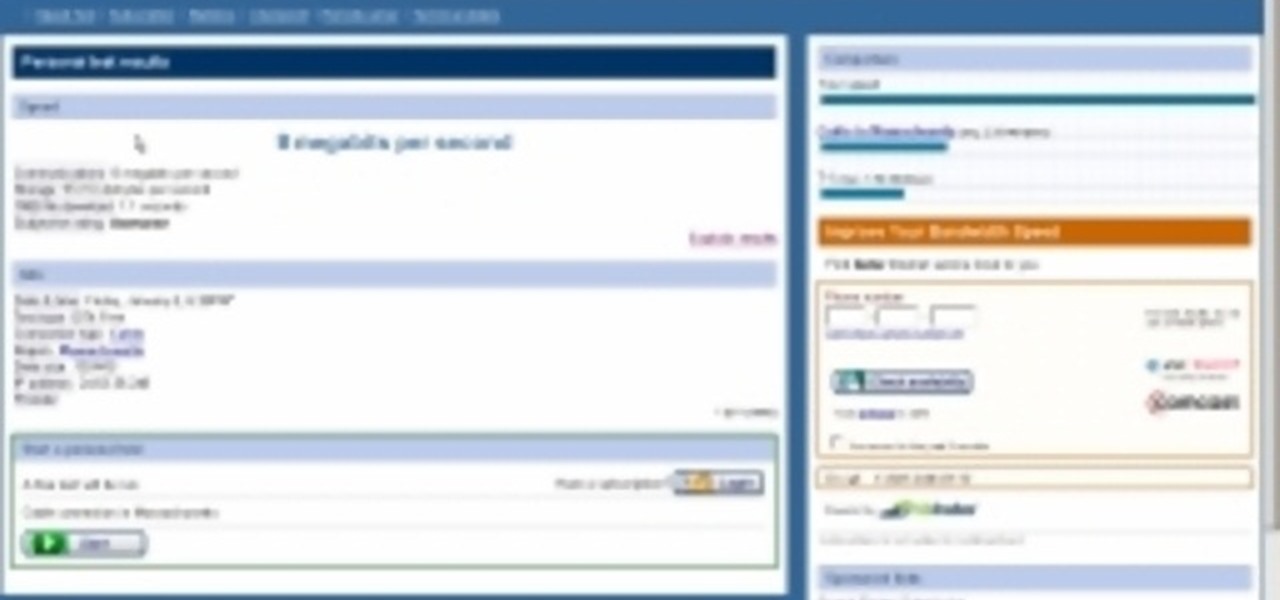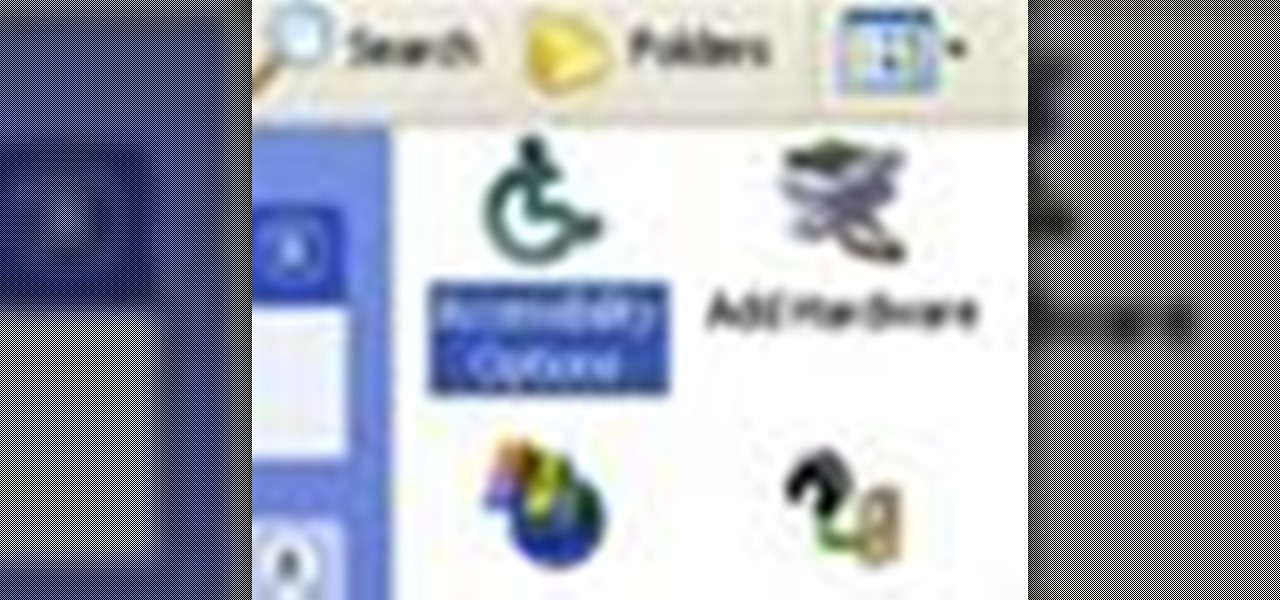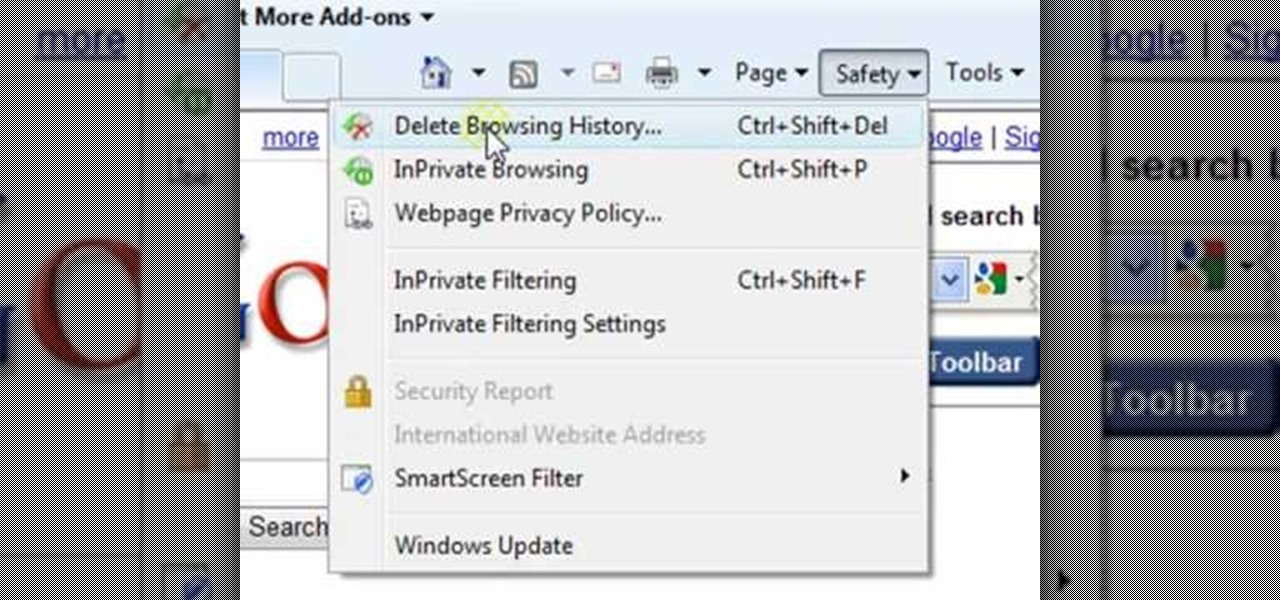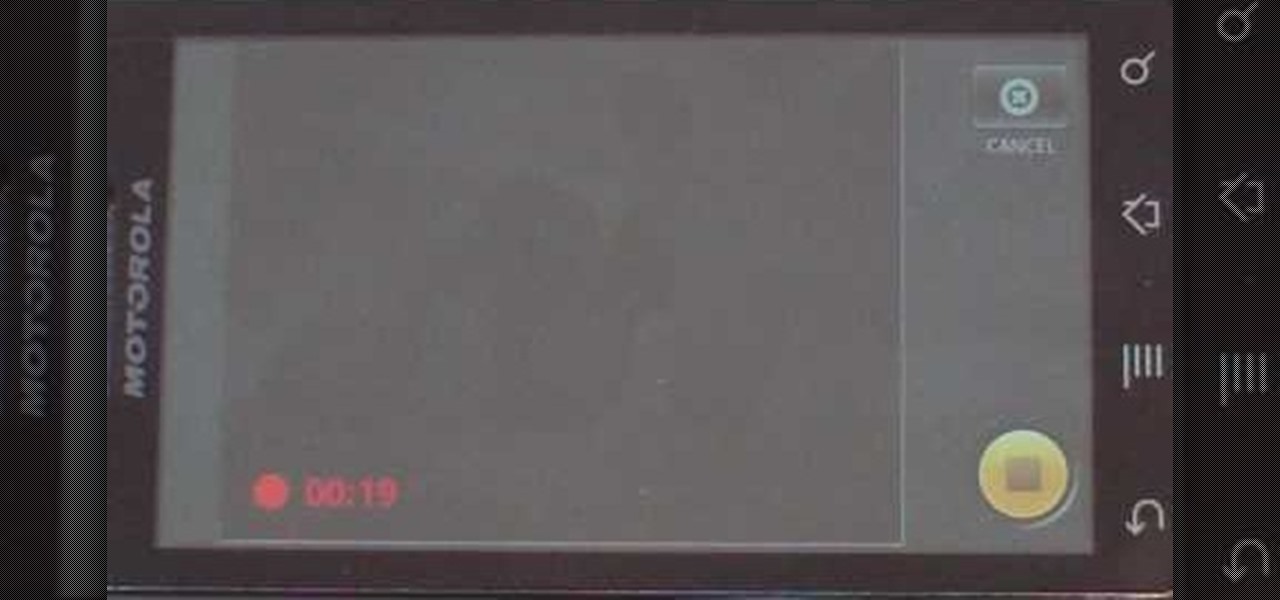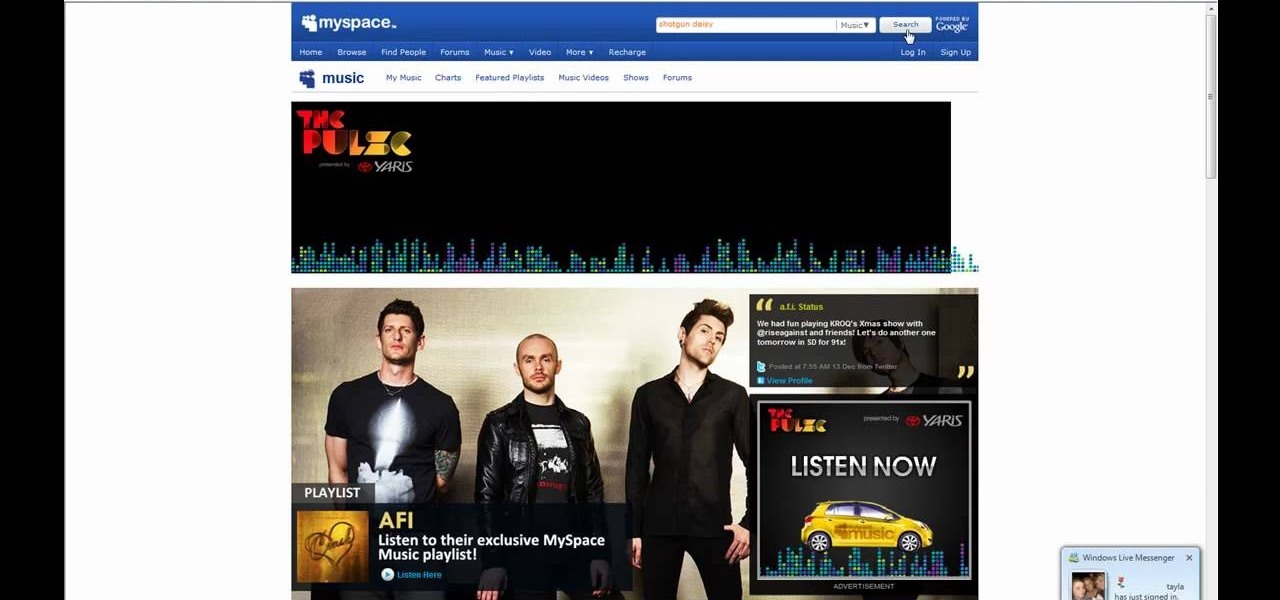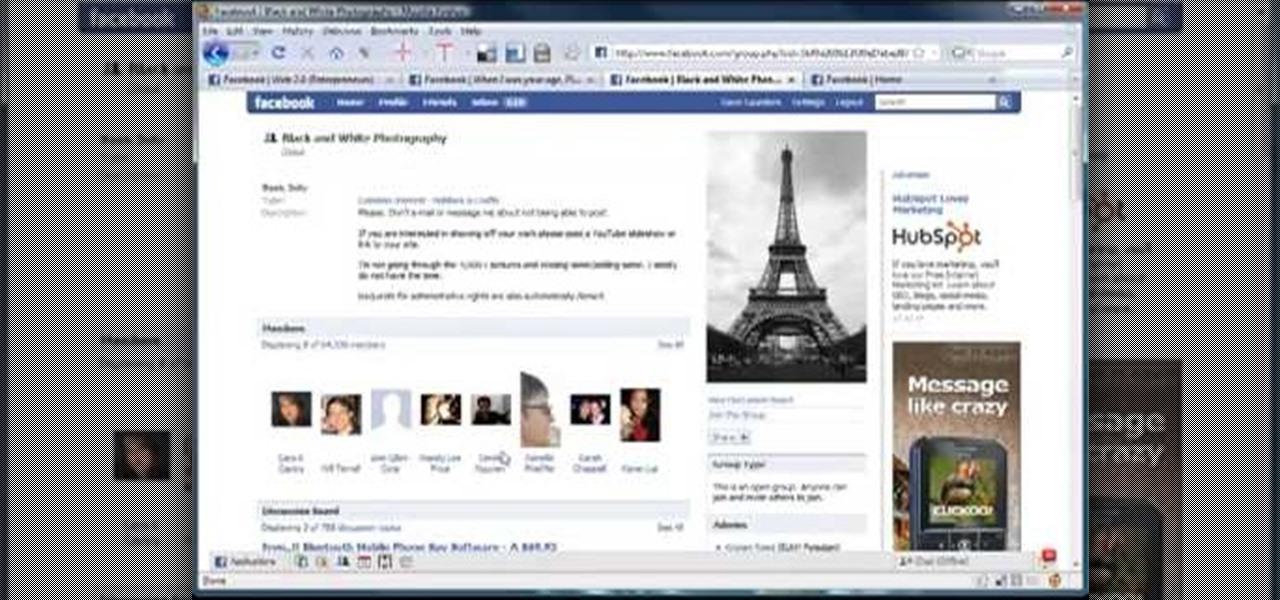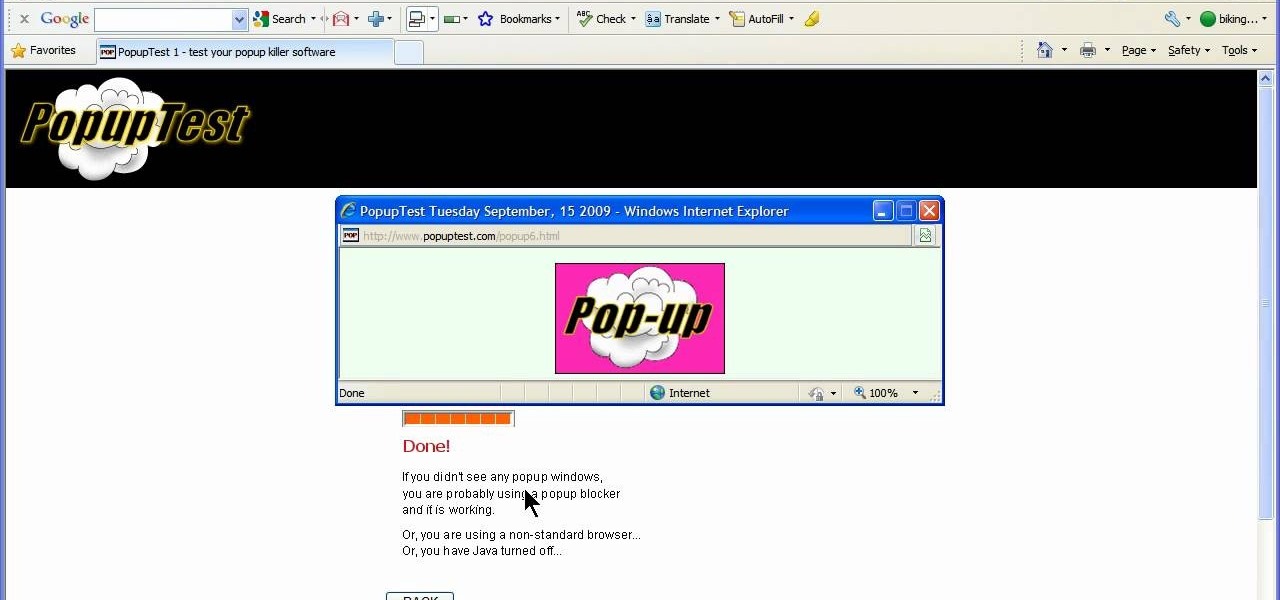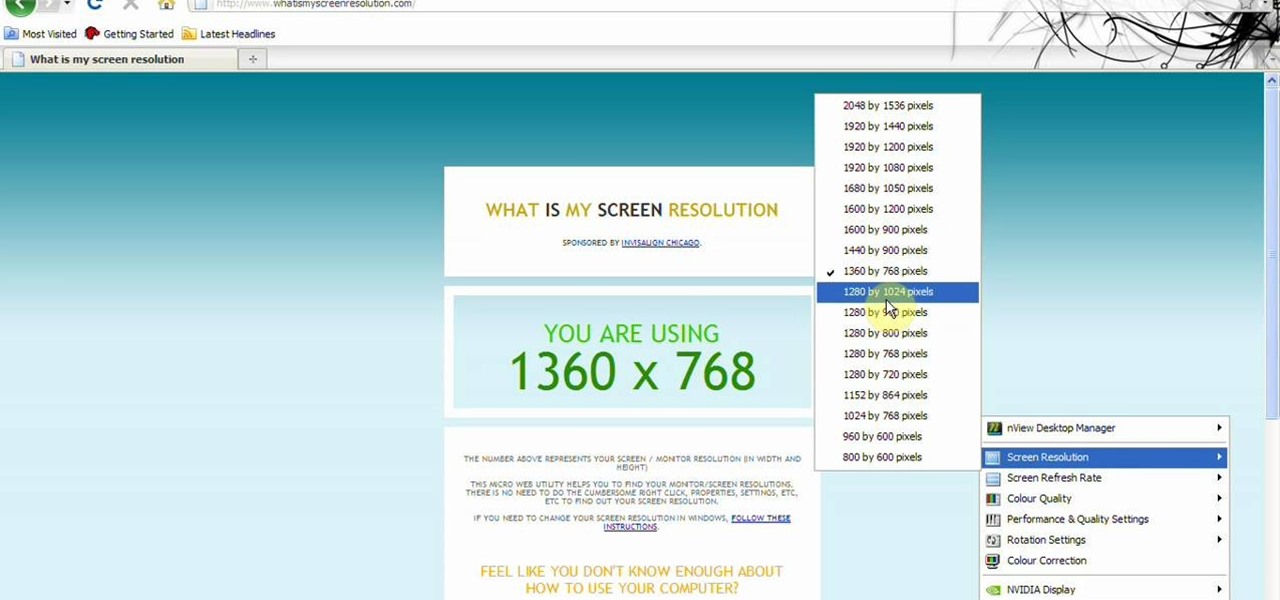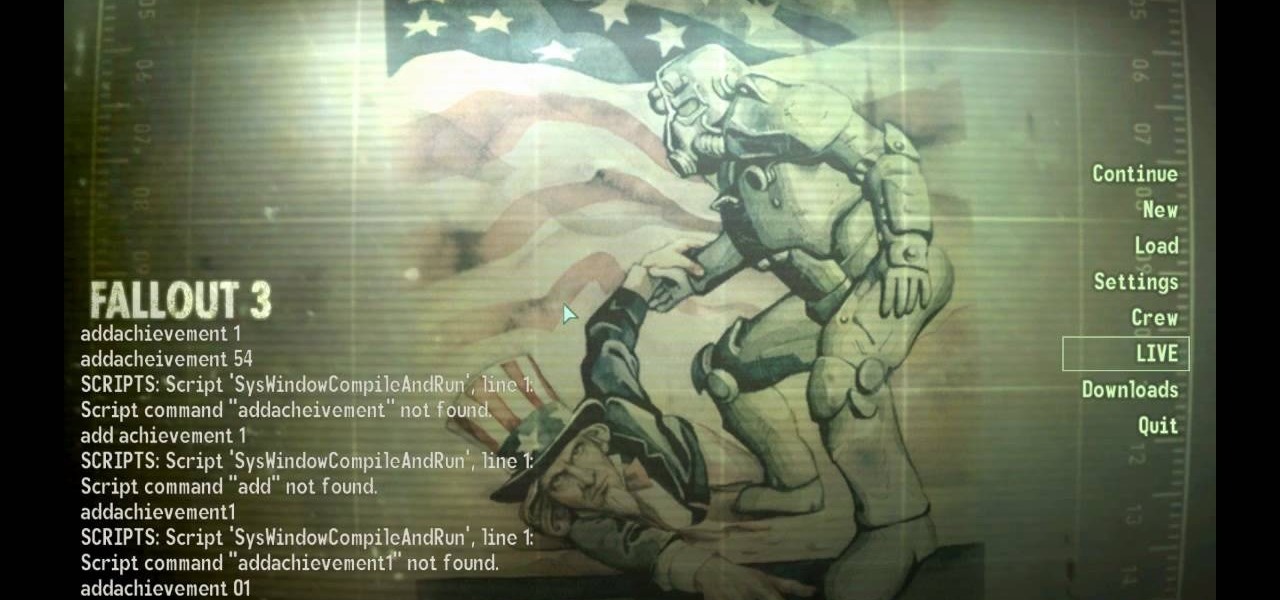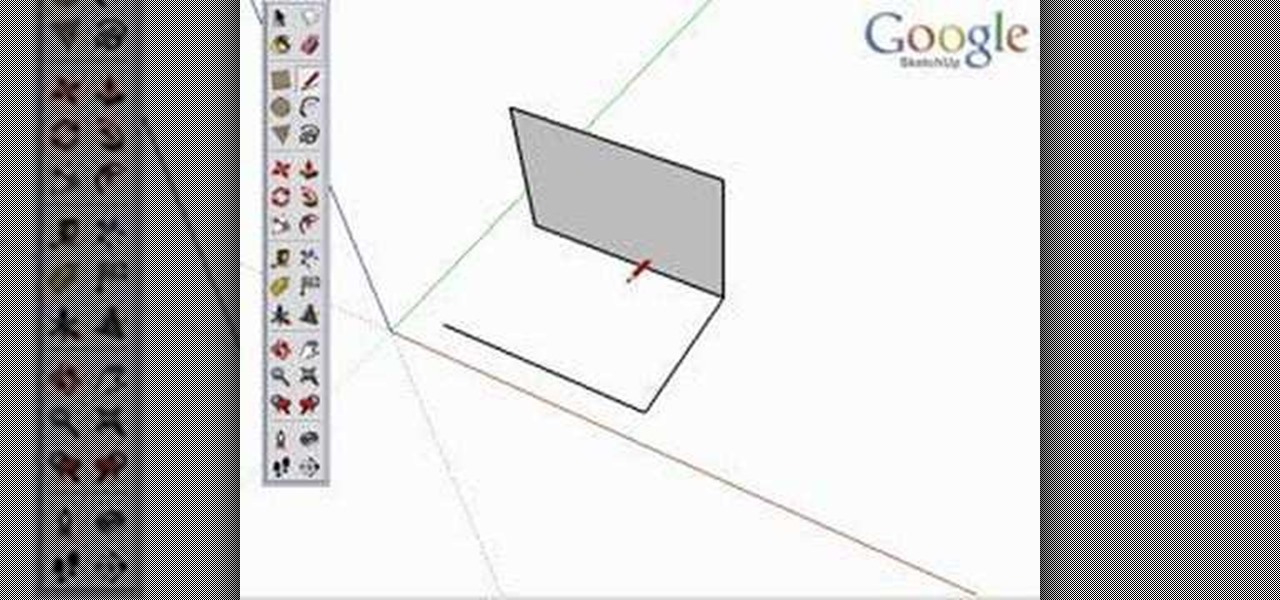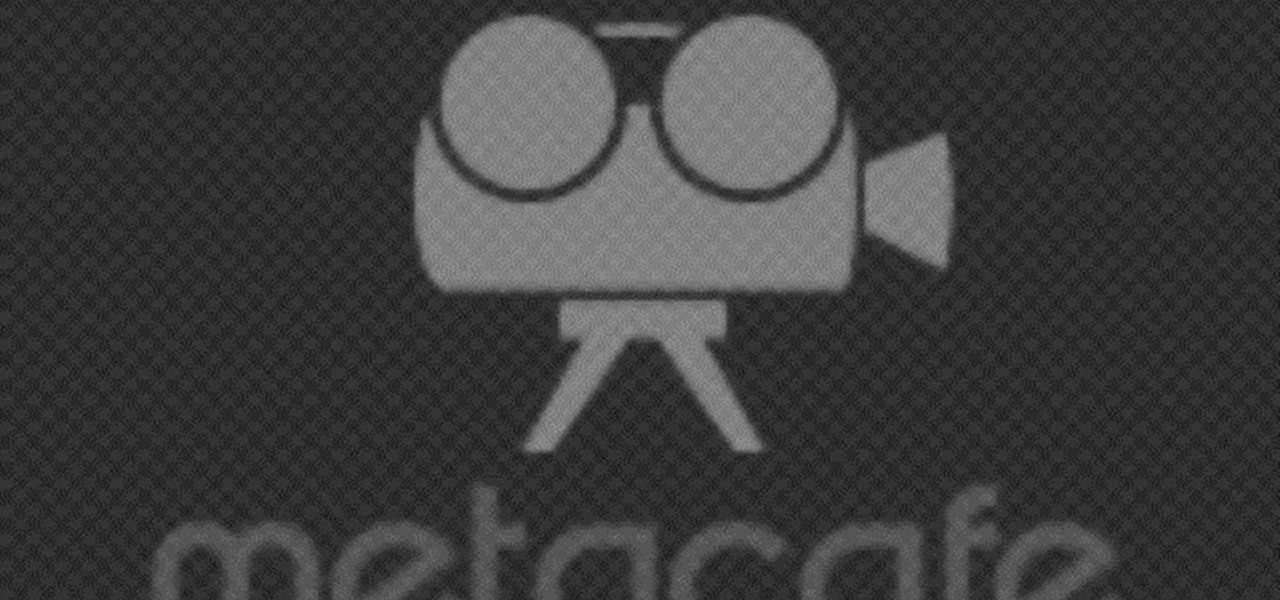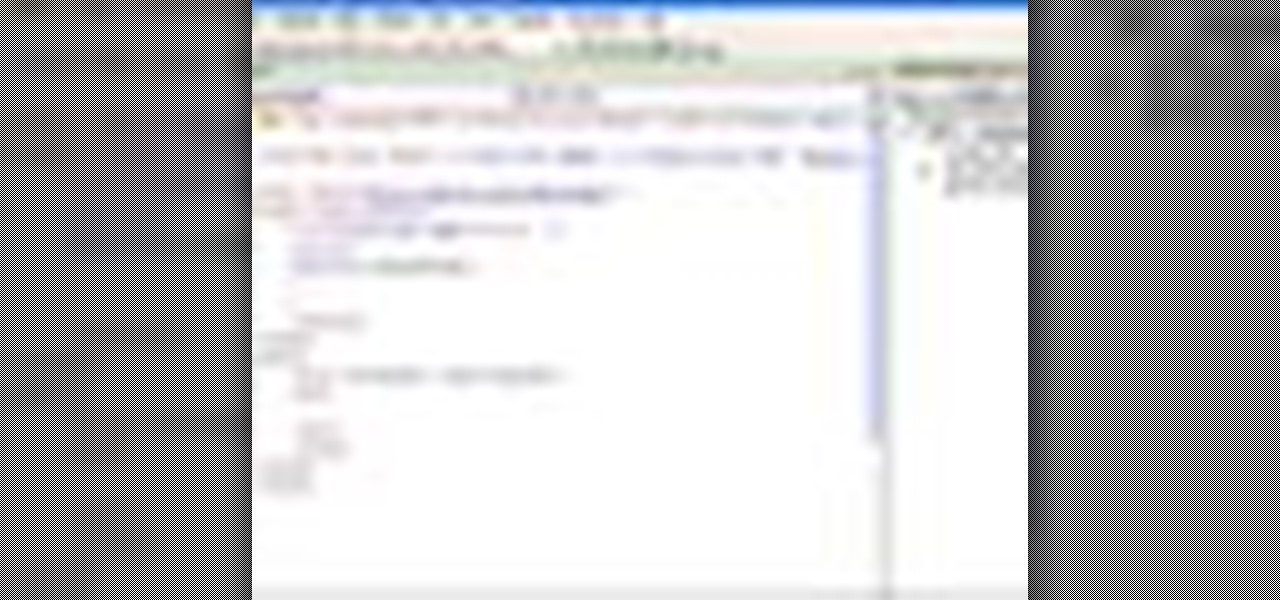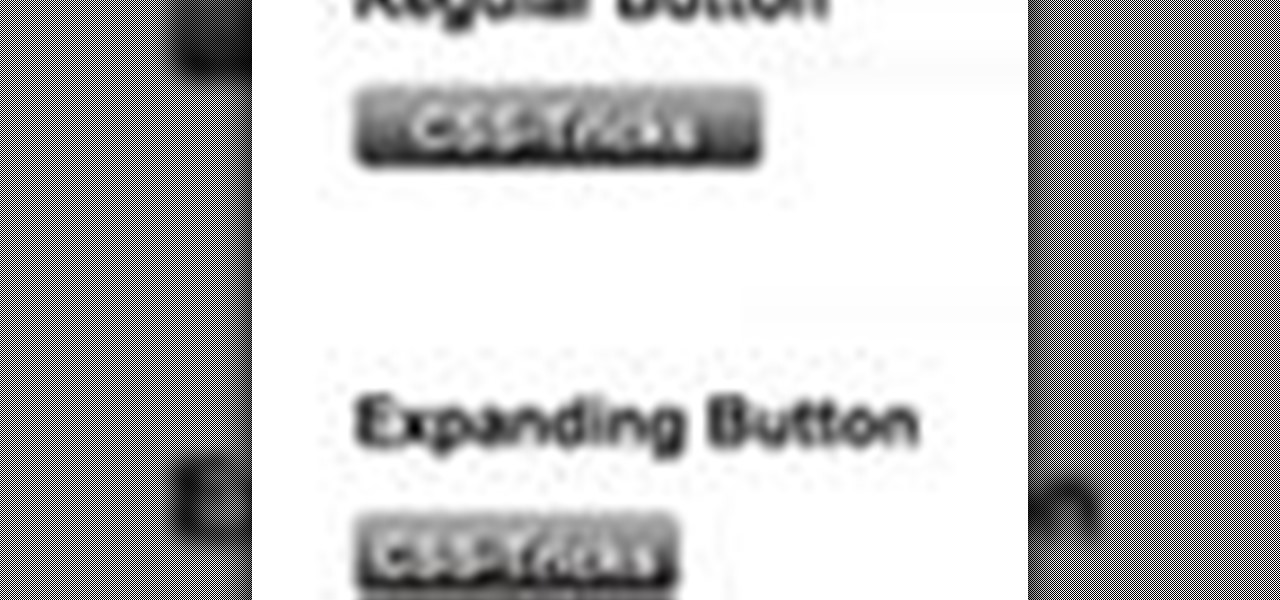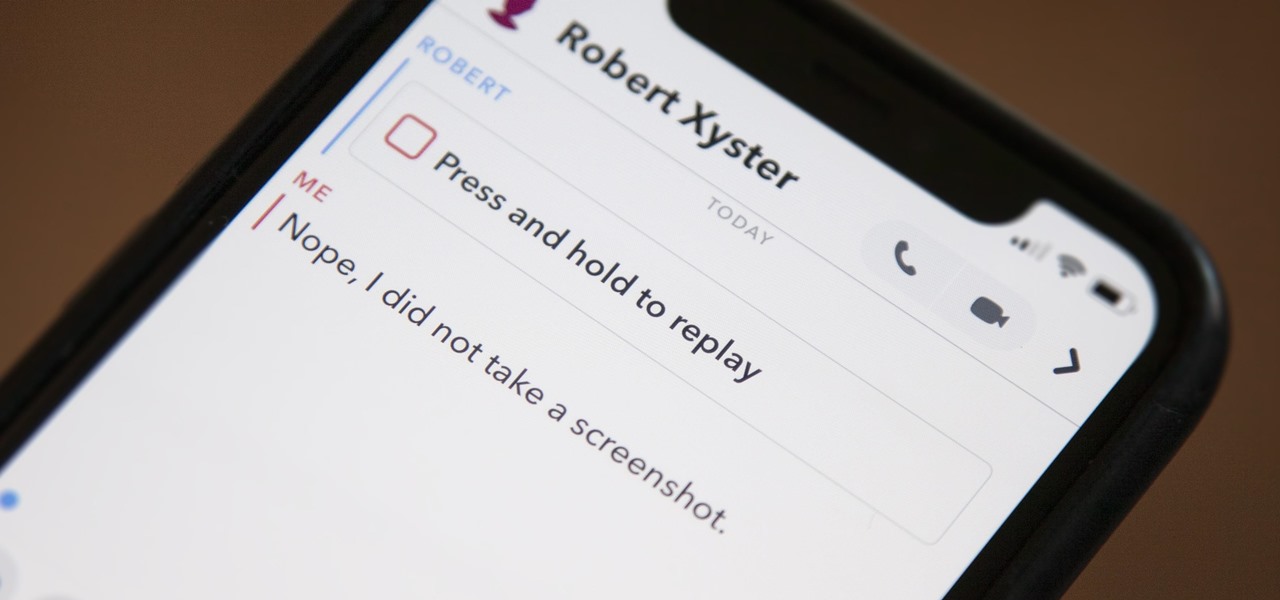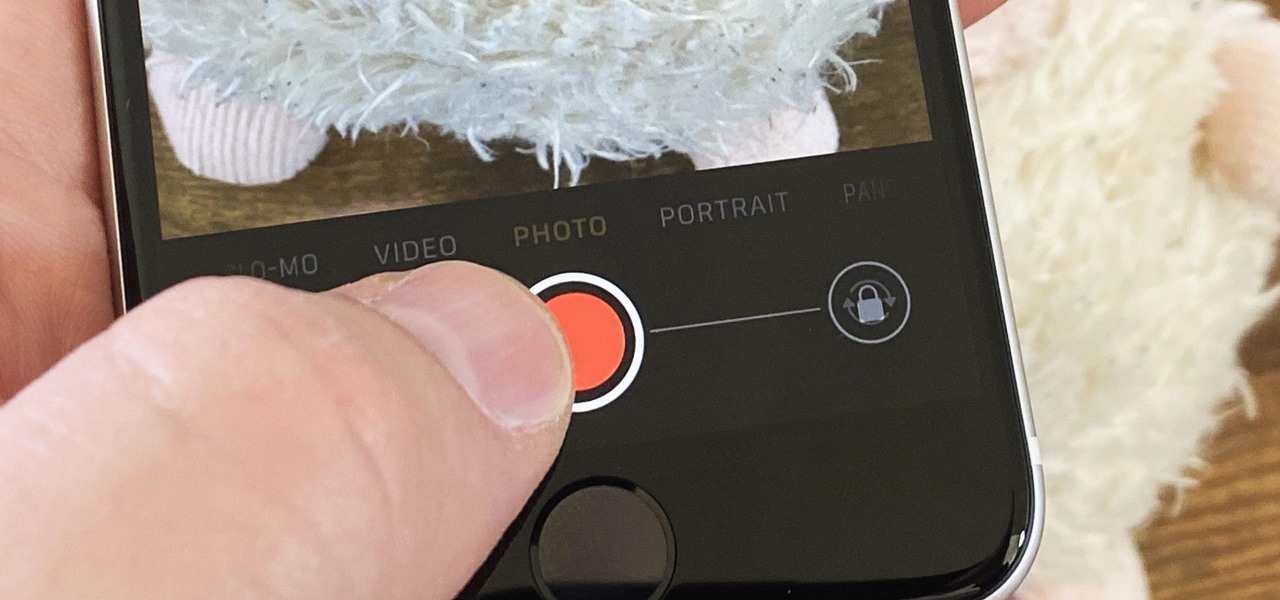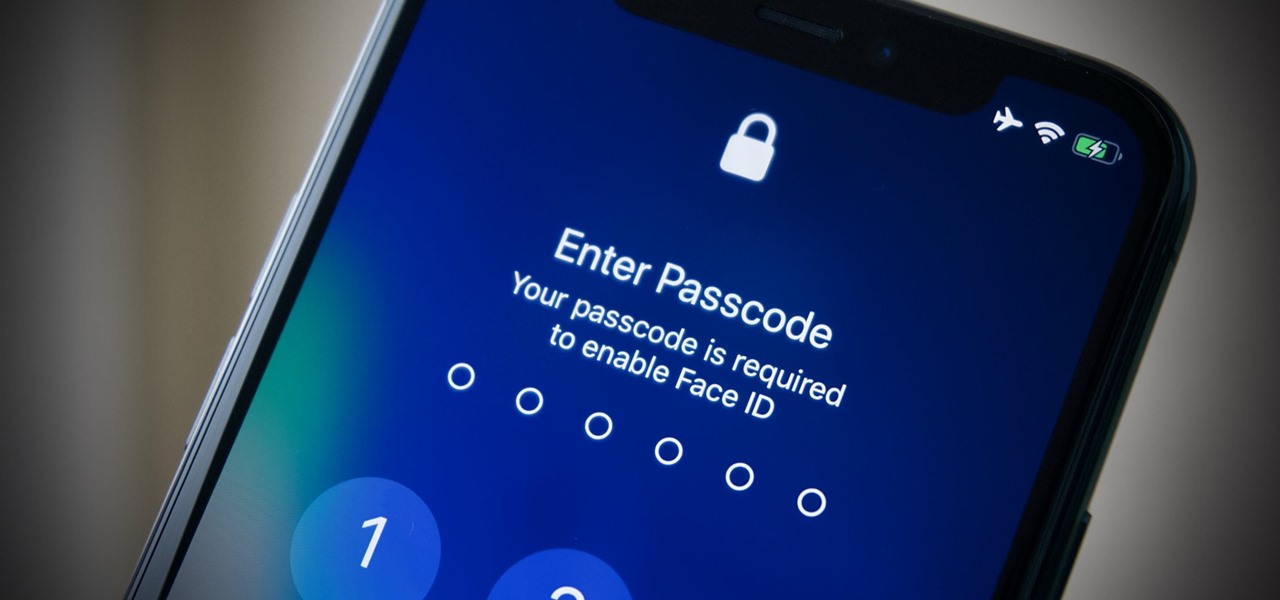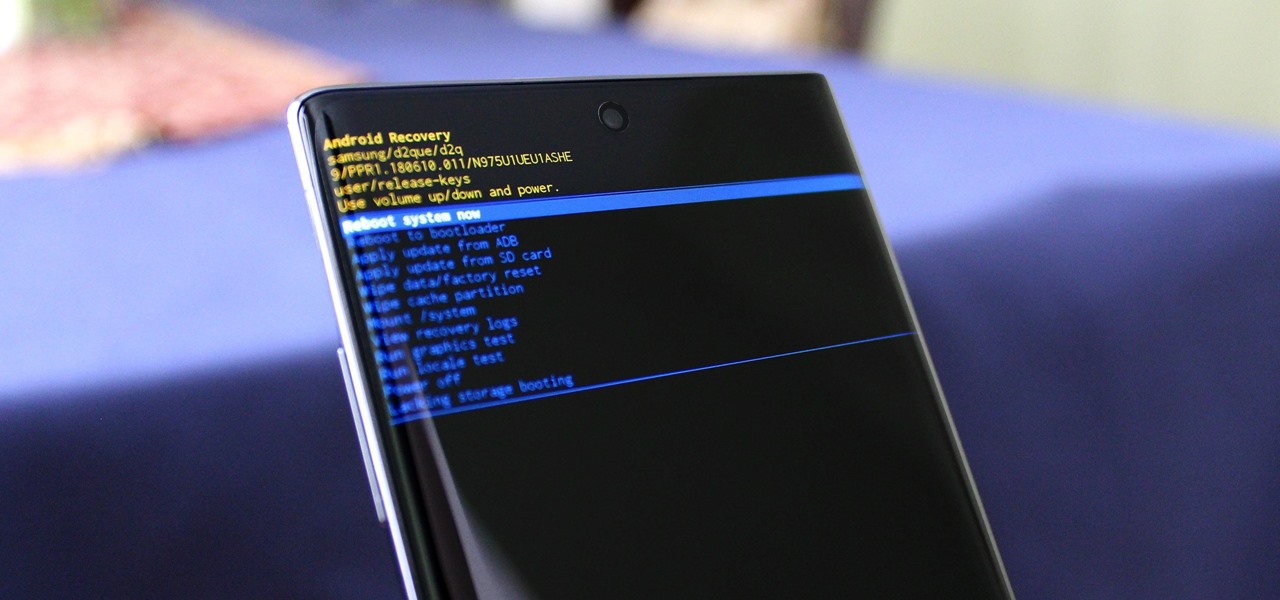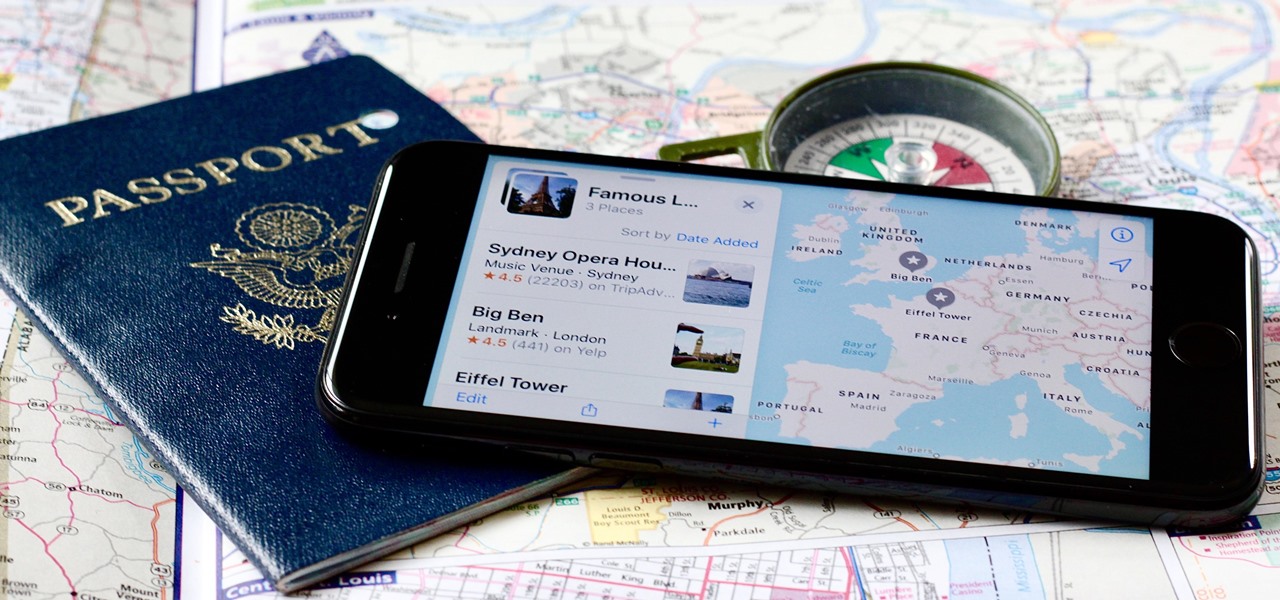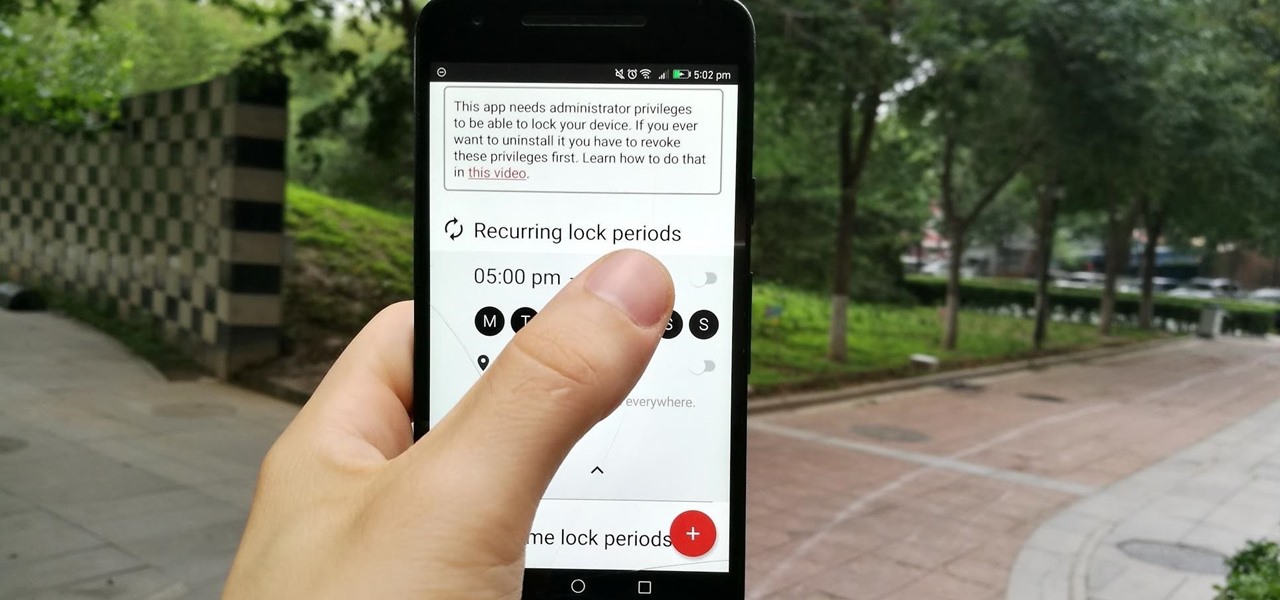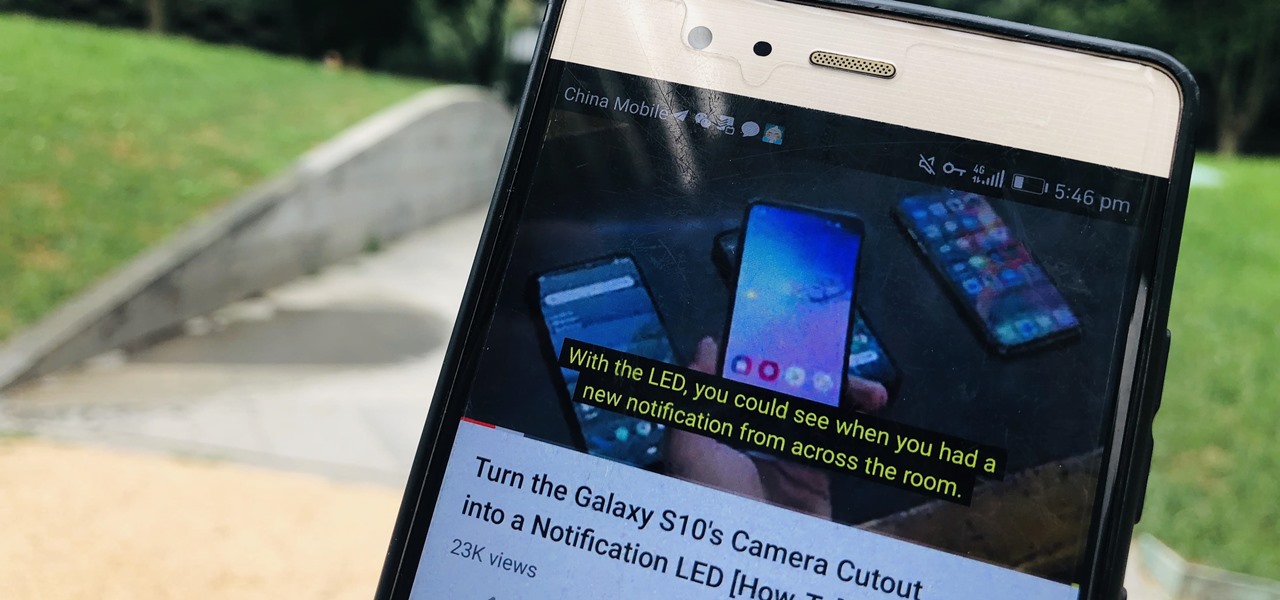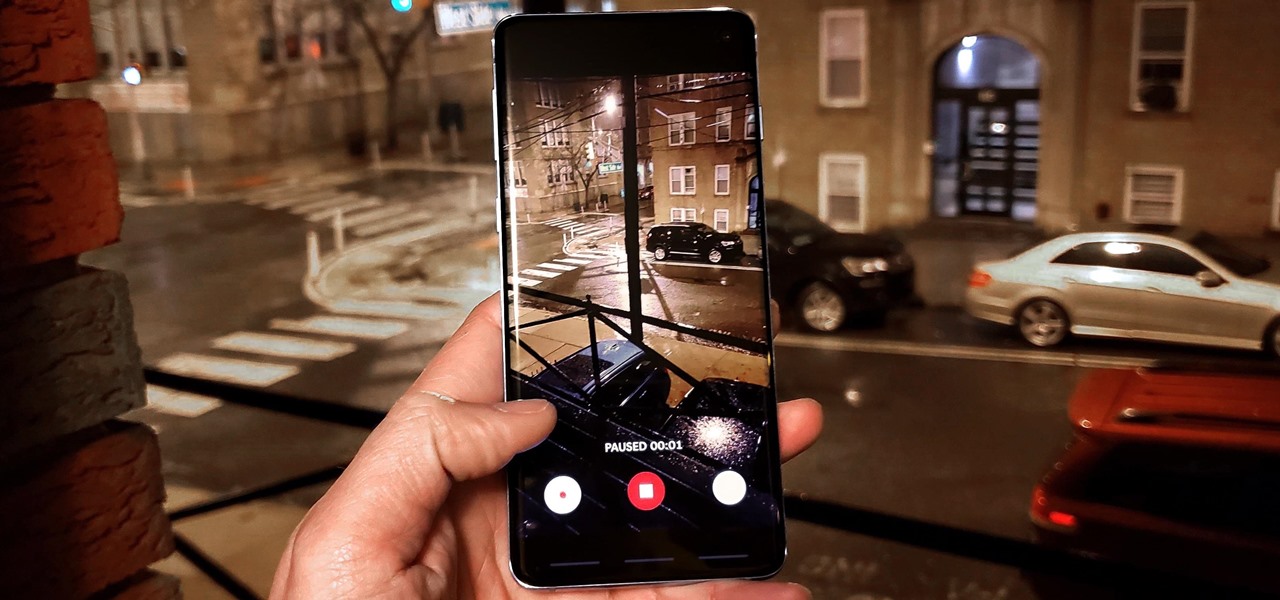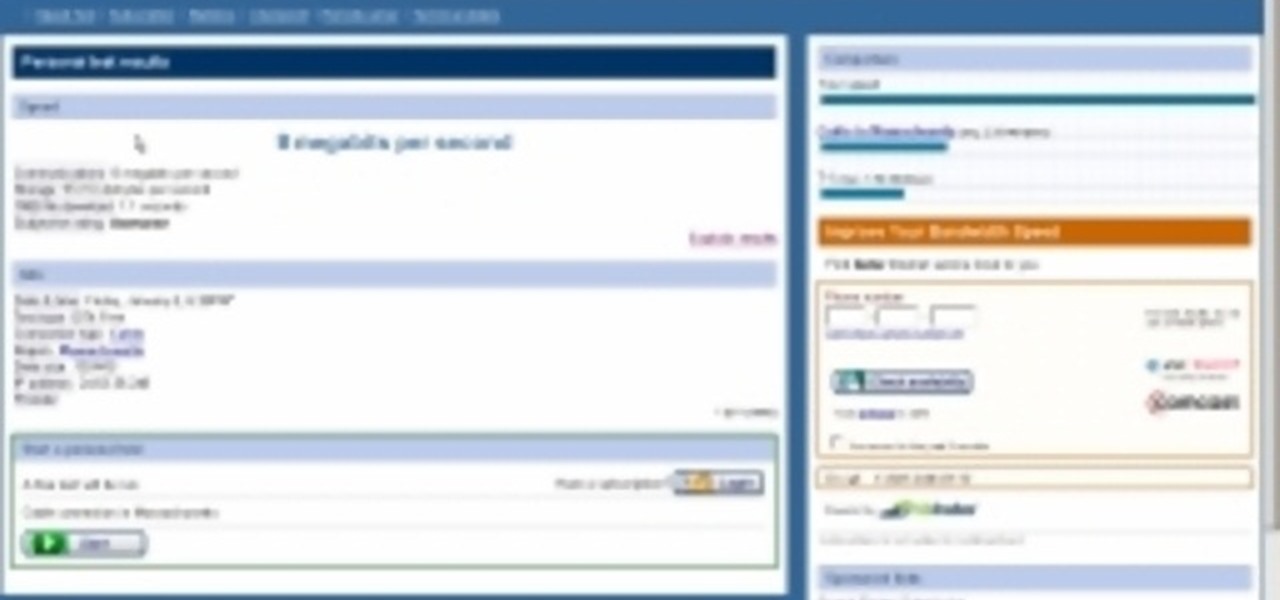
In this video you will learn how to see how much your internet speed is. In order to do that just follow these quick and simple steps and instructions: The first thing that you need to do is to go to www.Bandwithplace.com. The next step is to click on the Speed Tests button. Now you will need to complete a test for the speed test. You will need to type your internet settings and the place where you live. After that just click the Start button and the speed test will begin. You will have no pr...
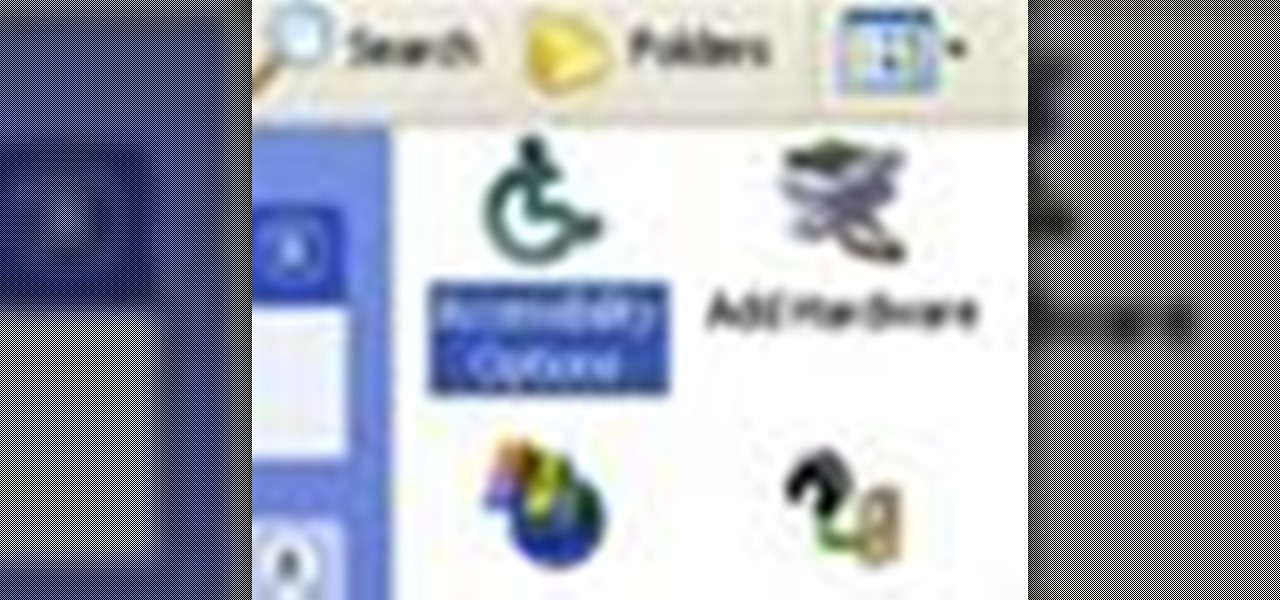
This video was made to help users with disabilities use Windows XP more efficiently in their lives. Starting with entering the control panel the and clicking on the accessibility options the user will have an array of options to help customize their settings to their needs. The demonstrator showed that sticky keys are for those who have a difficult time holding down buttons at once for functions. The filter key eliminates double strokes for certain keys so you would need to hold down a key to...

Start by dragging your mouse down to system preferences on the dock and open it. If system preferences is not on your dock you can get to it alternatively by opening finder and selecting applications. Scroll through this until you find system preferences which should be located near the bottom because it's usually organized alphabetically. Then select the keyboard and mouse icon. After that click on the trackpad tab and check the option in this screen that says "place two fingers on trackpad ...

Have you ever wondered how to tie a bow tie or an ascot? Well, everydayascots has a video for you detailing it step by step. In the video he shows you different styles of wearing an ascot for different neck sizes and comfort levels. Then he shows you a quick demonstration of tips, like buttoning the top button of your shirt and making the right side of the tie slightly longer than the left before beginning. This is followed by a quick cross of the left over the right, making a bow with the ri...

In this video from fatlosslifestyle we learn how to get a smaller waist and to burn belly fat. In this exercise he is lying down, bending the knees. You are creating a vacuum in a sense. You take a deep breath in forcing your belly button to push up towards the ceiling, then as you blow the air out, feel your belly button going down. When you have 3/4 of the air out, hold your breath, and suck in through your throat with your breath being held. Visualize your organs going up into your diaphra...

Disconnect all wires from XBox. Hold power button for 2 minutes to clear electric charges from XBox. Remove hard drives by pulling hard drive button and just straight up. Remove faceplate in XBox by gripping on the sides. Remove the bottom and top panels. Separate them. You'll hear a pop when they release. Complete separation by unhooking the tabs with your fingernail. Use a Tore T10 star screwdriver to remove the 6 screws in the video. You don't need to remove any other screws. Set them asid...

Follow this video to help you change the settings of your virtual memory on your computer. Click Start and then right click on My Computer and select Properties. A window will come up. Click on the Advanced tab,. In the first section there is a part named Performance. Click on the Settings button of this section. Another window named Performance Options will open. Click on the Advanced tab of this window. In the bottom part of this window there is a section titled Virtual memory. Click on the...

Steps on how to cut copy and paste on a Mac. Make sure that all your Windows are closed. 1. Click the Apple on the upper right corner. 2. Select and click System Preferences and a small window will appear. 3. Double click the small mouse picture and a bigger mouse picture will appear 4. Click on the right tab that says Primary Button and click to select Secondary Button. 5. Close the window. 6. When you right click the mouse a menu will appear and you can already cut copy and paste just like ...

This video tutorial explains how to operate the mirrors in a 2010 Toyota 4Runner. The mirrors are power operated. On the driver's side, left of the steering wheel are a couple of buttons to help you adjust the mirrors to your preference. The first button is a switch between left and right mirrors to specify which one you want to adjust. Below that is a directional pad that will adjust your mirror based on which way you push it. The 4Runner also comes with automatic mirror heating.

This video shows you how to photograph lightning in the daytime. Set the ISO to 100.The aperture set at f32 and set for half of a second. Meter should be showing averaged. Photograph in the manual mode so that the setting won't change between photographs. Manually focus lens to infinity so you won't have to wait for the focus to lock on. A remote shutter to just hit the button. Be safe and keep camera safe when taking lightning photographs. Don’t get under trees. When lightning starts strikin...

Learn how to reset your iPod Nano from this video in simple steps. First check whether your iPod is on hold or not and turn it off if its on hold. Now press the select button and the menu button simultaneously for about ten seconds. Hold them until it turns off and release them when an apple logo comes out. Now wait for a few seconds until it turns on again and your iPod is reset and ready to use.

Learn how to reset a third generation iPod Nano from this video in simple steps. First take your third generation iPod Nano and switch it on. Now press the hold switch at the bottom of the iPod. Now hold the menu button and middle button together for a few seconds. After a few seconds your iPod switches off and restarts again. Now your third generation iPod Nano is reset and ready to use.

In this video tutorial, viewers learn how to eject and recover a stuck CD or DVD on a Mac computer. There are several ways to eject a disc. The first method is to click on File and select Eject. The second method is to press the Command and E buttons on the keyboard. The third method is to click on the disc and drag it to the eject icon in the dock. The fourth method is to access Disc Utility in the Utility folder. Then click on the disc drive and click on the eject button. This video will be...

This task tutorial explains how to use Photoshop to create a YouTube subscribe button. First, select the rectangle tool and draw a bar. Select color options and deselect the color overlay. Then, go to gradient. Using the dropper tool, select the first and second color. Open layer options again and select the stroke color using the eyedropper tool. Increase the stroke size and change the position to inside. Click okay. Select type tool, create text field and type in the text. Open layer style ...

ToyotaUSA shows us a quick video detailing cruise control on the 2010 Toyota 4Runner. Cruise control is standard on all 4Runner models. Behind the lower right side of the steering wheel there are switches for the cruise control. To activate it, press the on/off button at the end of the stock. A green icon will be illuminated on the instrument panel. Accelerate or decelerate to desired speed and push the stock down to set it to that speed. To increase the cruise control speed, move the stock u...

ClearTechInfo presents a how-to video on clearing Internet Explorer 8's browser history. Computer users are reminded that the only silly question is the question not asked. In the video, the viewer is shown that by clicking the button marked "Safety" in Internet Explorer 8 the "delete browser history" option is revealed. As long as each option is clicked, the history for the computer user is deleted. The browser history, cookies, cache, and passwords can all be deleted with the click of the b...

This video shows you how to easily send Video files via MMS (multimedia message) with your Motorola Droid. The first thing you have to do is select the contact you want to send the MMS to. Then, select Messaging in the popped up menu. Next, click on the Menu button, tap "Attach" and select Capture Video. Then, select Camcorder. Click on the "Start Recording" button and record the video you want. Please note that you have only 30 seconds of recording available. Then, simply press OK. The text ...

In this Photoshop tutorial the instructor shows how to create a dollar sign button in Photoshop. Open Photoshop and select the ellipse tool and make a around shape. Now open the layer select the layer tool. Now open the gradient editor and make a gradient as shown in the video. Now change the gradient angle to around 124 degrees. Now tweak your colors a little bit as shown in the video. Now make an other layer with low opacity as shown in the video. Now you have two inter leaving layers and c...

This video shows you how to easily save music from MySpace or any other website. The first thing you have to do is open your web browser and surf to MySpace. Then, go to MySpace Music. Search for your favorite or desired band in the upper-right side. For the following step, you will need a program called Streaming Audio Recorder, that can be found on Google. Open the program, go to Settings and choose what input method you like and click OK. Then, hit the Record button, go to MySpace and pres...

This video is about how to root a Droid smart phone.

In this how-to video, you will learn how to create a Facebook group. First, you must have access to a computer with the internet and a Facebook account. To create the group, you need to press the application button and press groups. Press the create new group button. Once this is done, fill out the information required and click create group to finish the process. Now you can invite other people into the group. You can bring a group of people together with a common interest using these groups...

Learn how to set up the Internet for T-Mobile on an iPhone clone. First you need to create a GPRS data account and a WAP profile for T mobile to bring up the service icon. Then click the data account button, then the GPRS button, then chose the correct account for you, change the APN to Link (all lower case). Before you finish this process make sure the user name and password fields are blank.

This video will show you how to enable/disable the pop up blocker for a specific web page: 1. To allow pop ups on a specific website click on the pop up blocker button on your tool bar, the Icon will change to show that pop ups are now allowed.

This video tells about the screen resolution of your monitor. In this video it is said that we can check our screen resolution by opening the site www.whatismyscreenresolution.com .While you get into that site our screen resolution will be displayed in the screen. But the screen resolution can be checked easily by clicking the right button of the mouse in the desktop and then selecting the properties button. In the small window that appears click on the settings tab. In that window we can see...

This video shows you how to get every single Fallout 3 achievement, almost instantly, with no mods, or hacks. The steps performed are the following:

Take a look at this instructional video and learn how to use the line tool in Google SketchUp. There are two ways to draw edges with the line tool. The first method is to simply click your mouse at various points around the screen to draw connected edges in succession. The second way is by clicking and dragging the mouse button to draw an edge, and release the mouse button to create the edge. This tutorial covers the best practices for drawing lines or edges, how to draw accurately, and divid...

Take a look at this instructional video and learn how to take apart and put together the iPod Shuffle. First, you'll want to remove the control button. You can do this with a box knife or an exacto knife. Next, you'll want to take out the on and off button. Remove the USB case next. The case is glued onto the iPod, so you'll want to use the knife again to slice and wedge it apart. If your shuffle stops working, most likely the problem is due to a blown LED, a loose connection, or something si...

In conclusion to Threadbangers Steampunk week, Rob and Corinne show how to construct outfits for both the Steampunk Gentleman and Ladies. Men can make over a button-up shirt and make a new steam-punk inspired shirt. Women can make a pair of bloomers from an old sheet, turn a button up into a shirred blouse, and make a bustle from wire. Watch this video fashion design tutorial and learn how to make a steampunk outfit for both ladies and gentlemen.

In this video tutorial, Chris Pels will show how to include JavaScript to an ASP.NET page for use on the client page to provide a richer and more robust user experience. First, see how to include JavaScript directly within an ASP.NET page and reference the script from within HTML page elements. Next, see how to abstract the JavaScript to an external JavaScript file which offers the advantage of being cached by the browser and can be used by multiple pages. Lastly, learn how to add JavaScript ...

While sliding doors is far from a new concept and will be obsoleted once we see wider support for multiple backgrounds (CSS3), it is still a good one for your bag-of-tricks. The theory is that if we have an extra hook in our markup, we can apply two overlapping background images to a single spot of text. When that text grows or shrinks, these overlapping images and reveal more of themselves creating the illusion it is a single expandable graphic. In this video screencast, we do a quickly exam...

Snapchat doesn't prevent you from taking screenshots of snaps received, but the other user will get an alert either as a prominent push notification or a subtle note in the app. Snapchat has improved its screenshot detection abilities over the years, so it's much harder to circumvent its technology for truly undetected screenshots — but not impossible.

If you need to capture a still image of some high-speed action, Burst mode is the way to go. Burst shots take photos in rapid succession, providing a range of pictures to choose from and ensuring that at least one great shot comes out of it. You might notice, however, that your new second-generation iPhone SE doesn't seem to sport Burst mode as your old iPhone did. Is it gone? Not at all.

I got my first Philips Hue White and Color Ambiance bulbs because they're the consensus best of the best for colored lighting. But after spending 90 bucks on two light bulbs, when it came to all the accessories like switches and buttons, I went with cheaper third party options. Little did I know, I was overlooking a great first-party accessory with a surprisingly reasonable price.

Here's the situation: you need Face ID or Touch ID disabled, yesterday. You don't have time to dig around in your settings, slowly working through an authentication reset. If you find yourself in a place where you think your own face or fingerprint will be used against you, use this trick to instantly protect your iPhone.

You can't call yourself an Android pro without knowing about Recovery or Download Mode. These menus are critical to do more advanced tasks on your phone, include sideloading software updates and un-bricking a device. But this year, Samsung changed the button combinations that will get you there.

Apple Maps has had a rocky history since its introduction, which included limited features and questionable data, earning it a reputation as a lesser alternative to Google Maps. Since then, Apple has worked to close the gap, and in iOS 13, they're introducing Collections, which allow you to create groups of locations on your iPhone that you can then quickly access and share with others.

As excitement looms for Apple's annual parade of pomp and circumstance for its latest lineup of iPhones, some hidden hints in an internal build of iOS 13 has Apple enthusiasts salivating for what Cupertino is testing in the AR wearables realm.

The OnePlus 7 Pro comes with a new Zen Mode feature to help increase your concentration and reduce distractions. It takes things a step further than Google's Digital Wellbeing by disabling your device and stopping sounds. But even if you don't have a OnePlus, you can now get this distraction-free feature on any phone.

Closed captions are great for watching YouTube videos on mute, or simply following along with a video that's hard to understand. It's easy to turn on captions on YouTube's desktop site, but in the YouTube Android app, the closed captions settings are tucked away.

There are plenty of reasons the Pixel's Google Camera has become a must-have app for Android users. Google Playground AR stickers and Night Sight for low light photography are just the tip of the iceberg. Beyond those, the app comes with other, less-publicized options that add tremendously to its overall usefulness.