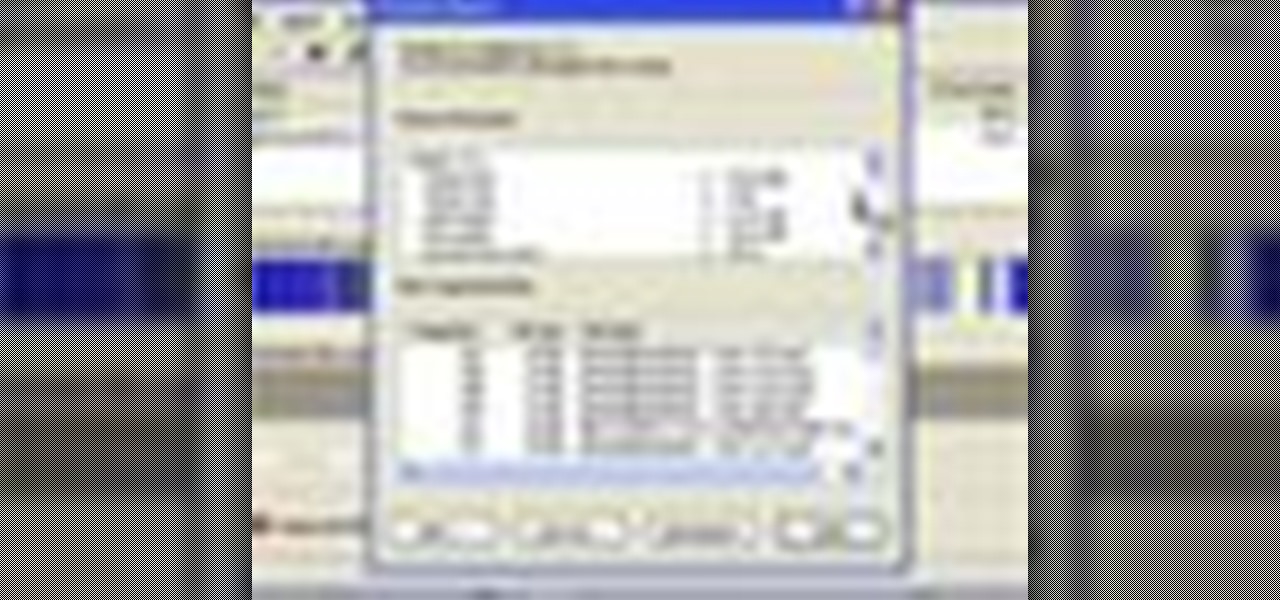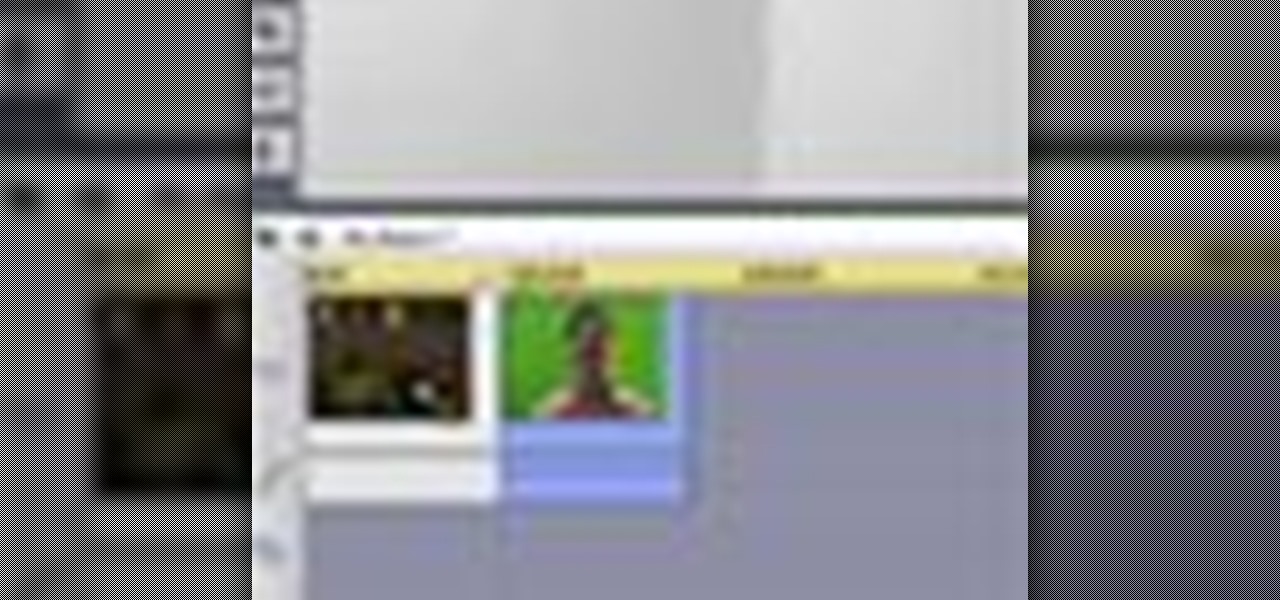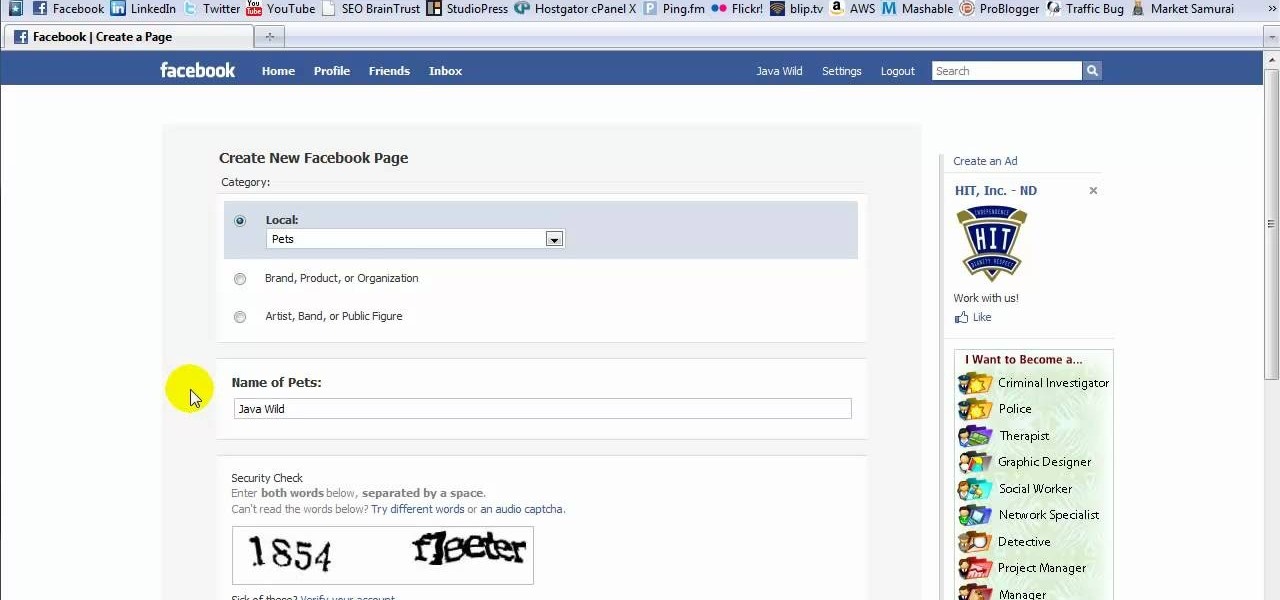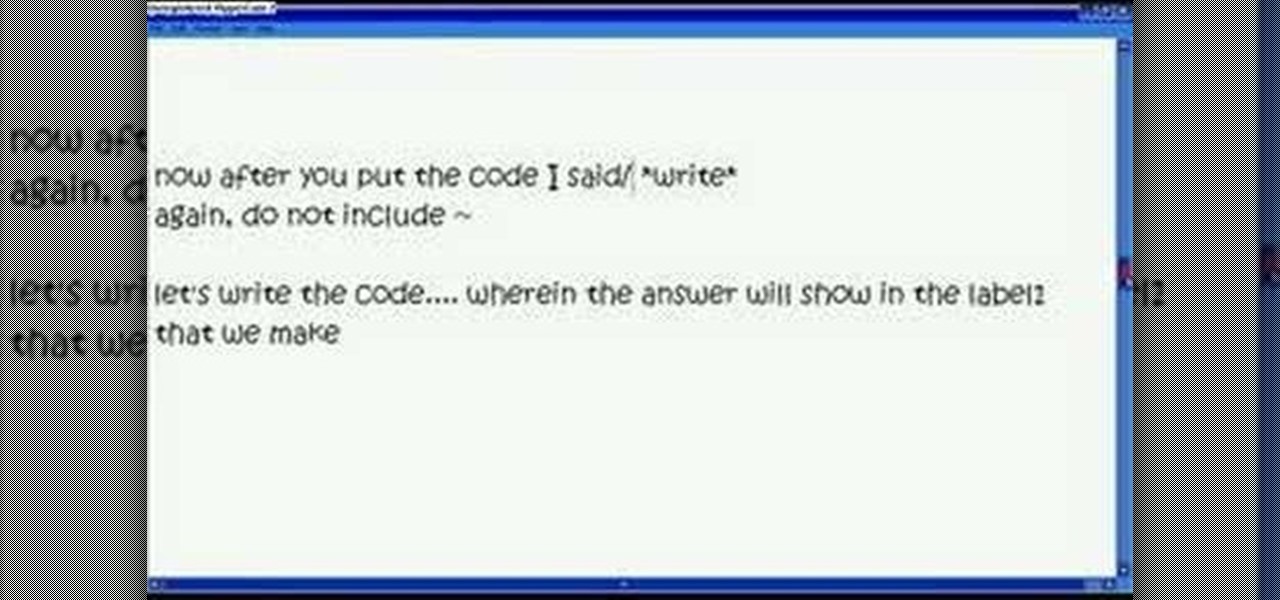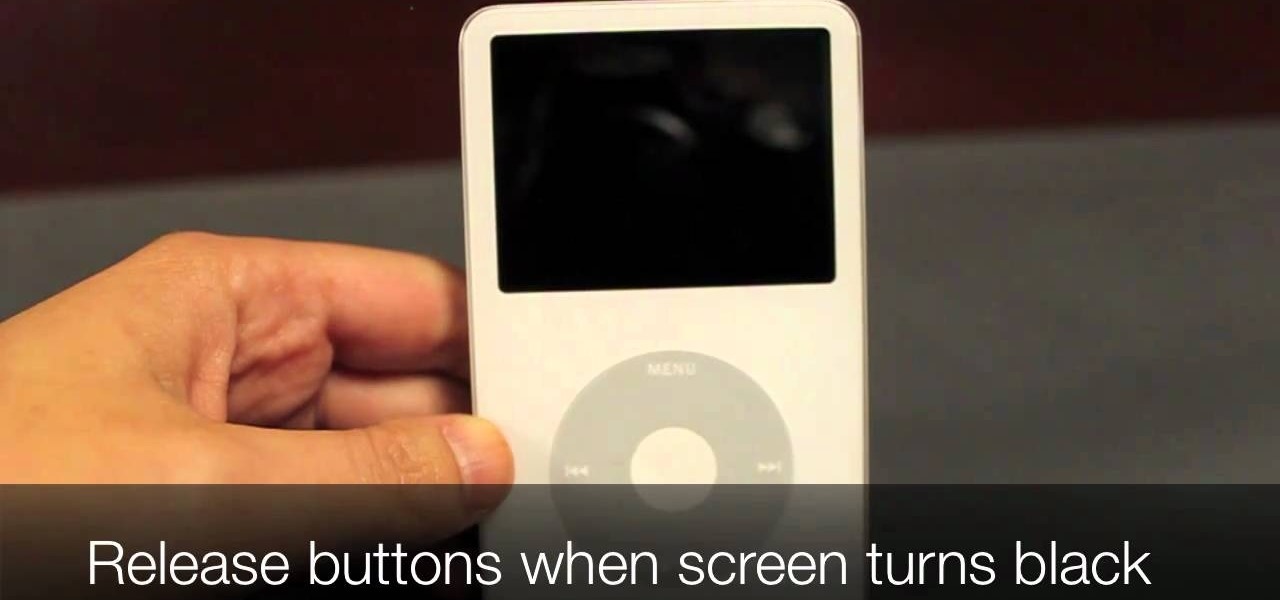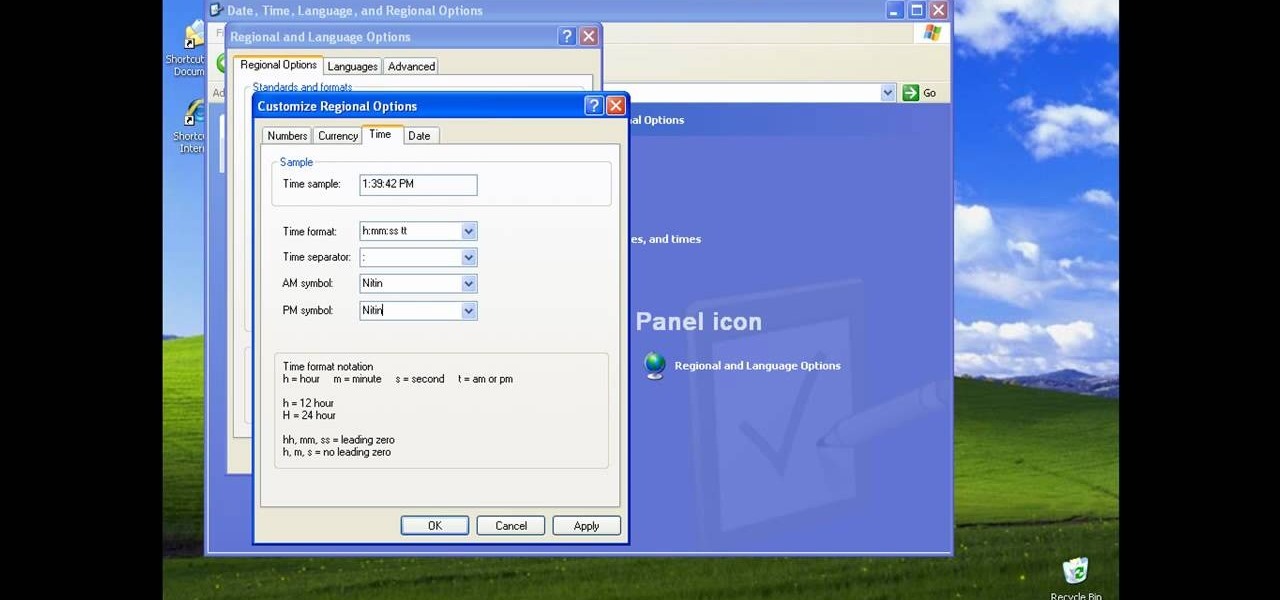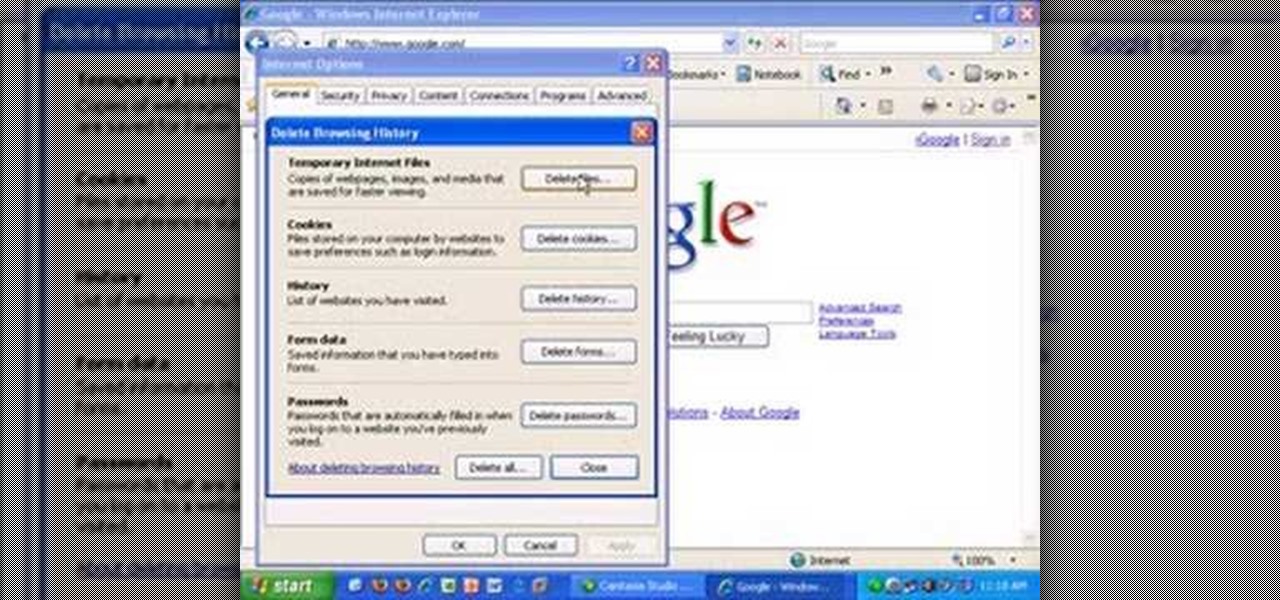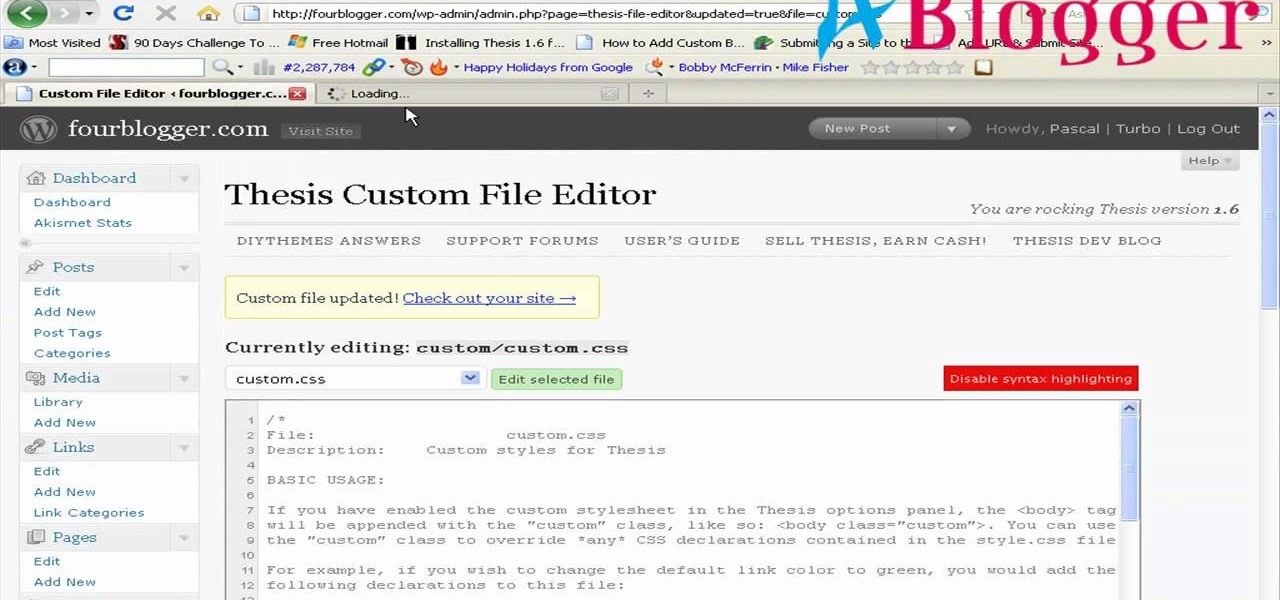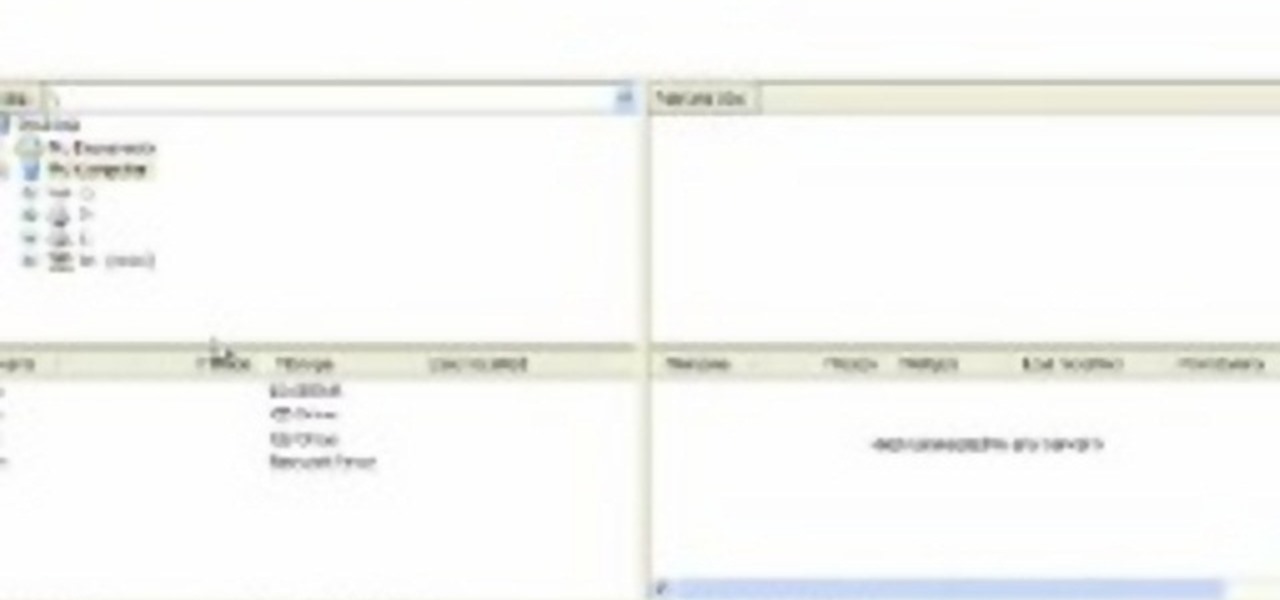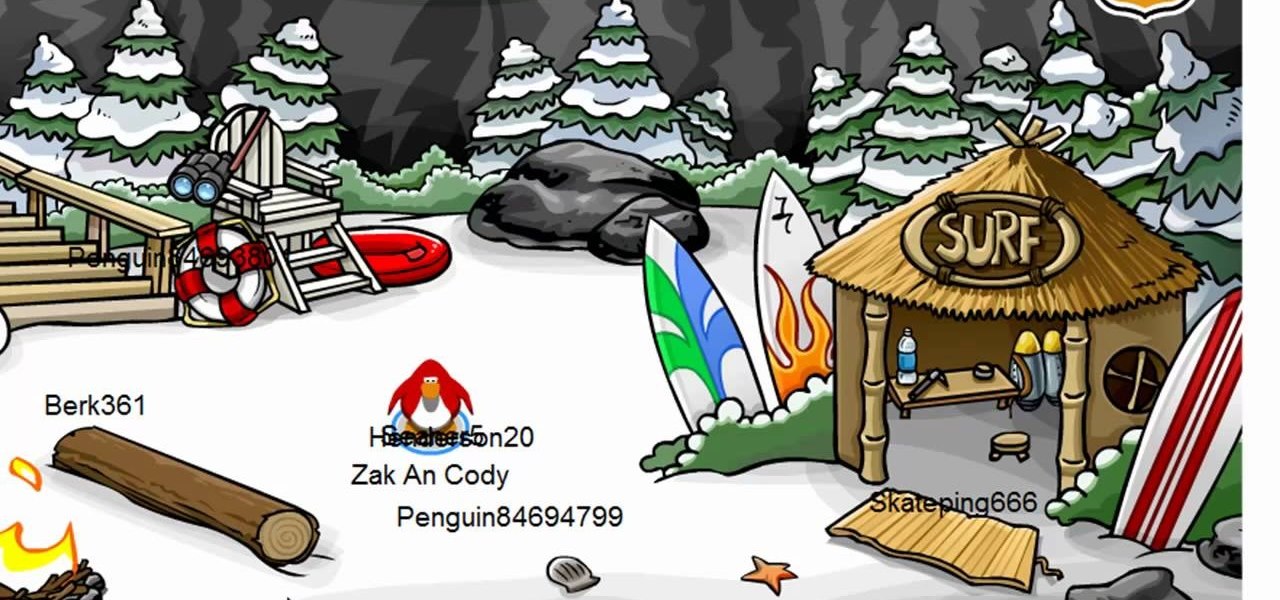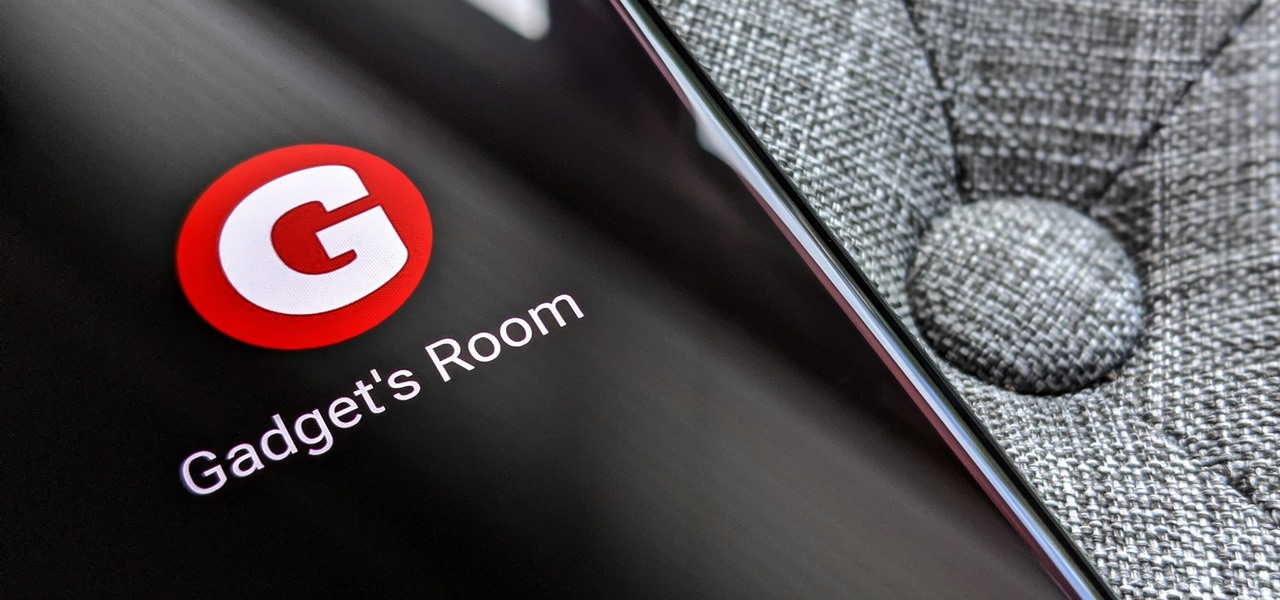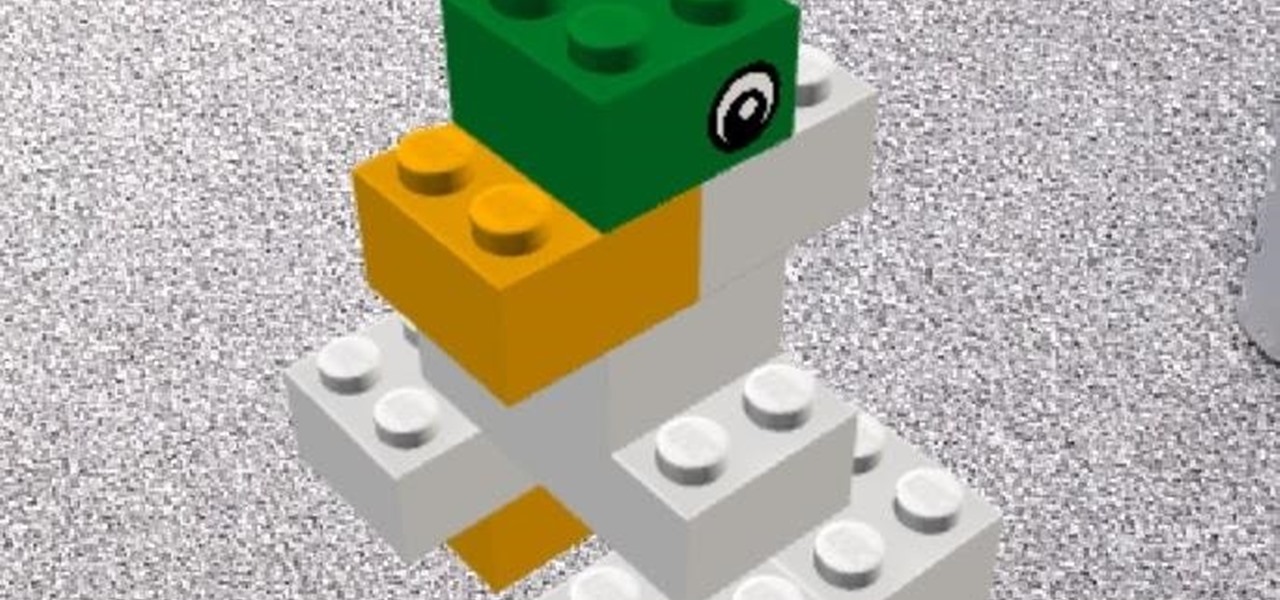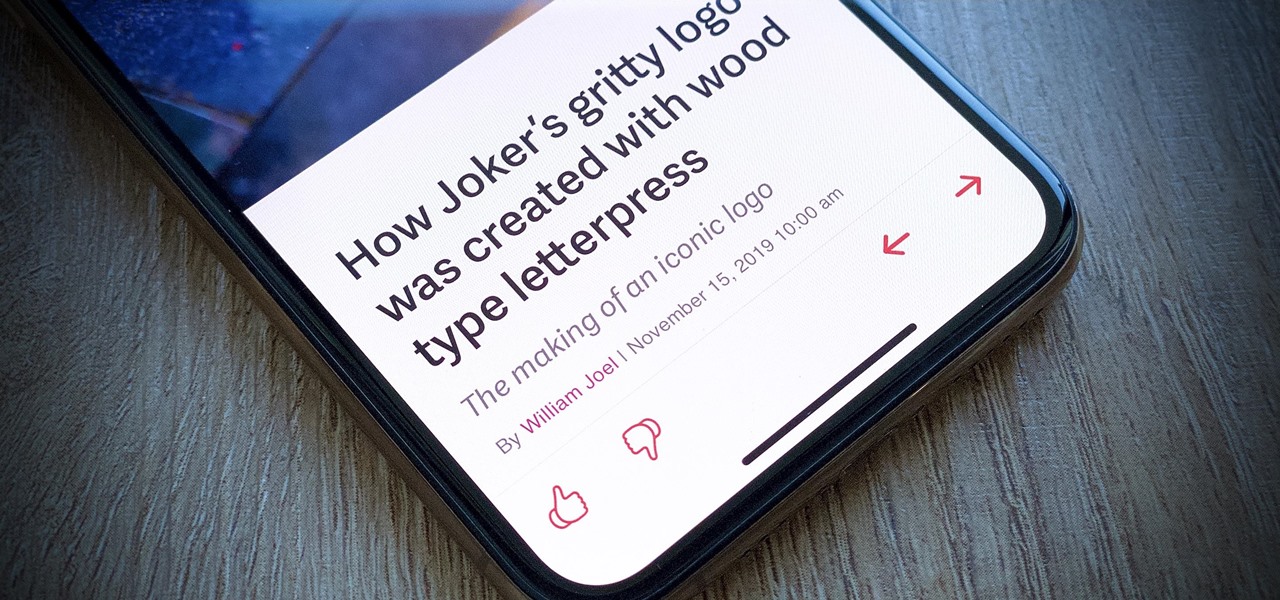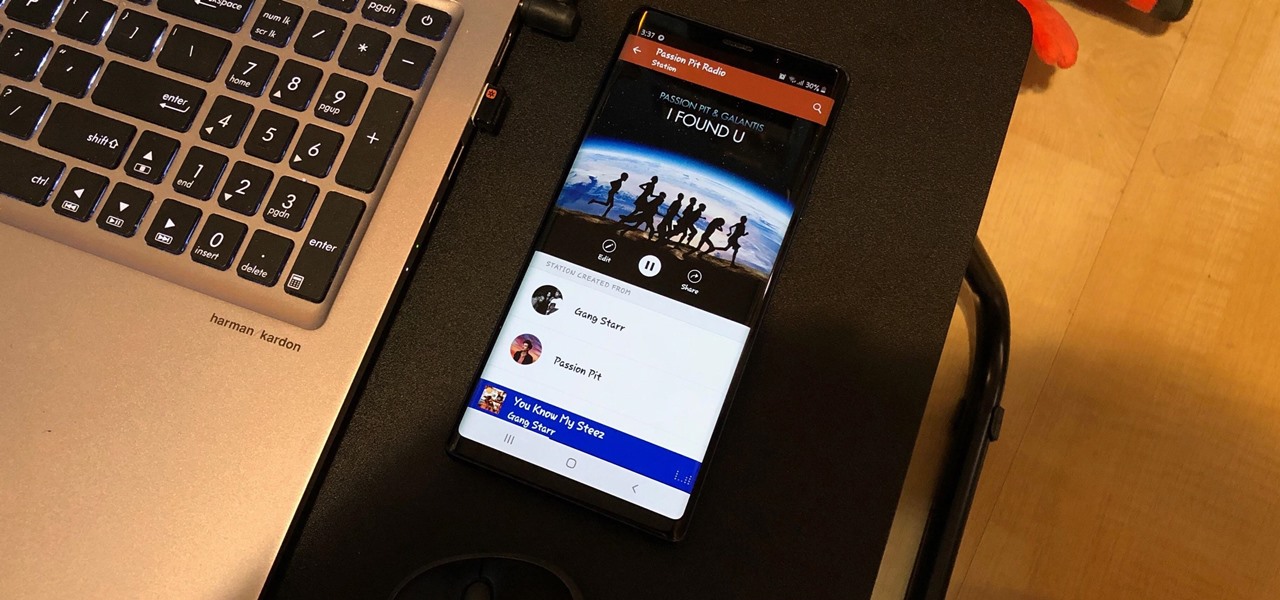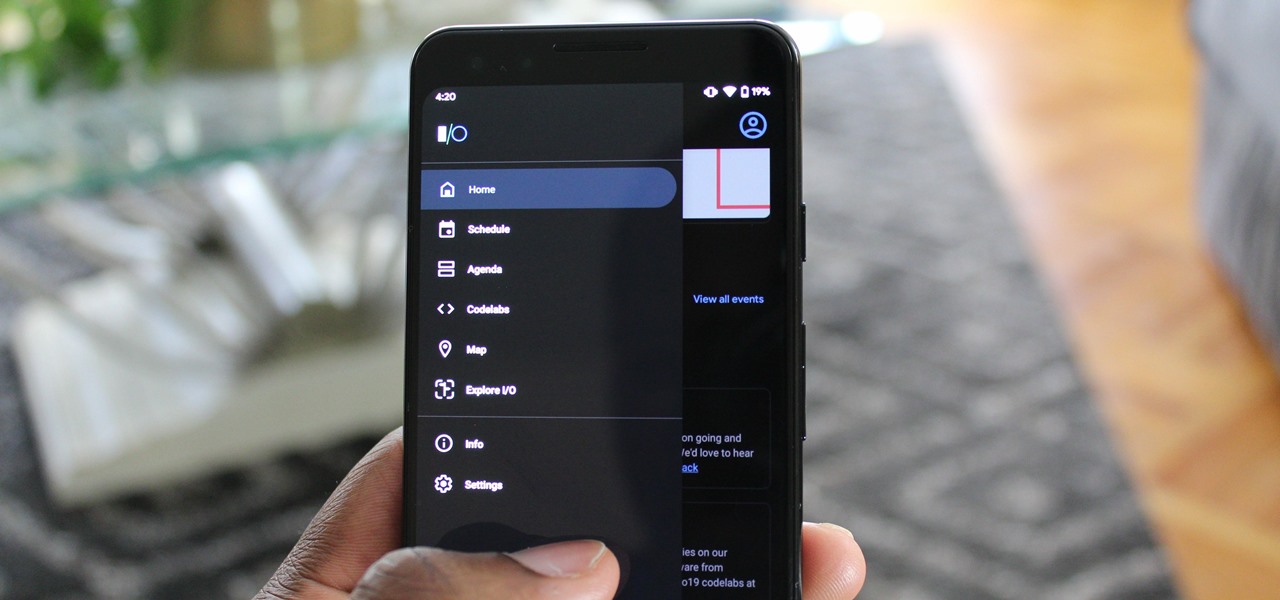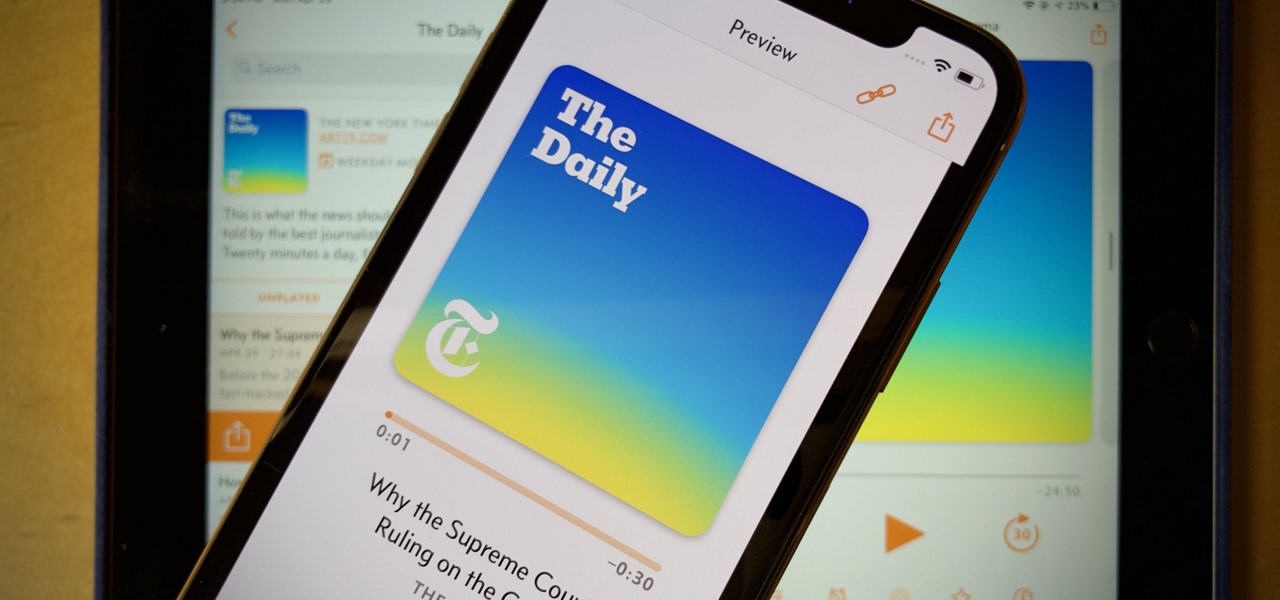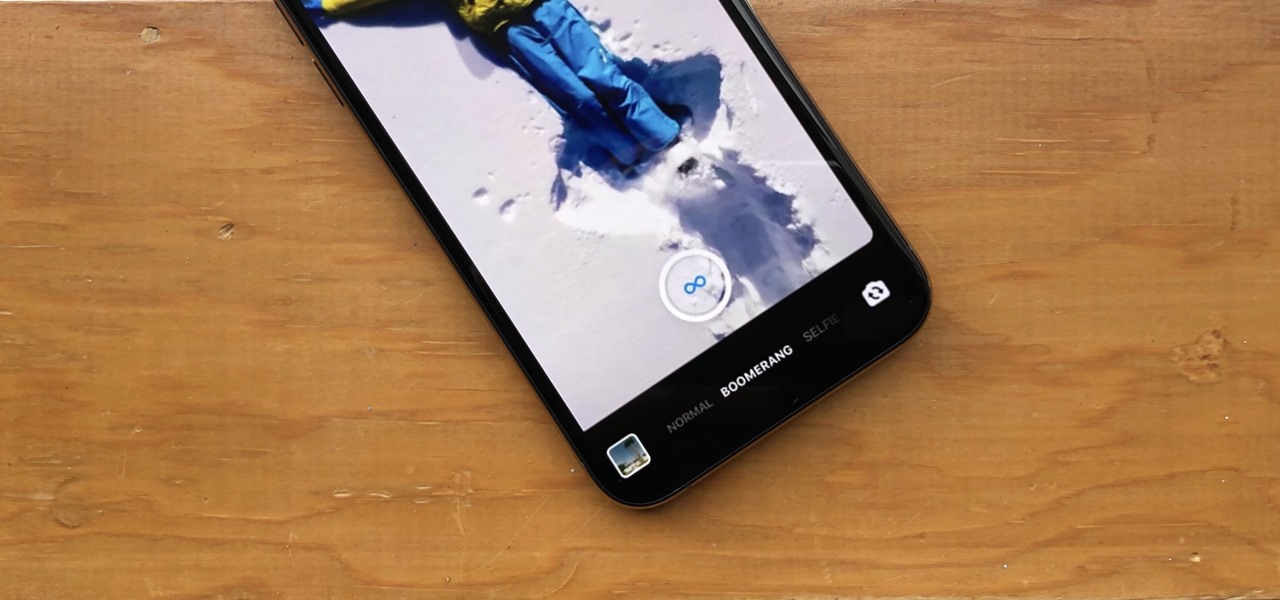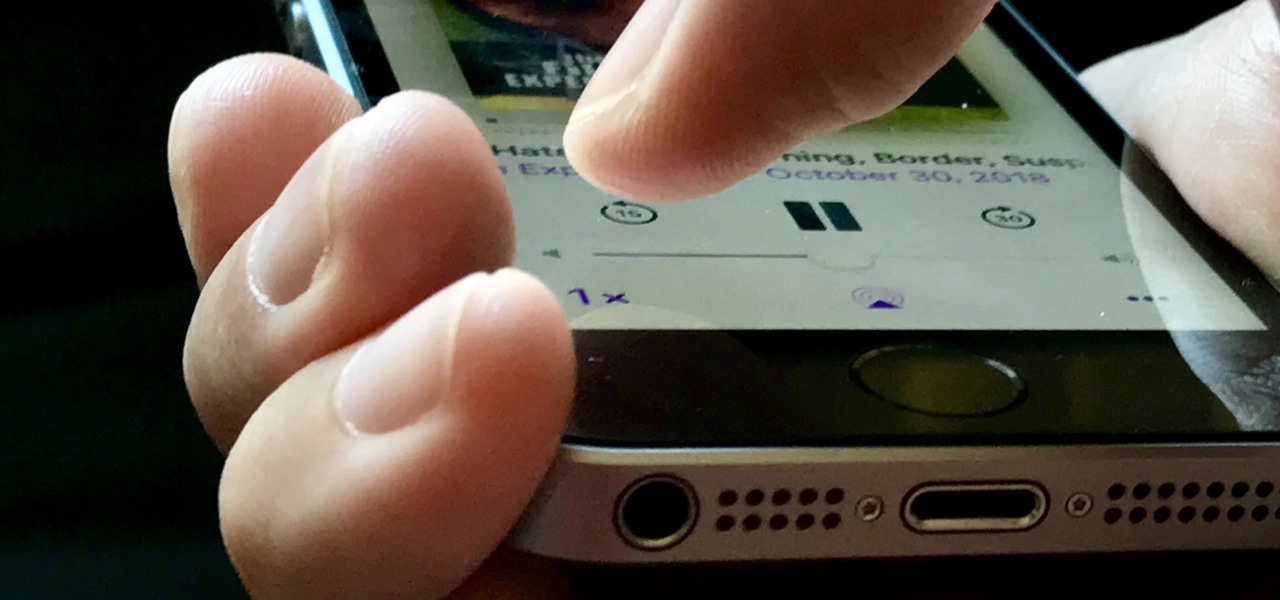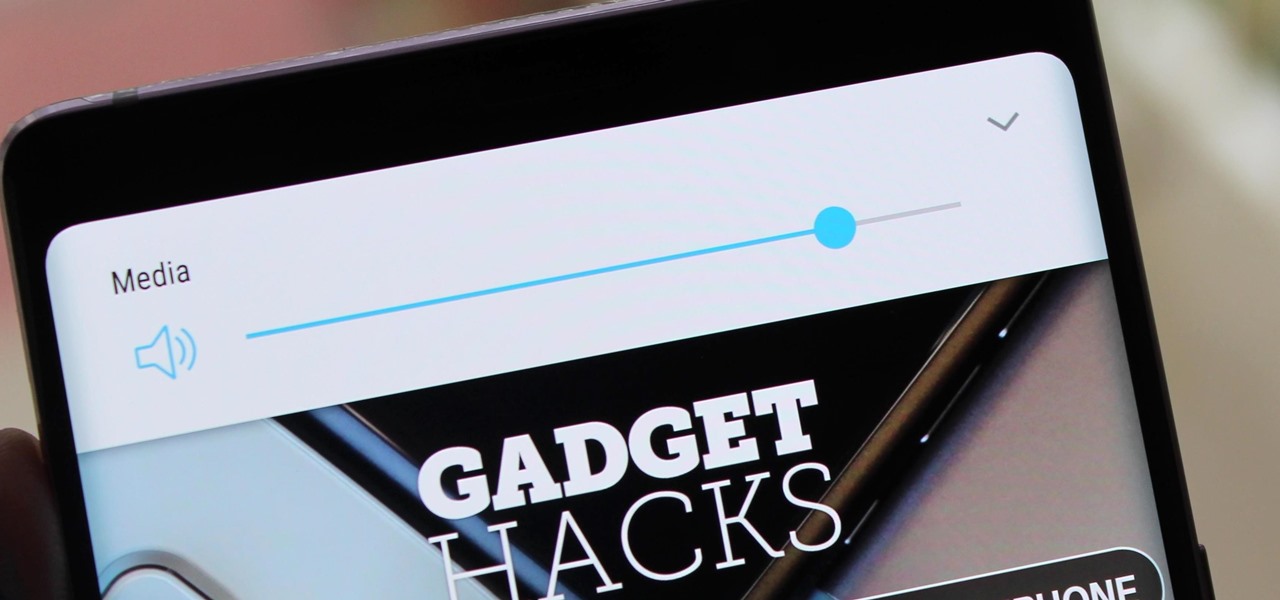This is a tutorial showing how to make a lightening effect on Photoshop. First click on the gradient tools and then click on the colors. Check to see if there is black on one side and white on the other, if there is then click the ok button. Then hold the shift key while dragging the mouse across the screen. This will make a black to white gradient effect on the screen. After that, click on the filter button at the top of the screen, then click render, and then difference clouds. After the cl...

Learn how to access the PS3 secret recovery menu by following this tutorial. You will need a PS3, PS3 remote, and a USB charger cable. Hold the power button on your system. Listen for three beeps (as you keep your finger on the power button). The third beep will turn your system off. Repeat this process, but this time, you will hear only two beeps (one beep followed by a quick double beep). Turn your TV on and it will tell you to connect your controller to the PSP. Connect your USB cable to t...

Yanik Chauvin demonstrates how to do Non Destructive Dodging (lighten) and burning (darken) of images using the tools in Photoshop. He shows the image of a man lying on earth with his camera. To start the work he wants to make a new layer which can be done in two ways either by clicking on the ‘layer’ button on top of menu or by pressing down the alt key and clicking on the new layer at button of the layer palette. It will bring up the dialogue box. He named it “dodge and burn” and from the l...
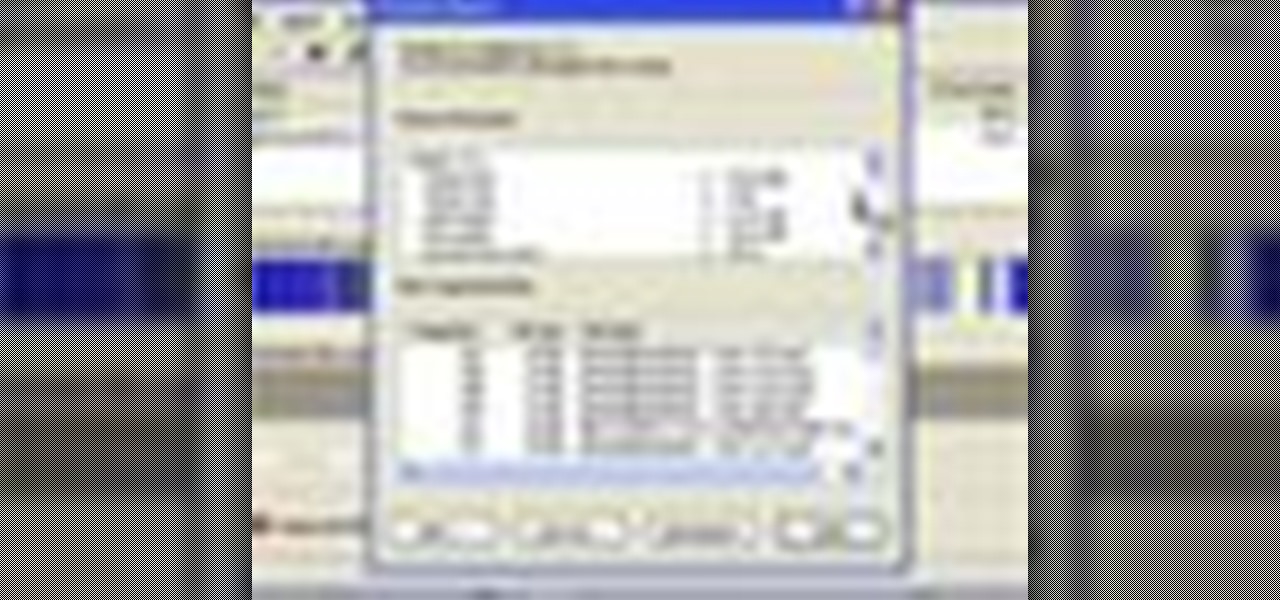
This is a step-by-step guide to cleaning out those old fires in your Windows XP computer. You want to start by clicking the "start" button and then clicking on "my computer". Once there, you are going to want to right click on the C-Drive to clean that one first and click on "properties". Once the box opens you want to click on "tools" on your tool bar and then click on the "defragment now" button. When the box opens click on the C-Drive and then click "Analyze" to
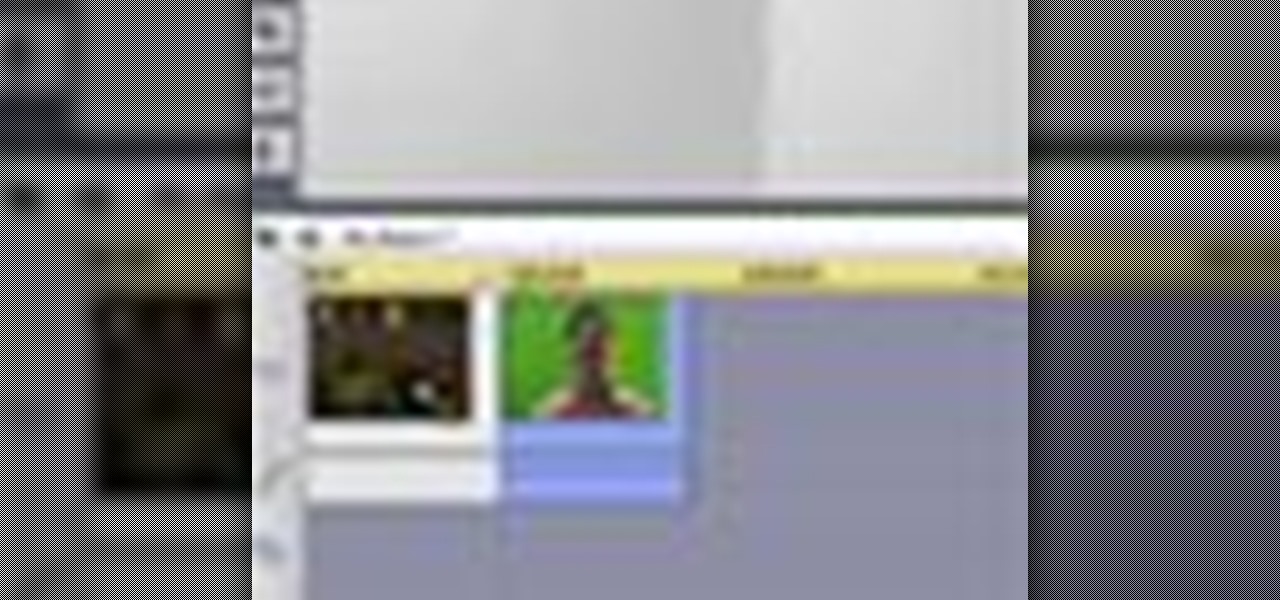
This video describes how to use the Chroma Key Effect in a few easy steps.
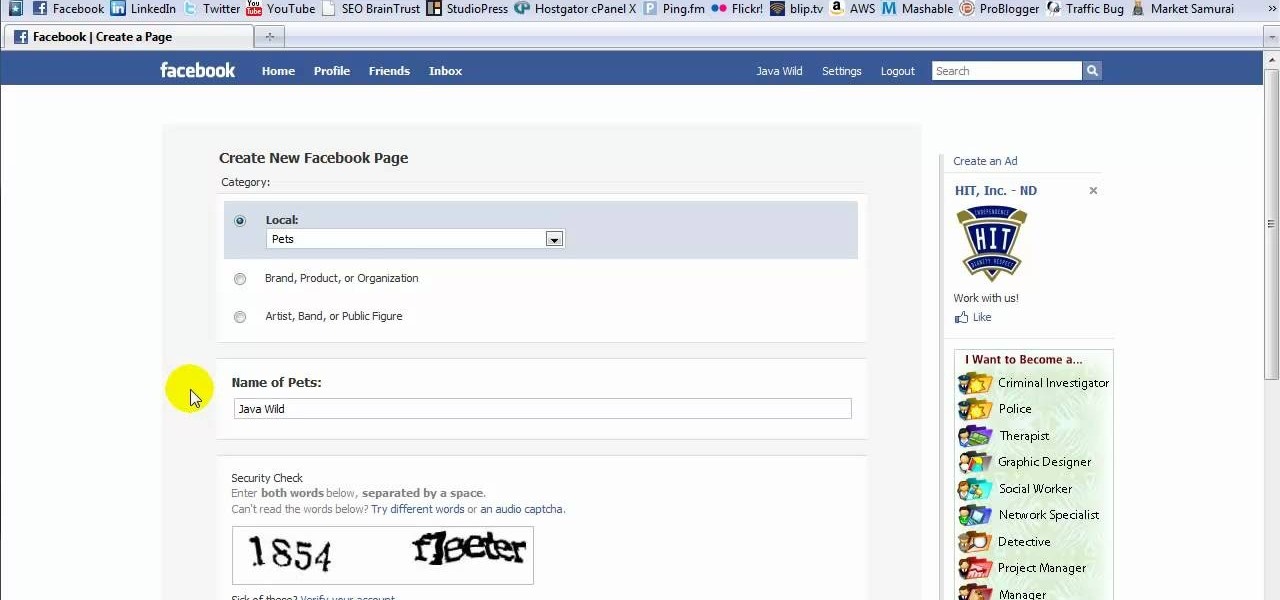
This tutorial is in response to mail to Facebook. Scott Wilde leads you through the process. You can start by creating a brand new profile page. In this case, Mr. Wilde created a profile page for his dog Java Wilde so he could have a fresh new page without having to alter his initial profile page. Fan pages are different than your base profile. Your base profile is not indexed, it is not public, it is private and limited to 5000 friends. A fan page is unlimited up to millions of fans and it c...

In this video tutorial, Mad Cow Moo shows you how to do blurs on footage in Sony Vegas. Looking on the time line for a break in the audio, place the cursor at this point and hit s on the keyboard to split the video into segments Go to the time line to the final frame you want and point the cursor here, creating a highlight, and hit the s key again. Right click on the audio, select group from the drop down and choose, "Remove From". Right click the video track on the left top corresponding to ...

A lot of phone numbers these days use letters so that you can remember them easier. For example, 1 800 BEST BUY or 1 800 FLOWERS. On a normal touchtone telephone, you would associate these letters with numbers on your keypad. With a Blackberry, however, this poses a problem. Blackberries do not have the traditional letters above the numbers.. so how are you supposed to dial?

Say goodbye to heavy backpacks and overcrowded bookshelves. You can fit a whole library – up to 350 ebooks! – in a device that's smaller and lighter than the average paperback. Here's how to make it work for you. Use the Reader Digital Book by Sony PRS-700.

This video includes instructions on how to get your PlayStation Portable (PSP) onto the BGSU wireless network.

In this tutorial, we learn how to draw a PSP in Ms Paint. First, draw the outline of the PSP with a light pencil marking. After this, draw in the details to the controller. Use details to make the buttons and make them look 3D. After this, you will add in shading to the buttons and around the console. Then, add color to the front of the console in any colors that you would like. After you have added in all of the details you want, you are finished! Save this and then come back to it later if ...

In this video, we learn how to use Visual Basic to convert temperature units. To start, make two command buttons. After you have created these, make sure you label them. The first command button should say "celsius to fahrenheit" and the second should say "fahrenheit to celcius". After this, make one text box and one label box. Now you will convert celsius to fahrenheit using the formula "F=(9/5*C) + 32". and you will be able to use this to convert temperature units. Save this and use it for ...

In this video, we learn how to remove Security Tool the simple way. Most ways will not remove this from your computer, but this way will. To start, you will need to restart your computer. After this, press ctrl+alt+del the moment Windows shows up. Then, go to the Task Manager and look through the programs that are open. When your security tool opens, press the same buttons to get the mouse free. Then close the security tool from the Task Manager. Now, go to your desktop and press on the icon ...

One problem that happens quite frequently with most Apple iPod products is freezing. Nobody likes a frozen screen, because you can't do anything! Well, if you have an iPod Nano (5th Generation), then this video will show you how to reset and restart it by pressing and holding the Menu and Center buttons. If you this doesn't work, you can try restoring the software via iTunes. If that doesn't fix the frozen iPod, then you'll need to contact Apple or a repair technician.

Have you noticed some issues with your Apple iPod Touch, like performance issues (speed) or errors (frozen screens)? The first thing you always want to try to resolve these types of issues (especially freezing) is a simple little reset feature on the iPod Touch, available by pressing and holding the Home and Sleep/Wake buttons. If you this doesn't work, you can try restoring the software via iTunes. If that doesn't fix the frozen iPod, then you'll need to contact Apple or a repair technician.

If you still have one of the older iPods, like the iPod Classic or the iPod Video, then you might have some problems with them freezing up occasionally. If that does happen, this video will show you the quick steps to restarting your Apple iPod by pressing and holding the menu and center buttons. If you this doesn't work, you can try restoring the software via iTunes. If that doesn't fix the frozen iPod, then you'll need to contact Apple or a repair technician.

There could be multiple reasons why you would want to input a name in the Windows taskbar on your PC, like when dealing with a network of computers, to help identify workstations, or simply for a customized personal feel. With this tutorial, you'll see how easy it is to put your user name or computer name (or any other name) down in the taskbar, right besides the time in the bottom right.

In this video, we learn how to clear browser cookies and cache in Internet Explorer 6. First, log onto Internet Explorer, then click on the tools menu. After this, click internet options, then go to the general tab. Next, click the delete button underneath browsing history, then select "delete files". A warning box will now pop up, click "yes" and your browsing history will be deleted. To delete your cookies, click on the button for "delete cookies", then click "yes". After this, your cookies...

First you need to go to your site and click any post you want and see the simple heading and now you want to change the background. To do this, first you need to go to your word press admin and then click custom file editor in thesis options it will open your code window and here you will have to paste the code which is showing in the video. you will have to paste it in custom.css. After pasting the code you have to click the green save button.

In this video, we learn how to create a song in Studio One. First, click on "create a new song" on the start page. Now, click on the empty template, and click on the continue button. After this, click song, then song setup. Click on the audio IO setup, then you will see a new window with input channels. Add in cross points and channels to the window and then test it out. Before you exit, click on the make default button, then click ok. After this, you will be able to start creating a new song...

In this video, we learn how to upload Wordpress files using Filezilla. Before you get started, you will need to know the host, username, and password for your domain name. After this, click the quick connect button to connect to your server. The left hand side will show the local files on your server. Look in the root directory of your server and right click, then choose "create directory". Now, click on the plus sign to see a blog sub directory. Next, find where you downloaded Wordpress onto...

In this video tutorial, viewers learn how to fix an iPod with corrupted files on a Windows PC. To fix the corrupted files on an iPod, users will be resetting their iPod. Begin by holding the center and Menu button for about 10 seconds until the screen on the iPod turns black. Then immediately hold the center and Play/Pause button until a check mark appears on the screen. To prevent an iPod from getting corrupted files, do not disconnect an iPod when it is connected to the computer. This video...

This video tutorial from iWalous shows how to install Bossprefs on your jailbroken iPhone from Cydia.

First you have to install program, called 'Cain and Abel'. Then, you will be automatically asked to install 'Win Pcap' and you should do that. After installation you have to click on 'Cain and Abel' program icon with right mouse button and start it as administrator. Then push blue plus sign to scan Mac addresses. After scanning go to the bottom of program window and press APR tab. Then push blue plus icon again. When table appears push first option in first square and first option in second a...

This video explains how to install and uninstall applications on the iPhone or iPod touch. You click on the installer icon on the iPhone or iPod touch and it provides a list of installable applications that are available in the app store. You can then scroll through these applications and select any application that you want to install on your device. Once you have selected the application, you just click on the install button at the bottom of the screen and the application will be installed ...

To print your screen on Windows Vista, start by going to the start menu. Click on all programs then click on accessories. When accessories opens click paint and that will open a new window with the paint program. Minimize the programs so that your desktop is all you see. Press the prtsc button near the top right side of the keyboard. Once you have pushed prtsc, restore the paint program so that it is full screen again. Click edit and a drop down menu will open. Then click the paste button. Yo...

Club Penguin is a flash-based website with an a virtual world of online games for kids to play. Learn how to hack Club Penguin with tricks and cheats. Watch this video tutorial to learn how to hack Club Penguin for loads of money with WPE Pro (03/22/09).

In this guitar tutorial, learn this great tip on how to make your own strap lock system for musical instruments. No modifications are required to the original buttons or button holes. They can be easily removed and replaced if necessary. They are sometimes called "lock-picks." Of course, these don't have to be made from a pick (although the nylon material is highly recommend), but guitarists don't go to the hardware store for parts. Make a strap lock for your guitar and play guitar with ease!

It's open season on Zoom, the video conferencing platform that has grown in popularity during the COVID-19 pandemic but has come under fire due to privacy issues.

Lego has shipped several apps and products that add an augmented reality dimension to their playsets. But it has taken a reality TV show from Fox to allow brick fans to build with virtual bricks in augmented reality.

Screen recording on your iPhone is one of the easiest ways to share what's happening on your screen with family and friends. The problem is, everyone knows it's a screen recording when you pull open Control Center to tap the record button. What if we told you there's a better way to end a recording, so what you're left with is a clean video?

Apple's upcoming iPhone update, iOS 13.3, doesn't add as many new features as iOS 13.1 or 13.2, but there's one under-the-radar change you'll love if you use Apple News on a daily basis.

Your Pixel has a few hidden features you probably don't know about, like the ability to clean up your funky contacts list. Since I'm sure you haven't manually organized your contacts since the inception of Android, there are likely some incomplete and duplicate contacts. Thankfully, your phone can fix this automatically.

Whether you're out for a drive, commuting to work, or just taking a stroll, listening to your favorite tracks on Pandora takes the legwork out of choosing which songs to play next. After a while, however, you go-to playlist can get repetitive, as the same songs from the same artists seem to play over and over. Luckily, Pandora makes it easy to add variety to your stations in just a few taps.

Android 10 goes all-in on gesture navigation. Unlike Android 9, all three buttons which made up the navigation bar are replaced with gestures, with the biggest change being the back button. The problem is this same gesture is already used within apps to access the side menu, so in Android Q, this has been changed.

In a world of seemingly endless streaming services, podcasts continue to offer free, unlimited entertainment for all. When you find a podcast that's just too good to keep to yourself, sharing it with family and friends is inevitable, but how you share may determine whether or not they listen to it or not. Links alone aren't enough. Audio and video clips are how you get them sucked in.

Boomerangs are a staple camera feature for Instagram and its users. The idea is to take up to 20 frames of video, which Instagram then processes into a looping movie that plays forward and backward. Since Facebook owns Instagram, it was only a matter of time before the feature hit its namesake apps, so it's not surprising that Messenger now supports the popular camera technique.

Apple's stock Podcasts app in iOS remains my go-to for all of my podcast-listening needs, but skipping around during an episode can be frustrating. Scrubbing audio along the timeline is often an imprecise maneuver, which is why the skip buttons can be so useful and efficient. Without customizing skip lengths, however, you may find yourself tapping far more than you need to.

For the majority of phones, Android's volume rocker is wrong. A large vocal part of the Android community wishes the volume buttons' default control was the media volume, not the ringer. Although the Galaxy Note 9 is in the "wrong" camp, Samsung has included multiple ways to change it.

RIP Touch ID. Apple's fingerprint sensor on iPhone and iPad models with Home buttons is about to become phased out on Wednesday, Sept. 12. While Touch ID will remain an integral part of models from the iPhone 5S to the iPhone 8 Plus, as well as the iPad Air 2 through the sixth generation iPad, Face ID will completely take over as the default security method for unlocking future iOS devices.