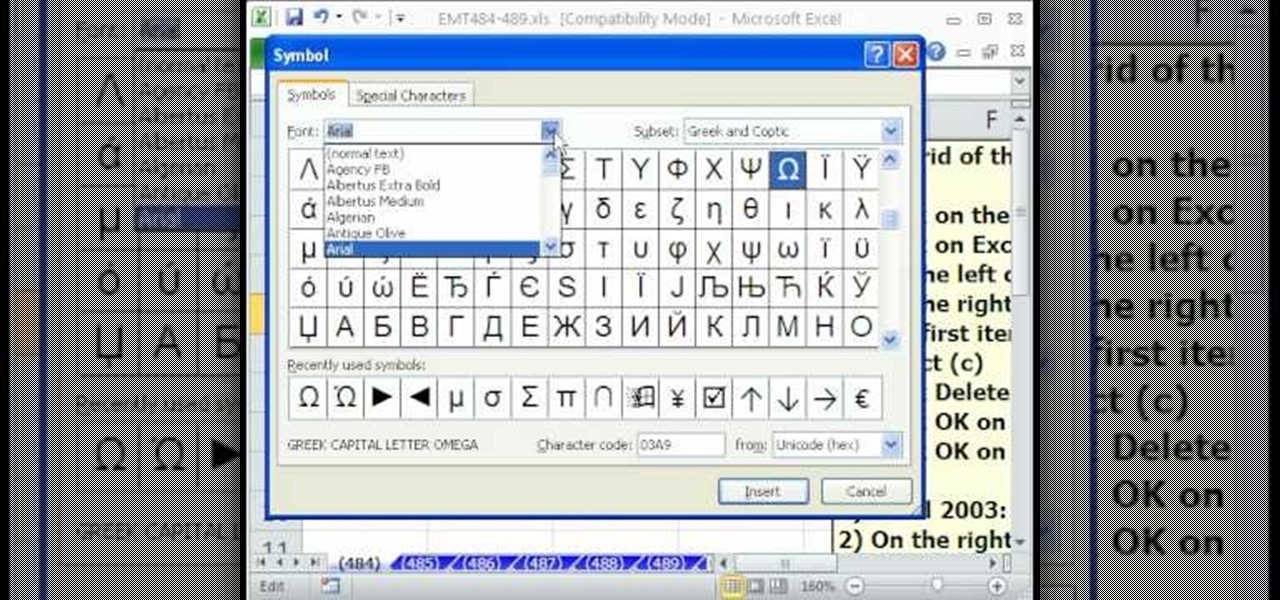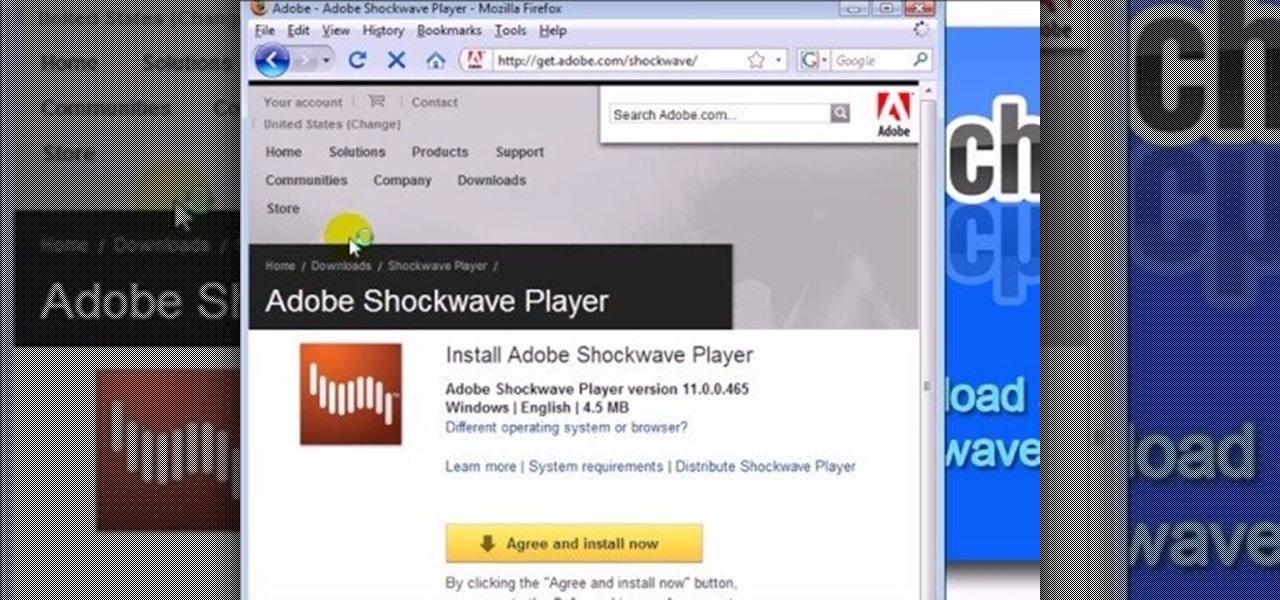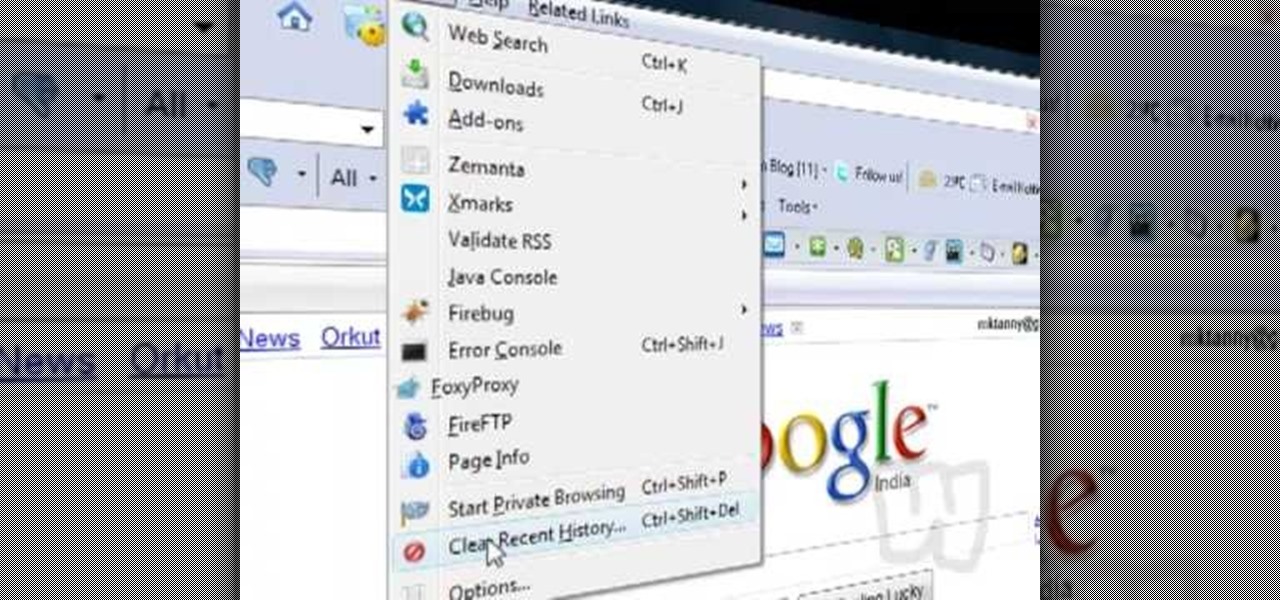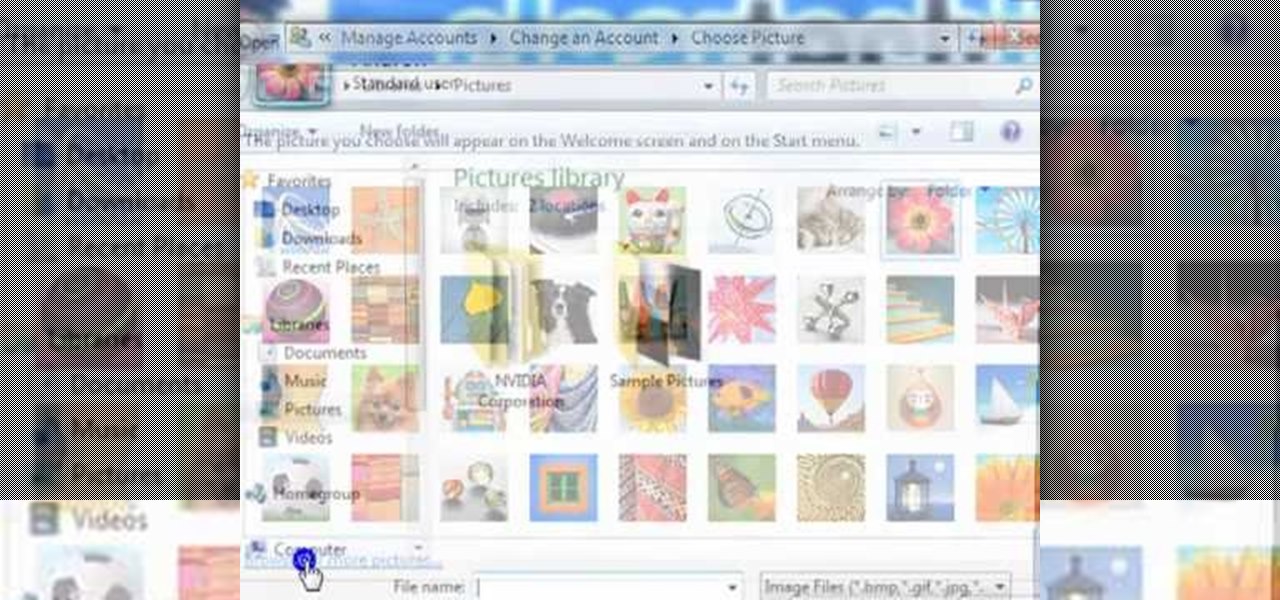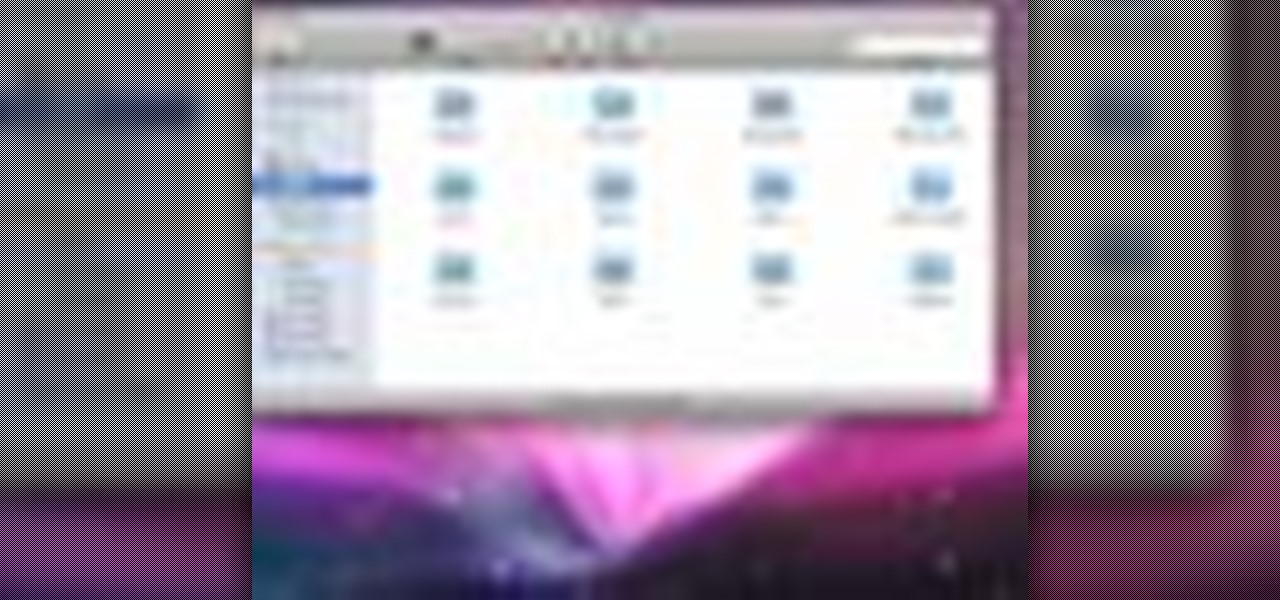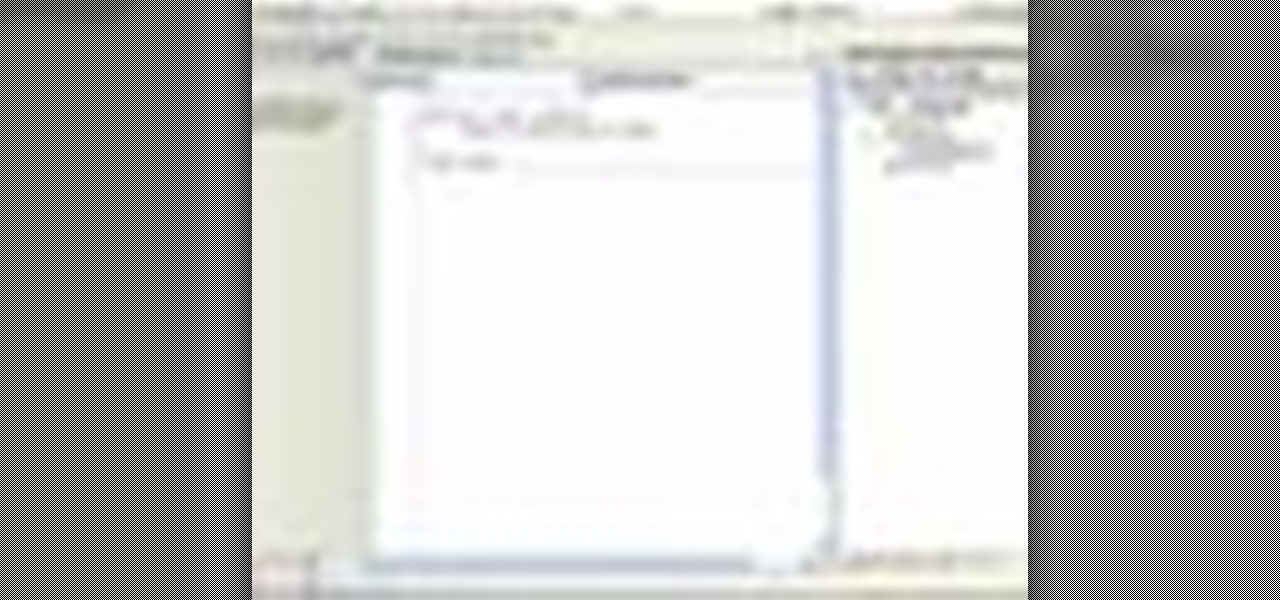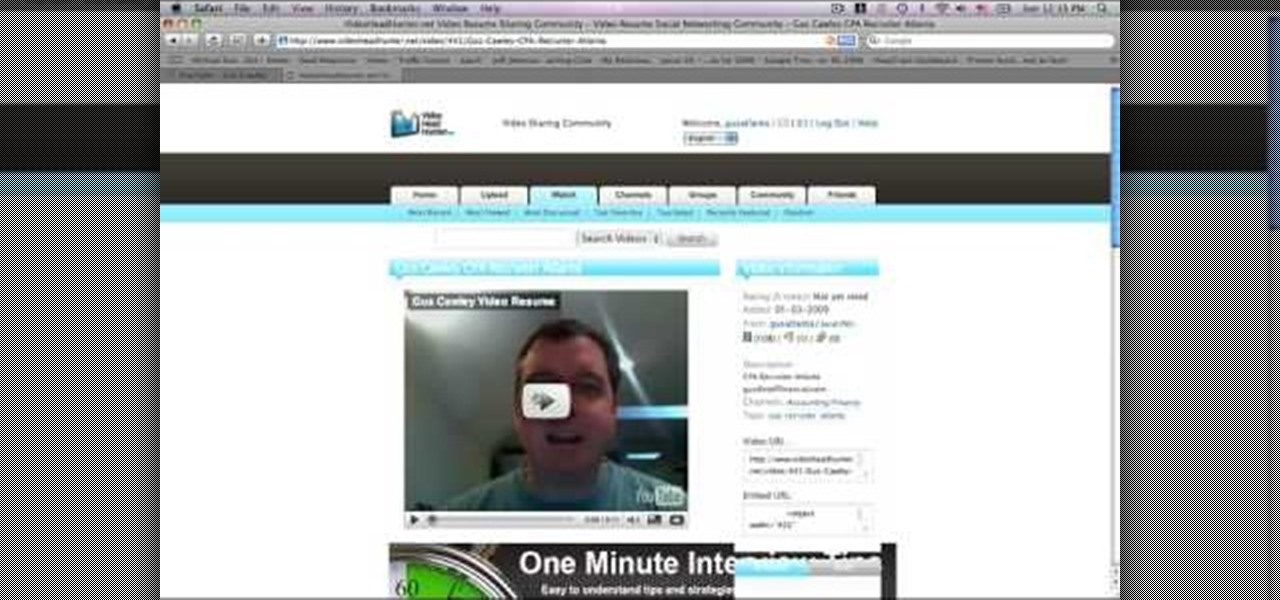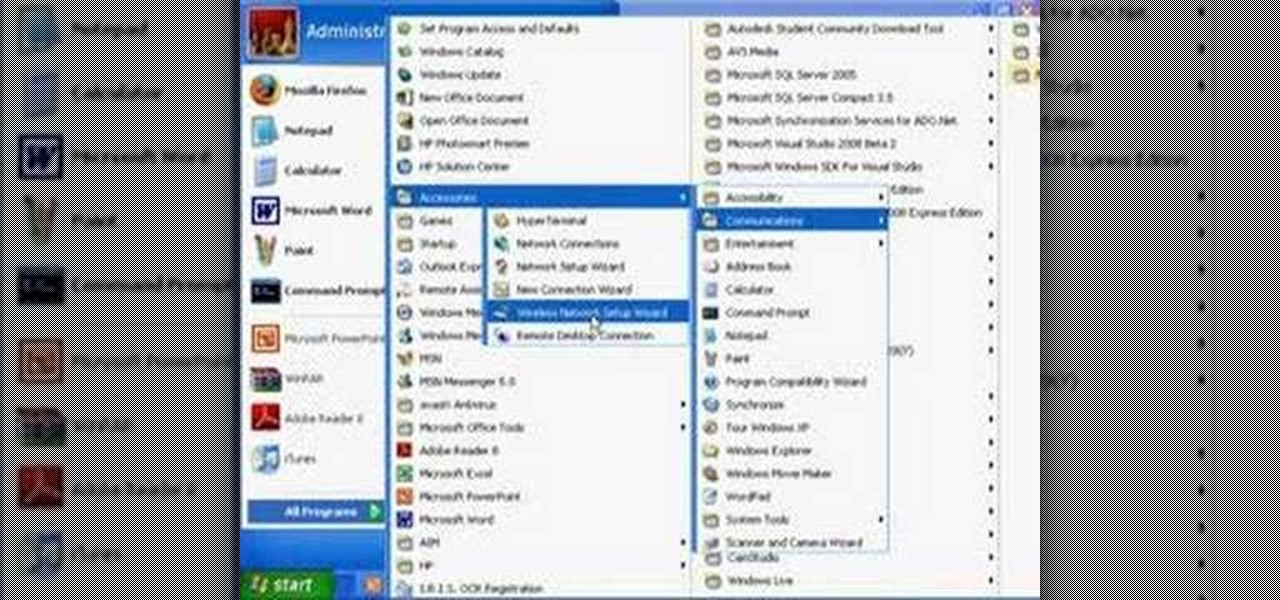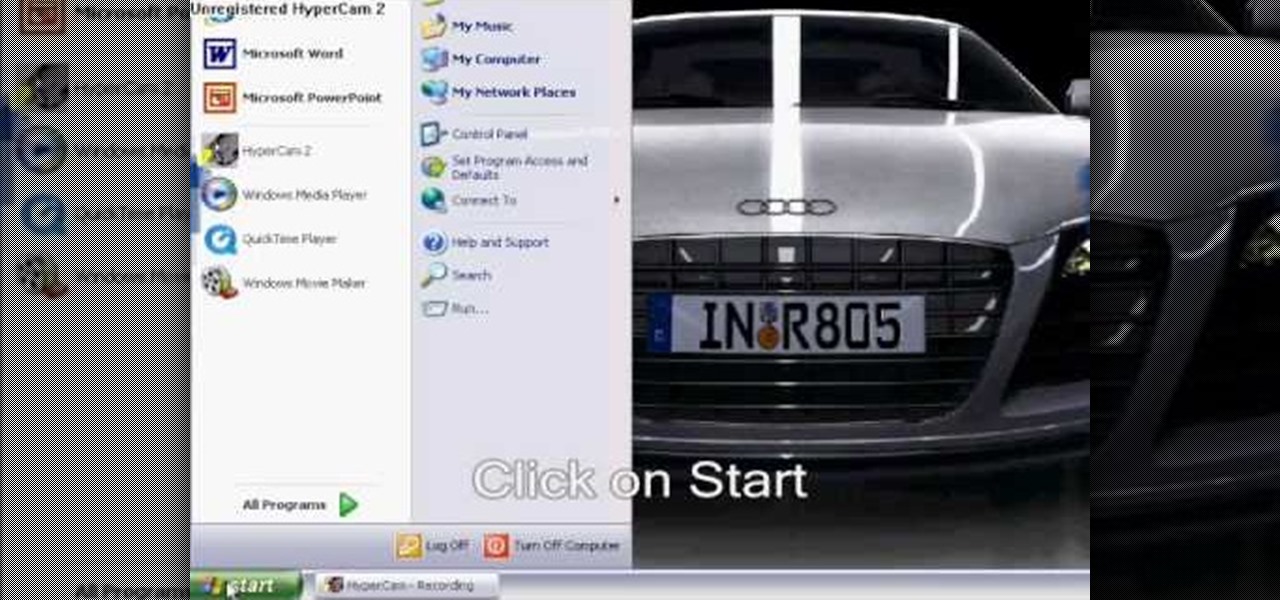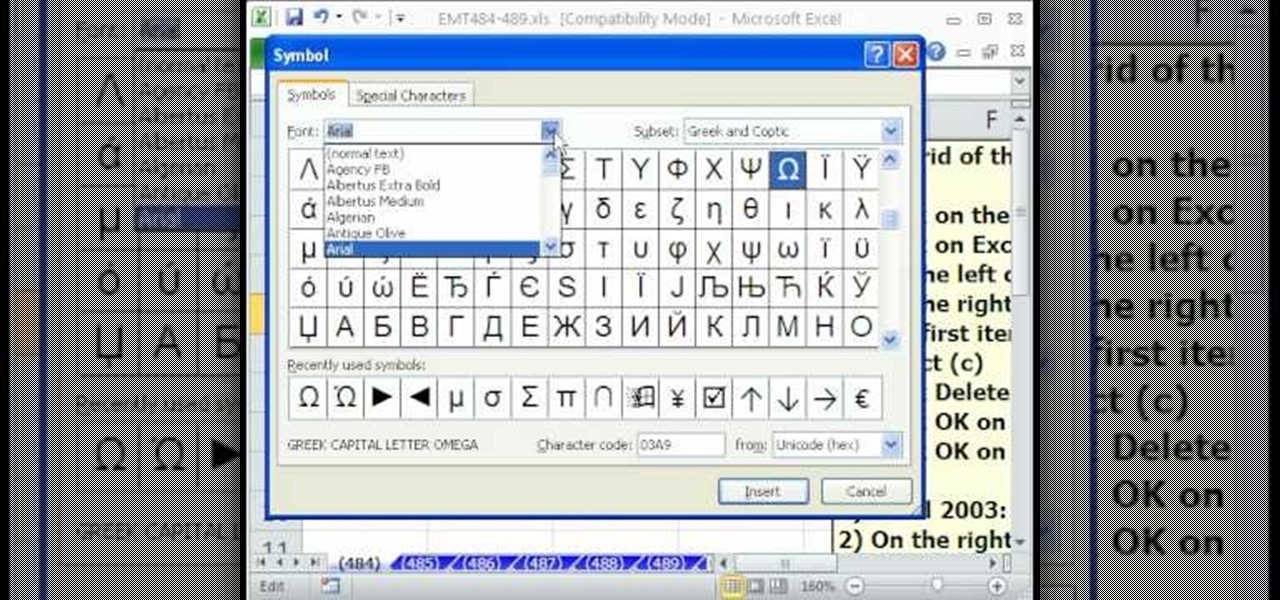
In this Excel magic trick video the instructor shows how to stop automatic copyright symbol ©. While using Microsoft Excel when you type the letter c in between a pair of curved braces Excel automatically turns it into the copy symbol © even if we did not intend to use it. Now to get rid of this feature go to the file menu and then to the options menu. In the options window that pops up go to the proofing sub menu and there is a button for auto correct options. Go into it and it shows the lis...

Thanks to technology, art savvy users can visually edit pictures with the click of a button. This video tutorial demonstrates how to color hair in Adobe Photoshop CS. In Quick Mask Mode, color over the hair area with a fairly large brush. Under Filter, select the Blur category and apply a Gaussian Blur to soften the edges of the mask. Revert back to Standard mode where the mask will appear as a selection, and under Select, choose the Inverse option. Finally, adjust the hue and saturation to s...

This video demonstrates an Easter egg on the iPhone that enables you to take a screenshot of the iPhone. First, navigate to the website or menu page that you need to capture as a screenshot and capture the screenshot by pressing the buttons as shown in the video. That is it, the captured screenshots can be found in your camera roll. Make sure to have your iPhone in the desired orientation before taking the screen-shot. This can be used for capturing web pages for future reference as well.

This video will allow you to view your saved usernames and passwords in Firefox. This may be useful for users in case you forget what your user names or passwords are for different sites and would like an easy way to find them. Under the Firefox toolbar, go to "Tools" and then "Options" in order to get a popup which will allow you to view different aspects you can change in Firefox. Go to the security tab and then click on the button which says "Saved Passwords" in order to view all your save...

This video will show you exactly how to download and install Firefox extensions or add-ons. First open Firefox and click on tools, then add-ons. You can either search or browse for add-ons. After selecting an add-on that you would like to add, click the Restart Firefox button and it will be installed. Just watch the video for step-by-step instructions. Follow along it's easy. This tutorial uses AdBlock Plus as an example.

In this Fruity Loops tutorial by PAVMusicProduction you learn how to add the Fruity Loops sample that you downloaded into your Fruity Loops studio. First go to the folder with the kit (use the program Winrar to extract from the compressed download file) and open Fruity Loops and drop the downloaded kit into the Fruity Loops library as demonstrated. If the pitch sounds funny in the sample, click on the sample and reset the pitch using the reset button in the misc settings once that's done the ...

This video shows you how to easily set up Bluetooth on your Motorola Droid phone and use it with a Bluetooth headset. The first thing you have to do is go to Settings and then go to Wireless and Networks. In the pop up menu, you have to go to Bluetooth settings and check the first box. That will turn Bluetooth on. Next, you have to turn on your Bluetooth headset device and press the Scan for Devices button on your phone in the Bluetooth settings window. Insert the password and hit OK. That's ...

This video shows you how to easily download and install the Adobe Shockwave Player in Firefox. The first thing you have to do is open Firefox and surf to http://get.adobe.com/shockwave/ or Google the following keywords: "Adobe Shockwave Player download". Scroll down the page and hit the "Agree and Install Now" button. Click "Save File" in the popped up window. Once it finished, double click the file in the Downloads window and click Run in the next window. Simply click next, next, finish and ...

This video shows you how to easily delete cookies from your browser. First thing you have to do is open the web browser you usually use (the video shows how to delete cookies from Firefox) and go to the Options tab in the upper menu. Then choose the Clear Private Data or Clear Recent History item. In the pop-up window, check Cookies and Cache and then press the Clear Now button. The Clear Private Data/ Clear Recent History window also can be opened by pressing CTRL+SHIFT+DEL. That's it! Good ...

Learn how to send a text message through e-mail. Just follow these steps. First step is to open a browser like Mozilla Firefox and other like Internet Explorer etc.

Everyone wants to keep their hands warm, but here we are shown how to keep them warm with style as we are shown how Anna Saccone accessorizes, matches, and makes the warm winter dressing fashionable and exciting. From style of top to the type of footwear, Anna keeps the winter dressing trendy and tells where to buy the clothing while including clearing up some misconceptions when purchasing certain clothing online. Once Anna shows how well she can cover the basics of winter dressing, she adds...

This video shows you how to easily download and install Adobe Shockwave Player on Internet Explorer 8 or 8+. The first thing you have to do is open up Internet Explorer, type in the address bar: http://get.adobe.com/shockwave/ and hit Enter. Scroll down the page, uncheck the "Also install Free Google Toolbar" box and click on the "Agree and Install now" button. Wait for the Shockwave Player to install. Click "Allow" in the future windows and wait for the install confirmation screen. Restart y...

ClearTechInfo live up to their by offering clear and concise information on how to manage user account settings in the new OS from Microsoft, Windows 7. Begin by pressing the start button and going into the control panel. In here look for 'user accounts and family safety', open it. Now go into user accounts and then manage another account. If you are the administrator then you can change whichever setting you want for whichever account but if you're just a standard user you can only alter you...

Learn how you would bypass a school’s web filters so that you can go to content sites that are always blocked in examples of YouTube. Click the ‘Start’ button and then click on ‘Run’ and type in cmd and hit enter on your keyboard. This will bring up a command prompt where you type in ‘ping’ and then when that populates the next prompt you enter in the website to bring up the IP address. By entering the populated number you can get into a website from the search field of a web browser. It incl...

Change the sound on your PC in Windows Vista with this video tutorial. In Windows Vista, left click on desktop. Go to "Personal Modes" and select "Sounds". Click "Test" button in the Sound's tab window to hear sounds for different actions. To replace a sound: place the sounds, in a .WAV format only, in a folder on your C: Drive. Select sound to be replaced in Sound's tab and click “Browse” to find the file you are replacing the current one with. Click "Ok" when done to complete change.

If you're like most people, you probably dislike watching commercials on TV. That's one of the great reasons to get TiVO!

Hey, world! This is a tutorial on how to use cheat engine(version 5.4 or 5.5) to get money on the Facebook application "Pet Society".

Snooze bar addiction is no joke. Learn how to wean yourself off this destructive, ugly habit. You Will Need:

How to create the puppy dog pumpkin, Good Boy. It's not very difficult, just saw off the top gourd stem and turn the bottom pumpkin upside down. I used some toothpicks to help level the bottom pumpkin. Carve out the eyes, mouth and legs. Gouge the rind off but leave the rest of the flesh on the dog's chest, eyes and tongue. Paint areas if desired. I used a button nose held by straight pins and funny eyes glued on. The ears are attached by toothpicks into the head pumpkin. Just look for unusua...

In this Visual Basic tutorial, you'll learn to use conditional statements for the push-button validation of a designated text string. The code used in this example is as follows:

Learn how to connect your Bluetooth wireless headset to a BlackBerry smartphone with this how-to, which presents simple, step-by-step instructions on the pairing process:

Want to mix and scratch like a professional DJ? To be a good DJ you need to understand the concepts of mixing tracks, adding cool effects, and of course you need a good sense of rhythm to line up the beats. This how to video explains how to use the echo or loop effect on the Denon DN-S1200 mixer. This is a small demonstrational on the echo/loop fx button. Watch this DJ tutorial so you can learn how to use the echo or loop effect on the Denon DN-S1200 mixer.

Want to mix and scratch like a professional DJ? To be a good DJ you need to understand the concepts of mixing tracks, adding cool effects, and of course you need a good sense of rhythm to line up the beats. This how to video explains how to use the roll feature on the DJM-400 mixer. This video samples some music from channel 1 and takes it to channel 2. Then the instructor messes around with the buttons that can lengthen or reduce the original roll. Watch this DJ tutorial so you can learn how...

Does your company use the same font for all of its documents and letters? Well, if you run Mac OS X, instead of changing it every single time, you can set up a favorite. Just open up your Fonts pallet; choose the font you want; change the size; and then click on the little gear button and add it to your favorites. For a video walkthrough of the OS X font favoriting process, take a look!

Take a look at this instructional video and learn how to use the drawing tools in LayOut to create shapes. Although the tools work the same in both Windows and Mac versions, they are organized differently. Line tools infer the same way SketchUp does when you set down to create shapes. When using the Curve tool, click between points to draw straight lines, and drag the mouse button to create curves. Create waves and free form shapes with the freehand tool.

This cinematography tutorial video provides the basics of working with a photographic light meter as well as how to read the meter. A light and flash meter is nothing expensive. All you need is something that will measure the light and your flash. Most light meters are relatively the same. Metering is a relatively simple process. Just key in the ISO, key in the shuttle speed, push the button, and it gives you the f-stop to use on your professional photo camera.

In this video tutorial, Chris Pels shows how to create a Cross Page PostBack in ASP.NET, where a control on a source page raises a PostBack event to a different target page. First, learn how to configure a Button control to PostBack to a different target page. Then, learn how to get information from controls on the source page with the PreviousPage property and the FindControl method. Then, learn how to use public properties on the source page to expose data to the target page, and learn how ...

While we personally like to learn a new software program by playing around with its buttons and various functions, sometimes it's a nice primer to actually read the instruction manual. And when it comes to video editing, knowing the particularities of each and every function is crucial to producing professional-quality results.

We'll base the project around a digital clock radio and a light gun for gaming; huge selections of both of these are available inexpensively second-hand, with many beautiful and well-designed examples. To enable our FPSI (First Person Shooter Interface), we'll outfit the gun with five tilt sensors, arranged at different angles on a small circuit board. A cable tethers the gun to the clock and carries your tilt and trigger signals to the clock's time and alarm control button contacts.

Gus Cawley shares the ways to make a video resume with the help of free online tools. 1. Log in to YouTube. 2. Click upload and select quick capture. 3. Click the record button (be sure to have good lighting, good background and a high quality microphone for a more effective recording) 4. State the information of your resume. 5. Click the red square button to stop the recording then choose publish. 6. Edit the information of the video. In the description, put your contact details and informat...

Don't be too disappointed if you don't have the spiffy new Kindle Touch, there is an up side. The benefit to owning the older (duller) models is that the firmware remains the same throughought generations, so the hacks retain their usefulness. This has given the modding community for Kindle a bunch of time to flourish, with tons of great code, hacks and homebrew. Today's Null Byte is going to show you how you can root, and then remove the crappy original screensavers that come installed on th...

Sometimes it's necessary to format your memory card in your mobile phone or digital camera, just like you need to format a hard drive, because of virus problems or slower speeds. This video will show you the steps to formatting (or reformatting) the SD memory card for a cell phone, using a memory card reader. You'll also get details about a write protect error that could happen.

Is your SD memory card getting a little too full? Is it not working? Try reformatting it. It's the first and sometimes last step to troubleshooting card problems. So, if your SD card has become too cluttered, this guide will restore it to a like-new condition with a simple format.

1. Open Web Browser and go to WWW.Google.com and type crucial memory mechanic and press enter. 2. Click the first result found on the search page( i.e., lolo memory mechanic)

Family Fun Video demonstrates how to make a leprechaun craft project. To make the leprechaun, you'll need a small paintbrush, a ruler, green craft foam, green paint, pink paint and a skin tone acrylic paint, a black permanent marker, tacky glue, a toilet paper glue, a decorative button and four brown pipe cleaners. Trace a circle onto craft foam with the toilet paper tube and make a larger circle for the hat brim. Cut them out and set them aside. Paint the tube green and then add face, hands,...

Wartex8 demonstrates how to use remote desktop in Windows XP. Remote Desktop is a useful utility that you can use to control another computer and its applications.The necessary steps that are adopted to activate remote desktop are:1) Right click on my computer icon (either the icon on the desktop or the one on the start menu list) and select properties, and a new dialog box called system properties will pop up on the window.2) In the System Properties, select the computer name tab and write d...

Changing computers or switching to a different type of web browser? If you have been using Firefox for a while, you most likely have some good bookmarks saved. Check out this tutorial and learn how to export your bookmarks from your old browser and take them along with you, wherever you go.

Follow the steps outlined in this video to learn how to connect to XBox Live using a laptop running Windows XP. The first step is to connect the XBox with the laptop by using an Ethernet cable. When they are connected you have to click on Start and select 'Connect To' and then 'Show all connections'. Select both the Wireless Area connection and the Local area connection icons by highlighting both of them. To do so hold the Ctrl button until they are both highlighted. At this point right click...

Come see how to master your own music tracks with software by Studio One! Just follow the step by step instructional video. Mastering is done from the project page, which is not available in Studio One Artist. If you want mastering features, please upgrade to Studio One Professional. How to Master a song using Studio One: Adjust song start and end markers: Click on Open Marker Track button. Click and drag start and end markers to the beginning and end of the song. Master a song in a new proje...

This tutorial for Devil May Cry 3 covers the basics of jump canceling and the overall advantages it will provide the player once mastered. The whole concept of a Jump Cancel (JC/JCing for short) is the cancellation of an aerial technique with a jump.