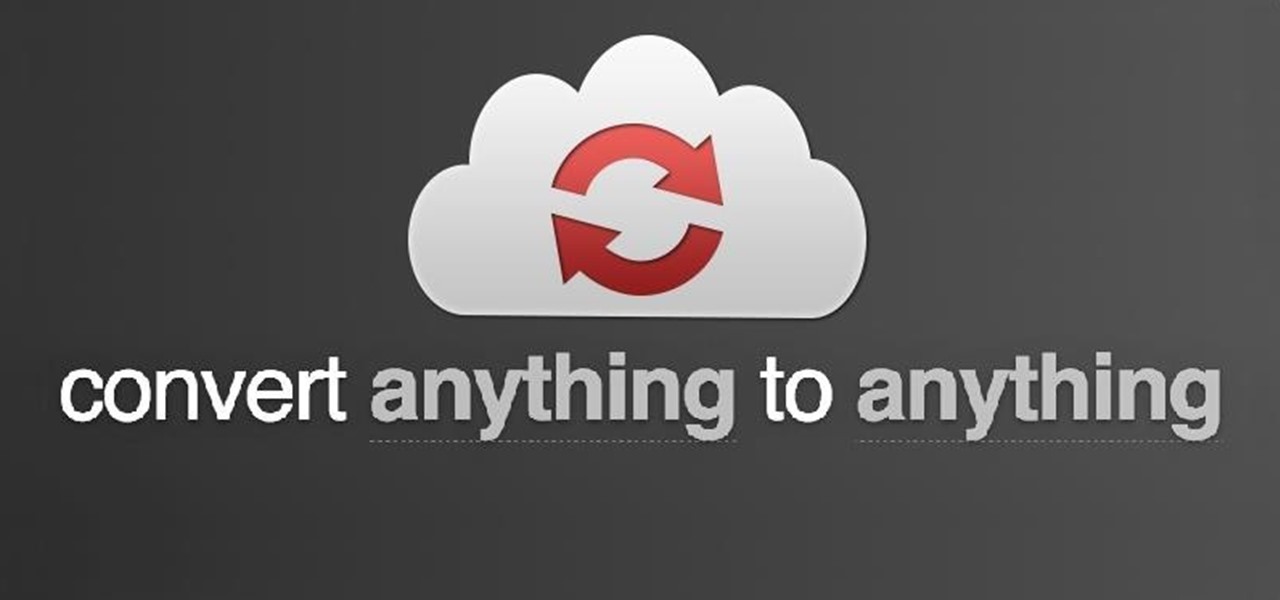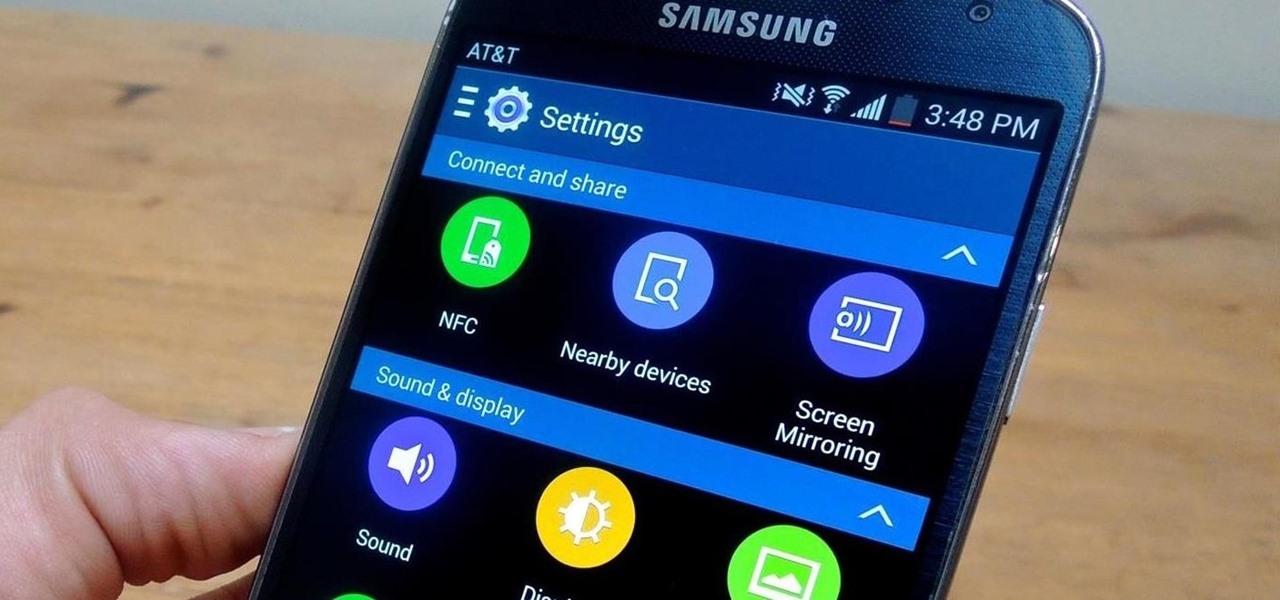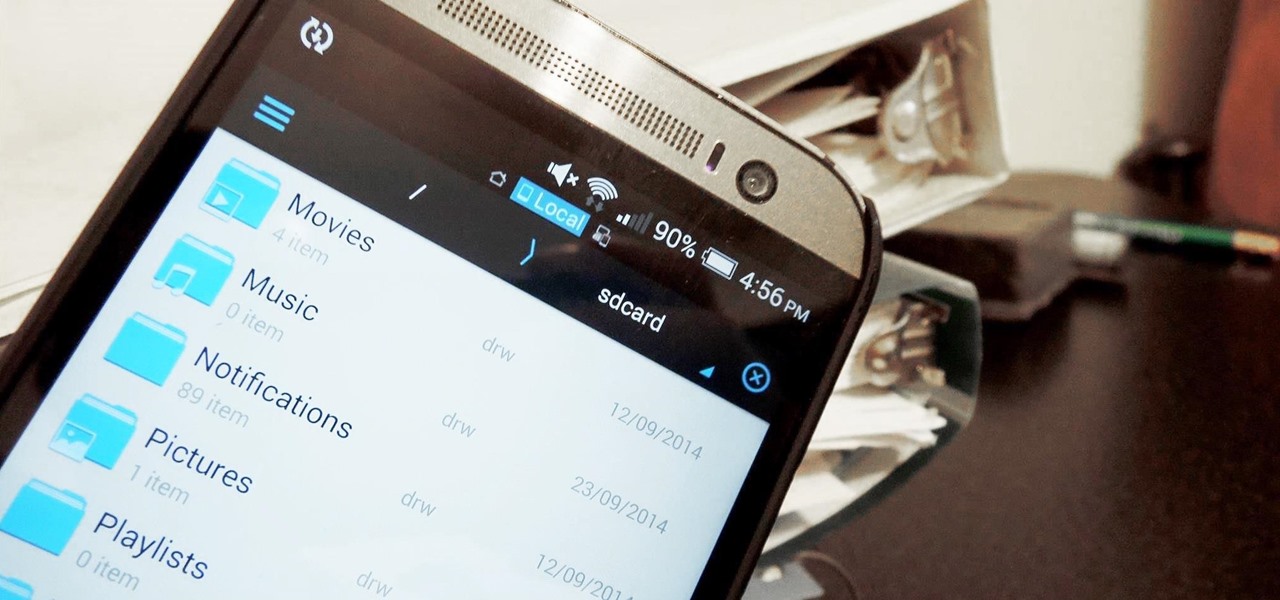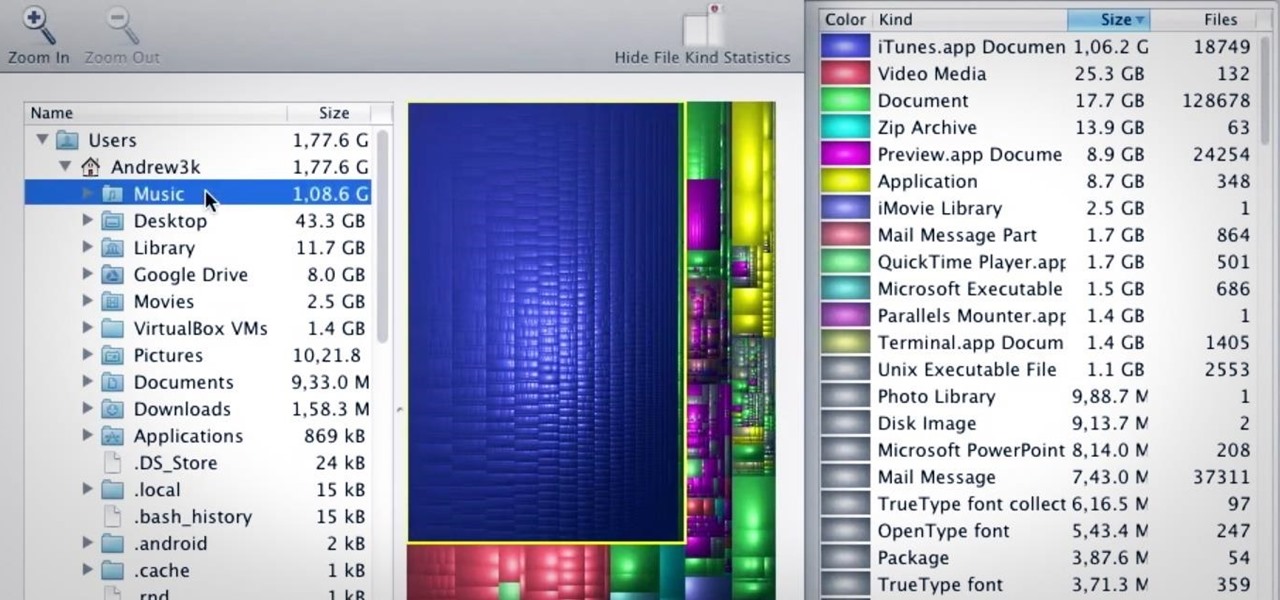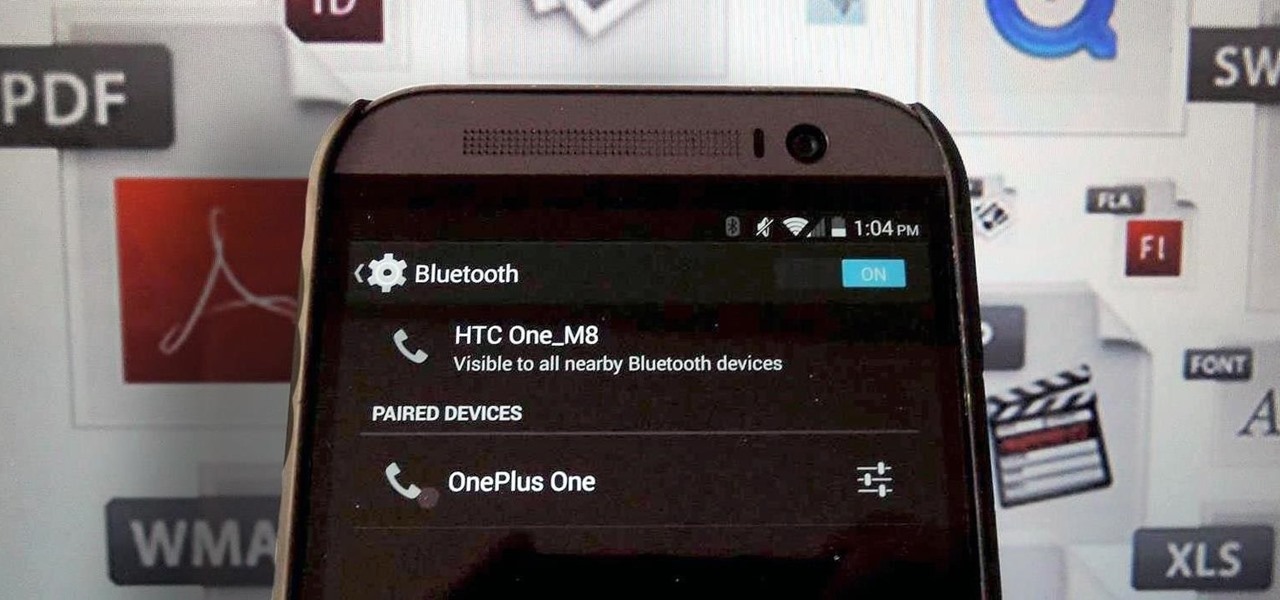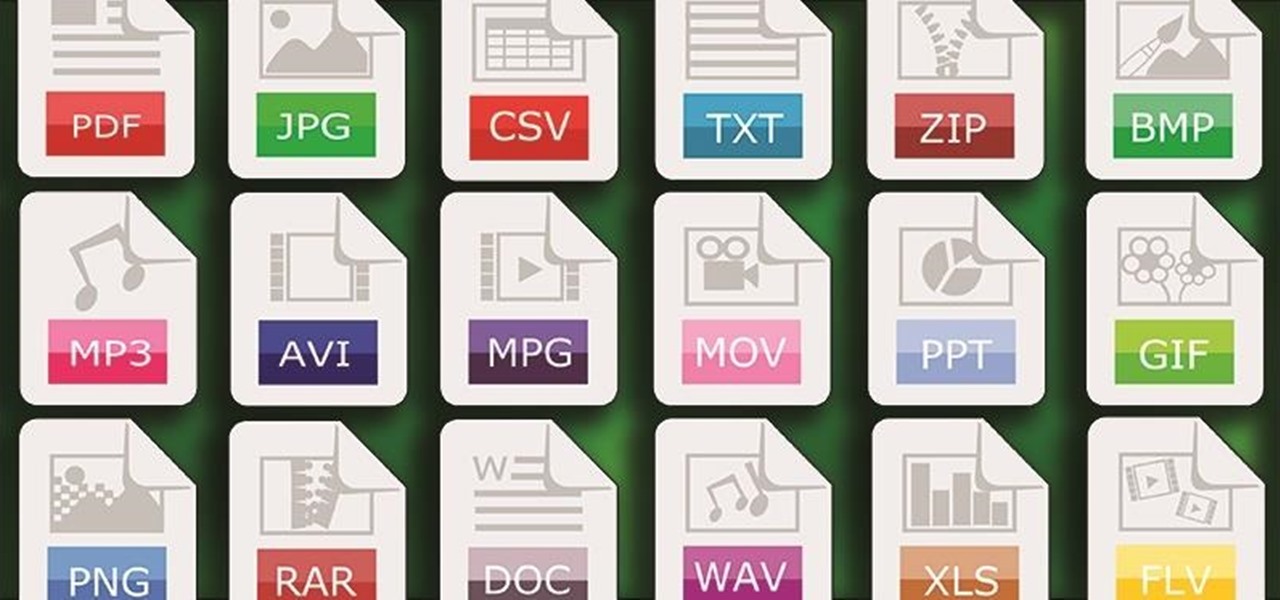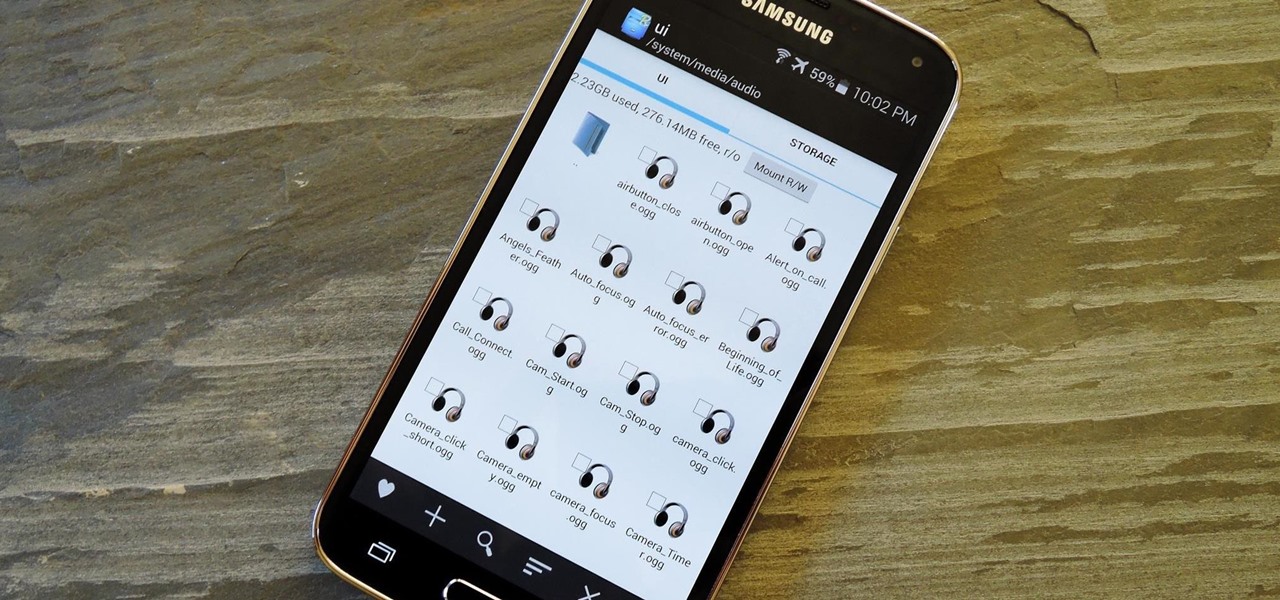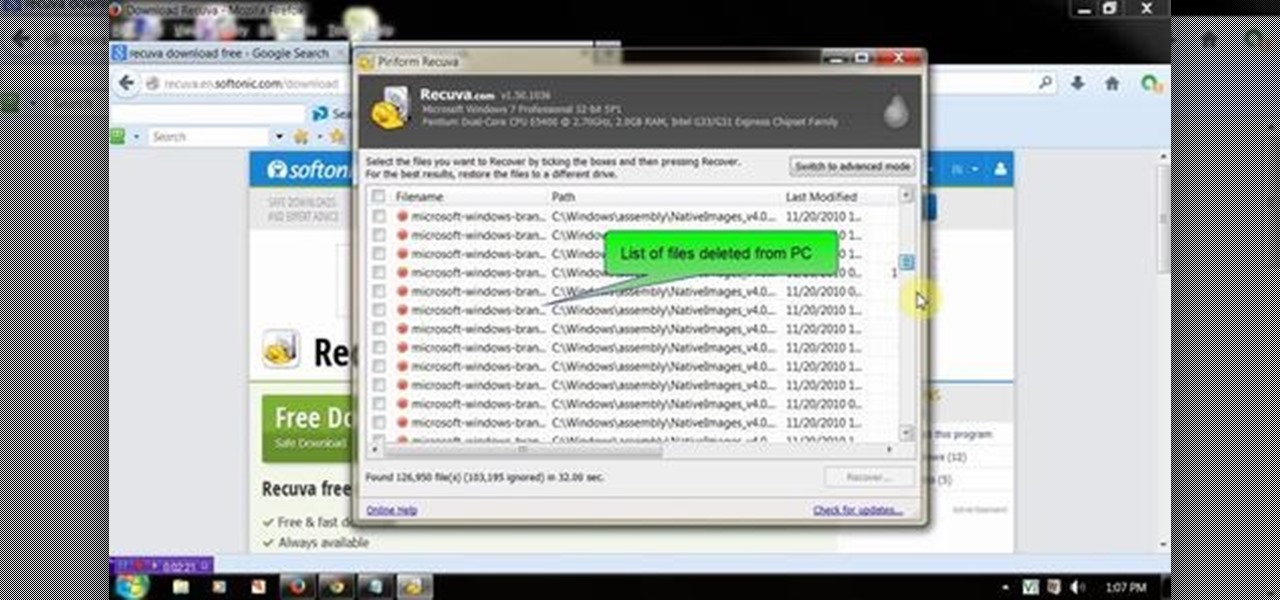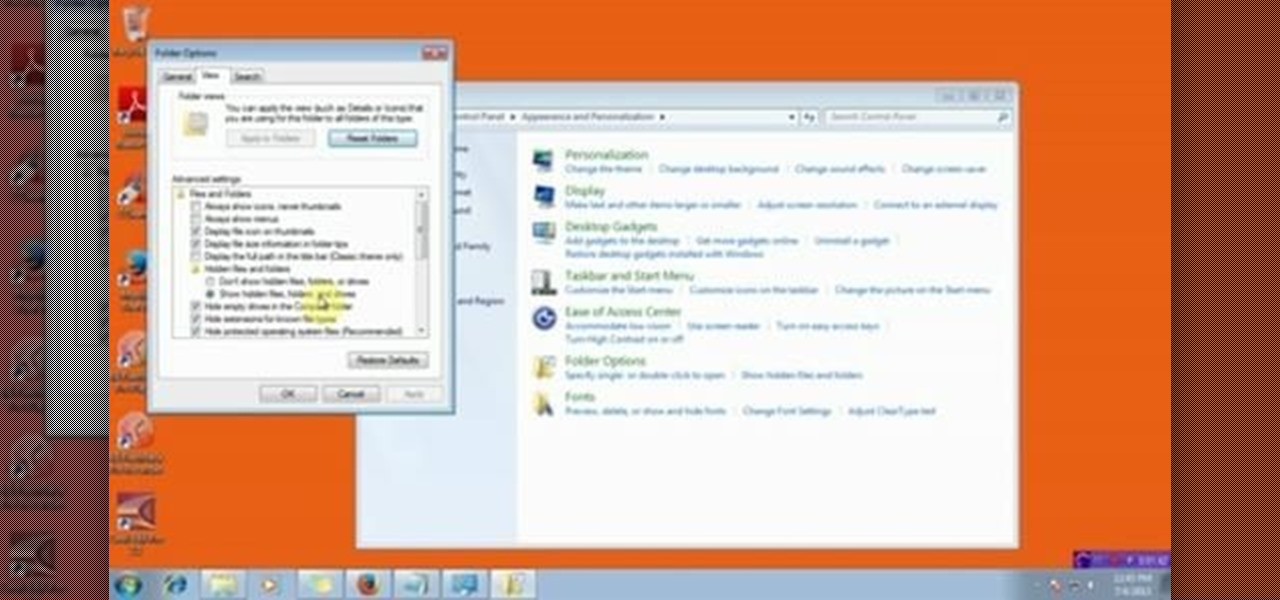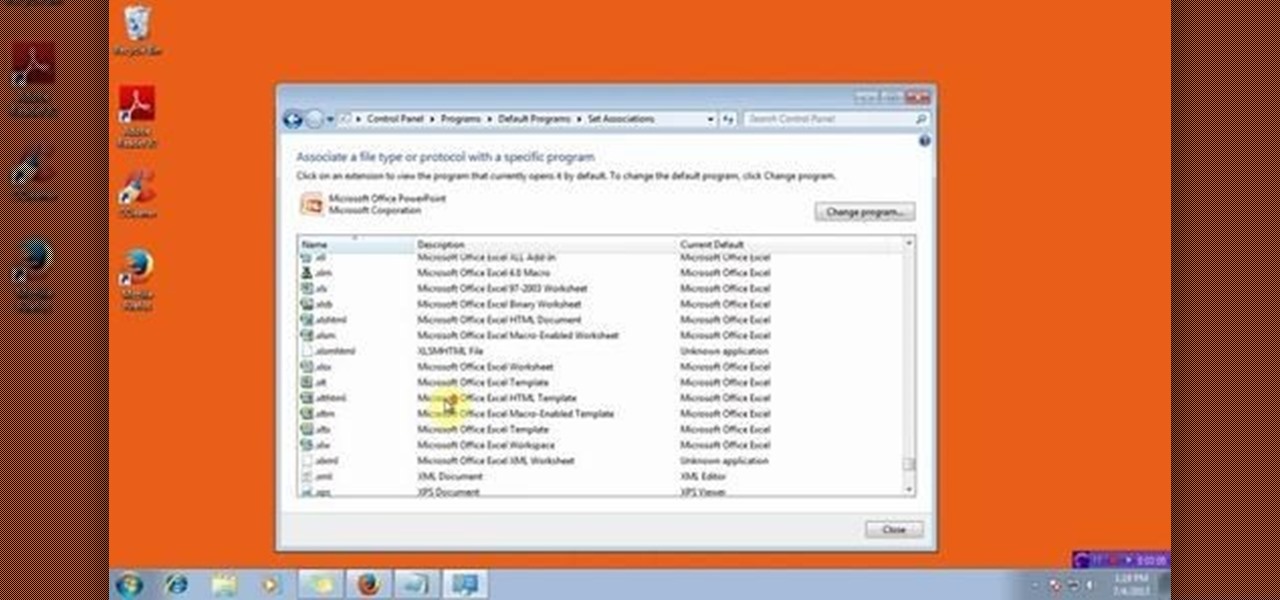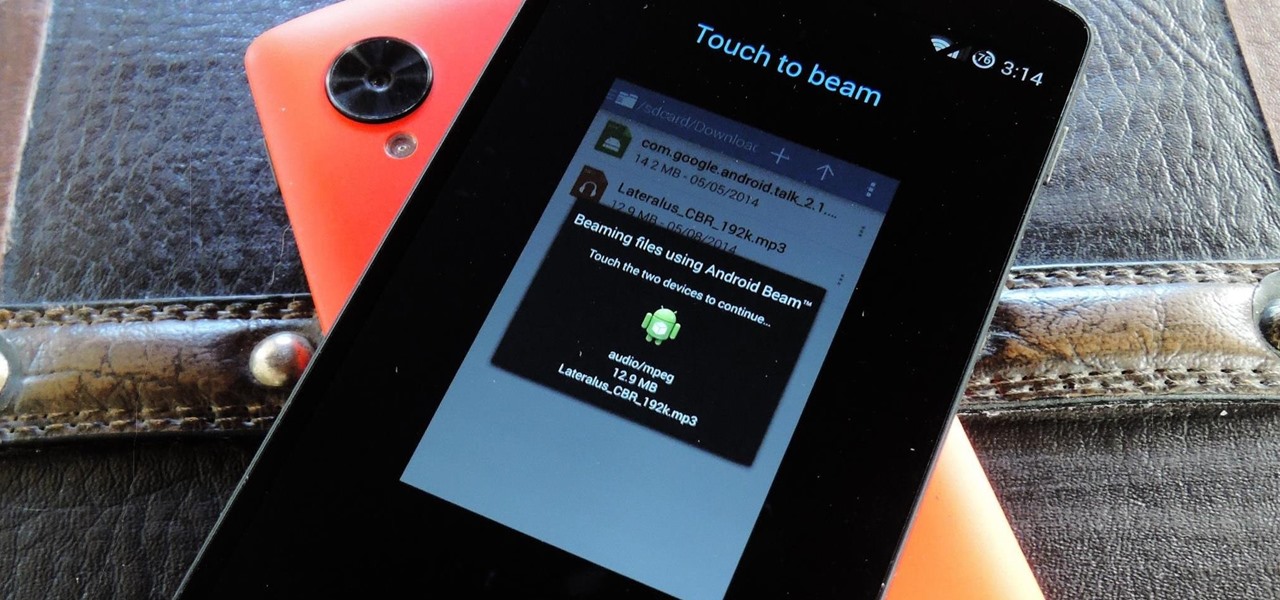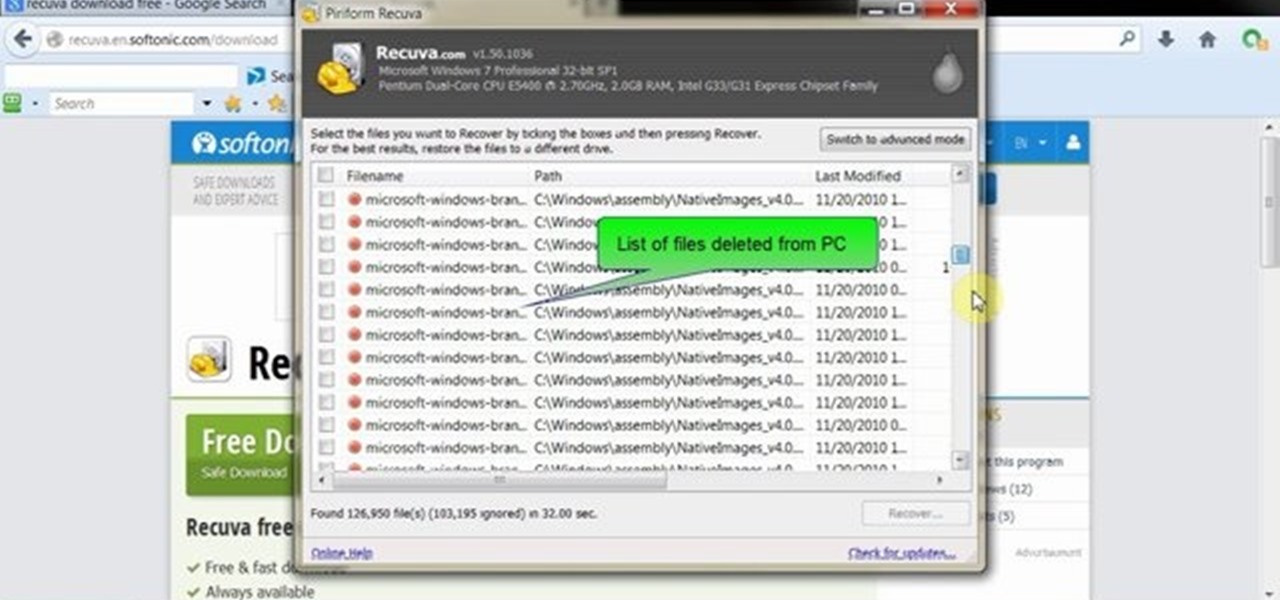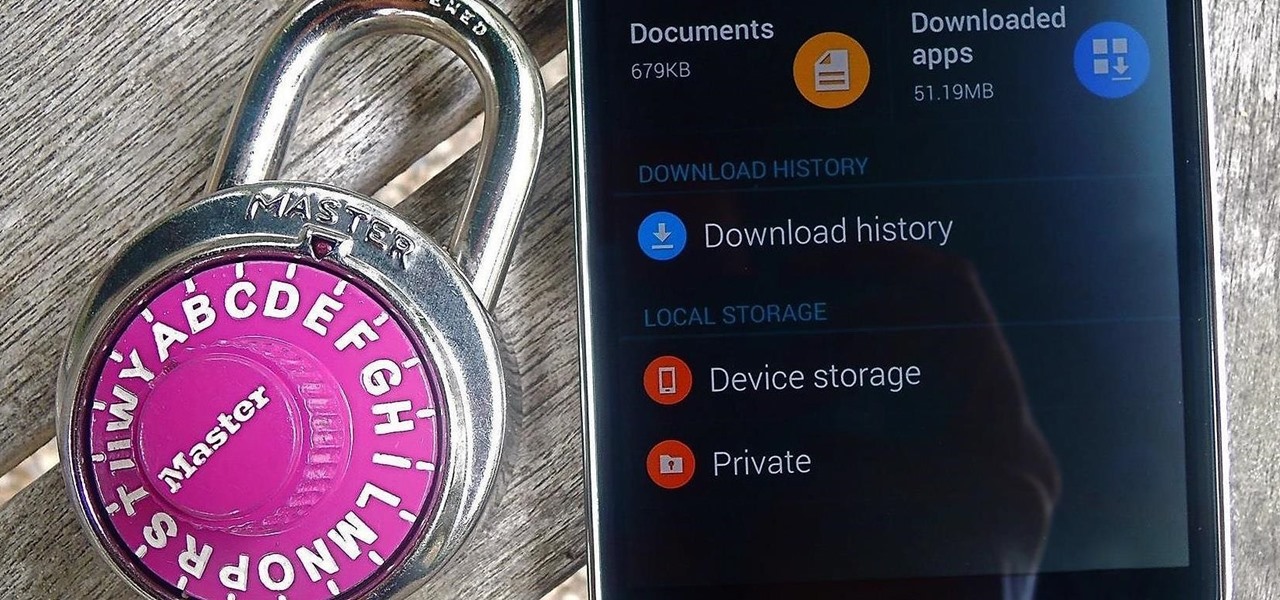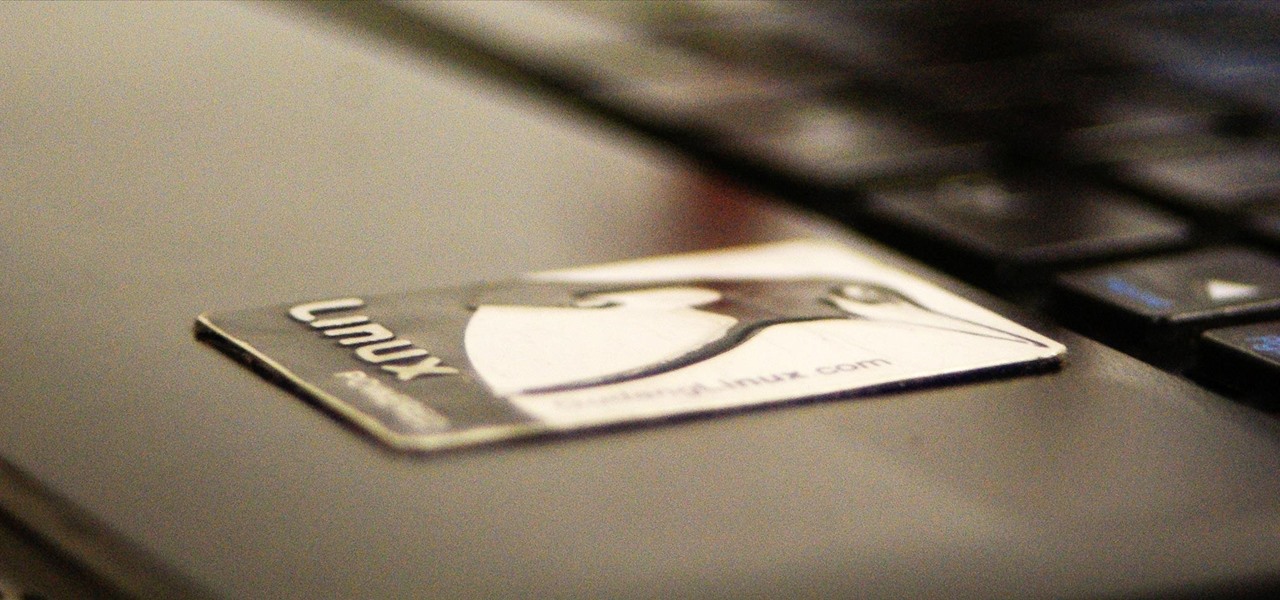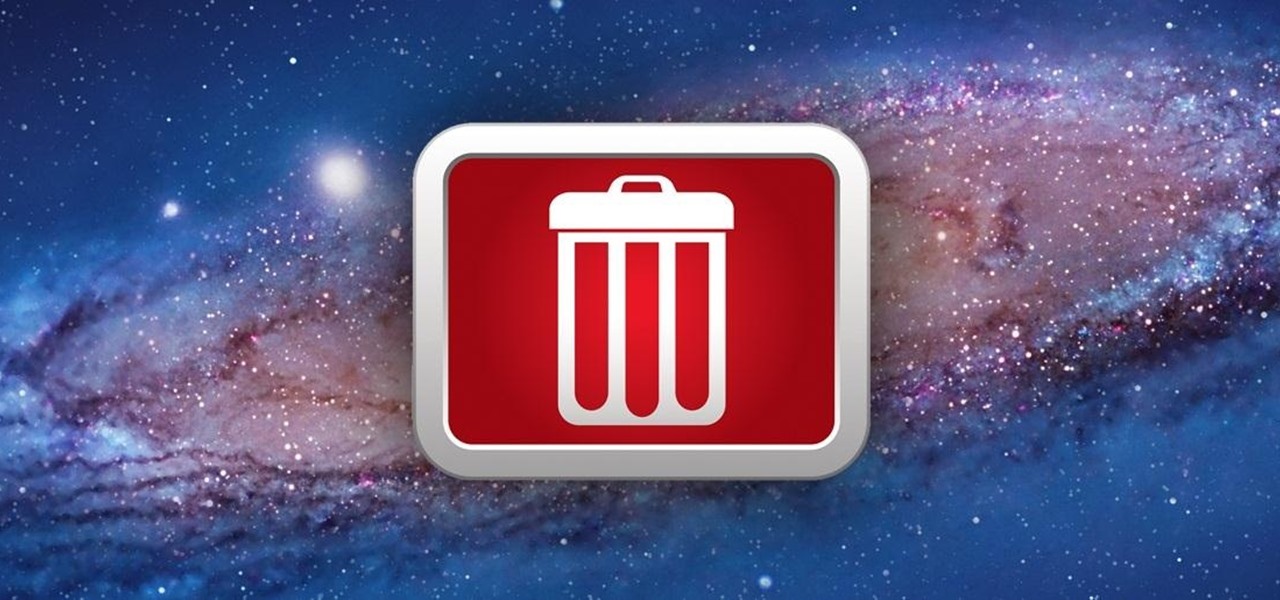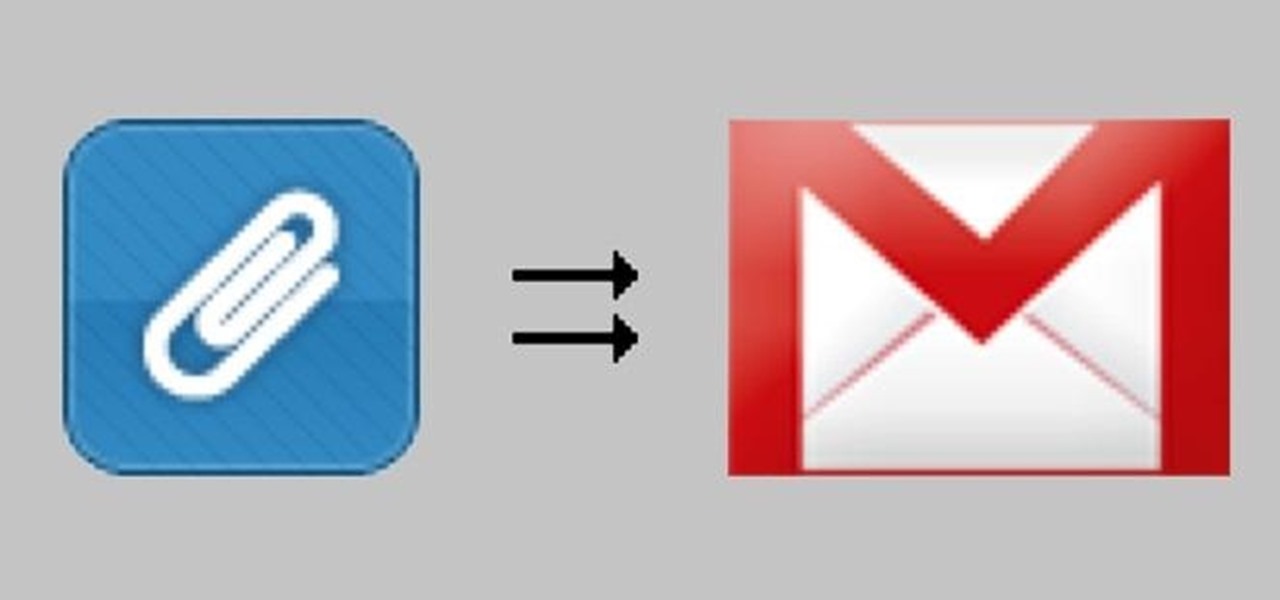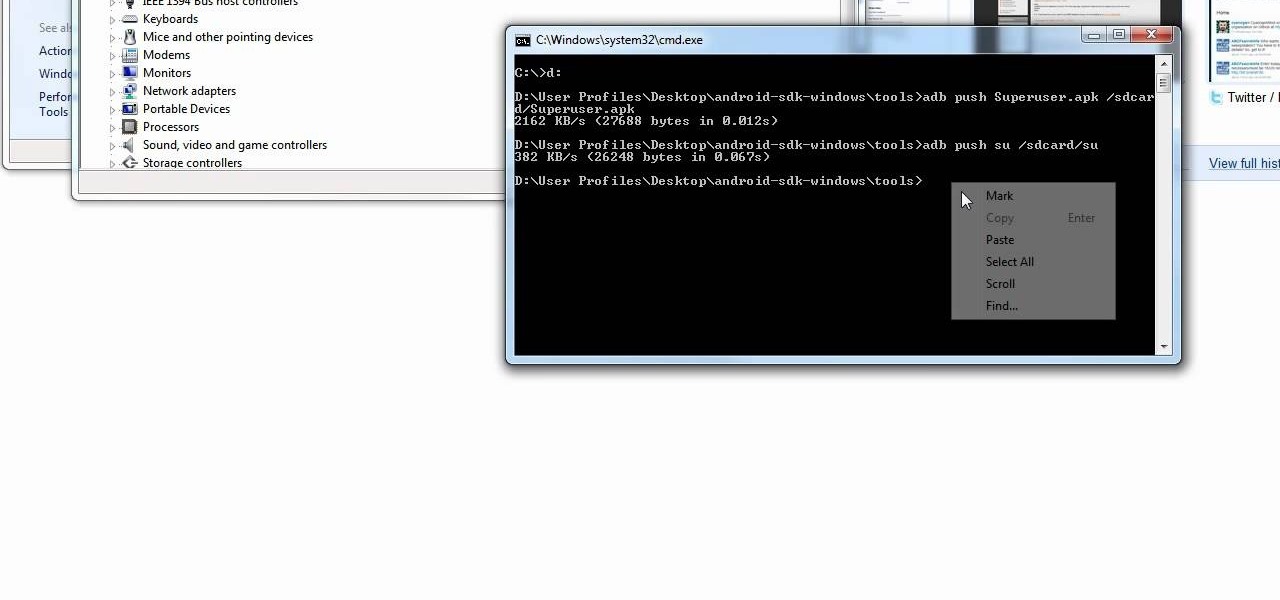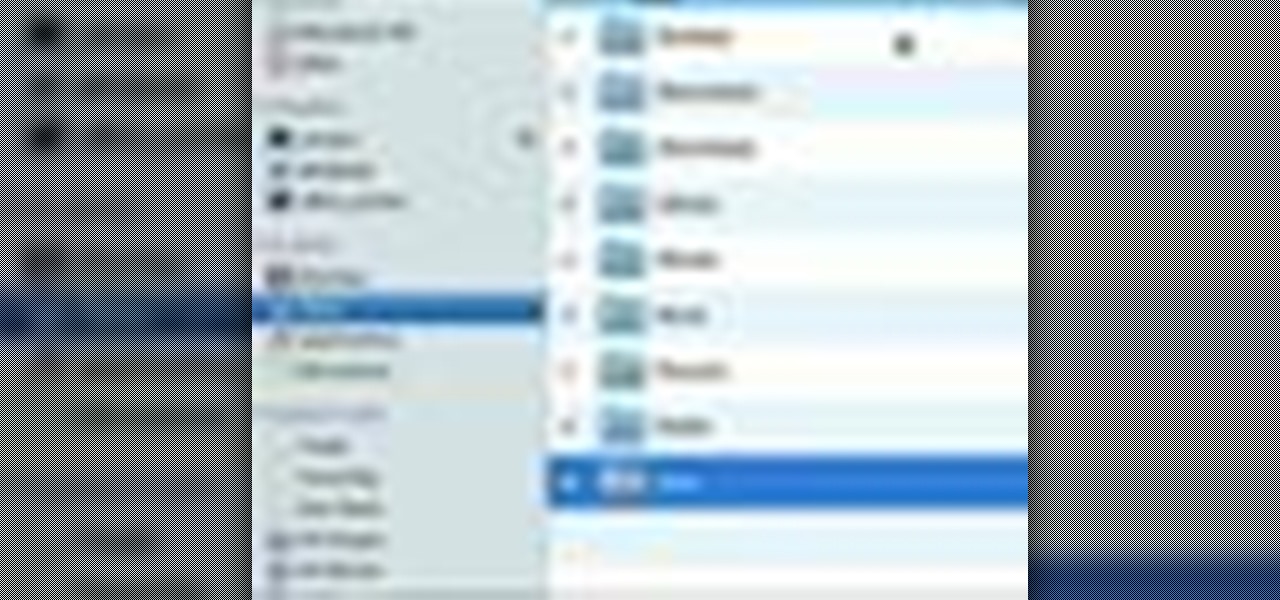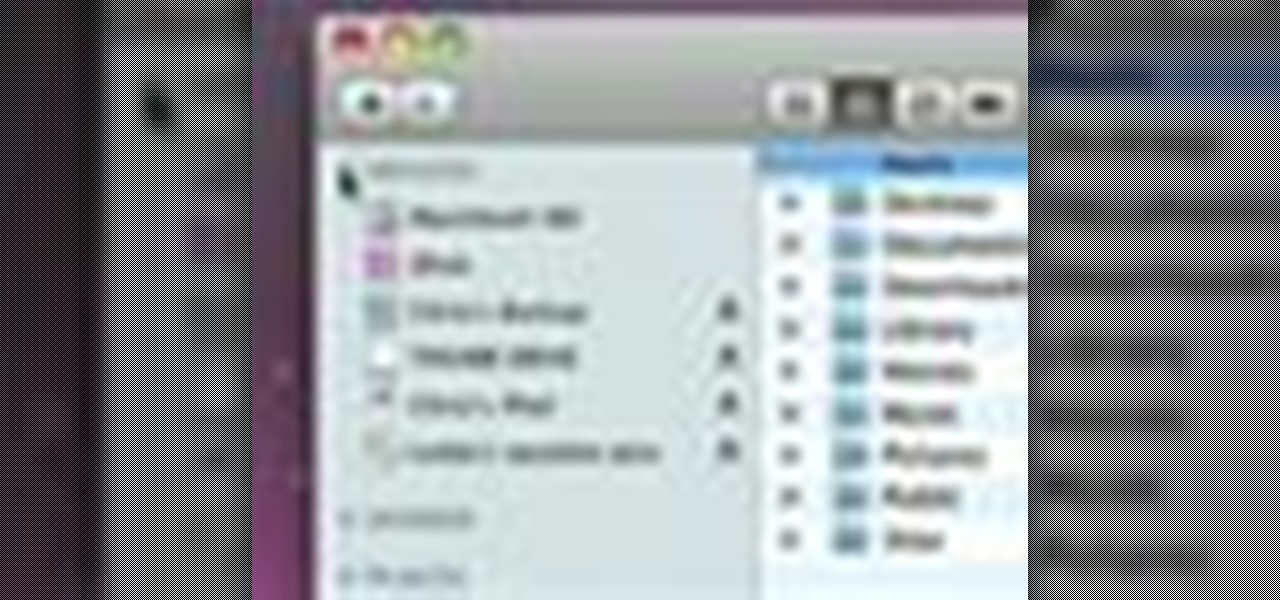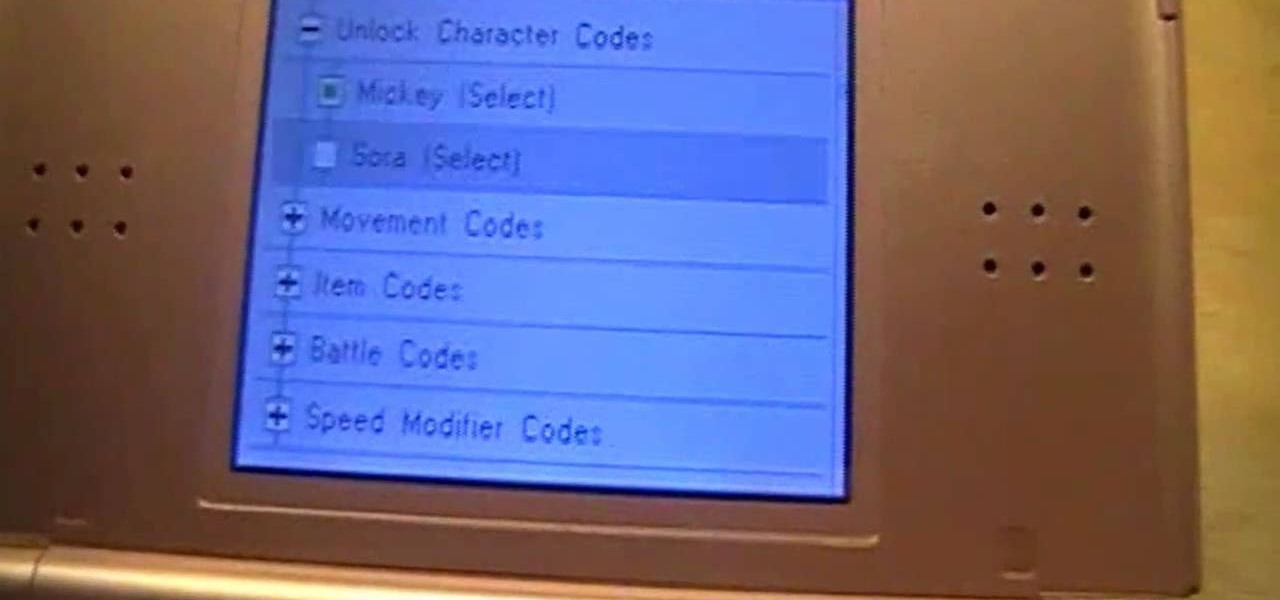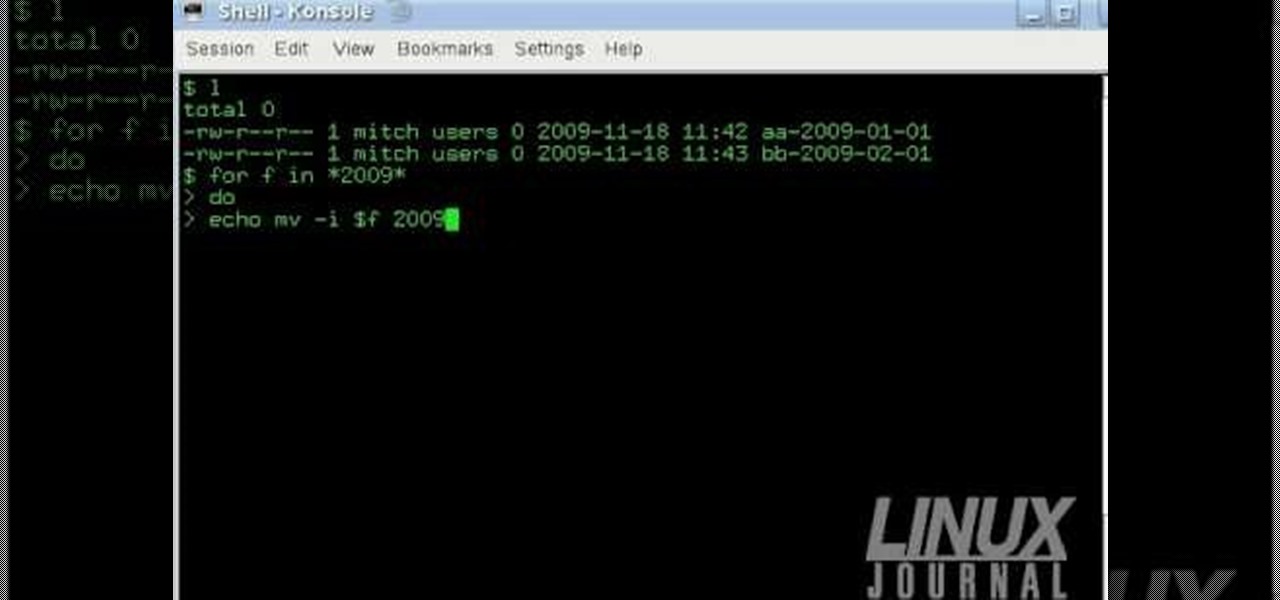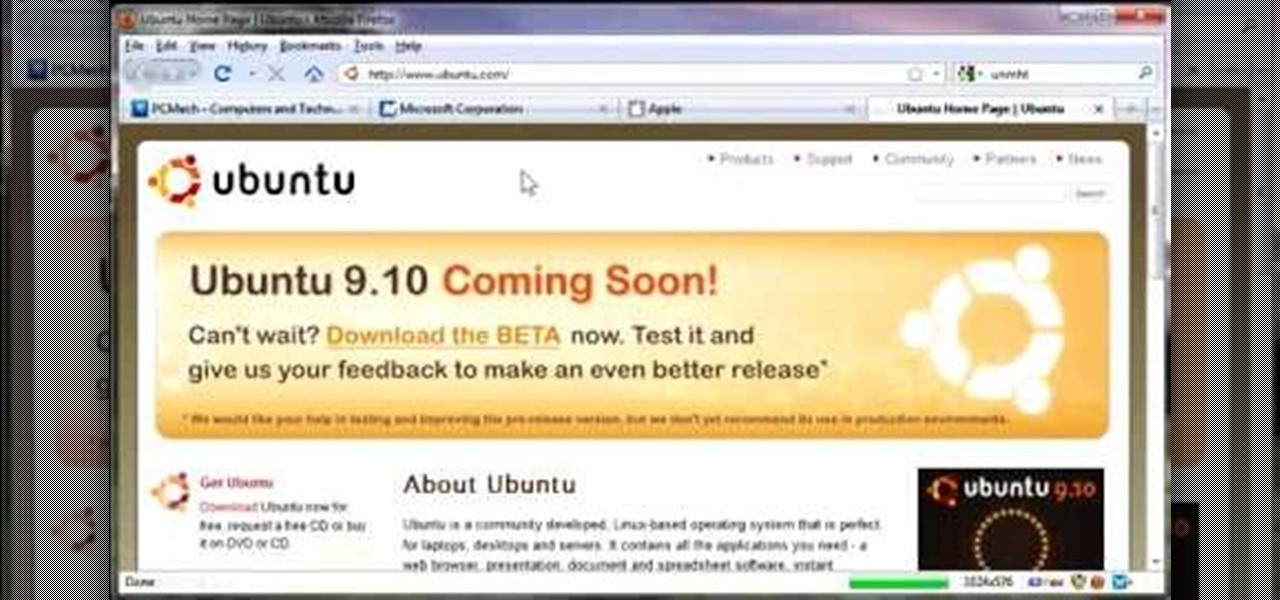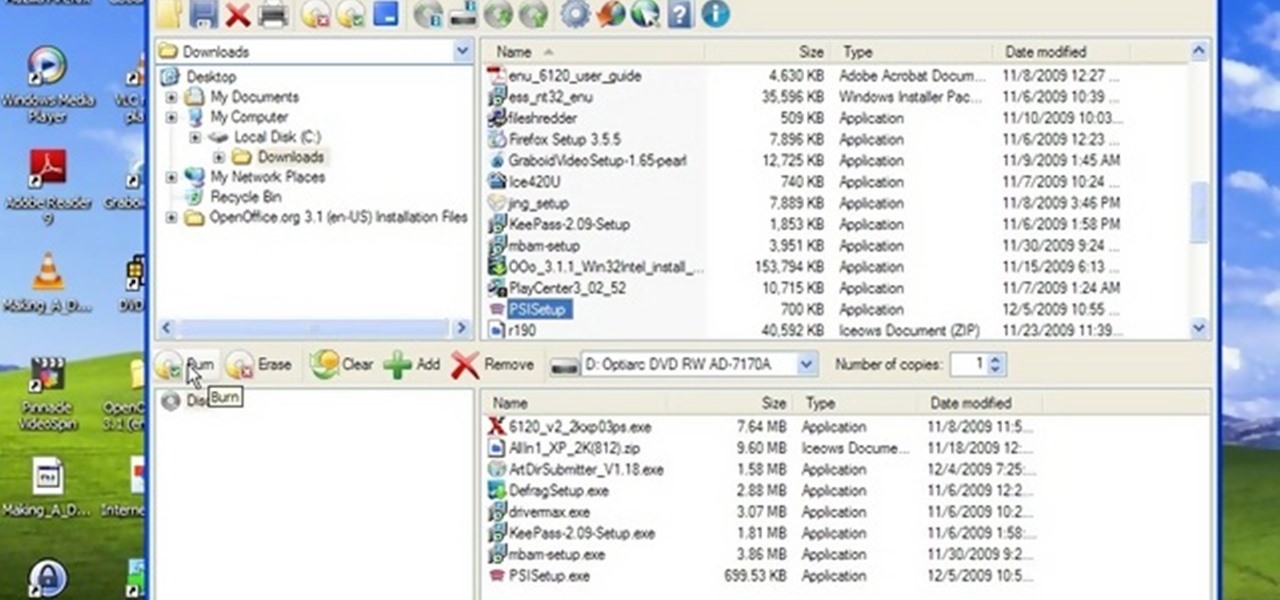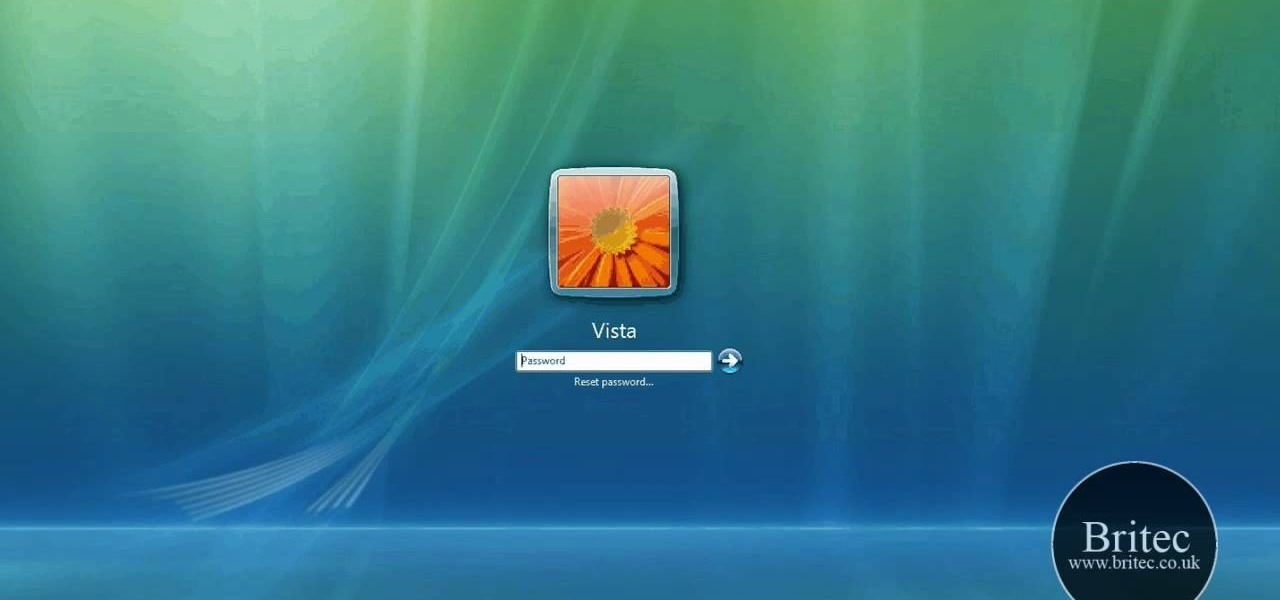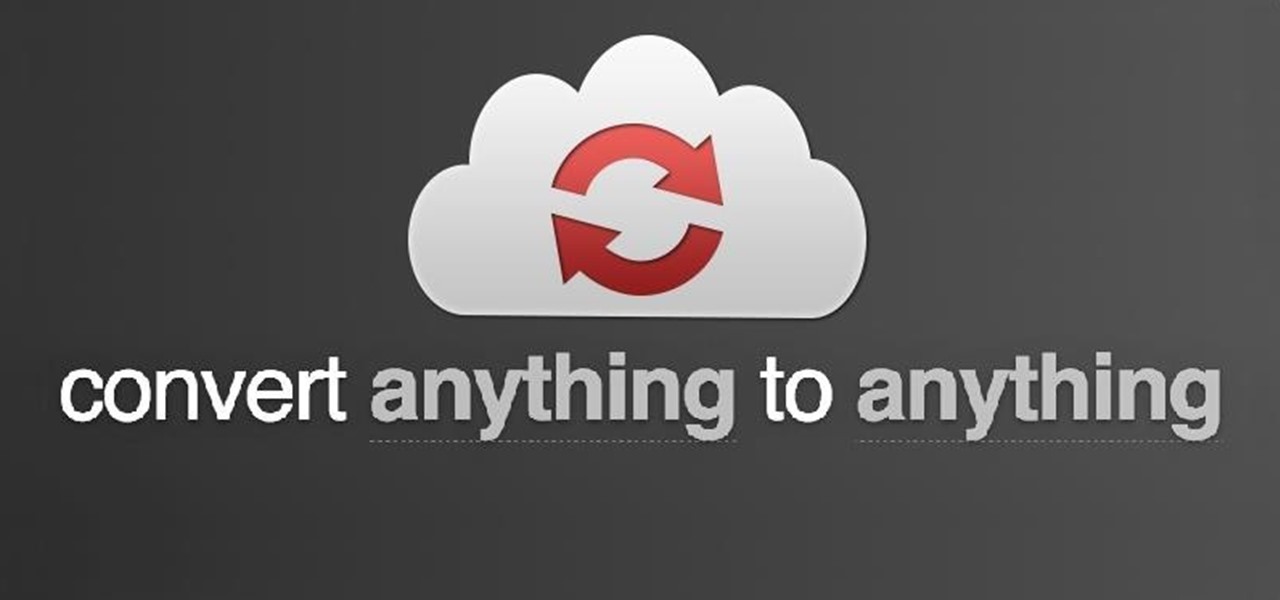
Converting files from one format to another can be a pain. Sometimes you have to download software that you'll only end up using once. Other times you have to use a shady third-party conversion site that's riddled with ads. Not to mention that after a while, unless you're extremely organized, your converted files will be scattered all across your hard drive.

After the Galaxy Note 3 firmware updated to NF4, Samsung decided to remove the option to hide apps in the app drawer, replacing it with an uninstall/disable feature instead. Before, with the hide feature, you could simply hide third-party apps that were barely used or that you didn't want others to see. Now, you can only completely get rid of them.

Android is all about customization: "Be together. Not the same," as Google's latest ads for the platform put it. Changing your device's boot animation, for instance, is one of the many great ways you can add a touch of personal flair.
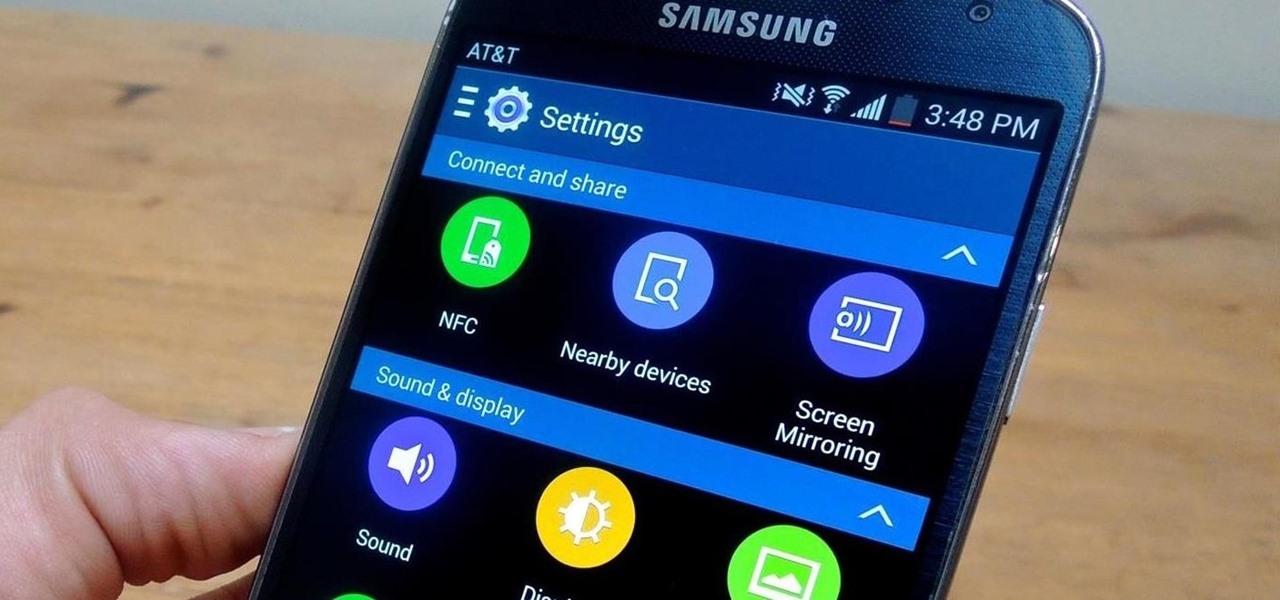
We've previously shown you how to get your Samsung Galaxy S4 looking more like its successor by installing the revamped S Voice app and the new Quick Settings. Now, we're taking it a step further by giving you the Galaxy S5's stock Settings app. After this mod, it'll be pretty hard for others to distinguish your GS4 from a GS5.

With all of the top-notch specs that the Galaxy S5 sports, the only minor quibble users have had with its hardware is the speaker situation. A front-facing earpiece is used for phone calls, but all other media is restricted to a single rear-firing speaker.
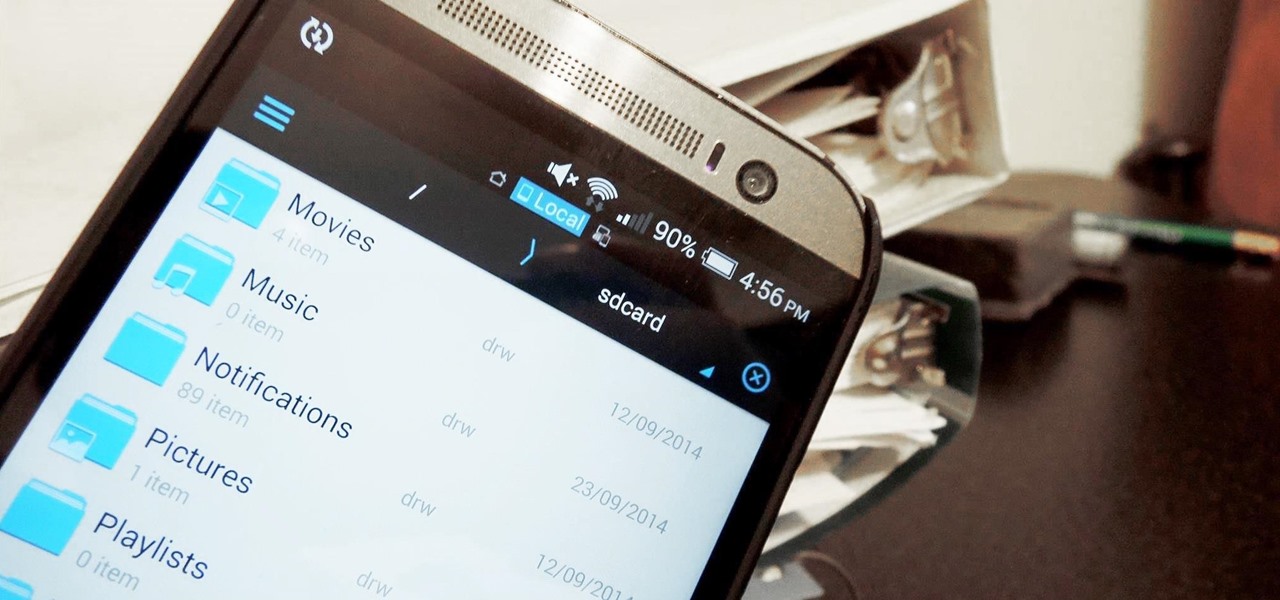
While I consider myself to be a pretty organized guy, there are often times where I just can't find a file I put on my phone. Most of the time, when I download a file it goes automatically into my Download folder, but when I use a third-party to download other files, like torrents, they could end up in a number of places. Filtering abilities on file explorers often fall short, so it was time to find an app that would automatically sort files in real time.

I love my MacBook Air, but the fact that it runs on only 128 GB of flash storage causes me to move most of my files to the cloud. I don't mind having to be connected to the internet in order to access my files, but it's definitely a hassle trying to figure out which files I should move in order to save the most space. Usually, I don't even bother even trying until I see the dreaded "Your startup disk if almost full" warning. Currently, the only real way to find your biggest files in Mac OS X ...

Many Android games use large, storage-heavy OBB files to store supplemental data. Generally, games with high-end graphics download these extra files when you install them from the Google Play Store.

Bluetooth has been a staple on every Android smartphone ever since they began taking over our lives. Despite the fact that every device seems to have the ability to share files with one another, there is a limit to the types of files that can be shared between them.

Losing important data is the modern-day equivalent of misplacing your wallet or keys. We have tons of vital information stored in our digital worlds, and losing any of it can be devastating. But if you've accidentally deleted something important from your Android device, there's still hope.

One of Android's strengths when compared to other mobile operating systems is its ability to set third-party apps as the default handler of certain file types. Instead of being stuck with pre-installed system apps when it comes to opening files and links, you're free to choose a better-fitting alternative.

Certain files contain sensitive data that you don't want being shared with just anybody. Even still, it would be nice to be able to send such a file to a certain confidante without fear of it falling into the wrong hands.

I have the AT&T version of the Galaxy S5, so every time I start my phone I get the pleasure of hearing AT&T's lovely jingle. Actually, that's sarcasm—I absolutely abhor this sound. I haven't had the chance to play around with a Sprint, T-Mobile, or Verizon variants of this phone, but I imagine they have some sort of equally annoying boot sound.

Anyone who has rooted their Android device has likely used a tool called Android Debug Bridge, better known as ADB, at some point during the process. For most, that is their only interaction with the ADB, but to be a true Android power user, you need to really know the tools at your disposal.

This video will show you how to recover permanently deleted file which you have deleted from recycle bin. But if any new file allocated to those positions then the files could not be recovered with this tool. Watch the video from the installation to execution of the tool to recover deleted data.

This video will describe you how to hide your important files, system files and folders hidden from common users in windows 7

This video will show you how to change the default program for a Specific File Extension in Windows 7.

Your Nexus 5 comes with a pretty cool feature baked in called Android Beam. Using NFC, or Near Field Communication, this functionality allows you to send information to another compatible device by simply touching the two together. Most flagship devices have NFC built into them these days, so there is a broad range of devices that your Nexus 5 is capable of sharing information with wirelessly.

This video will show you how to recover permanently deleted files through Recuva. If you accidentally deleted a file or folder from recycle bin also you could restore the files or folder again. This is possible if the space is not occupied with newly inserted files. Watch the video.

Whether it's embarrassing pictures and videos on your smartphone, or files you just don't want anyone reading, there are plenty of ways to hide them. For most devices, that means installing third-party apps like Gallery Plus - Hide Pictures, Sectos - Photo & Video Vault, TimeLock, or Hi App Lock.

Welcome back, my aspiring hackers! As mentioned several times in previous Linux tutorials, nearly everything in Linux is a file, and very often they are text files. For instance, all of the configuration files in Linux are text files. To reconfigure an application in Linux, we simply need to open the configuration file, change the text file, re-save, and then restart the application and our reconfiguration is applied.

For most of us regular folk, the only opportunity to relish in the conveniences of a maid is during hotel stays. Personally, I would love to have a maid around to help fold my clothes and sweep up those crumbs that accumulate in the corners of my kitchen, but sadly, I currently live in reality and can't afford that luxury just yet. In real life, I'm on my own.
There has been much talk about how unsecure the cloud is because of PRISM’s newfound ability to demand all of your data without any resistance. This has spin doctors in the Cloud Storage industry losing their mind. They suddenly went from a central hub for 10GB of your files, to an easy window for Big Brother to track you through. Centralized cloud storage is no longer a safe way to keep your files, but we still need a way to access our files anywhere we go.

Welcome back, my tenderfoot hackers! This is the third installment of my series on basic Linux skills that every hacker should know. Although some hacking tools are available for Windows and Mac, every real hacker uses Linux—for good reason.

I was kinda disappointed with last year's James Bond movie, Skyfall. Don't get me wrong, it was a solid flick, but only made me jealous with all its super spy hacker stuff.

There are certain files on your Mac that do not warrant encryption, but still need to be hidden. Whether it be snoopy parents trying to find pictures, or friends stumbling upon one of your love letters, there are times when you need to hide a file and have it kept secret. Obscure Your Files with Obscurity
Converting Movies To Psp Format. Hey again, this is a real quick guide for anyone interested to get a movie onto there PSP without all the fluff i have seen elsewhere. I just watched Africa the Serengeti on my PSP and heres is the lowdown.

Attaching files to an email is way more convenient than trying to link people to third-party file transfers. Unfortunately, the standard 25MB limit is far too small to send some files, like large videos or multiple audio files.

What's the easiest way to keep track of your website passwords? Maybe in a password-protected document on your computer? Makes sense.

Yes, the Droid X from Motorola can be rooted, and yes, you can do it at home. Just make sure you follow the directions precisely. If you succeed, you'll have a completely rooted smartphone. eFuse doesn't matter. If you want to expand your options on Verizon Wireless's Droid X, then you just have to take a chance… use this video in conjunction with the links and description below.

Check out this informative video tutorial from Apple on how to do more with the Sidebar in the Mac OS X Finder. Learn about the Sidebar devices, the Sidebar shared, the Sidebar places, and the Sidebar search for. Mac OS X. It's what makes a Mac a Mac.

Check out this informative video tutorial from Apple on how to use the basics of the Mac OS X Finder. Learn about the Finder basics, the Sidebar, view buttons, and Quick Look. Mac OS X. It's what makes a Mac a Mac.

Update your cheats on your R4/M3 card

The Linux command shell provides a very powerful interface for doing various system tasks. This video explains with an example, how to use a bit of programming techniques to batch rename files with similar naming conventions.

So to do this in IE 8, open any webpage and go to file and choose save as, the default file type is web archive. Now choose the location where you want to save it and click on save. Now if you want to open that save file, double click on that, it will open the webpage right from your hard drive and not from the Internet. But if you use Firefox, you will need to download the UnMHT add-on. So Google and install it into your Firefox. Now open any webpage and go to file and click on save as mht o...

In this video, we learn how to create the ultimate boot CD for Windows. First, go onto your computer and find the coding for all the files that are on your computer. When you have done this, insert a blank disc into your computer. Next, start to copy all of these files onto your new disk and then wait for the computer to finish loading. This will take several minutes, so just relax while it finishes. Once the files are done, you will be able to see a percentage meter come up with the ISO file...

In this video tutorial, viewers learn how to burn CD with the program, CD Burner XP. Begin by downloading the program. Once downloaded, open the saved file and follow the procedure to install the program. Once installed, open the program. Then drag the desired files into the bottom window of the program to burn onto the disc. Users may also add the files by clicking on the Add button. Now insert a blank disc into the hard drive. Finish by clicking on Burn to start the disc burning. This video...

In this tutorial, we learn how to open .zip files. First, go to the start menu and search for "regedit.exe", then press enter. After this, a new window will pop up, open the computer icon, then open "current user", "software", "Microsoft", "Windows", then "current version". Now, click on the explorer folder, then the "file exts" folder and ".zip" folder. You should now see three different folders, right click on "user choice", then delete it. Exit this program, and now return to your zip fold...

In this video tutorial, viewers learn how to bypass the log on system. Begin by downloading the Kon-Boot file provided in the video description. Once downloaded, burn the file onto a disc or convert it into an ISO image file to burn it onto a disc. Now wait for the file to finish loading. This will take several minutes. Once finished, users will now automatically be able to log into the password protected computer by simply pressing any key on their keyboard. This video will benefit those vie...

In this tutorial, we learn how to file an unemployment claim online for Florida. First, log onto the website FluidNow. Once you are on the website, you will see a left hand sidebar with a menu, click on the option to file a claim. You will now go to a new screen where you will see guidelines and information on filing a claim. Continue to read the list of information you need, the check that you have it, and continue the application. Enter your personal information on each page you are present...