
How To: Record internal sounds in your computer with Audacity
This tutorial teaches you how to record internal sounds from your soundcard such as Microsoft Sam, or audio from a YouTube video using Audacity or a recording program.


This tutorial teaches you how to record internal sounds from your soundcard such as Microsoft Sam, or audio from a YouTube video using Audacity or a recording program.

DJ Fooders teaches you some advanced record scratches for intermediate and advanced DJs. Techniques covered included scribbles, the transform, flares, the orbit, the tweak, the crab, and record control techniques.

DJ Fooders teaches you how to beat juggle on turntables. Beat juggling involves mixing two records of the same song to keep a steady beat going. DJ Fooders talks about basic beat juggling, looping records, beat matching, and how to mark records.
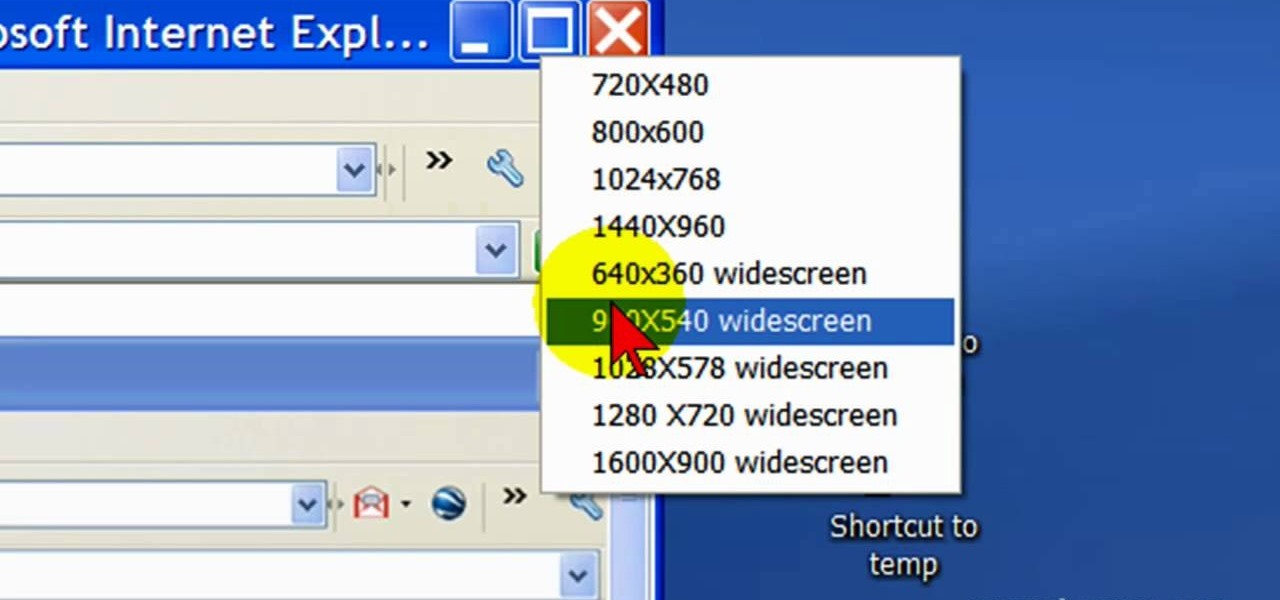
First open up the Camtasia studio and click on the link make a recording. It will open up the Camtasia recorder but before you start the recording you need to click on the tools, options and make sure the "save as AVI" is selected in file menu. Then click on video tab and select the "manual" in "video configuration", 30 in frame rate and click ok. Now download and install the software called "free sizer". Now we need to set the recording area to 1280x720. To do that, right click on the maximi...

Bill Myers shows us how to record live video direct to your computer from your camcorder. You will need: long firewire cable, camcorder with firewire output, computer. Procedure: Connect one end of the firewire cable to your camcorder, then connect the other end to your computer. Start your video editing program. Turn the audio down on your speakers to avoid feedback. Turn your camcorder on then check the capture option in your screen. Record the video then hit the stop button when you're fin...

Looking to convert your vinyl records to mp3? In this two-part tutorial learn how to using the software program Audacity and the LAME plugin installed. This video is helpful for those DJs who use Serato, Final Scratch, Traktor Scratch, or Virtual Vinyl and need conversion help. You can download Audaicty here.

Austin Paranormal Investigations shows how

In this video, we learn how to record your screen in OSX Snow Leopard. First, you need to have QuickTime 10 installed on your computer. Now, go to "file", then "screen recording" in QuickTime. After this, you can right click and change the settings that are on it, if you want to use your microphone and if you want the screen to record. When you are ready, click the record button and it will start to record. To stop it, click on the top of the window and press "stop recording". After this, you...

DJ Tutor shows you a series of lessons on how to scratch properly, and how to do some awesome scratches.
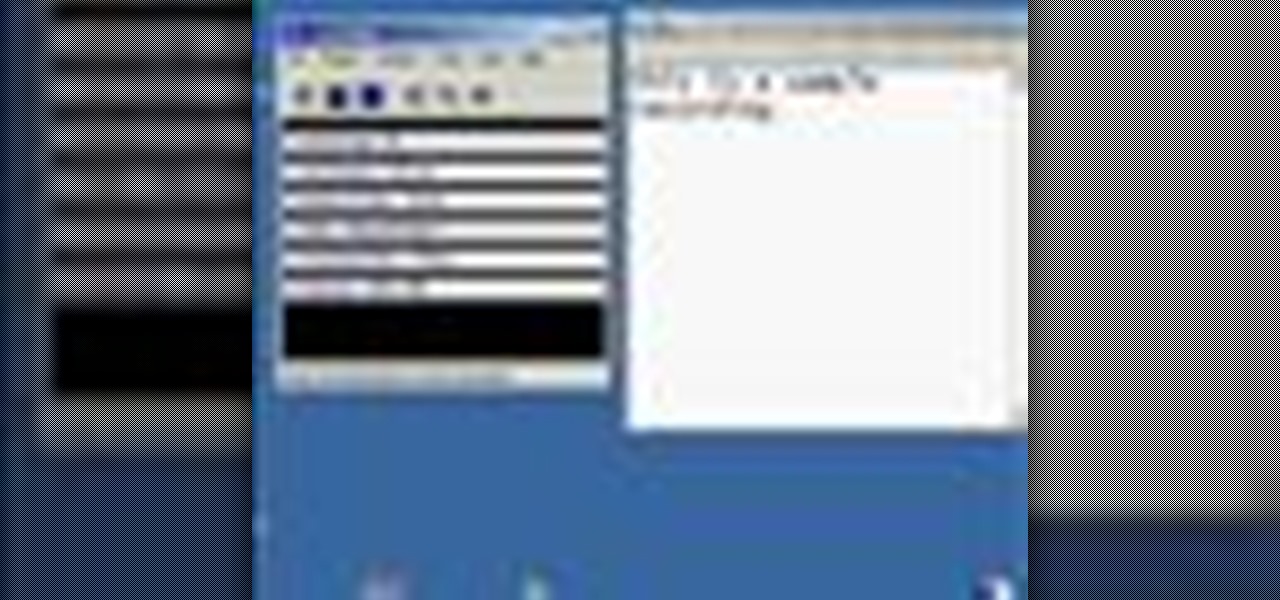
This video demonstrates how to record audio in Windows and attach it to a movie recorded in CamStudio. The video walks you through recording a video, recording the audio, and putting them together.

Drawing Roses that look great isn't difficult, but it will take a little attention to detail. Apart from that it's as simple as putting your pencil to the page.

Screen recording on your iPhone is one of the easiest ways to share what's happening on your screen with family and friends. The problem is, everyone knows it's a screen recording when you pull open Control Center to tap the record button. What if we told you there's a better way to end a recording, so what you're left with is a clean video?
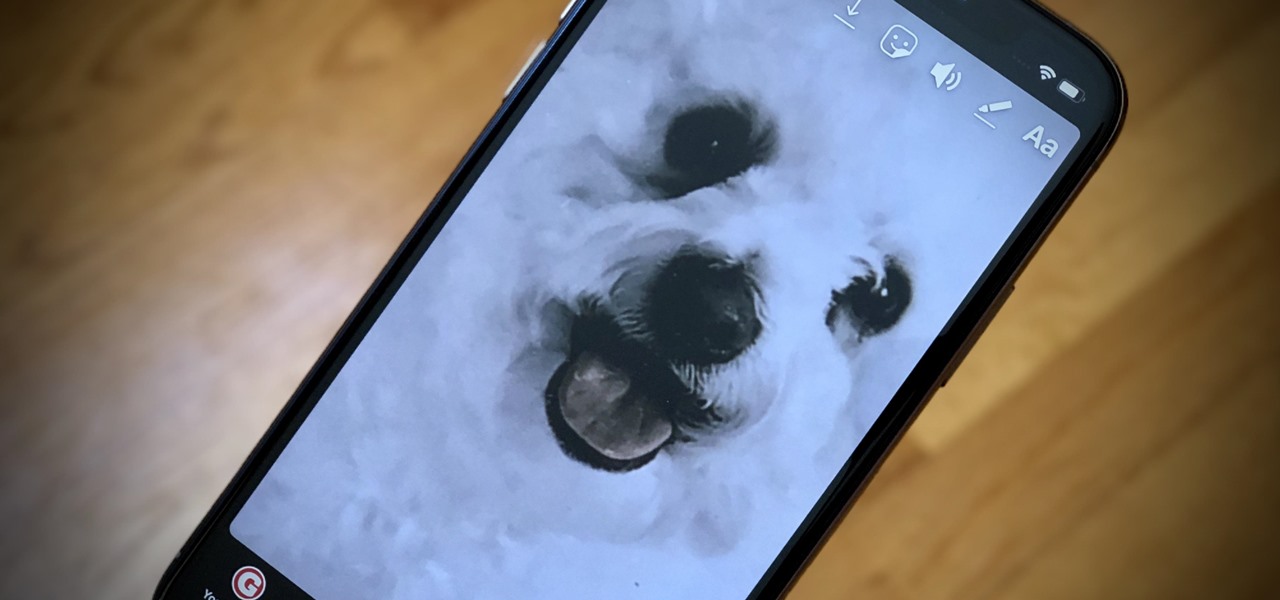
You see them all over your Instagram Stories feed — post after post, video after video of dramatic, silly, or otherwise fun zooms. Your friends are showing off their lives through the lens of a Hollywood blockbuster, and you can do the same. Luckily, it's quite easy to accomplish, whether you're running iOS or Android.

There's more to recording calls than just protecting yourself against liability or an angry ex — oftentimes, this feature is the perfect tool to save momentous calls like breaking news of your recent engagement to loved ones. And with the prevalence of video calls, you can even capture memorable video chats such as your mom's first glimpse of your newborn on your mobile, courtesy of Skype.

The Galaxy S8 and S8+ might not have made it into the hands of the public yet, but we sure have come across a lot of the stock apps from Samsung's latest flagship phones. First, there was the new launcher, then Hello Bixby, and now, the extremely elusive Record Screen feature has been leaked.

If you're running iOS 10 or lower, there is no built-in way to make a screen recording on an iPad, iPhone, or iPod touch directly from the device, but that doesn't mean there isn't a way to record your screen at all.
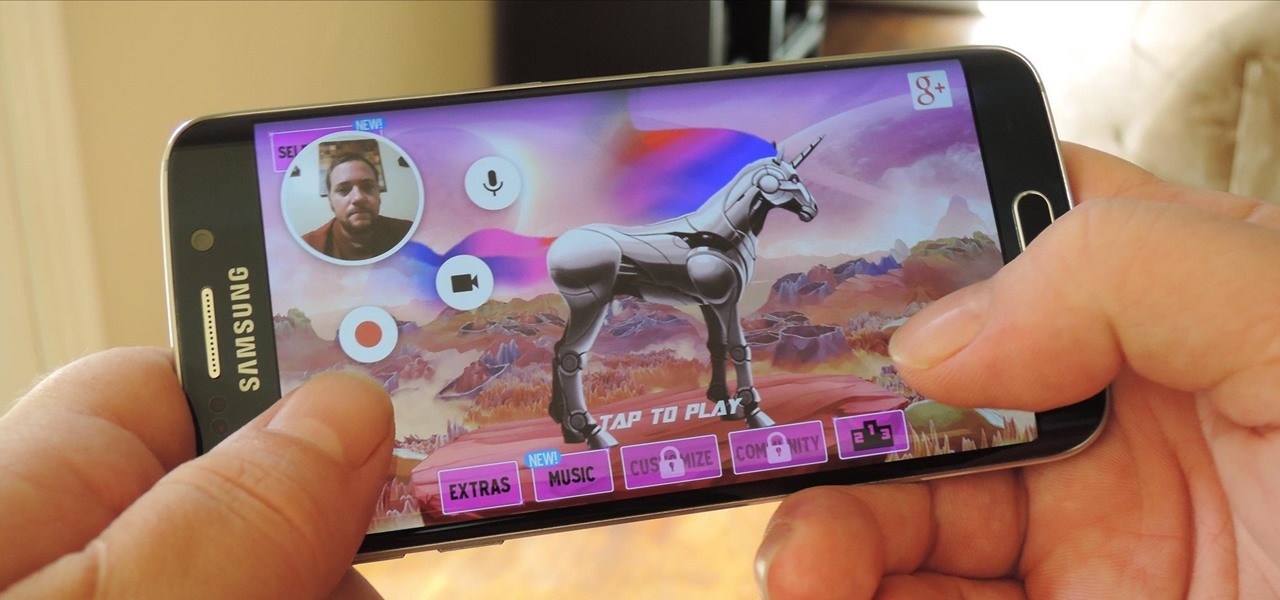
Back in August, Google unveiled a new YouTube Gaming service meant to compete with e-sports streaming sites like Twitch. At its launch, the service was capable of broadcasting desktop PC gameplay, but when it came to the mobile segment, users were only capable of viewing streams hosted by others.
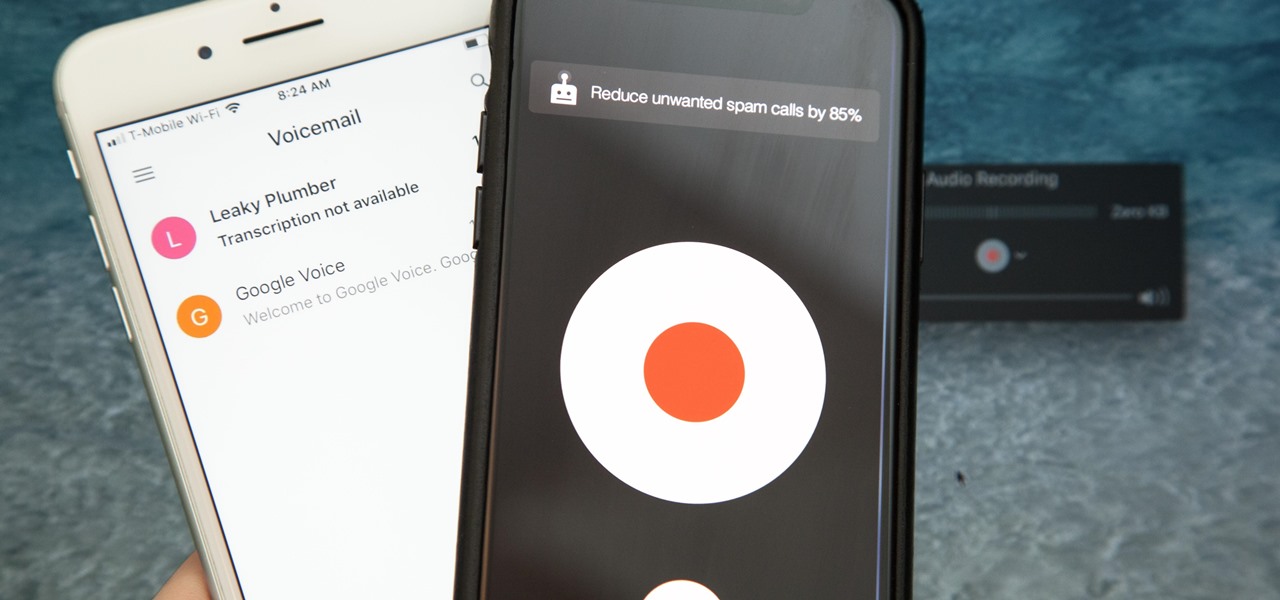
Unruly customers. Crazy exes. Horrible bosses. When you need proof of insanity or just want it for your records, recording a phone call is a must. Problem is, it's not the easiest thing to do on an iPhone — but it's completely possible.

Back in the '80s, recording live radio was as simple as popping a cassette tape into your boombox and pressing the record button. While we've come along way with regard to accessing radio stations thanks to websites and apps that stream live broadcasts over the internet, it's no longer quite as easy to record.
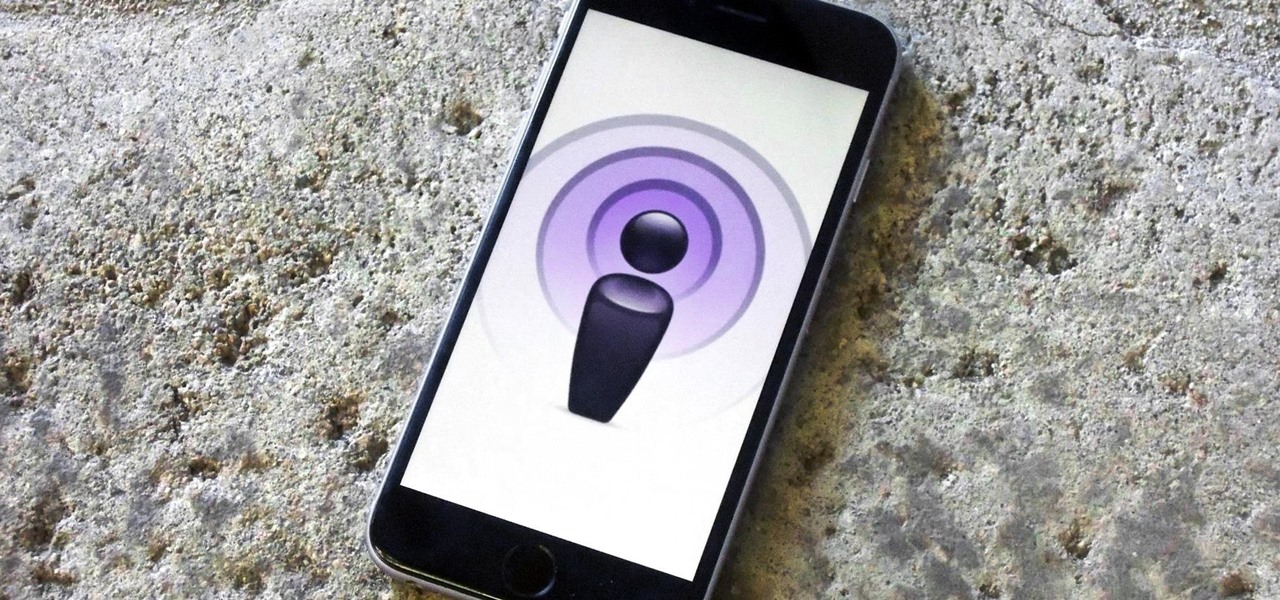
Podcasts are back. The Rich Eisen Show, The Joe Rogan Experience and StarTalk Radio with Neil deGrasse Tyson make up just a tiny fraction of what's become an incredibly dense market, with these being some of the most popular available right now.
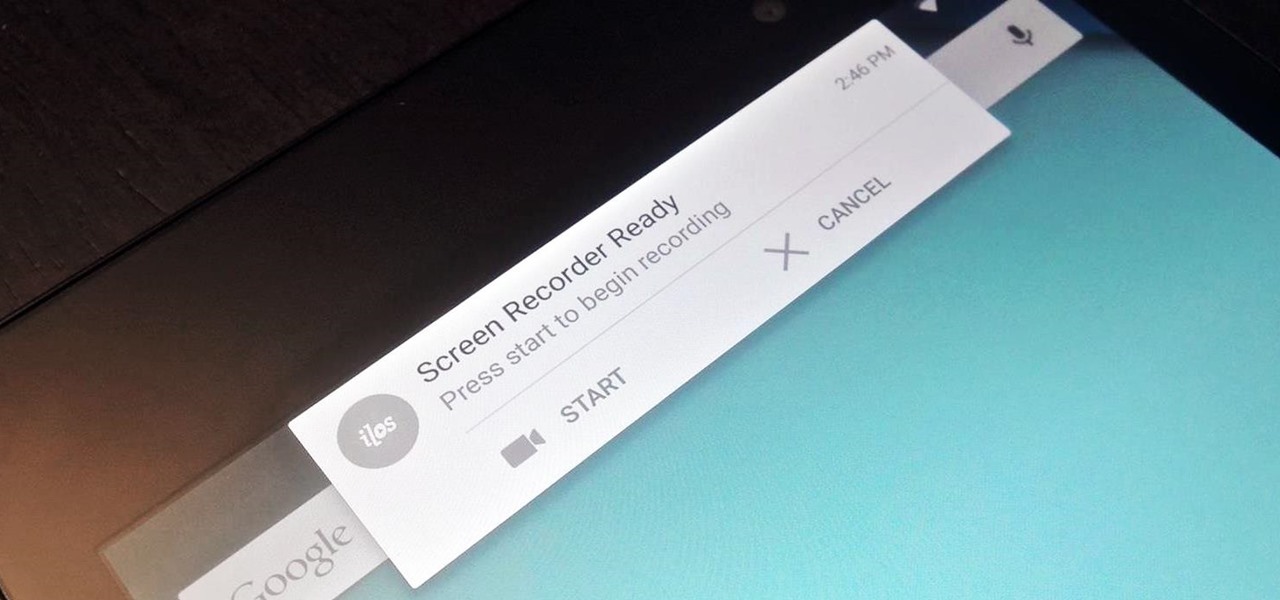
Native screen recording was initially introduced on Android 4.4 KitKat and, although useful, was primarily utilized by developers to showcase their apps. It required either a rooted device and an app or a non-rooted device with some ADB commands, which, while totally doable, wasn't necessarily ideal.

While the legality of recording phone conversations varies from state to state, it's still a sought-after feature for most people. How else are we going to shame all of those bad Comcast customer service reps? Since it's a legal gray area, HTC and other smartphone manufacturers have omitted call recording capabilities from their devices.

In most states, it's completely legal to record a telephone conversation that you're a part of without the other parties knowing. You can even record a conversation that you're not a part of, as long as you have consent from at least one person involved in the call.
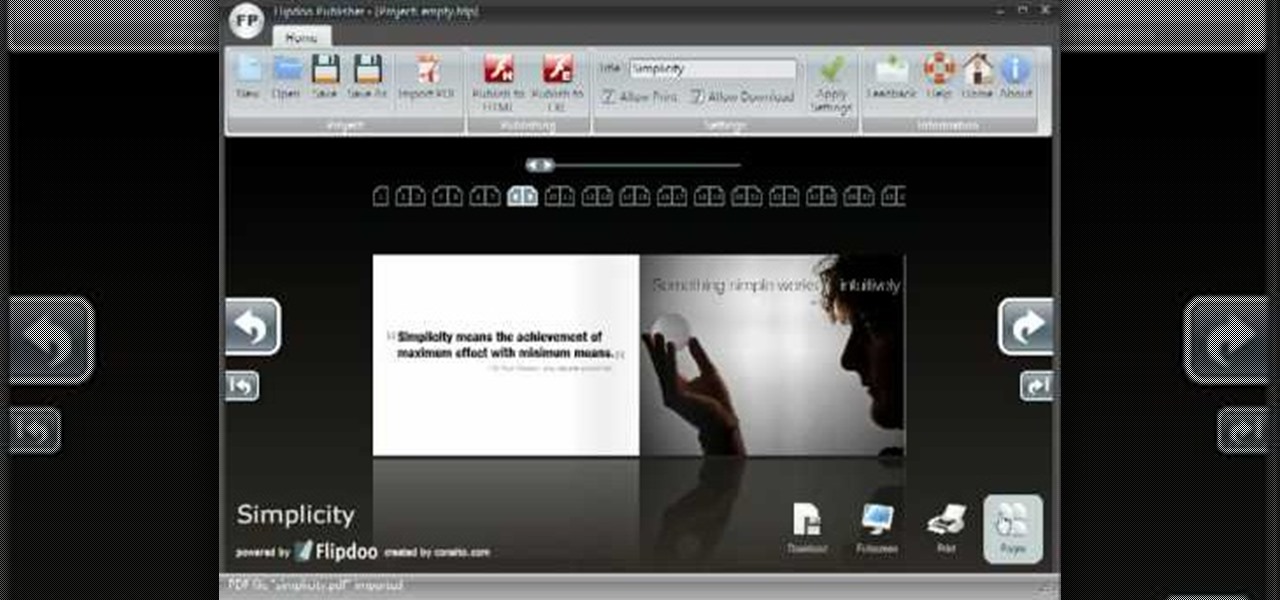
If you'd like to create a cool presentation with Flash, check out this video and the Flash plug-in flipdoo. Flipdoo allows you to build stunning flash flip books for both online and offline use in minutes. You don't need any additional software. Import your PDFs, configure book look & feel and publish. This is the best way to create digital ( electronic ) editions such as any type of publications, magazines, brochures and catalogues. Flipdoo Publisher is a Windows desktop application that hel...

Photoscape is a pretty sweet, free photo editing software. However, it comes with a limited number of fonts installed and you'll likely want to add more yourself. This how to video shows you step by step what to do to get additional fonts and then how to install them in Photoscape. This is an excellent video designed to expand a great piece of software by letting you add more fonts. You'll need an unzip prog like winzip or winrar to help you get it done.
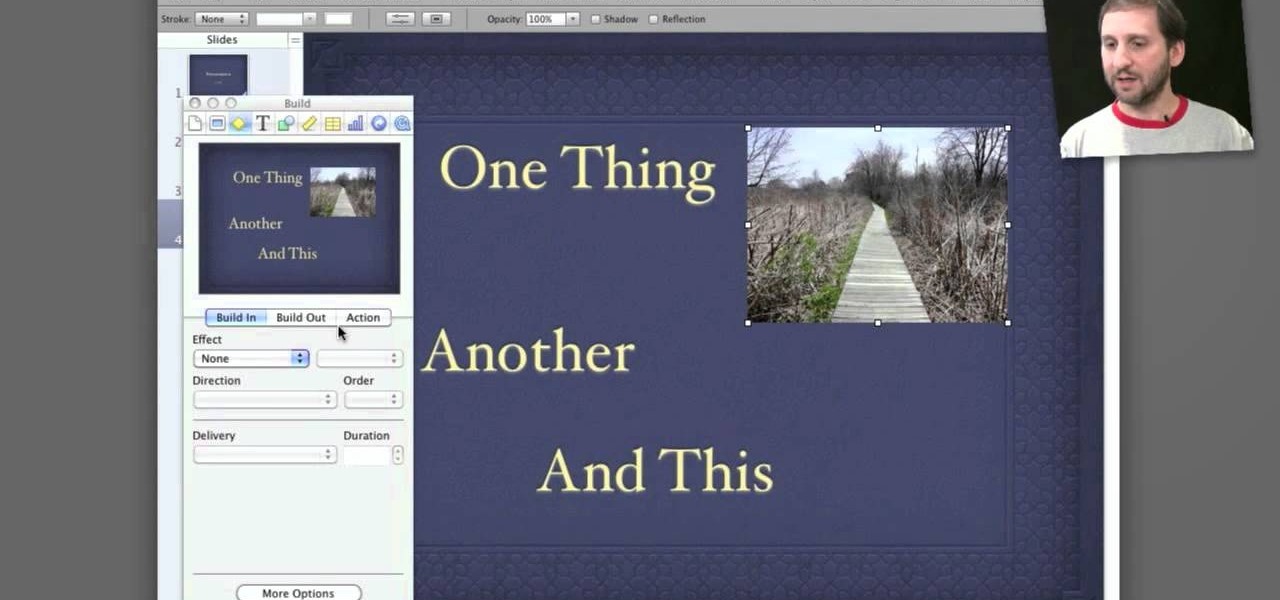
Apple's Keynote is a great piece of software, but one of the tricks is setting up transitions between slides. This how-to shows you clearly the way to get the look you want as you make your presentation.

In this tutorial, we learn how to weigh and attach the head to your reborn baby doll. First, insert the stocking into the head, leaving the remaining out. Then, pour in large glass beads until the head is your desired weight. After this, tie the stocking as close to the beads as possible, then cut off the additional fabric. From here, you will fill the head in with soft filling until it's completely full. After this, you can apply the cap and glue around the base of the head. When this is dri...
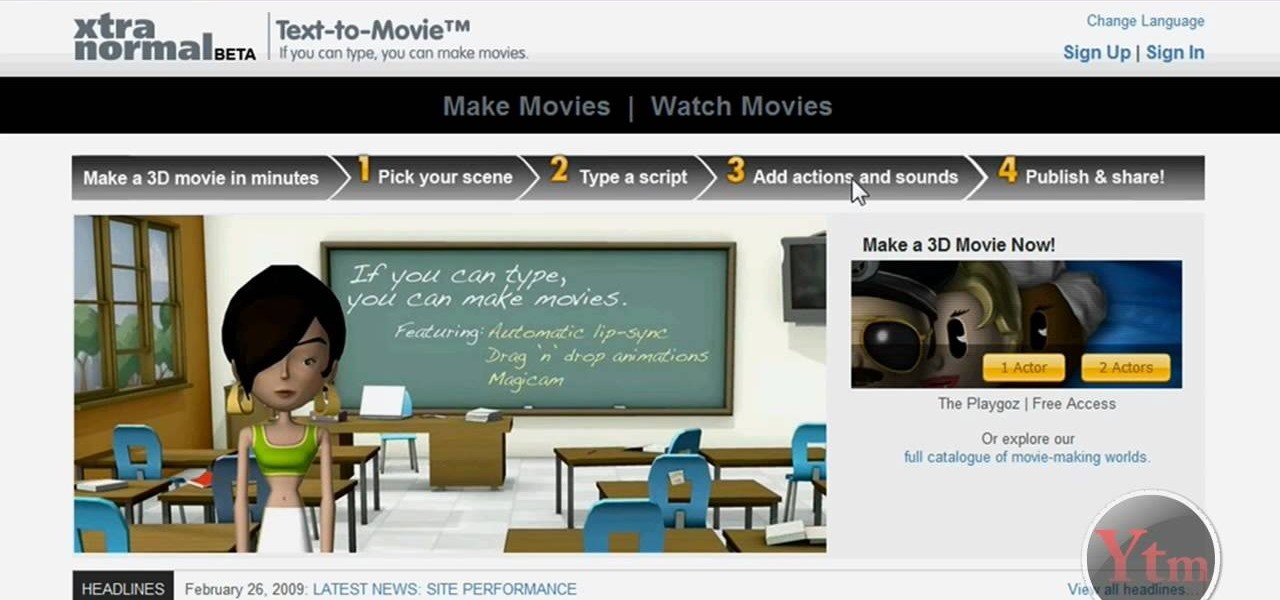
This video will show you how to create a 3D cartoon character using a website called Xtranormal. In the program, you should first pick the scene where you want your action to occur as well as the 3D character which you would like to be present in the scene. You can then type a script and choose a voice for the character to speak. The website will be able to read your script and your character will say whatever you have typed. Next, you can add additional sounds and add actions to the cartoons...

We couldn't live without false eyelashes, especially when we're going out. After all, nighttime soirees or clubbing requires a hefty additional dosage of glamour, meaning brighter lipstick, smokier eyes, and more luscious lashes.
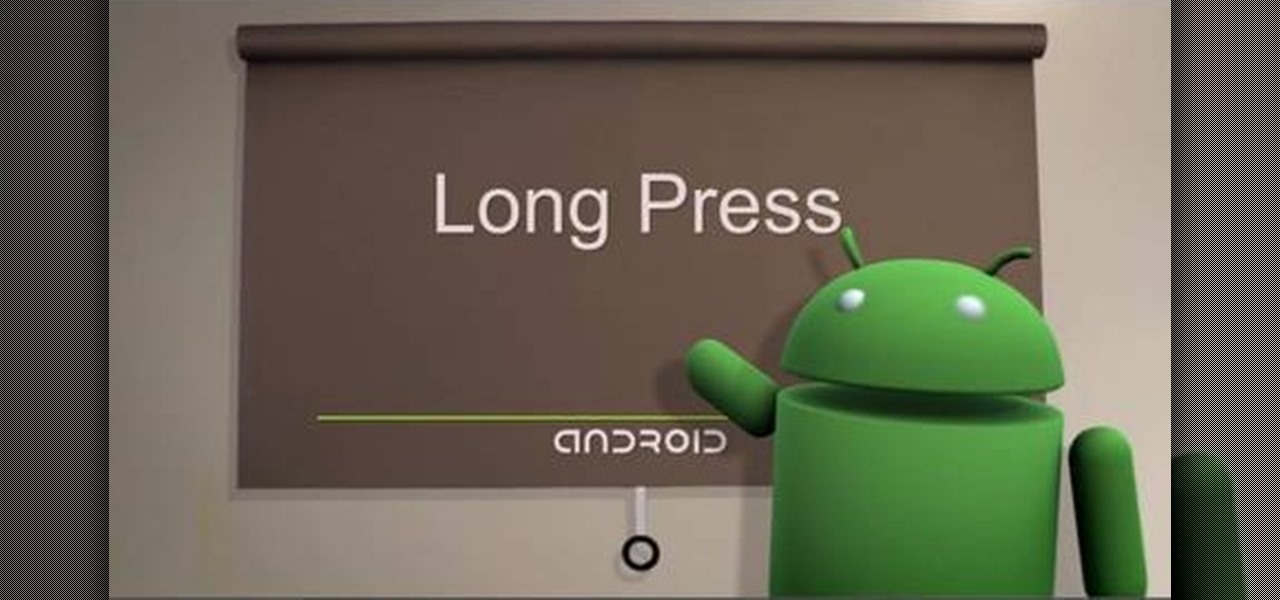
One of the greatest things about Google's Android operating system is the ability to "long press" on your cell phone. The android platform is full of many surprises and features, and this is just one of them. Long press (or 'touch and hold') is a nifty feature that reveals additional functionality on your Android-powered phone, like long pressing a picture to edit or share it, and download pictures from webpages, and get more options on your email.

This video shows you how to prepare a classic Pot Roast. You will need a boneless, blade-cut roast. You will need a crock pot, because this is a crock pot recipe. Season the roast with ground salt and pepper. Add your roast to the crock pot. Toss in garlic: 3-4 cloves of garlic, pressed in a garlic press. Add red potatoes, cut in half. Add in 3 onions, cut in chunks. You can add in your favorite additional vegetables. For this recipe, add in carrots and mushrooms. Add one can of cream of mush...
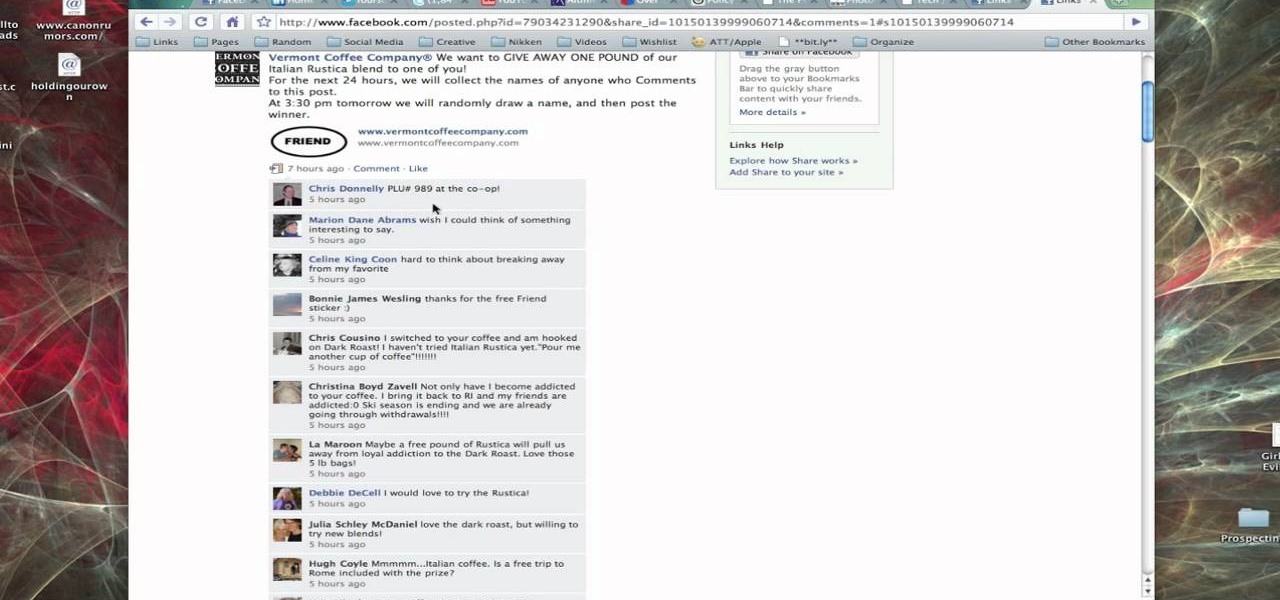
In this tutorial, Brian from TruTricks shows us an example of what Facebook can do to promote your business! One of the best ways to do this is to do micro giveaways on your Facebook. You don't have to give away something big, just something small that gives people incentive to post on your page and become a fan of your business! You will be able to see what people are posting on the page as well as everyone that is entered in your contest. This giveaway has given all the fans reason to parti...
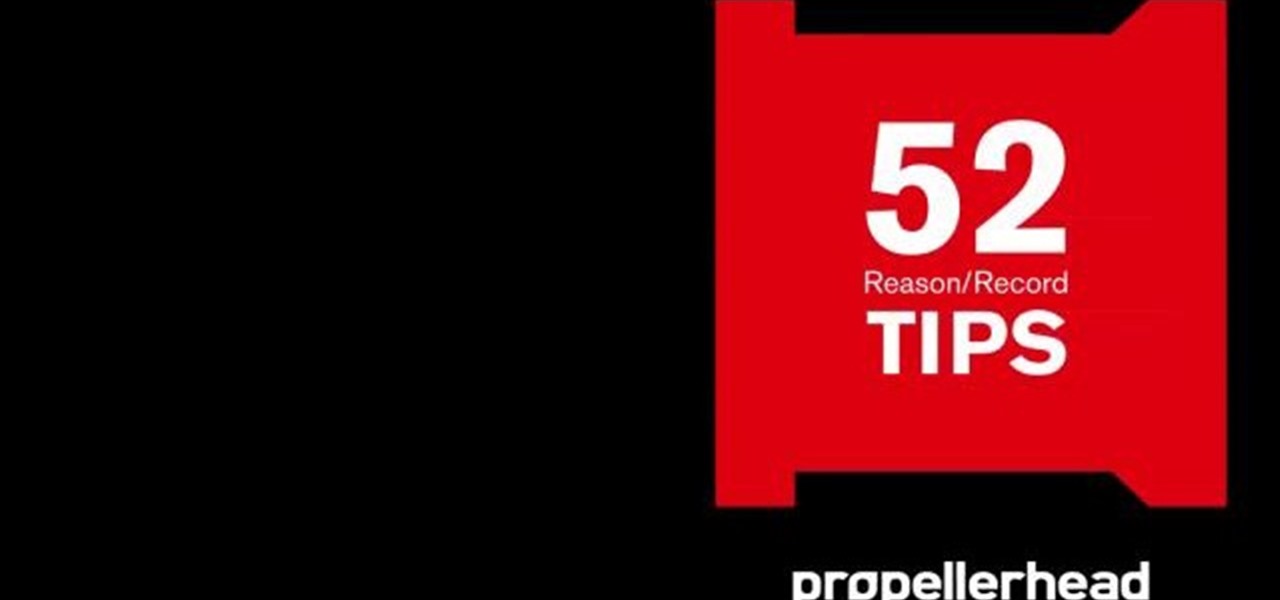
Vocoders are neat but they don't work the way we're used to synths working at first glance. There are no oscillators or LFOs; there are instead Carriers and Modulators, bands and other weirdness. Whether you're new to Propellerhead's Record DAW (digital audio workstation) or simply looking to pick up a few new tips and tricks, you are certain to benefit from this official software video tutorial, which presents a complete, step-by-step overview of how to use Record's built-in Vocoder synthesi...

In this video, we learn how to use stereo mix to record from your speakers. First, make sure you have all the correct drivers installed on your computer. Then, go to CPUID and download the latest version of PC Wizard. Next, open this up on your desktop and then open up multimedia. Look at the device audio section to see your sound card, then go to main board and write the specs down to download the drivers. Once you have done this, you will be able to connect your speakers so they will record...

In this tutorial, we learn how to scratch records like a professional DJ with Eric Roman. First, go to your DJ equipment and move your hand back and forth to scratch the record that is inside of it. Make sure you aren't too loud so you don't over power the song you are currently playing. You can use the normal way, which is using the left player. Or, you can use the right side to open up the left player. Either way you choose to do, you are doing a back and forth movement with the record and ...
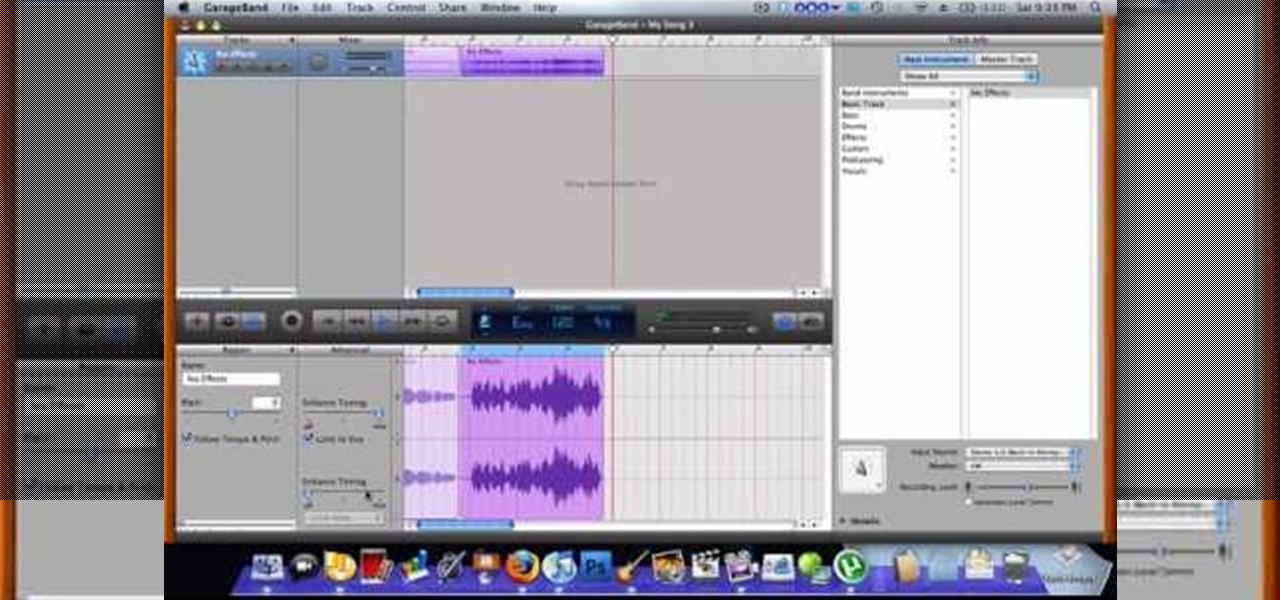
Use autotune on Garageband with your MacFirst, create a new track. Click on real instrumental track. Create. Record your voice. Listen to the recording. Go to view, hide track editor. Go to enhance tuning. You can bring it to max for the TPain effect or choose the enhance tuning setting that you want. If you choose limit key, the program will keep you in the same key as your vocal key. (That was determined by the software.) For vocal effects, record a new track. Choose real instrument track, ...

This video shows the user how to create a Podcast using the free program Audacity. The first step is to go to audacity.sourceforge.net and download the free application and install it onto your computer. Next, you'll need to download and install an MP3 encoder. The video recommends the LAME MP3 encoder. After that you'll want to hook up a microphone to your computer. Once you do that you can launch the Audacity program. Once you do that press the record button and record your message. Once yo...
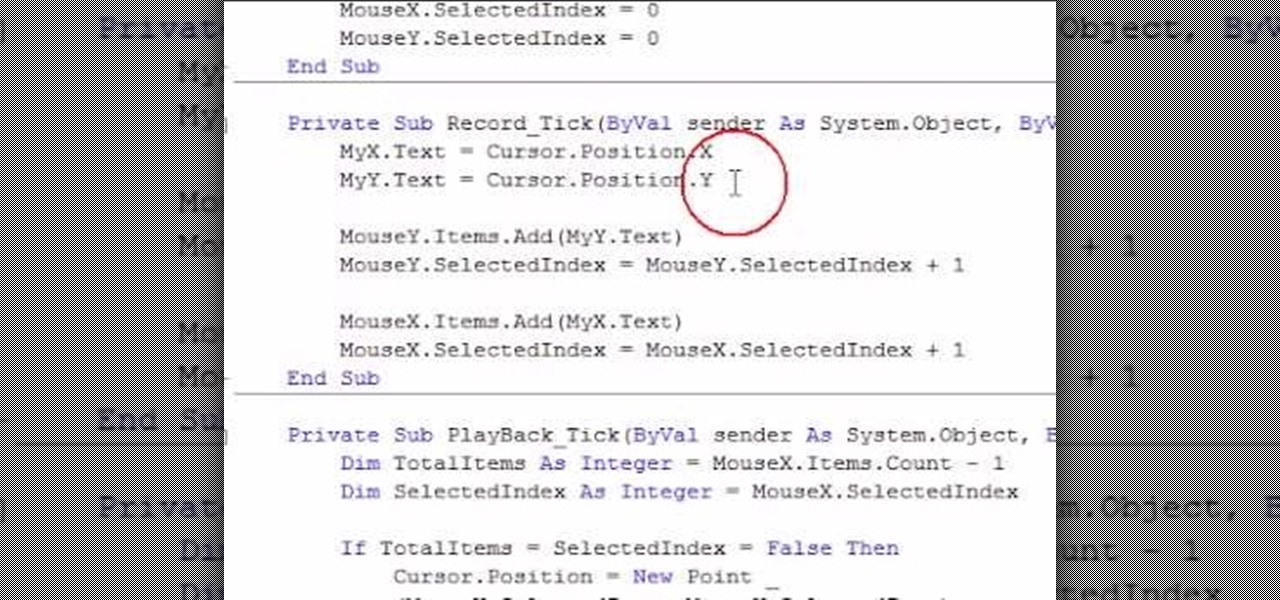
Some of you might be searching for a application which can record mouse movements and keystrokes of keyboard and repeat it as many times as you want to and get a hotkey for it to play. You need to get two form boxes , two timers, two text boxes, one record and one play back box, one X box and one Y box. record button is actually called rec , play back button is actually called ply. Mouse X is for your 1st list box , mouse Y is for your 2nd list box, the name says it all list X is for adding t...

In this video from PCRescueRepair we learn how to record streaming audio from any website using audacity. To get audacity just go to google, type in audacity, click on the link for audacity, and download audacity to install this on your computer. Also you need the LAME mp3 encoder which is on the audacity website. Now he takes you through the steps to do this task. Go into audacity and from the drop down change to stereo mix from microphone. On output adjust to max. and on input adjust the vo...
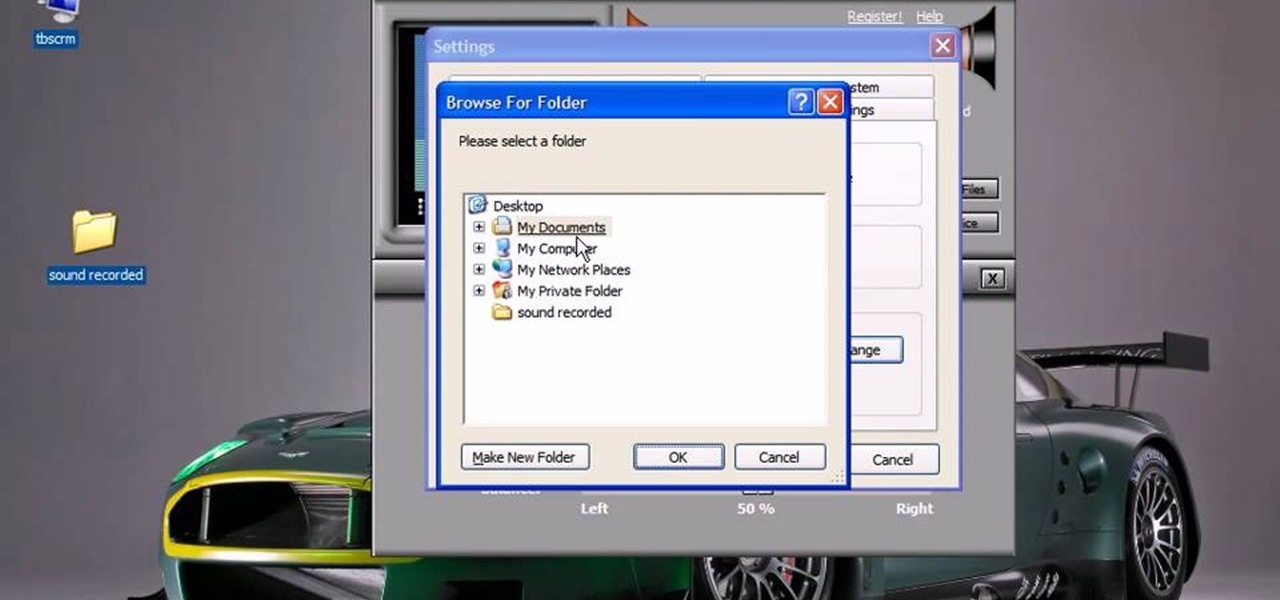
This video will show you how to record audio from the internet. Once you install this program, the video goes on to give you step by step instructions on all of the bells & whistles within the Free Sound Recorder. It will teach you how to work it according to your computer settings, and show you how to personalize and change the settings within the program. It gives you recommendations on the best options for the best audio. It also gives suggestions like choosing which folder to default all ...