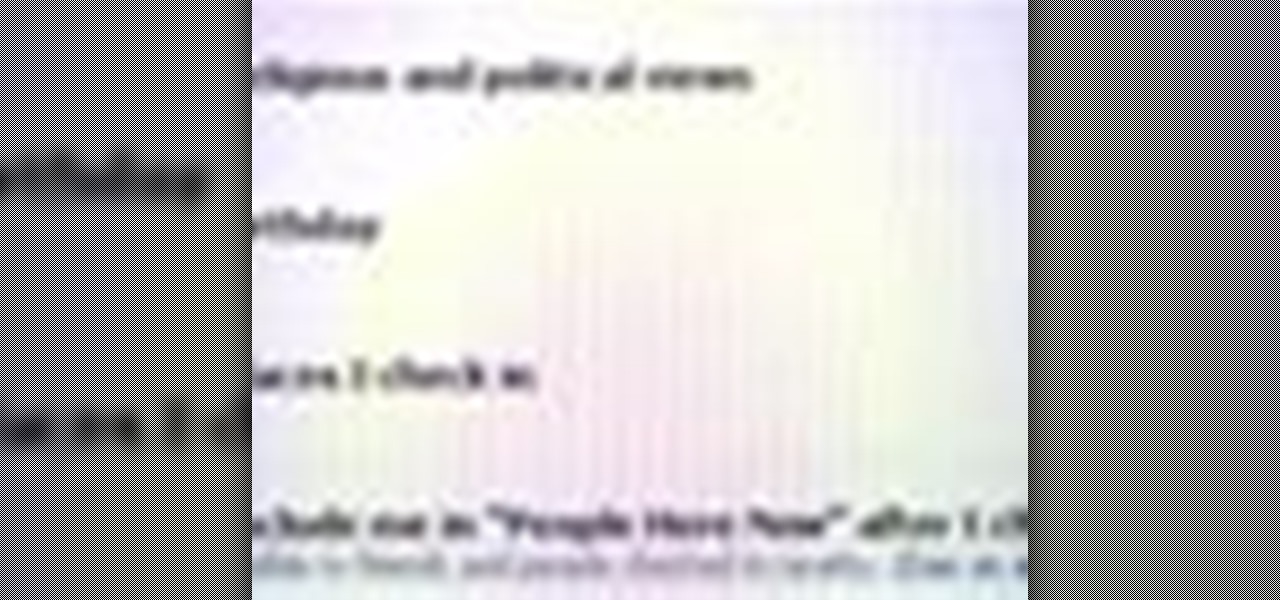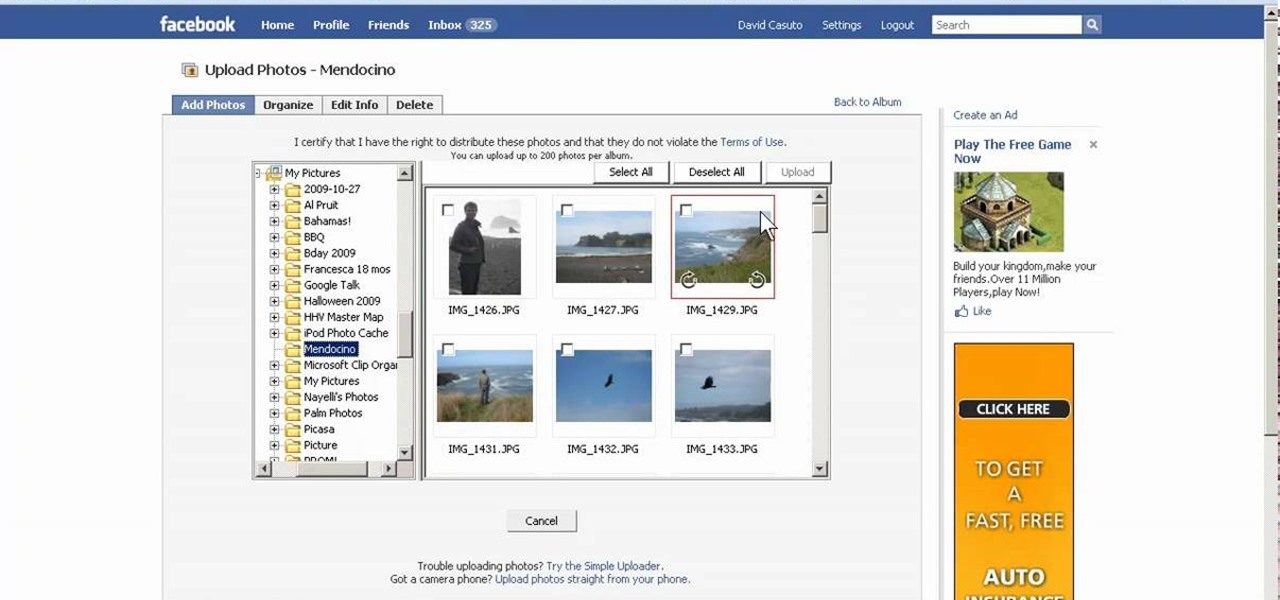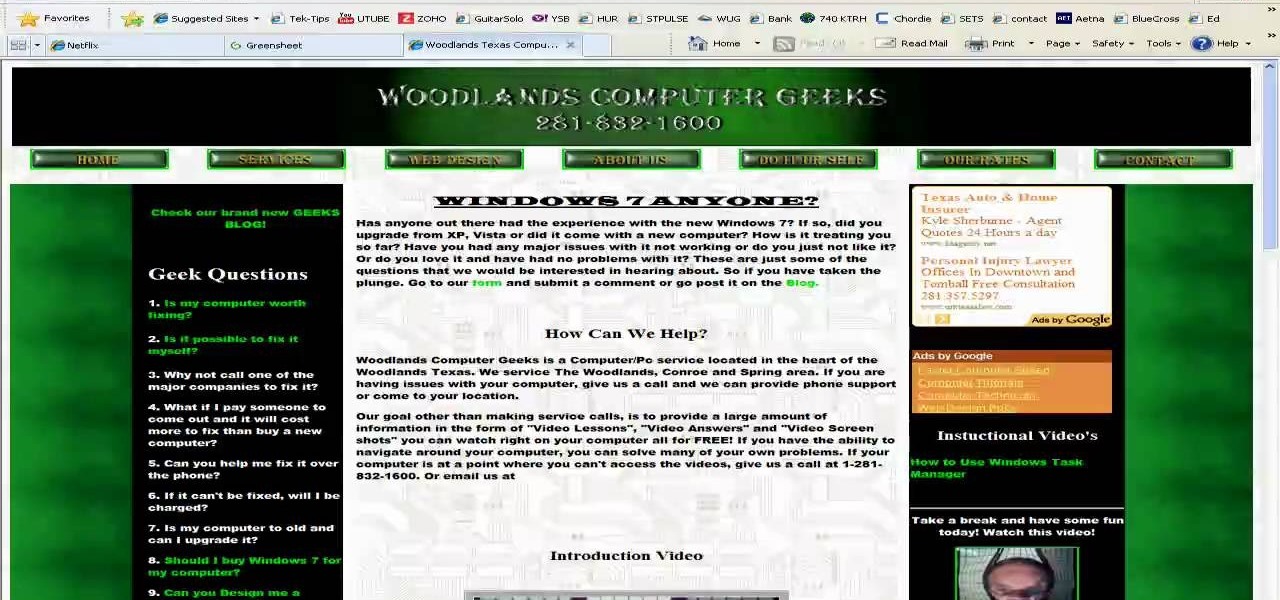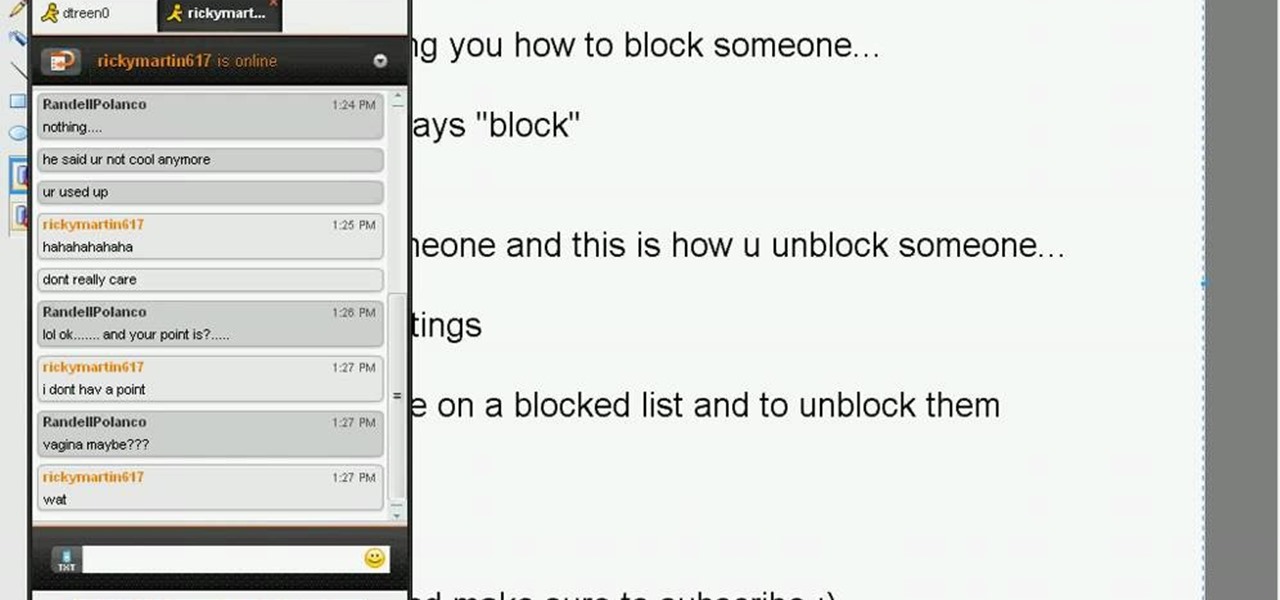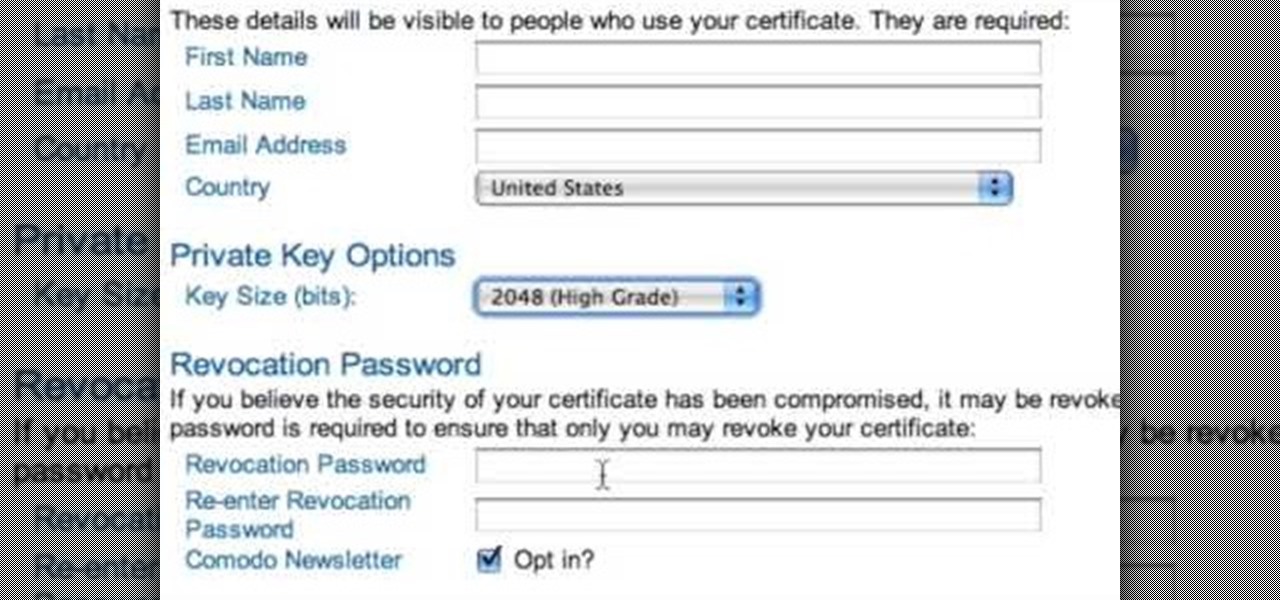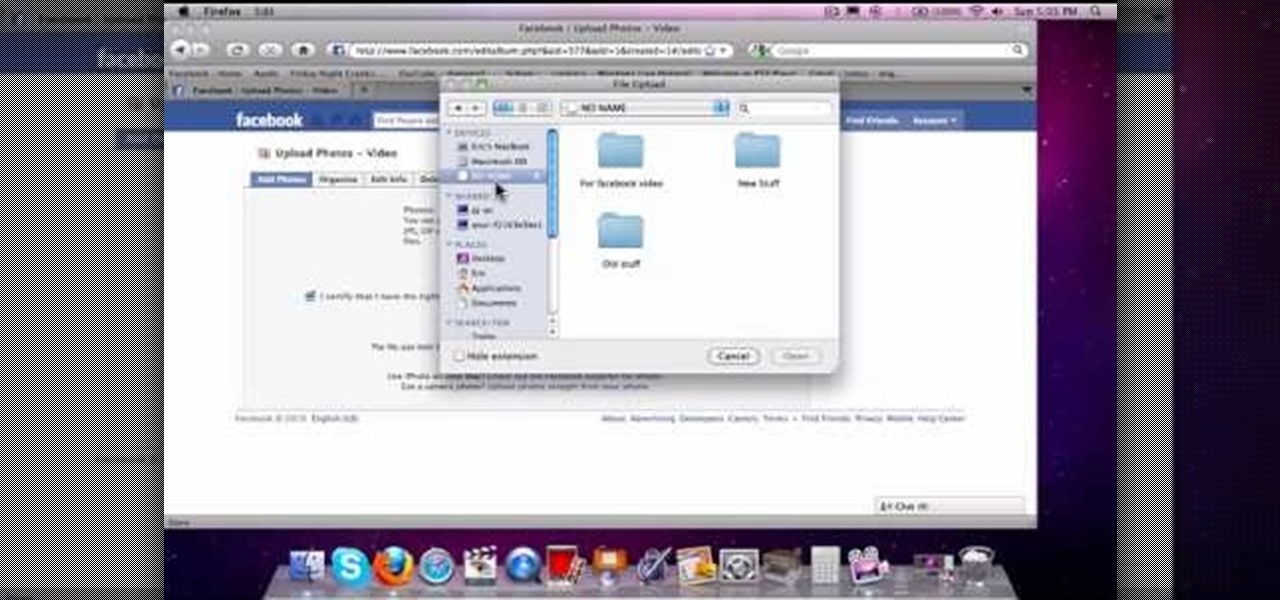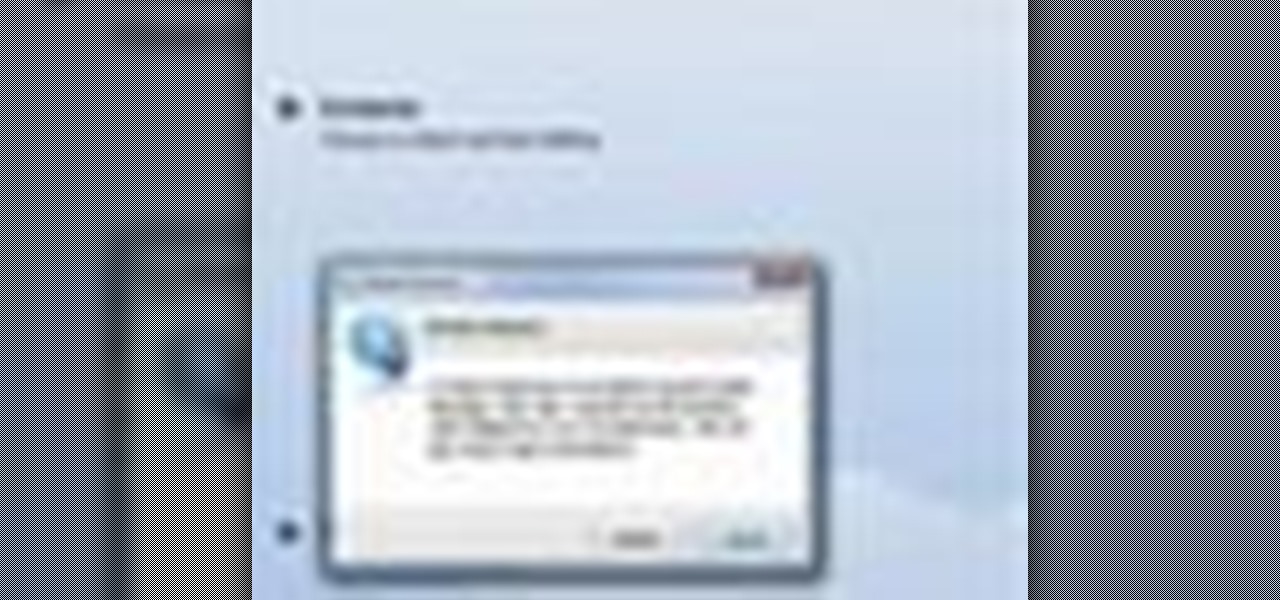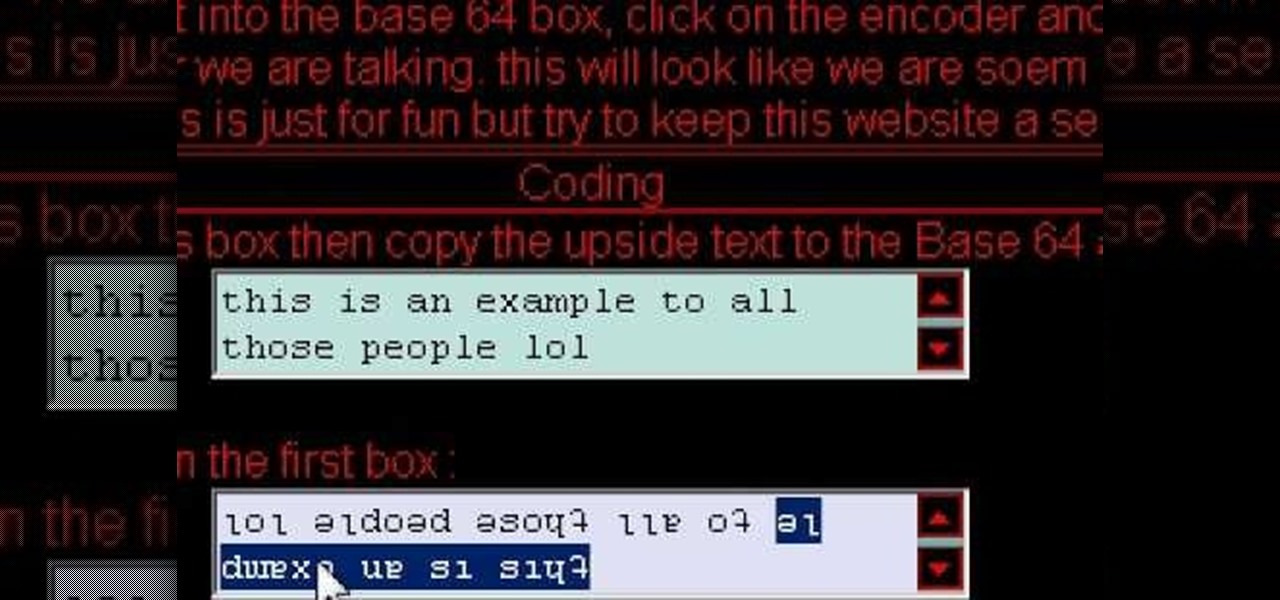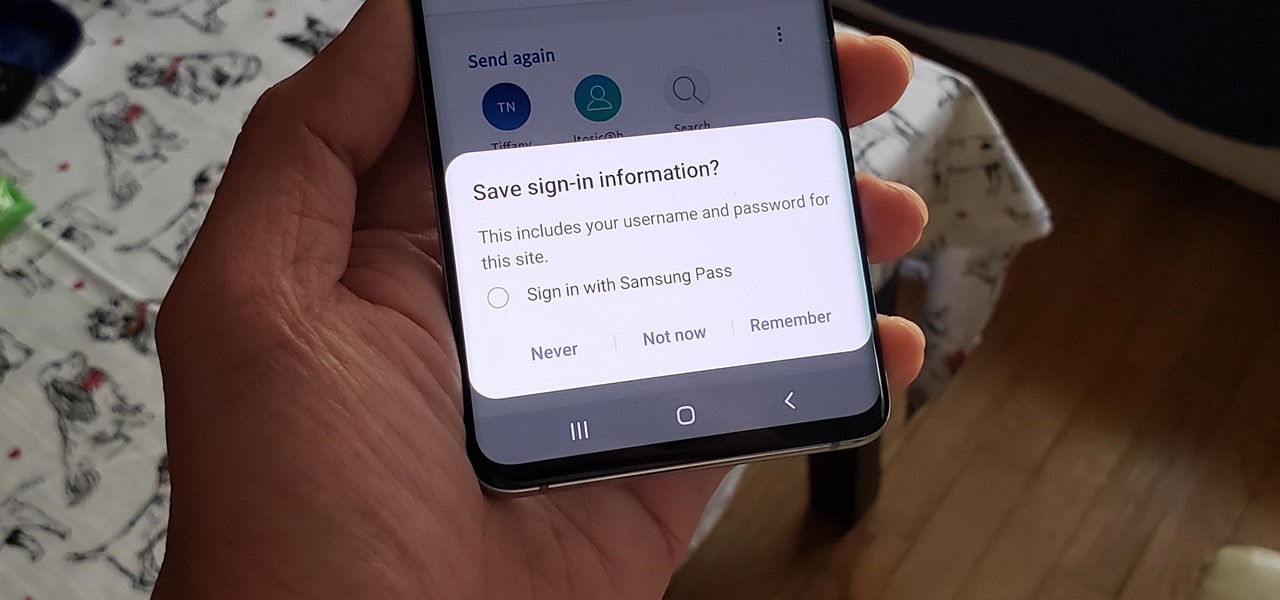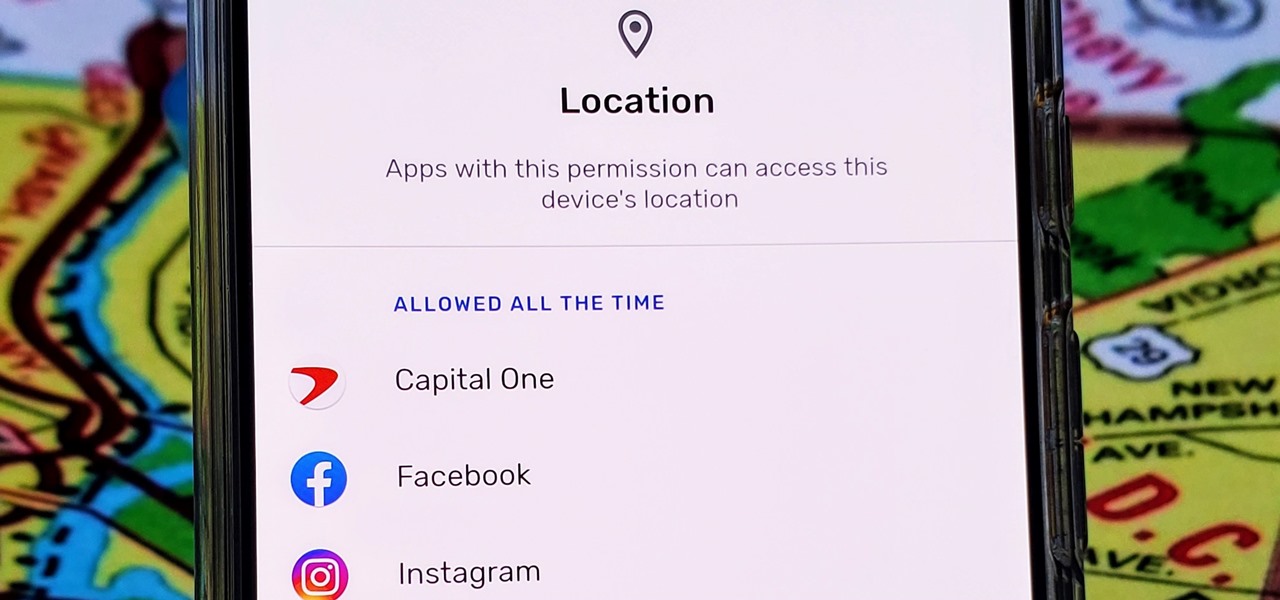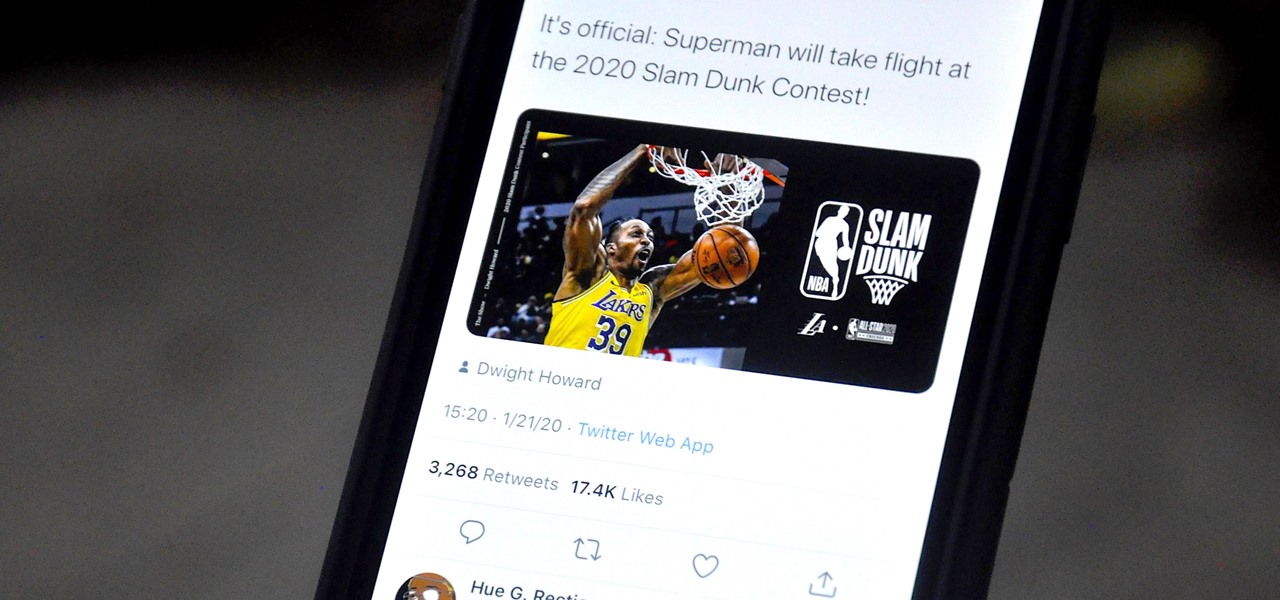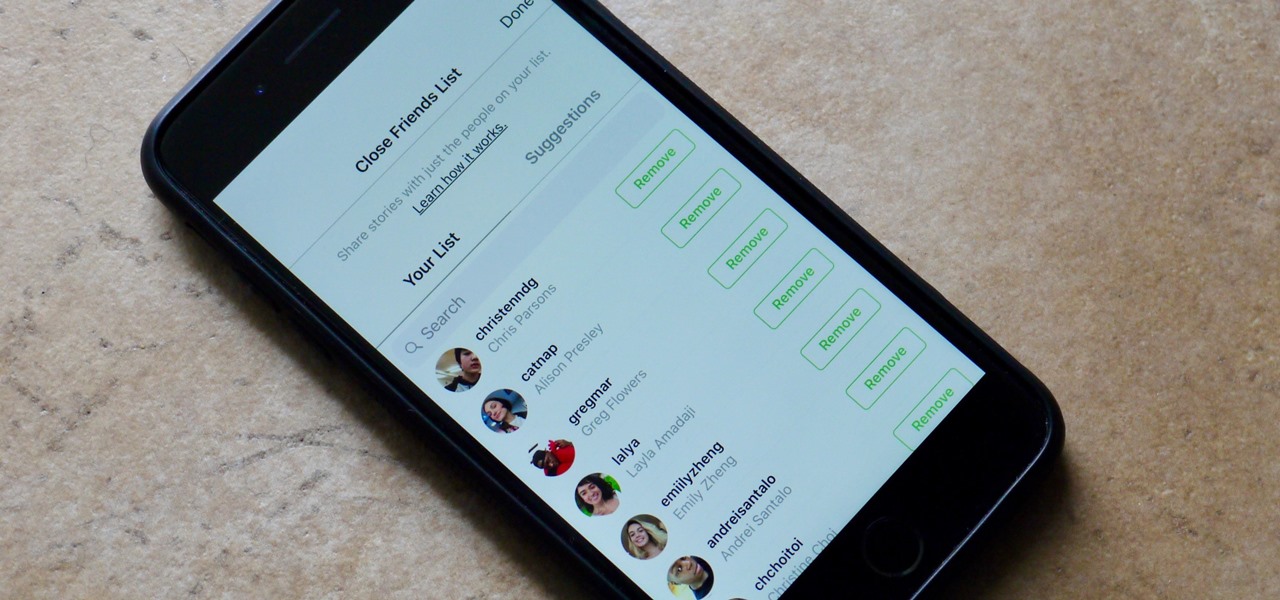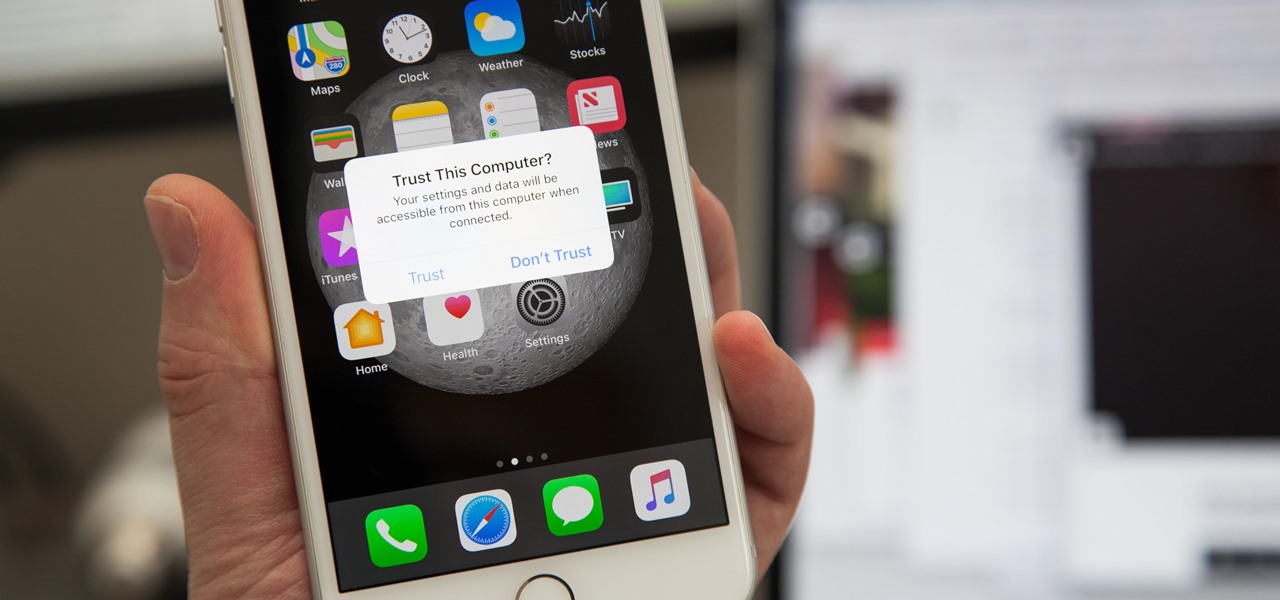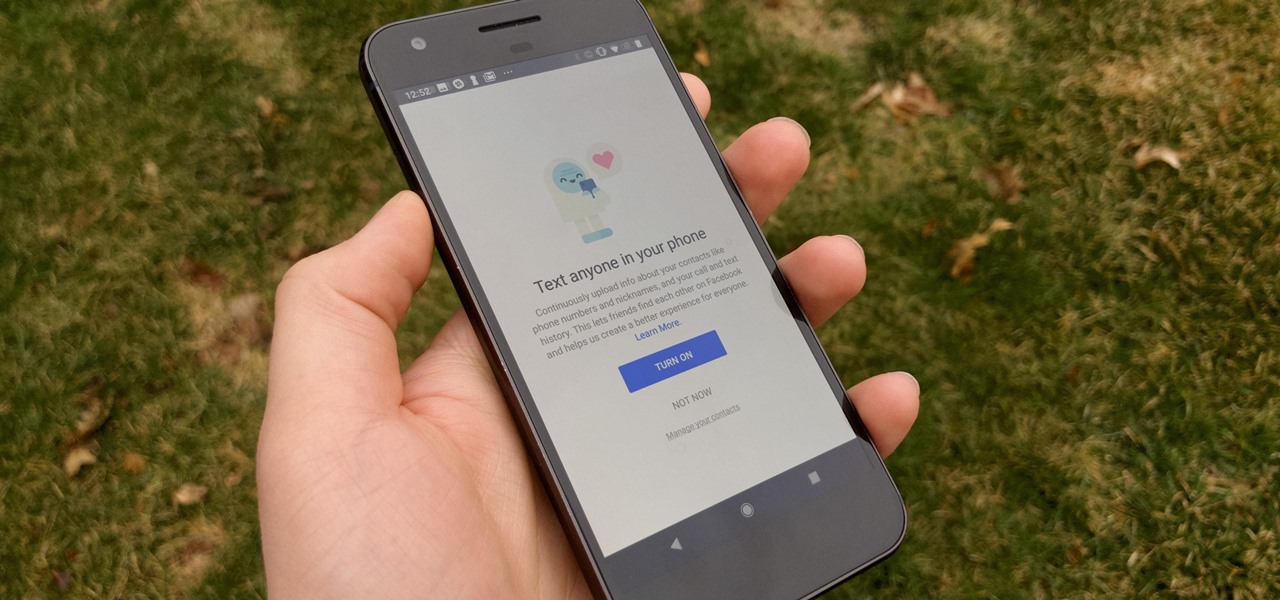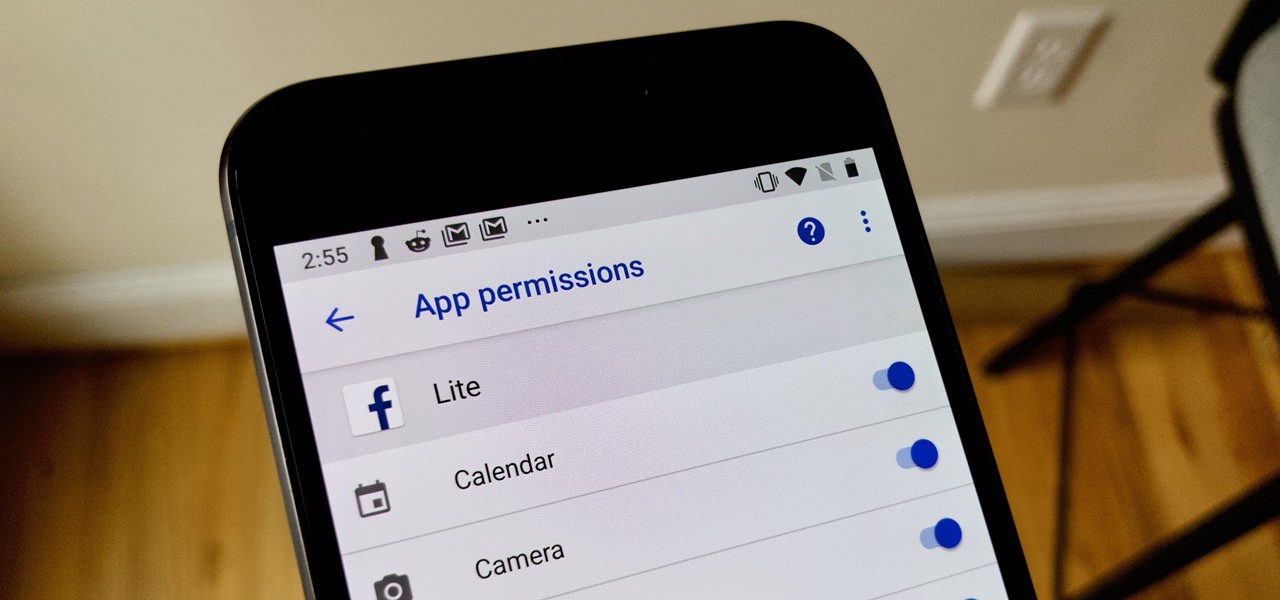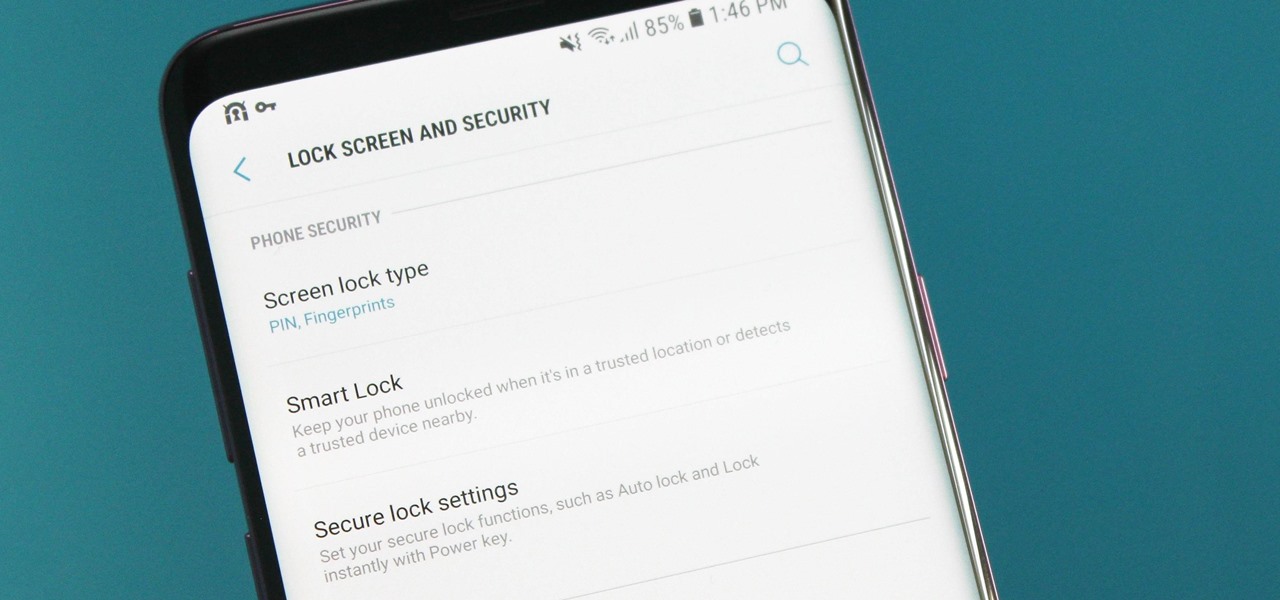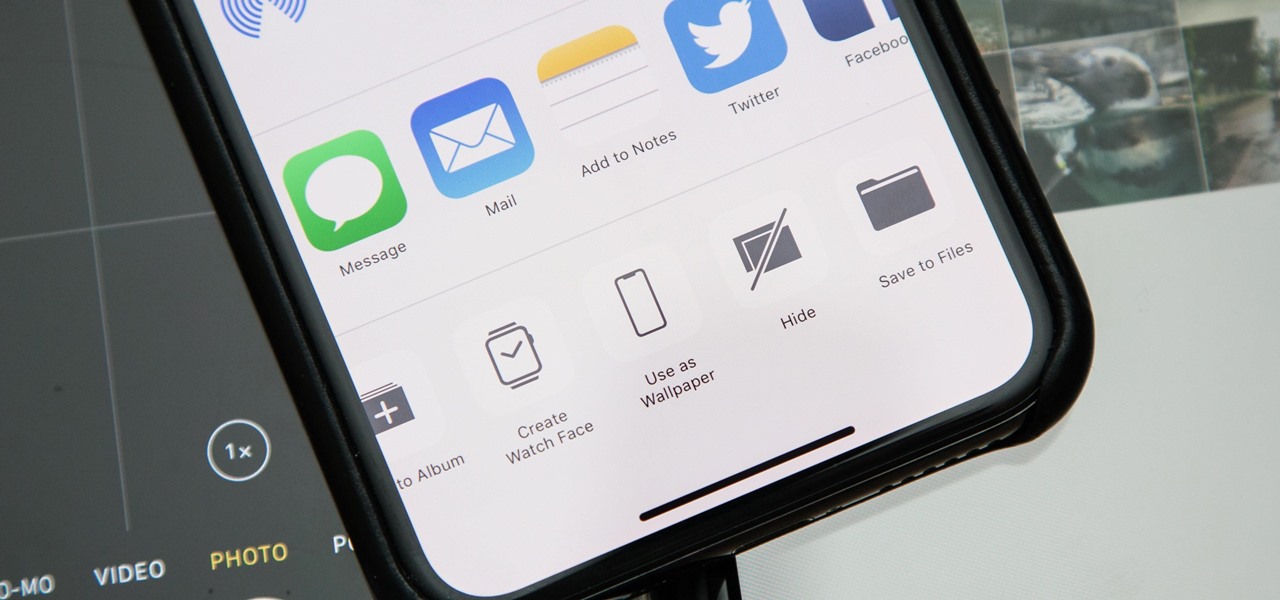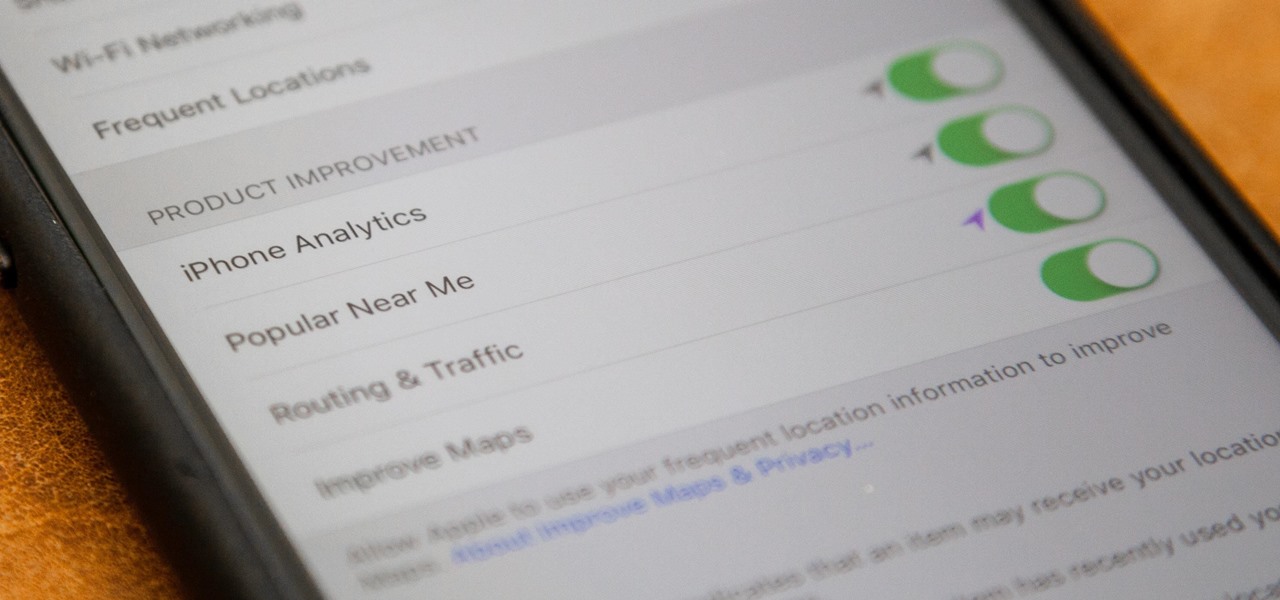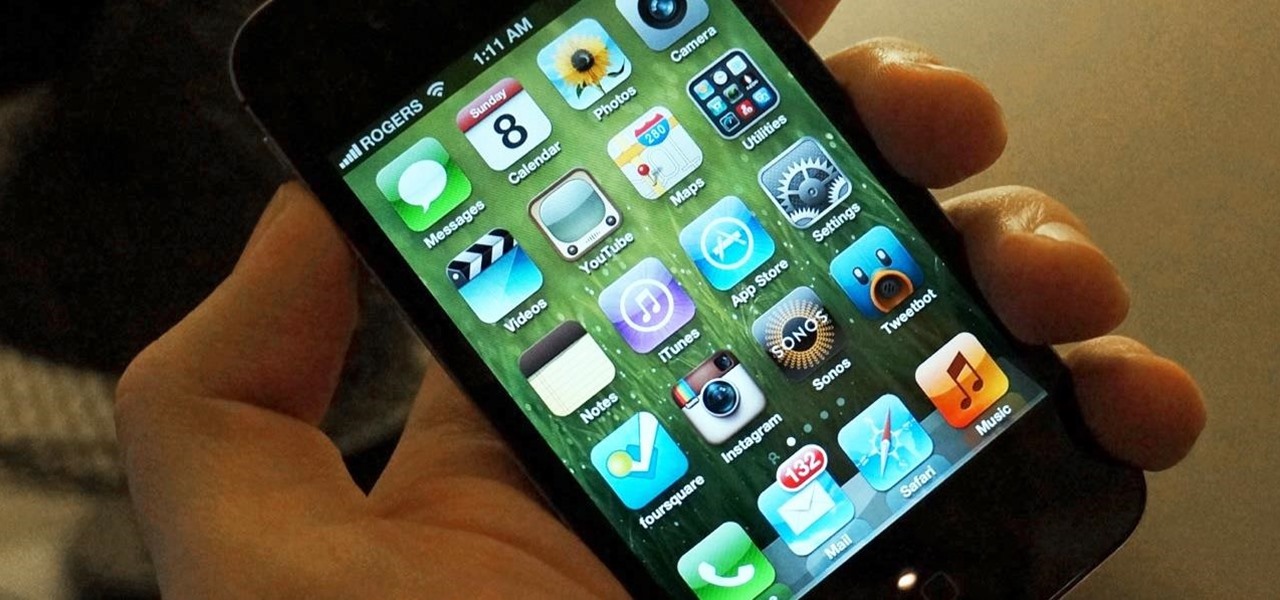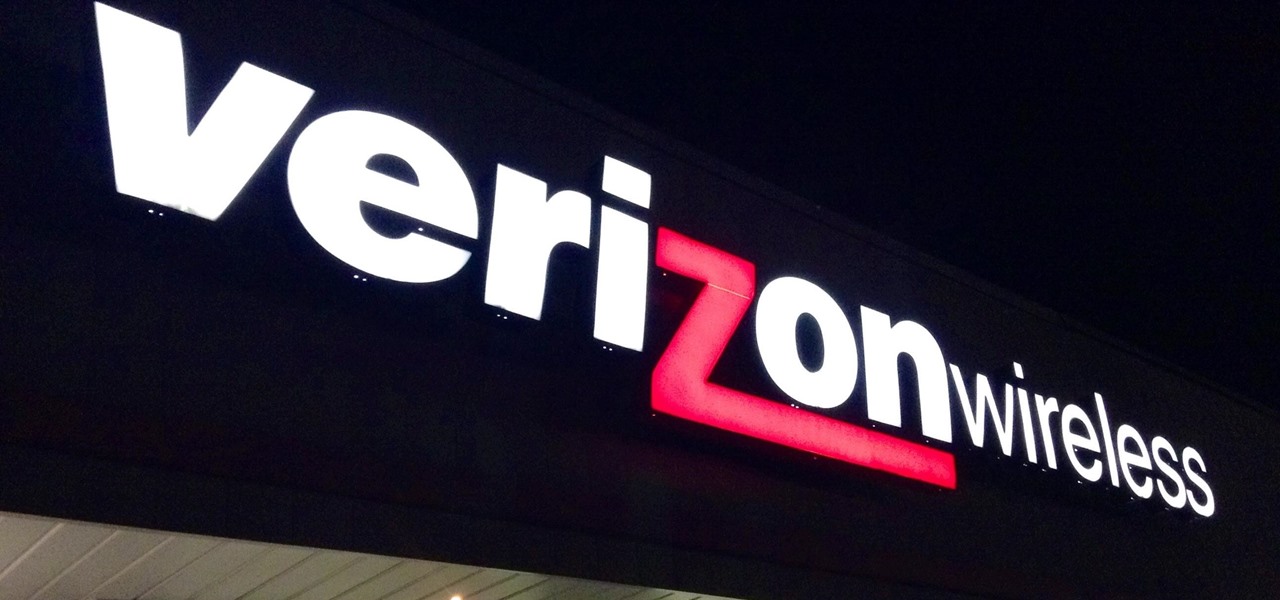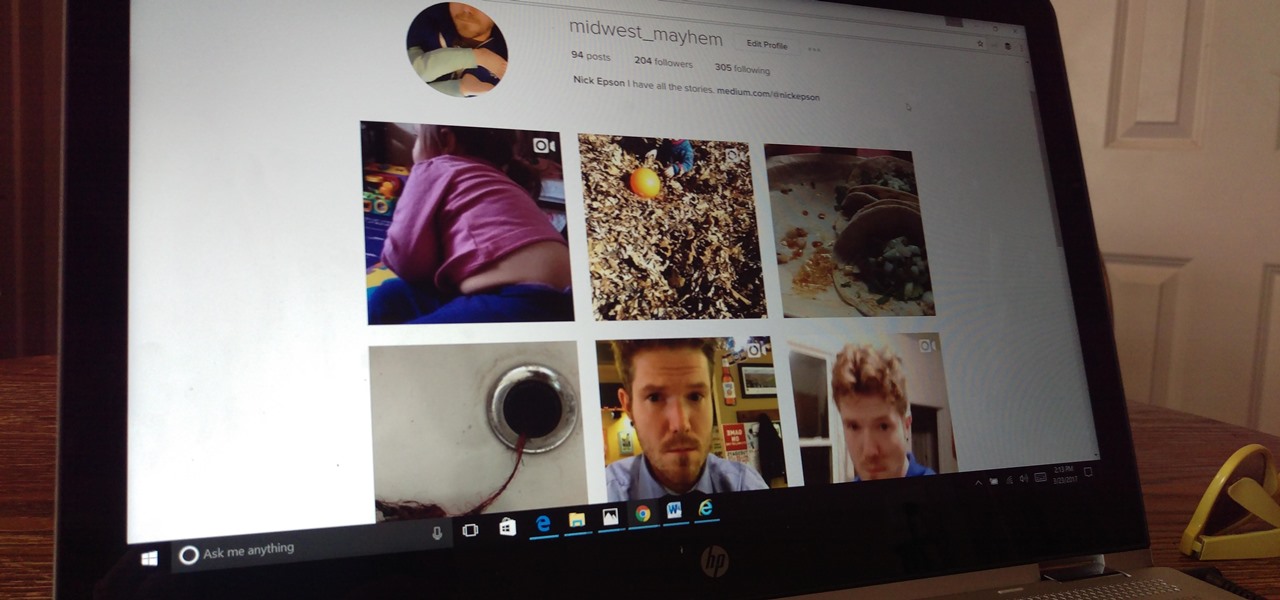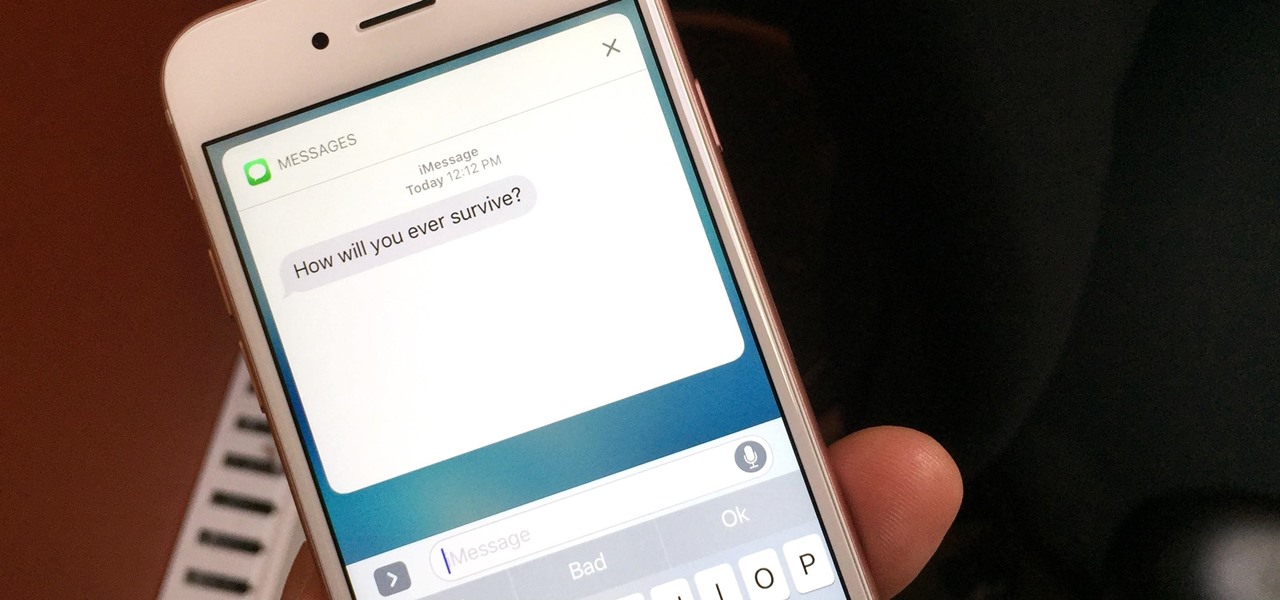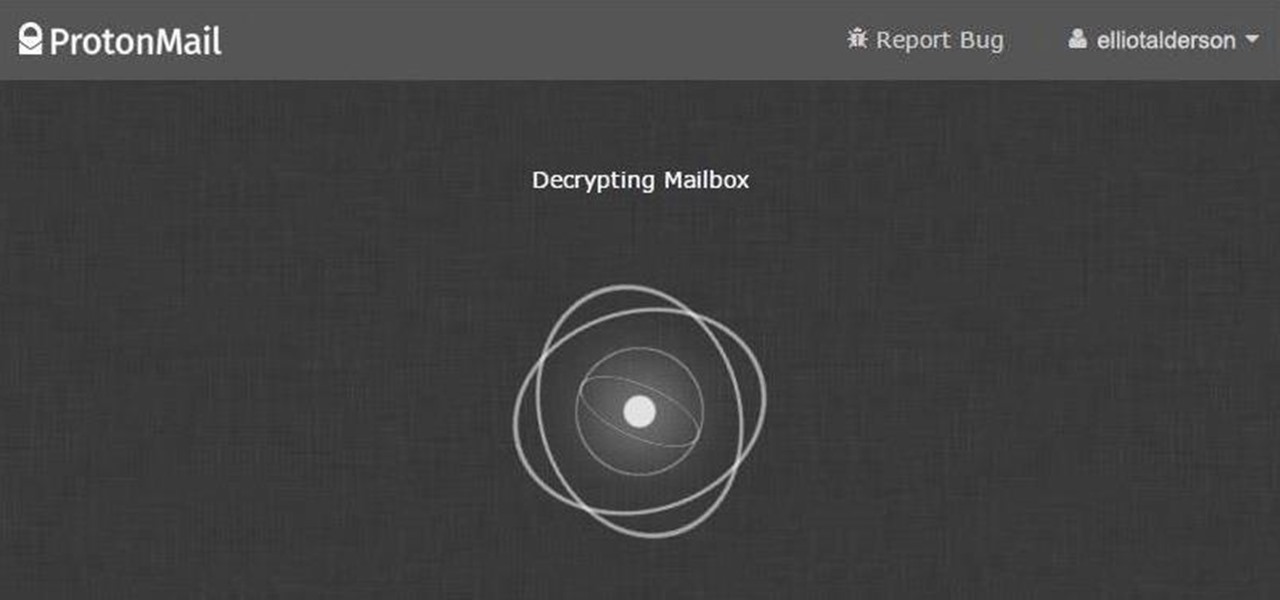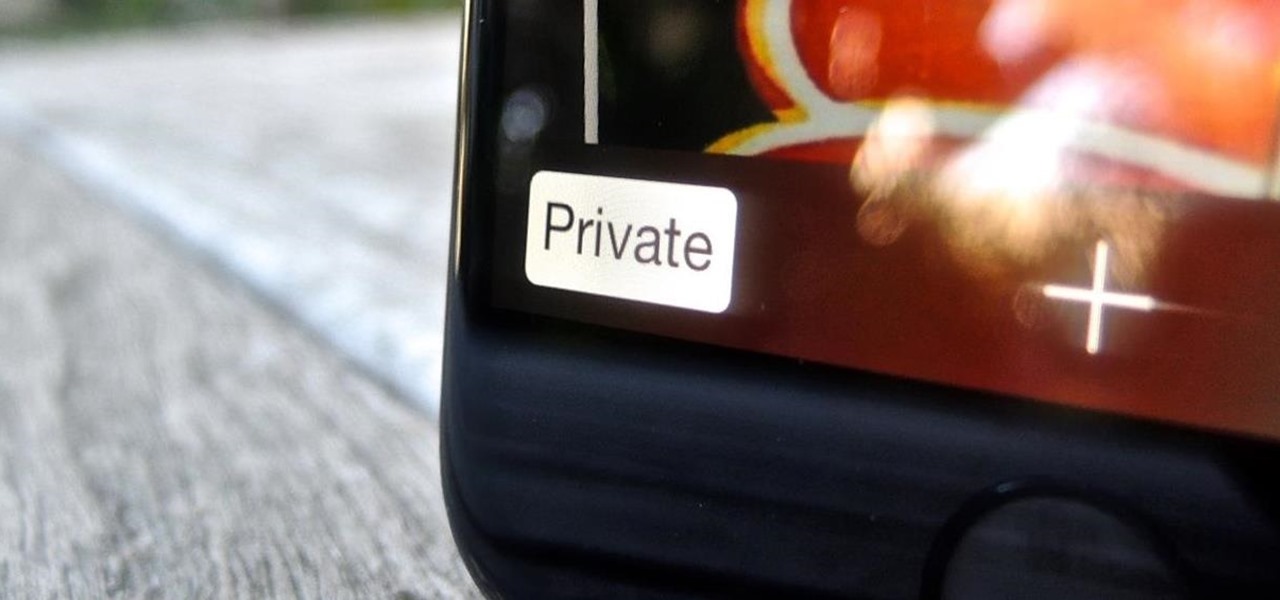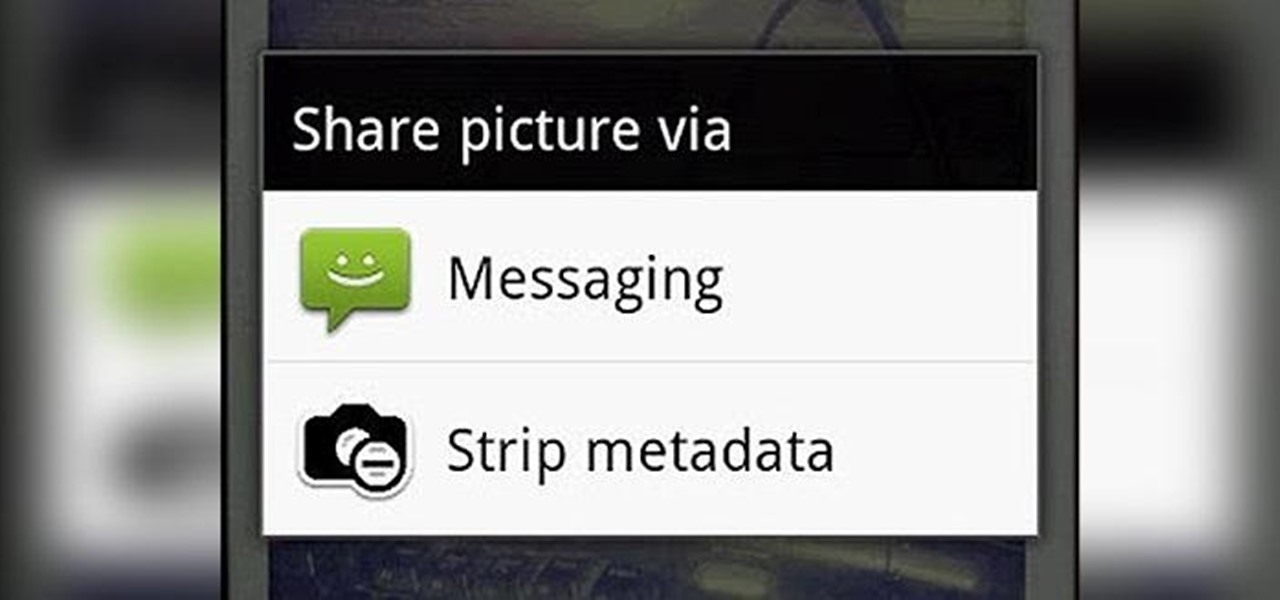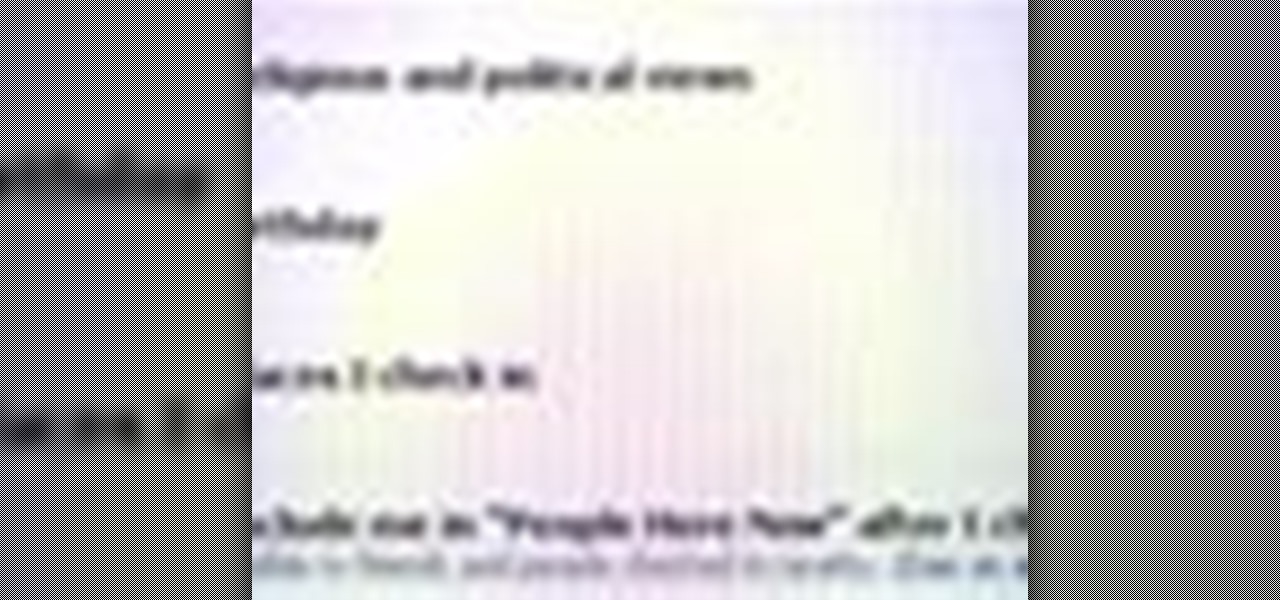
Did you hear about the latest Facebook feature? It's called Facebook Places, and it works like any location-sharing app, with one big difference. You can check yourself into a location, and others can also check you in as well. Feeling a little freaked out? No worries; in this video, you'll be shown how to disable Facebook Places and preserve your privacy a bit.
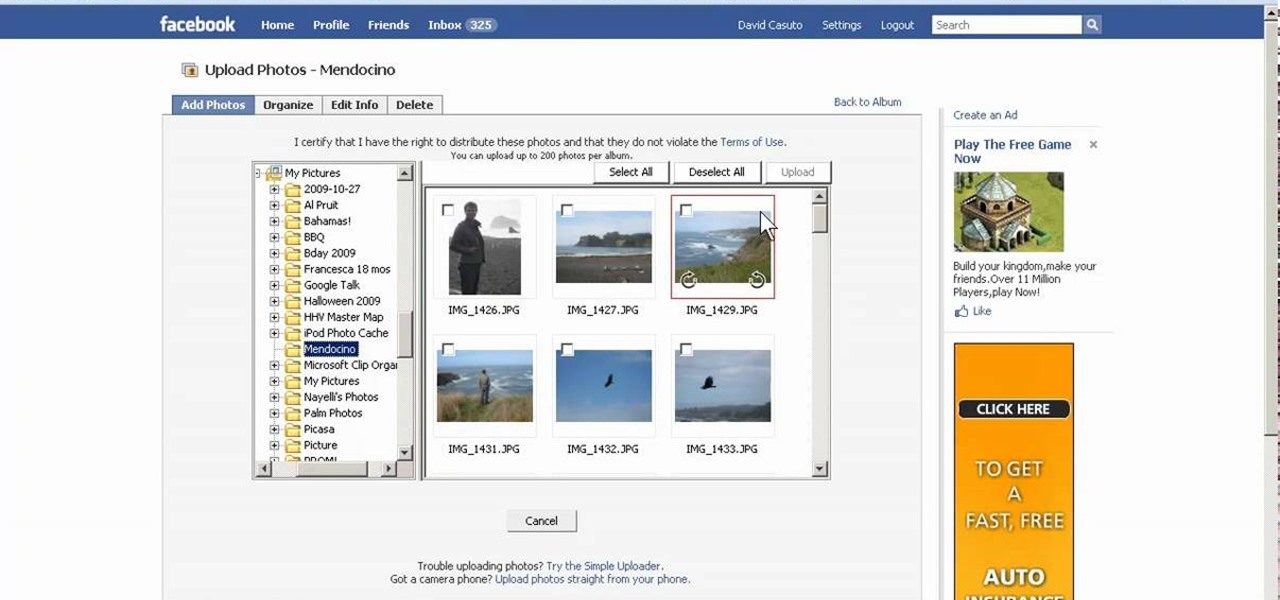
In this video, we learn how to create a photo album and tag photos in Facebook. First, log onto your account and then view your profile. Next, you will see a tab that says "photos", click on this. Now you will see a link that says "create a photo album". Click on this, then you will be able to make a name for your album, then write in a location, description, and choose your privacy settings. After this, upload the pictures that you wish and wait for the site to load. After this, add in capti...

In this video, we learn how to reset your browser history in Mozilla Firefox. First, open up Firefox, then go to the options menu. When you're on here, go to the privacy tab and then click on the options that will dump out the history that has been saved. You can also change your settings if you want to remove your search history and clear your cookies. At the bottom, check if you want it to clear private data. After this, press on the "ok" button and everything will be saved. When you are do...

In this video tutorial, viewers learn how to clear cache and cookies in Mozilla Firefox. This task is very simple, easy and fast to do. Begin by opening the Mozilla Firefox web browser. Then click on Tools menu on the top of the window and select Options. Now click on the Advanced tab. Under the Network tab in Cache, click on Clear Now. To clear cookies, click on Tools and select Options. Then click on the Privacy tab and click on Clear Now under the Private Data heading. This video will bene...

In this video tutorial, viewers learn how to make a secret deodorant safe. Begin by removing the cap of the deodorant, and cut off the top part of the deodorant can, using a pair of pliers. Now simply place in your item and place on the cap to disguise your safe. Place some tissue paper inside to prevent and rattling and provide protection. To place in a small container, buildup some tissue paper by gluing it inside the can. Then place in the small container and place on the deodorant cap. Th...
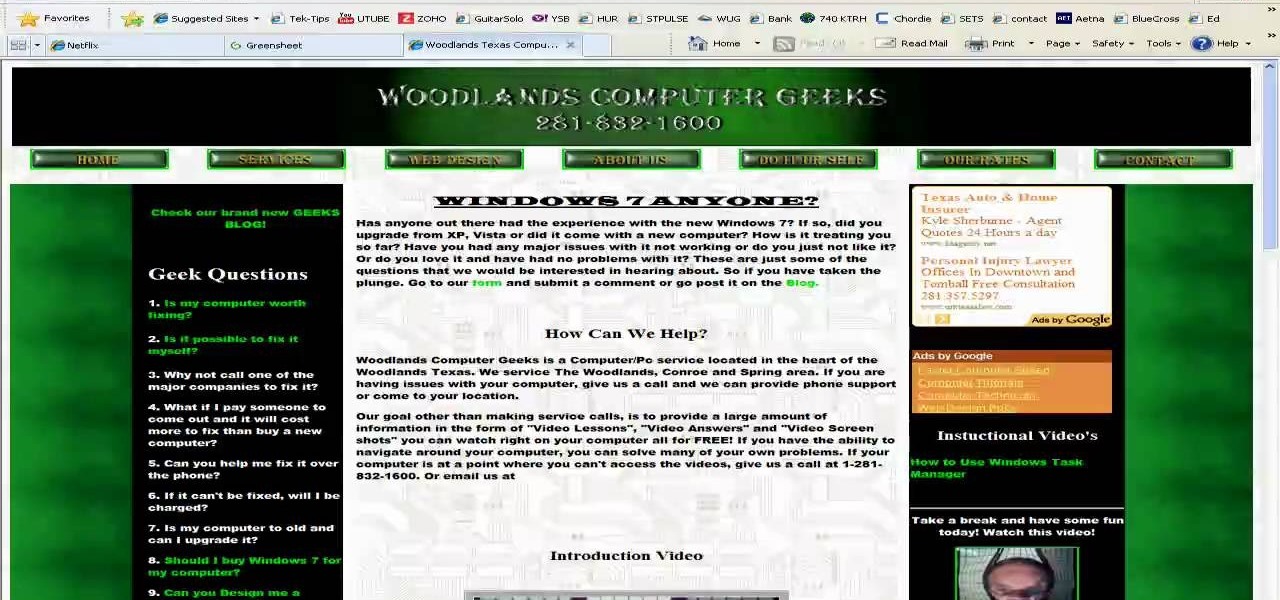
Deleting your Internet history once in a while is important. Not only will doing so protect your privacy, but it will also clear up much needed space on your harddrive and help your PC run quicker.

This video shows the method to turn off pop-up blocker in Internet Explorer and Firefox. Firstly, open Internet Explorer and go to 'Tools' option. Go to 'Internet Options' and click on the 'Privacy' tab. You will see an option of 'Block pop-ups' at the bottom of the window. You must uncheck it and hit 'Apply' to turn it off. For Firefox, go to 'Tools' and 'Options'. You will see 'Block pop-up windows' as the first option. Uncheck it and the pop-ups will not be blocked. You can also set except...

Just like in real life, every once in a while you run into people on Facebook that you just don't want to see. In this tutorial, learn how to block users on Facebook and prevent them from seeing you or your profile.

The only people who should read your emails are you and your intended recipients. Protect your privacy with this simple crytography guide, which shows how to obtain a free certificate for signing and encrypting email messages, how to download and install the certificate on Mac OS X 10.5, and how to use the newly installed certificate in Apple Mail.

Sick of people looking in your windows at stop lights? Check out this tutorial and learn how to install your own window tint and give your car a cool new look. It's really not that hard to do, but you need to do it right in order to avoid rookie mistakes like bubbles and peeling.

This is how to upload pictures to Facebook from an SD card. On Facebook, navigate to the 'picture upload area'; if you can not find this, you can find it by going to: http://www.facebook.com/photos/?ref=sbCreate an album by choosing a name for it, and you can also add a description of the album, and change the privacy settings of the album. After the album is created, click on 'add photos', and go to 'simple uploader'. Click on 'browse'; and navigate to your SD card location, and select the p...

In this video tutorial, viewers learn how to block certain users from seeing their Facebook account. Begin by logging into your account and go to your home page. Click on the Setting tab and select Privacy Settings. At the bottom of the page, under Block List, there will be a space for users to type in a persons name to block and click Block. Select the person from the list of people and click Block. This video will benefit those viewers who use Facebook, and would like to learn how to block ...

This is a very useful instructional video on how to use Skype to call anywhere in the world. You can go to Skype .com and click account and open a new account with Skype. Now log on Skype using your user name and pass word. now you can click the free calls button and you can call any one from any country across the world. You can also call mobile phones in the USA and Canada by paying a nominal fee. However you can talk with any one for unlimited time. It is very easy to use Skype. Your priva...

This is a tutorial segment on how to remove or block friends in Facebook. It's easy and simple. Follow these simple steps. Firstly, open the homepage of Facebook. Then go to the settings on the upper right side. Then click on “Privacy Settings.” Then type the names of your friends to be blocked in the “person” field or type the email in the “email” field and click “block.” A list of your friends will be displayed then. Choose the names of your friends to be blocked or removed from the list an...

This is a tutorial on how to clear your Skype call history and chat history. The option for clearing call and chat history is difficult to find in Skype. To begin, click on Tools and select Options from the Menu. In the pop up box, click on the Privacy button. By showing Advanced Options, you will be able to access the button which enables you to clear your call and chat history. Please note that when you click the Clear History button, you will not only delete your call and chat history, but...

Steps to clear the cache on Firefox and delete unnecessary temporary files from your computer. In your Firefox browser go to TOOLS. Click on OPTIONS. Then go to PRIVACY tab. Click on PRIVATE DATA section and click on SETTINGS. Now you can clear the following items: browsing history, download history, saved form information, cache, cookies, saved passwords, authenticated sessions. Check what you'd like to remove, specially the cache option. Mow click on OK button. click on CLEAR NOW and click ...

Cool tips and tricks on Facebook give you some extra edge on others. This trick will demonstrate that how to talk to your special loved ones that no one else can understand.

Frosted glass windows are meant for privacy, plain and simple. Sometimes you see it used for aesthetic effect, but primarily it's used to let a little light in while keeping wandering eyes out—unless those wandering eyes have some Scotch tape in their pocket.

The first step to getting your life together? Getting your online security together. After all, security when you're shopping, video calling, and more means more than ever in a digital age when anyone can copy your info or try to pose as you on the web. This Premium Privacy Bundle featuring Zenmate and StartMail will give you a secure VPN and encrypt your emails, all at a bundled price. The security duo is on sale for 60% off for a limited time, which means it's just $44.99 (regularly $113).

Smartphones are more like computers than actual telephones. Unfortunately, thieves, hackers, and other bad actors know this and are always looking to make money off your personal data. Thankfully, your Galaxy S20, S20+, or S20 Ultra has tools to combat these threats — as long as you know where to look.

If you use Google Chrome on your computer, you've undoubtedly saved a ton of passwords since the browser always prompts you to. But Samsung uses their own password service on their phones by default, so you'll have to change a setting if you want to use your Chrome passwords to log into apps and sites on your Galaxy.

With Android 10, there are now three options when an app asks to access your location: Allow, Deny, and Allow While In Use. That last one prevents apps from seeing your location unless you're actively using them, and it's the default now. But when you first update, most of your apps will still be allowed to access your location in the background — at least, until you do something about it.

If you don't want to be found on Twitter, there are several ways to do that without making your account private. For instance, you can choose an obscure username, omit your real name, or pick a random avatar. But there are lesser-known features deep in your settings that can also protect your privacy online, including preventing photo tags.

When it comes to digital security, one of the best ways to protect yourself is to use two-factor authentication. Most apps these days support it, including Facebook, a site where the more privacy you can muster, the better. However, of the two 2FA options available for Facebook, only one should be used as the other will share your phone number with the world, a huge privacy concern.

Stories make sharing your day-to-day highlights fun on Instagram. However, other than choosing who to hide stories from, by default, stories don't have much privacy control, especially if your Instagram account happens to be public. Instagram recognizes this flaw, which is what its "Close Friends List" is all about.

If you've ever connected your iPhone to a computer before, you know iOS prompts you to "Trust" the computer and enter your passcode to confirm. According to Apple, trusted computers can "sync with your iOS device, create backups, and access your device's photos, videos, contacts, and other content." That's a lot of permissions to hand off, especially if the computer's not your main laptop or desktop.

It hasn't been a great year for Facebook. Recently, Android users had to discover on their own that the company was logging their calls and texts in Messenger. However, according to Facebook, all users did approve of the data collection, and as such, all affected users can disable logging as well.

The Android world exploded when it was discovered that Facebook was logging the call and text histories of many of its users, although the company claims those users had explicitly given Facebook permission to log that data. The case remains that many users were unaware of this activity, which occurs on both Messenger and Facebook Lite. Luckily, it's very easy to disable.

Smartphones are like high tech buckets that collect our personal information through constant use. This has some obvious benefits, like getting a more personalized experience with our devices. On the other hand, this data is a tempting target for bad actors looking to make a buck at the expense of your privacy.

MoviePass may be popular with filmgoers on a budget, but it might not be with those of you who are concerned about your privacy, since MoviePass may be logging your location data even when you don't expect the app to do so.

Chances are, you just point, shoot, and share photos and videos on your iPhone without a second thought about how your privacy is affected. It's fairly easy to do so since the Camera and Photos apps that Apple provides seem so innocent. But there are a few things you need to know when it comes to shooting media, sharing it, and even deleting it.

If you just installed the iOS 11 beta on your iPhone, you're automatically sending your location data to Apple — even if you don't want to. Luckily, there's an easy way to prevent Apple from seeing this data if you don't want them to.

In a disturbing turn of events, Uber has been tracking oblivious iPhone users even after they removed the application from their phone. Two years ago, the situation escalated to such an extent that CEO Travis Kalanick earned a slap on the wrist from Apple mogul Tim Cook.

It appears a privacy lawsuit that began five years ago is about to come to an end, and you might get some money out of it.

As you may have heard, Verizon has jumped on the "giving up users' data to whomever will pay" bandwagon with its new AppFlash spyware app that's all set to be pre-installed on at least one of the Android phones they sell.

The photo-centric Instagram app is a great way to share "evergreen" pictures and videos when compared to Snapchat and Facebook's new Messenger Day feature. But like all social media, keeping the account secure is an essential aspect, as it restricts unwanted viewers from seeing your content and can prevent unauthorized users from accessing your account. Instagram has several methods for locking down the account including a new two-factor authentication (2FA) mechanism.

If you have an iPhone with 3D Touch or Haptic Touch, some lock screen notifications will let you respond to a message without even unlocking the screen. This is definitely a handy feature, and it should save a lot of time in some cases, but there are some obvious security concerns.

Welcome back, my nascent hackers! Although my favorite TV show, Mr. Robot, had completed its first season already, I have not completed demonstrating the hacks that Elliot used in the show. (By the way, I can't wait for season 2!)

A warning to all of you iPhone users with parents, significant others, and nosy friends: Private Mode in the Safari browser isn't as private as you think. At least, not as private as it used to be back in iOS 7.

We've talked before about EXIF data—or metadata—attached to photos and how it can expose information about your location, what type of device you're using, and even the device or camera's unique identification number.