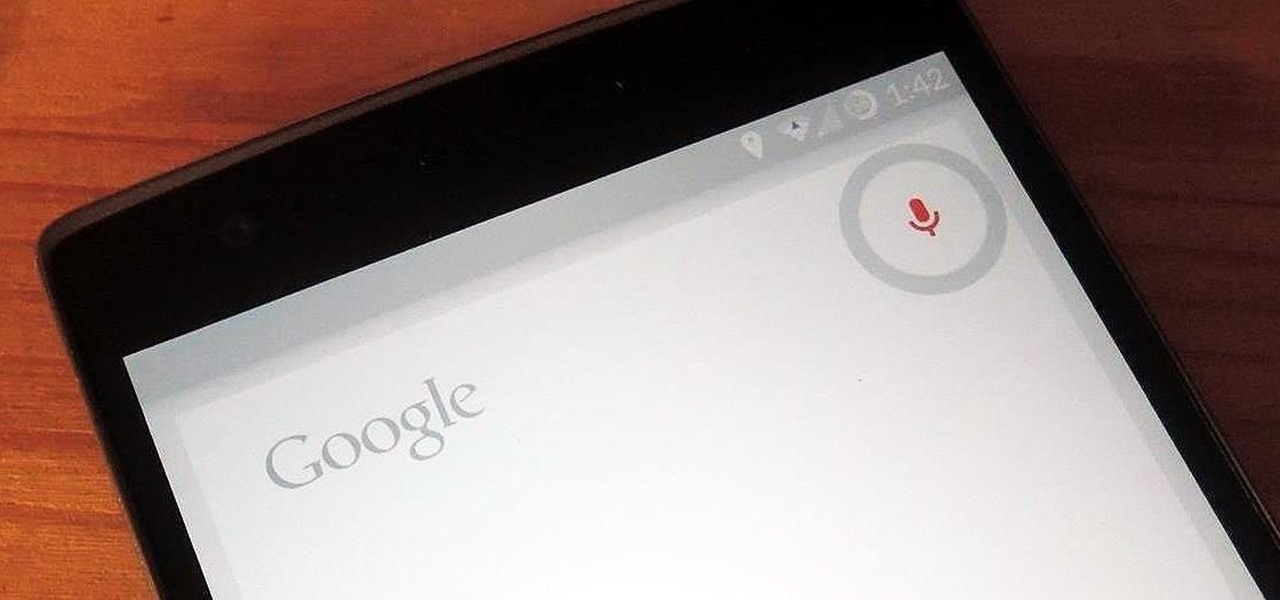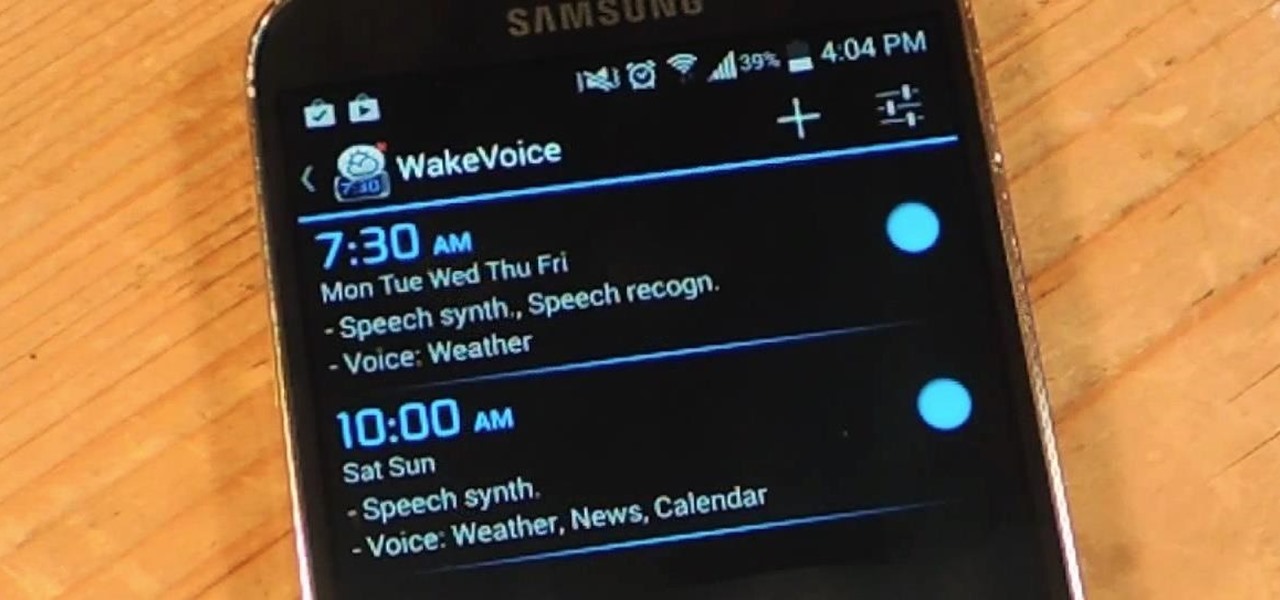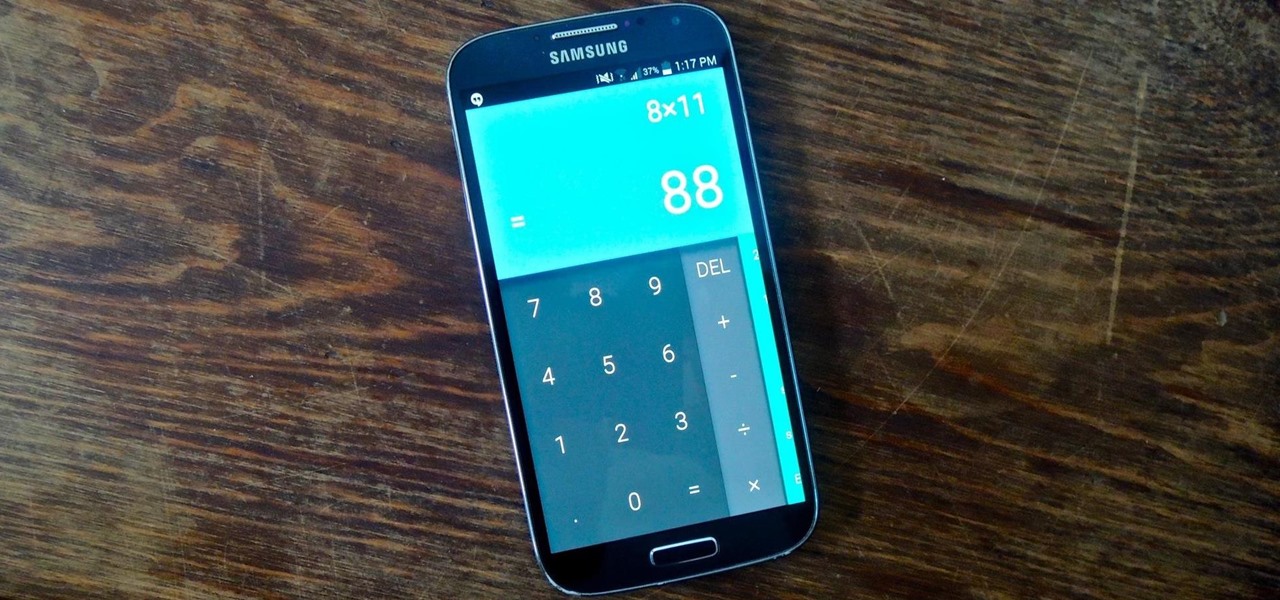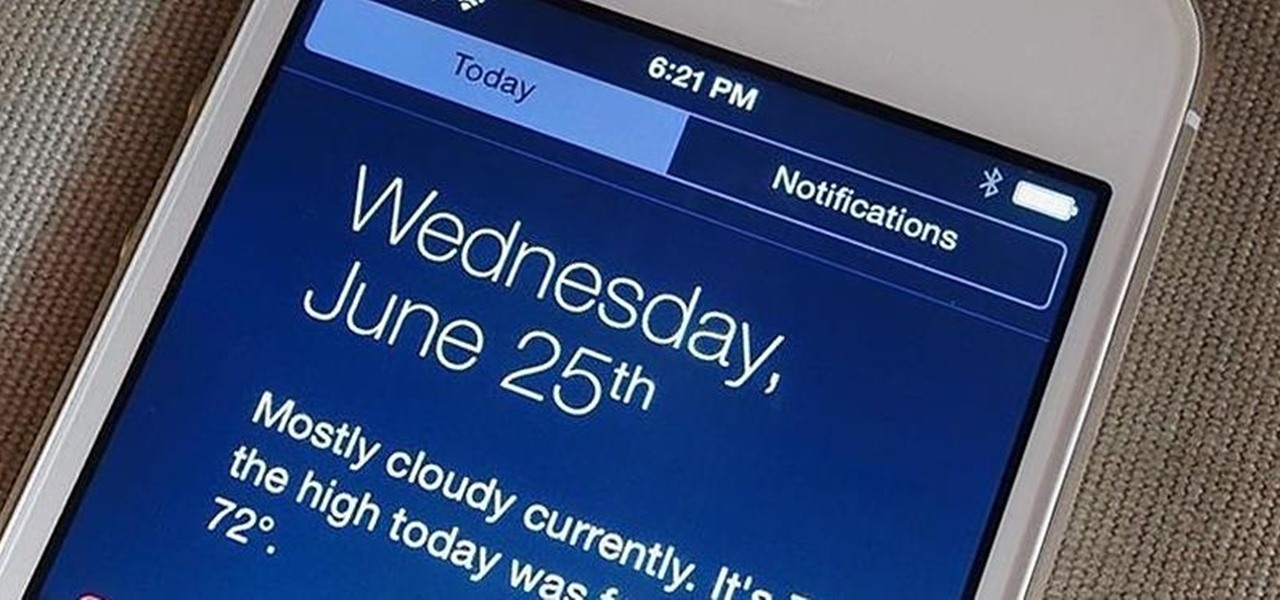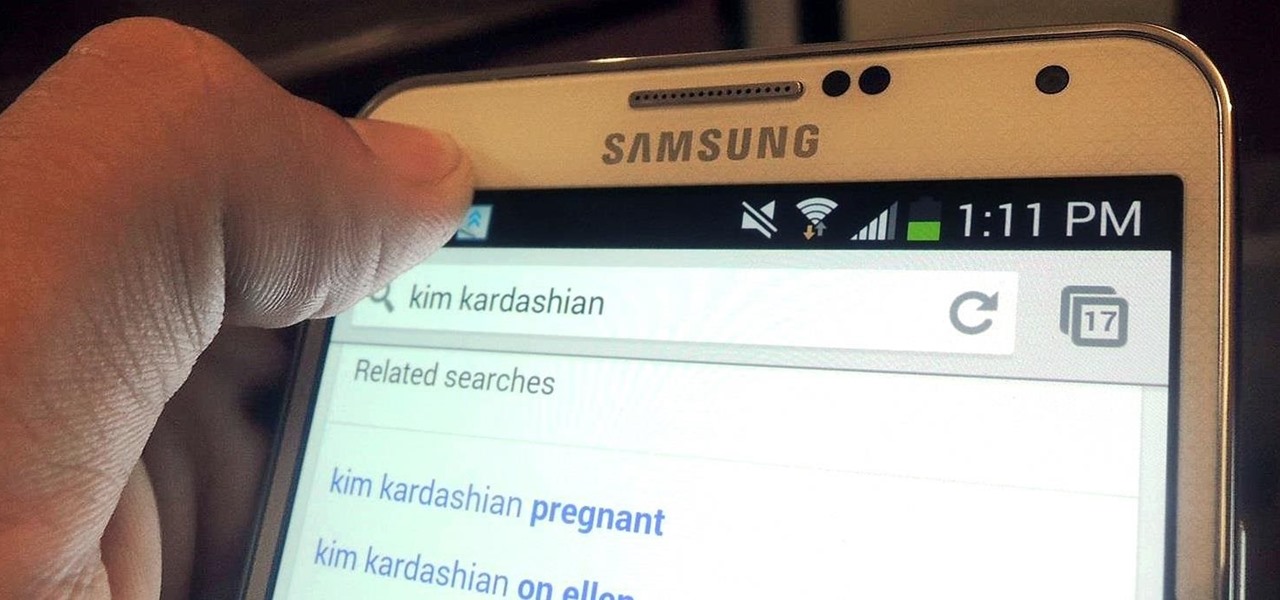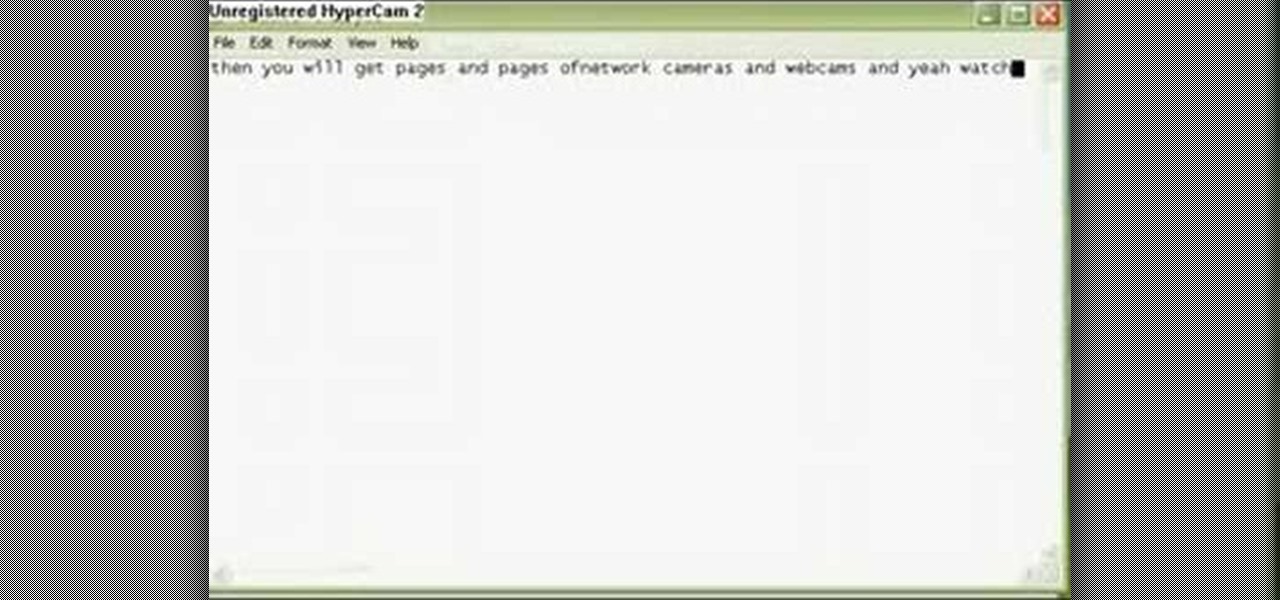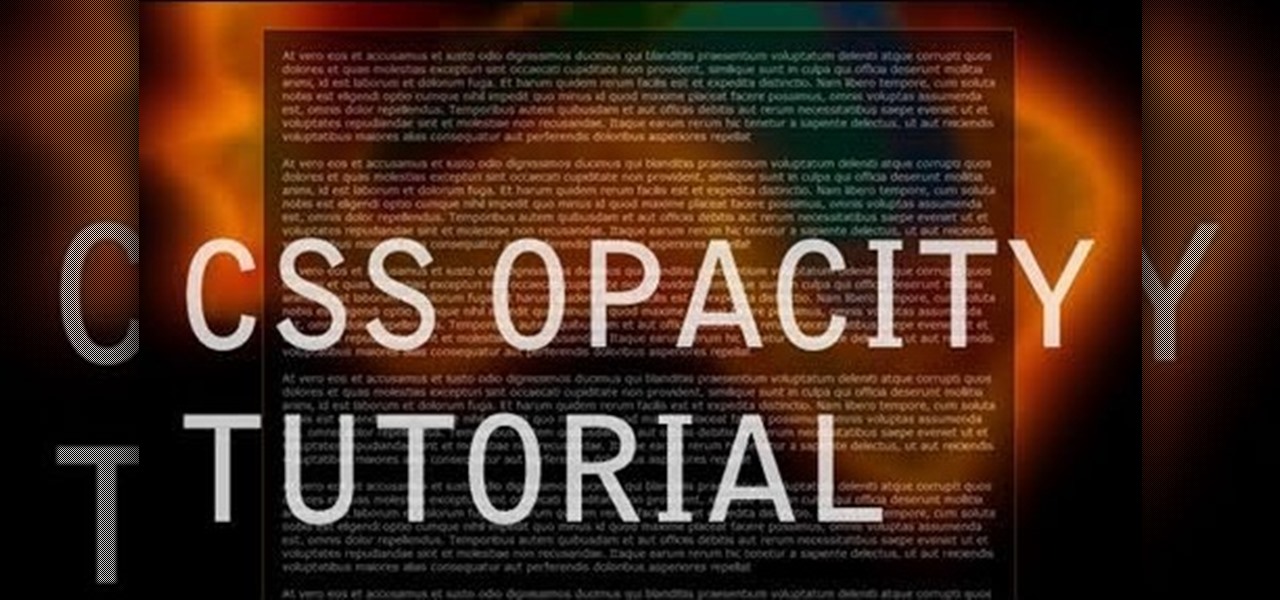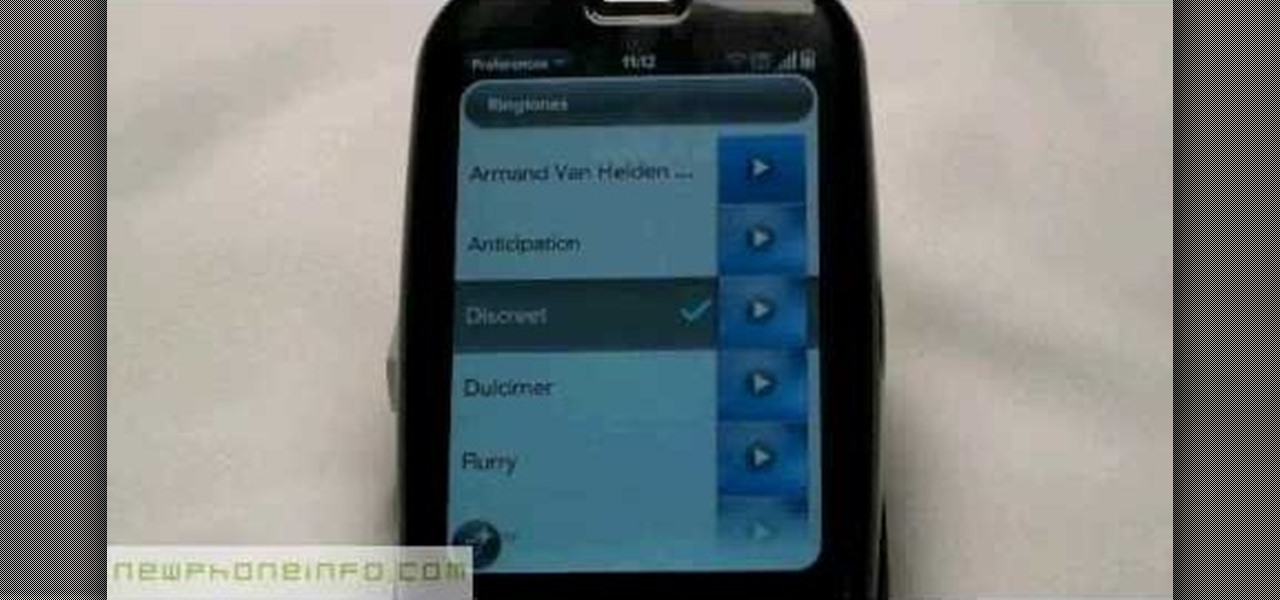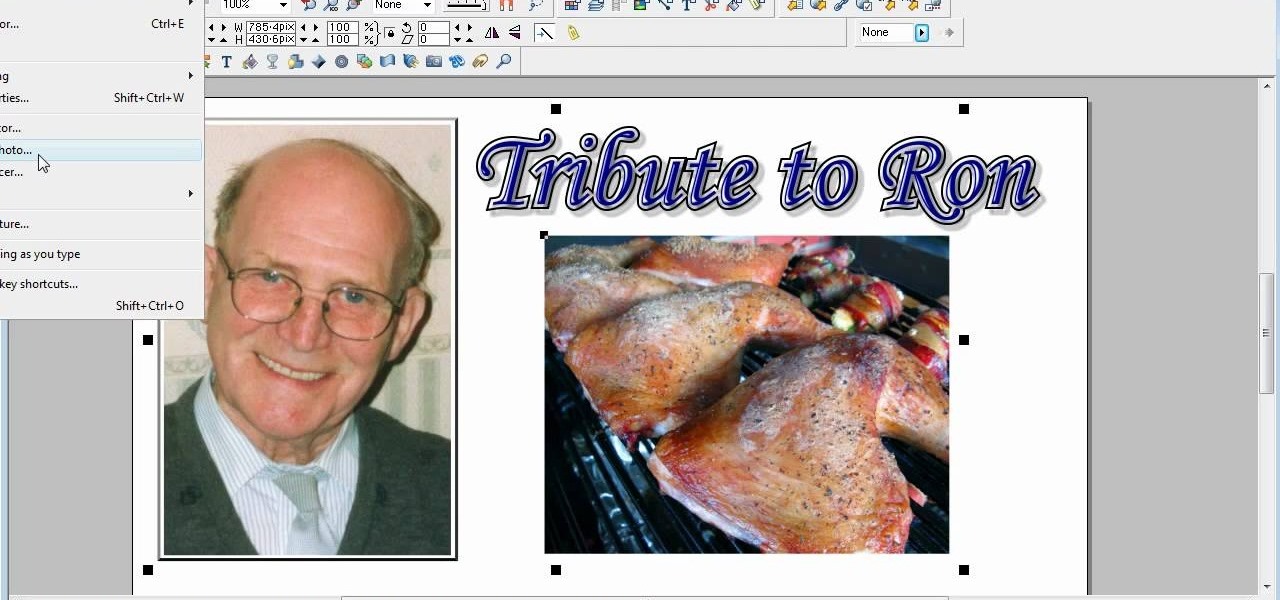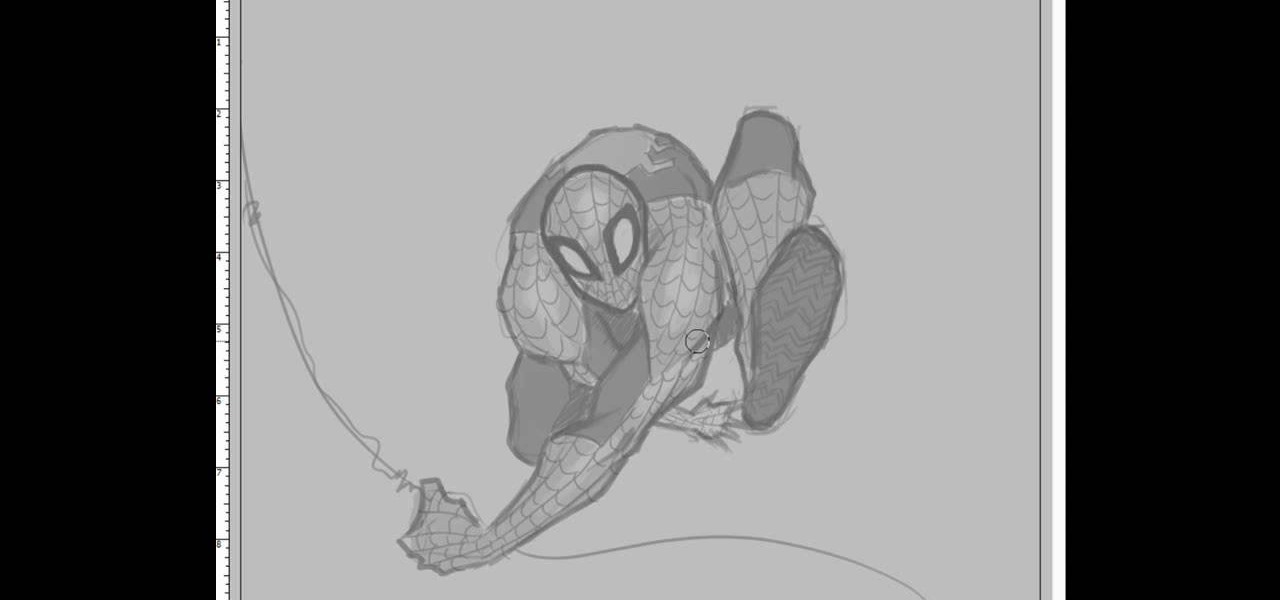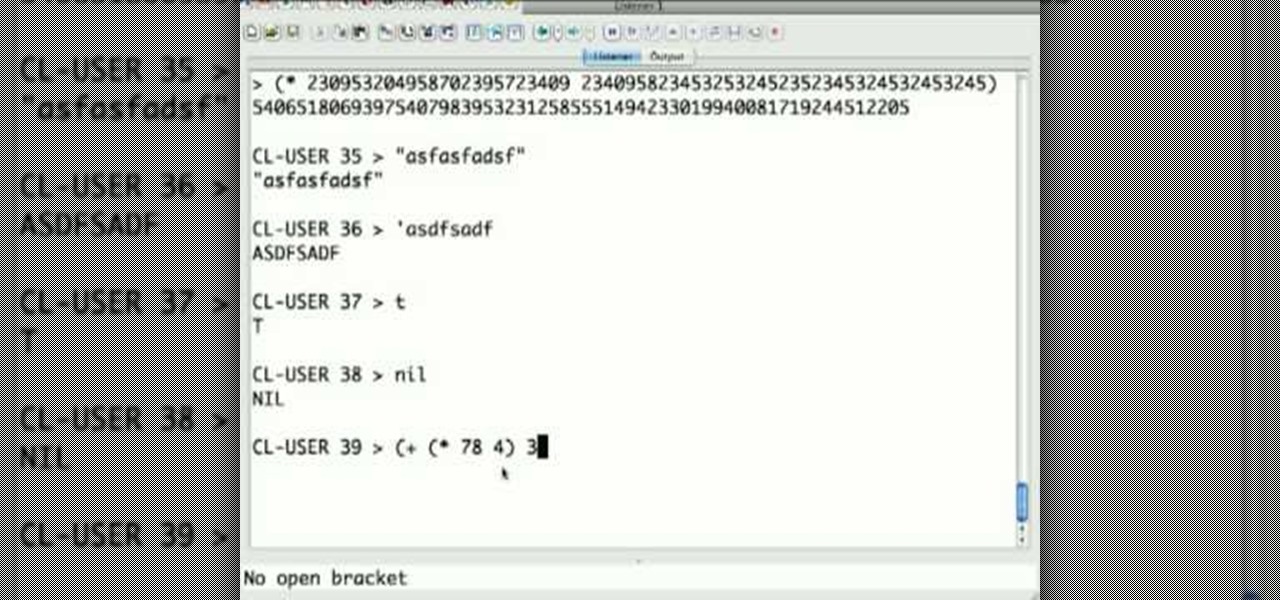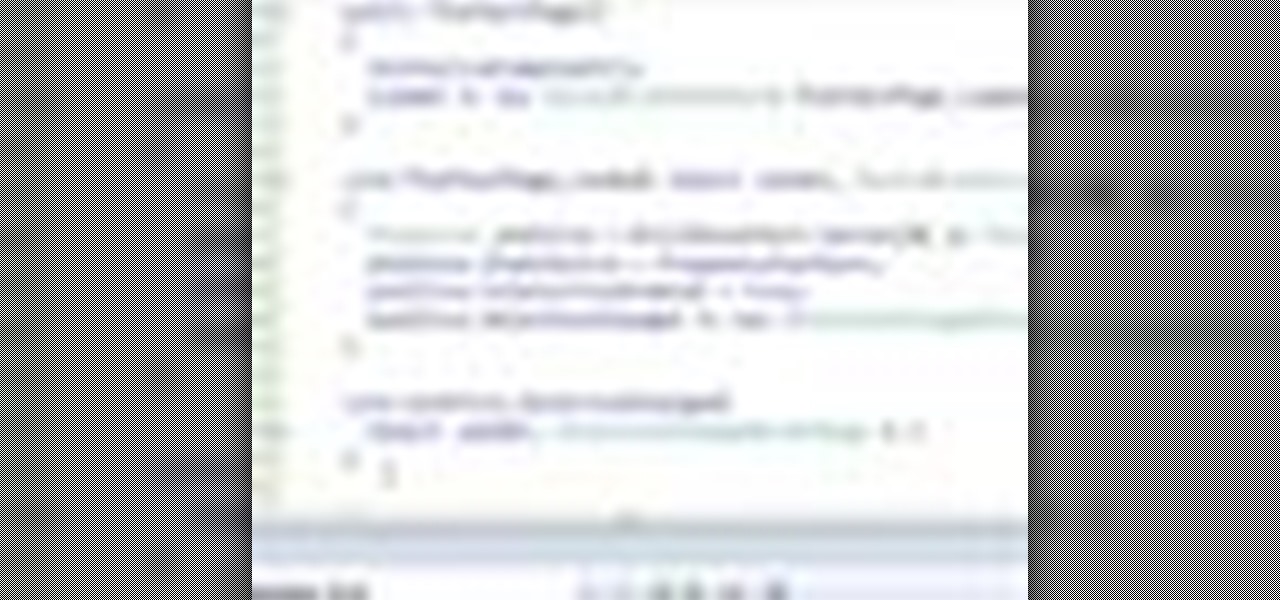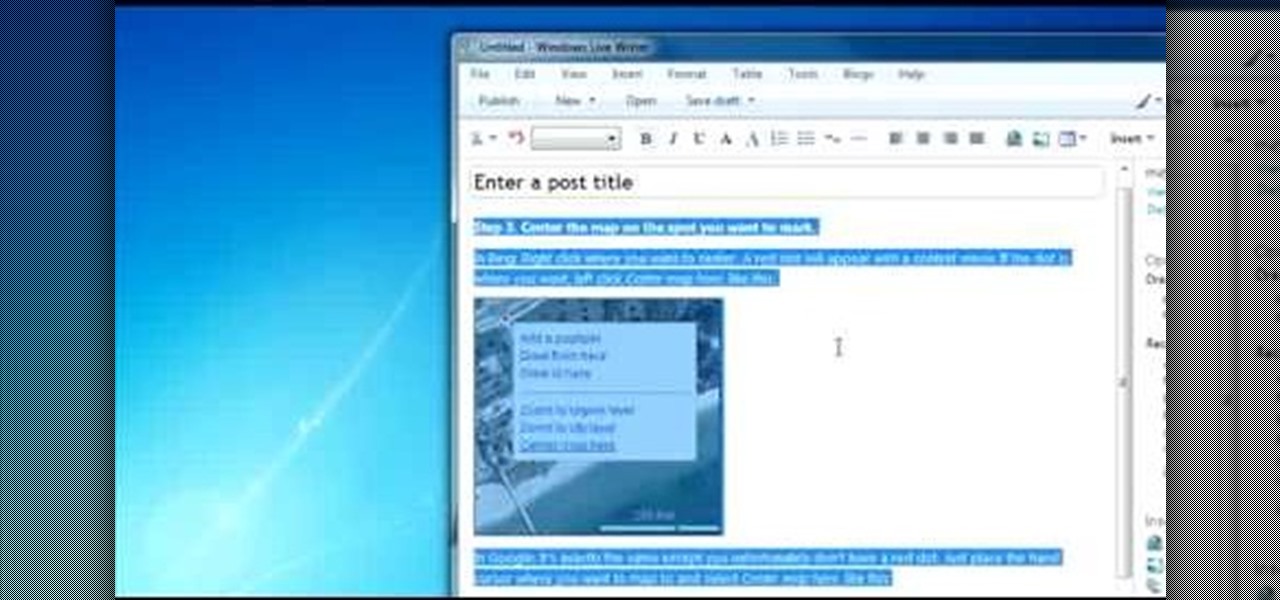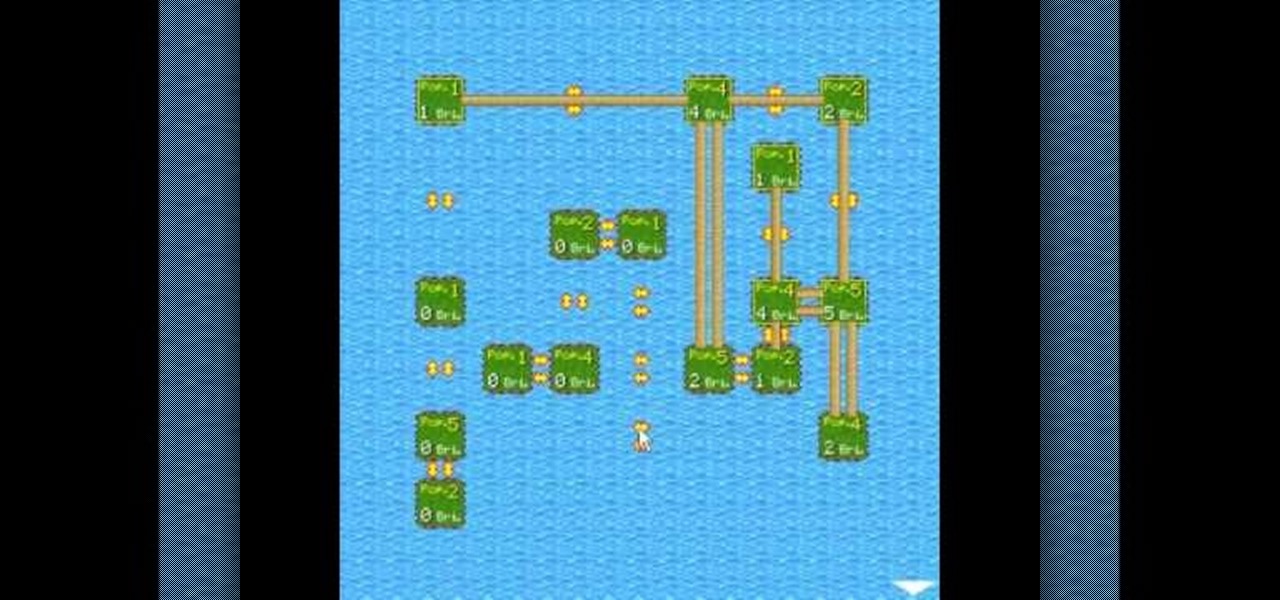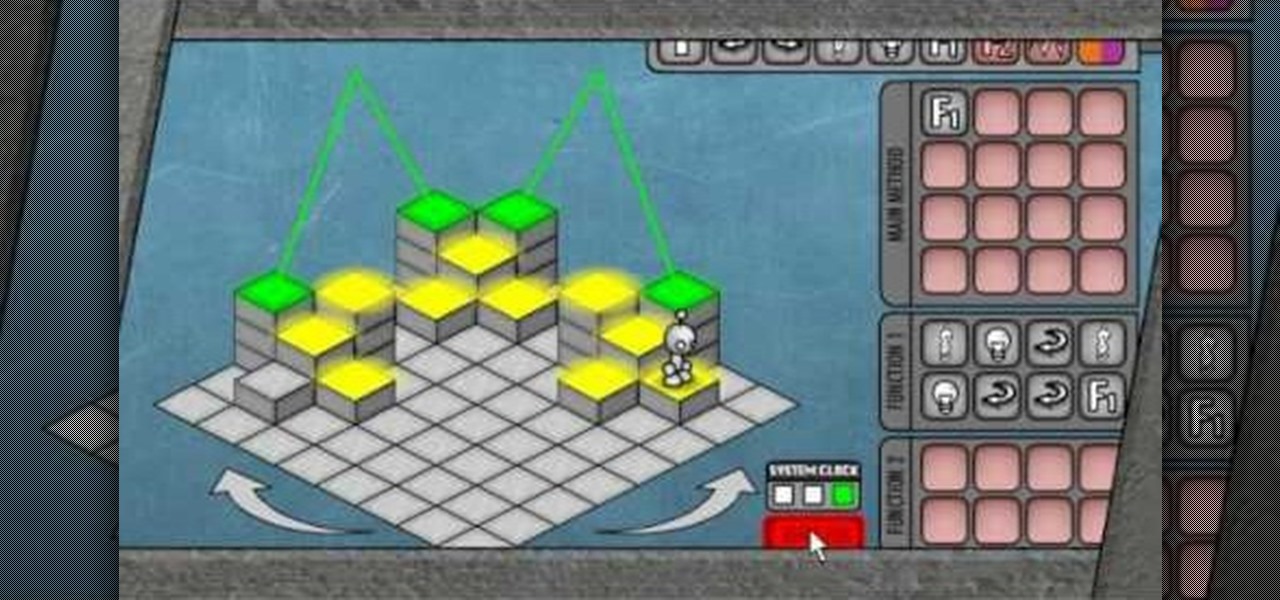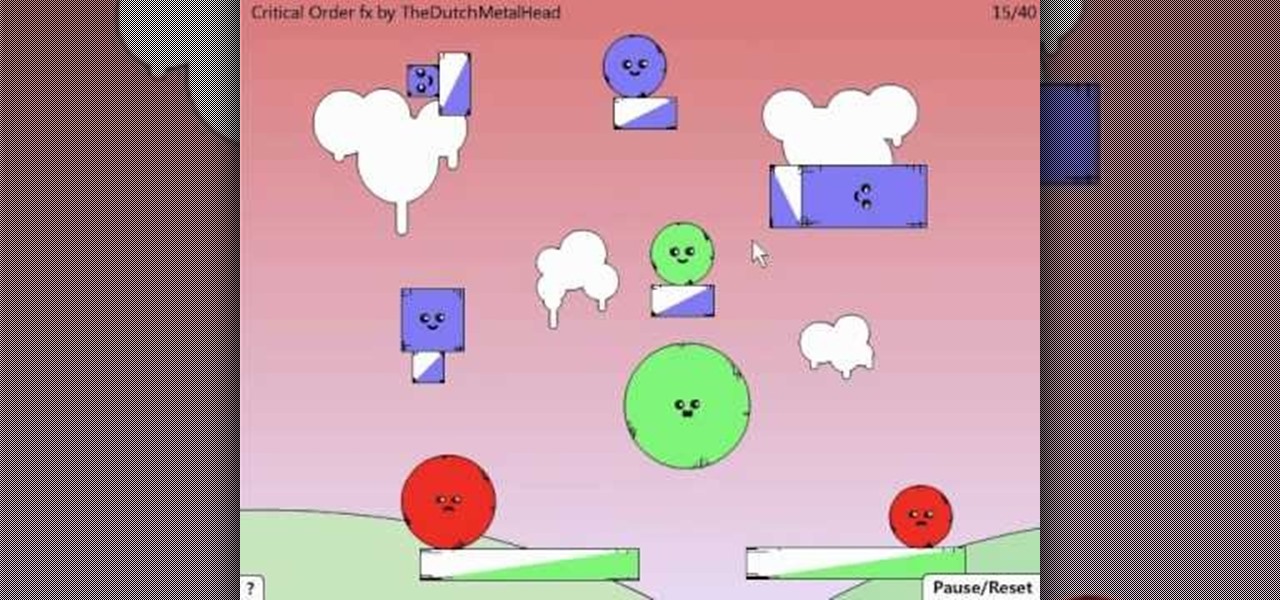Many reminder apps offer various bells and whistles that make them overly complicated to use when all you want to do is one or two things. If the only things you care about doing are setting quick reminders and adding timers, you probably don't care about cloud syncing or calendar integration features.
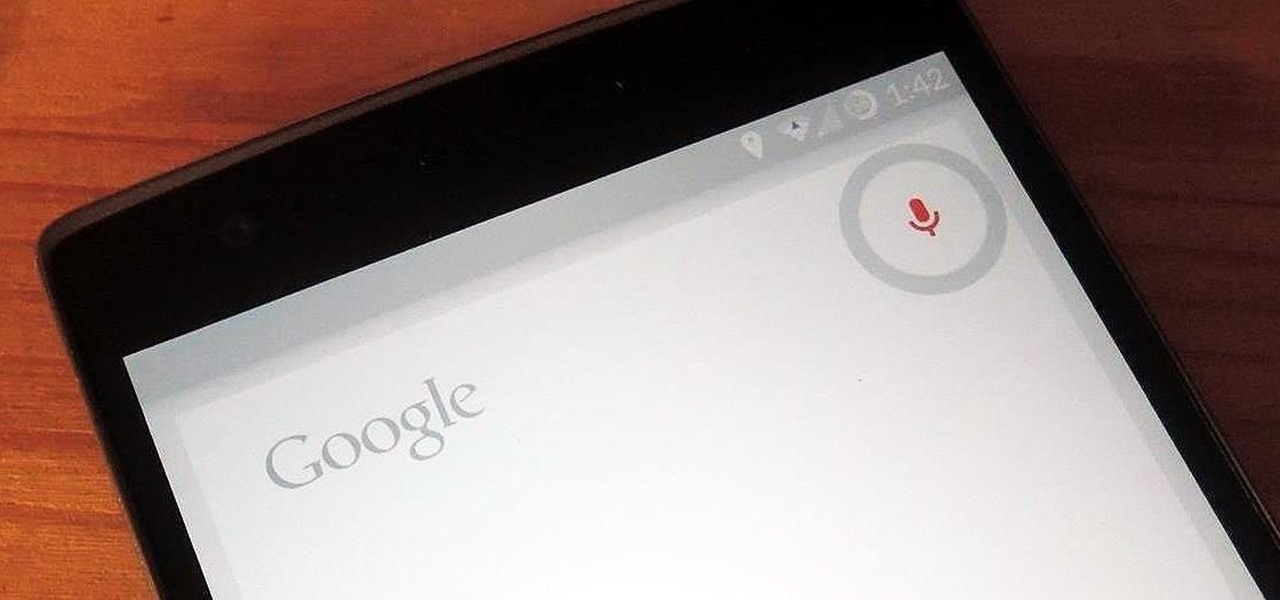
Thanks to a recent back-end update to Google's Search app, every KitKat-running device can use "Okay, Google" from within any app—even the lock screen. However, the default settings for the OnePlus One's mic leave it unable to detect your voice unless you have it right up to your face. That isn't a good look for anyone, but thankfully there is an easy fix to get this working correctly.

Airports are terrible germ-infested purgatories where people sit around for hours without Wi-Fi while they anxiously await to get wherever they really want to go. Unfortunately, there isn't much we can do about waiting, but this little Wi-Fi hack could help make the waiting a little less boring.
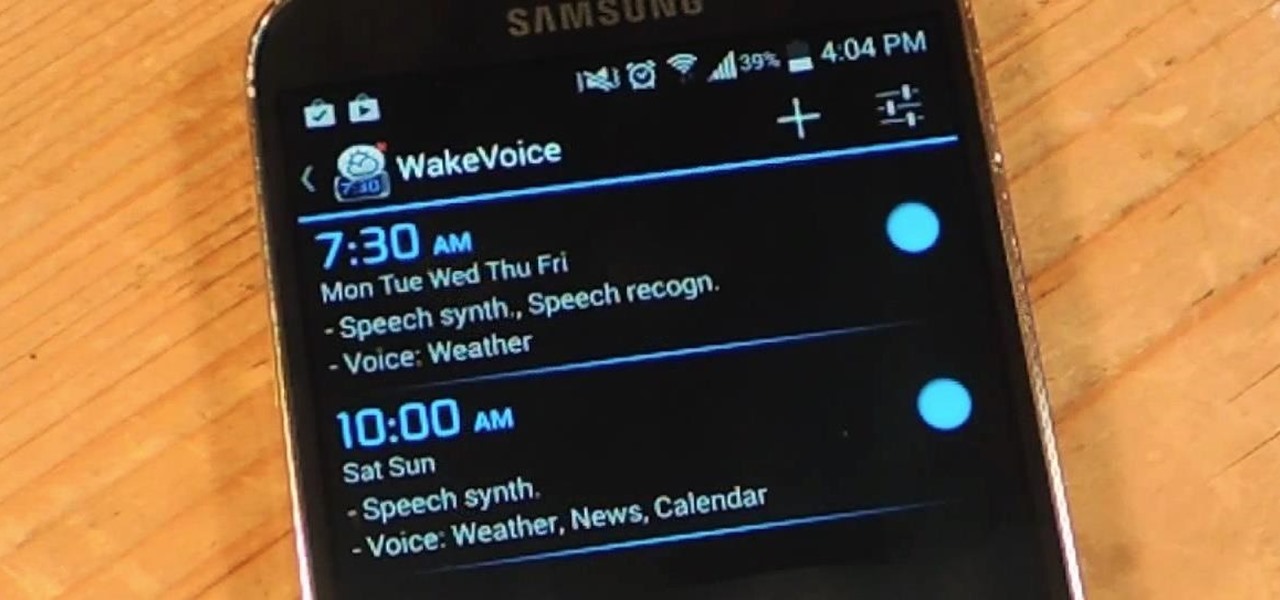
My stock alarm clock does exactly what it's supposed to—it wakes me up. But for those really tough mornings when I just need to hit the snooze, getting my head out of the sheets is a no-go. This leads to trying to find my phone with an outstretched arm, which means knocked-over water glasses and my phone falling under my bed—even more out of reach. Ugh!
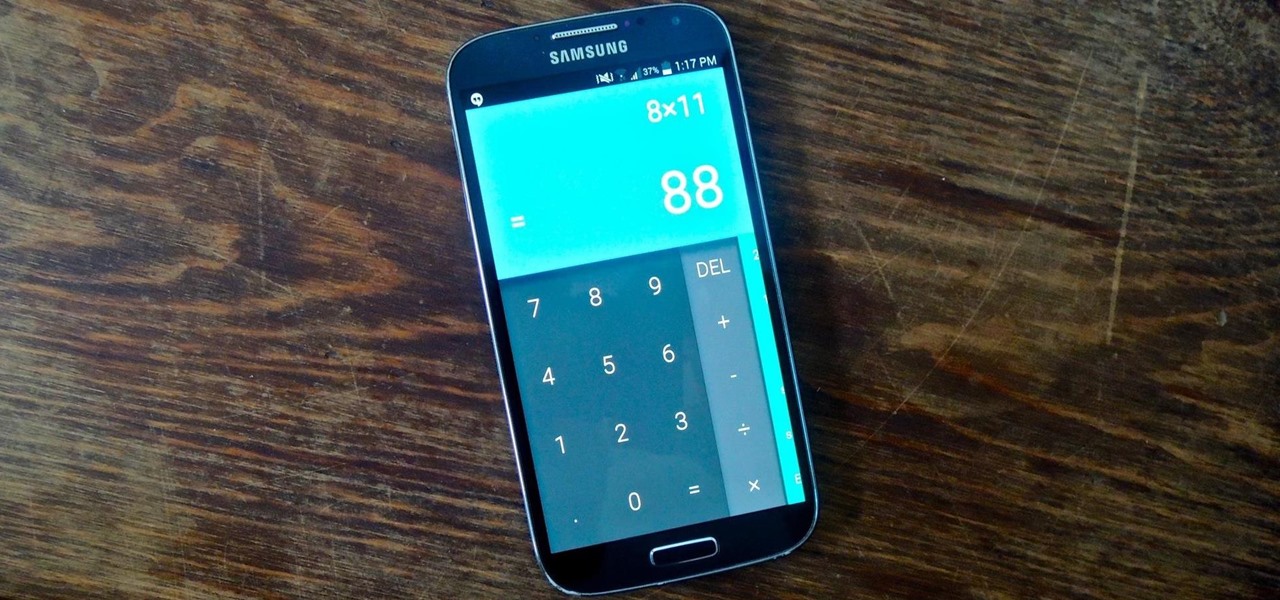
With Google's latest version of their mobile OS, Android L, the most notable aesthetic difference is the newly introduced Material Design concept that will soon be ever-present through the interface. The objective of this bold design is to create "hierarchy, meaning, and focus," as described by Google, and the deliberate choices of color and white space "to create immersion and clarity."
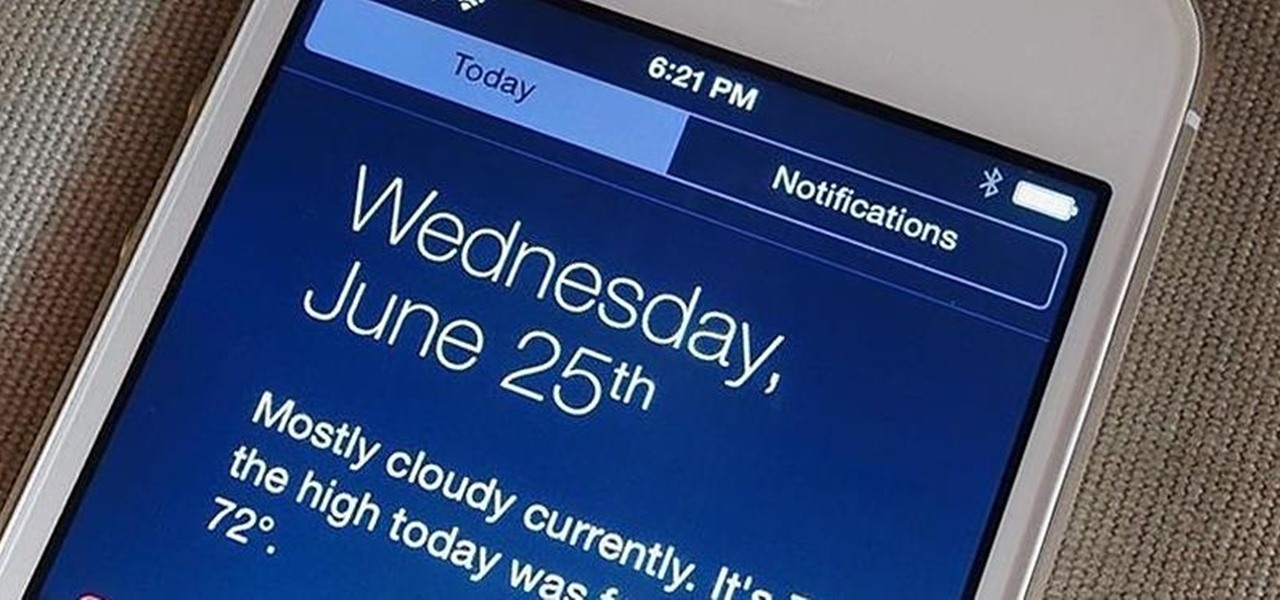
Unless you are or know a developer, you'll have to wait until sometime in September for the official iOS 8 to hit your iPad or iPhone. However, that doesn't mean you can't get some of iOS 8's new features on your iOS 7 device right now. For example, the new Notification Center, which I'll show you how to install below.

On June 12th, Samsung introduced their newest tablet series, the Galaxy Tab S line. These are the thinnest and lightest in Samsung's history, measuring in at only 6.6mm in width and weighing 465g (10.5-inch) and 294g (8.4-inch). Additionally, both have a WQXGA (2560x1600) Super AMOLED display giving these screens both richer and crisper colors.

Welcome back, my budding hackers! Recently, I showed you how you could exploit the widely disseminated OpenSSL vulnerability that has to become known as "Heartbleed". Although the world has known about this vulnerability for over a month now, it will likely take many more months—or even years—for everyone to close this vulnerability.

The new HTC One M8 is barely two months old, and we've already got a leak on its predecessor. Dubbed as the M8 Prime, or more likely the One Max (Two?), the larger, faster device should debut sometime in the fall (September is most likely), not too far away from the M8 Mini that's set to release later this month with degraded specs.

If new leaked images are to be trusted, an iPhone with a display around 5 inches will be released later this year. From Italian site Macitynet, images show a device that's stated to be the new iPhone 6 side-by-side with the new Samsung Galaxy S5. A couple of weeks ago, I showed you leaked internal emails and memos that suggested Apple was concerned with not only Samsung's marketing strategy, but about the industry trend towards larger devices.

Starting today, you can experience all the unique feature of Samsung's next flagship device, the Samsung Galaxy S5, right on your Galaxy S3 or other Android device.

Recently, Mike over on Samsung Galaxy S4 softModder showed how to scroll from the bottom to the top of a page with a single tap, a feature that Apple is well known for, and something I missed very much on my Galaxy Note 3. However, there's always room for improvement.

Mobile gaming, in case you haven't noticed, is huge. From the astronomical popularity of Candy Crush Saga, to the ease of using old school emulators, we love gaming on our mobile devices. The future is also bright, just take a look at the Oculus Rift, an immersive virtual world that just might change the way we view and play games.

Samsung introduced a wave of seriously unique and innovative features on the Galaxy S4, including air gestures and weather sensors, but a lot of the features are actually just updated ones from the Galaxy S3. Unfortunately, one of those that returned was the dreaded increasing ringtone. In their increasing ringtone system, the ringtone will start off on a low volume and increase until it reaches your set volume. In theory, this is useful for not shocking the user with a sudden, blaring ringto...

A couple of months ago we showed you Foldify, an iOS app that allows you to create your own custom, foldable, 3D papercraft files. Your designs could then be sent to your printer, cut out, and assembled.

This tutorial will let you hack into a wide selection of web cams and online security cameras. The hack is actually quite easy, and is best done with a browser like Mozilla Firefox. Navigate to Google in your browser, and then type in "inurl:viewerframe?mode+refresh". This piece of code will open up a list of active webcams. Then just surf through your choices and watch whatever you want. You can even change the camera angle and zoom in and out of the picture!

Surf the web on your myTouch 4G! This clip will teach you how to use and control the phone's built-in web browser. Whether you're the proud owner of a T-Mobile myTouch 4G Google Android smartphone or are merely toying with the idea of picking one up sometime in the near future, you're sure to be well served by this brief, official video tutorial from the folks at T-Mobile. For complete instructions, watch the video!

Want to take control of your web site elements? This tutorial helps you tone down their transparancy or turn it up! Use your CSS opacity ability to get the look you want. Set your text apart from background elements by separately adjusting thier opacity.

Surf the web and set custom ringtones (or, if you like, "ring tones") on your Samsung Continuum Google Android smartphone! This clip will teach you everything you need to know. Whether you're the proud owner of a Google Nexus One Google Android smartphone or are merely toying with the idea of picking one up, you're sure to find to take away from this six-minute guide. For all of the details, and step-by-step instructions, take a look.

In this video from MegaByteTV we learn how to block ads on a web page using the Google Chrome browser. If you see an ad on a website, click the icon which is actually a shortcut to a JavaScript code. It will then block the flash on a JavaScript website. Automatically all of the flash on a page will be blocked. You can do this by using the link provided in the box underneath the video. Copy and paste the JavaScript code into a new bookmark on your browser. Right click the bookmark bar and hit ...

Let's be honest here: While the web opens up a whole new, vast world of dating opportunities, it simultaneously opens up the possibility of creeps, stalkers, and just plain crazy types.

In this video, we learn how to change the ringtone via the web OS on your Palm Pre. From the main screen, tap the 'launcher icon'. Then, tap 'sounds and ringtones'. After this, you can set your ringer switch settings, rings and alerts settings, ringtone, ringtone volume, and system sounds. To change the tone, tap the 'ringtone' menu and then select a song from the list by tapping on it. If you want to add music as a ringtone, tap the ringtone icon and then tap the 'add music' icon. After this...

In this makeup video, we learn how to apply a "black widow" mask with makeup for Halloween. Start out by applying silver and black shadow to the eyes along with mascara and eyeliner around the eyes. Now, take a white eyeliner pencil and draw a spider web around your eyes and going down your face. When finished with this, use a black liquid eyeliner pen to draw over the white that you just drew. Use a black shadow to mix in with the thick white crossing lines to create a sort of web look to th...

This is a video tutorial in the Software category where you are going to learn how to optimize photos in Xara Xtreme / Xara Web Designer. This is really very easy and simple to do and takes practically no time. Open up Xara Xtreme and go to the object gallery and select a photo that you want to work on. You can now resize the image by simply stretching or shrinking it in any direction. You can also drag and position the image at any part of the canvas that you desire. You can now go to file a...

In this tutorial, we learn how to draw Spiderman. First, draw the outline of Spiderman's body while hanging from a web up in the air. Then, use a darker line to draw over the original sketch of the body. Start to fill in details of the entire body and the face of the character. Next, fill in the small details of Spiderman. Draw the details down to what the bottom of the shoes on his suit look like. Make sure the face has all the right details, then add in lines to the web to make it look more...

The programming language LISP is definitely not as well known as XML or C++, but it's been around for a very long time and is one of the easiest computer programming languages to learn if you want to create a web server. It is a contemporary of Cobal and was devloped by John McCarthy. To learn how to use LISP for beginners, check out this tutorial.

In this clip, you'll learn how to implement a carousel with Silverlight. Whether you're new to Microsoft's popular web application framework or a seasoned web developer merely looking to improve your chops, you're sure to find benefit in this free MS Silverlight programming lesson. For more information, including a complete demonstration and detailed, step-by-step instructions, take a look.

Vortex is a puzzle-platformer in the Braid / Limbo vein, except with the somewhat selfish mission of getting yourself into a sauna. This video will show you how to beat all of the game's many levels, ensuring maximum sauna enjoyment.

How you can use paste special. So when you copy anything from a web browser inclusive pictures and when you paste it like in OpenOffice writer then you will see it is pasted as same as was in web browser but with some lines and some unwanted stuffs so if you don't want these things, you have to paste it special. So to this go to edit and choose paste special now there will be four options to choose like unformatted text, html format etc. so if you choose

In this video, we learn how to clear your browser cache. Cleaning out your cache and internet history can help keep your personal information safe and your computer running more quickly. In Internet Explorer, first go to tools, then to delete browsing history. Make sure all boxes are check, then click on "ok". After this, a window will pop up showing the status on what it's deleted. When that is finished, go back to your home page and delete the history again like you did in the previous step...

Bug War 2 is a great Flash strategy game where you control one type of bug against all the others. This video will show you how to beat the game easily.

If you love Mario games, but desperately wish Nintendo would get their rears in gear and develop some new IP, then Enough Plumbers should be right up your alley. It is a loving Mario spoof platformer, and these videos will walk you through all 25 levels.

Shrink It: Falling is a Flash game on BubbleBox where you control the size of a ball and try to make the smiley block fall in each level. This video will walk you through all 20 levels.

King of Bridges is a Flash game that challenges the player to connect increasingly ornate series of islands with bridges. This video will give you a walkthrough of all 30 levels.

LighBot 2 is a great little puzzle game from Armor Games, and this video will show you how to beat all 24 levels in the smallest number of moves possible, 310.

Red Remover Player Pack is a collection of levels for Red Remover in which the player must try to eliminate all the red blocks while preserving the others.

Crush the Castle 2 is a trebuchet-based physics puzzler where the goal is to use the trebuchet to destroy the castles of your enemies. This video will walk you through each of the game's six world with all Golds.

Pipol Smasher is a fun little Flash game where the player tries to kill as many people as possible with their car without driving off a cliff. This video series will show you how to beat the first 30 levels.

Crazy Craft is an awesome puzzle game on A Game where players have to maneuver a, well Crazy Craft across platform levels. This video series will show you how to beat it.