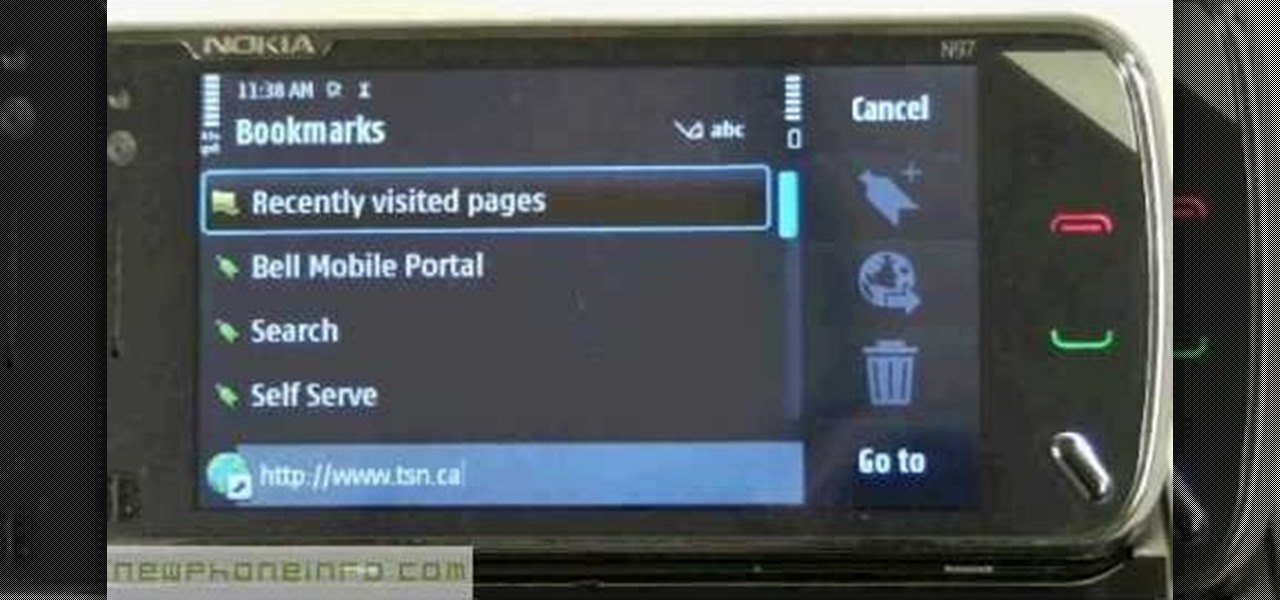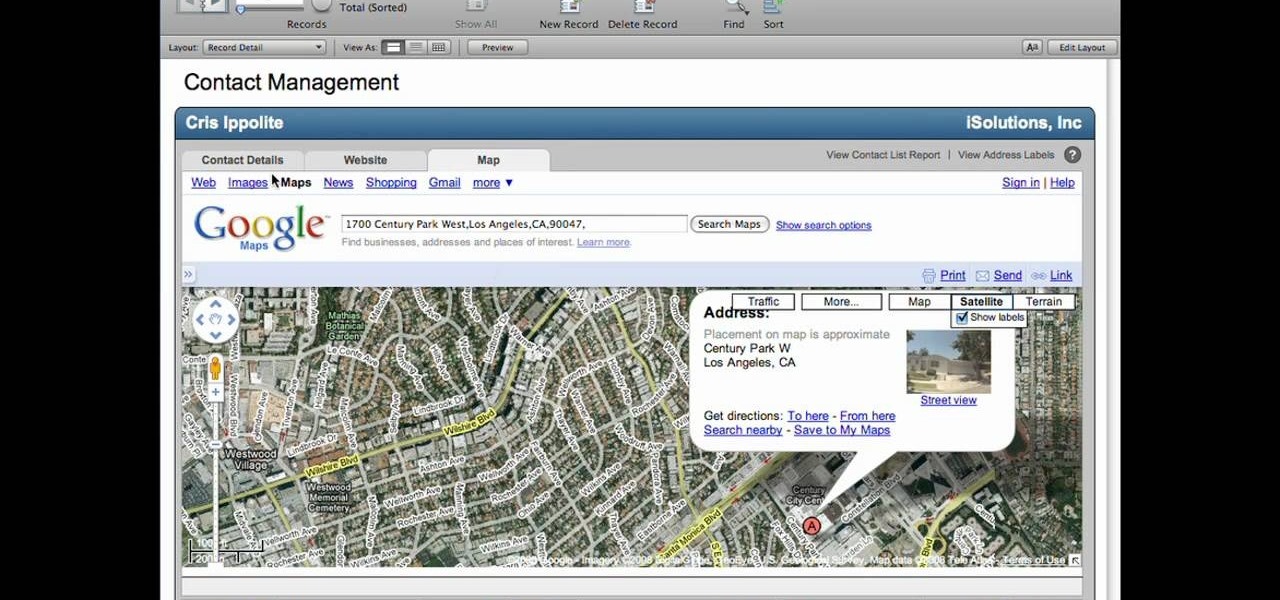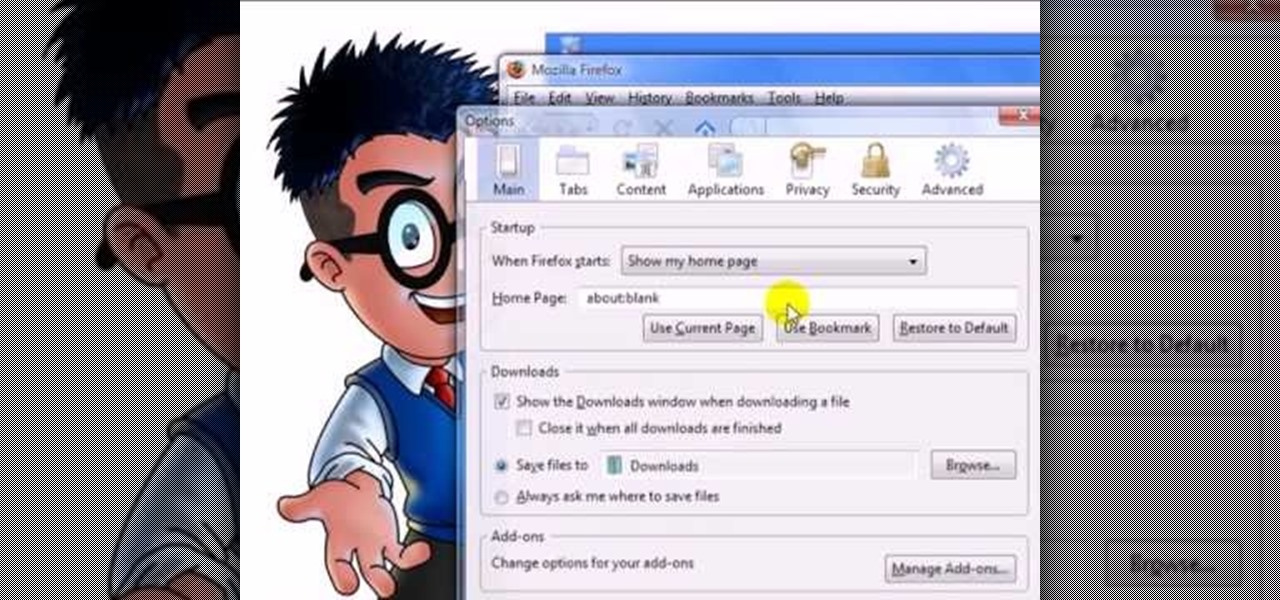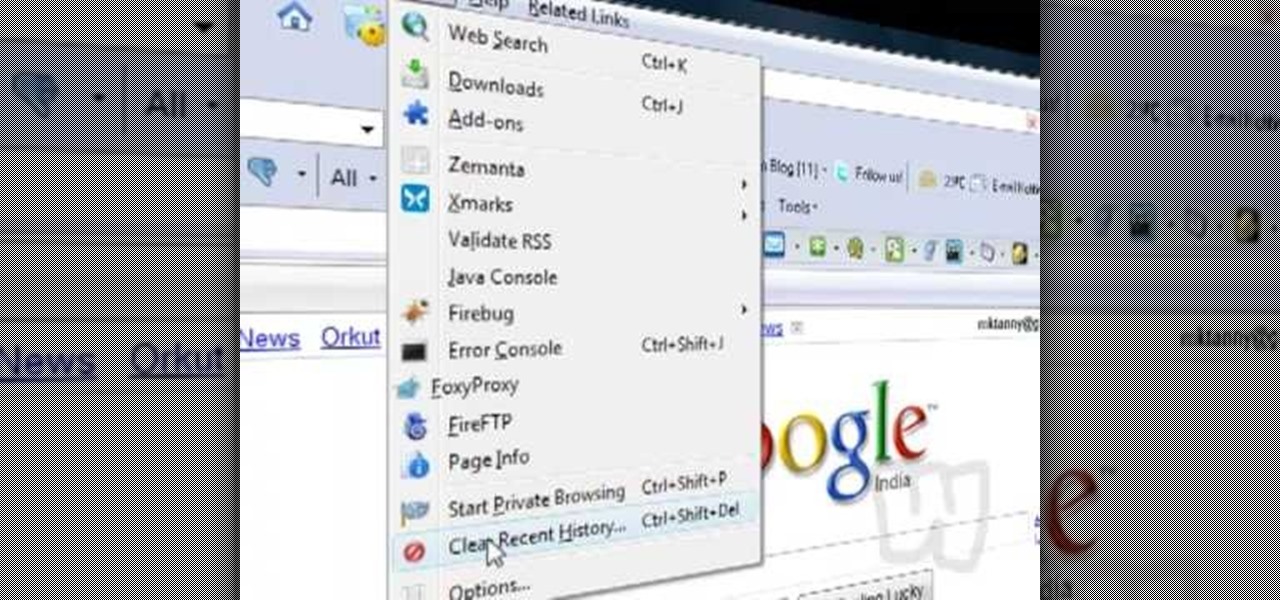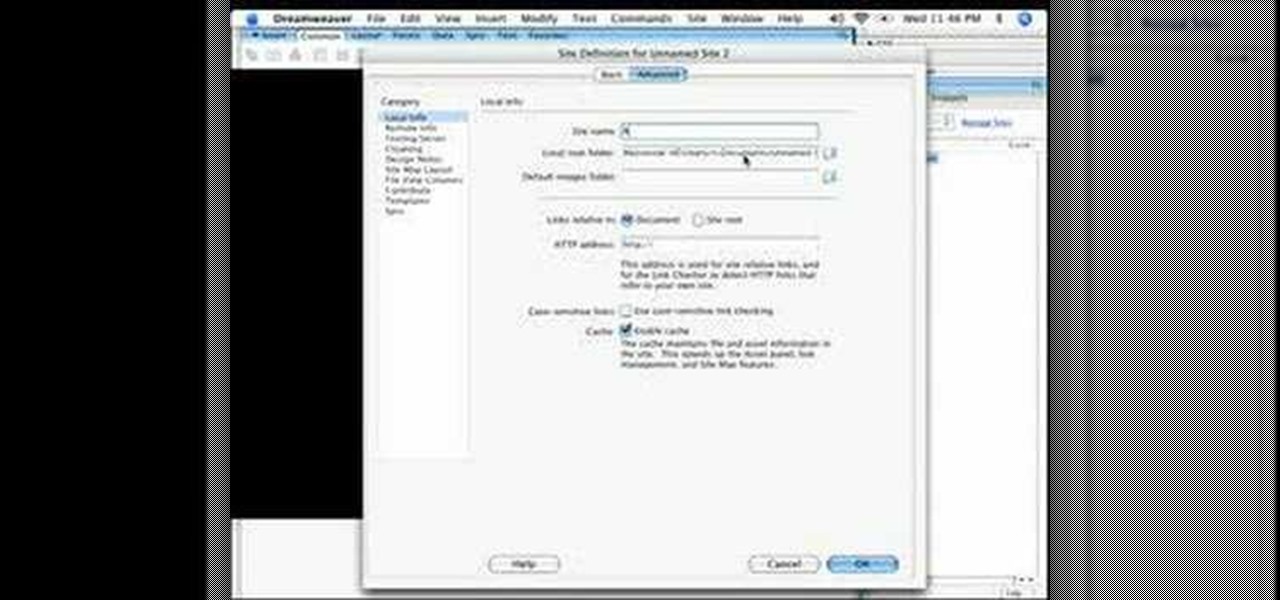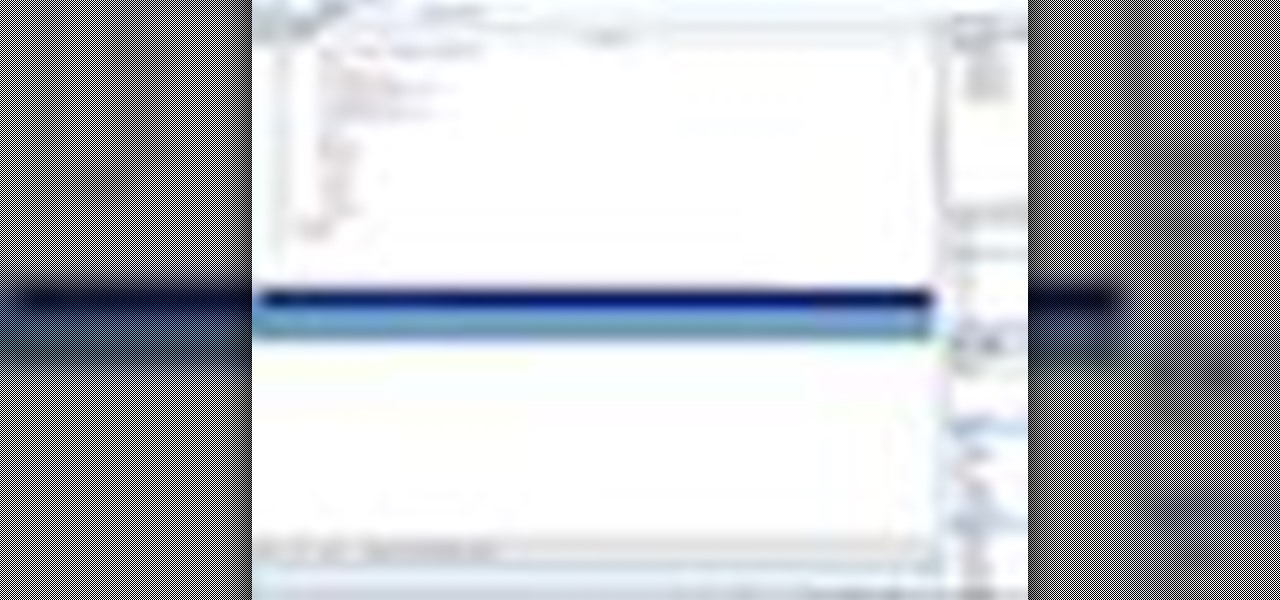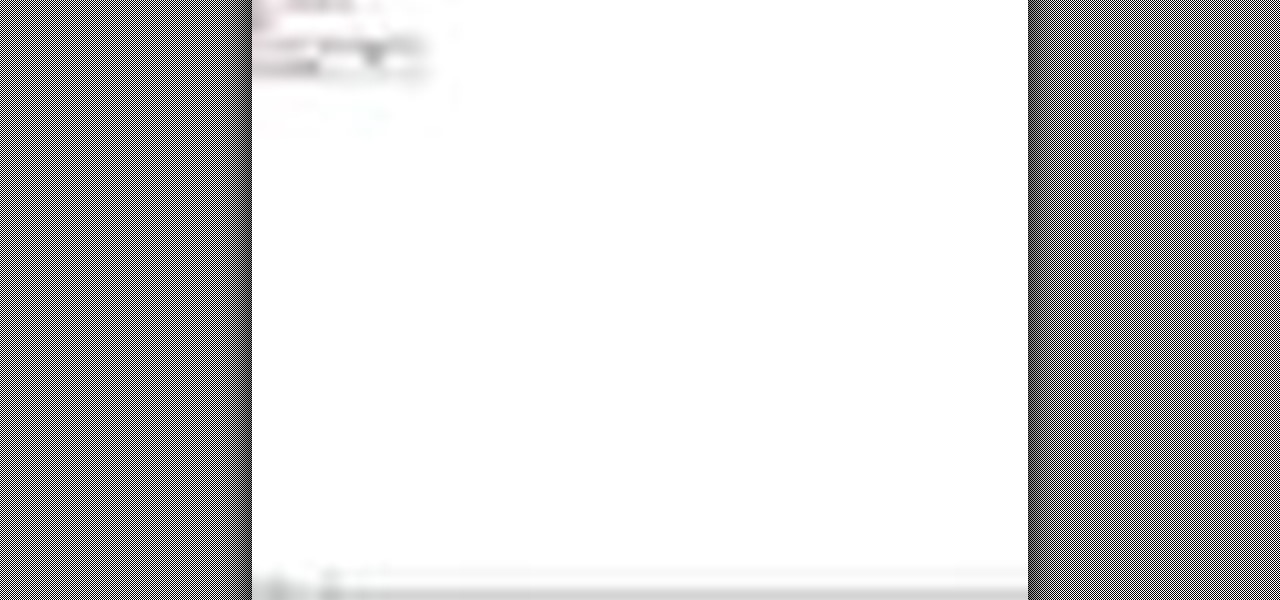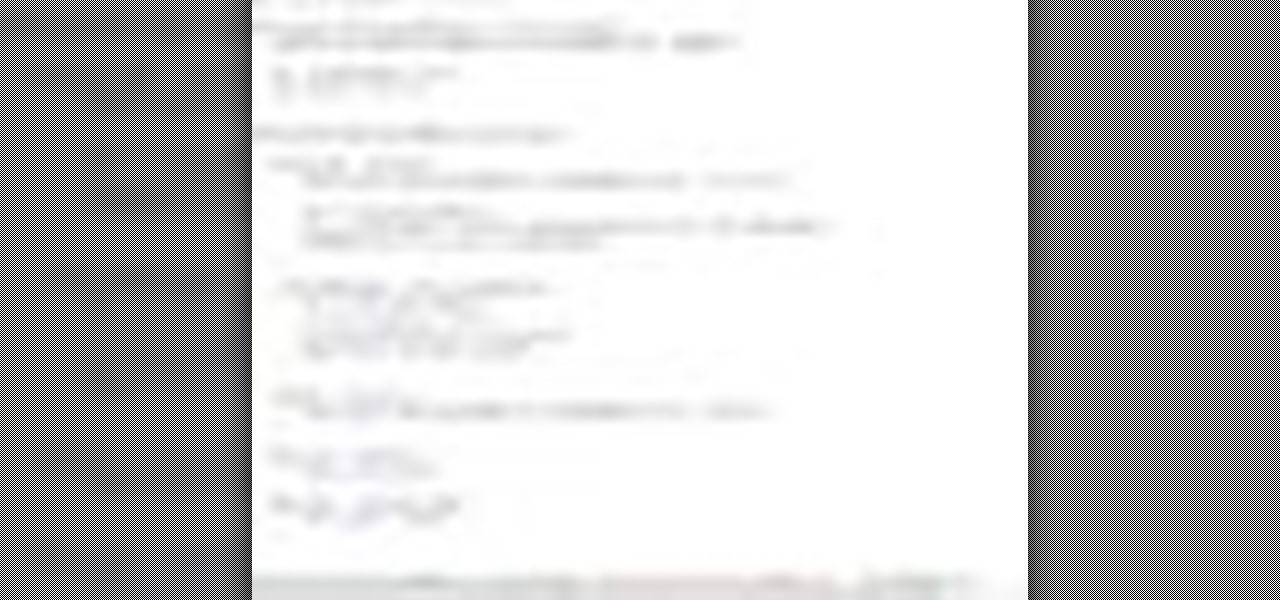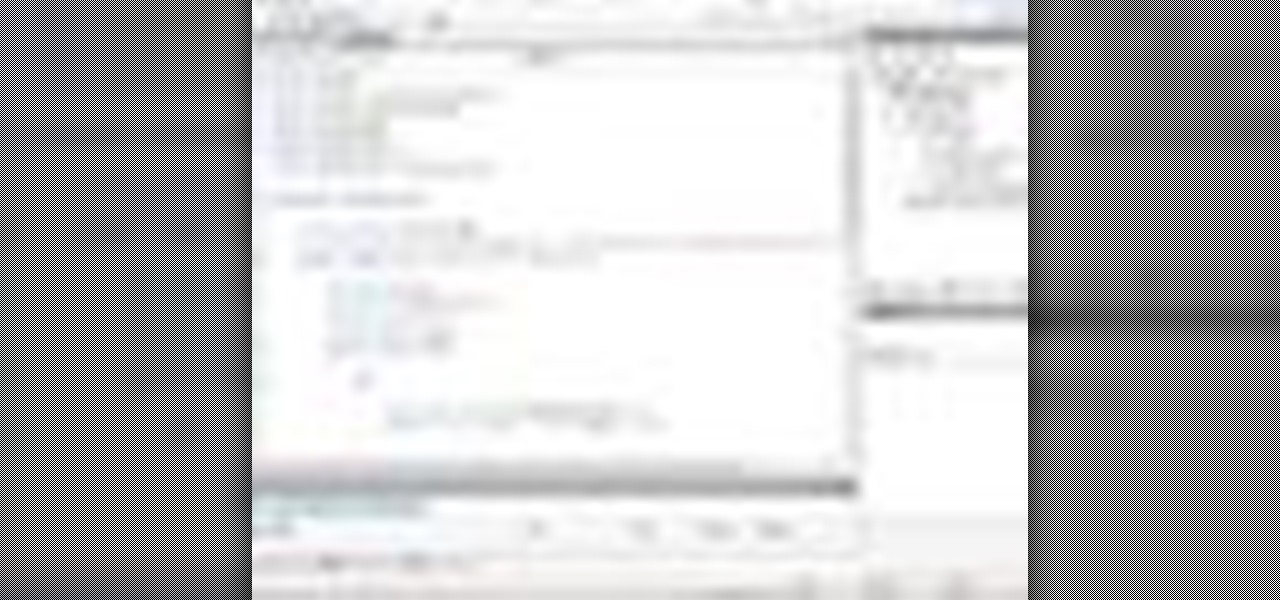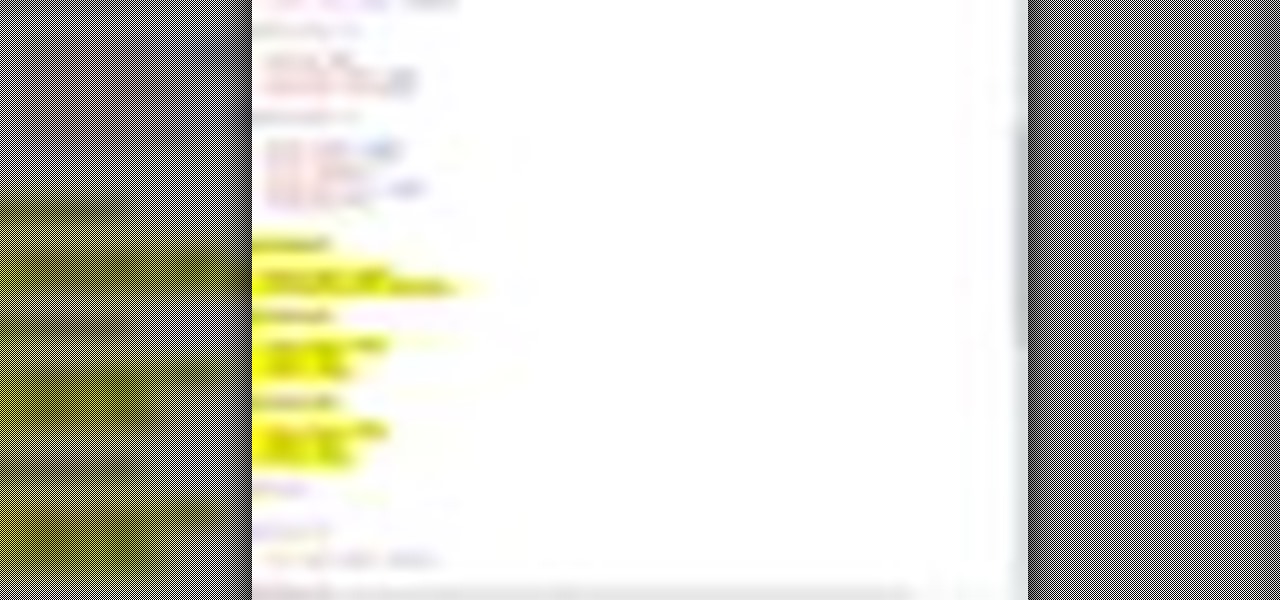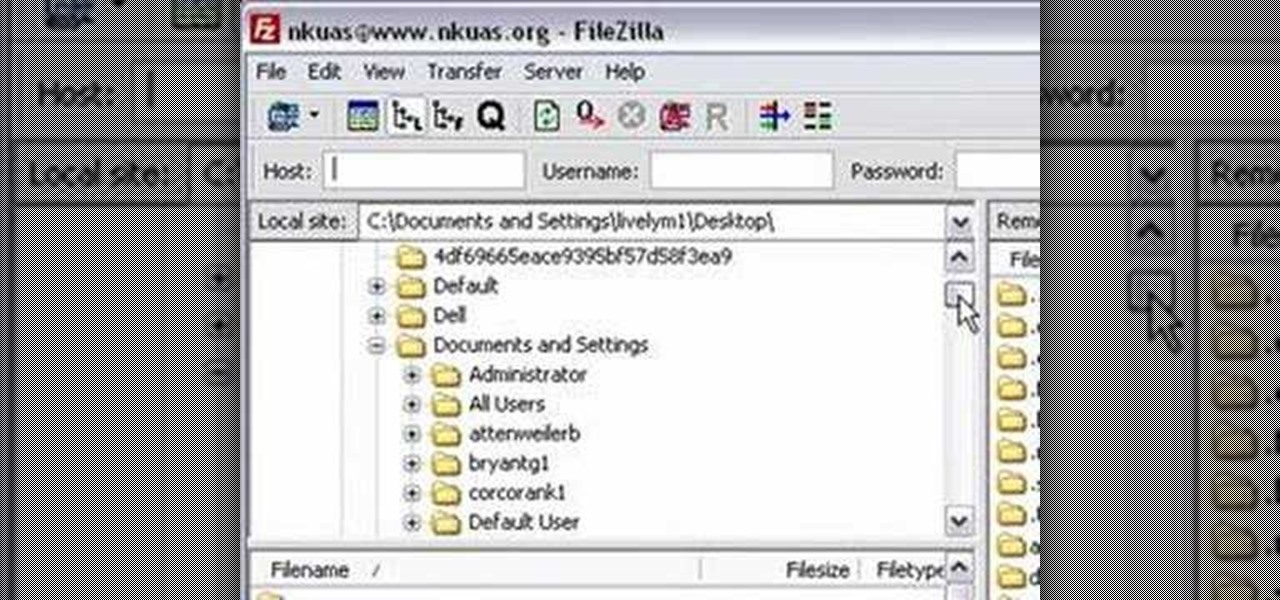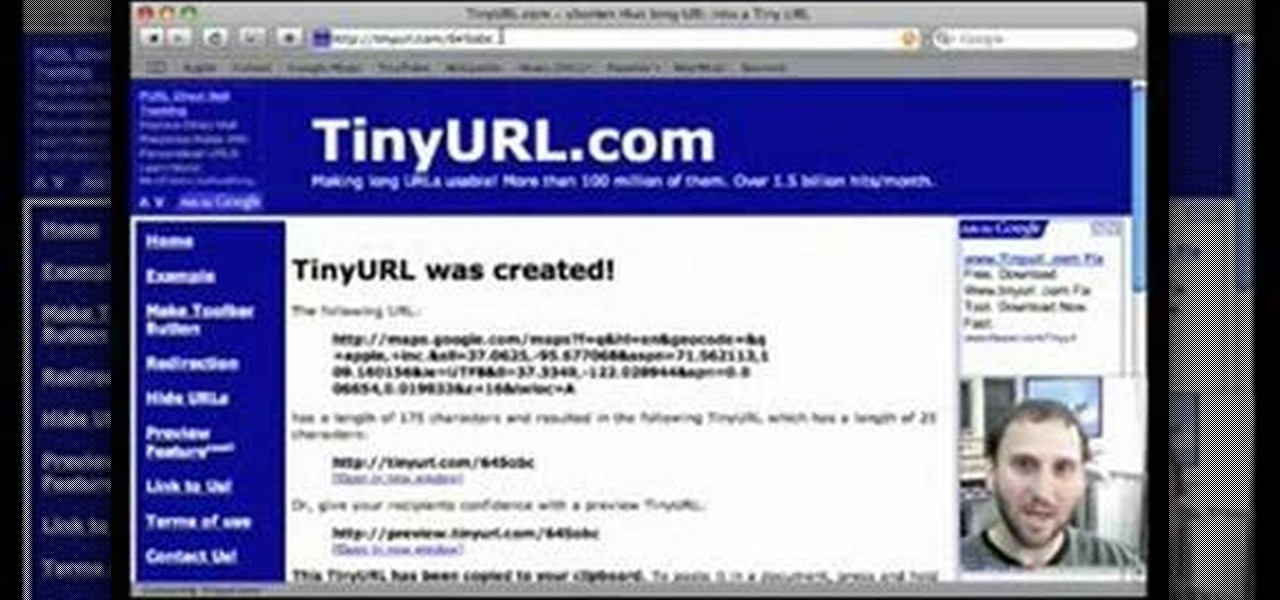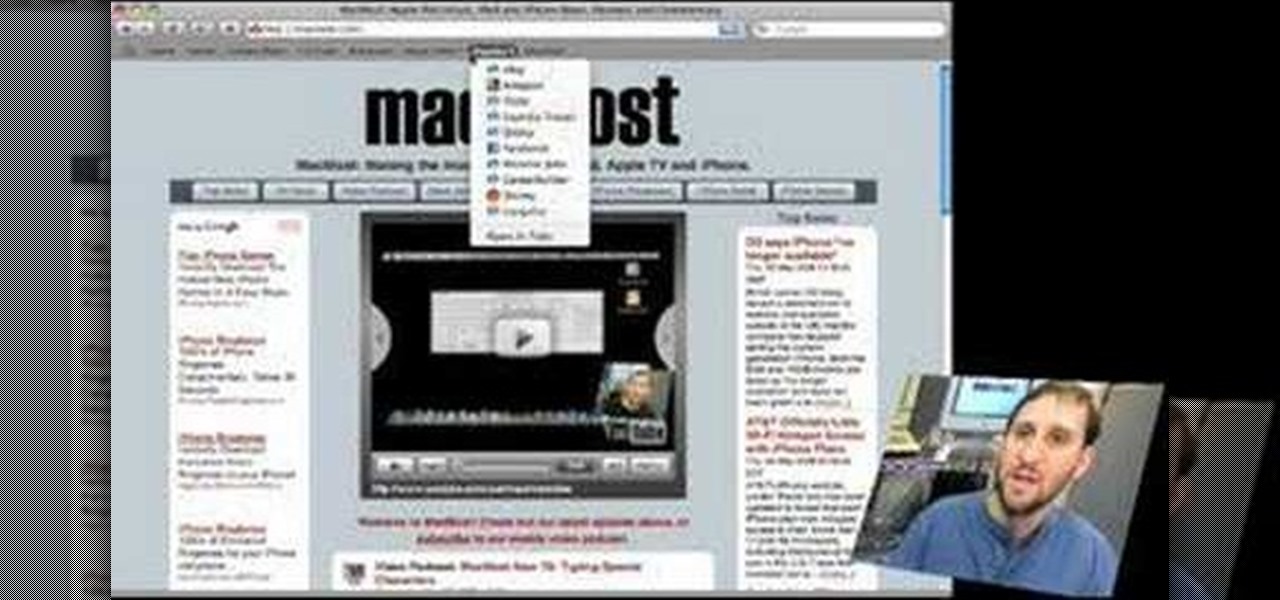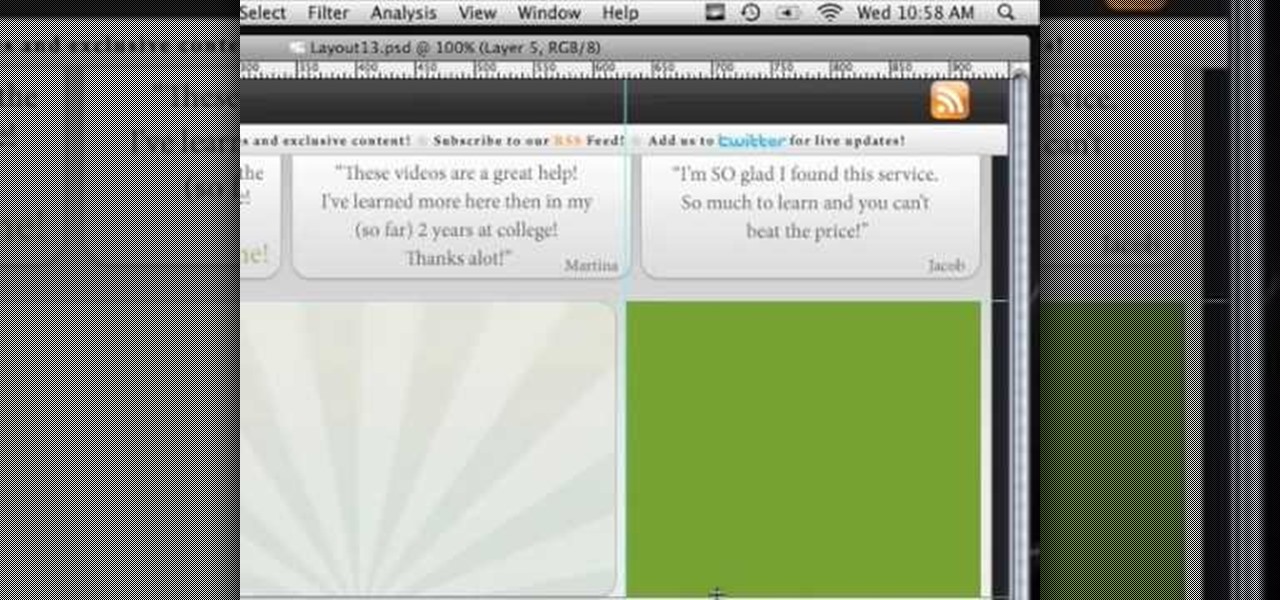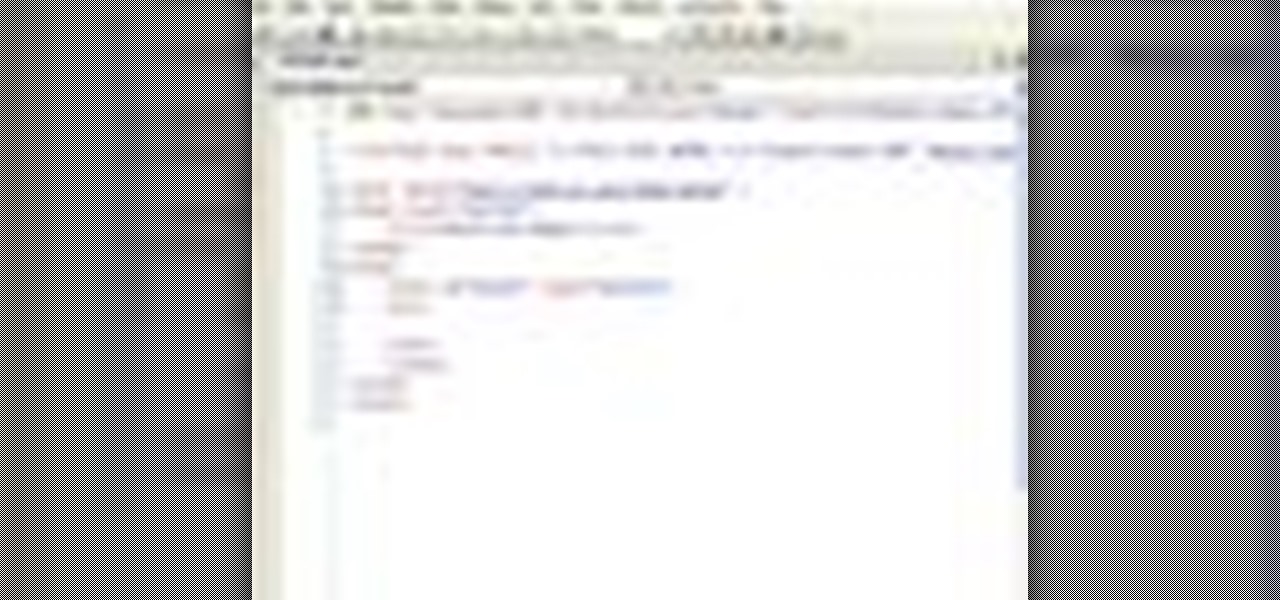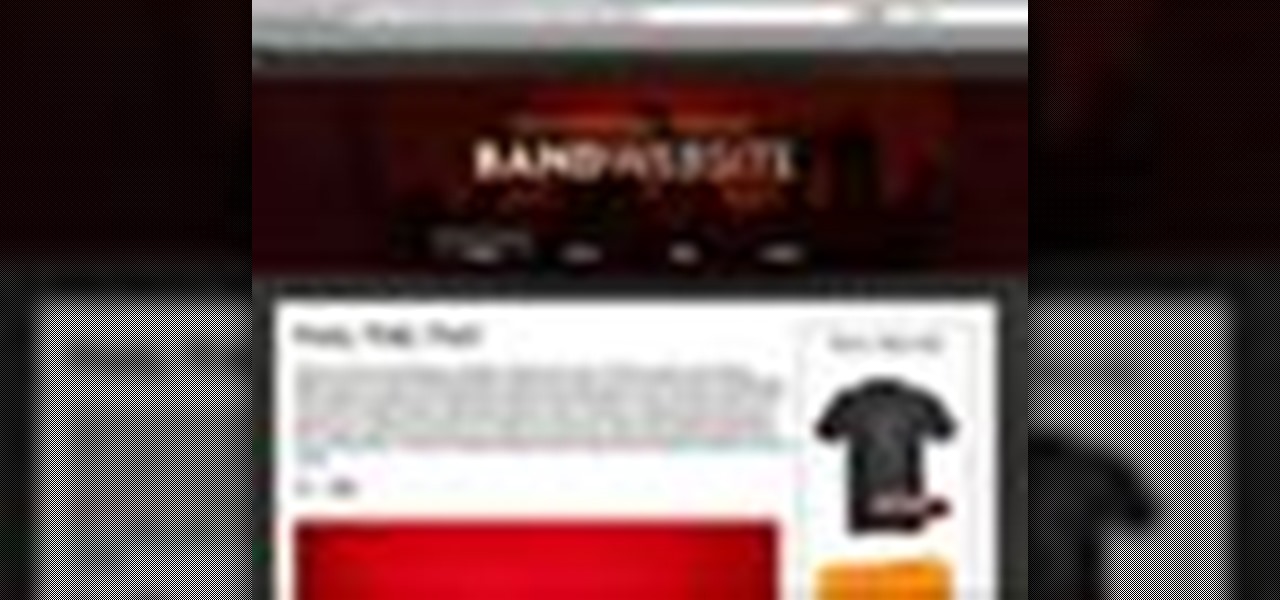In this video tutorial, viewers learn how to clear cache and cookies in Mozilla Firefox. This task is very simple, easy and fast to do. Begin by opening the Mozilla Firefox web browser. Then click on Tools menu on the top of the window and select Options. Now click on the Advanced tab. Under the Network tab in Cache, click on Clear Now. To clear cookies, click on Tools and select Options. Then click on the Privacy tab and click on Clear Now under the Private Data heading. This video will bene...

QuicKeys includes a feature shortcut for what's called Web Actions that work in Safari and provide the ability to control websites using simple triggers. Whether you're new to Startly Software's popular macro and automation application or are merely looking to pick up a few new tips and tricks, you're certain to be well served by this free video software tutorial. For more information, including detailed, step-by-step instructions, watch this video guide.Note: if you're a QuicKeys 4.0 user, y...

NeaceDesign explains an easy method of setting up a website online without having to use FTP programs. He begins with correcting an error made previously in which the main web page was name 'Home'. This should be renamed to 'Index' and the file re-exported. NeaceDesign suggests going with well-known web-page hosting services such as 'hostmonster'. The first step is to go to File Manager and upload the image files to a new folder. This is done by sending all the files to a zip folder and then ...

The video is about how to use voice over in Safari for Mac OS X. To use Voice over it has to be enabled first. It can be used to read the entire html content on web page using short cut control + option + shift + Down Arrow. To move between different items on the web page use Control + Option + left or right arrows. To click any link use Control + Option + Space bar. To go back in the browser use Command + [. To stop interacting with HTML content use Control + Option + Shift + Up Arrow. After...

This video shows the method to select the right set for your web show. The video tells us what a set is and its importance in the show. A set is a place for shooting your own show. The set should be designed carefully and properly. A typical set should be bright with various colors. It should not look depressing like a blank wall. Make a set which will look fine on camera. There should be an element of fun in the set. The set should be made to grab the attention of the viewers. The design of ...

YouTube videos can also be embedded in your own website. These YouTube videos by default do not play and one should explicitly click the play button for the videos to stream. However you can change the embedded video settings so that the video starts streaming once your web page loads. This can be very helpful as it starts streaming immediately with out wasting time for the user to click on the play button. Go to the YouTube video that you want to auto play on the YouTube website. Copy the em...

Plagiarism is a serious offense, even if you are copying from the web. With this tutorial, learn how to cite websites properly using MLA format and avoid any trouble.

Managing your web browsing History in the web browser Firefox is easy. First, open Firefox, then select History tab on the top menu bar of the browser. You select to view your browsing history in several different ways. You can choose to view all past browsing history or you can choose to just view one of the last seven days. You can also chose to view it as a side bar or a separate window. To clear your web browsing History, you can chose to delete just one page of the browsing history or yo...

If you want to know how to use the web browser on your Nokia N97, you should watch this video. On the home screen, tap the Web icon. Bookmarks screen appears. On the right side of the screen there are icons present namely: Exit, Add Bookmark, Go to Web Address, Delete, and Options. Type in your desired URL and tap Go To after tapping the Go to Web Address icon and a URL textbox appears at the bottom. Wait for the webpage to load. If you want to display some options, tap the Expand Sidebar ico...

In this video the instructor shows how to make Google say your name. To do this, first, open up your favorite web browser and go to the website GoogleMyWay. This opens a page where it says that you can design your own Google web page. Now type your name into the first box and click to make it. This generates a URL for you. Copy the URL into the address bar of the browser and open the page. This opens a Google-like website with your name on it. Now, if you like to make this your home page, the...

Lyndapodcast teaches you how to create a database using FileMaker Pro 10. You can link one contact with multiple addresses and information and store that into a single database. You can also add content from the web into your FileMaker layout, including maps, pictures and music. You have a security module where you can set permissions for the users using the database. You can also publish the FileMaker database to the web. For this go to File - Sharing - Instant Web Publishing. Another featur...

With this useful video, you will learn some tips and tricks about how to delete your web browser history, passwords, cookies, also cache form data and temporary internet files.

This video shows you how to easily delete cookies from your browser. First thing you have to do is open the web browser you usually use (the video shows how to delete cookies from Firefox) and go to the Options tab in the upper menu. Then choose the Clear Private Data or Clear Recent History item. In the pop-up window, check Cookies and Cache and then press the Clear Now button. The Clear Private Data/ Clear Recent History window also can be opened by pressing CTRL+SHIFT+DEL. That's it! Good ...

Learn how you would bypass a school’s web filters so that you can go to content sites that are always blocked in examples of YouTube. Click the ‘Start’ button and then click on ‘Run’ and type in cmd and hit enter on your keyboard. This will bring up a command prompt where you type in ‘ping’ and then when that populates the next prompt you enter in the website to bring up the IP address. By entering the populated number you can get into a website from the search field of a web browser. It incl...

Get with the creative and lace your shoes up differently! In this video, learn how to lace up your shoes (or rather, boots... seen here), in the "spider web" shoelace style. Tie & lace your shoes with two different color laces and really get adventurous!

Add another web game to your list of what to do on a bored evening... Bejeweled Blitz! In this video, learn how to play Bejeweled Blitz on the web for free. To play this online game, go here.

Bucky from The New Boston serves up this CSS video tutorial on how to use direct and indirect selectors with CSS web development. You can make stunning websites with CSS and XHTML.

Bucky from The New Boston serves up this CSS video tutorial on how to group elements using CSS web development. You can make stunning websites with CSS and XHTML.

Hak5 isn't your ordinary tech show. It's hacking in the old-school sense, covering everything from network security, open source and forensics, to DIY modding and the homebrew scene. Damn the warranties, it's time to Trust your Technolust. In this episode, see how to build a web-enable remote controlled tank.

Web browsers such as Windows Internet Explorer 7 have become an important part of the computing experience for business and home users around the world. With the popularity of web browsers for accessing information, running programs, and even accessing corporate resources, the browser has become a target for viruses, malware, and phishing schemes that present real dangers to Internet users. Microsoft Internet Explorer 7 has several new features that make using the web easier and safer than ev...

In this web development software tutorial Layers TV Host RC shows you how to create rollovers in Photoshop and Dreamweaver CS3. Since ImageReady is gone in CS3, you may be feeling lost as to how to create your rollovers. Don't worry, this tutorial will show you how to design rollovers in Photoshop and then bring them in to Dreamweaver to add to your web design.

Web browsers such as Windows Internet Explorer 7 have become an important part of the computing experience for business and home users around the world. With the popularity of web browsers for accessing information, running programs, and even accessing corporate resources, the browser has become a target for viruses, malware, and phishing schemes that present real dangers to Internet users. Microsoft Internet Explorer 7 has several new features that make using the web easier and safer than ev...

Microsoft ASP.NET is a free technology that allows programmers to create dynamic web applications. ASP.NET can be used to create anything from small, personal websites through to large, enterprise-class web applications. All you need to get started with ASP.NET is the free .NET Framework and the free Visual Web Developer. In this video tutorial, you'll learn how to use the new CSS, or Cascading Style Sheet, management tools in Visual Studio 2008 in the service of enhancing an existing stylesh...

Microsoft ASP.NET is a free technology that allows programmers to create dynamic web applications. ASP.NET can be used to create anything from small, personal websites through to large, enterprise-class web applications. All you need to get started with ASP.NET is the free .NET Framework and the free Visual Web Developer.this video tutorial will demonstrate the new ListView control in Visual Studio 2008. Because the ListView is data-driven, you will need a data source. You can use any data so...

Microsoft ASP.NET is a free technology that allows programmers to create dynamic web applications. ASP.NET can be used to create anything from small, personal websites through to large, enterprise-class web applications. All you need to get started with ASP.NET is the free .NET Framework and the free Visual Web Developer. In this ASP.NET tutorial, you'll take a look at the 1.1 alpha release of Microsoft Silverlight. To get started writing your own ASP/Silverlight applications, take a look.

Microsoft ASP.NET is a free technology that allows programmers to create dynamic web applications. ASP.NET can be used to create anything from small, personal websites through to large, enterprise-class web applications. All you need to get started with ASP.NET is the free .NET Framework and the free Visual Web Developer. In this ASP.NET video tutorial, you'll learn how to develop the basics of a custom extender control using the ASP.NET extensions framework. Get started using ASP.NET extensi...

Microsoft ASP.NET is a free technology that allows programmers to create dynamic web applications. ASP.NET can be used to create anything from small, personal websites through to large, enterprise-class web applications. All you need to get started with ASP.NET is the free .NET Framework and the free Visual Web Developer. By creating a new website, this video tutorial will demonstrate the new ListView control in Visual Studio 2008. Because the ListView is data driven, you will need a data sou...

Microsoft ASP.NET is a free technology that allows programmers to create dynamic web applications. ASP.NET can be used to create anything from small, personal websites through to large, enterprise-class web applications. All you need to get started with ASP.NET is the free .NET Framework and the free Visual Web Developer. Using AJAX in ASP.NET pages can increase performance and improve the overall user experience of an application. It is not necessary to rewrite existing pages to add AJAX fea...

Microsoft ASP.NET is a free technology that allows programmers to create dynamic web applications. ASP.NET can be used to create anything from small, personal websites through to large, enterprise-class web applications. All you need to get started with ASP.NET is the free .NET Framework and the free Visual Web Developer. In this video we will build on an existing style sheet and enhance it with element ids using the new CSS management tools in Visual Studio 2008.

In this video tutorial from Matt Overwine of the Instructional Design Group at Northern Kentucky University, you'll find instructions on how to use the FileZilla FTP, or file transfer protocol, client to upload to the web. FileZilla is available for both Mac OS X and Windows XP and Vista. For more information, and to get started using FileZilla for yourself, watch this handy how-to.

In this video you'll learn how to download Webmin, a web-based Unix administration interface, which will allow you to manage your serve with a web browser. If you're interested in running the Webmin interface, then watch and follow along.

In this tutorial, Gary Rosenzweig of MacMost.com takes a look at two tiny, but nevertheless very useful, Web services. The first, tinyurl.com, will take a long Web address and shorten it to make it easier to send in email. The second, http://tinymail.me, will hide your email address. For more information consult this great how-to.

Do you spend too much time performing basic functions in Safari? In this tutorial, Gary Rosenzweig takes a look at three simple techniques that make web browsing easier (and thus faster) in Mac OS X: tabs, find-in-a-page, and the bookmarks. Master each of the abovementioned browser features with this how-to.

In this web application tutorial you will learn how to set up error handling using Microsoft's Silverlight developers tool plug-in. This tutorial will be helpful if you want to create your own error handler instead of using the default handler set up by Silverlight.

Lawrence Moroney shows you how to build an instant messaging application in Silverlight using ASP.Net controls to support international text entry. If you want to add an instant messenger to a web site or web tool and have it support international text entry, then you should watch this Silverlight ASP.net programming tutorial.

In this how-to video, you'll learn how to use the NetBeans IDE, version 6.0, to create a Ruby on Rails web application that searches for photos on Flickr using their public API. This example is adapted from the famous Ruby on Rails example and highlights the upcoming Ruby support in NetBeans.

This tutorial shows you how to splice up an image with the slice tool in Photoshop so that you can use it for a web layout in Dreamweaver.

In this video tutorial, Chris Pels will demonstrate how to create a custom user control in ASP.NET that can be used throughout a web site or across many web sites. Start out by learning the basics of creating a user control that will be used in multiple pages including validation, controlling formatting using style elements, and loading/saving data for the user interface elements. Throughout the video considerations for building user controls that can be easily maintained and used across mult...

Check out this video tutorial on how to use the Band Website Template. This is just a quick tour of it, explaining why it was built and why it can be useful for bands and their web designers. So, if your a band or a CSS web designer, check this out, because you're Internet page isn't getting any prettier.

Charles Esseltine shows you how to fold a star out of paper. Diagrams can be found on this website: http://web.archive.org/web/20060330001742/www.anniefolds.com/TSUstepfolds.htm