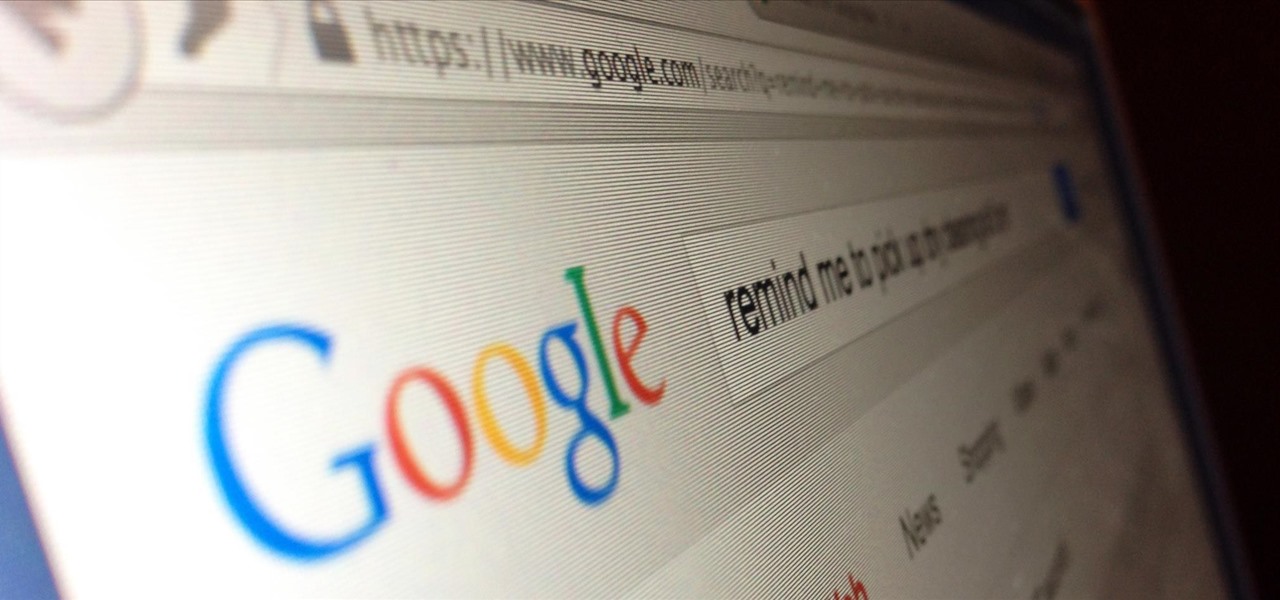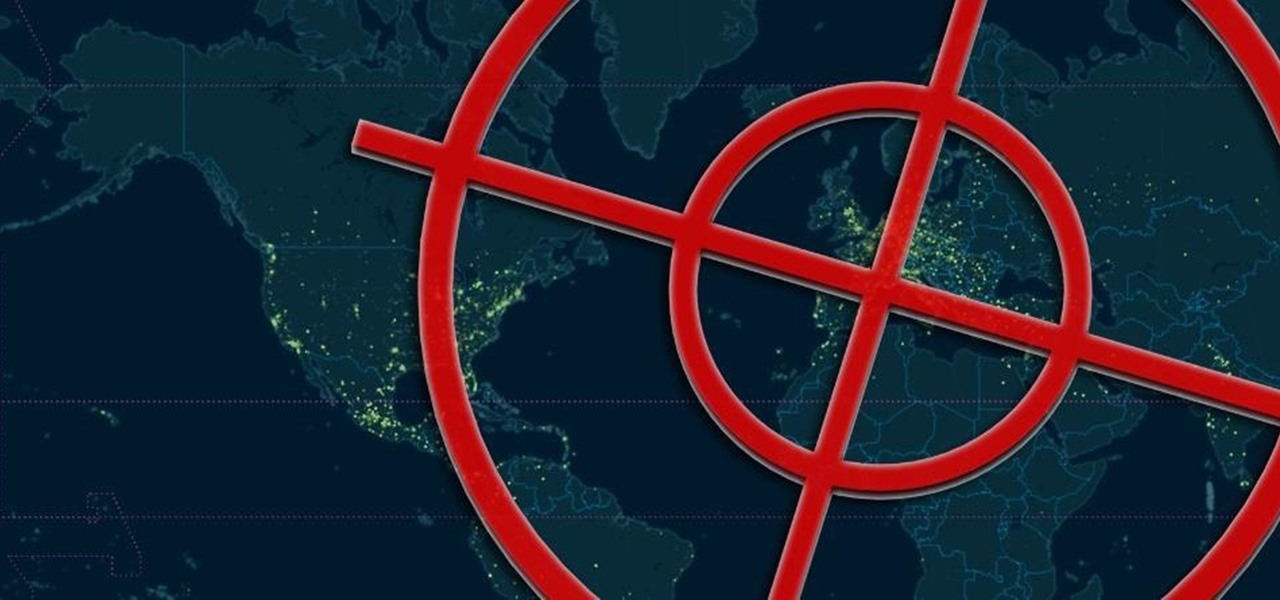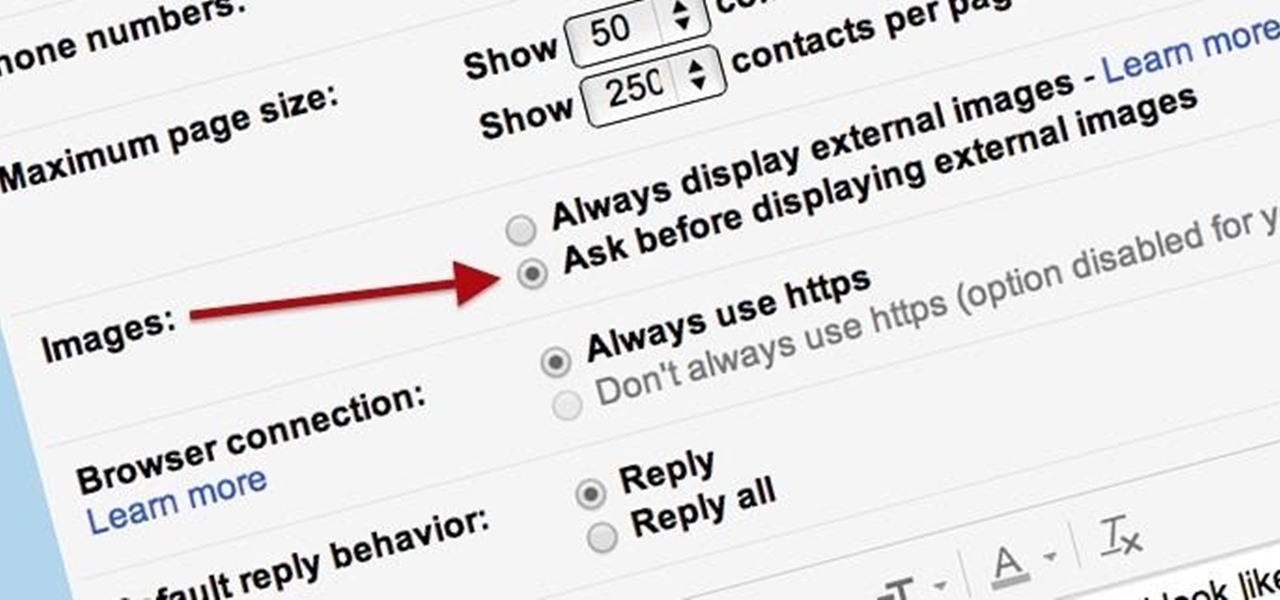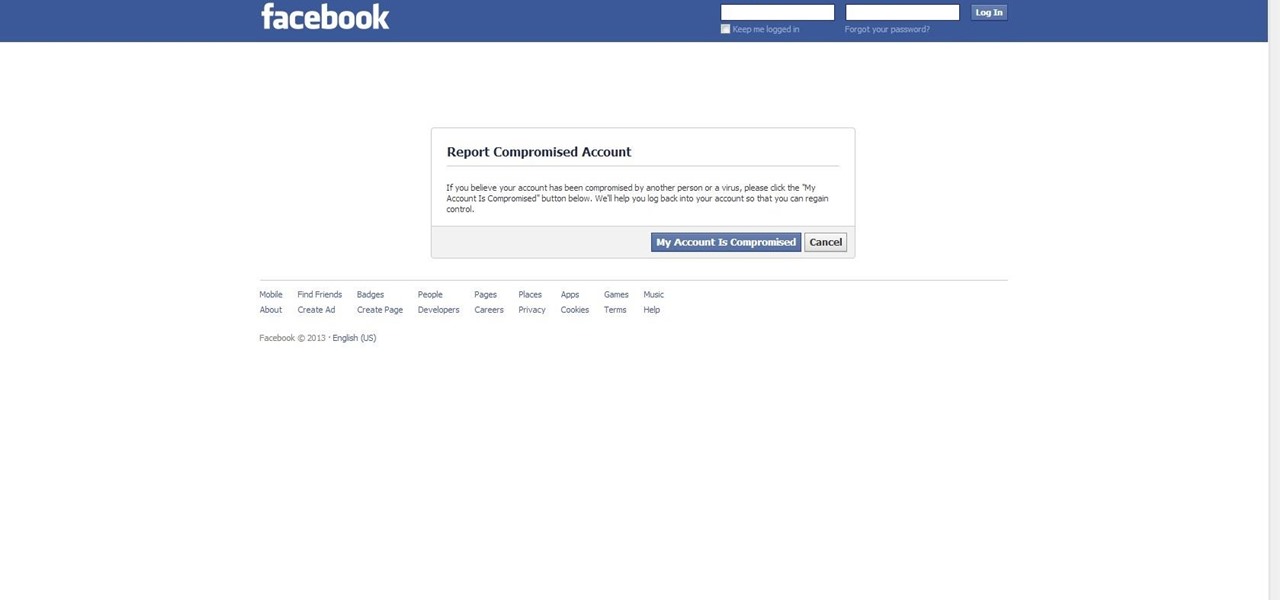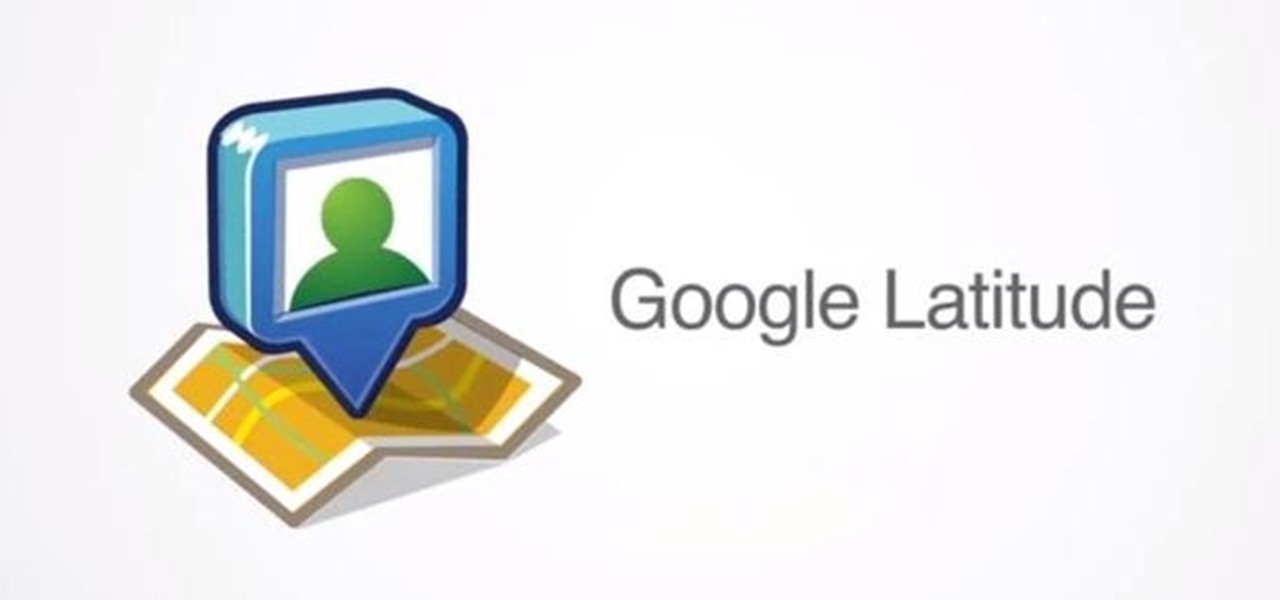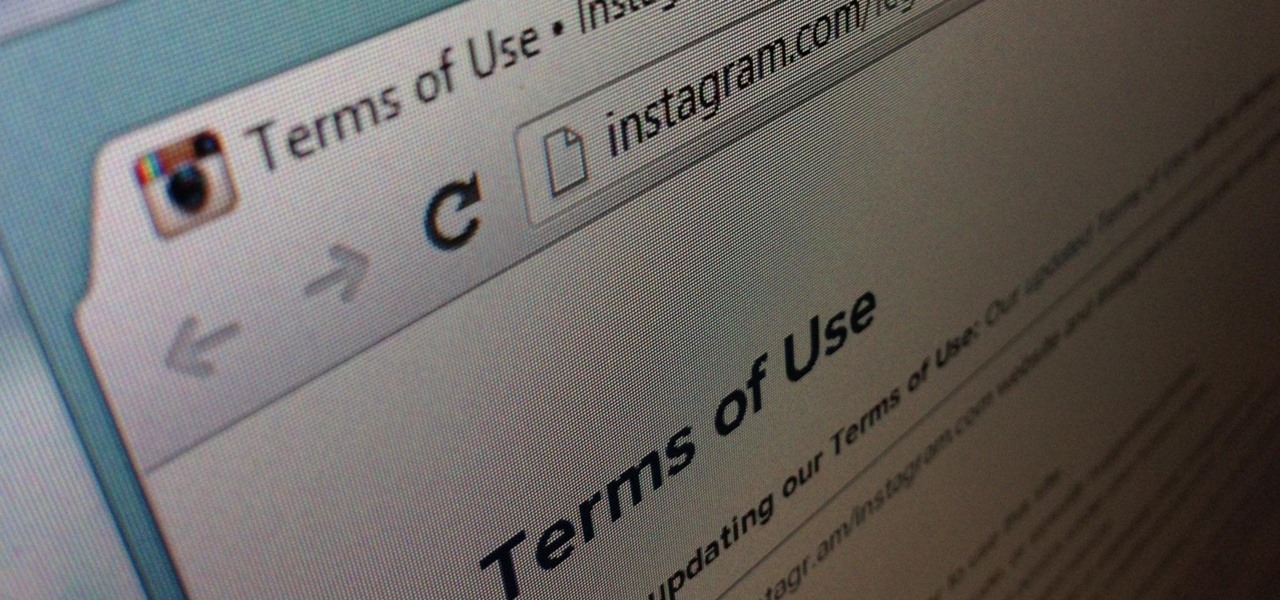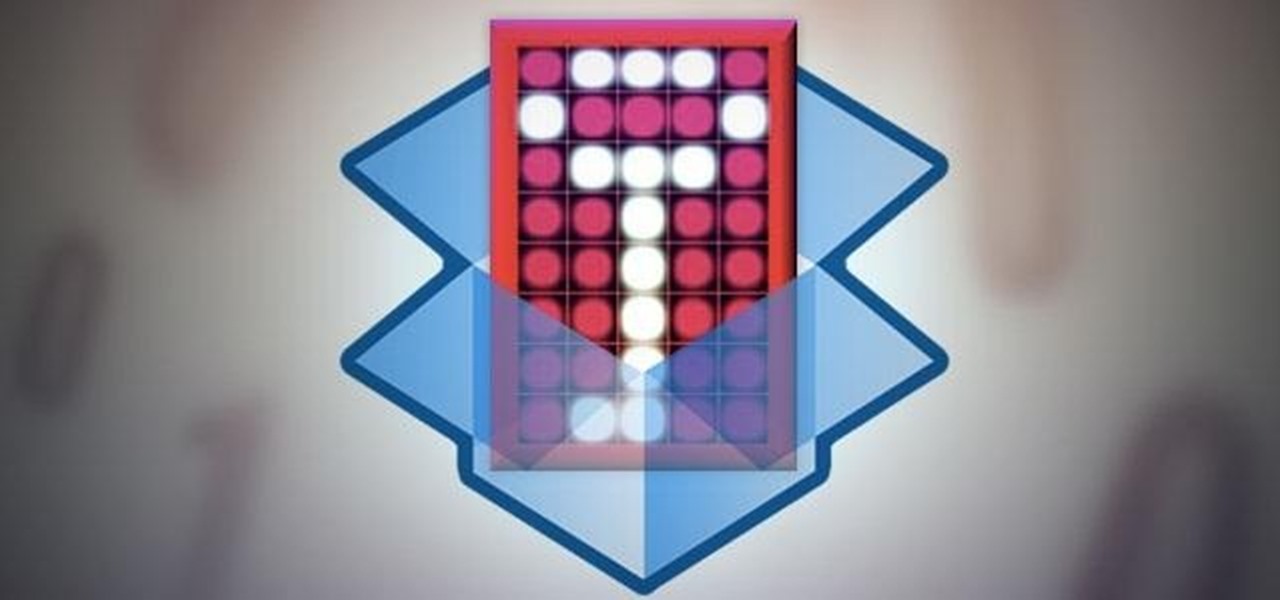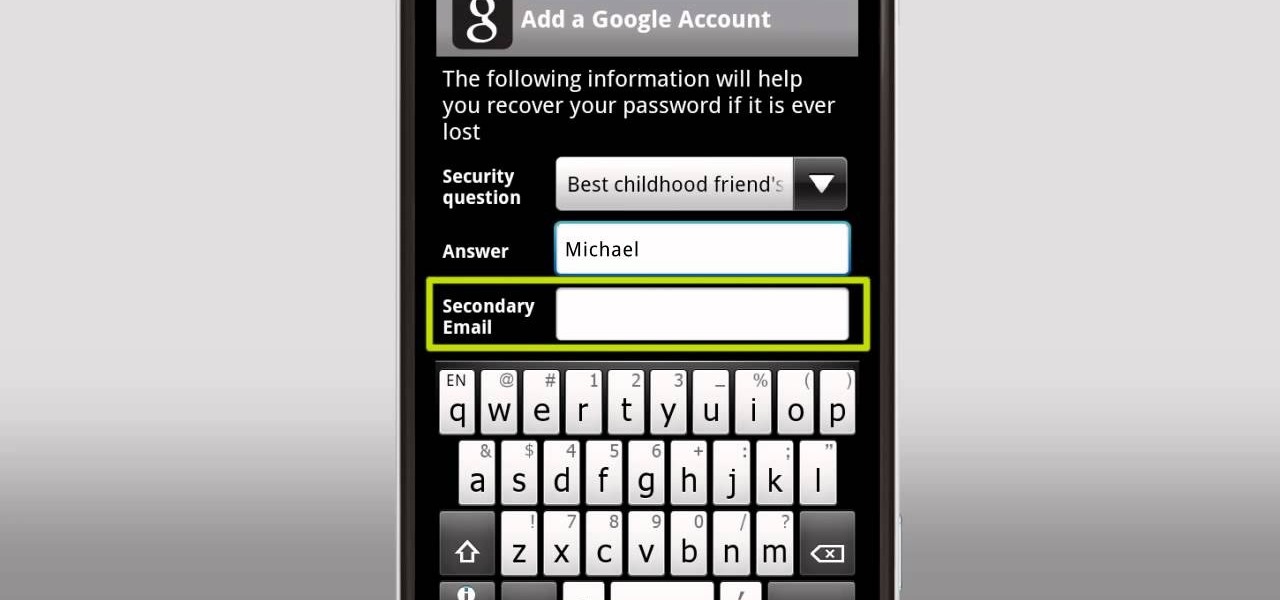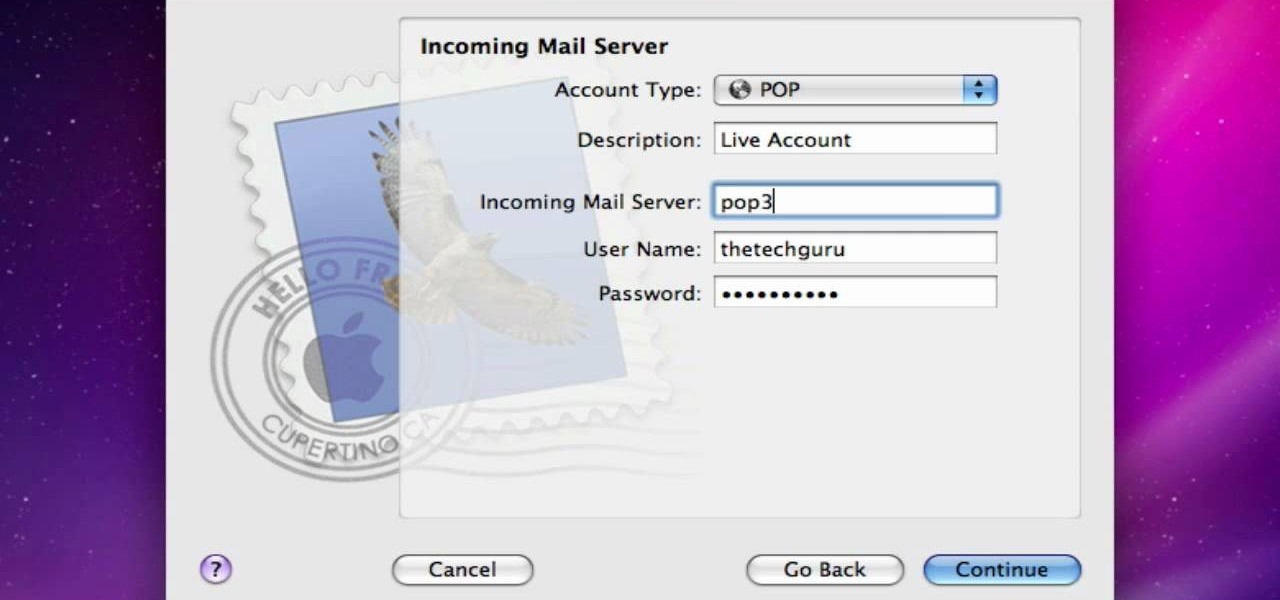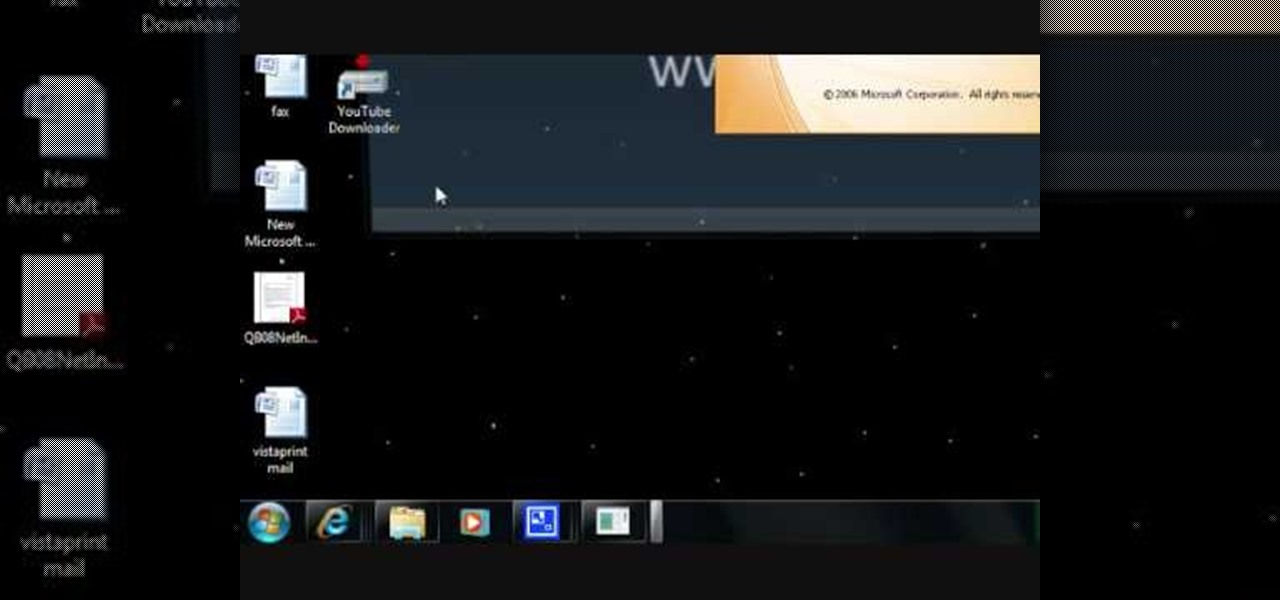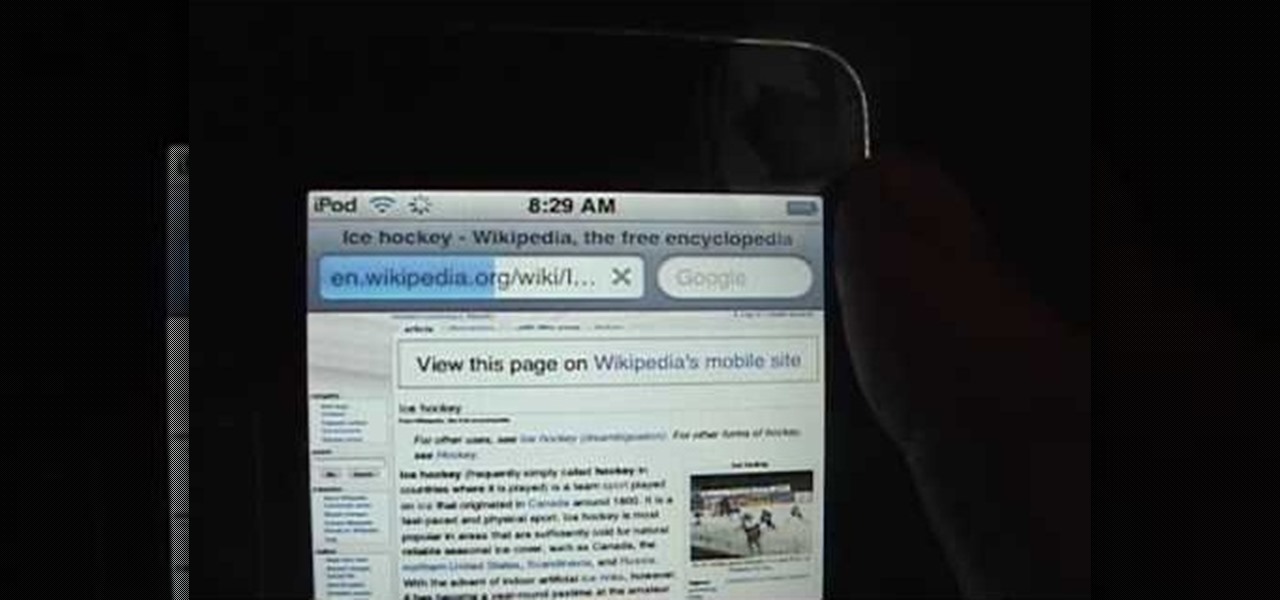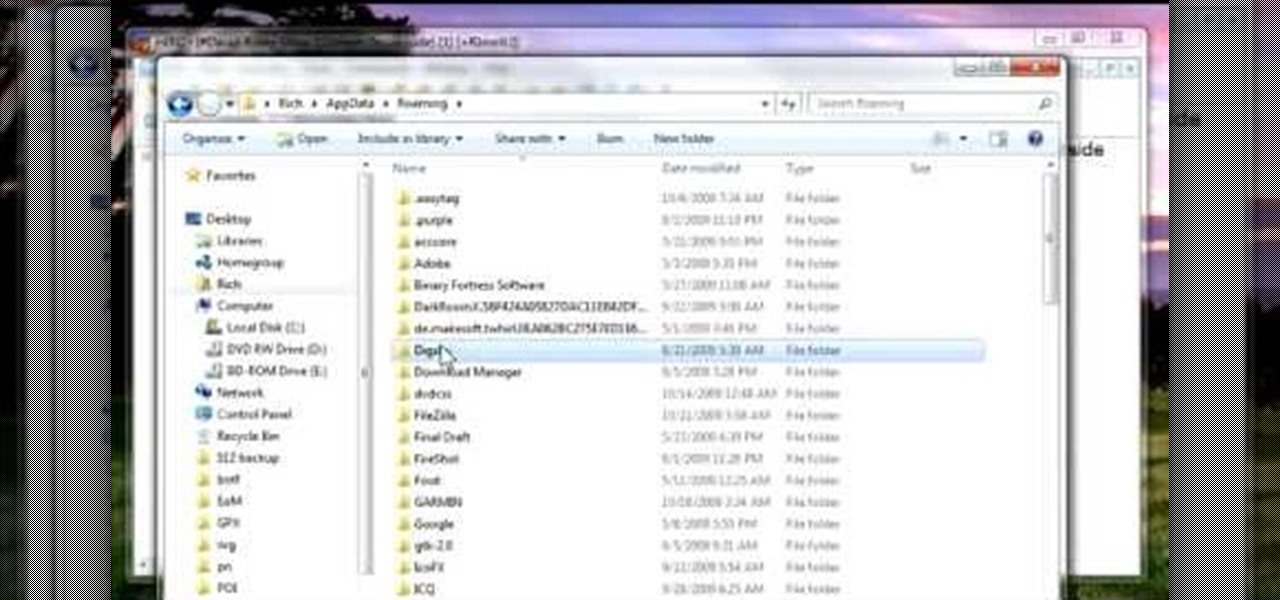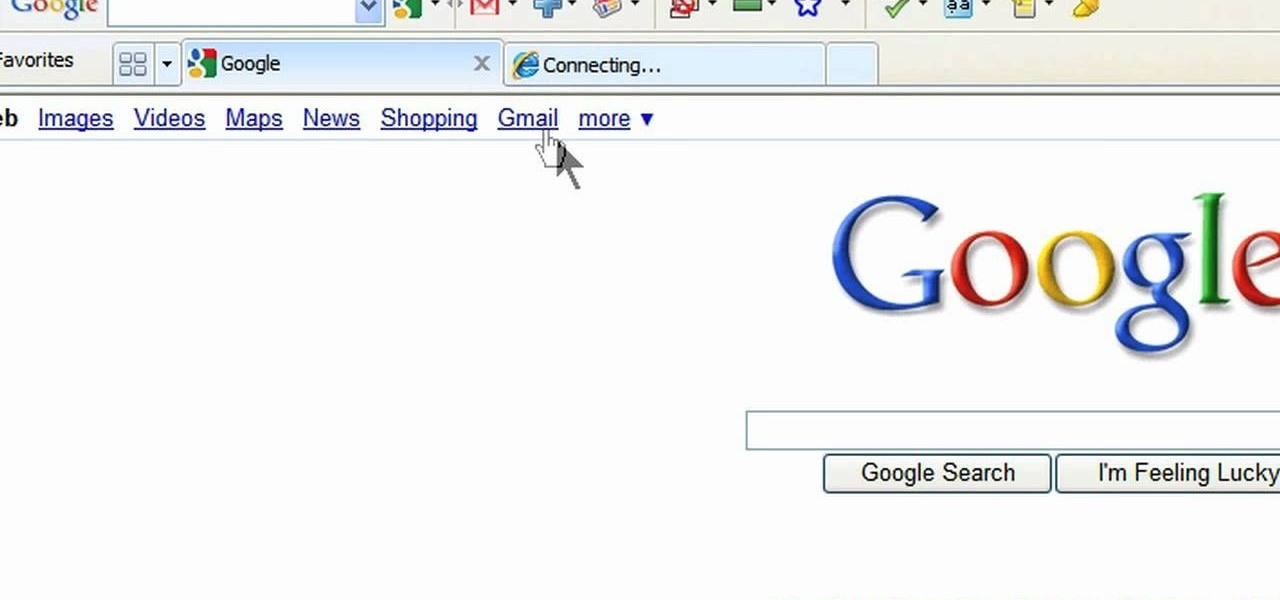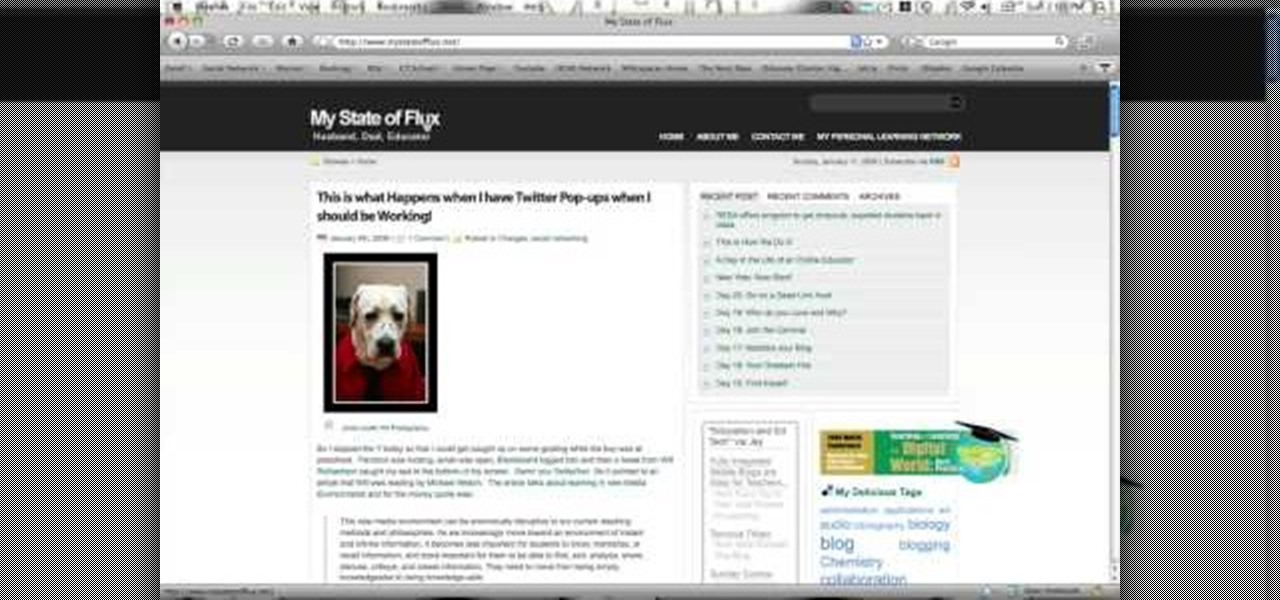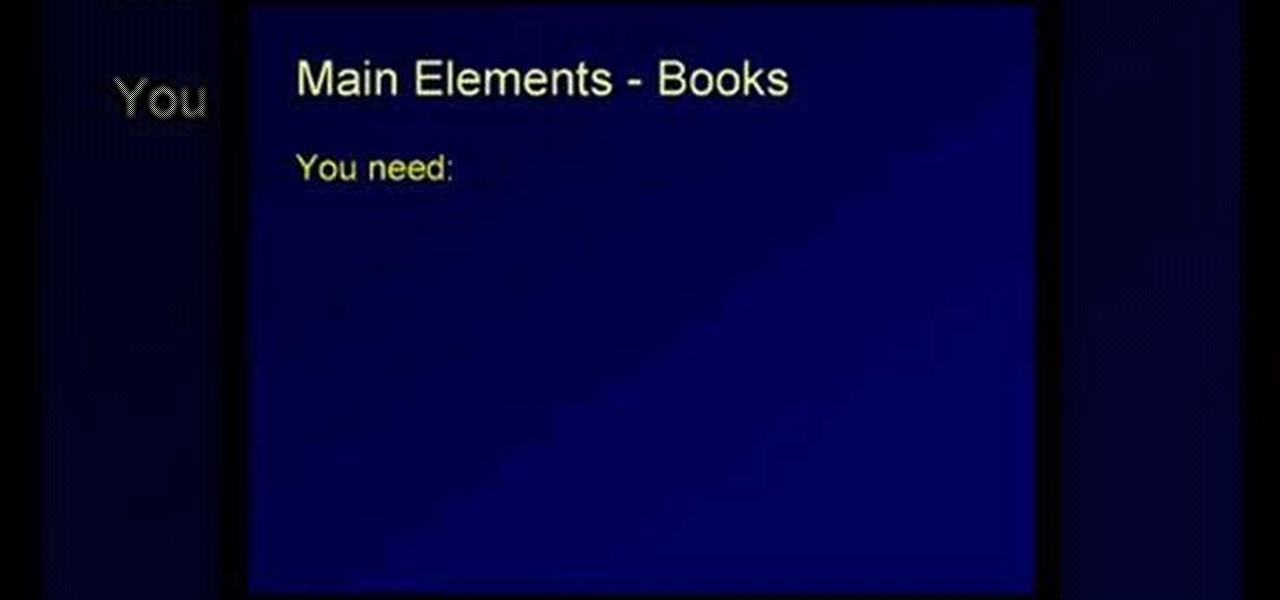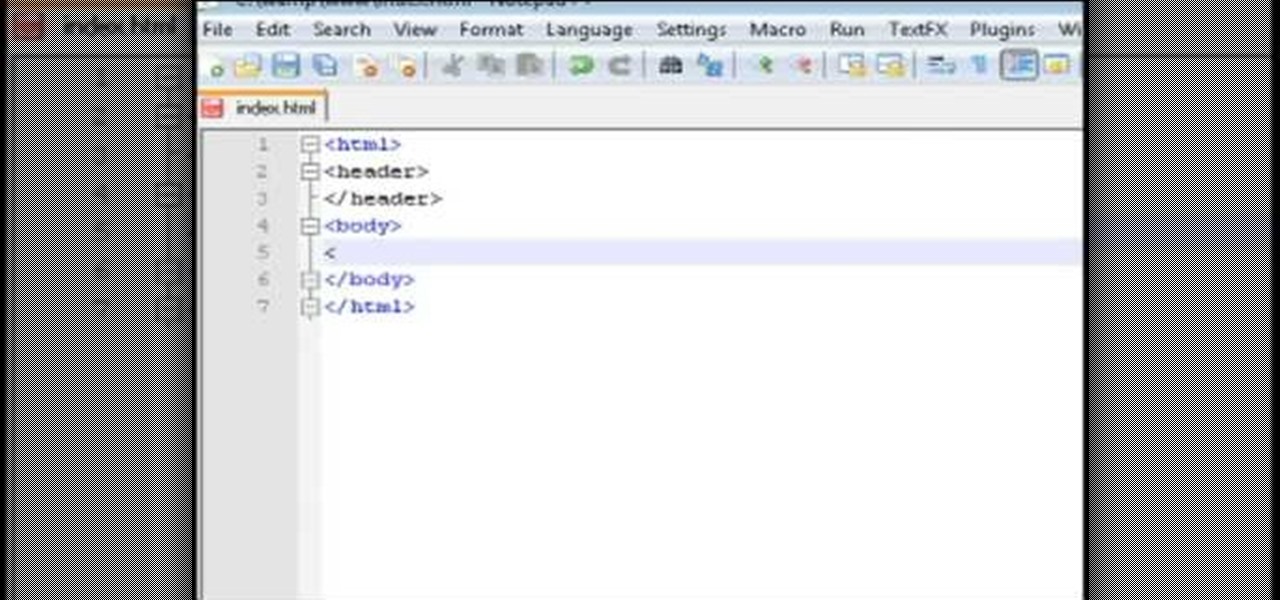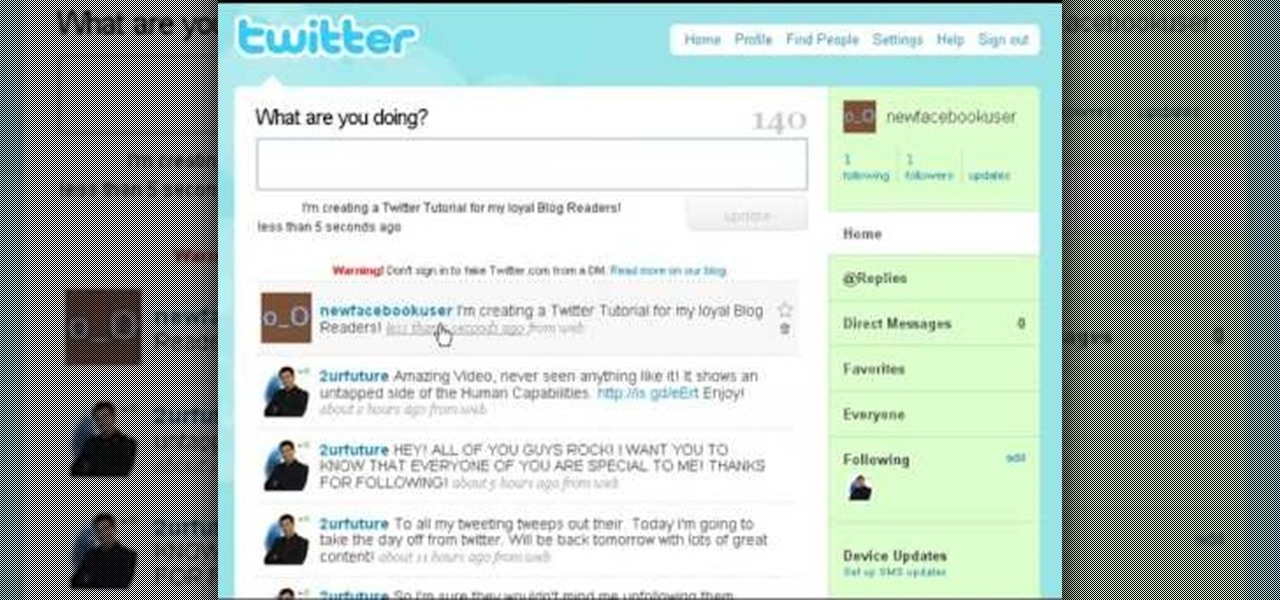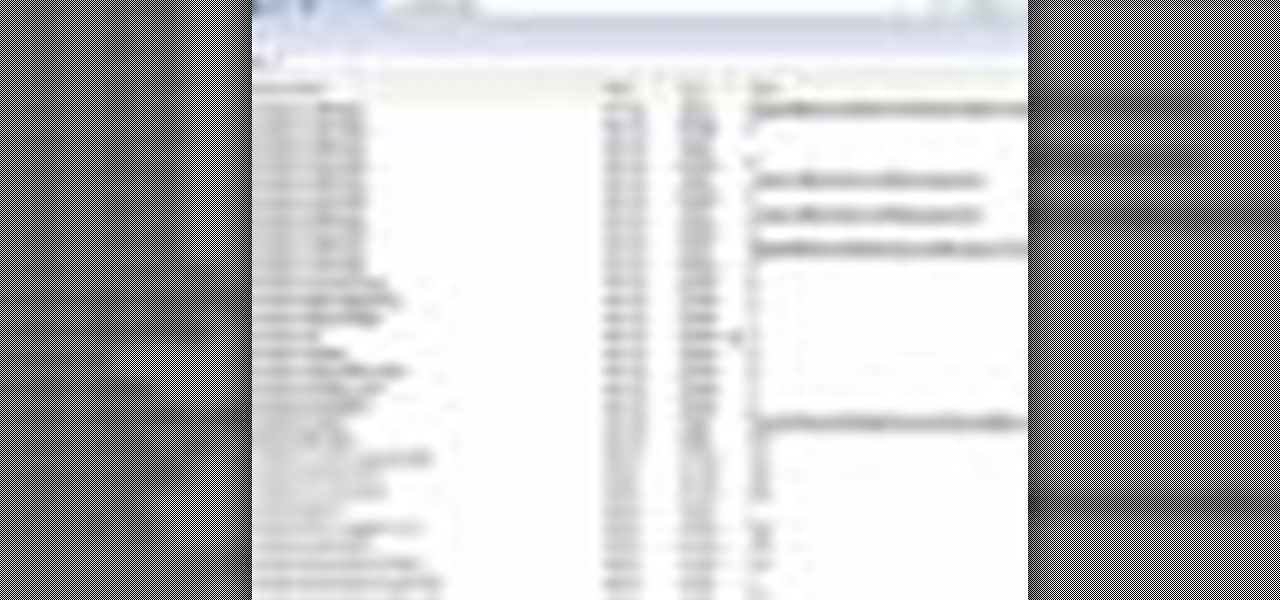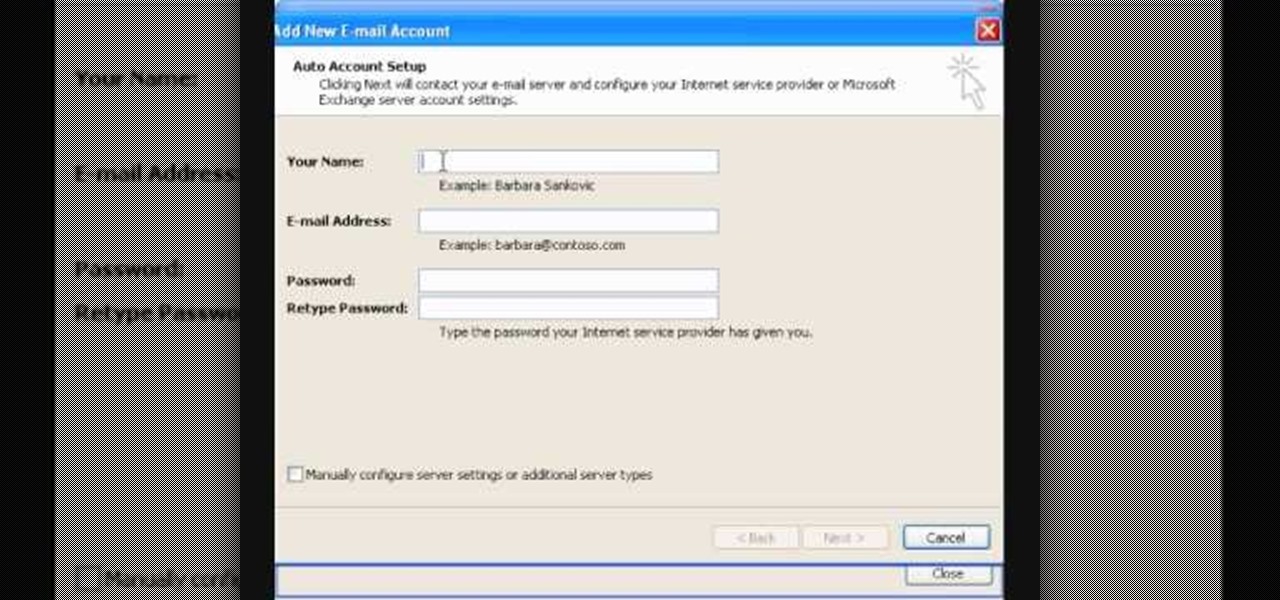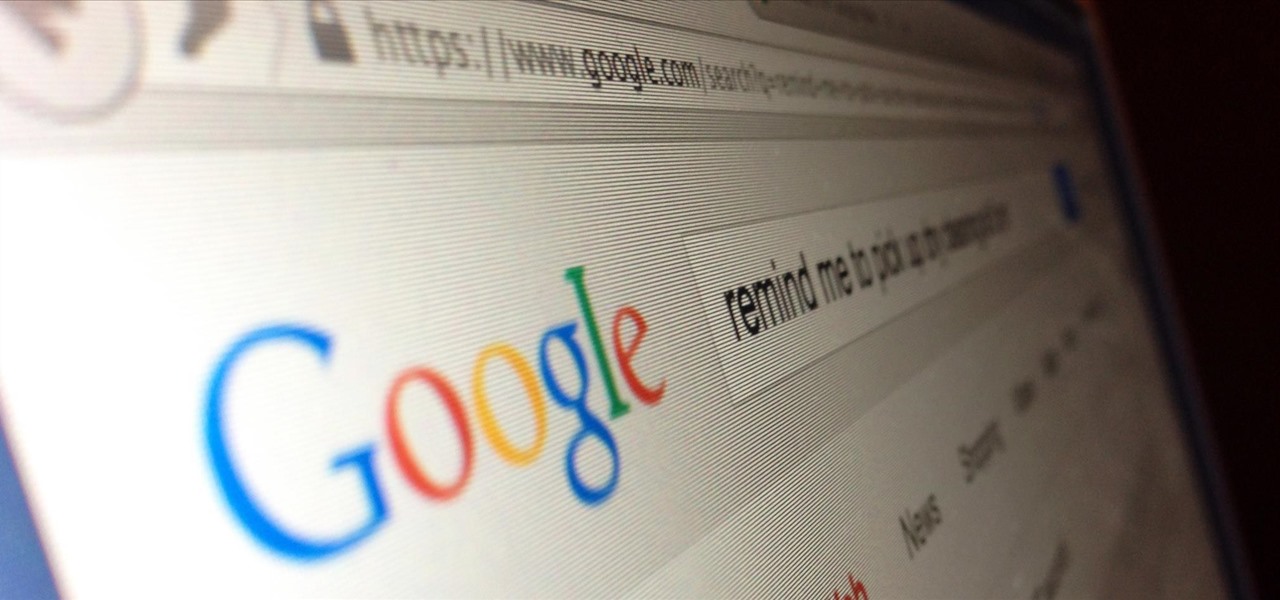
Google Now is a quick and intuitive way to tailor your device to work for you and, unlike other personal assistants, provide you with up-to-date information based on search habits, emails, and the general all-knowingness of Google.
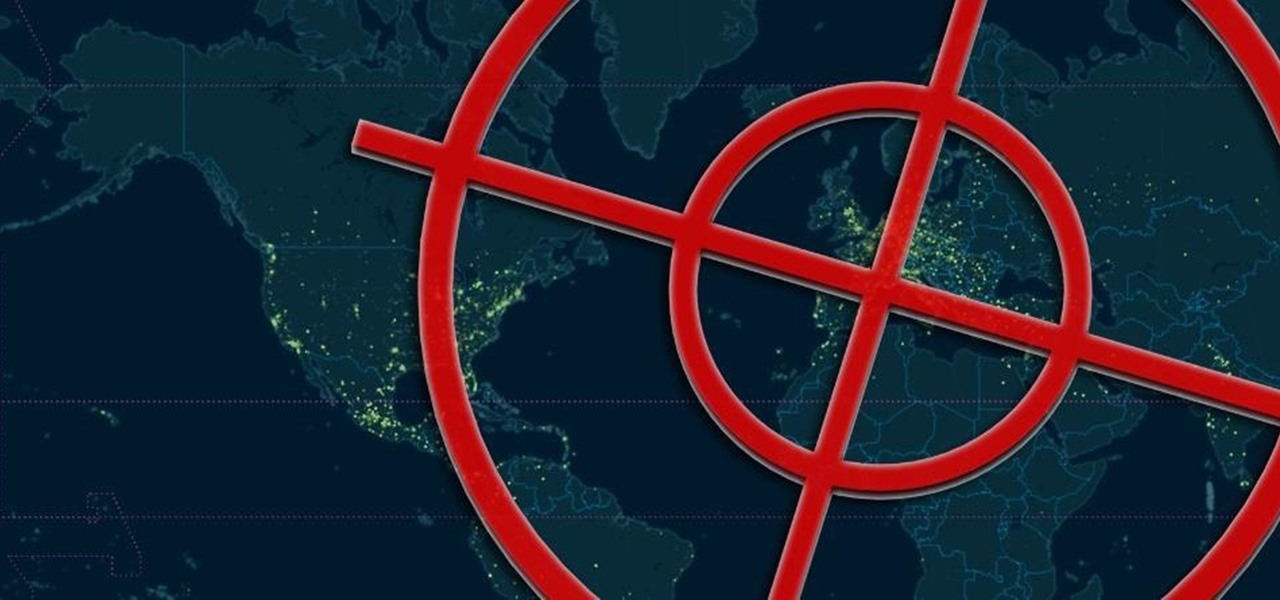
Welcome back, my hacker noviates! In a recent post, I introduced you to Shodan, the world's most dangerous search engine. Shodan crawls the globe from IP to IP address, attempting to pull the banners of each web-enabled device and server it finds.

Pretty soon, every restaurant and store you walk into will know exactly what you're doing. Retail analytics companies like Euclid, ShopperTrak, RetailNext, and Prism Skylabs have penetrated hundreds of food shops and retail stores across the country, installing sensors that track and log customers' moves while they dine and shop.

Starbucks' app is the most used mobile payment app in the U.S. because it's well-designed and convenient. But if you use the iOS version on your iPhone, your username, email address, password and location data could be compromised because the app stores them in plain text.
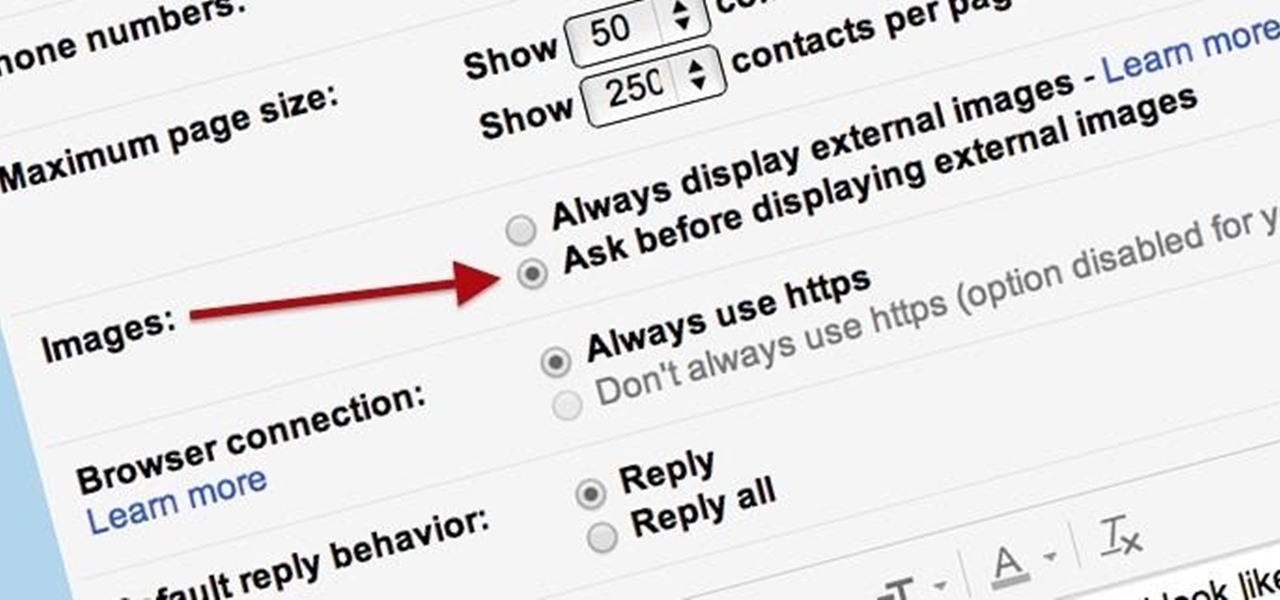
Securing your email address is one of the most important things you can do on the internet. Hackers, spammers, and overly aggressive marketers can turn your Gmail inbox into a heap trash if you're not careful.

Welcome back, my fledgling hackers! One of the first issues any hacker has to address is reconnaissance. Before we even begin to hack, we need to know quite a bit about the target systems. We should know their IP address, what ports are open, what services are running, and what operating system the target is using. Only after gathering this information can we begin to plan our attack. Most hackers spend far more time doing reconnaissance than exploiting.

If your facebook account was hacked by someone and you really want it back this tutorial would help you get it back.

There are hundreds of keyboard shortcuts out there, but these 7 are the ones you'll definitely want to remember. I use them every day, and you should too. Step 1: Tab Domination

Welcome back, my novice hackers! Most of my tutorials up until this point have addressed how to exploit a target assuming that we already know some basic information about their system. These include their IP address, operating system, open ports, services running, and so on.

UPS offers a four-step guide to prepare packages for shipping. These instructions include shipping advice on packaging materials and proper labeling that can help items arrive safely and on time. And when you are ready to ship, UPS Internet Shipping guides you through the required address fields. Packaging solutions made easy. That’s logistics.

Being lost sucks. There really is nothing worse than going to a huge event with a bunch of friends or family and then getting separated. Instead of partying with the bros, you get stuck next to this lame couple who keeps seriously making out every ten seconds. SMH.

Instagram's controversial terms of service update this past month has spurred an onslaught of dismay and anger from users of the popular photo-sharing social network. The specific set of the new terms that set off this firestorm basically said that businesses could use your uploaded photos for advertisement, without you receiving any of the profit.

A hidden feature residing in Mac OS X Mountain Lion is the ability to view and also reply to your friend's tweets through the Contacts application, previously known as Address Book. The only way to do this, though, is to provide your Twitter account login data to the Contacts app. To integrate your Twitter, just go to System Preferences, then click on Mail, Contacts & Calendars and choose Twitter. Put in your Twitter login information and then click on Update Contacts. Twitter will use your e...

If you use apps on your smartphone, chances are you have no idea what those apps are doing with your information. Just this year, there have been several scandals involving apps transmitting user data, like Path uploading users' entire address books onto its servers, HTC's Security Flaw, and Brewster exposing users' personal information (even Ashton Kutcher's). A new service called Mobilescope wants to make sure you always know where—and to whom—your data is going. Lots of apps copy your cont...

Dropbox announced Tuesday that a recent security breach compromised a list that included the email addresses of certain Dropbox users. To avoid future complications, the service announced that it would be implementing two-factor authentication, and even more useful, a security page that lets you monitor all activity on your account. In light of this and other recent web security threats, you might also want to know that services like Gmail, Facebook, and Yahoo! Mail have similar pages where y...

Use your Gmail as your primary email account on your myTouch 4G! This clip will teach you everything you'll need to know to set up and use a Gmail address. Whether you're the proud owner of a T-Mobile myTouch 4G Google Android smartphone or are merely toying with the idea of picking one up sometime in the near future, you're sure to be well served by this brief, official video tutorial from the folks at T-Mobile. For complete instructions, watch the video!

In this video you will learn how to add various links from Google Maps to an email. The first step you will need to accomplish is to find a section of map you wish to attach to an email. After you have the section of map in view you will see a copy link option at the top right of the image. After you select the copy link you can now open your email program. Once you've accessed your email select attach link and copy/paste the address into the link field. The map image will now be properly att...

In this video from AppleGenius0921 we learn how to enable a Live/Hotmail account on the Mail application on a Mac. Open Mail. In full name put your full name. Type in your email address and password and continue. Leave the account type on POP and name the description what you'd like. The incoming mail server is pop3.live.com. Type in your live.come username with @live.com in it! Click Continue. The outgoing mail server should be smtp.live.com. Check use only this server and check use authenti...

In this tutorial, we learn how to unblock Facebook or MySpace at school or work. First, go to your start menu and run "services". After this window pops up, look for DNS client and then right click on it. Then, click "stop". After this, restart the browser that you are on with your computer. From here, type in the address of the website that you want to go to. It should not be working and you will be able to go onto the website without any problems! This is a great way to get past blocks your...

In this tutorial, we learn how to block a website using a Linksys Router. First, go to your web browser and type in "192.168.1.1" into the address bar. After this, you will need to enter in your username and password to the pop up window. From here, go to the tab that says "access restrictions" and look for where it says "policy name". Type in 'blocked website' to the bar and then click 'enable'. From here, go down to the bottom of the page and enter in the URL of the website you want to bloc...

In this tutorial, we learn how to configure Outlook 2007 to work with Gmail. First, go to the start menu and then open up Outlook. From here, go to tools and then options. After this, go to the mail setup tab and then click e-mail accounts. Then, click on "new" and then next. Enter in your information in the blank boxes on the screen. Then, enter in your e-mail address and make sure the server is not checked on this screen. From here, you will continue to go through the wizard until it's comp...

In this video, we learn how to view the internet on your iPod Touch or iPhone. First, you will need to look for the Safari sign on the bottom of your phone. From here, you will be led to the Google home page. You can click on the box to get the on-screen keyboard and type in what you want to search for. After this, the results page will show up. To go to a website, you just simply need to type the exact site into the address bar and then it will load for you! This is simple and easy, just tak...

In this video, we learn how to hack school filters to get on Facebook with Tracert. First, go to the start menu and then type in "cmd" into where it says run. After this, type in "tracert" and then the website name. Wait for all of the information to fill in in the black screen. Then, copy and paste the IP address that appears inside. Now you can take this and use it to go to Facebook while you are at school. Or, you can go to any website that you'd like to that you normally can't go to at sc...

This is a video tutorial in the Software category where you are going to learn how to revert to the Fixedsys font using mIRC. Click on the channel icon and select font. Here you can select the font and the size and then click OK. If you have Windows XP or older version of Windows, you can type in fixedsys in the font window, select the size, click OK and the fixedsys font will be selected. But if you have Vista or Windows 7, this will not happen. So you bring up the Windows explorer and in th...

This video tutorial goes into how to set up composite textures for terrain when designing a landscape using Autodesk 3ds Max. Part Two then goes into some issues that users have had exporting their ADT terrain, and addresses the solutions to these problems.

In this video, we learn how to add the Gmail button to the toolbar. First, log onto Google and go to your Gmail account. After this, drag the icon for the Gmail to the toolbar on the screen. After you do this, test out if it is working correctly. Exit out of your browser, then go back into it. Now, click on the icon that has the envelope with red outlining. Once you click this, a new tab should open up with your Gmail opened up! This is great if you want to check your e-mail quickly, without ...

This video tutorial is in the software category where you will learn how to put a YouTube video into a PowerPoint presentation. First you go to the YouTube video that you want to put in your presentation and copy the URL in the address box. Then you go to one of the file conversion websites like Media Converter, paste the URL in the box and click 'next'. Then select the type of file you want it to convert to, for example, mpg, and click 'next'. Once it is converted, download it. To embed it, ...

In this tutorial, we learn how to get started out on Twitter. First, you will need to go to the main website and sign up by entering in your personal information. After you do this, you will be asked to enter in your other e-mail addresses to see if your other friends are on Twitter as well. After this, you can change your settings to change the icon that shows up on the site. Next, you will be able to start to follow people and enter in what you want your tweet to say. Go through the differe...

In this video tutorial, viewers learn how to cite sources. The citation style depends on the college major, professor or enrolled class. Citation gives credit to the author, validates claims that you have made, help readers learn about the subject and avoids plagiarism. To cite an article, users will need: the author, publication title, article title, date, volume/issue, page numbers and web address. To cite a book, users will need: the author, title, editor(s), chapter title, date of publica...

In this software video tutorial you will learn how to add hyperlinks to PowerPoint presentation for Dummies. With hyperlinks you can link part of your presentation to another slide within the same presentation, a separate presentation, a website, an e-mail address or to a file like a word document. Say, for example, you want to create a hyperlink to a picture in your presentation. Click on the picture to highlight it, click on the 'insert' tab, and select the 'hyperlink' option. Choose the de...

In this tutorial, we learn how to establish an account on Twitter. First, log onto Twitter. After you get onto the website, click on the sign up button, then enter your screen name and other personal information in. When you are finished signing up, you will be able to change your settings and import friends from your e-mail addresses. Under your settings, you will be able to change the background and colors on your page, as well as your icon picture. Next, start to follow people on Twitter, ...

In this tutorial, we learn how to fix security mode for nds Wi-Fi. First, open the command prompt in Windows. Next, type in "ipconfig/all" in the black window that appears. After this, copy your default IP the screen just gave you, then type it into your address bar online. After this, you will be able to log into your security account and make default changes you prefer. Change different station accesses and any other security preferences you want to change. After this, you can change your p...

In this tutorial, we learn how to fill out a Canadian permanent resident application. Before you start, make sure you have all your personal information with you. After this, begin the application by filling out all the different sections. You must answer every question on this application or it will be deemed incomplete. You will be asked your address information, employment information, family information, and many other things. When you finish you application, you may be asked to provide a...

This video tutorial belongs to the software category which is going to show you how to set up a home server from behind a router using WAMP. You will need a free program called wampserver. Go to their website, download and install the program. Then click on the icon and click 'put online' and the local host comes online. To check it, open up your browser and type in local host in the search box and it will show you the default index.php file. Again click on the icon and click 'www directory'....

In this tutorial, we learn how to get started on Twitter. First, log onto Twitter, then click on the "join" button towards the bottom. On the next page, enter in your username you want, as well as a password and your email address. After this information is entered, click on the sign up button. next, you will be able to enter in your other social networking emails, so you can see if your friends from there are using Twitter. For the next step, you will be brought to your home page, where you ...

In this tutorial, we learn how to set up a Tumblr blog. First, log onto the Tumblr website by clicking the sign up button. Enter your email address, a password, and the URL you want your Tumblr website to be at. After this, click the sign up button. Now, you will be brought to a welcome page and start changing your settings. Click on customize, then add a title, description, and upload a picture. You can also click on the theme, colors, and feeds tab to change more preferences. When you are f...

In this tutorial, we learn how to get a Canadian Permanent Resident card. The residence card will identify you and your name as a resident of Canada. If you do not have a card when entering Canada, you have to obtain a new PR card within 30 days and have a new Canadian address. If you need to replace or renew your PR card, you must file an application as soon as you lose it. This information will need personal information and residency information. The fee is 50 Canadian dollars. If you need ...

In this video tutorial, viewers learn how to disable the awesome bar in the Mozilla Firefox web browser. This task is very easy, fast and simple to do. Begin by opening the web browser and type in "about:config" in the address bar. Press Enter on the keyboard. A warning will appear, click on "I promise, I'll be careful". In the Filter bar, type in "browser.urlbar". Then double-click on the result and change the value to -1. Now restart the Firefox web browser. This video will benefit those vi...

In this video tutorial, viewers learn how to setup Microsoft Outlook 2007. Begin by opening the Outlook Express 2007 program. Then click on Tools and select Account Settings. Under the Email tab, click on New. Now type in your name, email address and password. Then click on Next. Select Internet Email and click on Next. Now type in your user information, server information and log on information. Then click on More Settings and click on the Outgoing Server tab. Check the first box and then cl...

In this tutorial, we learn how to apply for unemployment in New York. You can do this either by phone or by going online. You will need personal information to file, including: social security number, drivers license number, mailing address, phone number, and W-2 form. Even if you don't have every item on the list, you can still file a claim. You will get a four digit pin number, then have an agent gather all of your information. If you do call to file, there are people who work there that sp...