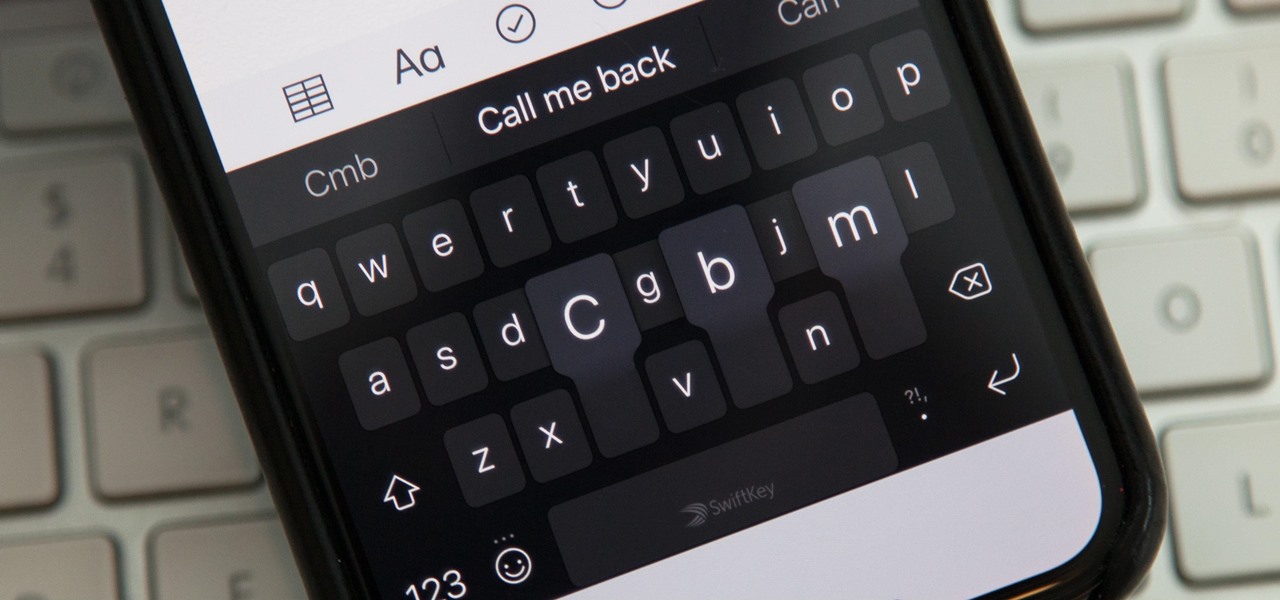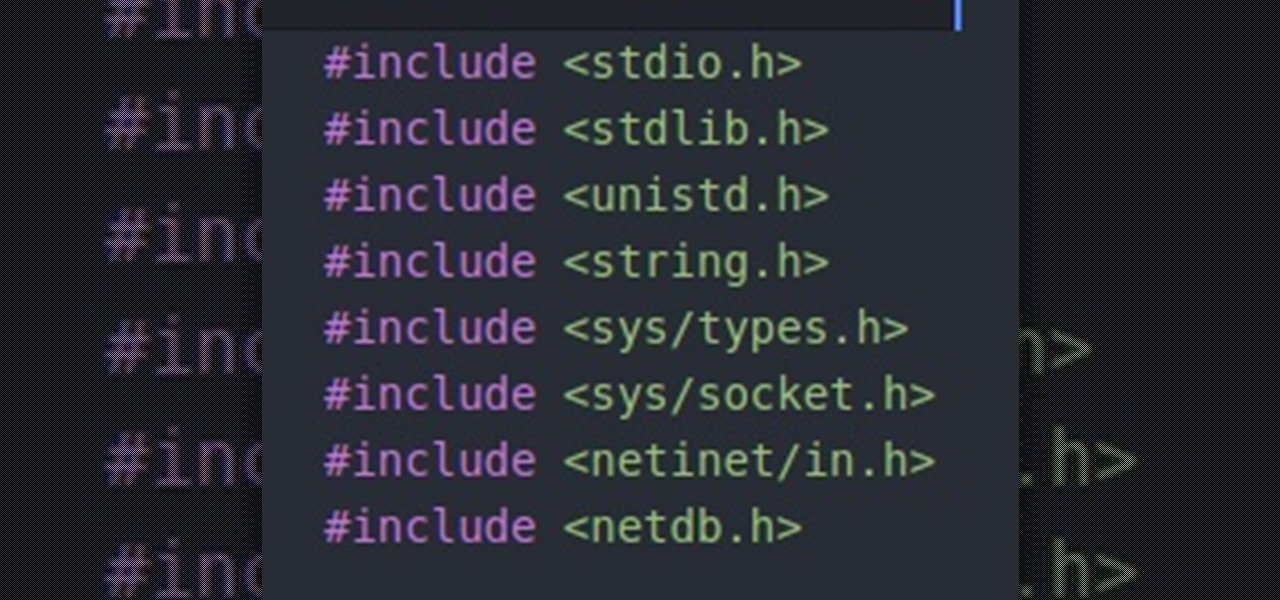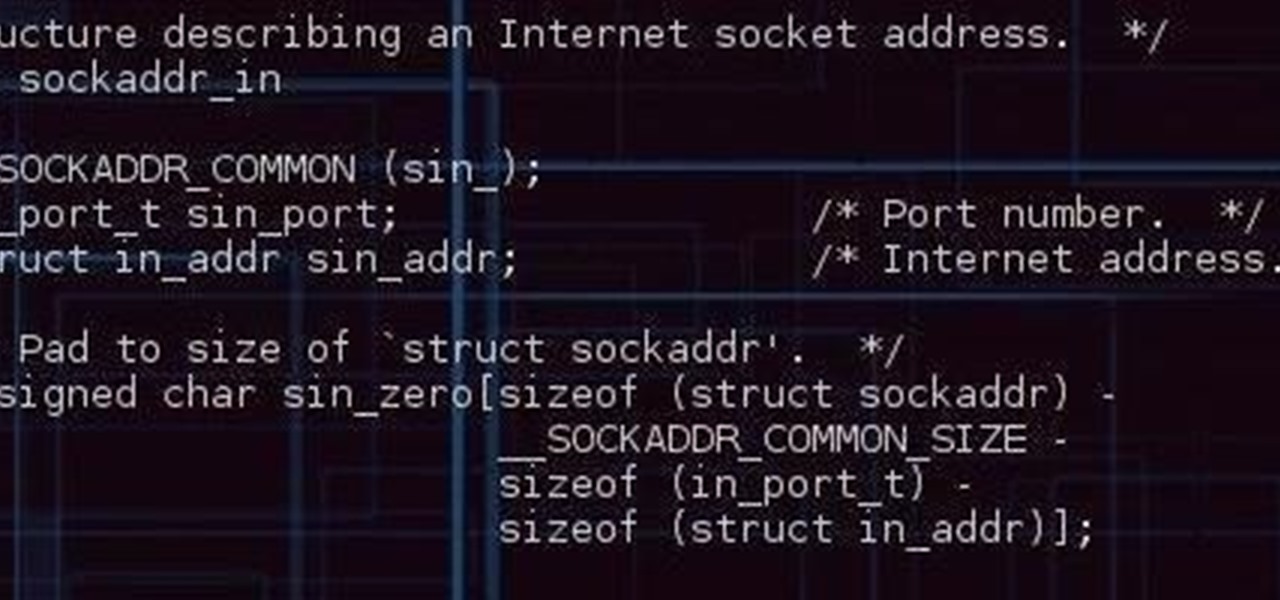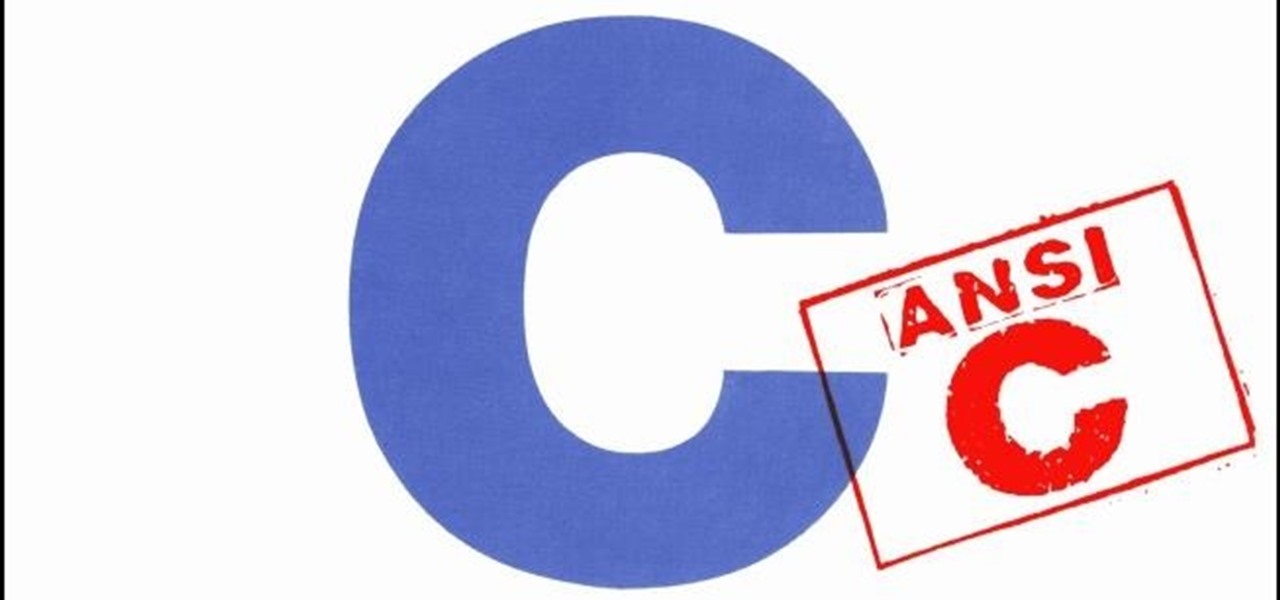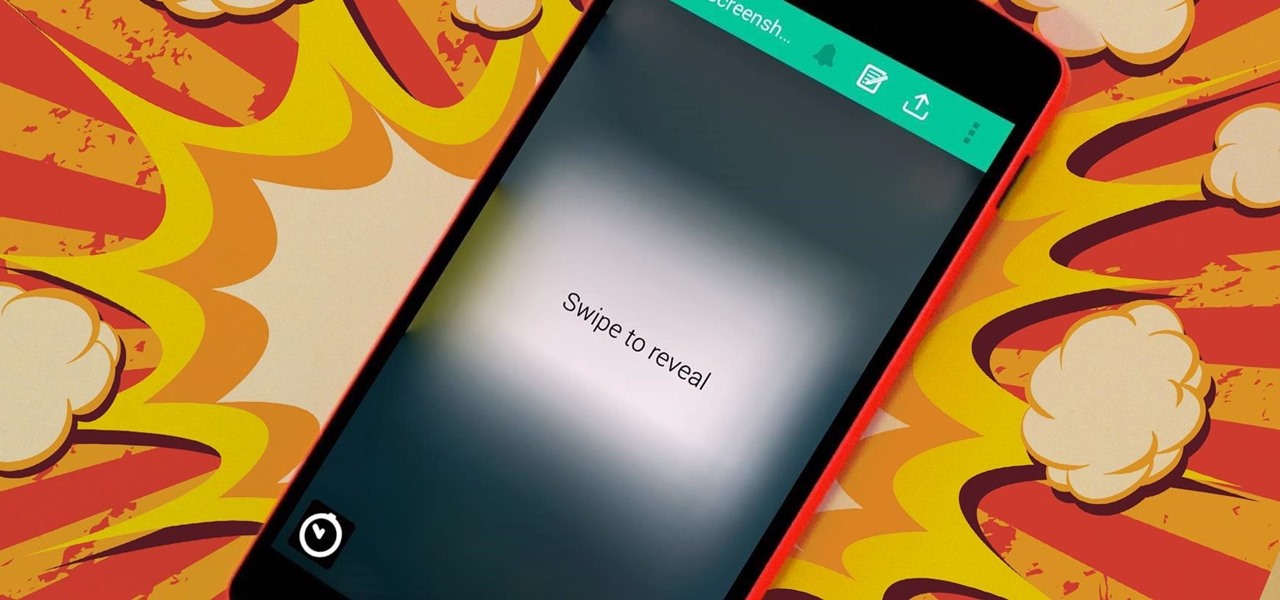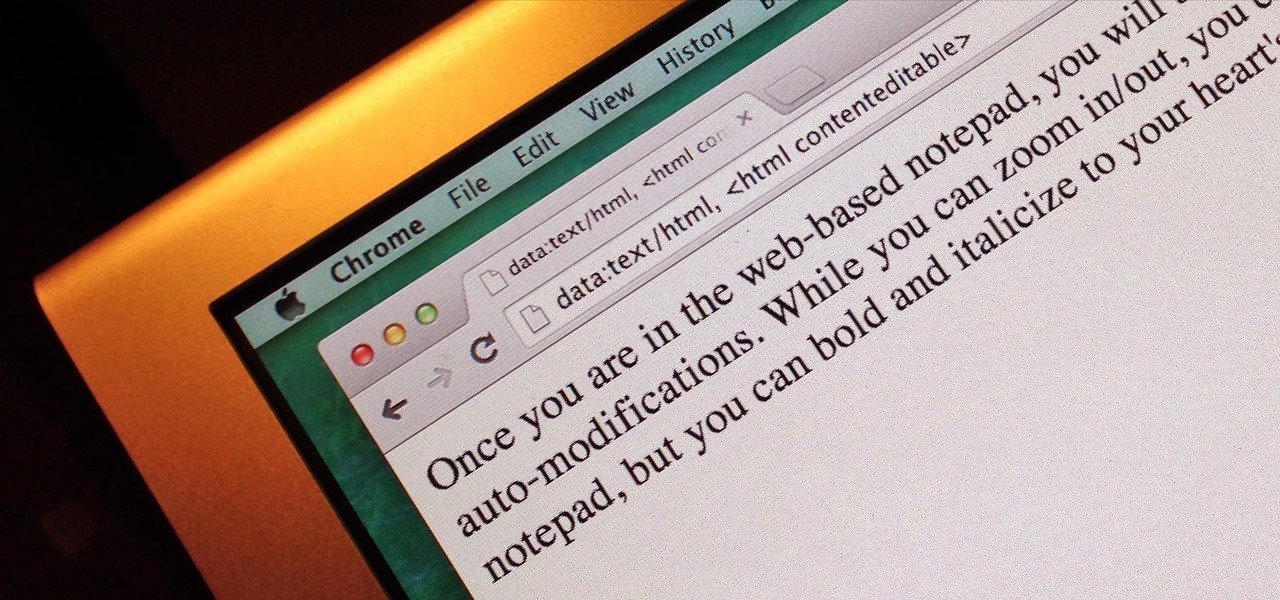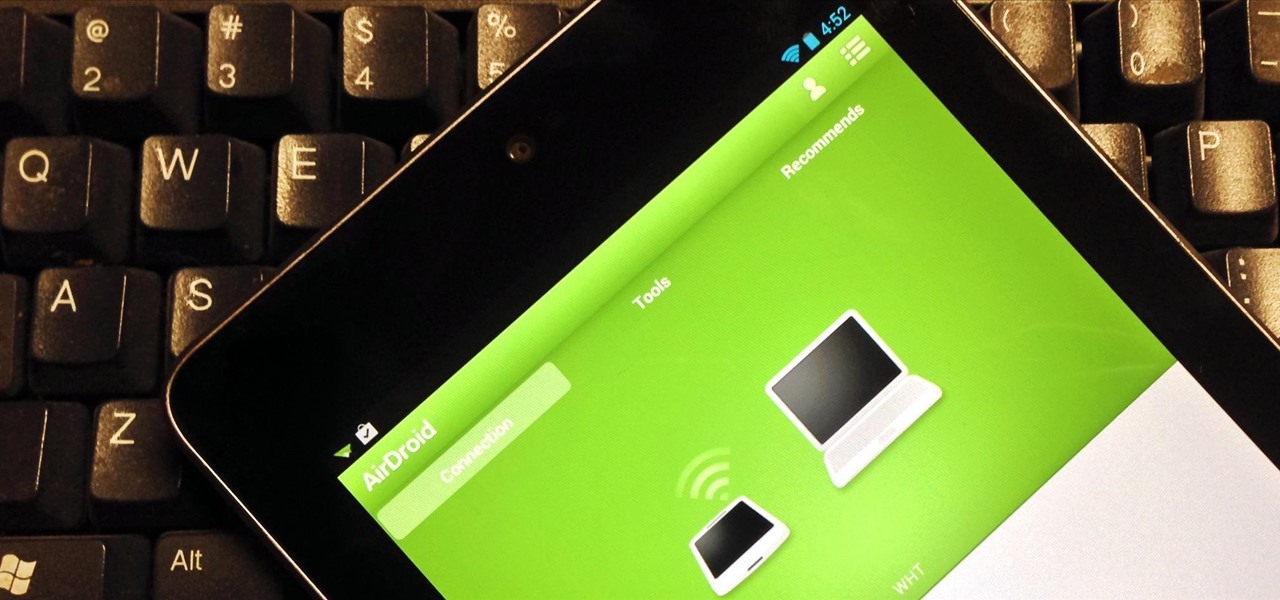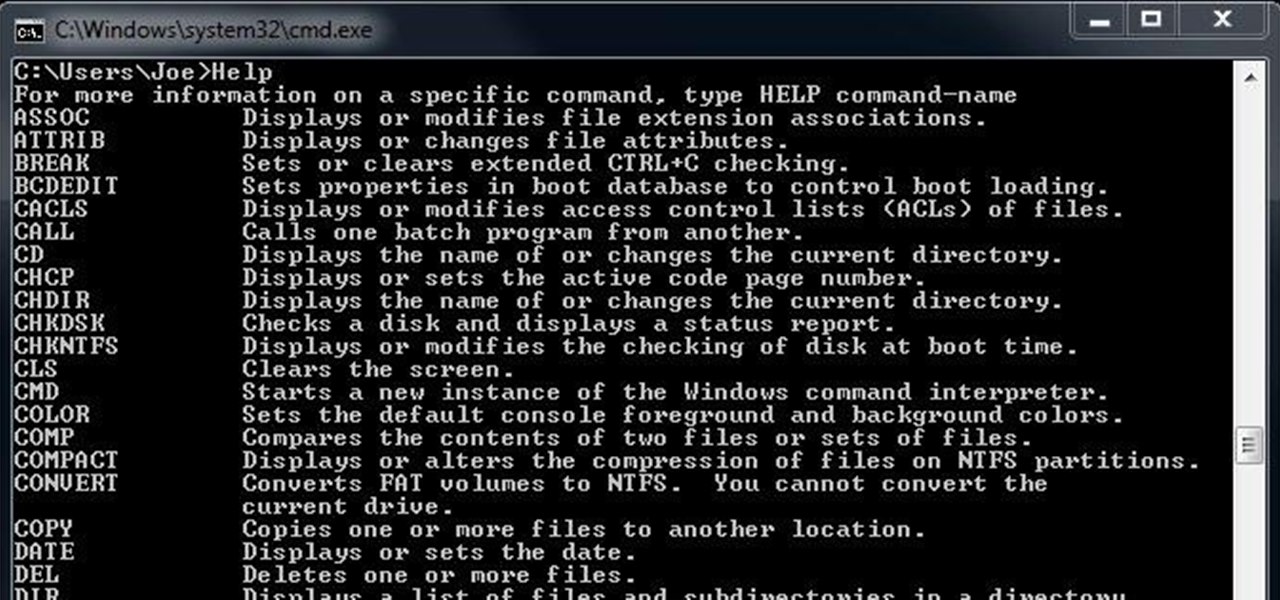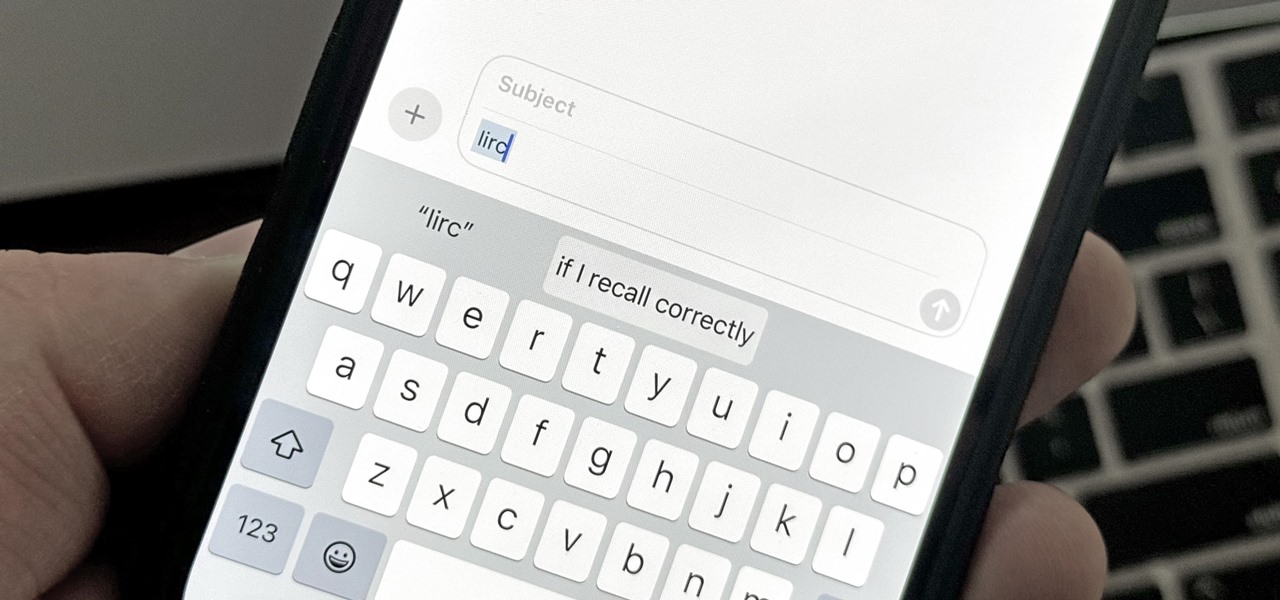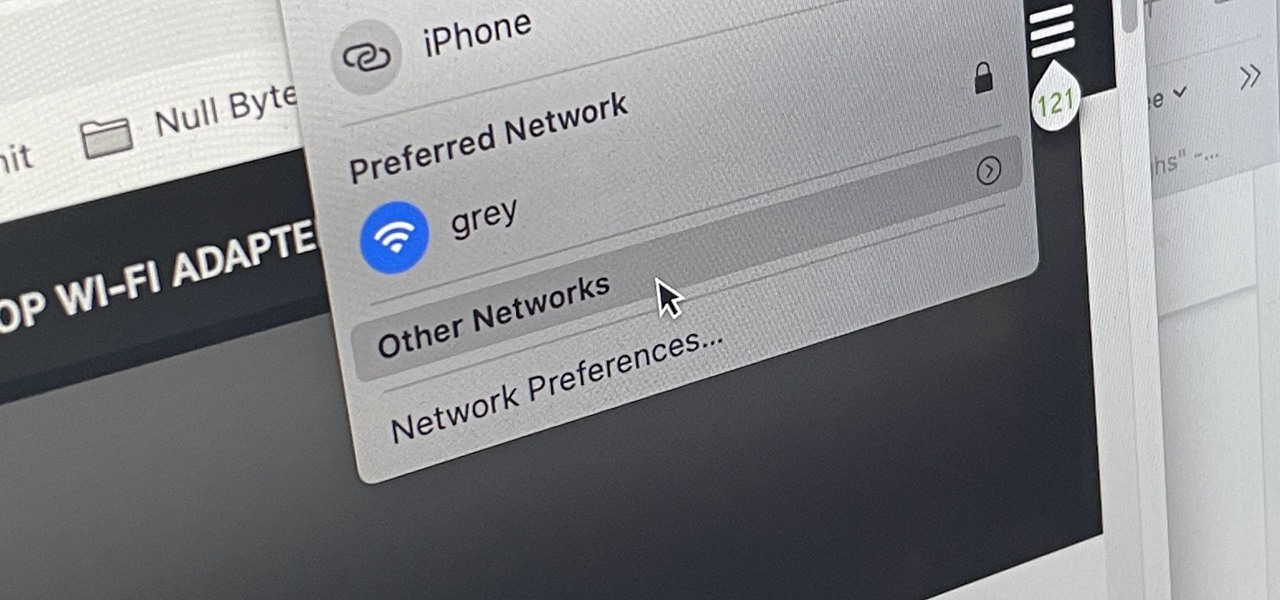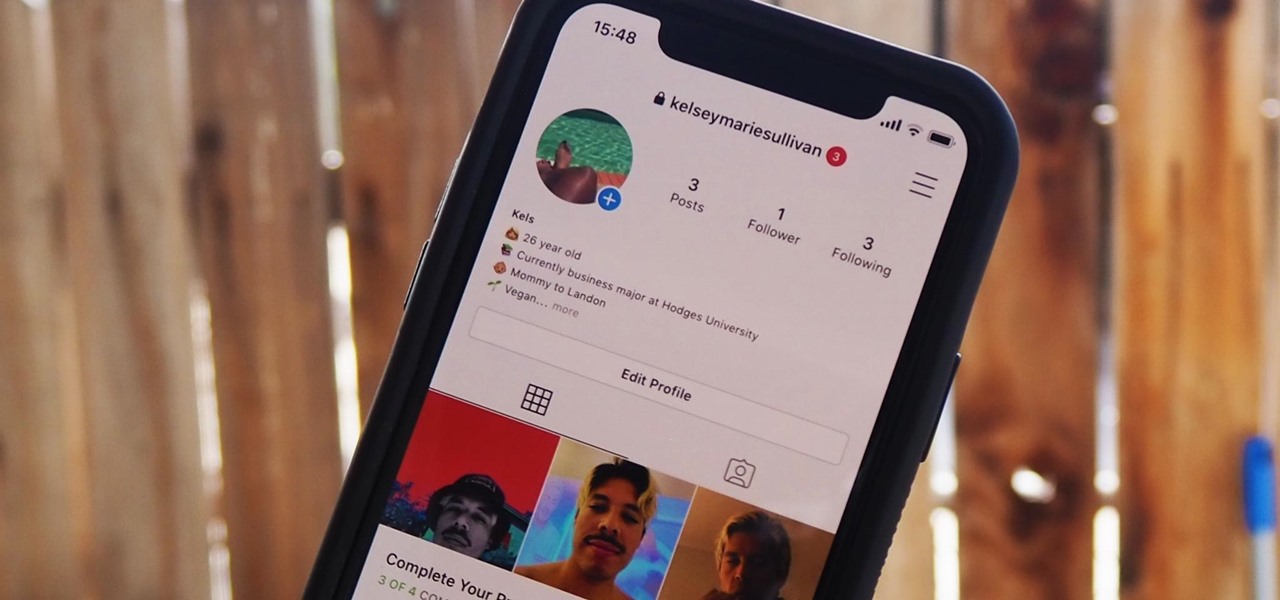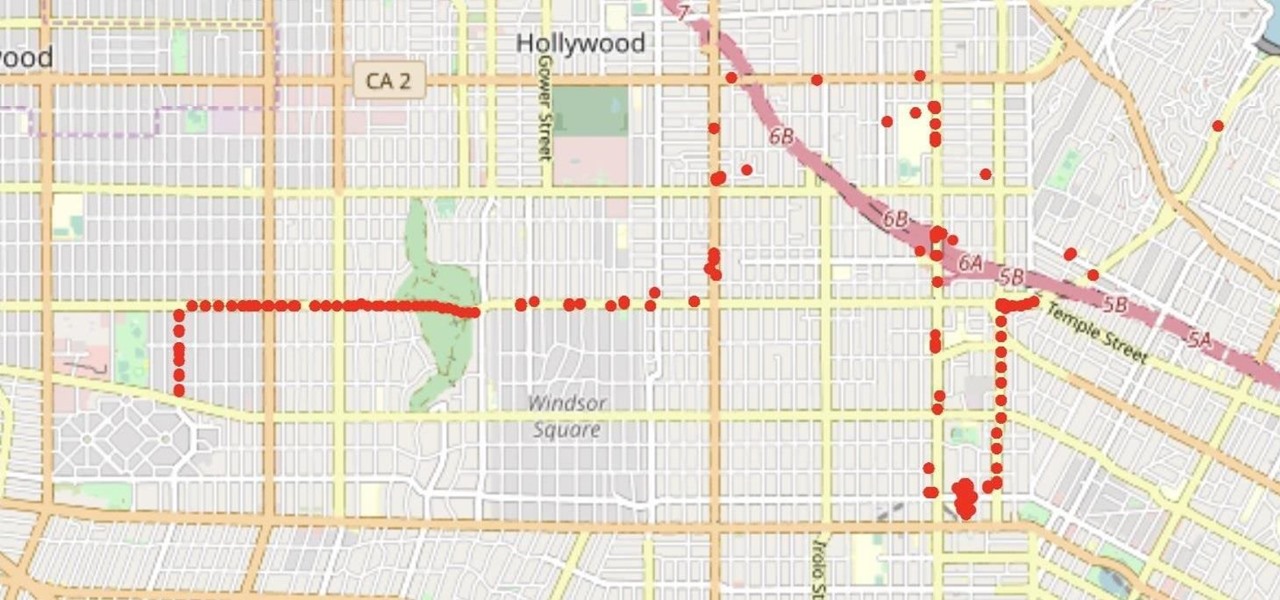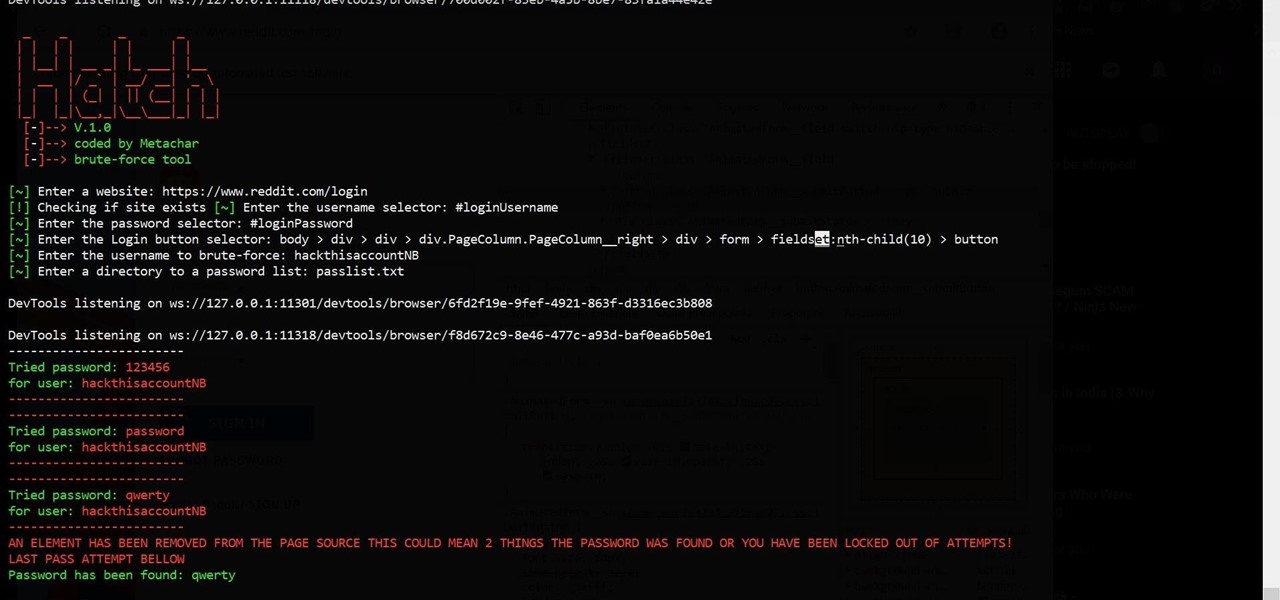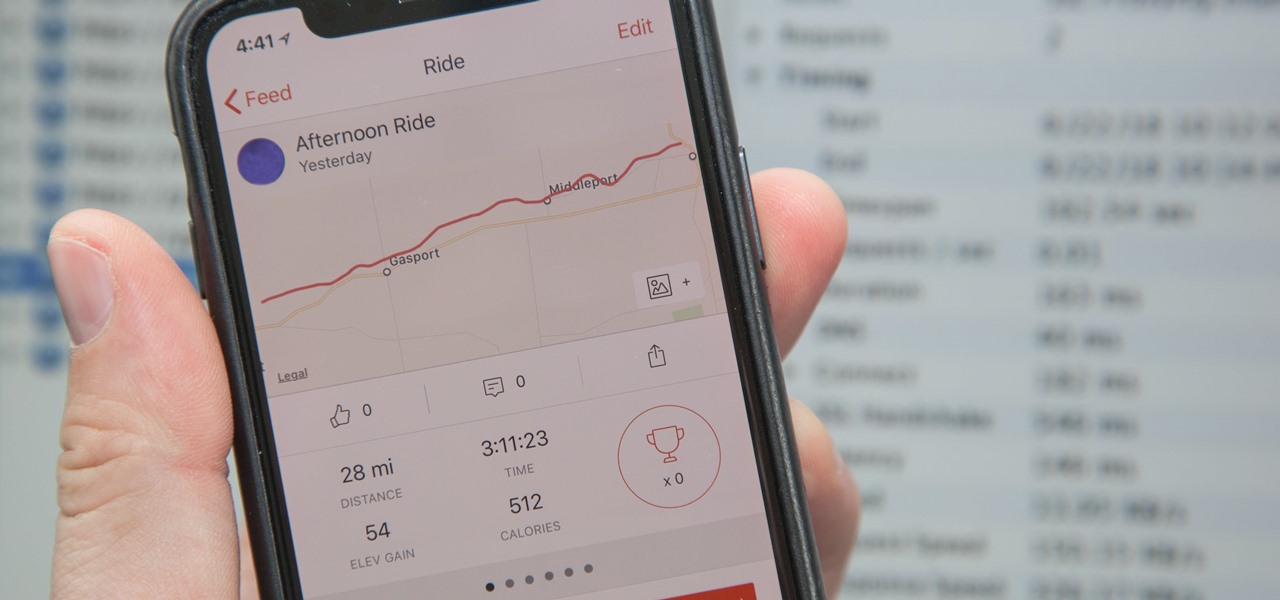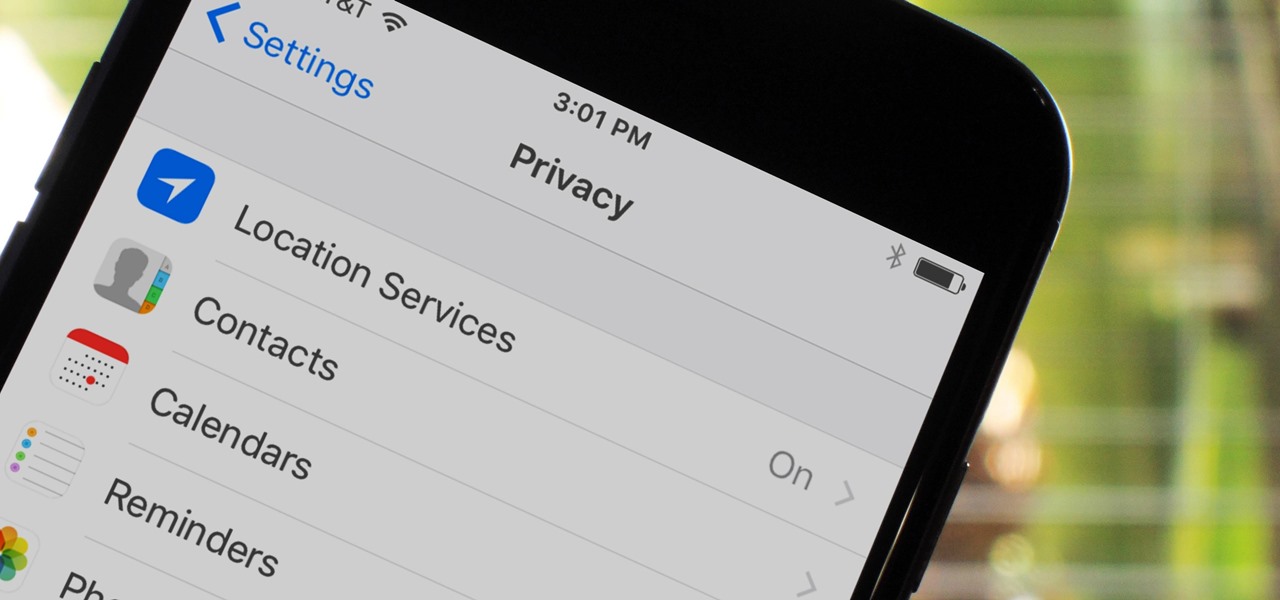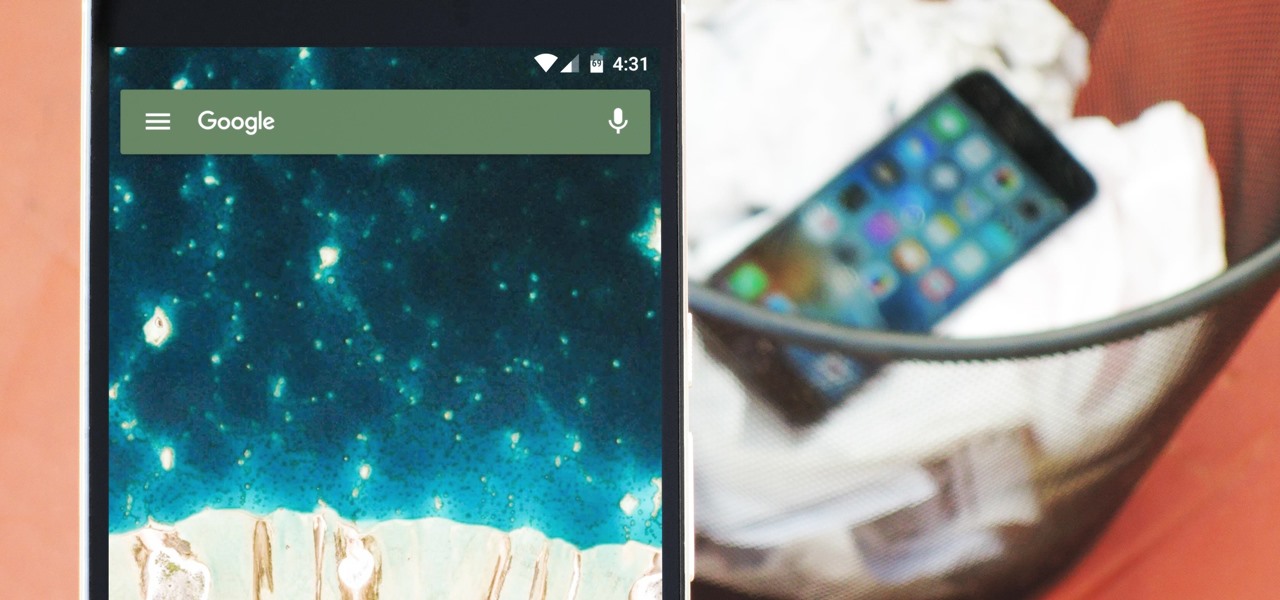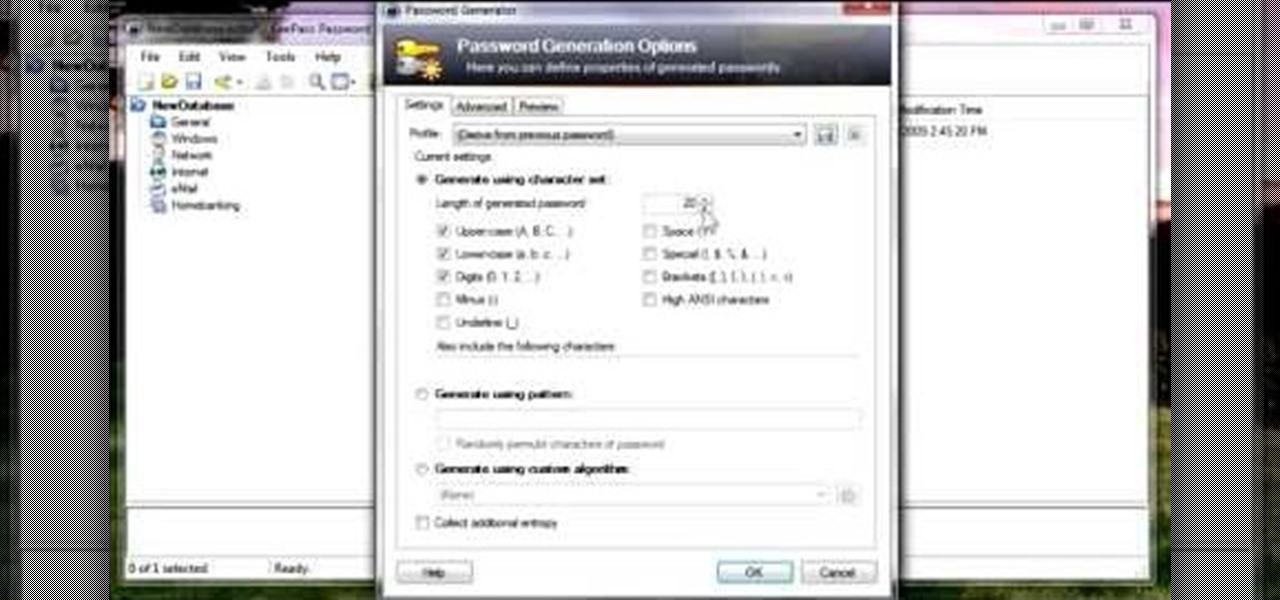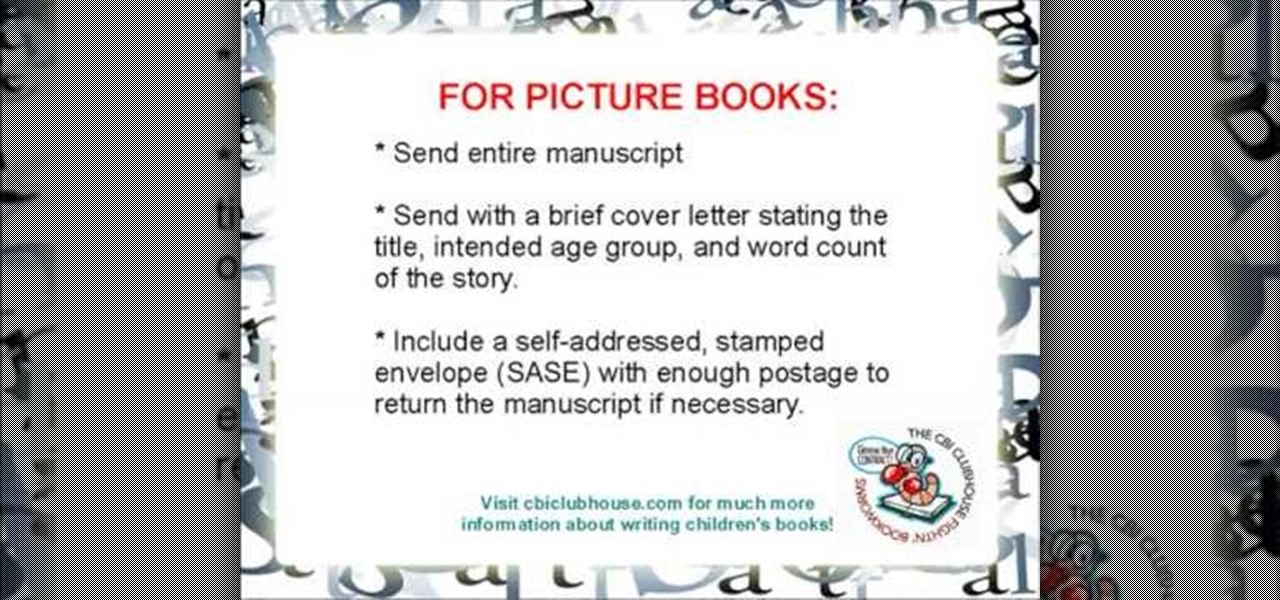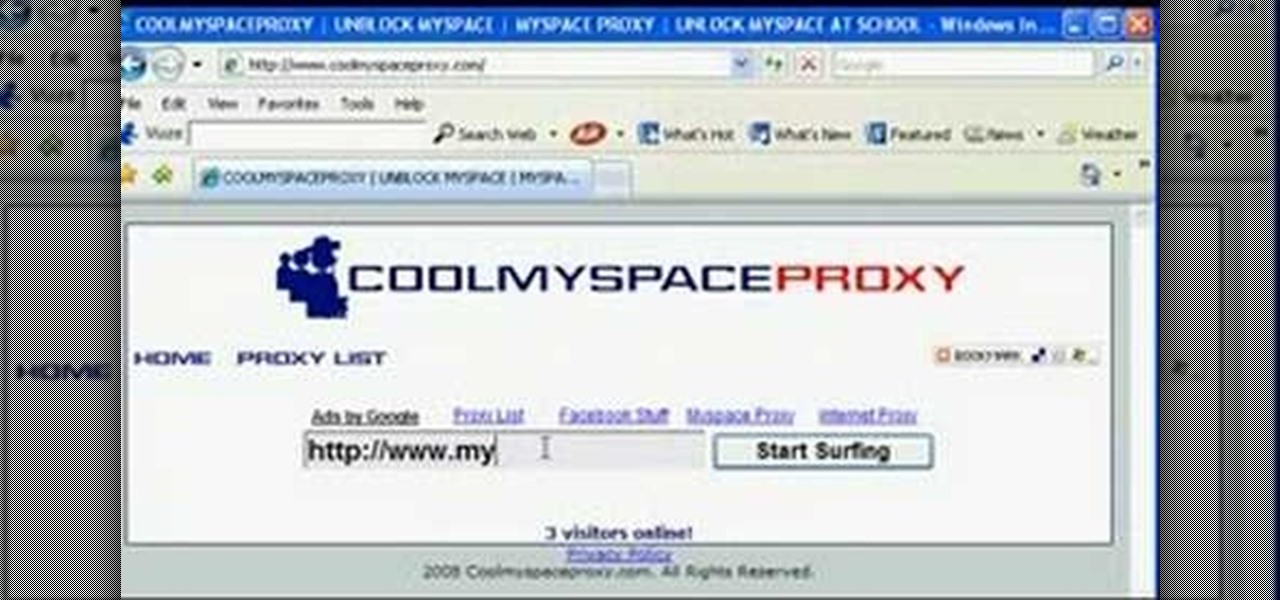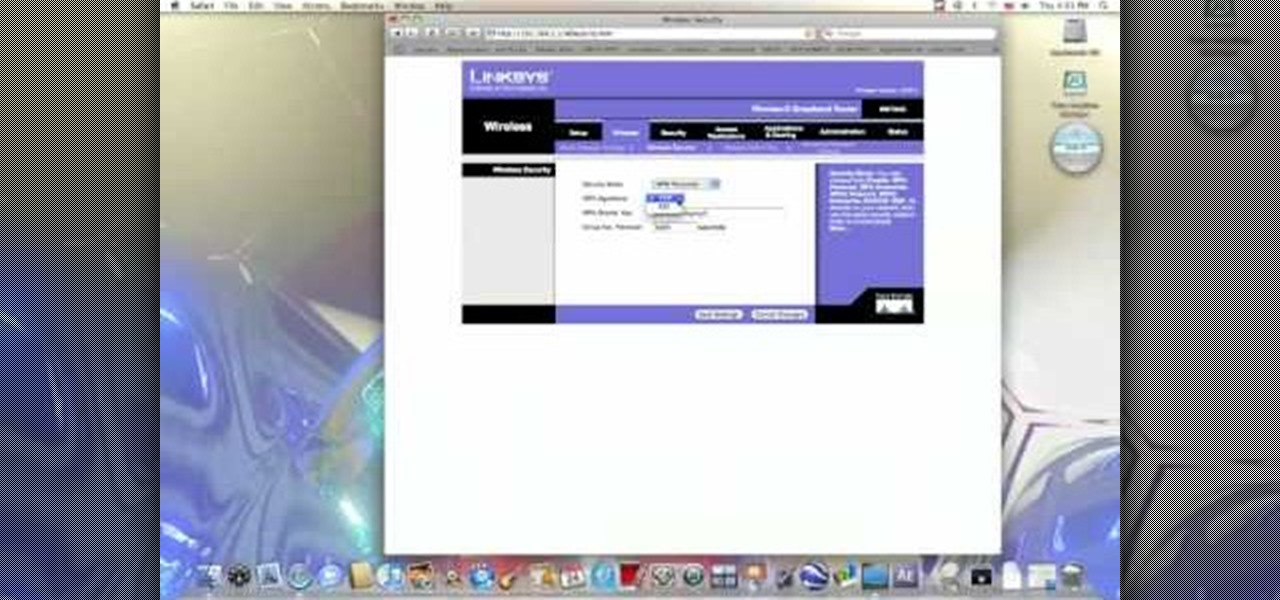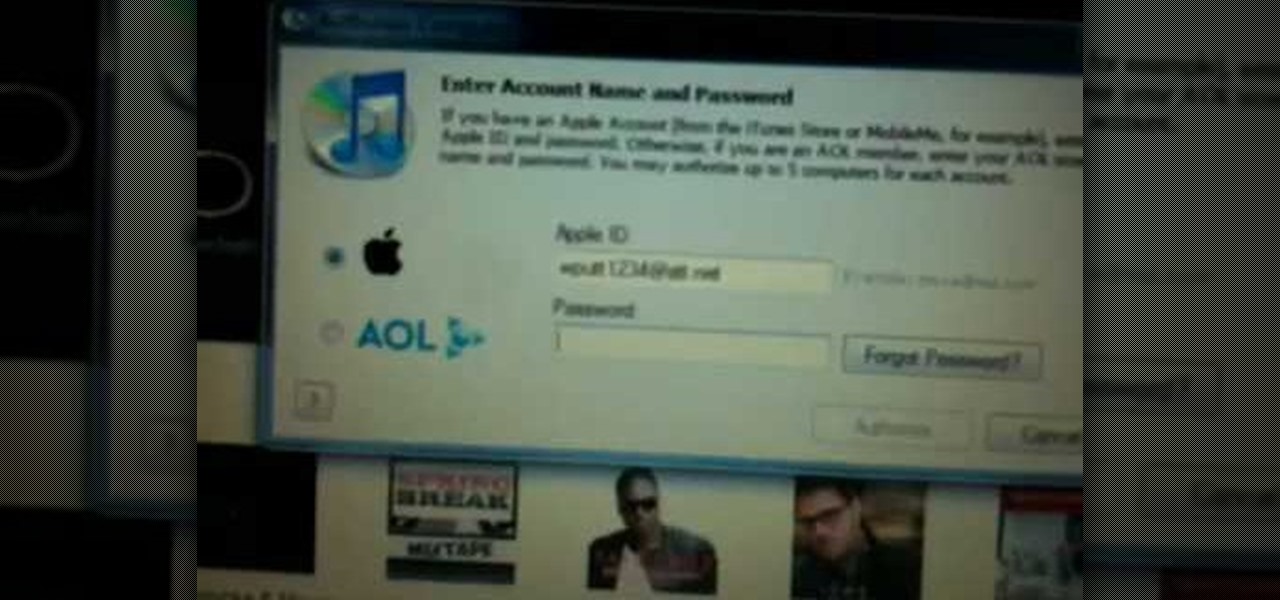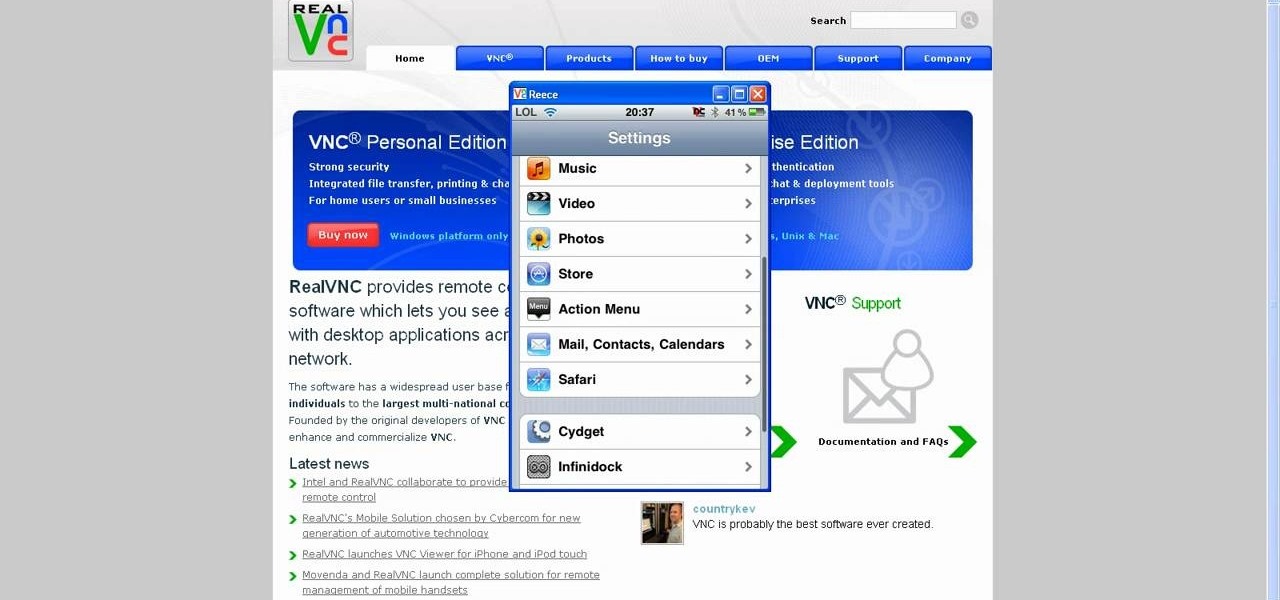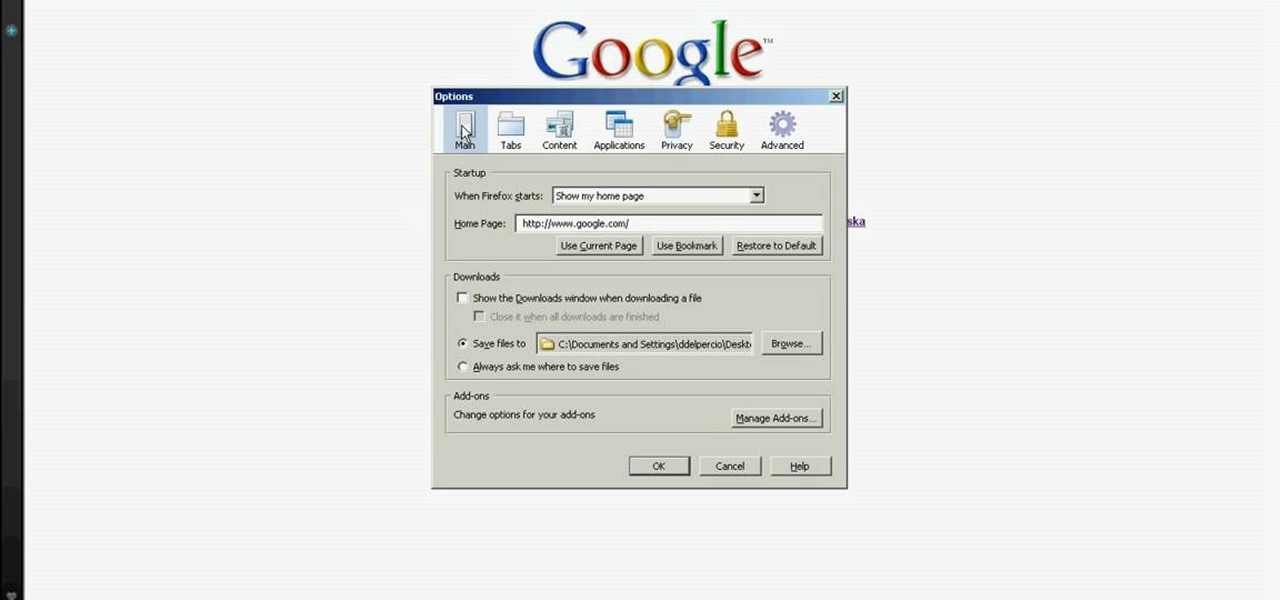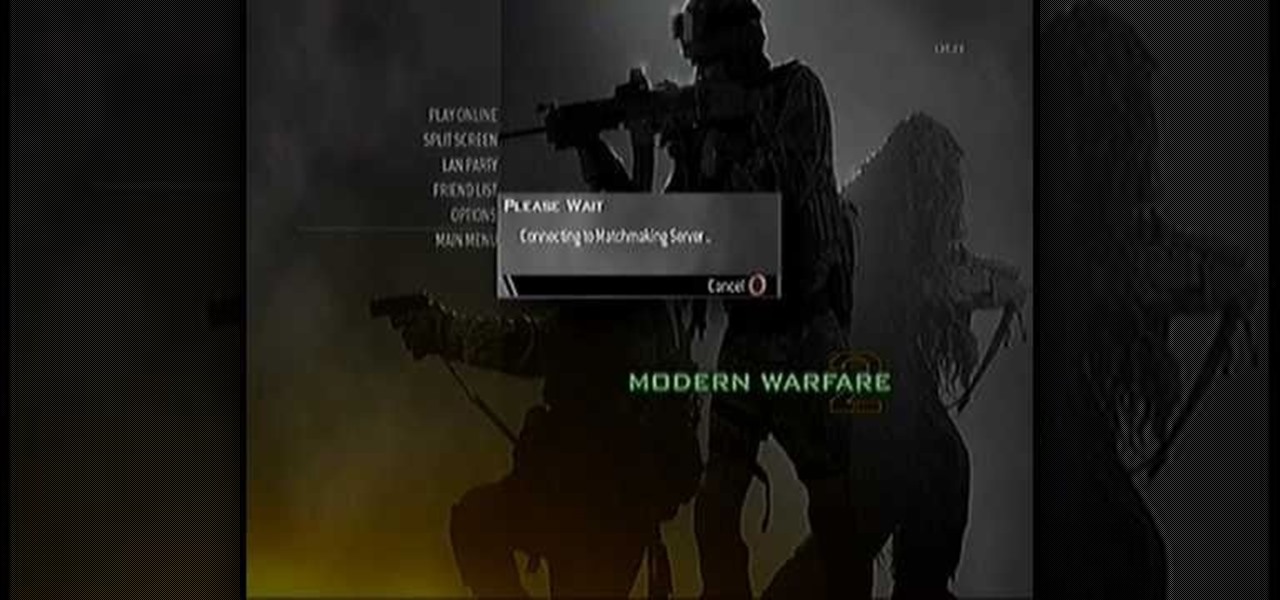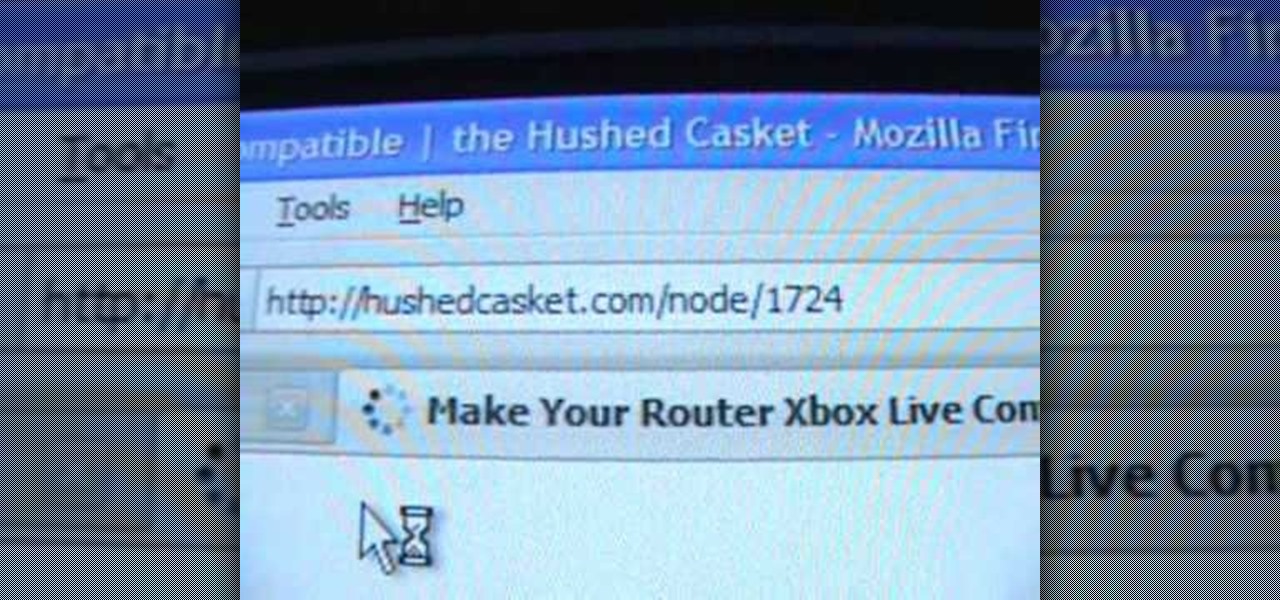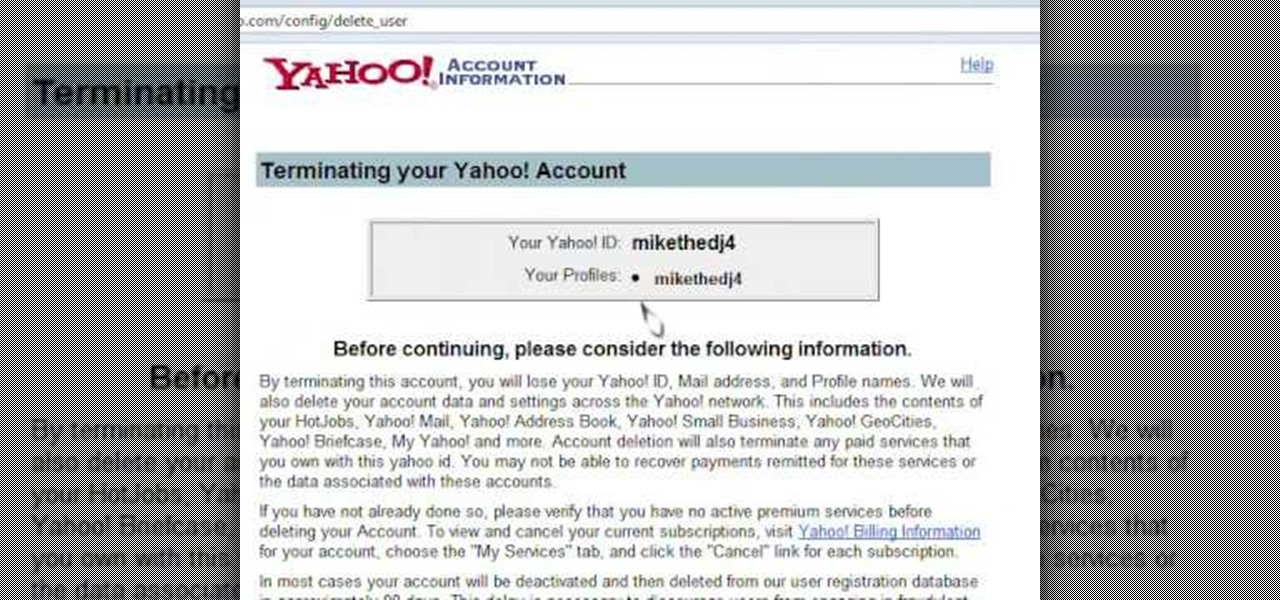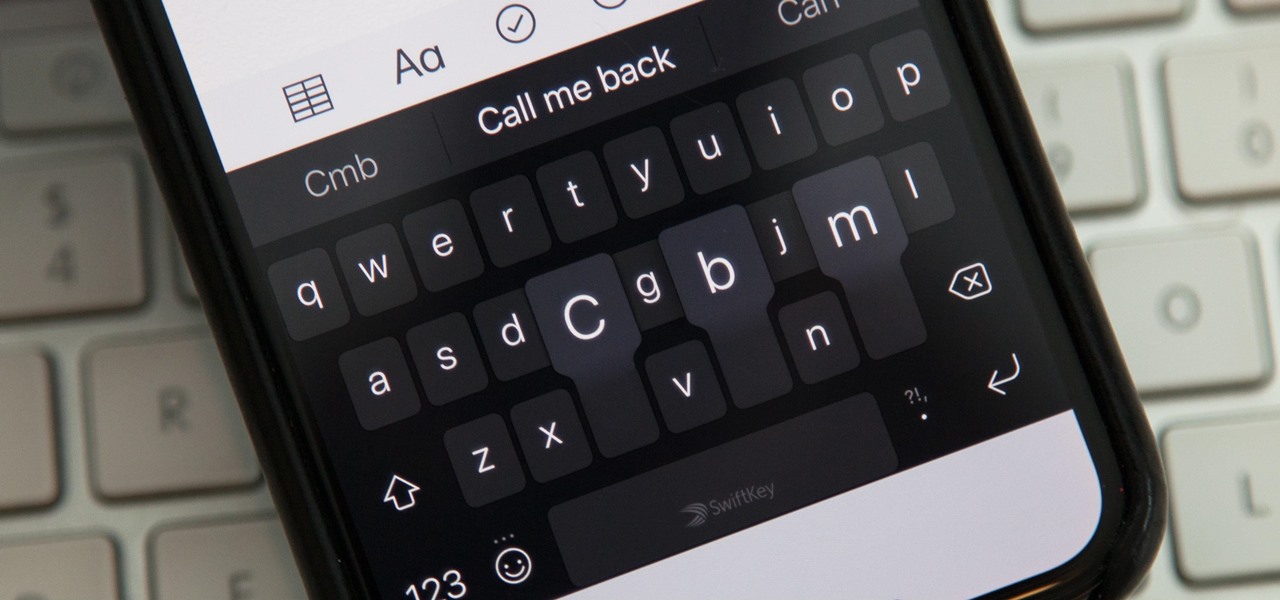
While you're probably already used to the keyboard on your iPhone, you'll likely never be able to type on it as fast as you can on a computer keyboard. But that doesn't mean you can't get any faster at typing on your iPhone. By using keyboard shortcuts to auto-populate commonly used phrases, email addresses, and other big-character items, you can drastically speed up your virtual keyboard skills.
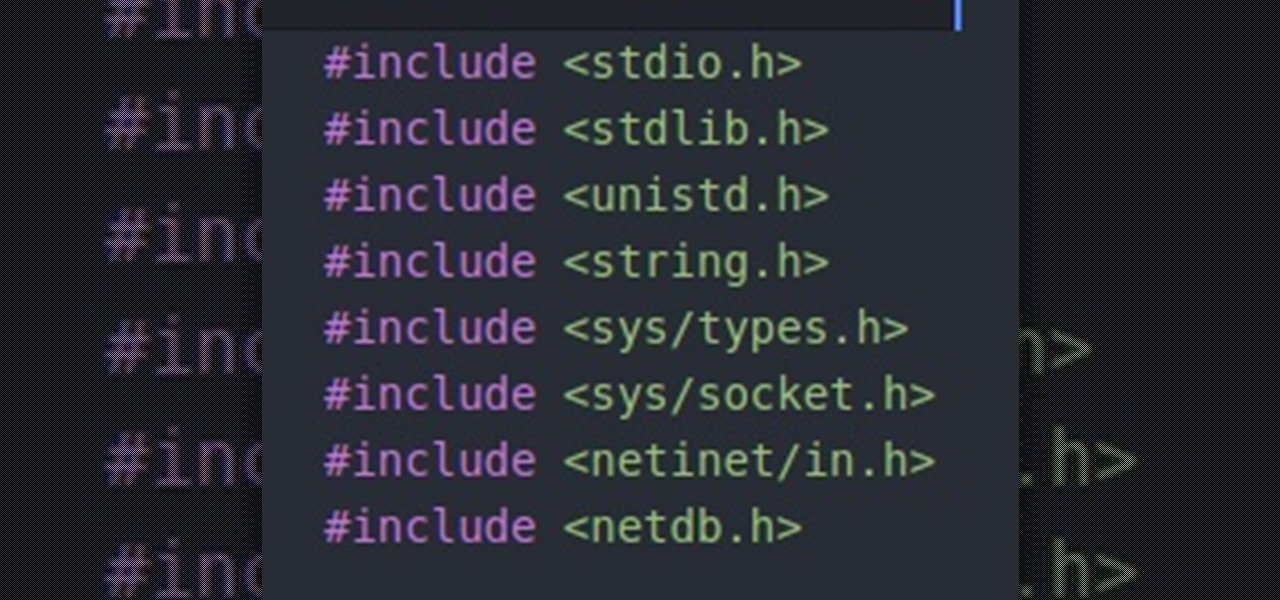
Hello people, I'm back for Part-3. In this part, as promised, we are going to create a client program and then we are going to test it with our server program made in Part-2.

One of Android's biggest strengths is its ability to interact with other operating systems. When you plug your phone into your Windows PC, you instantly see all of the files it holds—and all it takes is a simple syncing app to do the same with Mac. To top that off, apps like Pushbullet and Join bridge the gap even further by allowing you to share links, files, and messages between all of your devices.
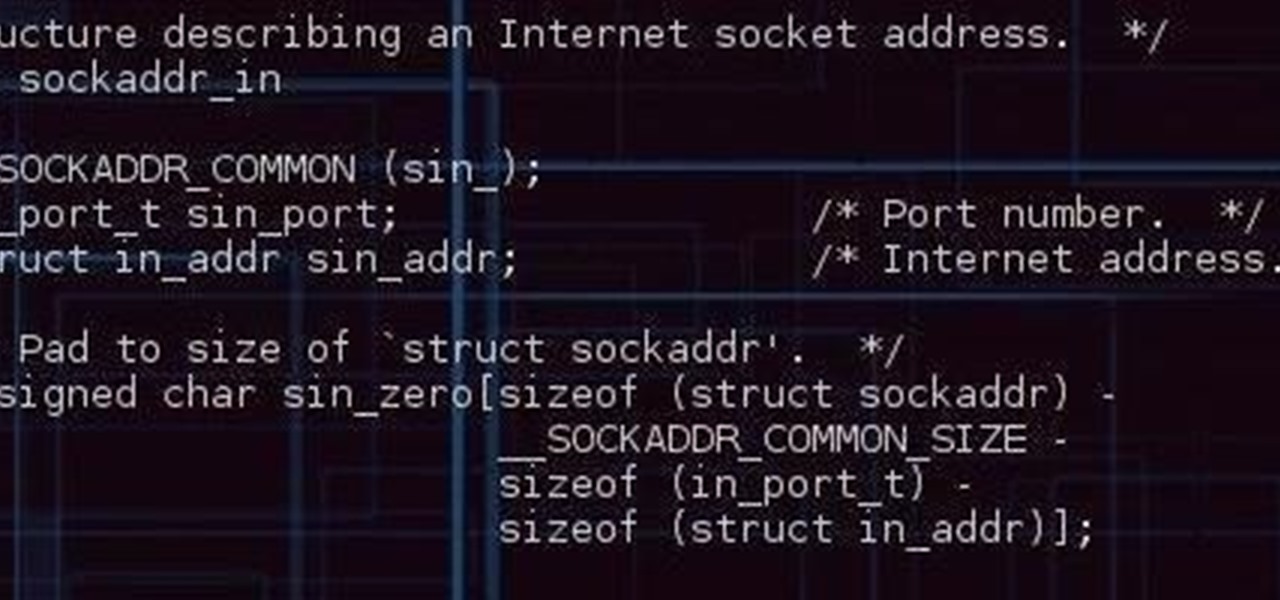
Alright so last time I gave you a homework assignment. This week we're gonna look at my version of the UDP-Flooder.
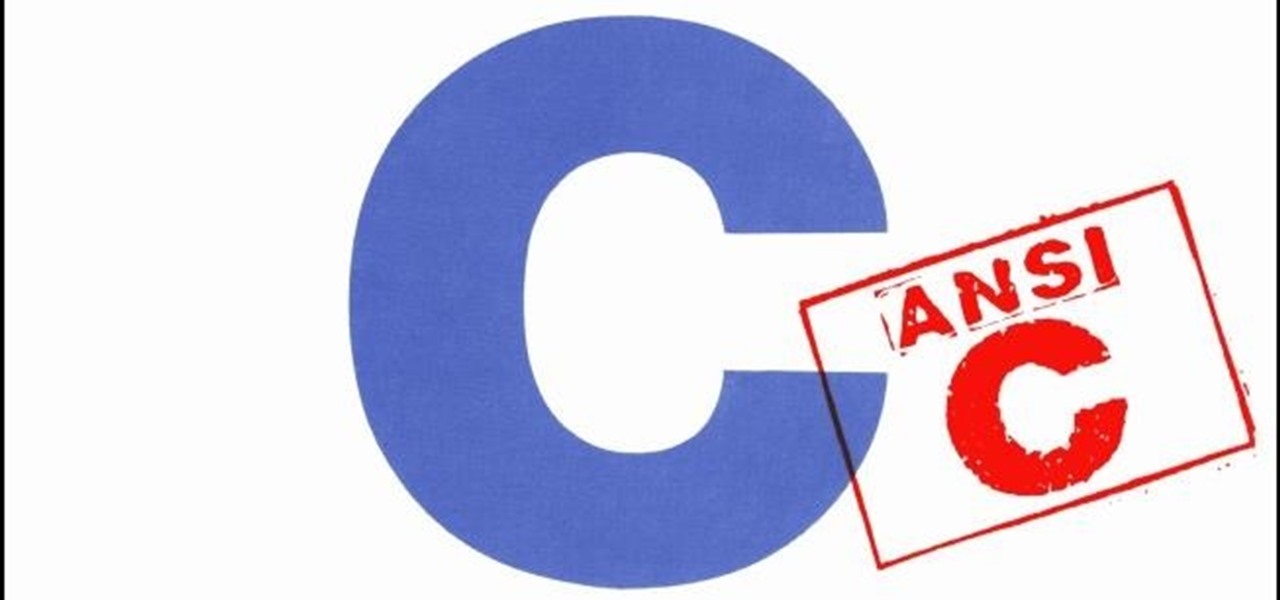
Welcome back to another tutorial on functions. Last time, we looked inside memory to see what functions looked like in the flesh and all that Assembly was pretty nasty. At least you have some exposure to it. This time, we will be examining how functions work with the stack.
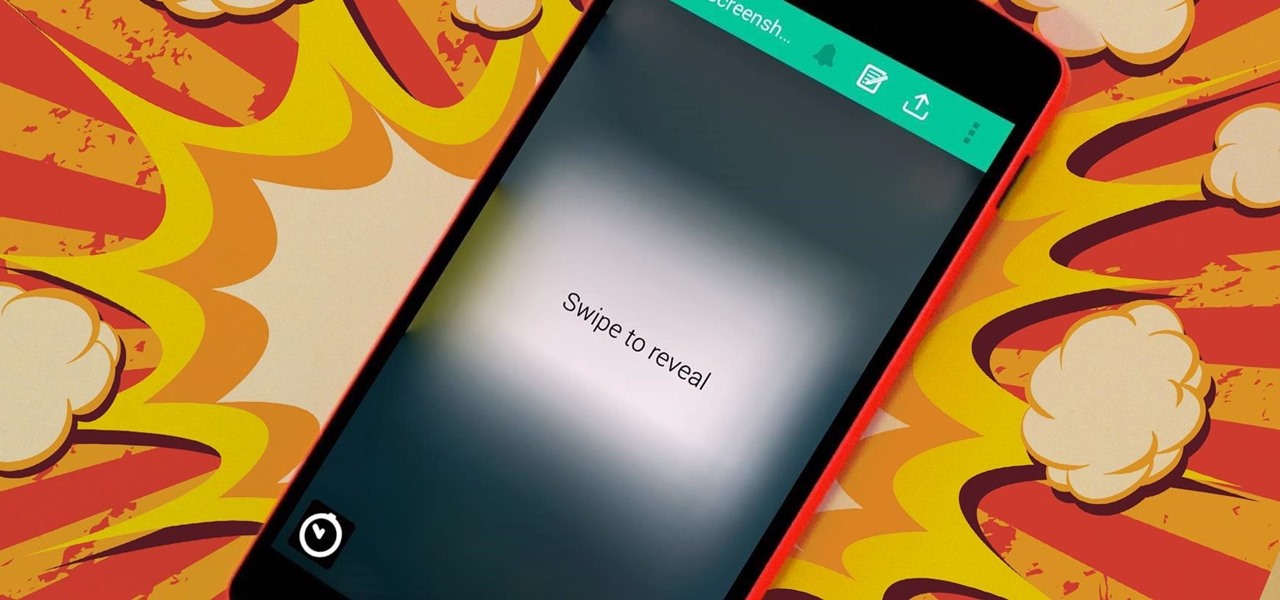
The internet is forever. When you put something out there, it can easily be re-shared, floating from server to server indefinitely with no way of taking it back. It's a scary thought when you consider that a young adult's grandchildren will one day have access to their drunken party pics.

Welcome back, my greenhorn hackers! In previous Wi-Fi hacking tutorials, I have shown you ways to create an Evil Twin, to DoS a wireless AP, and to crack WEP and WPA2 passwords, but in this tutorial, I will show you something a little bit different.

Do you take your notes on a word processor while browsing the web? Well, stop. There's an easier, less RAM hungry way to take notes by turning the tab of your web browser into a notepad. Whether it's an email address, a line of code, a new how-to, or an idea you don't want to lose, you can easily jot it down without slowing down.

Welcome back, my hacker novitiates! In previous guides, we have used one of the most powerful hacking platforms on the planet, Metasploit, to perform numerous hacks. They ranged from exploiting Windows XP and Windows 7/8 vulnerabilities, to installing a keylogger and turning on a webcam remotely. We have even been able to save the world from nuclear annihilation, see if our girlfriend is cheating, spy on suspicious neighbors, evade antivirus detection, and more.

Welcome back, my rookie hackers! The more we know about a system or network, the better our chances of owning it and not leaving a trace for investigators to follow. One of the often overlooked sources for information is the Simple Network Management Protocol (SNMP). Many rookie hackers are not even aware of it, but it can prove to be a treasure trove of information, if you understand how it works and how to hack it.

Welcome back, my tenderfoot hackers! So many readers in the Null Byte community have been asking me questions about evading detection and hacking undetected that I decided to start a new series on digital forensics.

For the most part, transferring files from your computer to your Nexus 7 (and vice versa) is a simple process. Just hook up your tablet to your computer with the USB cable and transfer. However, most of the time you'll need additional software on your computer to do this, and then, of course, you need the USB cable.

Welcome back, my neophyte hackers! As part of my series on Wi-Fi hacking, I want to next look at denial-of-service (DoS) attacks, and DoSing a wireless access point (AP). There are a variety of ways to do this, but in this tutorial we'll be sending repeated deauthentication frames to the AP with aircrack-ng's aireplay. Remember, hacking wireless networks isn't all just cracking Wi-Fi passwords! Our Problem Scenario

Welcome back, my fellow hackerians! Today we'll be hacking Facebook profiles on your local network. You may think, "How is this useful, nobody but me is using my network." Well, you can use this on other Wi-Fi networks that are available for free (like at Starbucks) and crack their precious Facebook profile!

Every Windows system includes command prompt; and while a lot of people on Null Byte and WonderHowTo in general know how to use it, some people don't know anything about it, even how to access it.

There are plenty of tools that'll help you type faster and more efficiently on your iPhone or iPad, such as Slide to Type, Dictation, and even a case with a physical keyboard. But one of the best tricks will help you type frequently used words, phrases, sentences, email addresses, and more faster, and you can sync your settings with your Mac so you can type more with less effort on all your Apple devices.

There are hidden Wi-Fi networks all around you — networks that will never show up in the list of available unlocked and password-protected hotspots that your phone or computer can see — but are they more secure than regular networks that broadcast their name to any nearby device?

Everything you post on social media lives there forever — even if you delete it. Just ask anyone that's ever posted something stupid. Instagram does not provide built-in tools to save or download images and videos from other users, but there are workarounds. Third-party tools make saving other people's photos and videos easy, and there are always screenshots.

With the Wigle WiFi app running on an Android phone, a hacker can discover and map any nearby network, including those created by printers and other insecure devices. The default tools to analyze the resulting data can fall short of what a hacker needs, but by importing wardriving data into Jupyter Notebook, we can map all Wi-Fi devices we encounter and slice through the data with ease.

The tactic of brute-forcing a login, i.e., trying many passwords very quickly until the correct one is discovered, can be easy for services like SSH or Telnet. For something like a website login page, we must identify different elements of the page first. Thanks to a Python tool for brute-forcing websites called Hatch, this process has been simplified to the point that even a beginner can try it.

If you're using a mobile device, it's a pretty safe bet that your apps are sending lots of information back and forth from their servers. To make sure there is no inappropriate data collection going on, it's worth setting up a web proxy to spy on this traffic, so you know exactly which apps are "phoning home" and when.

A powered-off Windows 10 laptop can be compromised in less than three minutes. With just a few keystrokes, it's possible for a hacker to remove all antivirus software, create a backdoor, and capture webcam images and passwords, among other highly sensitive personal data.

If maintaining privacy is an ongoing battle, the front line is your smartphone. Apple included several new security features in iOS 10, but at the same time, some of the best new functionality comes with potential privacy trade-offs that everyone needs to understand.

Smartphone manufacturers do their best to keep you tied down to their ecosystem, but the reality is that there's not much keeping you from switching. Transfer some files, install a few apps here and there, and all of a sudden, you're knee-deep in a new operating system.

In this tutorial, we learn how to block a website. First, you will start by going to the start menu then go to "run". After this, type in "c://windows/system32.drivers/etc". After this, a new window will pop up on your screen. With this, you will drag the host into a text document. Then, type in the website that you want to block inside of this document. Once you are finished, type in the IP address of your computer next to that and save it. This will finish up the blocking of the website and...

In this video, we learn how to delete your Facebook account. First, go to your Facebook account and then go to your account options. From here, find the link on the page that will allow you to delete your account. Next, you will need to confirm you want to delete your account and enter in your password along with a Captcha phrase. Now, you will need to go to the e-mail address associated with the account and click on the link from here. With this, you will have completely confirmed that you w...

In this video, we learn how to use KeePass password generator. First, open the entry to edit the existing password and type in your username and e-mail address. Type in notes if you need it, then click on the bottom key icon. This will generate a password for you when you click on it and cover it up. If you click it once more, it will uncover what the password is. You can decide what kind of password you want and make one specific for the account you're using. When finished, you will have a n...

In this video, we learn how to submit a children's book manuscript to publishers. First, you will want to type your manuscript oh white paper and make sure it's double spaced and indented at the beginning of each paragraph. Use one inch margins on each side as well. Make sure the pages are number consecutively and your name, address, phone number, and e-mail are listed on the cover page. Don't break the text up and don't include pictures unless you're a professional illustrator. When you are ...

In this Computers & Programming video tutorial you will learn how to unblock MySpace (or any other site) at school or work or anywhere else. This is really very easy and simple to do and takes practically no time. It is like going directly to the original site. For this, you first go to the site Cool MySpace. Once on this site, simply type in the address of the website you want to go to in the surf box. For example, http://www.myspace.com and then click on 'start surfing'. That's it! You are ...

Facebook is an internet phenomenon which is quickly gaining popularity. For those who do not yet have a Facebook, this video will show you the basics of how to meet people and to connect with people online as well as how to set up your profile on the site. After creating an account using your email address and setting up your password, log on to the website. Set up your profile by clicking on the tab labeled "info" and entering information which you would like to share about yourself. You can...

In this video from benjamoon we learn how to secure a linksys wifi network from a Mac. First type in your IP address in your browser bar which is 192.168.1.1 then press enter. If it asks for a password it is admin. Click on Wireless and here you can edit your name and who can access your wifi network. Under wireless security, go to WPA personal from the drop down menu. When you make your password, make it very challenging. He recommends just banging your hand against the keyboard, as long as ...

In this video tutorial, viewers learn how to convert .docx file format to a .doc file. Begin by downloading and saving the file to your desktop. Then open your internet browser and go to this link: Zamzar/]. In Step 1, click on Browse and locate the file that you want to convert. In Step 2, select .doc as the format that you want to convert the file to. In Step 3, type in your email address. In Step 4, click on Convert and wait for it to upload. Now open your email to find the sent converted ...

Jim McLean shows us how to do an eight step swing in this video. You start the swing in the "address" or universal position. The first step is to move the club three feet back from the ball in a uniform motion. Position two is moving the club half way back where the club is pointing down the target line. Position three is a three quarter golf swing is when your elbows are level and the shaft of the club is pointing into the plane line. Position four is preparing to swing forward. Position fiv...

This is an instructional video on how to hit a golf ball out of thick rough. The major issue that most people have with hitting the ball out of the rough is that they end up smothering the ball when they swing. This is caused by the grass catching on the shaft and closing the club face. They way to fix this is, at address you need to open the club face a slight amount. When you swing the club will catch and your club face will be positioned perfectly and the ball will shoot out of the rough l...

In this video from wadeputtii we learn how to authorize or de-authorize a computer on iTunes. Go to iTunes, sign into your account. Now click on Share and you will see Authorize Computer or Deauthorize Computer. If you want to authorize, click on that and enter your apple user email address and password. Then click authorize. If you have a new computer or you want to prevent someone else from using your account on your computer and you want to deauthorize your old computer, go to Share and De...

This tutorial will show you how to view your iPod or iPhone screen on your desktop. First of all, you need to have a jailbroken iPod for the applications necessary and secondly you will need Wi-Fi. You will need to download the application RealVNC for your desktop and Cydia for the jailbroken iPod or iPhone. Within Cydia you will search for the program Veency and go to the homepage. From there you will go into settings Veency. Now you have down everything on your iPod or iPhone. Now on your c...

In this video you will learn how to make Google your homepage. This is a very simple tutorial and it will show you what the instructions are. The first thing that you need to do is to open your browser. Now go to 'Tools' and select 'Options'. The next step that you need to do is to click on the 'Main tab'. From there go to the Homepage writing section and just enter the Google address. Another way to make Google your homepage is to go to the Google homepage and click on the "Select Google as ...

FROMAN1115 teaches you how to change your NAT type to Open on your PlayStation 3. On the PlayStation 3, go to Settings-Network Settings-Settings and Connection Status List and write down your IP. Go to your PC and start your internet browser. Type in 192.168.1.1. This will bring up the router settings page. Go to Applications and games and then DMZ. Check the first box that says Enabled. Enter your IP address below and click ok. Your settings have been saved and you can enter a new internet m...

Open your internet browser, type in the address bar 192.168.1.1 and enter your user name and password to access. Look in the right and search for Port Forwarding / Port Triggering. Click on Add Custom Service. Type a name to the service, like XBox Live, now access HushedCasket and scroll down to see the ports you need to open. Go back to the setting and select UDP in Service Type. Put 88 in Starting Port and Ending Port. Go to your XBox and enter in System Settings, go down to Network Setting...

Learn how to delete your old Yahoo or Yahoo mail account in simple steps. First open your web browser and enter the web address for Yahoo to open it. Now log into your account using your Yahoo username and password. Go the account termination page, confirm your account termination and enter code give. Finally press 'Yes' and enter your password . Now your Yahoo or Yahoo mail account will be deleted.