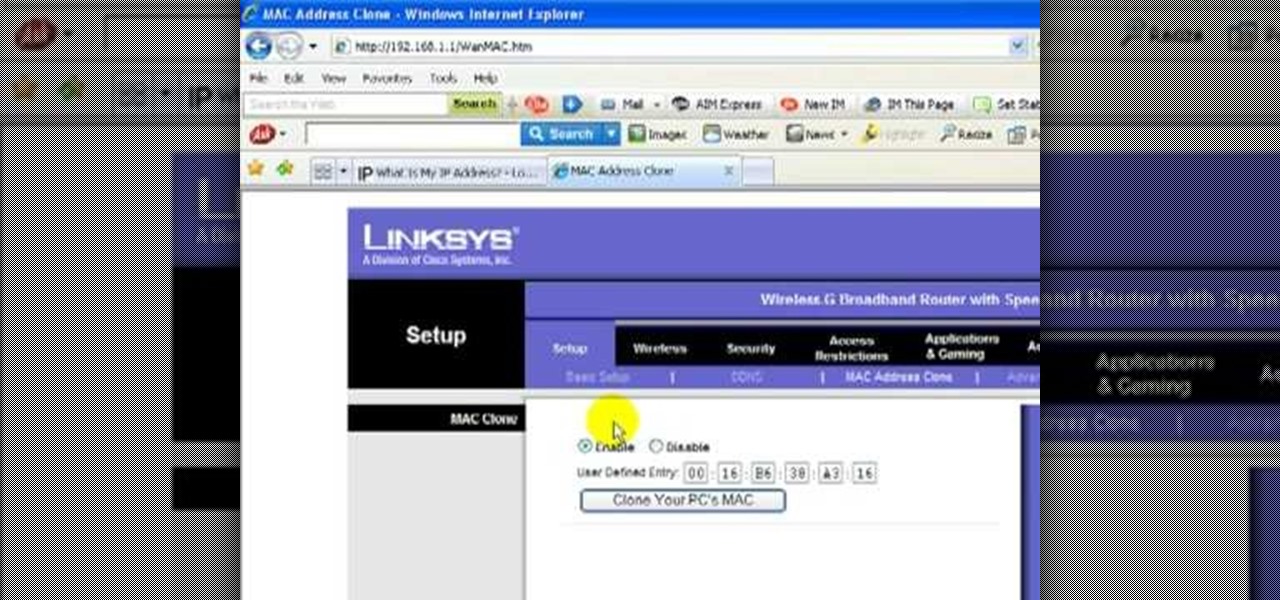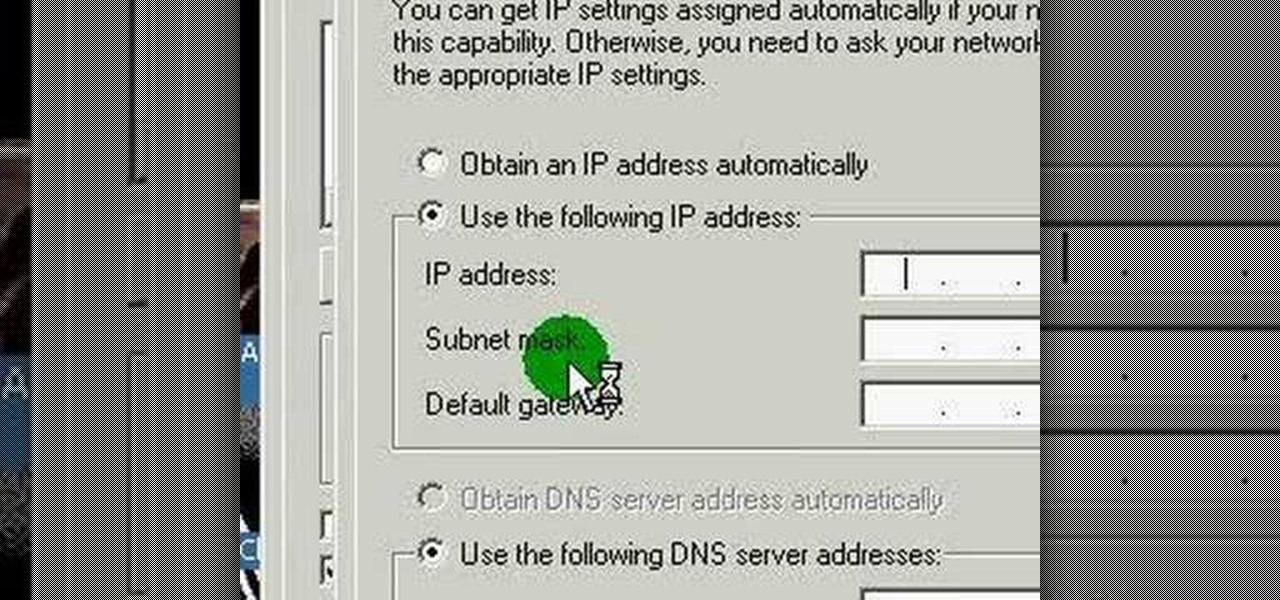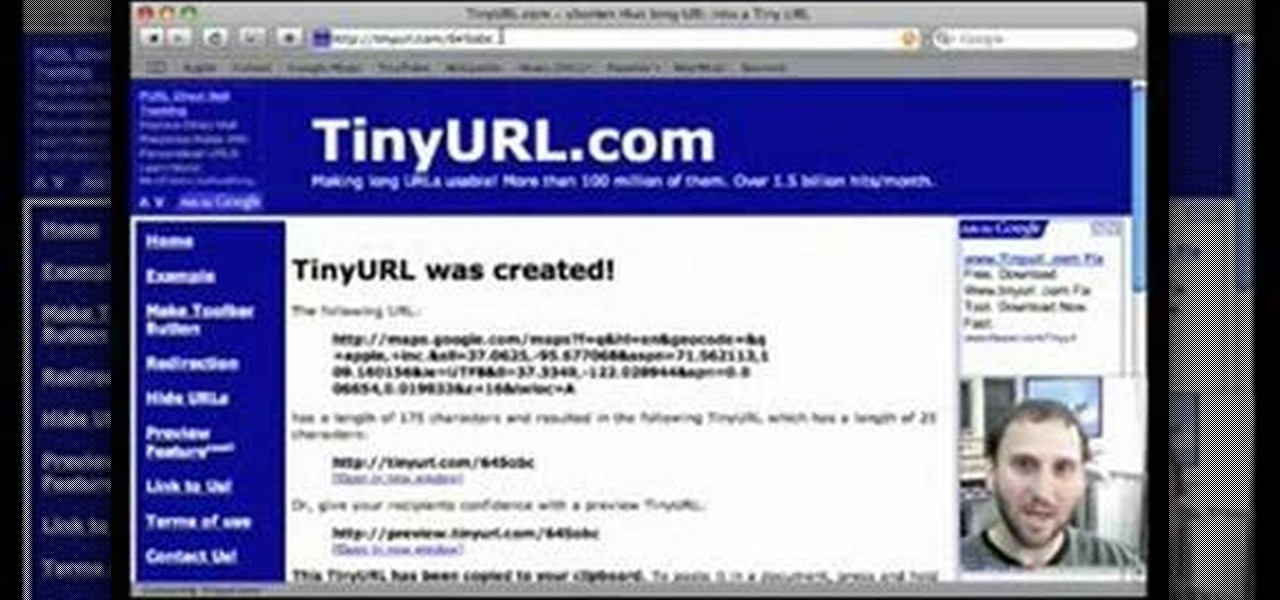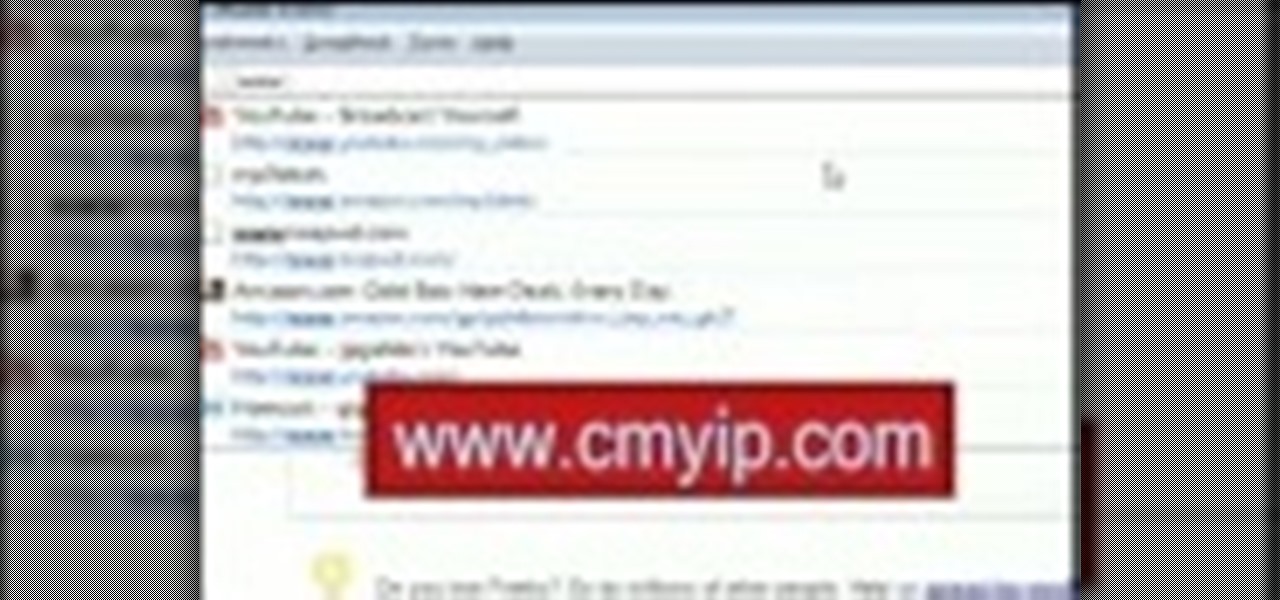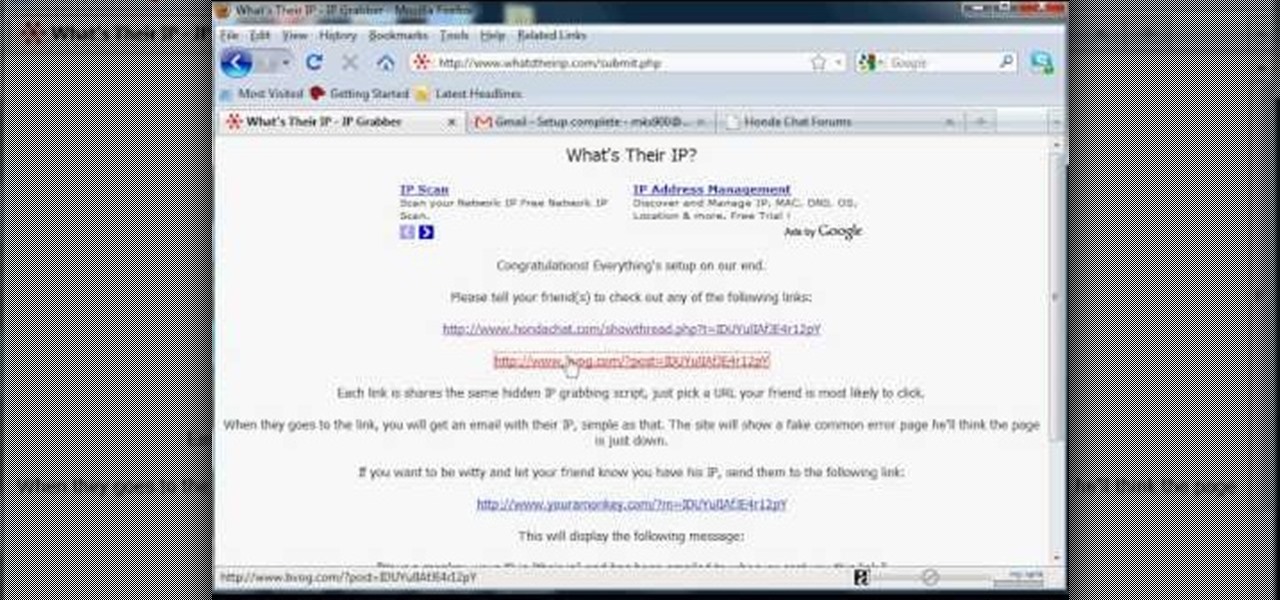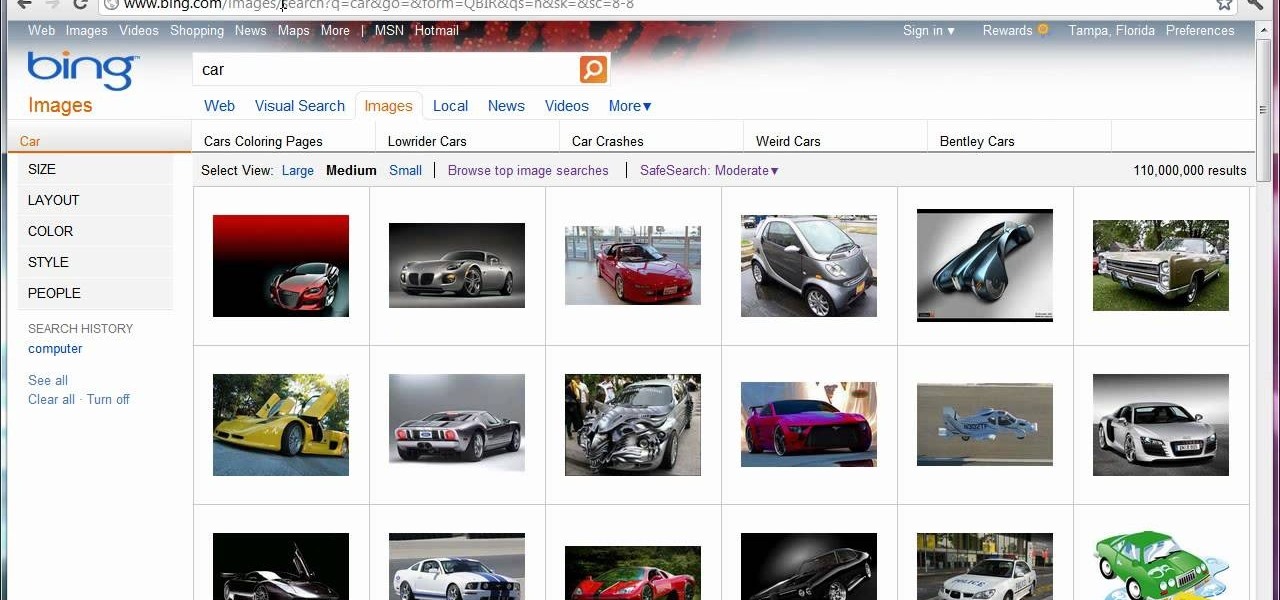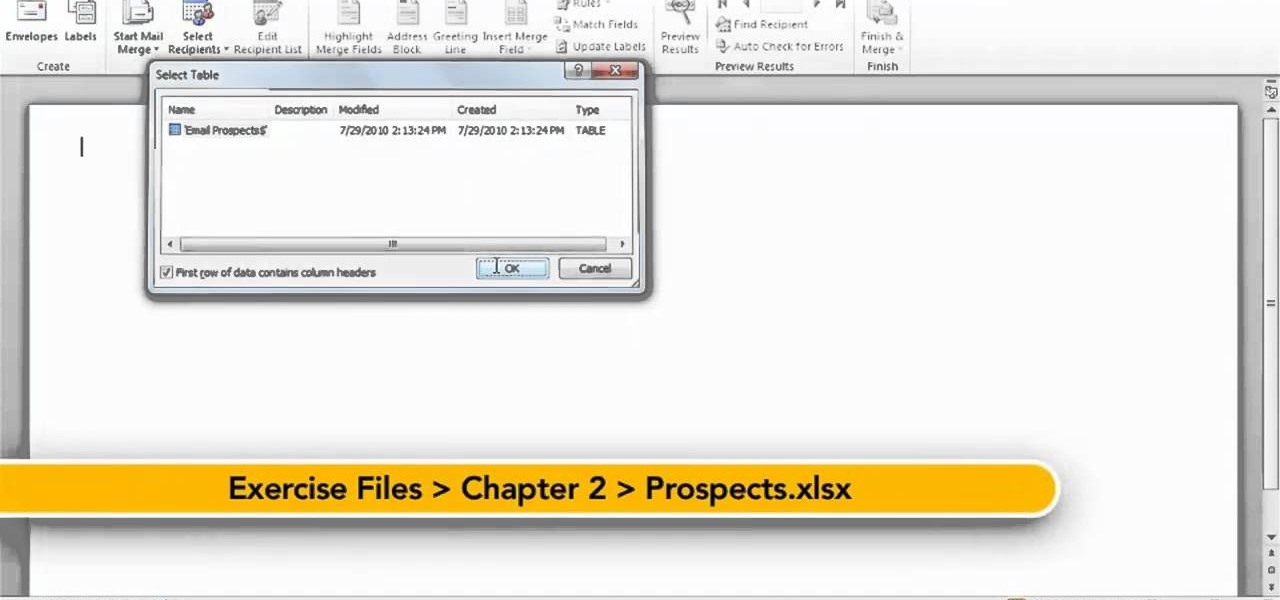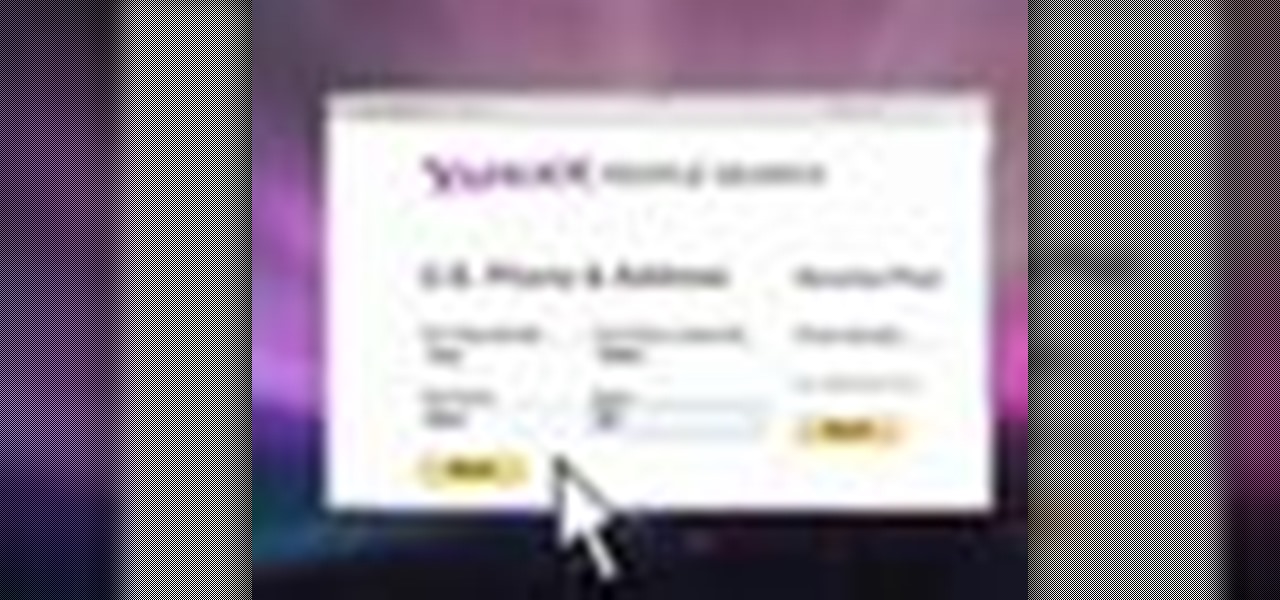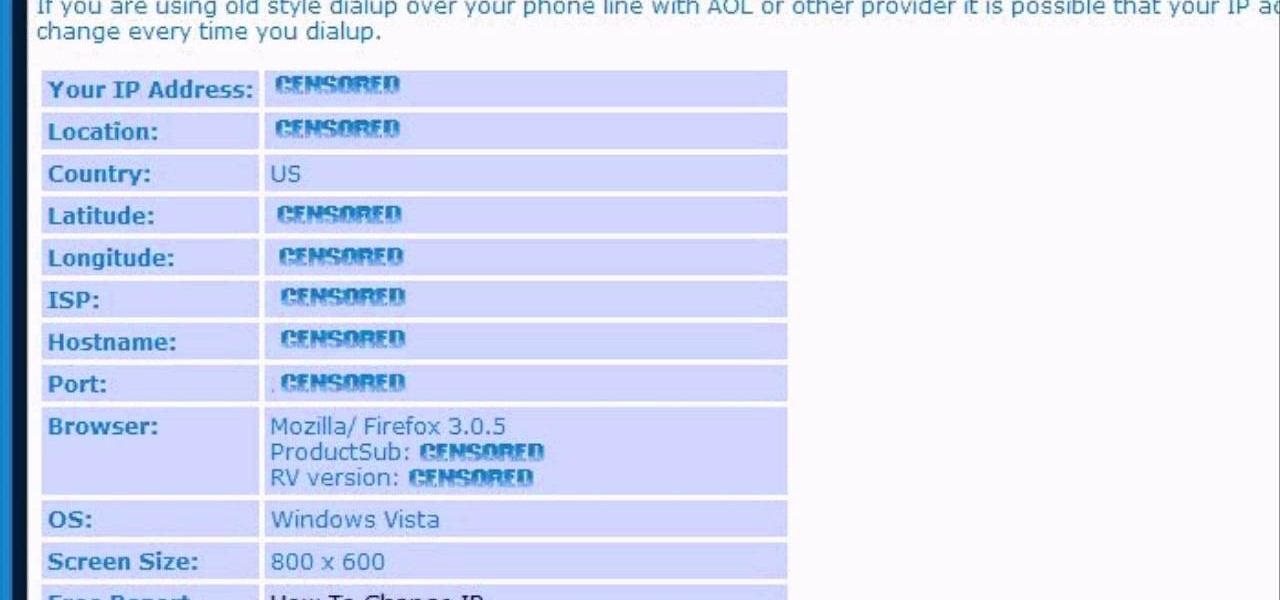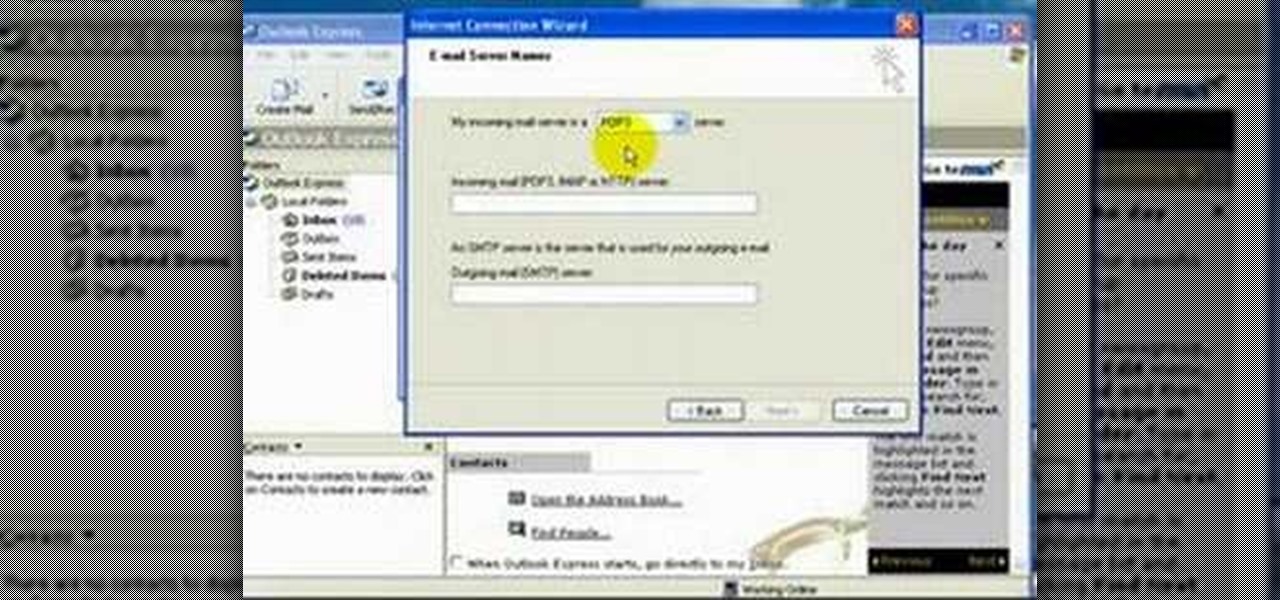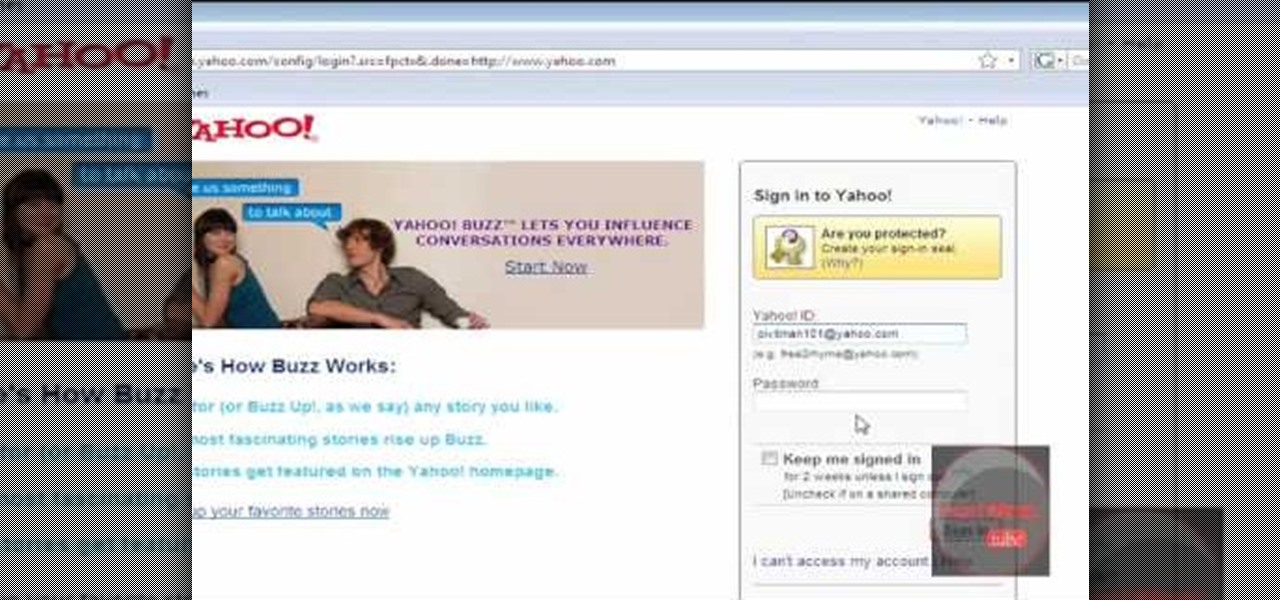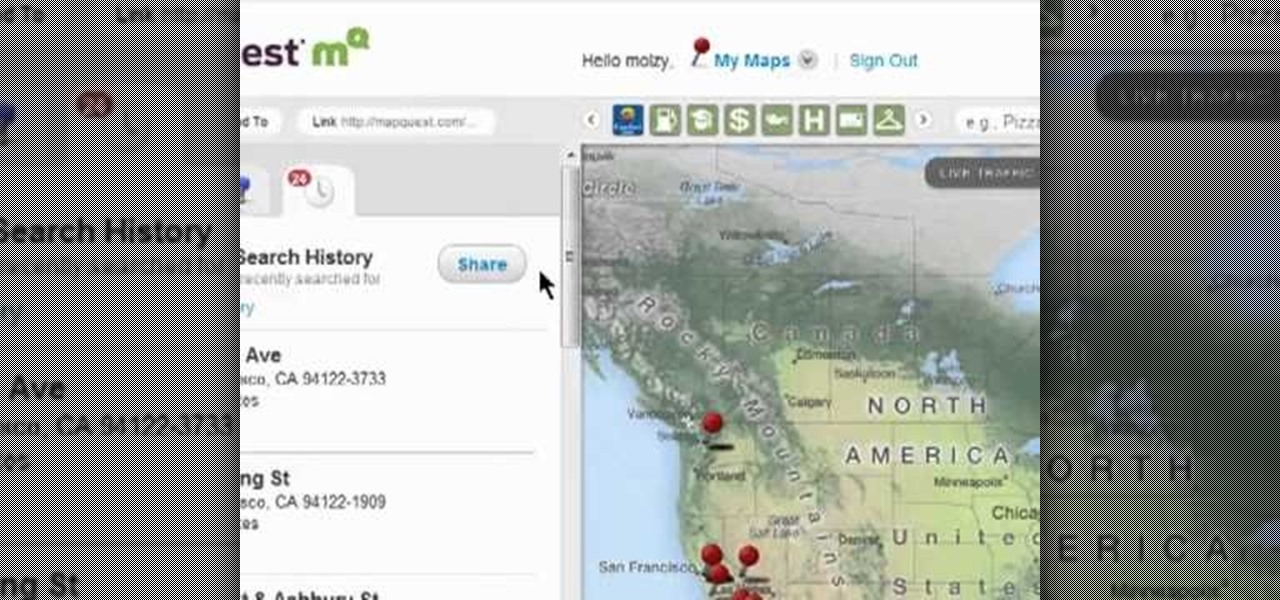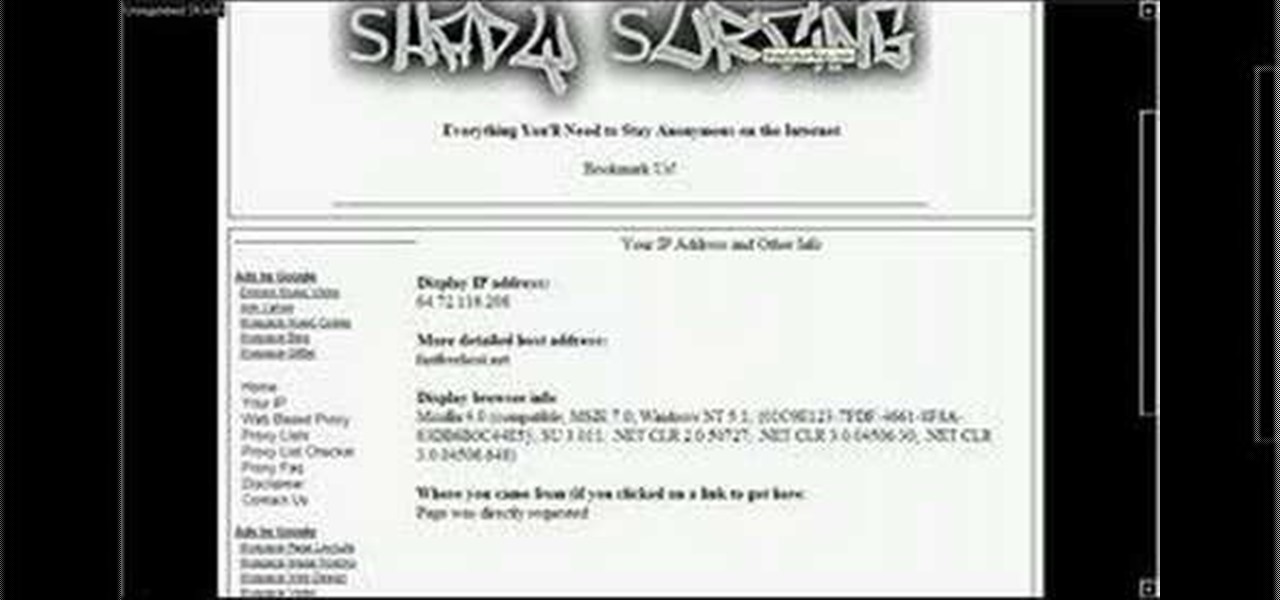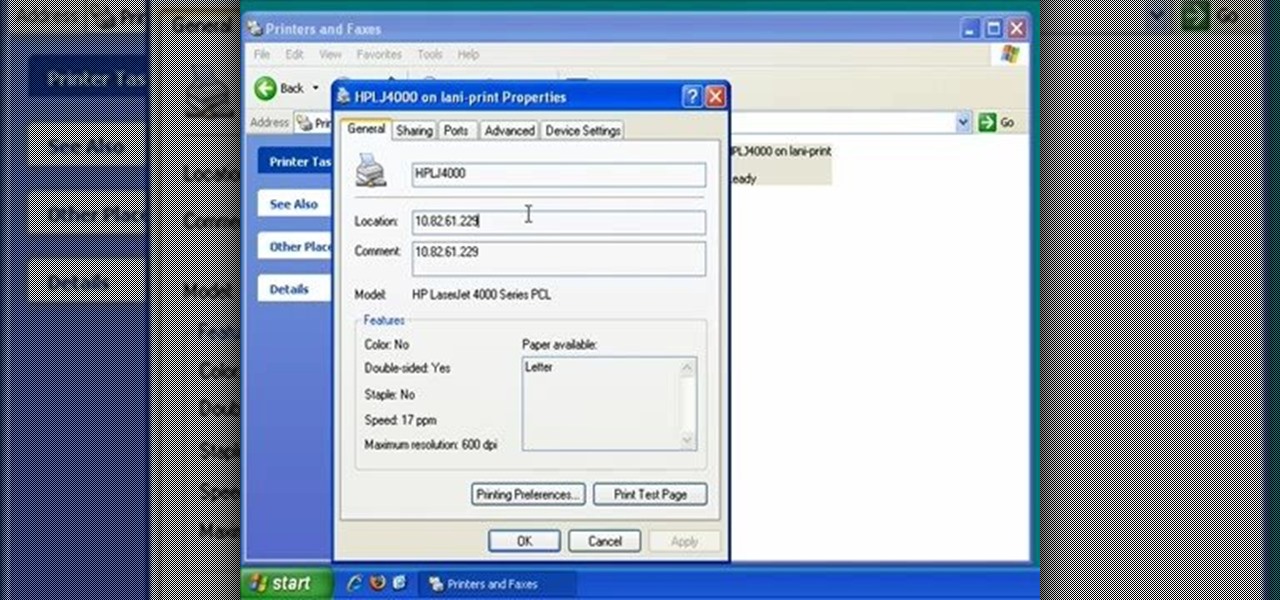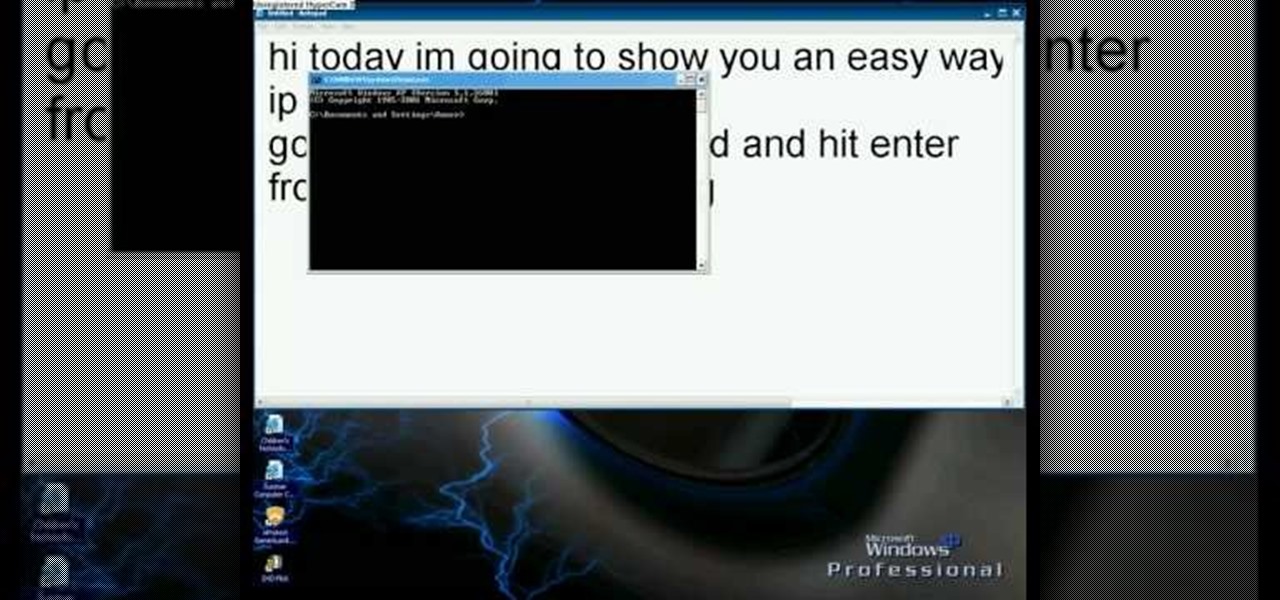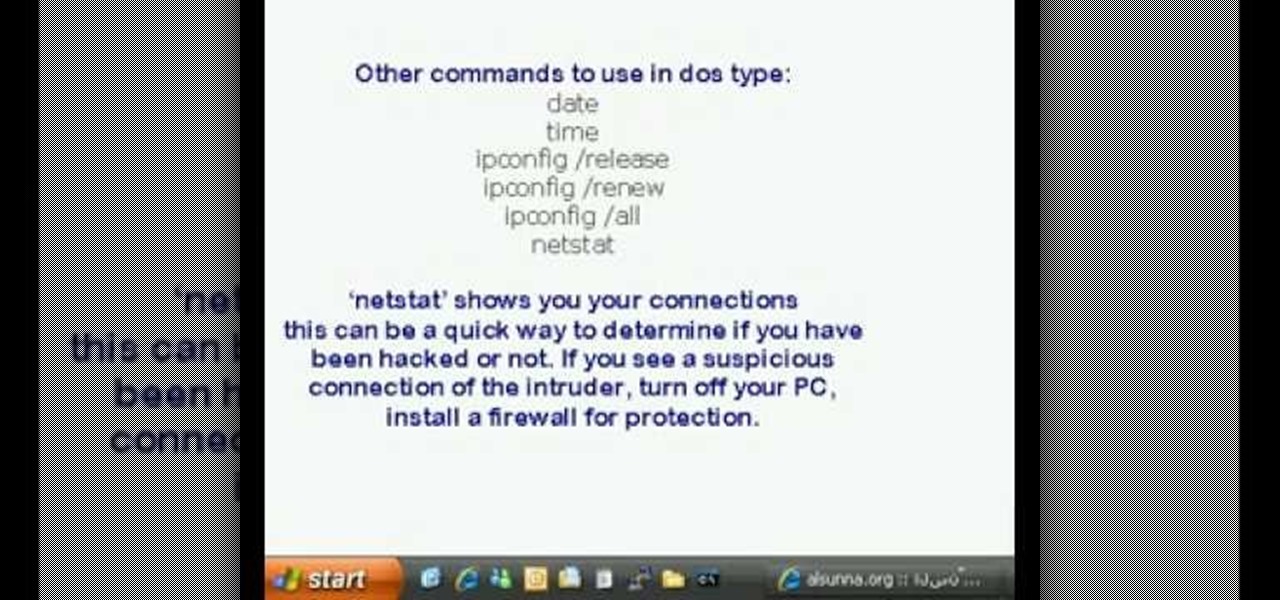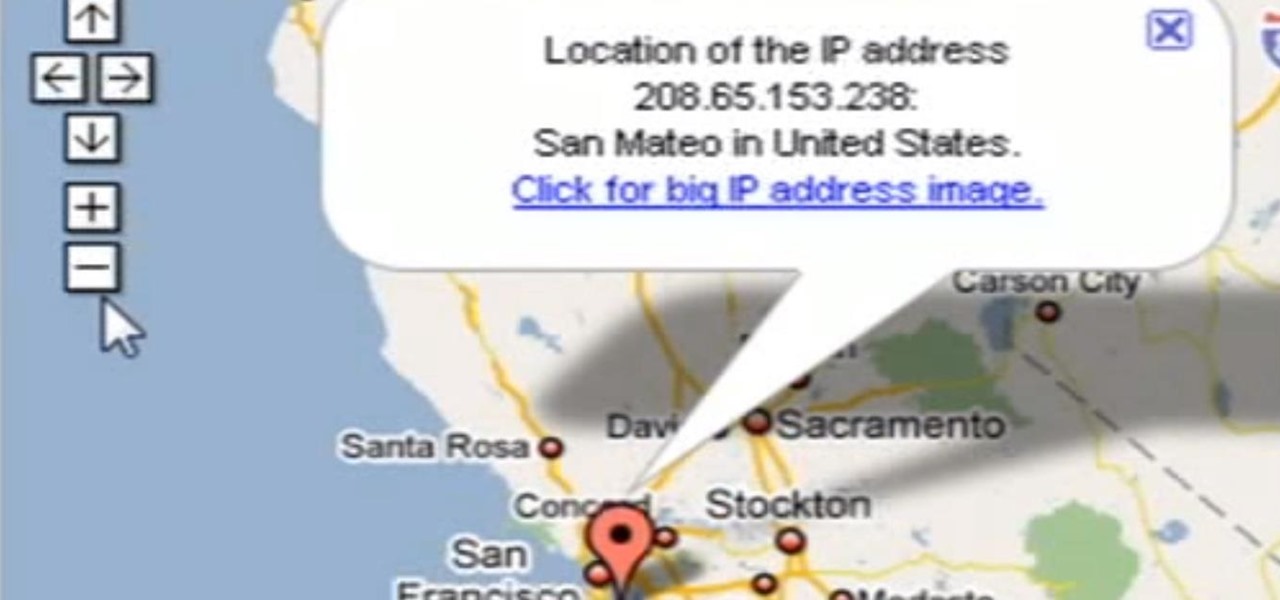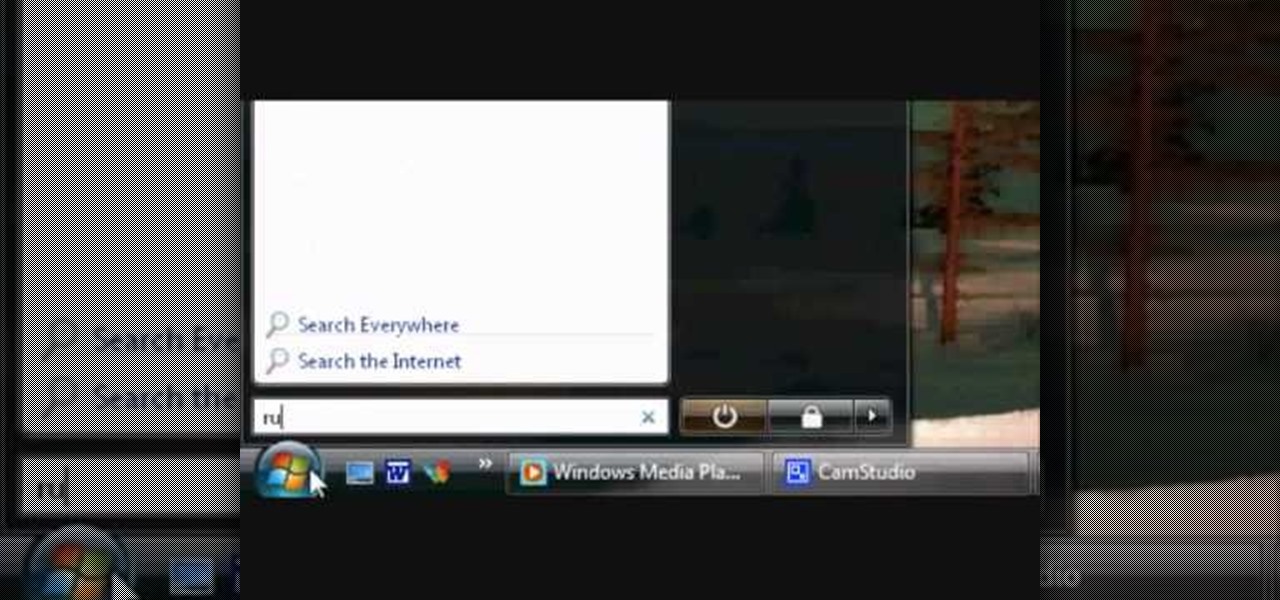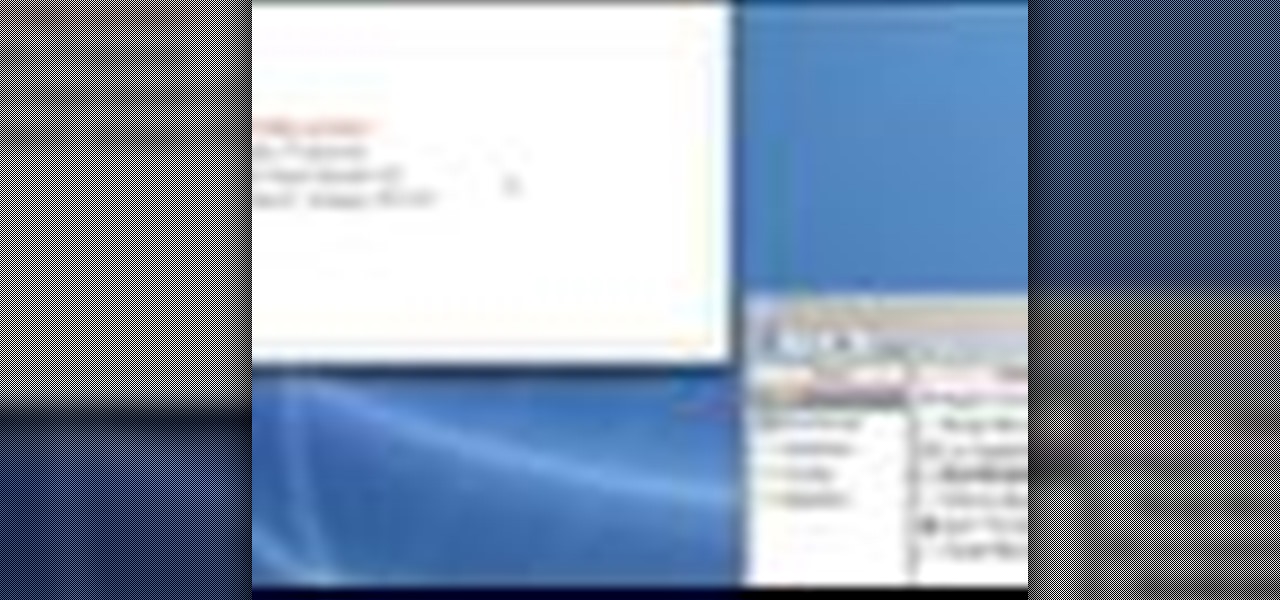In this tutorial, we learn how to change your IP address in five different ways. First, go to your security settings and clear all cookies, then start to browse the internet with private browsing from your internet browser. You can change your IP address by going onto your internet browser and changing the LAN settings. Type in your address and port, then bypass the proxy server. Next, go to options and then advanced on your browser. Type in the proxy and port, then click where it says no pro...

In this video Guides4tech teaches the secrets of finding your local IP and MAC address in simple steps. First click 'Start' and select 'Run' on your computer. Now type 'cmd' to open the command prompt. In the command prompt type 'ipconfig/all' and press 'Enter'. Your IP address will displayed under the 'Ethernet adapter local area connection' menu. Your MAC address will be displayed as 'Physical address' under the same menu.
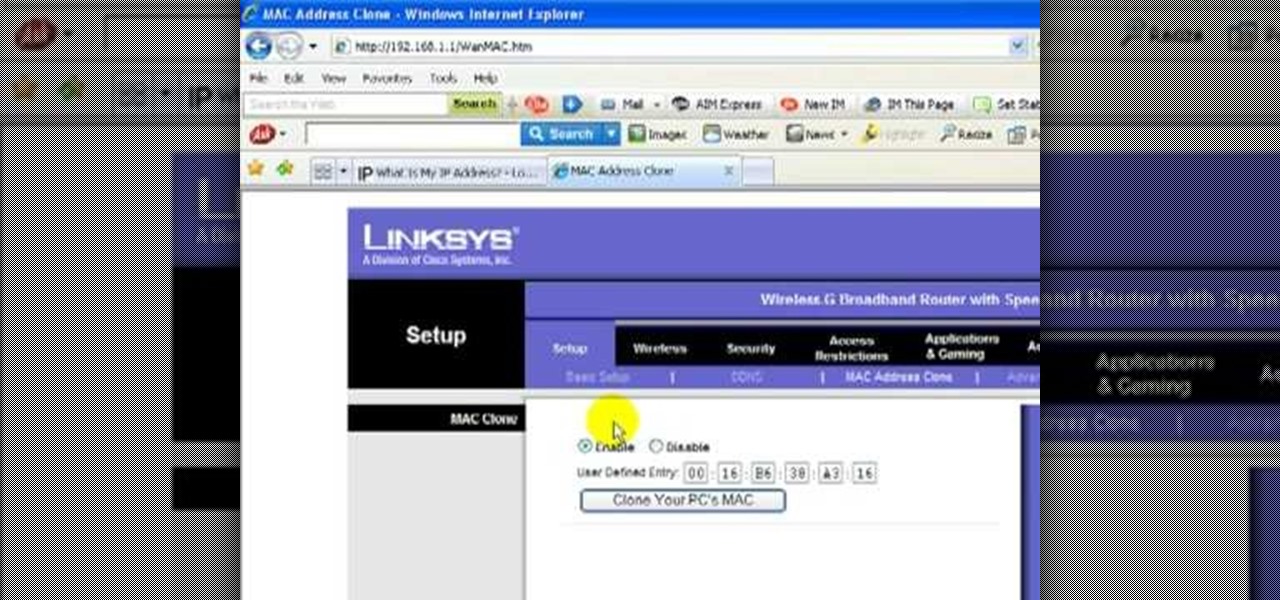
Learn how to change your IP address using a Linksys router in simple steps. First search for your IP address in the internet and find it from any of the websites available. Now go to your Linksys setup page by accessing it with your username and password. Go to Mac address code and change the last set of digits by increasing or decreasing a value. Now save the settings and reset your modem and router. Finally check your new address to finish.

In this video, we learn how to find your IP address with 3 different methods. First, go to the bottom of your screen and click on the computer icon you see. The next way is to go to WhatismyIP. When on the site, you will be given your IP address. The last way is to go to start, then run, and type in "CMD". Now, type in "ipconfig" and press enter. Once on here, you will be given your IP address. All of these will give you the same number, just use whichever option is easiest for you to use!
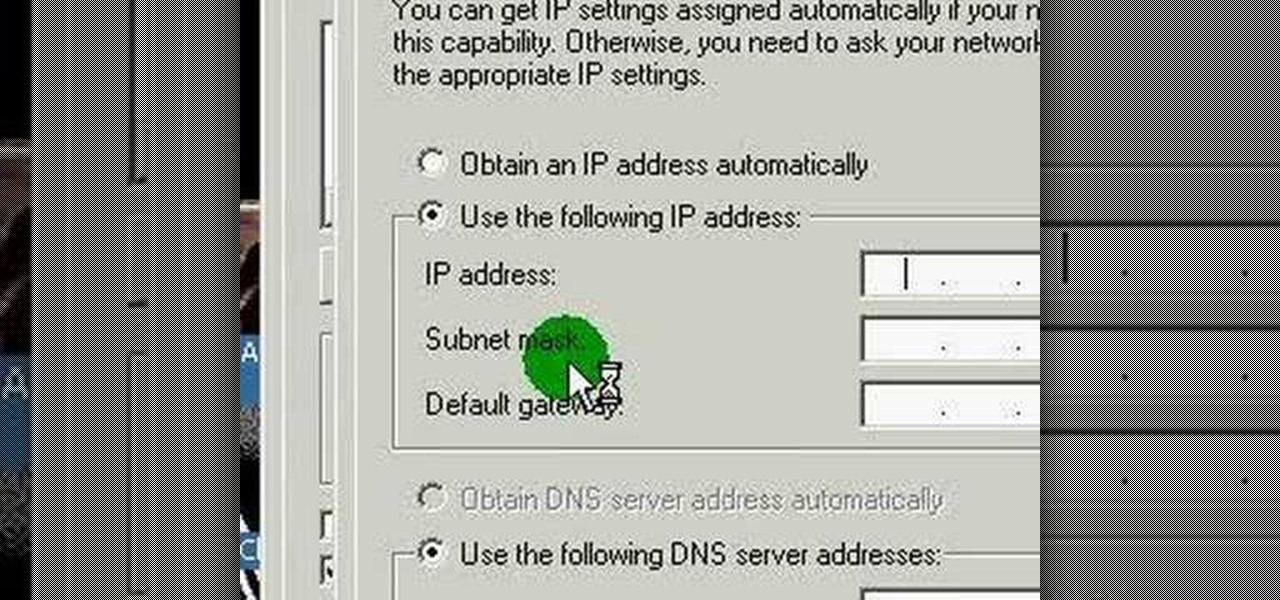
This video discusses how to change your IP address in Windows XP. Start by clicking on the Start Button and then Run. Type in "cmd" and press enter. This will open a Command Prompt box. From here type in "ipconfig" which will show your current IP configuration, including your IP Address, Gateway, DNS Servers, etc. Next type "ipconfig /release". This will release all IP information from your current network adaptor. Next open up network connections, right click on Local Area Connection and sel...

Need to change your IP address? In this how-to, you'll find instructions for changing your IP address from the Windows command prompt with the ipconfig console application. For step-by-step instructions, take a look. NB: Changing your IP will not protect your identity; it's merely a simple expedient for getting around certain problems ones might encounter while using the Internet.

In this tutorial, Gary Rosenzweig of MacMost.com takes a look at two tiny, but nevertheless very useful, Web services. The first, tinyurl.com, will take a long Web address and shorten it to make it easier to send in email. The second, http://tinymail.me, will hide your email address. For more information consult this great how-to.

This video tutorial will show you how to hide/change your IP address so that you can bypass websites that have blocked your IP address or so that you can surf anonymously. The websites used in this video are cmyip.com

In this tutorial, we learn how to find someone's IP address. First, log into What's their IP. Once you open this, enter your email and click the links that can be sent to your friends. Once they click on these links, the website will email you that person's IP address. You can now look this IP up to see the exact location of that person. There are several different options of pages that can be sent to your friends if you want to track their IP addresses. There is also a page that can be sent ...

Tired of writing addresses on your outgoing letter mail? Well, you can start printing them out instead! But how!?! If you have Microsoft Word, it's a cinch, and it's not just about making envelope address labels, it's about adding your own personal, creative touch to each one.

Check out this video to learn how to search more effectively in the Google Chrome browser. This video will explain how to manually enter keyword searches in Google Chrome and Chromium, which will allow you to search using any engine from the address bar.

Your manuscript is complete, and you have a list of your favorite agents and a strong query letter... but how do you properly address letters to agents? You neither want to be too formal nor too casual - strike the perfect balance.

In this clip, you'll learn how to reinstall an accidentally-deleted system application like TextEdit, Preview, iCal, Address Book or QuickTime without reinstalling OS X. With a little know-how, it's easy. So easy, in fact, that this video guide can offer a complete overview of the process in a matter of a few minutes. For more information, including a complete demonstration and detailed, step-by-step instructions, watch this home-computing how-to from MacMost.

In this quick clip, you'll learn how to insert address blocks and merge fields when using Mail Merge within Microsoft Office Word 2010. Whether you're new to Microsoft's popular word processing application or a seasoned professional merely looking to pick up a few new tips and tricks, you're sure to benefit from this video tutorial. For complete instructions, take a look.

Trying to find your friend's Yahoo! mail address so you can send them a letter or tell them about a cool new website you found? Yahoo! directory makes it easy to find someone you're looking for. All you need is is their name.

Herbert Midgley, the Internet Legend, shows you how to text message to an email address! Need to email someone back, but don't have internet or email on your phone? This is a clever way to send emails to people using sms text messaging. Communication has never been easier.

Learn to create a script in Windows XP that will find the IP address of a network PC.

In this video, we learn how to find your IP address. First, start up your computer and open up your web browser. Next, you will type in the site: WhatIsMyIPAddress. Once you do this, you will be led to a new site which will load up your IP information at the top of the page. Once you have this information, make sure you don't share it with anyone else. If someone gets this information, they will be able to hack into your computer and ruin it. They could also access sensitive information and s...

Carole Gallesie from Creative Media Web shows viewers how to set up a new account in Microsoft Outlook Express. Express is preferred because it is a scaled-down version of the popular email client and it is easier to navigate. From your Windows desktop, go to the start menu, all programs, and click on outlook express. When the program opens, look at the top of the page for the "tools" menu, select accounts, add, and mail. The new account wizard will then appear and will walk you through setup...

In this how to video, you will learn how to set up an email account in Microsoft Outlook. First, open up your program. Go to tools and select account settings. From here, click new. A new window will open up and you should press next. Click on the check box at the bottom and click next. Make sure Internet Email is selected and click next. Now type in your name, email address, incoming mail server, outgoing mail server, and login information. Click on more settings and tick the first option in...

This video shows how to change your YouTube email address. It may not work for users whose accounts were made before the Google update.

In this clip, you'll learn how to view the list of your previously searched addresses on MapQuest Maps. It's easy. So easy, in fact, that this home-computing how-to can present a complete, step-by-step overview of the process in about two minutes. For more information, including detailed, step-by-step instructions, take a look.

Want to get involved with the information superhighway? E-mail is the best technology to stay connected with friends and family. Use these tips to create your own email account in Gmail, MSN or Yahoo! mail. Keep track of addresses, improve your networking and learn the basics of instant messaging.

Interested in creating a map of all of your Facebook friends? With Microsoft's Bing, it's easy! So easy, in fact, that this home-computing how-to from the folks at Britec can present a complete overview of the process in just over two minutes. For more information, including step-by-step instructions, take a look.

Interested in reserving a specific IP address on your Netgear wireless router? This clip will show you how it's done. It's simple! So simple, in fact, that this home-computing how-to can present a complete, step-by-step overview of the process in just over three minutes. For more information, including complete, step-by-step instructions, take a look.

In this video we learn how to alter your IP address. To do this, you will need to go to this website: http://shadysurfing.t35.com. After you go here, you will be directed to the site, click on the left hand side toolbar to display your IP address. Then, go to the web based proxy and search for the site you want to visit. From here, the site will pop up under a different IP address. You can use there at school or at work, whenever you don't want the information for where your IP address has be...

In this video, we learn how to find the IP address of a printer on your computer. Before you begin, make sure you start on your main desktop. First, click on the "start" menu, then click on "control panel" and last click on "printers and faxes". Once you're in there, right click on the printer you want to see the IP address for and then click on "properties". After this, you will find the IP address under the "location" section. You can look up the IP address for all the printers in your netw...

In this video we learn how to find your IP address with the Command prompt. First, go to the start menu on your desktop. Then, find the run box and type in "cmd". After this, hit "enter" and then a black command prompt will show up on your screen. Next, type in "ip config" and then hit the enter button again. Now, a list of information will appear on the black screen. Look down the list to find the IP address listed on the page. Once you have this, you should write down your IP address and th...

New to the Ubuntu Linux distribution and interested in setting up an address book for to keep track of your contacts? In this how-to, you'll learn how to make maximum use of the address book built into the Evolution email client. Take a look!

If you're putting your email address online on your own website, or sites like facebook or myspace, you may want to be a bit clever about it. Check out this tutorial and see how to protect your email address from spam.

This is a video tutorial in the Computers & Programming category where you are going to learn how to find and ping your IP address. Go to start > run and type in "cmd" to get the DOS window. Here type in "ipconfig" and hit enter. If you are online, your IP address will be displayed. If you are offline, go online and try again. Then in DOS type in "ping yahoo.com". This is to see if you can connect to Yahoo. If you are online, the site will reply 4 times. If you type in "netstat", it shows yo...

Need help tracing an IP address to a location? Well, Tinkernut has a clear and effect way to help out.

This video will show you how to find your own IP address in Windows Vista, which is more difficult and confusing to use than Windows XP was. First, you should go down to the bottom right hand corner and find an icon of two computers, which is your network connection button. Click on the Networks and Sharing selection and find the section which says "View status". After clicking on this, you will find a section which will be labeled "IPv4". The numbers which are indicated after this are the nu...

This walk-through video tutorial shows you how to find out your IP address for XBox live. First press the start button and search for run as shown, click the result, bring up the dialog and type in the given command to open the command prompt window. Type the command in the given window and hit enter. The number that appears is your IP address, use it as the key for XBox Live. In the case of XBox 360, it automatically detects it.

In this clip, you'll learn how to reset the IP (or Internet protocol) address on a desktop or laptop computer running the MS Windows Vista operating system. For more information, including a complete demonstration of the process and detailed, step-by-step instructions, watch this home-computing how-to.

Ever wondered how to go about deleting individual entries from the Internet Explorer address bar? While it's possible, it's not particularly easy. You can do it all at once by purging your entire history through Internet Options or you can hack your Windows registry. For more information, or to try this hack for yourself, take a look!

Male instructor explains how to create new contacts in the BlackBerry 8700 mobile device. Going to the BlackBerry's address book, it is a matter of entering in all the information for a new contact to be created. Step-by-step process makes it very easy to understand and complete the contact.

For spreadsheets that require contact information, you can grab that information from your address book when you are working in Numbers '08. This tutorial shows you how it's done.

Pages '08 allows you to access the information in your address book and add it to your documents. This is helpful if you are printing envelopes or writing letters.

In this tutorial, we learn how to find your computer's IP address. An IP address is used to know the exact location of someone using a computer with internet access is located at. First, turn your computer on and go to your main desktop. Then, click on "start", (which is located on the lower left hand side of the tool bar at the bottom), then click "run" and once that opens up, type "cmd" into the white empty space. Hit "ok" and when this comes up, type in "IPConfig" and hit "enter". Your com...