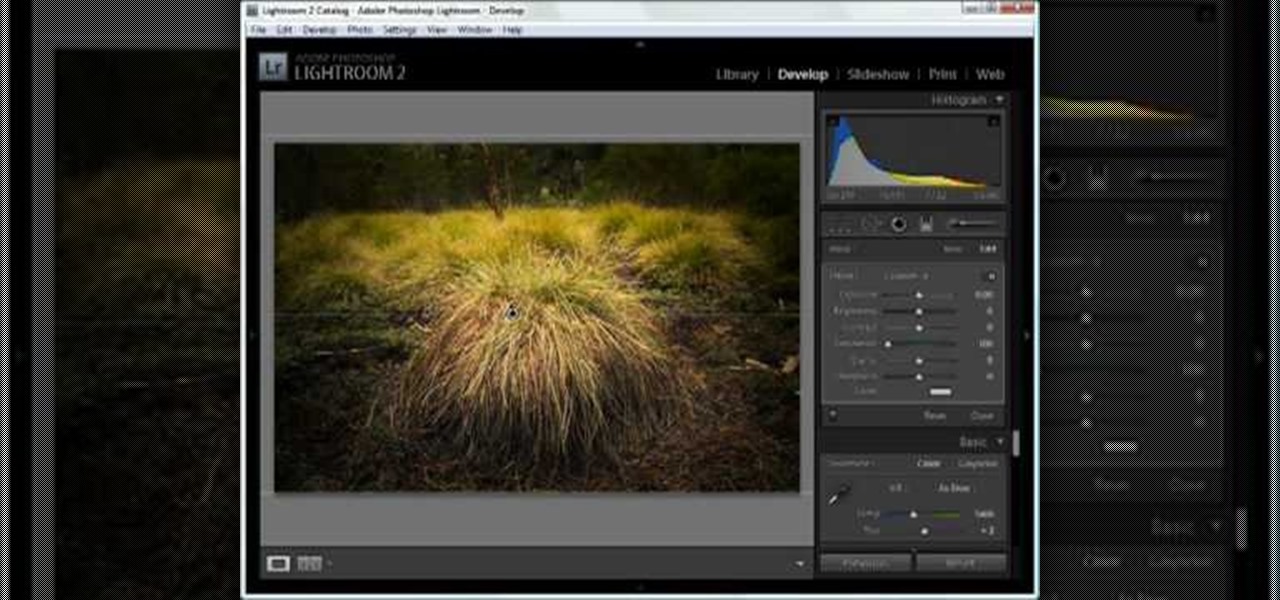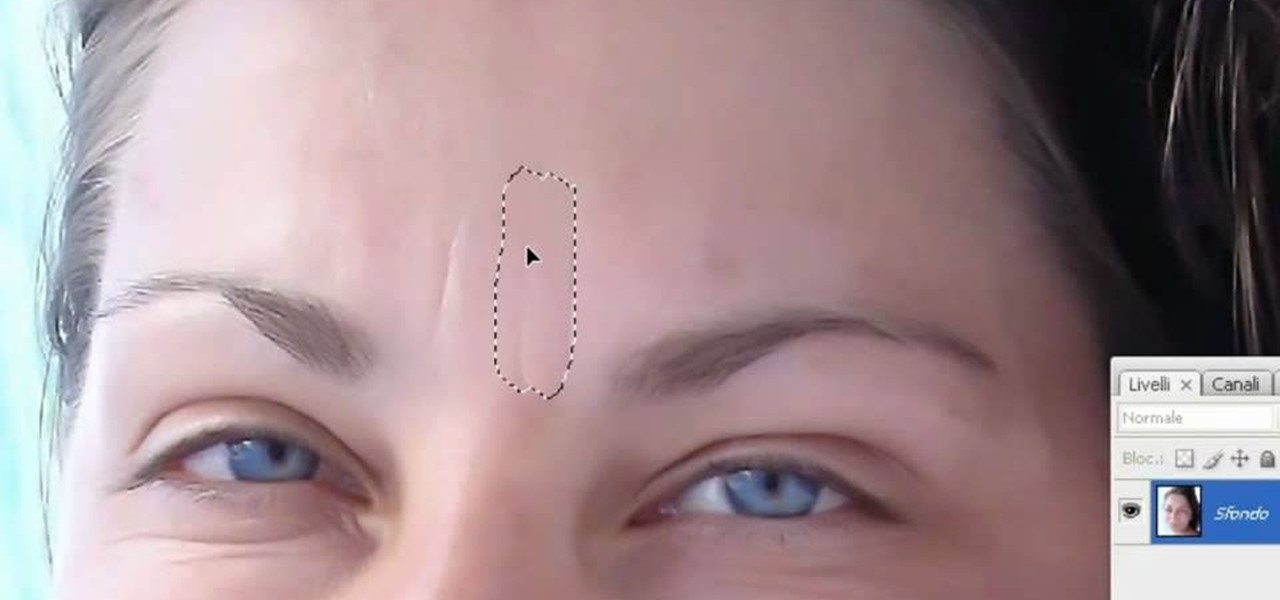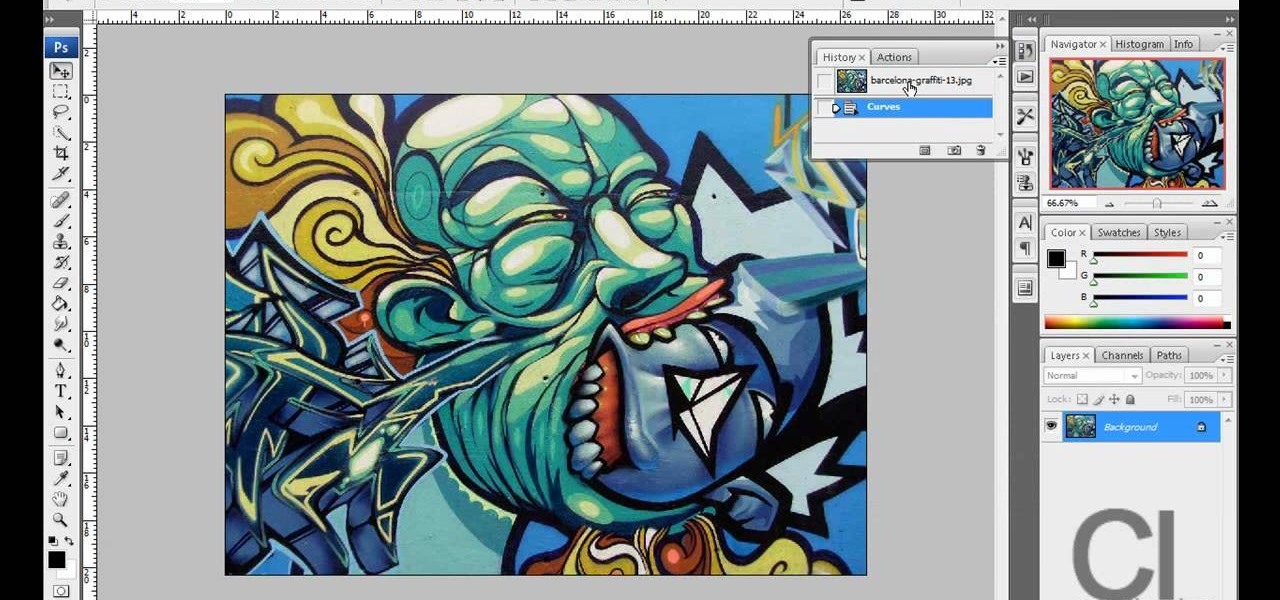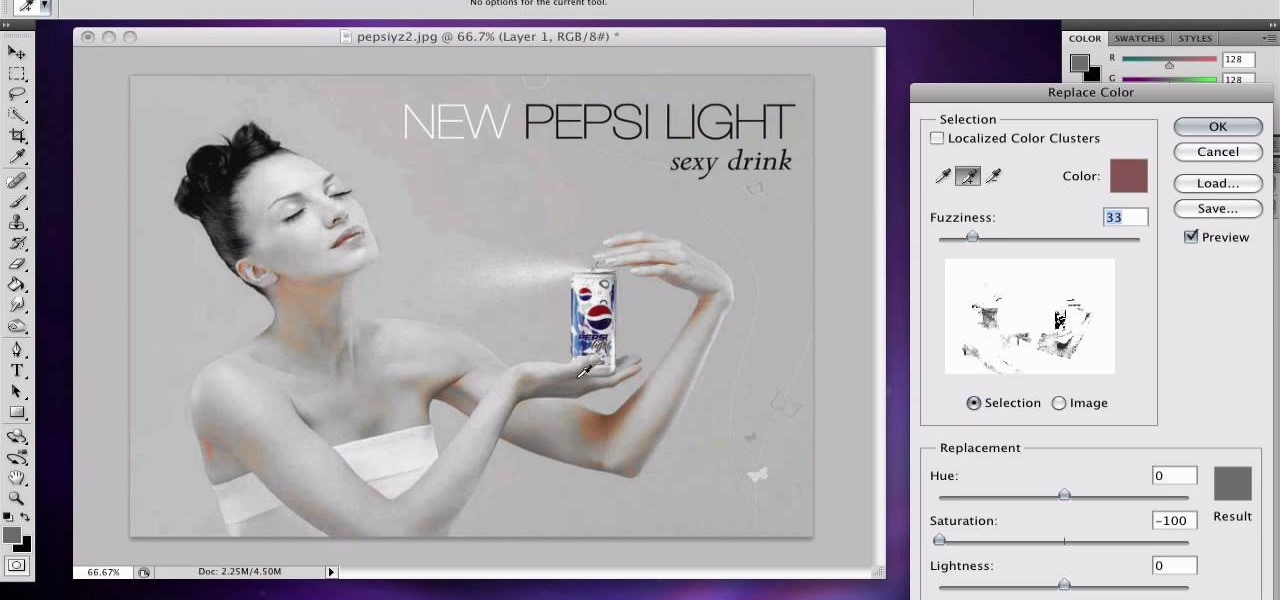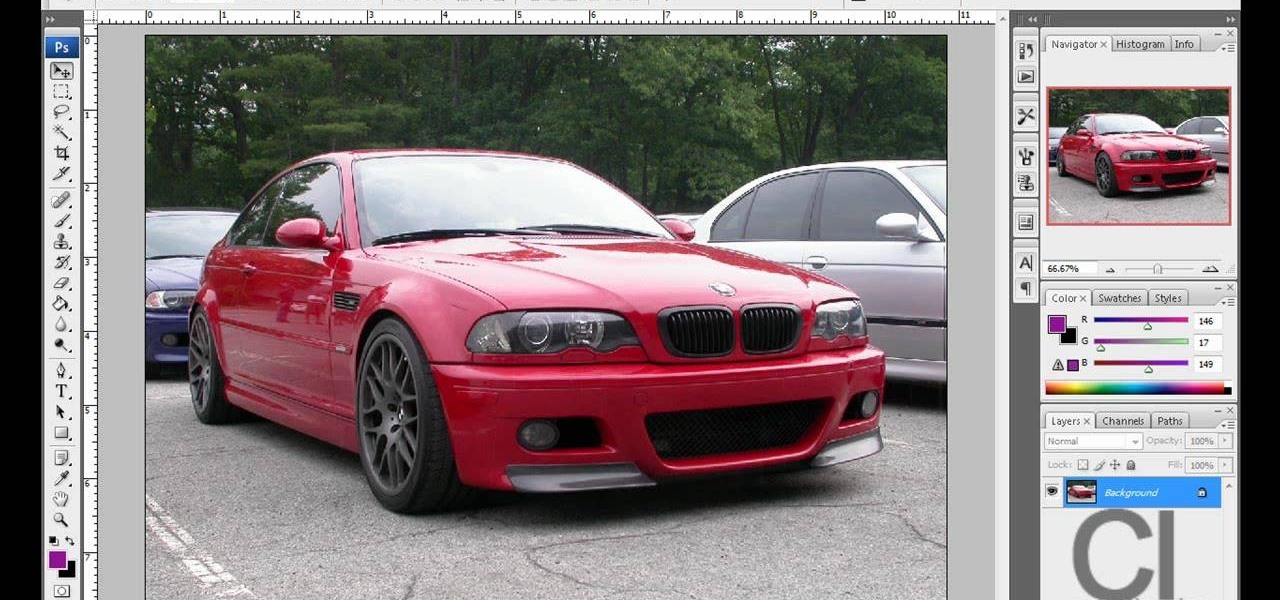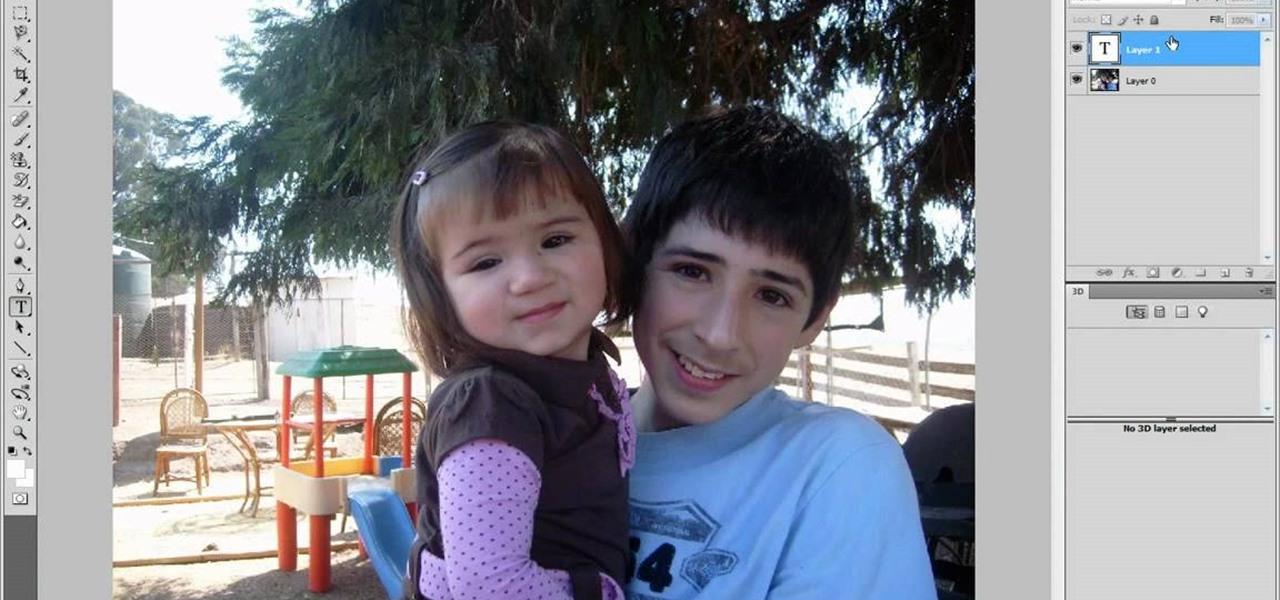Trim down your water bill and do the planet a favor by adjusting the water height in your toilet tank. The Fluidmaster's float cup on the fill valve can easily be adjusted to set water height in the cistern, just by fine-tuning the water level adjustment clip. This process is very similar for regular fill valves, too, with float balls instead of float cups. All you need to do is hit the sweet spot—the lowest water height needed to properly flush the toilet.

Check out this video tutorial to see how to adjust a Rain Bird 5000 Series sprinkler spray radius with help from Sean Stefan of Sprinkler Daddy.

Null objects in After Effects CS5! In this clip, you'll learn all about them: what they are, how to create them and how to link layers to them. This clip also looks at adjustment layers and their relative advantages over making changes to individual layers within your projects.

This video tutorial is in the Sports category which will show you how to adjust your front brakes on your bike. The brake pads are very adjustable. It has 360 degrees rotation which helps in installing it on the bike easily. First install the brake arms. Then loosen up the brake pad screw and lower it to bring it in line with the rim of the wheel. Now hold it in place and tighten the screw. Thereafter you can any vertical and horizontal adjustments. You can then repeat the same procedure for ...

In this video we learn how to whiten teeth in Photoshop like a professional. Start off by opening up Photoshop and zooming in on the teeth in your photo. Start out by selecting a hollow brush and then paint the selection onto the teeth. Paint around them carefully and make sure you don't touch the gums in the middle and on the top of the teeth. Once you have selected the entire area of the teeth you will see them all covered in red. Then, go to "select" and "inverse", then press the button fo...

In this video, we learn how to repaint your car in Photoshop CS4. First, open up Photoshop and open up the car you want to change. Now go to image, adjustments, then hue/saturation. After this, choose a yellow hue and click on different areas to change the colors that you are seeing. You can choose a different color if your vehicle is blue, brown, black, etc. After this, move the bar on the hue lever and you can change the entire color of the car. You can change it from purple to pink to neon...

In order to pattern a wool blanket shirt, you'll need a blanket, scissors, a needle, and thread.

In this tutorial, we learn how to dodge and burn in Lightroom 2. First, open up your image in Lightroom 2 and use the brushes to change the saturation and the colors in the image. You can also use the graduated filter which you can use to apply effects across the image itself. Next, you can add a tint onto the picture and apply a second filter to make the top of the image darker, then make the middle of it brighter. Change the exposure and saturation to make the picture look more realistic. U...

In this video tutorial, viewers learn how to adjust a hiking backpack. Begin by loosening all the straps on the backpack. Then load the backpack onto yourself. Have the majority weight of the backpack on the hips. Tighten the hip belt and strap it around the hips. Make adjustments on the shoulder straps. Pull down the load lifters. Finish by tighten and connecting the sternum strap. This video will benefit those viewers who are planning to camp and learn how to survive in the wilderness, and ...

Bob Schmidt teaches us how to screw drywall to studs with a drywall screw gun. A countersink bit is a great option to help you screw drywall studs in. This will fit in a variable speed drill for setting counters and drywall. Use a DeWalt screw gun, which is specifically made to install drywall. It has a clutch driven head with different adjustments on the head for different screws. The gun should be inexpensive and doesn't have a very large motor, so it's perfect for a homeowner. If you just ...

This tutorial teaches us how to touch up eyes while using Photoshop. First, open up Photoshop and zoom into the eyes on a picture you want to touch up the eyes on. First, select the adjustment layer icon and brighten the image. Next, invert the mass and select the "v" key, then pain the eyes on both sides. Next, click "filter" and then click "blur" so you will soften the edges so the picture doesn't look fake. Now, you can click on "before and after" to see what the picture results look like....

In this video tutorial, viewers learn how to make a shiny glass ball in Adobe Photo-shop. Begin by creating a new document with the default size and a transparent background. Then paint the entire background in black. Now select the marquee tool and create a circle anywhere in the background. Now go to filter, click on Render and select Len Flare. Make the lens flare 105 mm prime with 141% brightness. Then go to Filter, click on Distort and select Spherize. Use normal mode and set the amount ...

In this software video tutorial you will learn how to soften skin feature in Lightroom 2 in Yanik's Photo School. Select a photo and zoom in to the skin area. Click on the adjustment brush, or ctrl K. Here you can adjust 7 features; exposure, brightness, contrast, saturation, clarity, sharpness and color. But, if you click on the other 'exposure' dropdown menu, you will get these 7 options and additionally a 'soften skin' option. Click on 'soften skin' and it gives you the options to add nega...

A miter saw is a handy portable tool that almost every carpenter or handyman has available. It makes clean cuts to thin pieces of wood in various angles and makes quick cuts. So in this tutorial, you'll find out how to make adjustments to a Bosch 4412 and 5412 miter saw. Knowing how to adjust certain parts of the machine is important, because certain parts may need to be moved in order to get the right cut for the occasion. So good luck, be careful, and enjoy!

In this video, we learn how to turn a photo partially black and white using PhotoShop. First, open up the program and open up the picture you'd like to change. Now, click with the right key above the layer and choose duplicate "layer". Now click above the eye icon to hide the layer, then select the layer. Now you can go to image, adjustments, then black and white. Now make the second layer visible and select the eraser tool. Wave your brush over everything but what you want to keep colorful. ...

This video shows us how to turn parts of a color photo into black and white and keep the colors for the parts we choose. Start by choosing the polygonal asso tool in the tool box. Now create borders for the parts of the image that you want to keep the colors. Hold the ALT key while clicking to draw borders around a second or third object. Once all the borders are created, right click on your selection and click "select inverse". Now go to "image menu, highlight "adjustment", and then click "b...

In this video tutorial, viewers learn how to smooth skin with noise-ware plug-in using Adobe Photoshop. Users will need to first download the plug-in to be able to use it from the menu of the filters. Now modify the values of Noise Level Adjustment and Noise Suppression. Max the Luminance and set the other values to 50%. Click on the preview from above to see the difference. Then use the filter a second time to make a stronger effect. Any small wrinkles can be eliminated with the patch tool. ...

In this how-to video, you will learn how to single out a color in an image with Photoshop. First, go to select and click Color Range. Select all the color of the image by clicking around the object while holding shift. Once it is selected, click okay. Your selection will be made. Go to the magic wand tool. Hold shift and select the color areas that you have missed. Now, go to select and press inverse. This will select everything but the object. Go to image and adjustments. Now, drag the satur...

In this video tutorial, viewers learn how to change the color of eyes using Adobe Photoshop. Begin by selecting the Magnetic Lasso tool and create a selection around the eye. To create a second selection without losing the first one, hold the Shift key. Now go to Image, click on Adjustments and select Hue/Saturation. Now adjust the hue and saturation of the eye to change the color. This video provides a visual demonstration for viewers to easily follow along. This video will benefit those vie...

In this how to video, you will learn how to turn a photo into a line drawing in Photoshop. First, open your image in Photoshop. Create three layers of the same photo. The top two layers will be worked with. The bottom layer will remain the same. Take the top layer and change it to color dodge. Select control and I on the keyboard to invert it. Go to filter and blur to choose Gaussian blur. If you have dark lines, use a small amount of blur. You can use a lot of blur to get a unique look. Clic...

This video will show you how to use your sewing machine to create a buttonhole stitch. The buttonhole patter is very useful when making clothing because it does exactly what it’s name implies. It is the stitching used to sew a hole for your button. The pattern is not as hard as it looks. You follow an ABC sewing pattern to create the four sides of your buttonhole and if you go slowly and follow the pattern with appropriate height adjustments your will be butting stuff up in no time. To finish...

Forget to put on lipstick before a photo? Or perhaps you want to spice up an old photo of someone you love. Well their is a way, as 4YouTutorial demonstrates step by step using Photoshop CS4. First upload a photo or image into Photoshop. Next access your Photoshop layers and delete the default locked layer. After, activate the zoom tool and zoom in on the photo where the lips are located. Next choose the quick selection tool (make sure it's on plus) and drag it over her lips. This process can...

Ike, from Ike's Outdoors.com gives basic information on Sighting a Bow. He explains a few things he does before he even goes out and shoots. He explains how to line up the site with your arrow whether you are left handed or right handed and then gives pointers on "following the arrow" with the site to get the best results. He recommends shooting at a closer range and with 2-3 arrows before making any adjustments in case of error on your part, and adjusting the site accordingly before moving b...

Alazzo Men's Custom Clothing demonstrates how to measure the crotch area of your pants. To measure the crotch area of your pants first, measure your waist by following the top of your pants down to your inseam. Make adjustments to fit your desired snugness. Place the tape measure at the top of the pants, approximately where the belt buckle would sit, and then follow the crotch seam to the top back of your pants. Utilizing this measurement technique will give you both an accurate and comfortab...

This Software video tutorial shows how to convert color images to black and white in Aperture. Scott Bourne presents this video. Open up ‘aperture’ program and select a color photo that you want to convert to black and white. Now move from the ‘projects’ page to the ‘adjustments’ page by clicking on it. Then click on the ‘+’ sign and select ‘Monochrome Mixer’. When you do this, the picture instantly turns to black and white. It’s as simple and easy as that. For editing the picture further, on...

Brian Padilla from Hilo Guitars demonstrates how to tune a ukulele without a tuner. To tune a ukulele without a tuner, first pluck the G string and compare it to the seventh fret of the C string and match the pitch. On the same C string drop down to the fourth fret and match the E string to it. Go to the fifth fret on the E string and match the A string to it. Make adjustments as necessary. If your tuner runs out of batteries or you're stranded in an area without electricity, use the fret mat...

In this video tutorial Yanik Chauvin of Yanik's Photo School shares a discovery he made while using the software Lightroom. This quite simple technique of adding hints of color to black and white photos can make them striking. By adding a color screen on top of your photo, using either the adjustment brush or a gradient filter, you can create a lovely conversation piece for your home that will confound your visitors. "Is this photo black and white or sepia or ... what?" He also shows a trick ...

In this video from RawRadiantHealth Natasha talks to us about getting back to basics and not getting overwhelmed. A lot of times we can feel like we have too many responsibilities and we can get burnt out. Having a strong foundation and basics like getting enough sleep, eating your meals, your home is clean, you're taking care of yourself can really help you. When the foundation is a bit shaky these things can overwhelm us. If the basics are not taken care of the rest of your life can be a me...

You start off with a printed design on your doll. Use regular paper, but you have to print the doll in individual pieces - body, hands, legs, head. You stick those on the front of hard materials like thick card stock or some thick fabric. Now you can putt the doll together and make adjustments. You put the doll together by using small thumb tacks. It's even better if you have ones that have a rhinestone on them. Once you've done the joints, you can also add a little tutu or some fairy wings. ...

This video demonstrates a way to use the lomo effect on pictures in Photoshop. The effect makes colors stand out more, thus making the picture stand out more. The first step in adding the lomo effect is to change the color curve levels of the picture by going to Image > Adjustment > Curves in Photoshop. They should be changed very slightly, from a straight line to a slight "s" shape curve. After this, the gradient map should be changed to a black to white gradient. Finally, the mode of the ne...

If you want to learn how to do selective desaturation in Photoshop CS4, you should watch this video. Go to File and choose Open. Open the file you want. Go to Image, select Adjustments, and then Replace Color. Select the second droplet or the droplet with a plus sign. Increase Fuzziness, say 106 but you need to decrease Saturation. Set Saturation to -100. Click on the image except for the selected part that you want to have a color. Decrease Fuzziness to know the parts that you need to click ...

In the tutorial, GeorgiAnastaso shows your how to change color of an object in Photoshop. First of all open the picture which you want to change. Then make a new layer and go to make adjustment layer option. There will be three options. Hue, saturation and lightness. If you change the hue amount it will change the color of your object. Saturation will maintain the color amount. After finishing this tutorial you will be enable to change any color in photoshop.

This video will show you how your text can be the best using Fireworks! Your design will grab your viewers attention with these simple steps! Proper text size is very important. Using a thick font can make the biggest impression. Filling it with the gradient color with the right light adjustments will make it shine. Don't forget to texture it as well, a nice metallic galvanized finish is featured in the text. Sharp edges and shadowing will make it stand out to any internet surfer.

This video displays a 2010 Toyota 4Runner, modeled with seating for seven passengers. In the tutorial it shows a few of the basic adjustments that can be made to the seating. You can adjust the seat to recline to your comfort level and move to seat forward and backward. Unlike most 4Runner model this one comes with an additional back row of seating. This can be accessed simply by pulling the bottom lever of the backseat and pushing the seat forward.

If you're looking to do a cool photo with some special old effect then you should make it white an black.

In this Photoshop tutorial the instructor shows how to fix colors. It looks bad to have dull colors in your images. Now open the image in the Photoshop and go to image adjustments. Go to curves and start playing around with the curves in the RGB mode. When you change the curve you can see the change in the original images. Now adjusting the colors in the curves tool play around with the colors and this will get the colors brightened up. There are no stead fast rules but you need to play aroun...

Creative Ice Design describes how to change the color of a car in photoshop. The tutorial shows an easy and quick method to change the color.

Learn how to whiten your teeth using Photoshop with this video tutorial. 1. First thing you will want to do is remove the padlock if your image has one. You should be able to find this in the top right hand corner of your screen or in the background layers option.

Chris Barnes, Sean Rash and Kim Terrell make adjustments for changing lane conditions. This bowling lesson demonstrates lane play.

Do you own the Canon XH-A1 Digital Camcorder? If so, you might want to check out this lengthy video tutorial that shows you the ins and outs to the Canon XH-A1, the High Definition digital camera for the professional and serious non-pro alike. Learn how to make manual adjustments to fine-tune your audio by setting the mic mode with the onboard microphone or an external mic, along with alternative microphones. This shows a bunch of tips and tricks for you cameramen and sound pros.