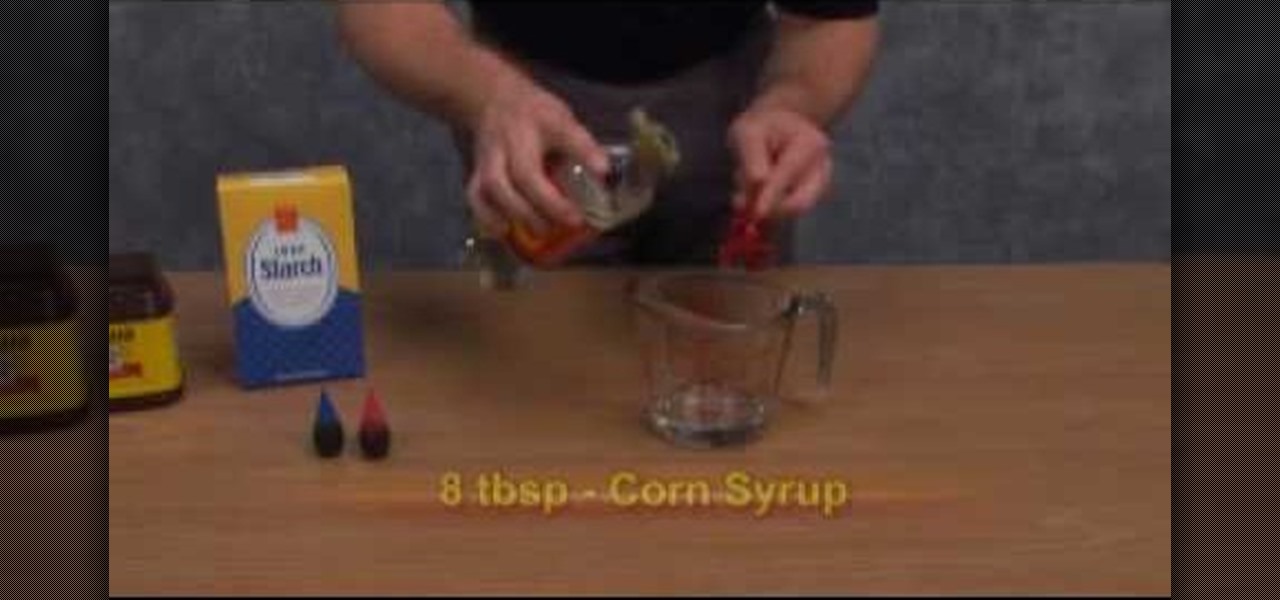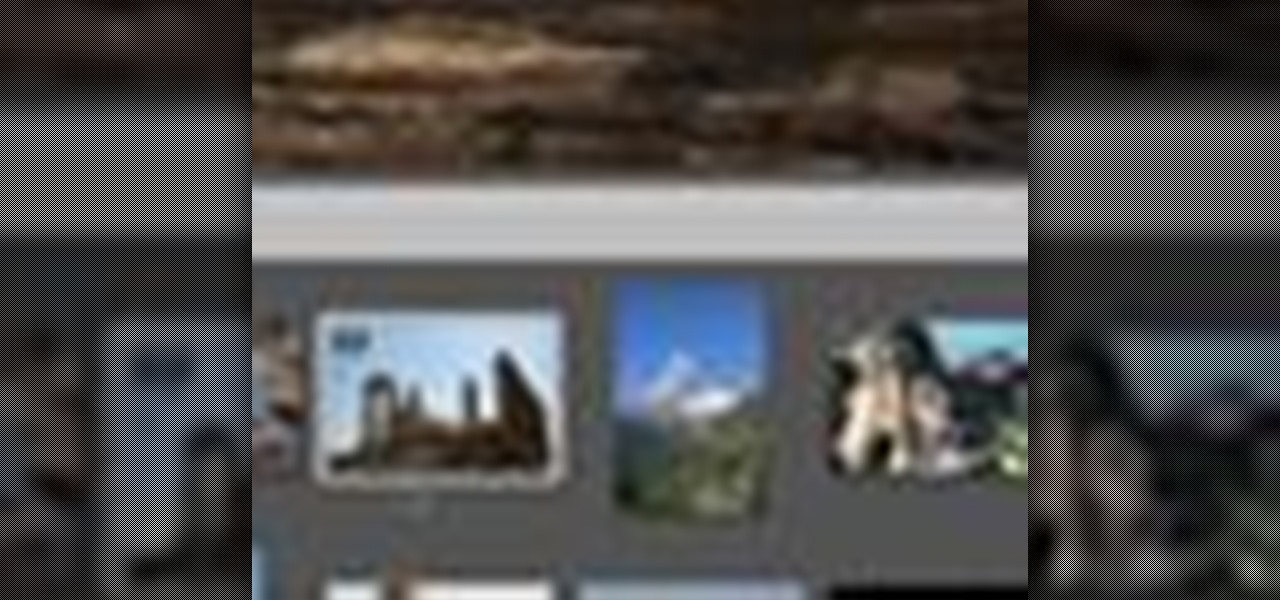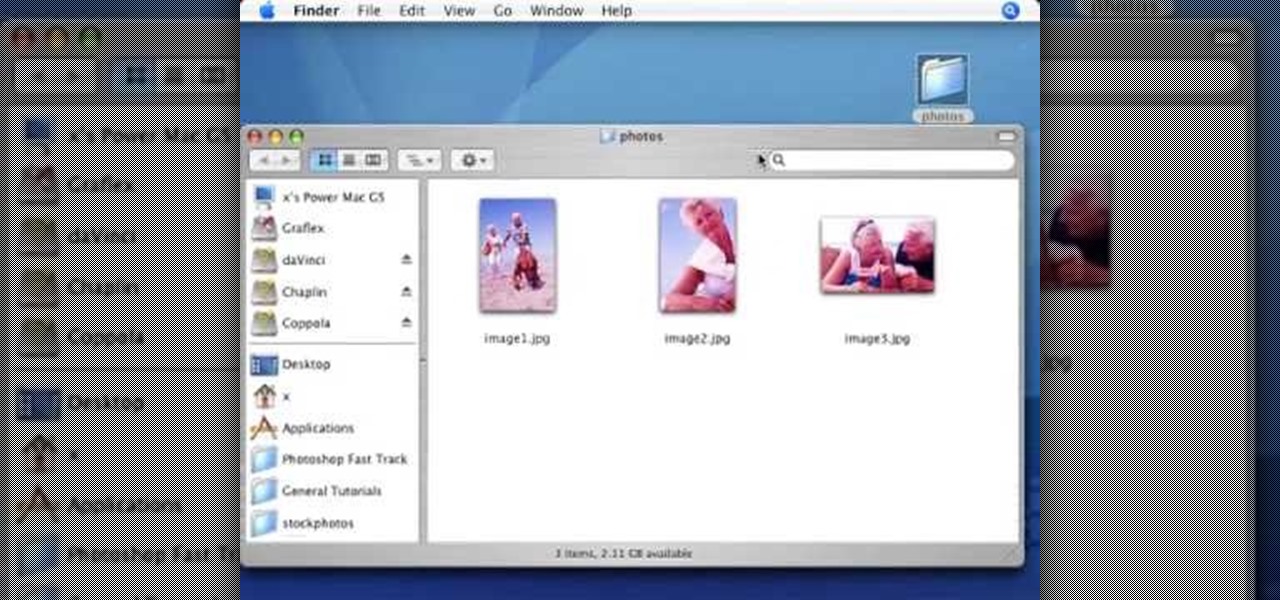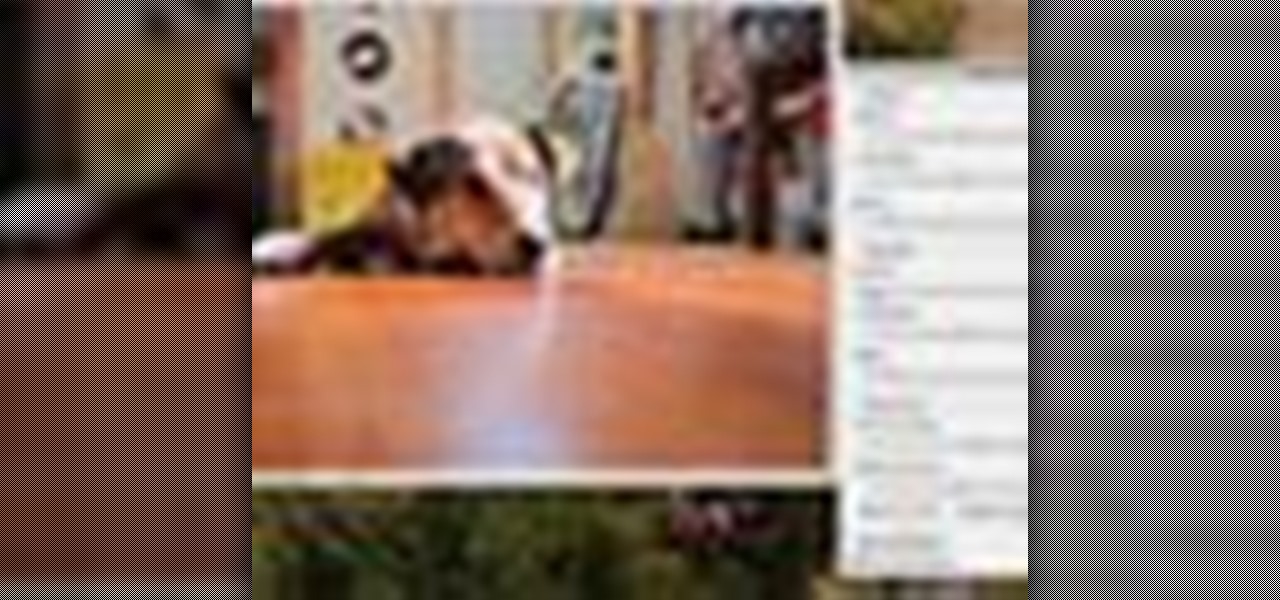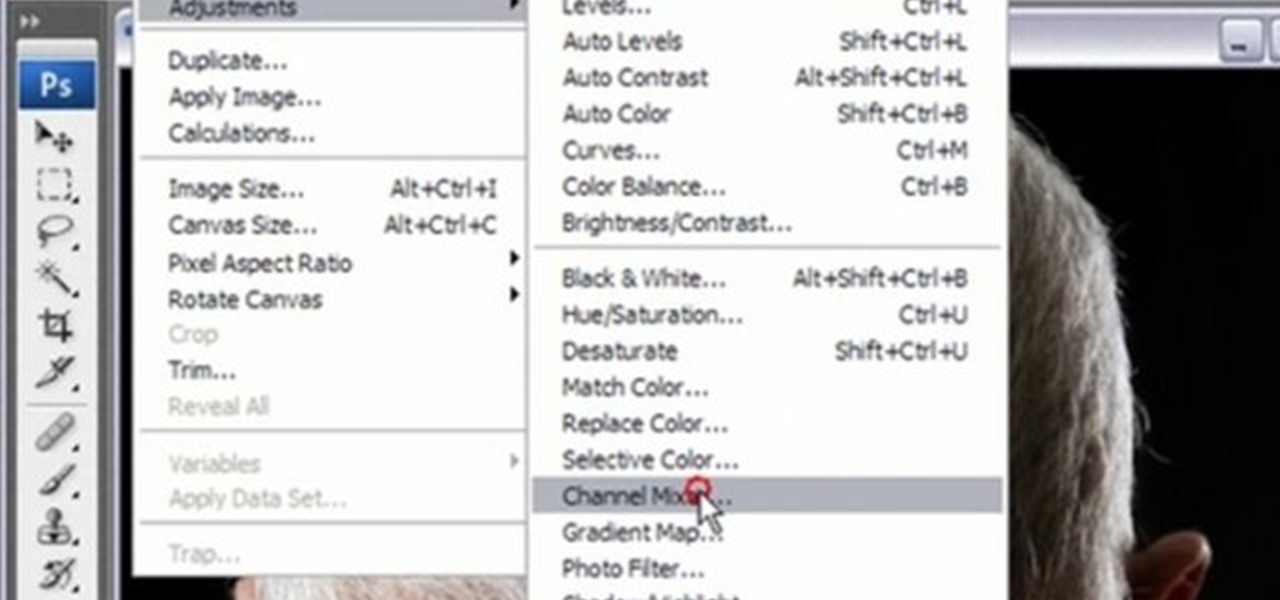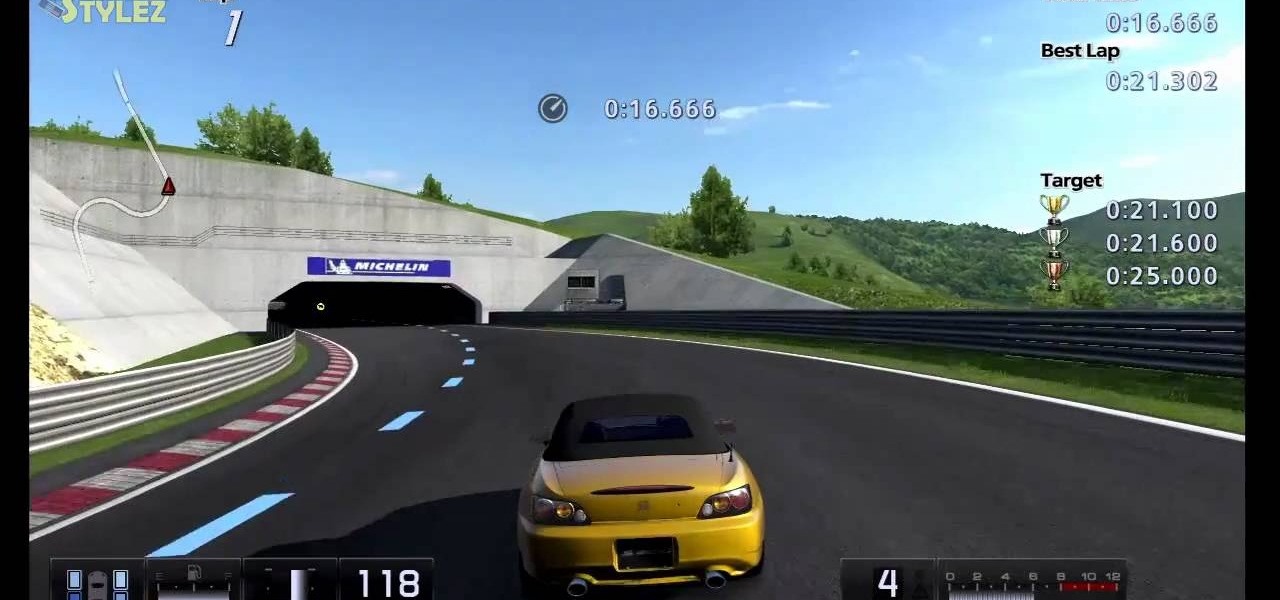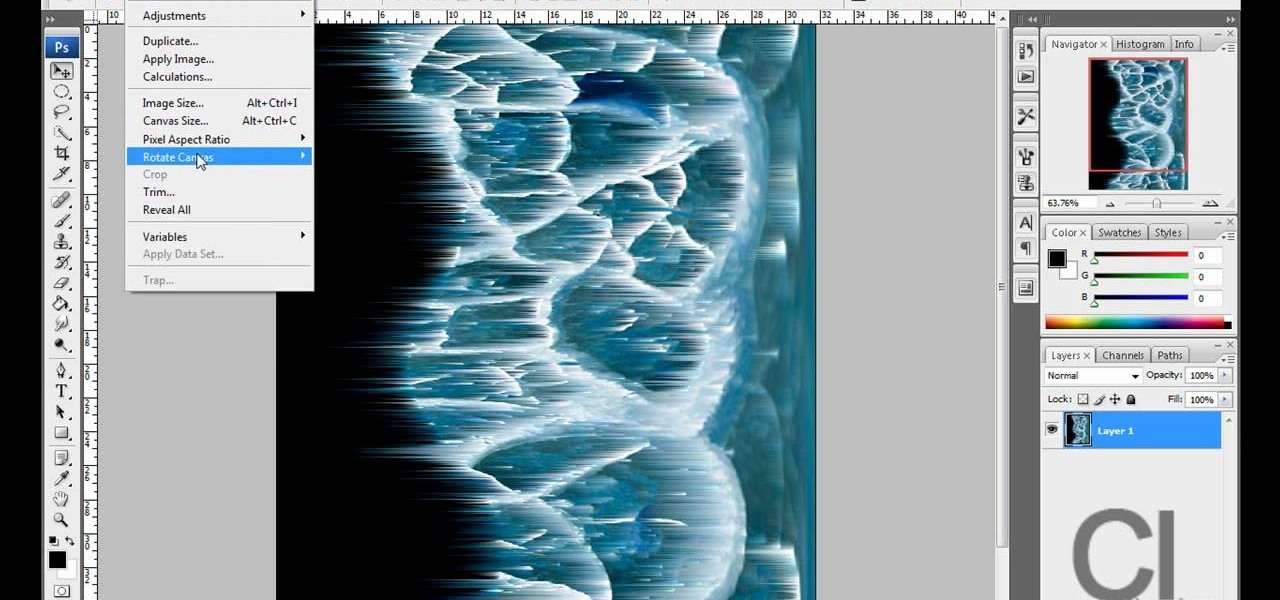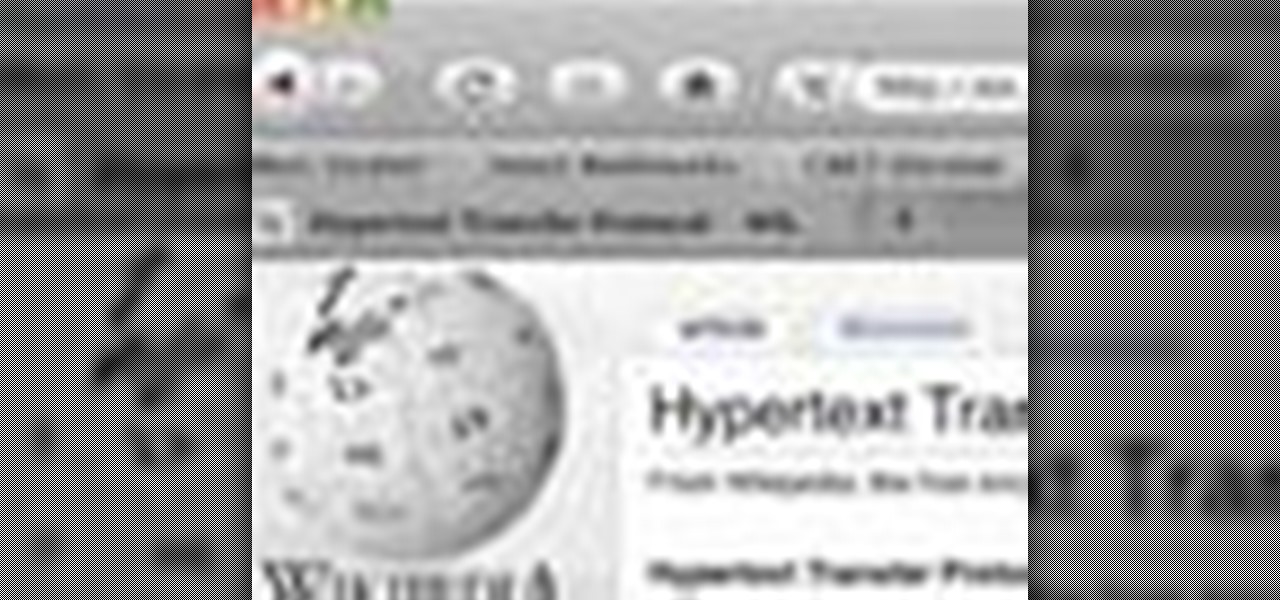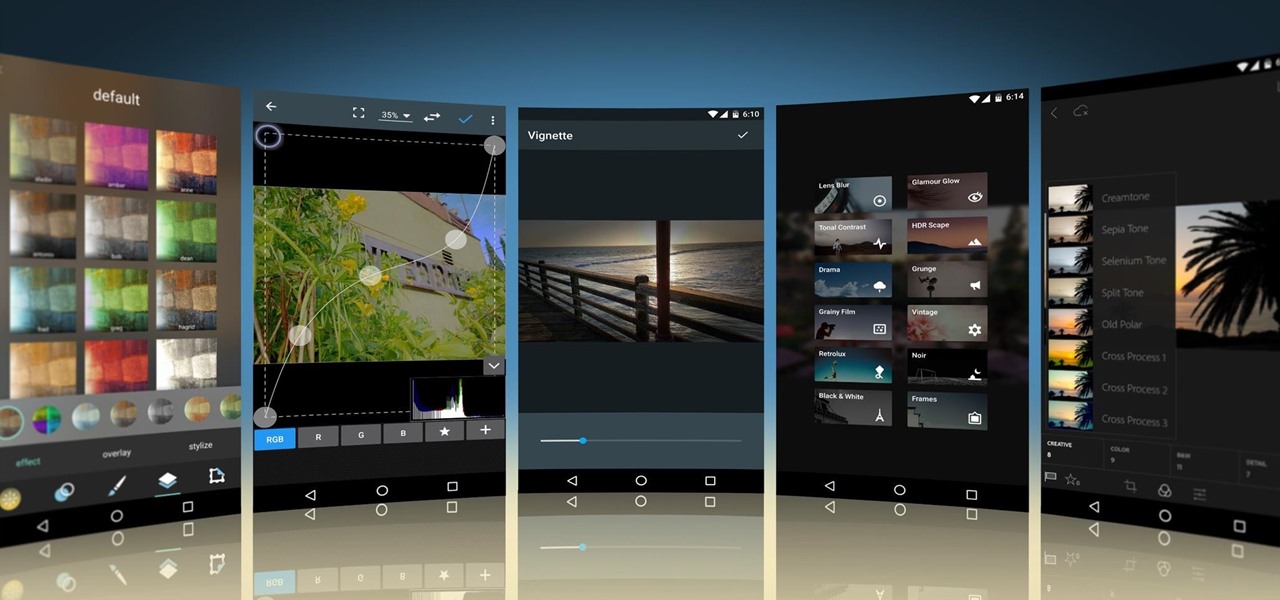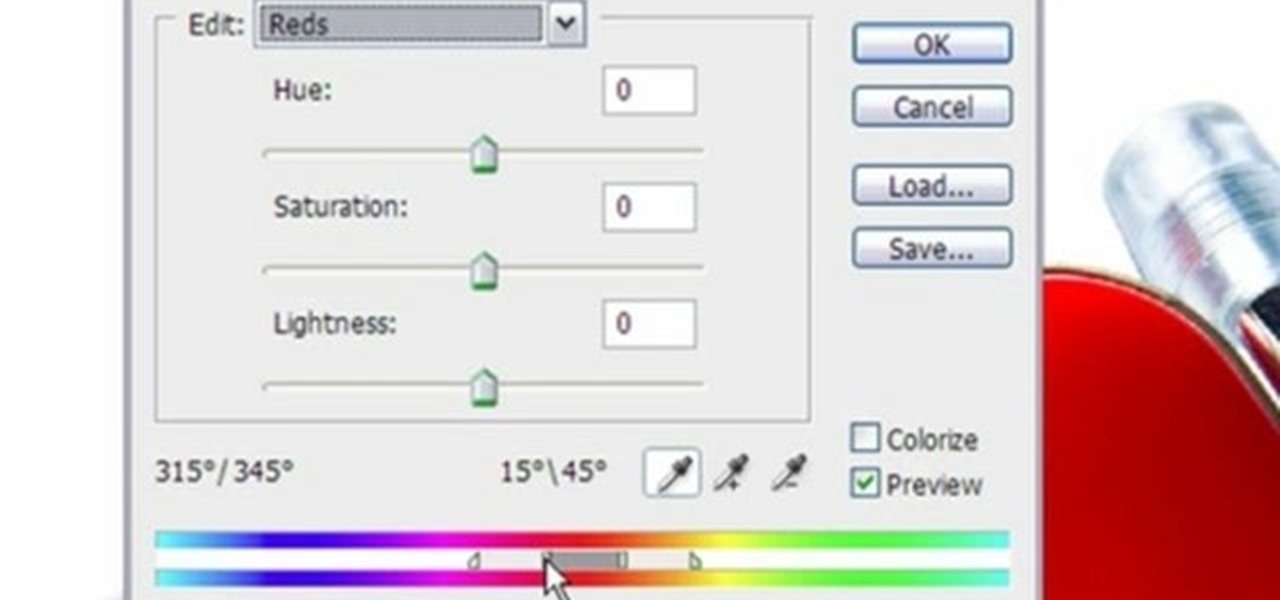In this how to video, you will learn how to make a rockabilly slick back hair style. You will need the di fi extreme cream with maximum hold in order to do this hairstyle. First, take some of the cream and place it on your hands. Rub your hands and run them through your hair. Make sure that you slick your hair back when applying the cream. Make any fine adjustments once this is done. If it is not sticking back, apply more until it does. Use a hair dryer to hold better once the cream has been ...
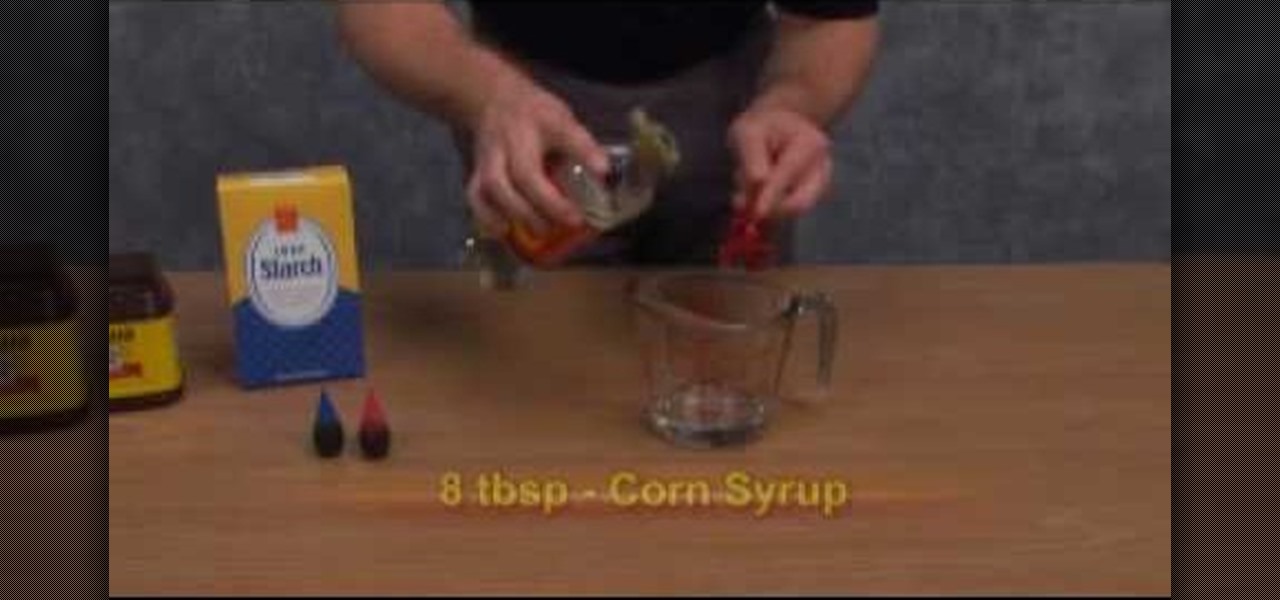
A tutorial and demonstration on how to make fake blood. Things you'll need: 8 tbsp. corn syrup, 1 tsp. red dye, 1 1/2 drops blue dye, 1 tsp. cocoa powder, 1/4 tsp. corn starch. Combine all the ingredients in an empty container. Mix well until everything is well incorporated. Make necessary adjustments to the ingredients if needed. Follow these steps and You'll be able to make a fake blood.

Interviewing lighting basic training tutorial provides easy to follow instruction in this step by step video. Set up the interview area to allow the best camera angles. Place your lights in key, fill, and backlight positions. Use back lighting spillover to fill subject area without camera spillover. Check your setup with the subjects and make any necessary adjustments to your camera or lighting angles. Place your crew and your ready for your interview. This scenario using key, fill, and back-...

This how-to video is about how to color correct photos using Photoshop levels.
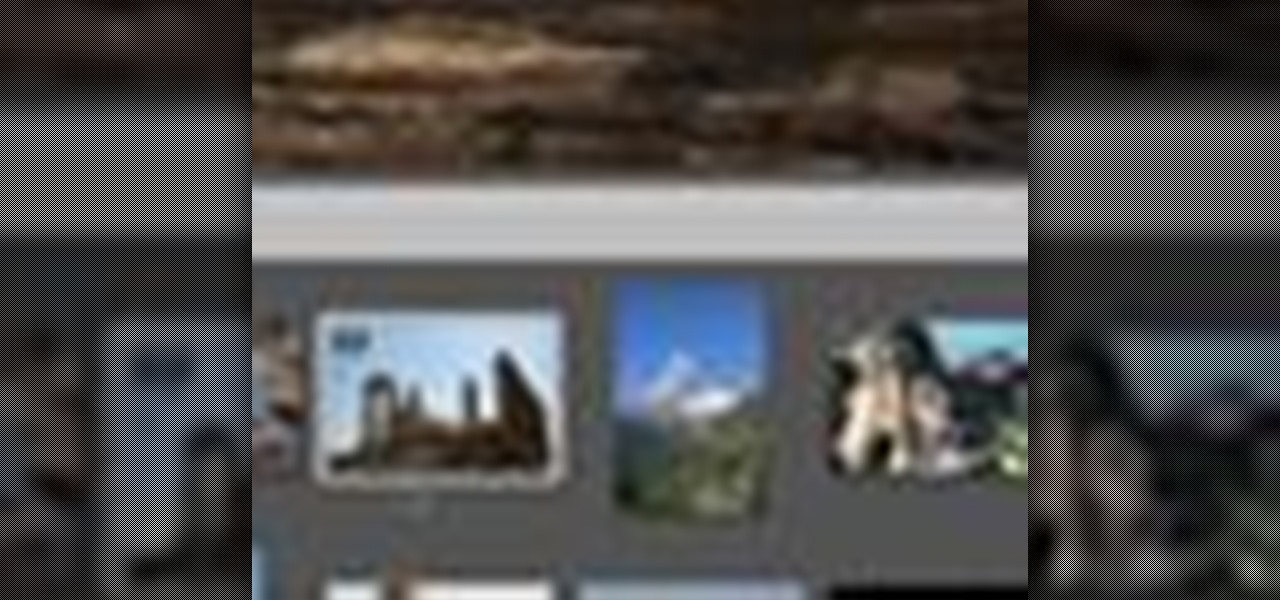
Instead of using Photoshop, why not give Apple's Aperture a try? Aperture is designed more for post-production work for professional photographers, letting you cull through shoots, enhance images, manage massive libraries, and deliver stunning photos.

In order to make a retro wireless handset, you will need the following: vintage handset, a momentary switch, a resister, a Blue tooth headset, wires, a drill, and a blue LED and mount.

In this video, we learn how to add ray so flight through trees in Photoshop. First, open up Photoshop and open up your picture. Now, go to your channels and choose the one with the most contrast by looking at all of the options. Now, duplicate the layer and go to "image", "adjustments", and then "levels". Now, make the image a lot darker, looking at the image preview as you go. When finished, click "ok", then select this layer and press "control", then click". Go back to the regular image, th...

This video shows us how to build a garden bench out of cinder blocks. Before you get started, you need to refer to the How To sheet #320 for all your materials and make sure you have everything you need.

In this Home & Garden video tutorial you will learn how to build an outdoor kitchen. You can build it yourself using the AB courtyard walls collection. You should have all tools as per How-to sheet #341 before you begin. Determine the location of your outdoor kitchen and with a measuring tape mark the location of the back wall. Mark the line with masking tape. Begin the 1st layer by placing a corner block in the corner. Then place a large piece of a split block next to it. For information on ...

Steve with Eikenhout Educational Video Series and Paul Griggs with PGriggs Construction demonstrate how to install new windows during a new construction application. You will need a level, a utility knife, a caulk gun and a hammer to install the windows. First, cut the house wrap away from the area where the window will be placed. Next, properly flash the opening to protect it from water by starting at the window sill. Next, verify that the sill is level. Next, caulk around the window opening...

Ash Davies believes that it is important to understand how to properly use Photoshop, especially with the Obama "Hope" posters that have become increasingly popular. The first step is to cut out the image that you want to use for the poster. To do this, you have to use the polygon tool and trace around the object you wish. After done, select Layer via cut to separate. Creating a new layer and choose color fde5a9 for the background layer. After this, you can create the different blue and red l...

In this Photoshop tutorial the instructor shows how to automate white balance. Normally there is a good chance that a group of photos were taken in a particular environment and if there was a white balance defect it would have affected all those pictures. So you will need to automate white balance correction to apply it to all those pictures at the same time. Take a group of photos which has white balance so that you can apply the technique on them. To do this go to Window actions and create ...

Learn how you can remove the blue haze from photos in Photoshop with this tutorial! 1. Select any image and right click on the menu click on Levels. 2. Select each and every channel and set input levels for red, blue and green and see the preview of the image. Set as RGB in Channels. 3. Now, click on "Sample in image to set gray points" and click on the area of the image which need to be set gray click on ok button. 4. From the picture icons select eye dropper and make sure it is set as 5 by ...

Zacuto Universal Baseplate V3, includes 12-inch rods and works with all cameras. Zacuto's Universal Baseplate allows mounting accessories off the front and the back of the rods. Our new version 3 Universal Baseplate is 22% lighter then Version 1 or 2. The baseplate measurements (excluding rods) are 7 x 4 x 1 ½

Watch this knitting instructional video on spacing and marking buttonholes for knitting projects. This knitting demonstration uses the swatch of a right sweater front to show an easy way to mark the placement of buttonholes on your knitted material. Lily Chin attributes the method to Carol Anderson of Cottage Creations. You wil be working the button bands from the right side, from the bottom up, so you'll be marking the placement of the bottom of each buttonhole. If this was a boy's or man's ...

This software tutorial shows you how you can blend three differently exposed images using Photomatix, and then demonstrate how to use some basic Photoshop techniques to touch-up the resulting image. [Note: the Flash overlay in this video doesn't sync completely with the audio; pausing for a second and then resuming it fixes the problem.]

In this how to video, you will learn how to build a patio enclosure with seating walls. You will need measuring tape, a level, a dead blow hammer, a square, masking tape, safety glasses, and work gloves. You will need the courtyard collection as well. First, draw out a plan for the enclosure. Mark the locations of the posts and panels with tape. Openings should be three to four feet wide. Start building walls at posts. Adjustments must be made at corners. Start by placing four corner blocks. ...

Pixel Perfect is the "perfect" show to help you with your Photoshop skills. Be amazed and learn as master digital artist Bert Monroy takes a stylus and a digital pad and treats it as Monet and Picasso do with oil and canvas. Learn the tips and tricks you need to whip those digital pictures into shape with Adobe Photoshop and Illustrator. In this episode, Ben shows you how to create a Times Square billboard in Photoshop.

Pixel Perfect is the "perfect" show to help you with your Photoshop skills. Be amazed and learn as master digital artist Bert Monroy takes a stylus and a digital pad and treats it as Monet and Picasso do with oil and canvas. Learn the tips and tricks you need to whip those digital pictures into shape with Adobe Photoshop and Illustrator. In this episode, Ben shows you how to create rotating planets and moons in Photoshop.

With Adobe Photoshop on your computer, it's super easy to change or adjust the skin tone of somebody in a digital photo. The process uses some basic selection and color adjustment tools, and it's a fun way to make a friend's face nauseously green or lessen the effects of overly strong, sometimes even orange, makeup.

Need to lighten or darken up a digital picture? You can make most of your lightening and darkening adjustments, even before you learn more complex Photoshop features like curves and levels; It's easy. Here's how.

You can convert any color photo to black and white photo. In Photoshop CS3, There are 4 ways to do it.

This may be the simplest of all the National B License Tests in Gran Turismo 5. It's the eight one (B-8), where you simply find the line through an S-bend. If you haven't already done so, break out your PlayStation 3 and unlock these tests by purchasing your very first car.

In this video, we learn how to convert an image into a sketch in Photoshop. First, open up Photoshop and open the picture you want to convert. Now, click the layer and unlock the background. After this, go to "image", "adjustments", and remove all the saturation from the photo so it's black and white. Then, duplicate this and invert it by going back to the adjustments section. Now, go on the top of the layers tab and select "color dodge" from the drop down menu. Now, go to "filter", "other", ...

In this video, we learn how to sketch a photo in PhotoShop. First, open up PhotoShop and open up the picture you want to convert. Then, click "image", "adjustments" and "desaturate". You will now copy this layer by dragging it down to the "new layer" button. Now click on your copied layer and go to "image", "adjustments" then "invert". Now click the "blend" option which will change your layer to completely white. Now, click "filter" then "other" then "minimum". You will now see your image sho...

Clicks are made on "Image",then "Adjustments", followed by "Brightness/Contrast" ; contrast is set to 30 and brightness is set to 60 to add more light to the picture. "Adjustment", "Variations" are clicked in that order and both yellow and red are increased. "Filter", "Render", "Lightening Effects" are chosen in that order and a new window appears; within which the style is set to "Soft Omni". The brightness is decreased ;similar to the way it was increased, and contrast is increased to 60. T...

This is a tutorial showing how to make a lightening effect on Photoshop. First click on the gradient tools and then click on the colors. Check to see if there is black on one side and white on the other, if there is then click the ok button. Then hold the shift key while dragging the mouse across the screen. This will make a black to white gradient effect on the screen. After that, click on the filter button at the top of the screen, then click render, and then difference clouds. After the cl...

Planet are cool and explosions are awesome so what could be better than an exploding planet. This tutorial will how you how you can create an exciting and adrenaline invoking exploding planet in Adobe Photoshop without too much work.

In this tutorial, we learn how to make adjustments to Mozilla Firefox's "Awesome Bar" search engine, a feature which first appeared in version 3 of the web browser. It's an easy process and this video presents a complete guide. For more information, including a full demonstration and detailed, step-by-step instructions, watch this helpful home-computing how-to.

Is a constantly running toilet driving you mad? Don’t call the plumber until you try these simple adjustments. Don't waste your money just yet- watch this instructional video on how to fix a running toilet. You will need a faulty toilet and some food coloring.

When it comes to your cell phone, do you feel like you’re paying more and more for less and less? Get the upper hand with these tips. You will need:

This image editing software tutorial shows you how to enhance brown eyes in Photoshop CS3. Learn how to take really dark, flat looking brown eyes and lighten, brighten and add depth and color to them in this Photoshop CS3 tutorial. Remember this is just to show you the process, so get creative with your adjustments to make them the way you want.

Retouching images is one of the main reasons the world loves Photoshop, and version CS4 has added some new twists and tools to your retouching options. Rediscover the Adjustment layers through the powerful Adjustments panel in Photoshop CS4. Colin Smith shows you all the main features as well as using the new Mask panel. The revamped Dodge, Burn and Sponge tools are mentioned too in this image retouching Photoshop CS4 tutorial.

Check out this instructional tennis video that demonstrates how to hit a volley. A good game of tennis is all about volleying. Learn how to volley a tennis ball in this video tennis lesson.

The hook is a common shot missed in golf. If you understand the factors that cause a hook and make a few adjustments to your golf swing, it can be easily corrected. See how it's done.

Many golfers slice their entire lives without realizing that by making a few simple adjustments to their golf swing, it can be easily corrected. Try theses tips to correct slices on the green.

Learn how to save gas, the secret the oil companies and car manufacturers don't want you to know about! This how-to video explains common causes for your car to be sapping gas faster than it should, how to make some simple adjustments, and maximize your gas. Don't be a slave to high gas prices or go into debt buying a hybrid car you can't afford. Learn how to double your gas mileage the KipKay way by watching this instructional video.

Smartphone cameras are so good nowadays that there's almost no reason to own a point and shoot. Once the megapixel spec race was finally settled (hint: more isn't always better), manufacturers started focusing on the quality of their camera sensors, which has led to a huge jump in color accuracy, dynamic range, and image clarity.

This video tutorial teaches you how to use Traveling Luma Matte in Final Cut Pro 6. To do this, you have to go to custom gradient. Open the "Find" option and type Custom Gradient or Gradient in the search field and click Find All. This will bring up a separate search window with the gradient effect you are looking for. This search window can be shown in your browser or removed from your window. The video then teaches how to use the Gradient effect. You can add the gradient effect to your vide...

This video shows three ways to change the color of an object in Photoshop. The first method is of hue and saturation. Go to 'Image' & 'Adjustments' and choose 'Hue/Saturation' or press Ctrl+U as shortcut. Go to Edit and choose the color you want to change. As you select the color, a grey bar appears in between the rainbow bars at the bottom representing the color you want to change and the feathering which it will cause. You can change it by sliding it outwards. Slide the 'Hue' slider to chan...