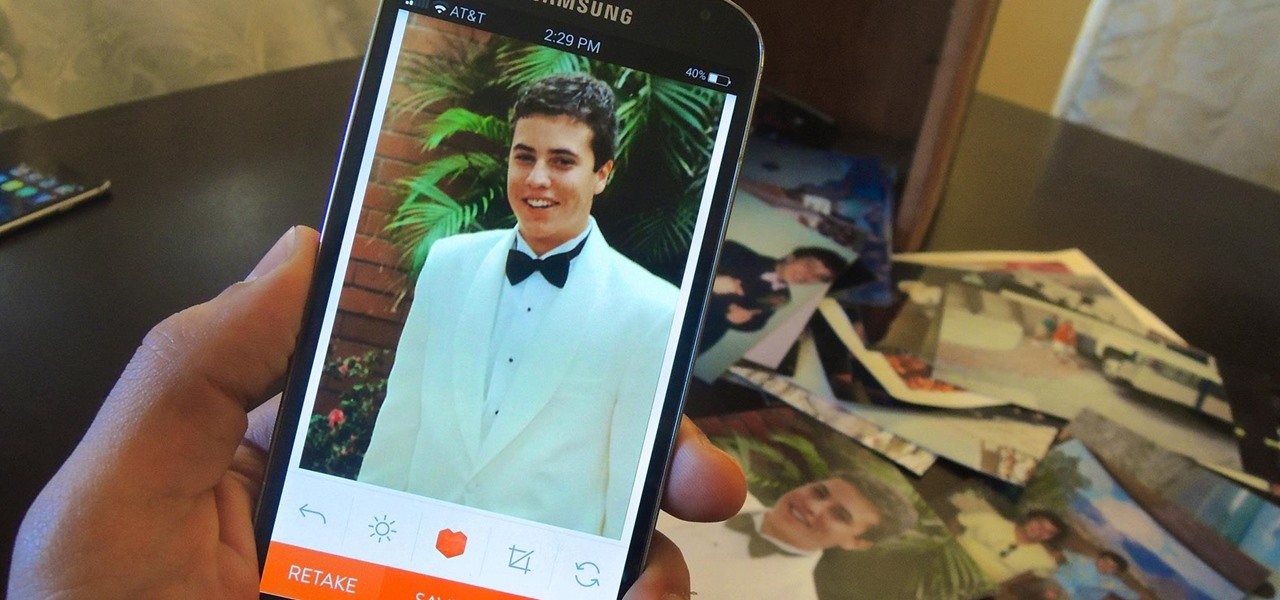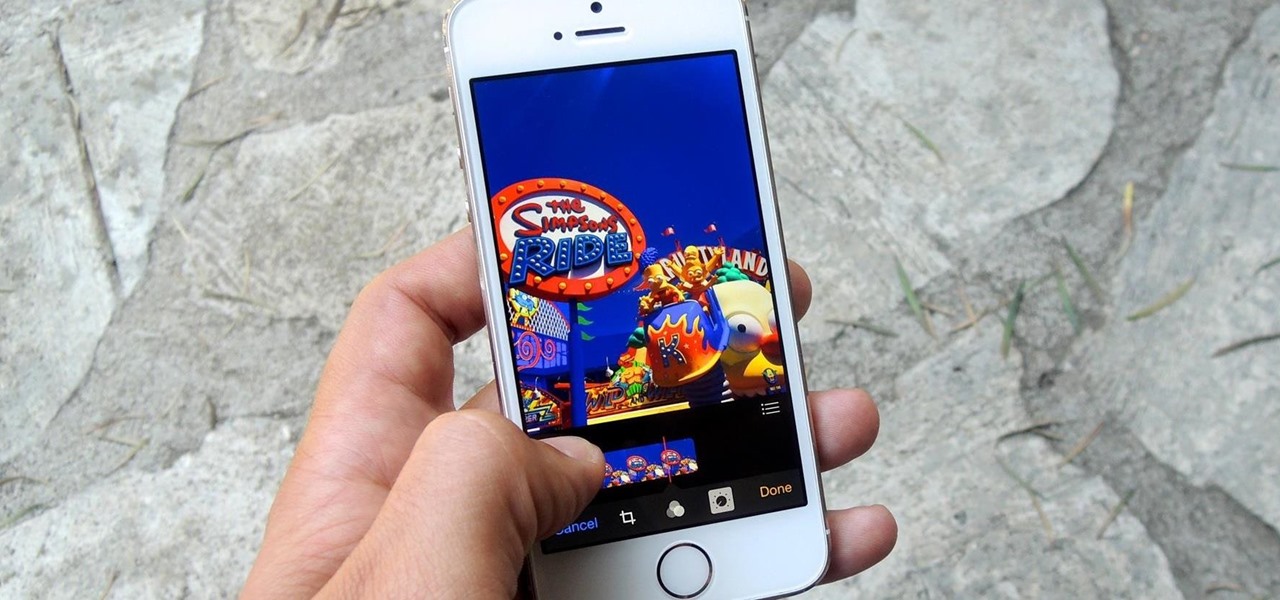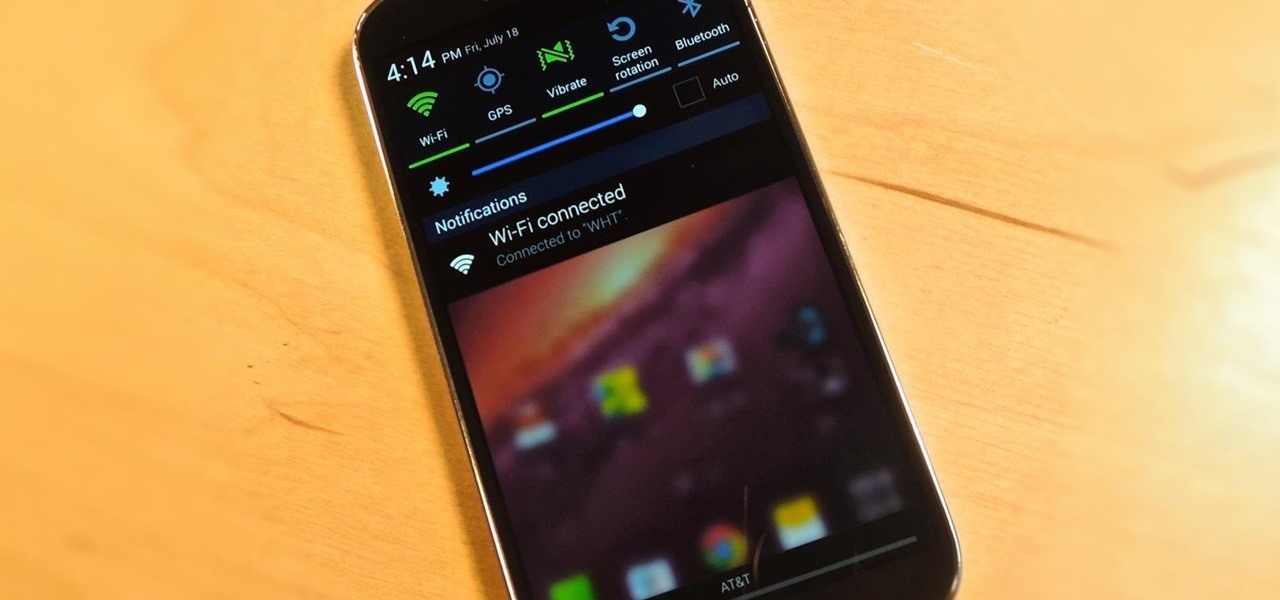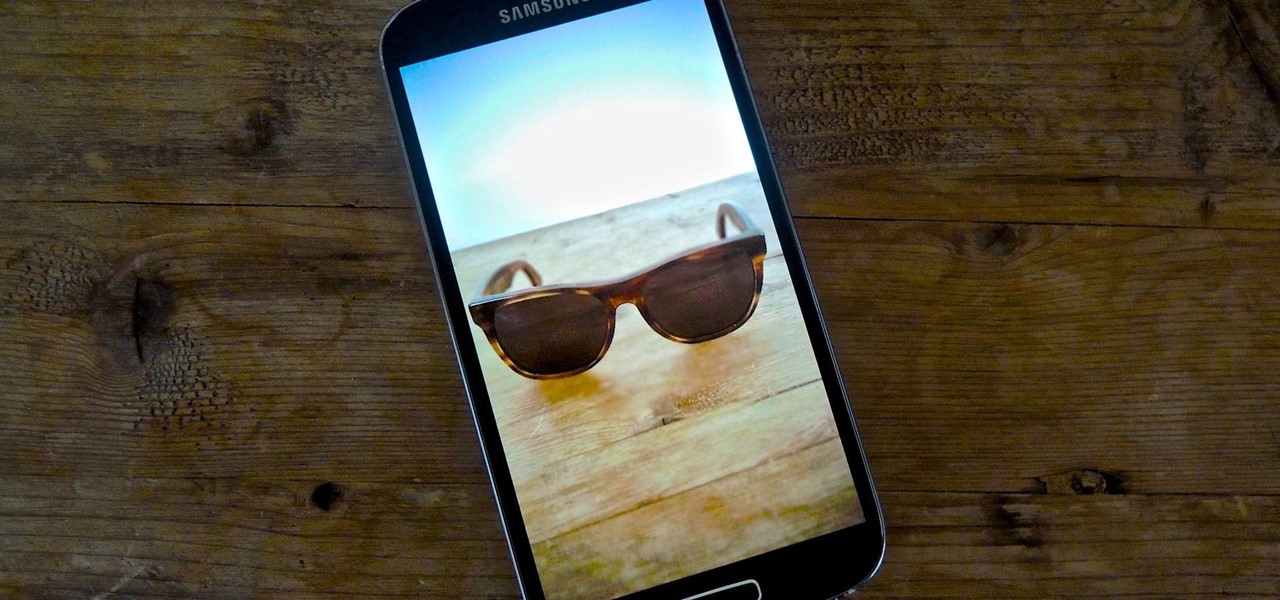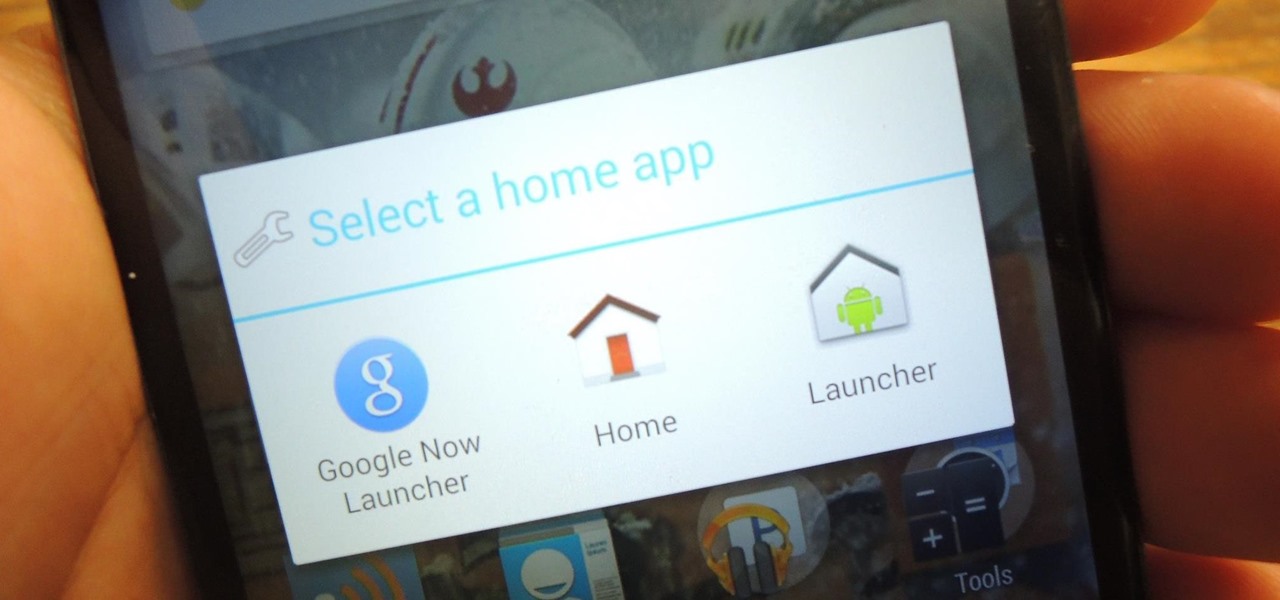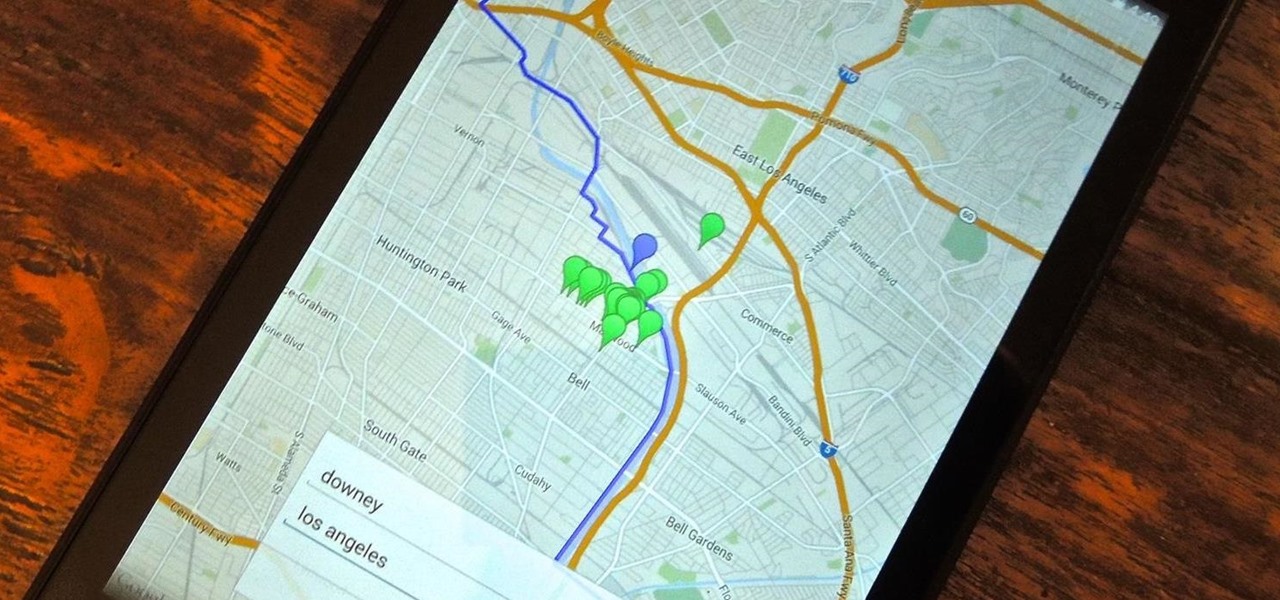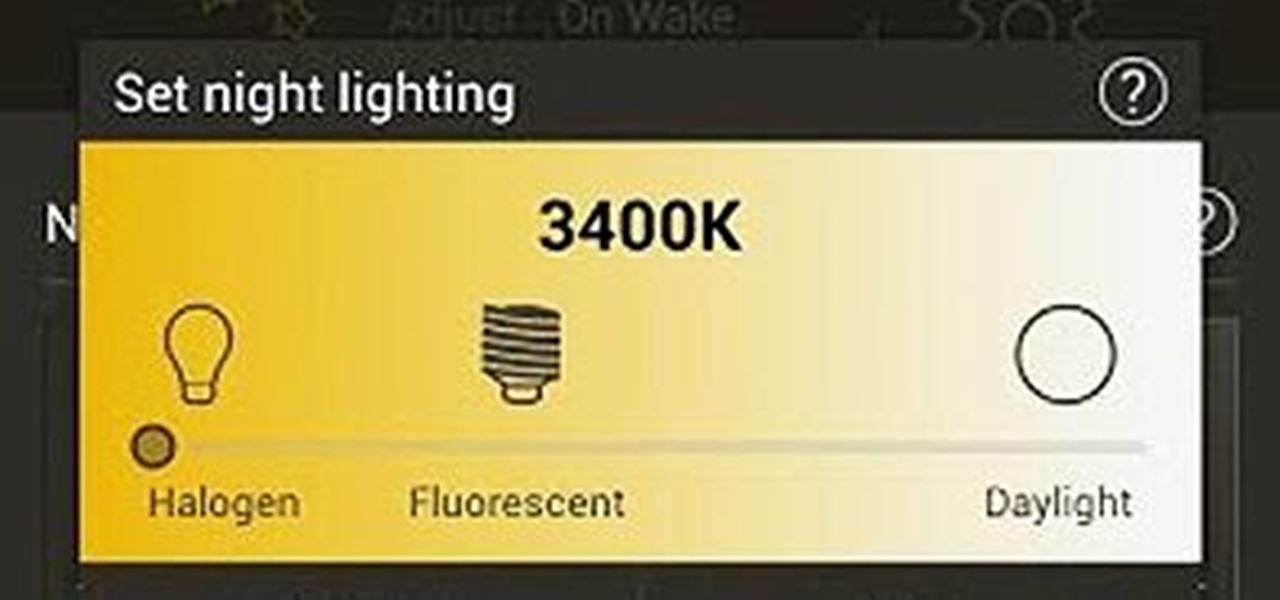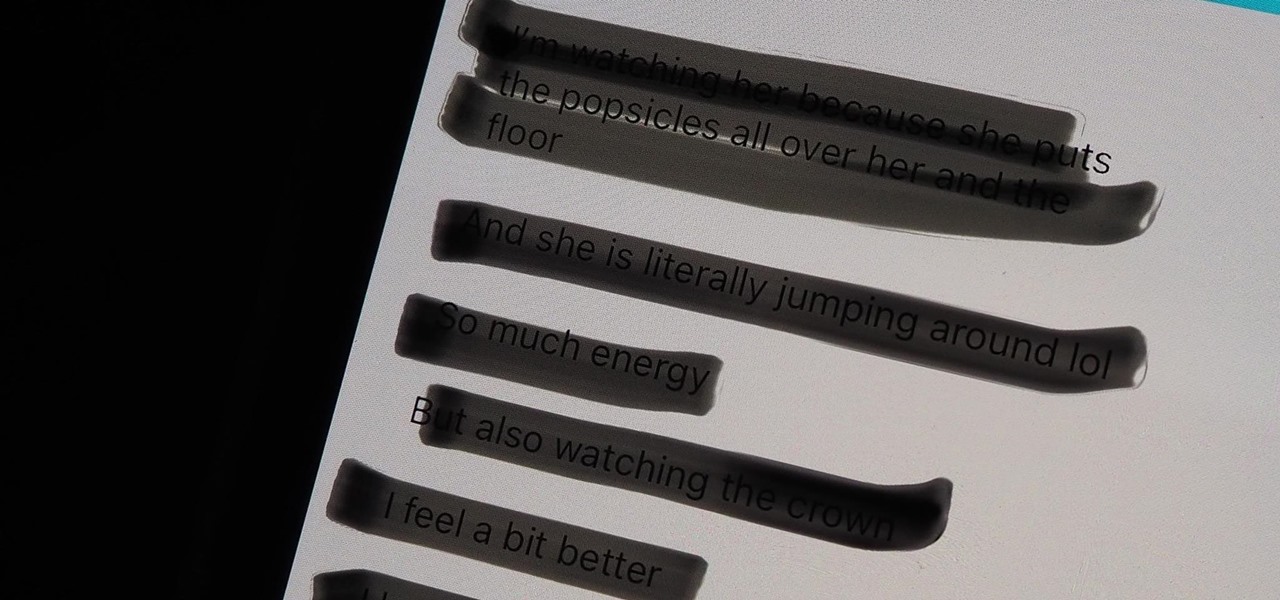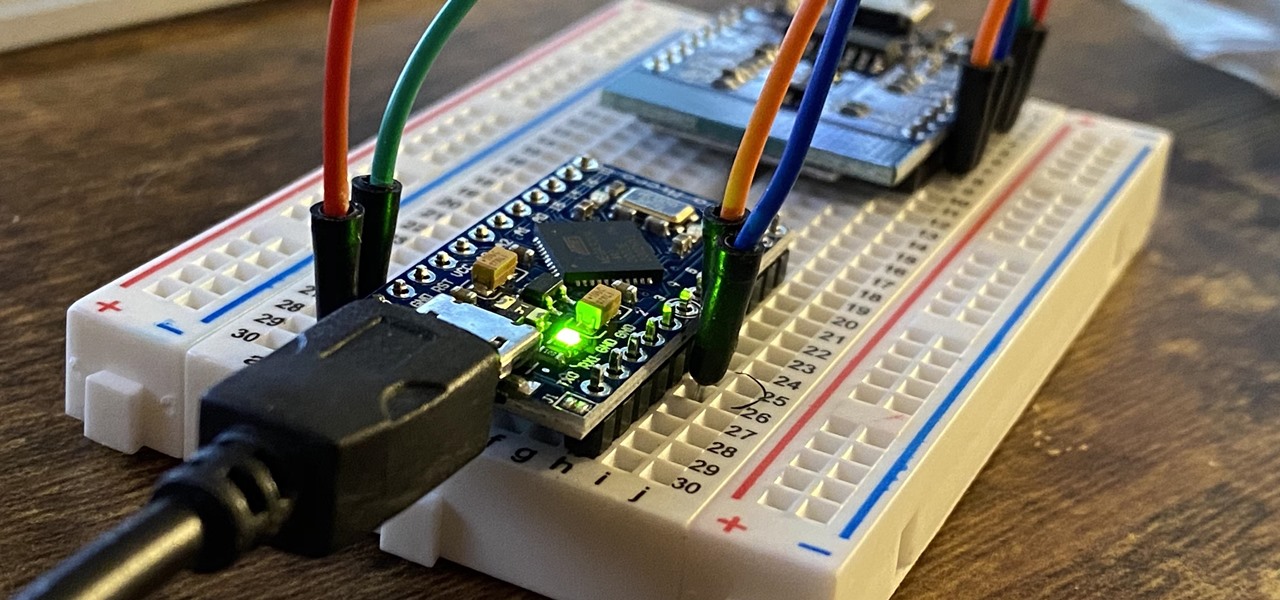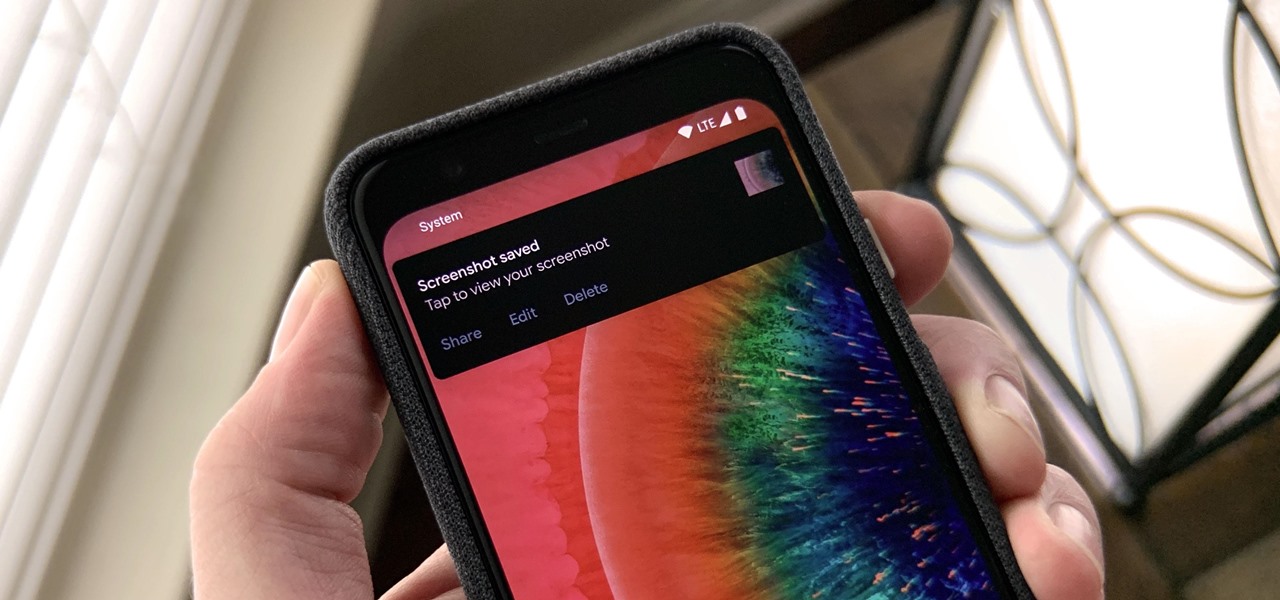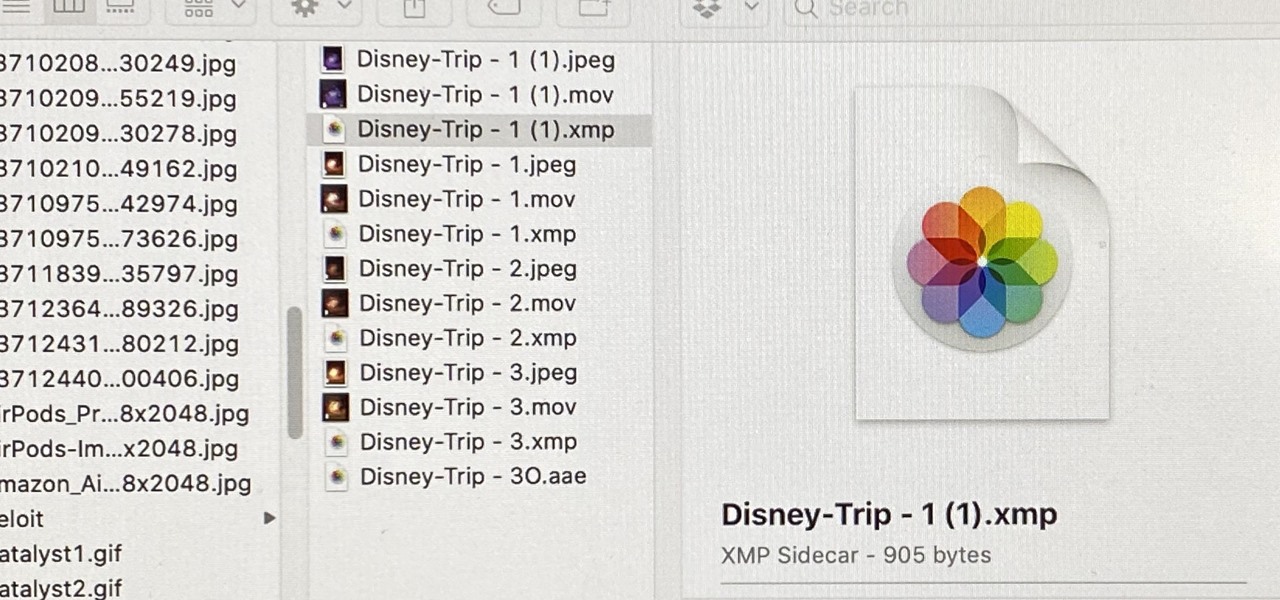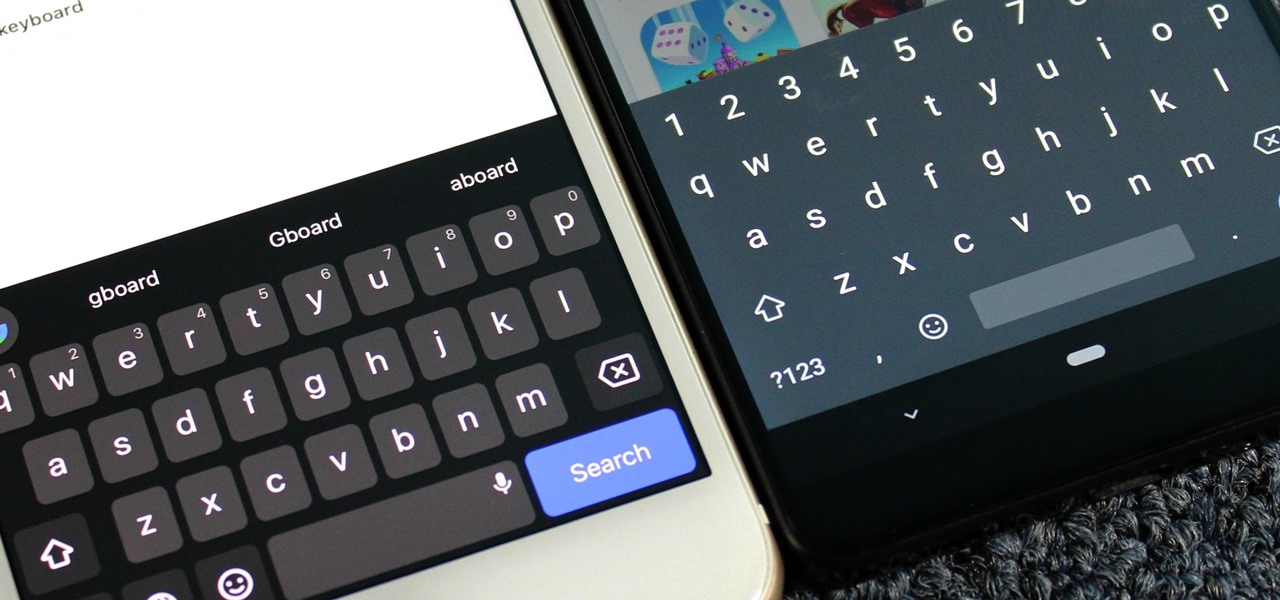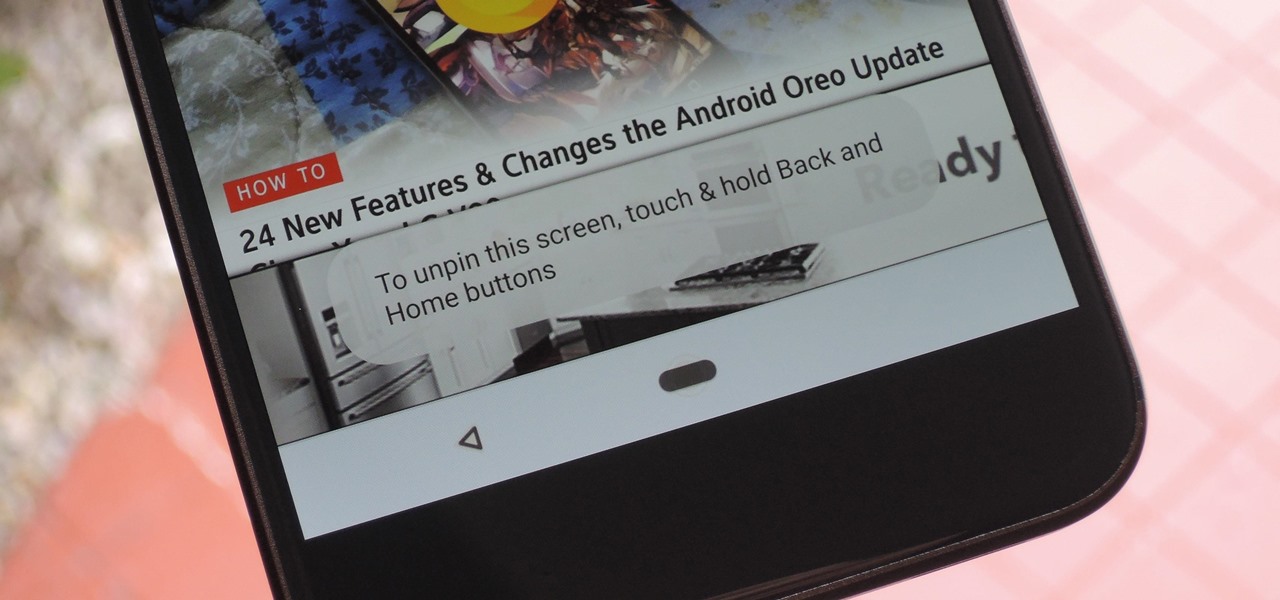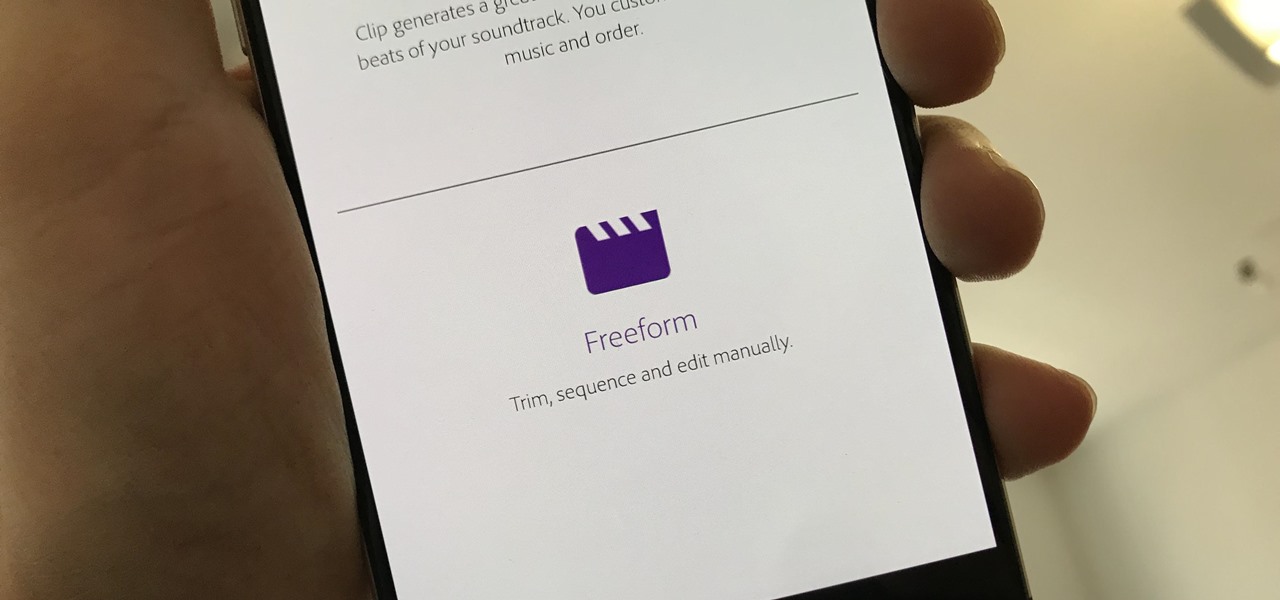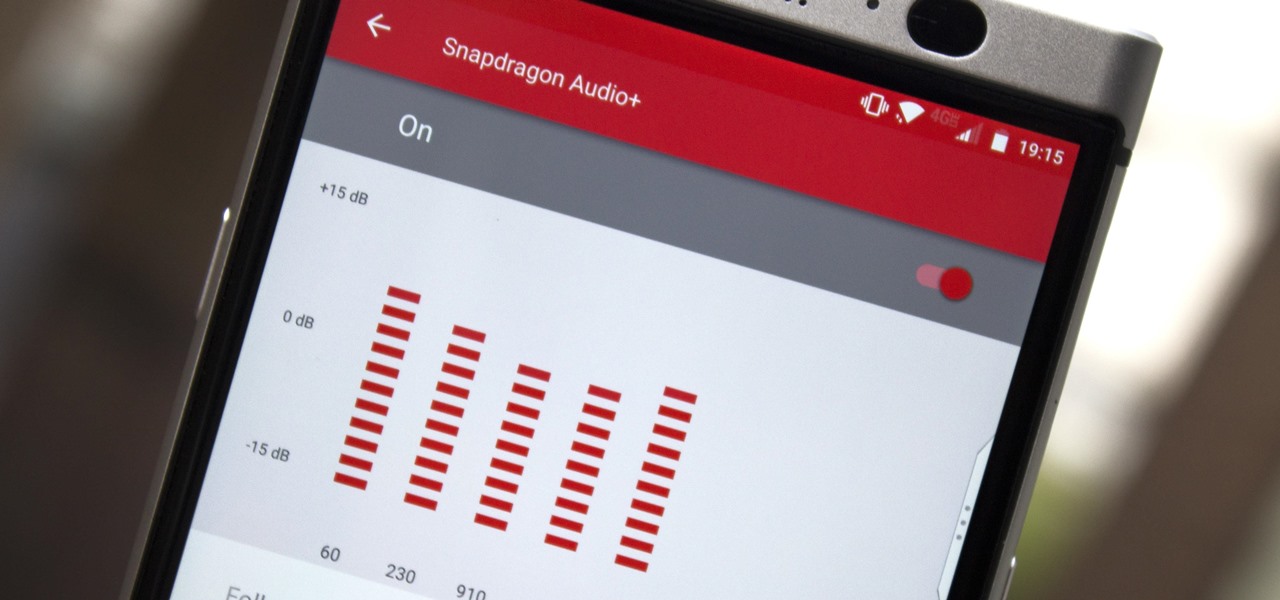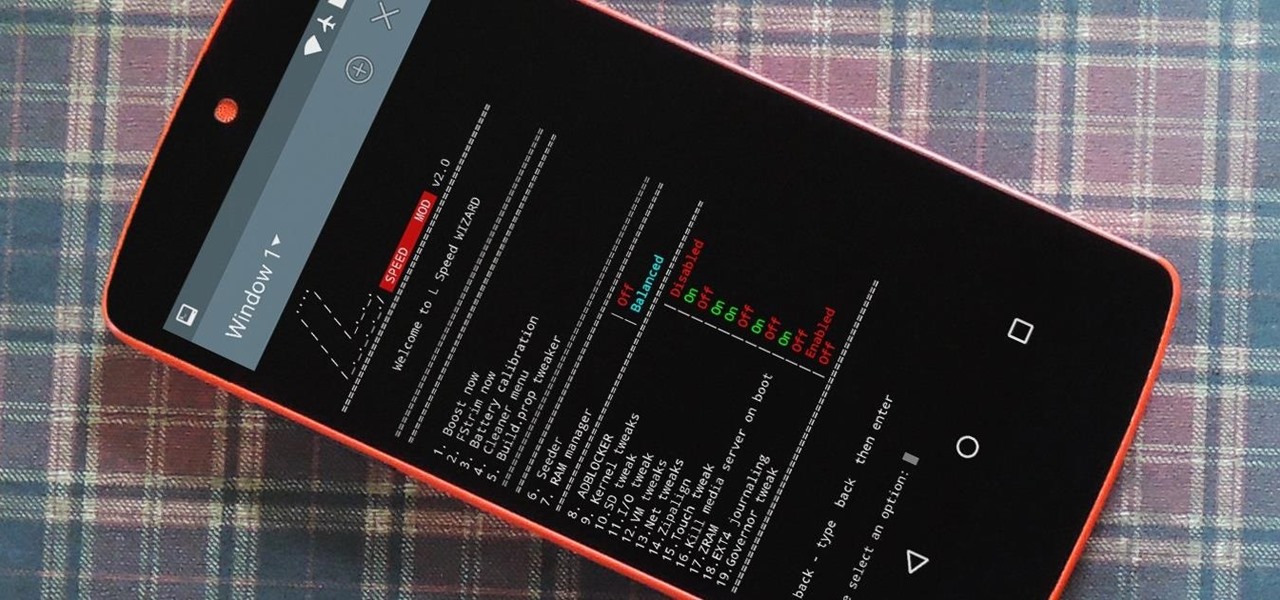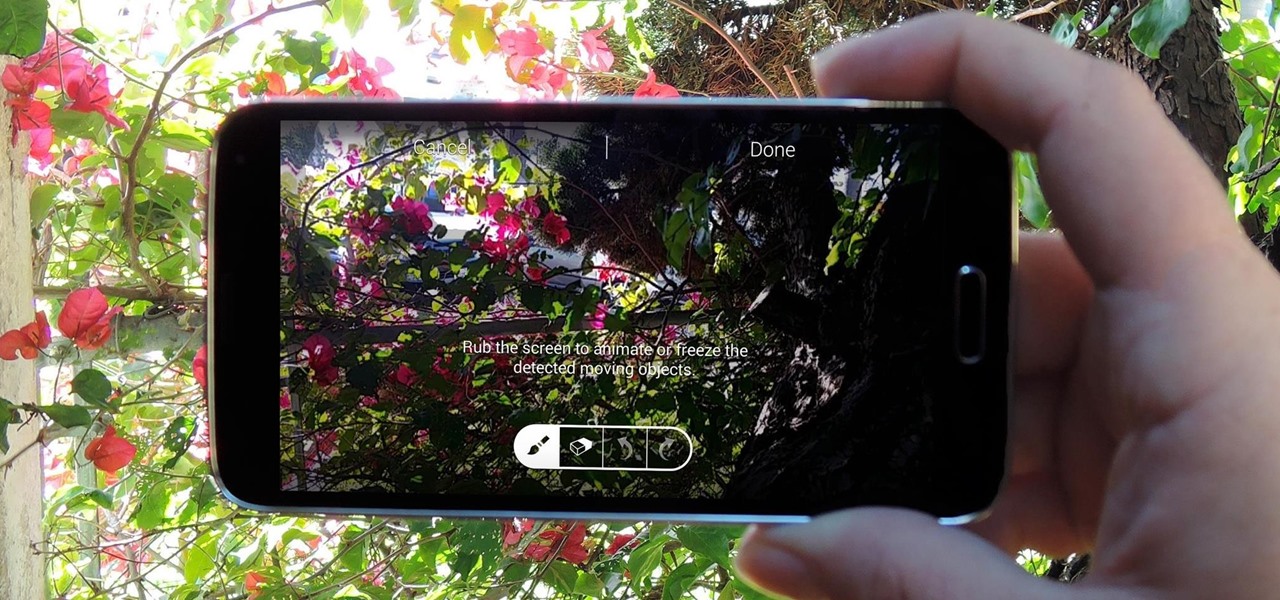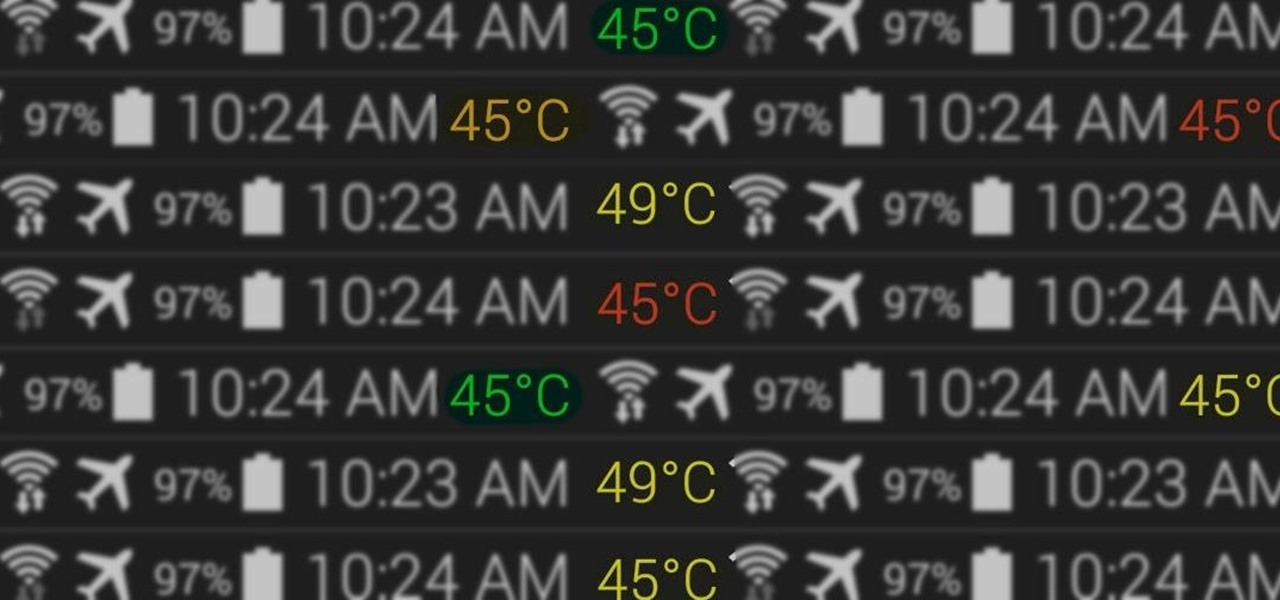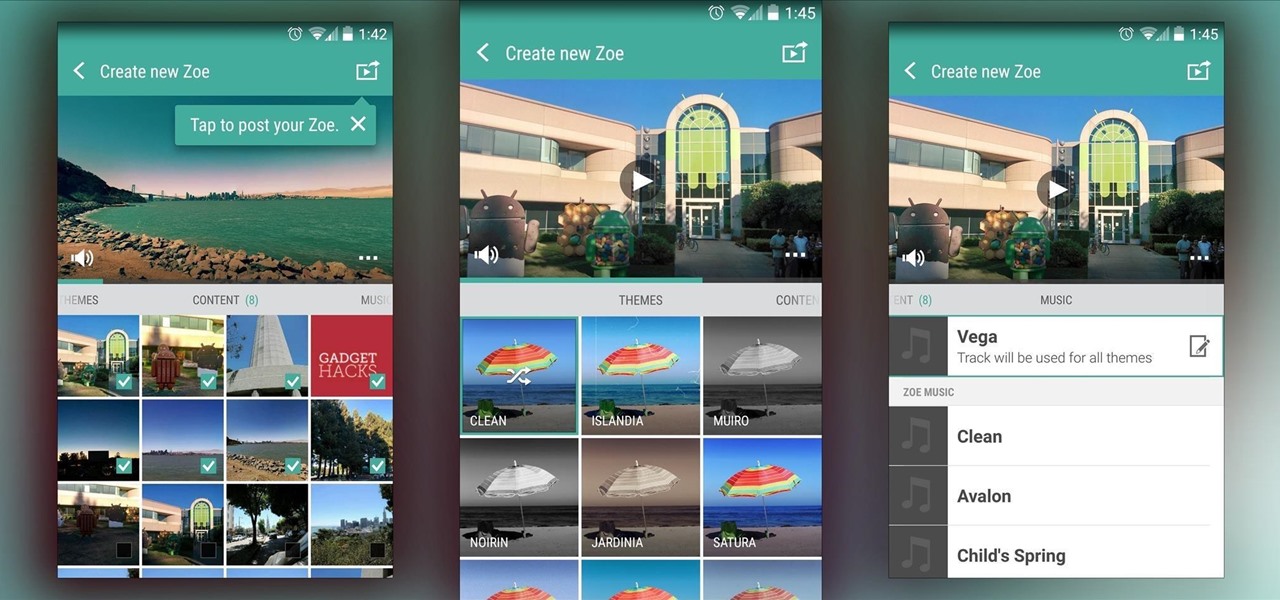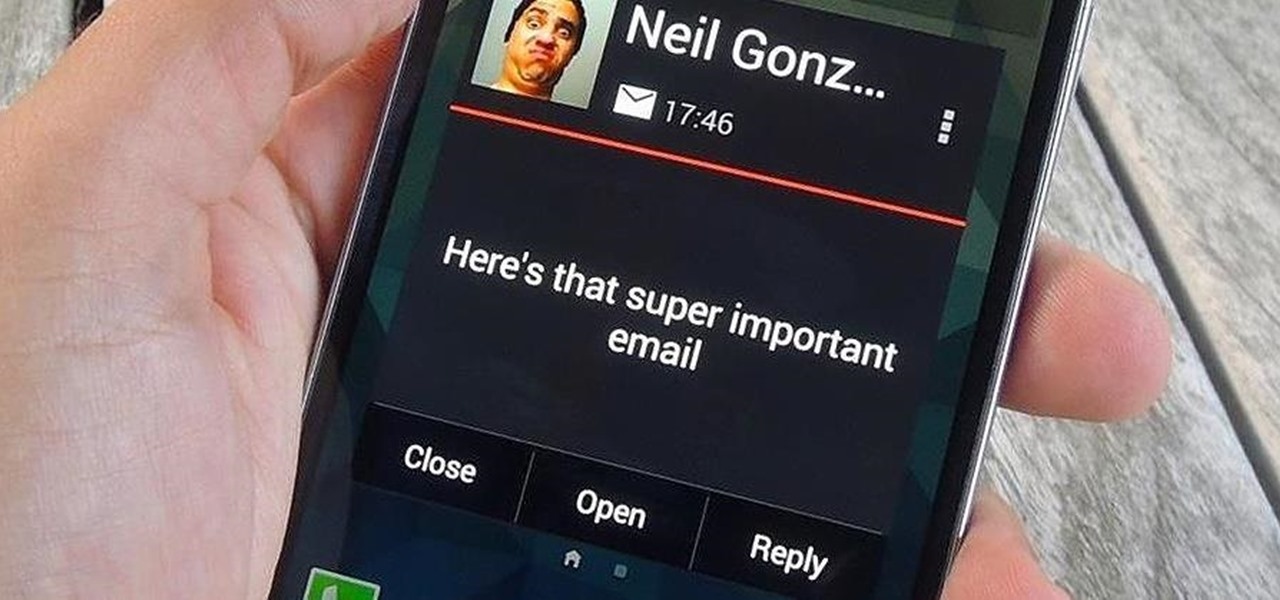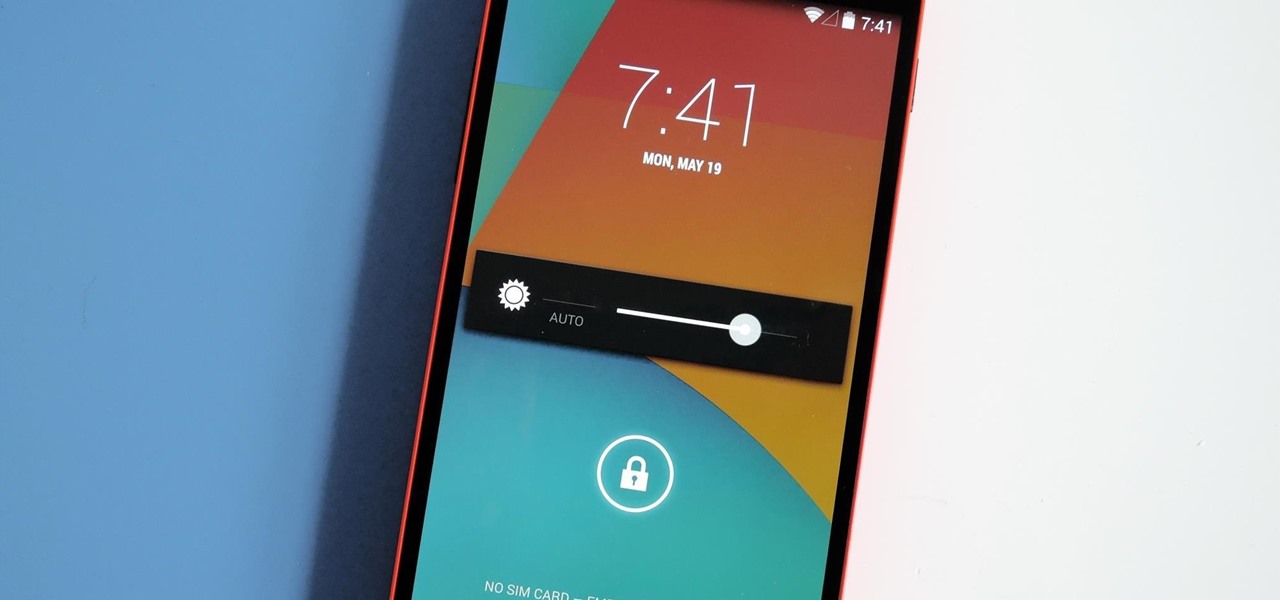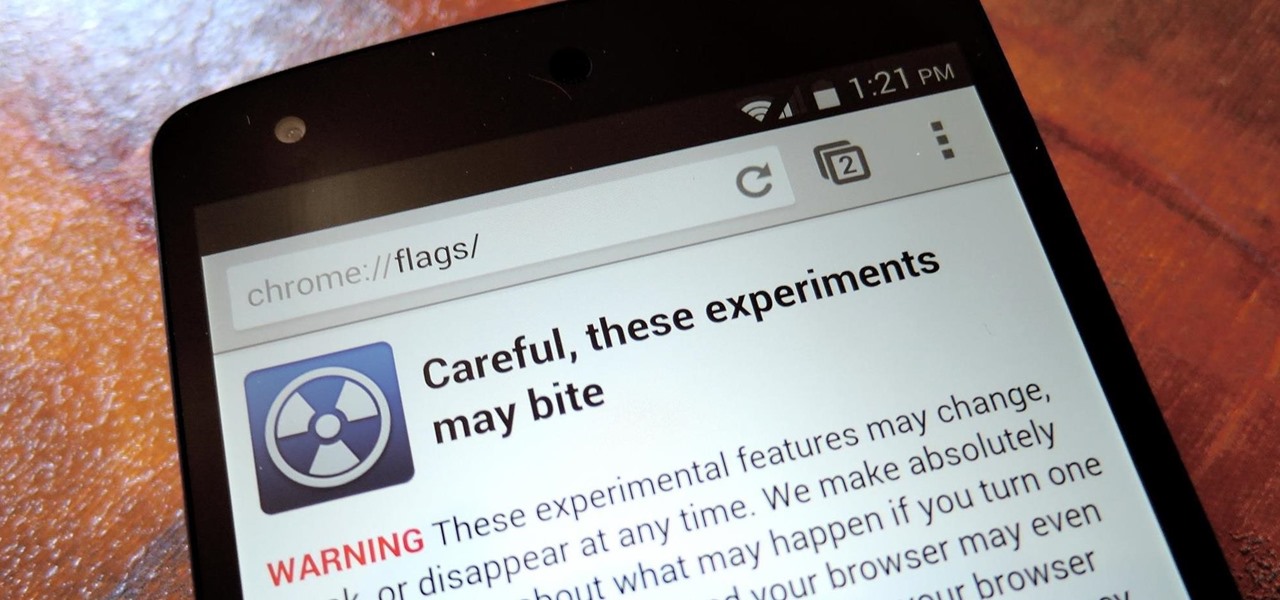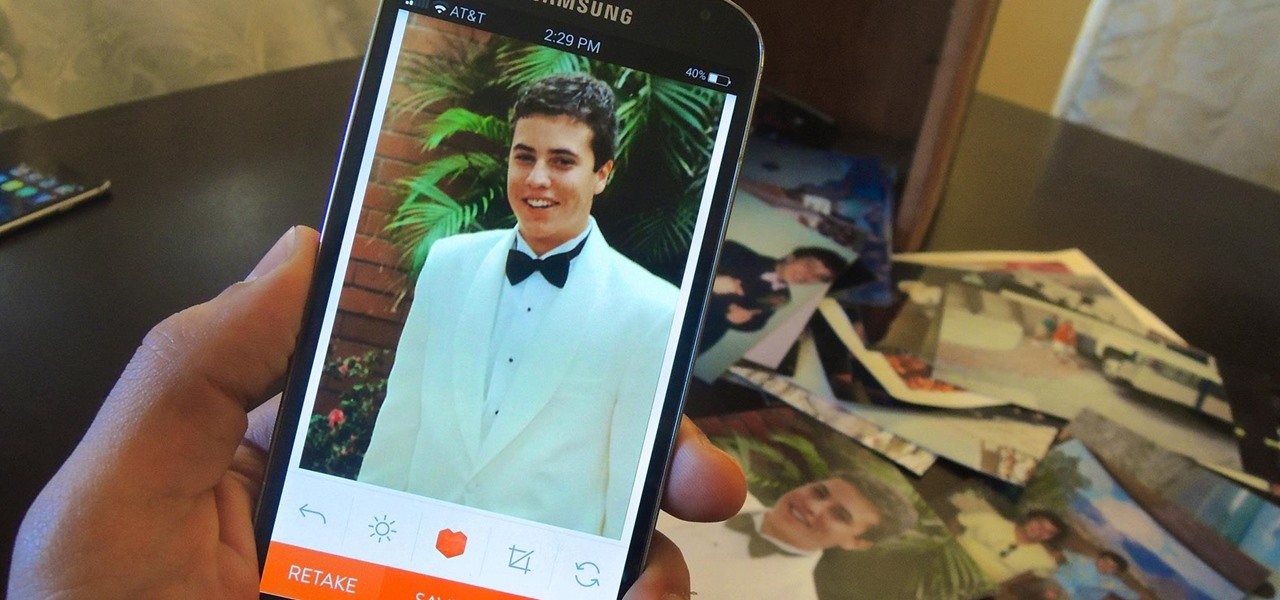
Believe it or not, there was a time when smartphones weren't the primary tool for taking photos. People actually walked around with bulky film-based cameras on their necks, and some even used cheap disposables. While photography wasn't introduced to the world when smartphones came out, it's definitely more accessible—and everyone is a photographer now.

Your device has several volume levels that are regularly adjusted: the alarm, media, and ringer. Keeping track of the various volumes on a device can become an easy-to-forget task, potentially resulting in you not hearing an alarm in the morning, as you have to enter the sound options or trigger a volume change, then expand the dialog box that pops up.
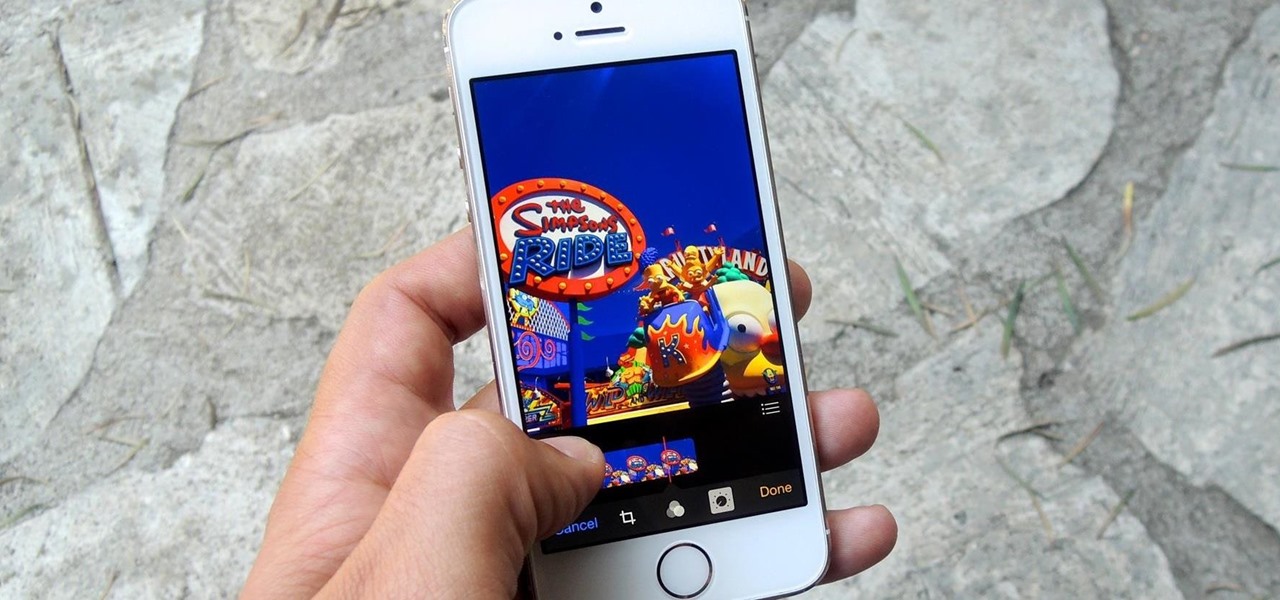
The new Camera app in iOS 8 has a few really great features, but some of the best photo-centric features were packed into the iPhone's photo editing tools. These new editing features can create even more dynamic images than before, no Instagram required.
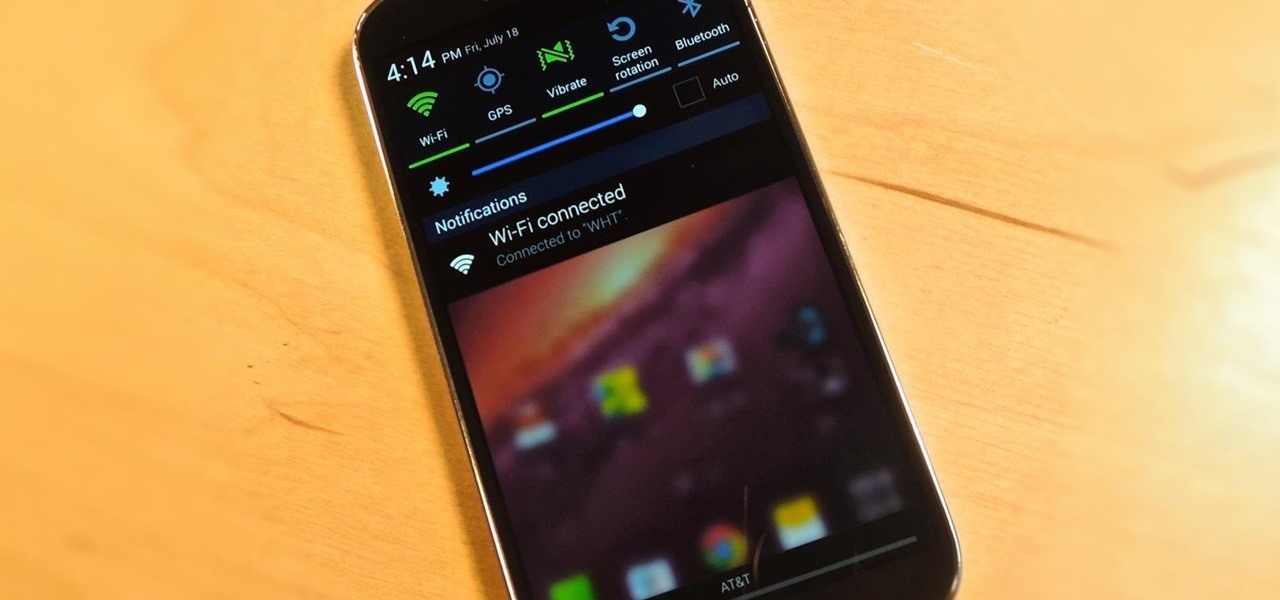
There's a lot you can access from the Notification tray on your Galaxy S4. Quick settings toggles, brightness controls, and of course, notifications. However, despite the power this simple pull-down gives you, you're still left with a boring, black background for the shade.
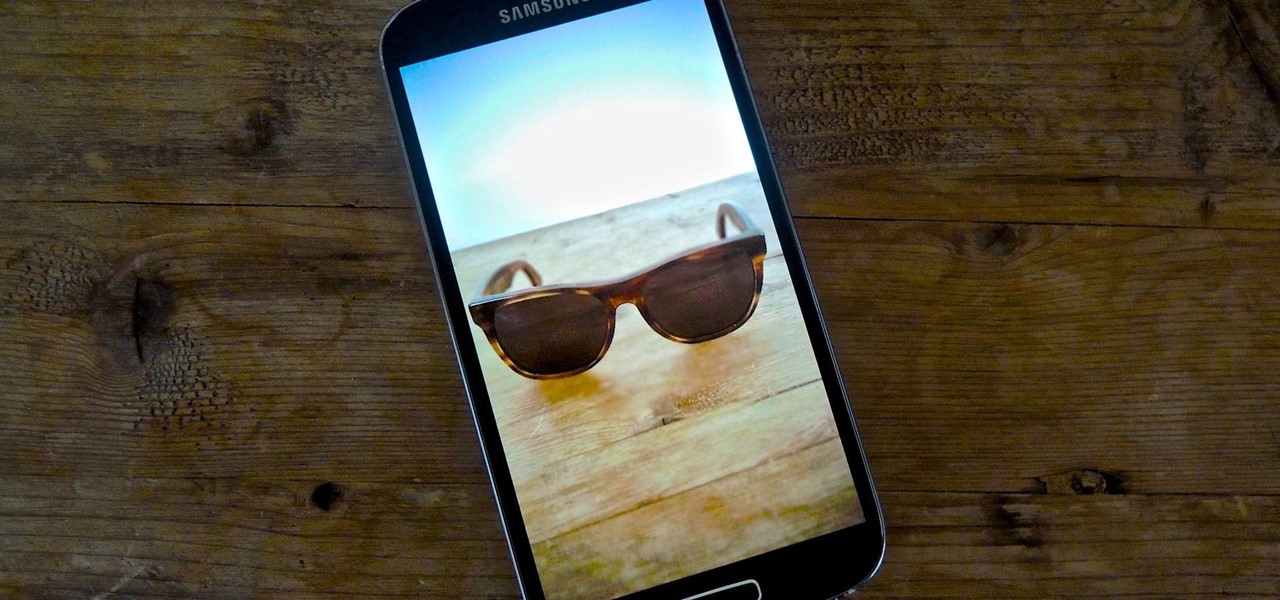
The recently released HTC One M8 and the upcoming Samsung Galaxy S5 are both boasting selective focus features for their camera apps, but with a 13 megapixel camera, the GS4 can take some pretty stellar pictures, too.
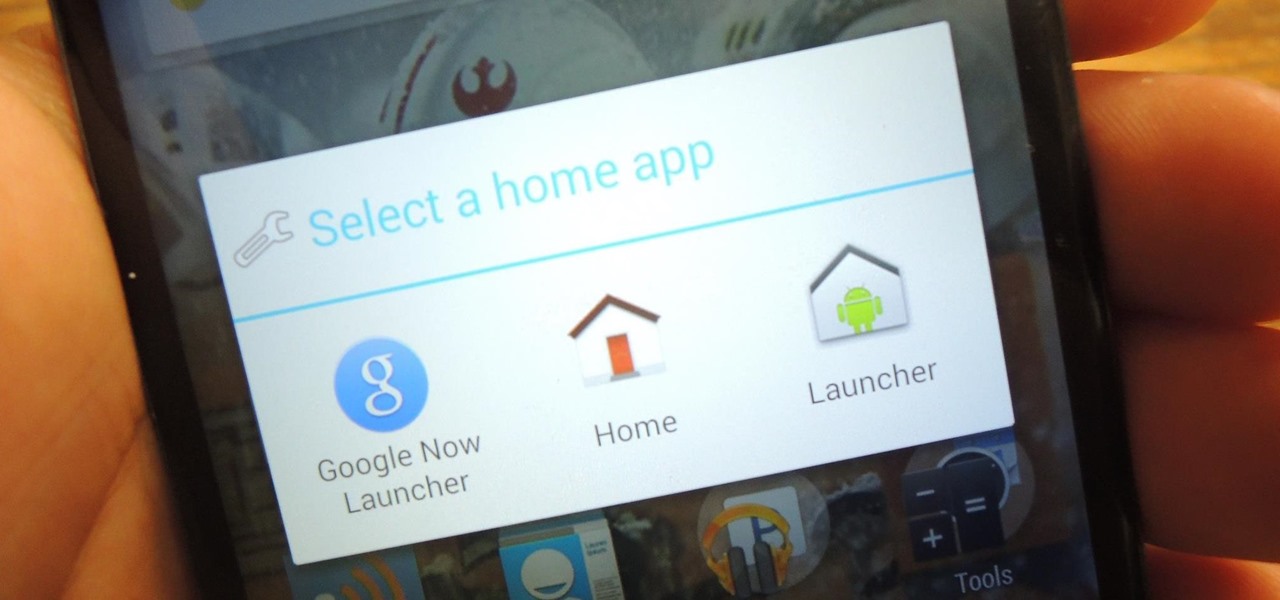
You've seen it a million times. You try to do something on your Android device and a box pops up asking you which app you'd like to use. You could try Photos, Gallery, Drive, Picasa Web Albums...the list is fairly extensive sometimes. And what's worse, after that you have to select "Always" or "Just once". Add it all up, and that's three taps to do something you thought would take just one!

Back in college, there were many instances where I'd have to meet up with a partner that I was randomly paired with in order to work on a project or to study for an exam. Besides the awkward interactions, the most difficult part was always figuring out where we would meet off-campus. I live here and they live there, so what's reasonably halfway?

If you're constantly going from dark to brightly lit areas, you've probably noticed that the stock auto brightness feature on your Samsung Galaxy Note 2 doesn't work that well. Either the screen is really dim and unreadable, or it's just way too damn bright. Sure, you can disable auto brightness, but then you have to manually adjust the brightness all of the time for that perfect comfort level. This isn't really all that bad of an option, but don't be surprised when you see this: However, the...

I've never been much of a runner. I've tried running alone, with a partner, on busy sidewalks, and back country roads, but I just never got it. There are a few other forms of exercise I genuinely enjoy, but have yet to experience that "natural high" that avid runners are always talking about.

When it comes to our smartphones and tablets, we're always on the lookout for ways to beat the oh so common rapid battery depletion problem that affects practically every mobile device. We'll do anything and everything to keep our battery life at an optimum, from turning off certain features (Wi-Fi and Bluetooth) to removing widgets and applications that use an exorbitant amount of CPU. One of the most popular and efficient ways of saving battery is to lower the screen brightness. Usually, we...

You can take a photo on your iPhone with just one tap or press, but you can also use the Camera app hands-free for more impressive images. Doing so lets you take more detailed selfies, include your whole group in the frame, or get steadier results in Night mode — and it's easy to accomplish. Spoiler alert: using "Hey Siri" is not enough.

You can't get the same gaming experience on your iPhone as you would on a PlayStation 5, Xbox Series X, or gaming computer. The processing power is less, the controls inadequate, and there are many on-screen distractions, all of which make mobile gaming less enjoyable. While you can't fix many of these issues, there is a way to prevent some problems, and that's thanks to Guided Access.

The new iPhone 12, 12 mini, 12 Pro, and 12 Pro Max may seem like minor updates to the iPhone 11 lineup, but there are quite a few features that make them worth the upgrade. Apple has done a good job of highlighting all of those features, but some didn't get all of the love they deserved.

These days, most images we post online or share with others come from our smartphones. Whenever personal data is in them, such as debit card numbers, addresses, phone numbers, passwords, and other sensitive information, it's easy to jump into your iPhone's markup tools to black out the text before sharing. But a digital marker may not hide everything.

Siri has long relied on basic sources like Google and Wikipedia for answers, but with iOS 18.2 and iPadOS 18.2, Apple is taking its virtual assistant to a new level by integrating ChatGPT. Now, you can use Siri to generate text and images with ChatGPT — and that's not all. ChatGPT is deeply integrated into Apple Intelligence and goes beyond just Siri.

When you take a screenshot on your iPhone, it's automatically saved to your Photos app. You can ignore the screenshot thumbnail or swipe it away, but you shouldn't. If you open the screenshot editor instead, you'll gain access to your iPhone's most useful screen capture tool: full-page screenshots.

The USB Rubber Ducky is a well-known hacking device in the cybersecurity industry, but it needs to be preprogrammed before it can be used. That means it's not easy to issue commands to a target computer since you can't interact with it from afar after plugging it in. And if you don't know what the target computer is, you might come up empty. That's where the WiFi Duck comes in handy.

On stock Android 9 and 10, it is easier than ever to take a screenshot and quickly edit the captured image. However, the downside to that convenience has manifested itself in a heads-up notification that can also get in the way.

When you export an image from the Photos app in macOS, you may not be getting the whole deal. In the export menu, you need to select either JPEG, TIFF, or PNG, and if you don't make any adjustments to the quality settings, it'll likely be compressed. If you need the original full-resolution file or want to get the video that's attached to a Live Photo, there's a simple way to do it.

If you've been paying attention to the smartphone industry, you've certainly noticed a rise in dark mode lately. With most phones now sporting OLED panels, which use less power to display darker colors, users have been begging developers to include a dark theme in their apps. Lately, Google has been happy to oblige.

Screen pinning is a fairly unknown feature despite the fact that it's been around since 2014. It's a helpful security tool that limits access to your device to only one app — perfect for those times when someone asks to borrow your phone. While previous versions kept this feature exactly the same, Android 9.0 Pie's new multitasking UI changes the way it works.

Adobe Premiere Clip is a great mobile app for users with little to no editing experience. Its automatic editor will sort your clips into a fun video in seconds, leaving you to just choose the music. But what if you're looking for more than automatic settings? What if you want some serious control over your project, from the editing to the way the image looks?

You may not know this, but the Spotify app will let you add a bit of personal touch to all the music you stream. Unlike many other music streaming services, Spotify actually has fantastic equalizer support on both iOS and Android.

In this Tuesday's Brief Reality report, there's a trio of stories from the healthcare world where augmented reality is helping out with surgical microscopes, asthma treatment, and other diagnostic and treatment tools. There's also something for all of you AR/VR storytellers out there.

The Disney Research Lab is using projector-based illumination to paint actors' faces during live performances. You know what that means? Disney just took Halloween to a whole new level.

In the world of analog synthesizers, hitting a key, twisting a knob, or sliding a fader makes a beautiful musical (or not so musical) sound and can be an amazing and downright satisfying experience. Now it's about to get even more satisfying, if you add Microsoft's HoloLens into the mix as a means to twist those knobs virtually instead.

Brought to you by Purdy Paints The art of painting requires excellent tools. And with so many options on the market, it can be hard to find a brand that works for you and your DIY project. That's where Purdy comes in.

Performance boosters generally get a bad rap, but that doesn't mean they should all be dismissed—particularly when they're as well thought out as the latest work from developer Danijel Markov. After recognizing a few inefficiencies in the way Android handles memory management and other system-level functions, he created a flashable ZIP that will apply many fixes in one fell swoop.

When it comes to added features, no manufacturer out there can hold a candle to Samsung. Whether it's a remote control for all of your electronics, a heart rate and stress level monitor, or a seemingly-magical stylus, Galaxy devices always have as much functionality as possible packed in.

On-screen navigation buttons offer many distinct advantages over physical buttons—they can change orientation along with your device, they're capable of visually morphing to indicate secondary functionality, and the user experience is more consistent when buttons and app elements require the same amount of force to press. Add to that the fact that they're far less likely to fail and can be themed or even switched out altogether, and it's hard to come up with an argument in favor of physical b...

Does your Samsung Galaxy Note 3 feel slower than it used to? Background processes, cached files, malicious applications, and buggy updates can all lead to a sluggish smartphone. It's just what happens over time.

One of the biggest under-the-hood changes in Android 5.0 is a new, robust Camera API. When Lollipop makes its official debut, this API will allow developers to hook into your phone's camera sensor like never before.

If you pay close attention, you might notice that the screen on your Android begins to flicker or pulsate when you lower the brightness past a certain point. This is a result of the AMOLED technology Samsung, among other manufacturers, use in their displays, and the way that these types of screens operate.

On most Android devices, the various volume levels are comprised of either 7 or 15 steps between minimum and maximum. For voice-call volume, alarms, and notifications alike, 7 presses of a volume button will bring you all the way from silent to full-blast. With media controls, you get 15 steps between mute and max.

At the core of your Galaxy S5's hardware lies the central processing unit, or CPU for short. Practically every piece of data, every binary bit, has to pass through your CPU before it can be used to display a video or execute a game command.

In recent months, HTC has decided to start breaking its proprietary apps out of its own ecosystem and into the Google Play Store. Along with the benefit of allowing its users to update their system apps more easily, this move also means that other folks can get a glimpse of what it's like to use an HTC device.

Believe it or not, but people are actually texting less than they did before, and that's all thanks to Facebook Messenger, Snapchat, WhatsApp, and other split-second communication services. However, one communication method that is still going strong—and dominating—is email.

Android has come a long way in a very short period of time. One of its largest leaps, at least in terms of aesthetic value, was a design pattern called Holo UI. Originally debuting in Android 4.0, many of these design elements are still in place today.

If you've seen ParaNorman or Fantastic Mr. Fox, then you have some kind of idea of what stop-motion animation is. Basically, these artists make objects, or small figures, appear to be moving on their own by manipulating and repositioning them in the smallest increments, then capturing each frame after doing so. When all the frames are compiled together, the final product is something spectacular like The Nightmare Before Christmas, which took roughly 109,440 frames in all.

With the release of Jelly Bean, Chrome became the default web browser on Android. The wildly successful desktop browser was now fully entrenched in the world's largest mobile operating system.